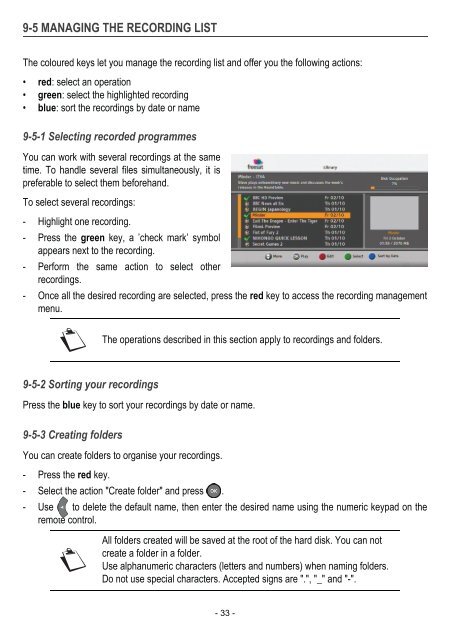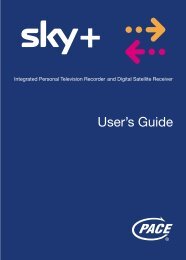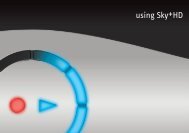Download Sagem freesat+ manual
Download Sagem freesat+ manual
Download Sagem freesat+ manual
Create successful ePaper yourself
Turn your PDF publications into a flip-book with our unique Google optimized e-Paper software.
9-5 MANAGING THE RECORDING LIST<br />
The coloured keys let you manage the recording list and offer you the following actions:<br />
• red: select an operation<br />
• green: select the highlighted recording<br />
• blue: sort the recordings by date or name<br />
9-5-1 Selecting recorded programmes<br />
You can work with several recordings at the same<br />
time. To handle several files simultaneously, it is<br />
preferable to select them beforehand.<br />
To select several recordings:<br />
- Highlight one recording.<br />
- Press the green key, a ’check mark’ symbol<br />
appears next to the recording.<br />
- Perform the same action to select other<br />
recordings.<br />
- Once all the desired recording are selected, press the red key to access the recording management<br />
menu.<br />
9-5-2 Sorting your recordings<br />
Press the blue key to sort your recordings by date or name.<br />
9-5-3 Creating folders<br />
The operations described in this section apply to recordings and folders.<br />
You can create folders to organise your recordings.<br />
- Press the red key.<br />
- Select the action "Create folder" and press .<br />
- Use to delete the default name, then enter the desired name using the numeric keypad on the<br />
remote control.<br />
All folders created will be saved at the root of the hard disk. You can not<br />
create a folder in a folder.<br />
Use alphanumeric characters (letters and numbers) when naming folders.<br />
Do not use special characters. Accepted signs are ".", "_" and "-".<br />
- 33 -