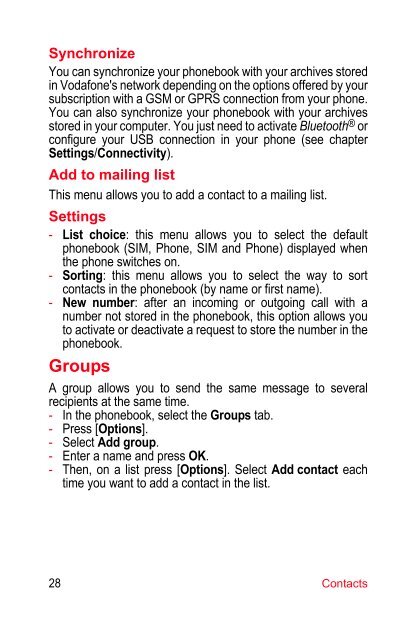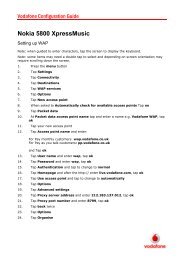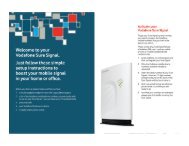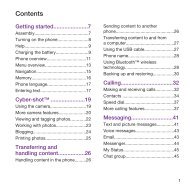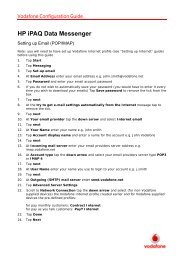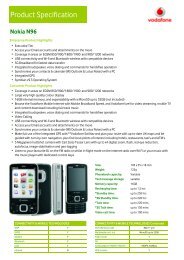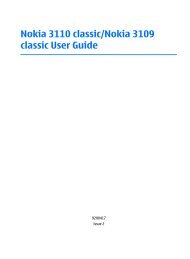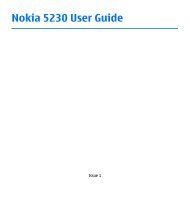You also want an ePaper? Increase the reach of your titles
YUMPU automatically turns print PDFs into web optimized ePapers that Google loves.
Synchronize<br />
You can synchronize your phonebook with your archives stored<br />
in <strong>Vodafone</strong>'s network depending on the options offered by your<br />
subscription with a GSM or GPRS connection from your phone.<br />
You can also synchronize your phonebook with your archives<br />
stored in your computer. You just need to activate Bluetooth ® or<br />
configure your USB connection in your phone (see chapter<br />
Settings/Connectivity).<br />
Add to mailing list<br />
This menu allows you to add a contact to a mailing list.<br />
Settings<br />
- List choice: this menu allows you to select the default<br />
phonebook (SIM, Phone, SIM and Phone) displayed when<br />
the phone switches on.<br />
- Sorting: this menu allows you to select the way to sort<br />
contacts in the phonebook (by name or first name).<br />
- New number: after an incoming or outgoing call with a<br />
number not stored in the phonebook, this option allows you<br />
to activate or deactivate a request to store the number in the<br />
phonebook.<br />
Groups<br />
A group allows you to send the same message to several<br />
recipients at the same time.<br />
- In the phonebook, select the Groups tab.<br />
- Press [Options].<br />
- Select Add group.<br />
- Enter a name and press OK.<br />
- Then, on a list press [Options]. Select Add contact each<br />
time you want to add a contact in the list.<br />
28 Contacts