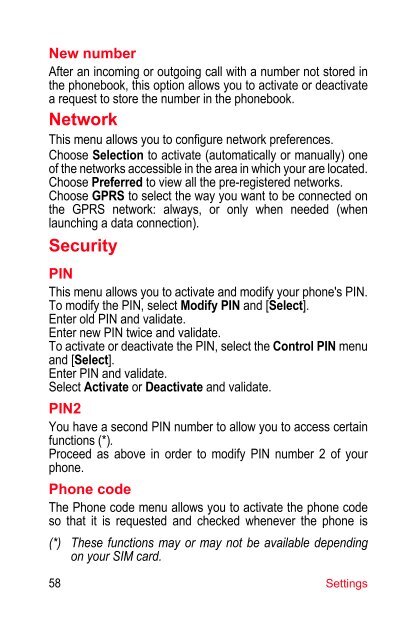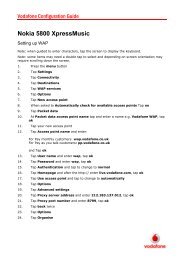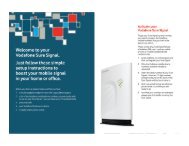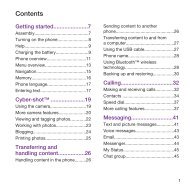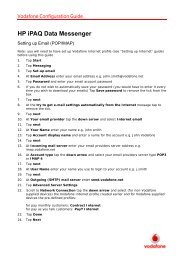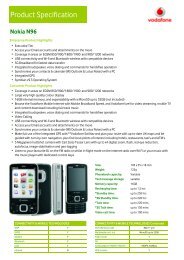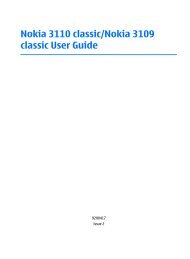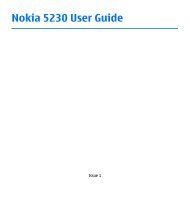Create successful ePaper yourself
Turn your PDF publications into a flip-book with our unique Google optimized e-Paper software.
New number<br />
After an incoming or outgoing call with a number not stored in<br />
the phonebook, this option allows you to activate or deactivate<br />
a request to store the number in the phonebook.<br />
Network<br />
This menu allows you to configure network preferences.<br />
Choose Selection to activate (automatically or manually) one<br />
of the networks accessible in the area in which your are located.<br />
Choose Preferred to view all the pre-registered networks.<br />
Choose GPRS to select the way you want to be connected on<br />
the GPRS network: always, or only when needed (when<br />
launching a data connection).<br />
Security<br />
PIN<br />
This menu allows you to activate and modify your phone's PIN.<br />
To modify the PIN, select Modify PIN and [Select].<br />
Enter old PIN and validate.<br />
Enter new PIN twice and validate.<br />
To activate or deactivate the PIN, select the Control PIN menu<br />
and [Select].<br />
Enter PIN and validate.<br />
Select Activate or Deactivate and validate.<br />
PIN2<br />
You have a second PIN number to allow you to access certain<br />
functions (*).<br />
Proceed as above in order to modify PIN number 2 of your<br />
phone.<br />
Phone code<br />
The Phone code menu allows you to activate the phone code<br />
so that it is requested and checked whenever the phone is<br />
(*) These functions may or may not be available depending<br />
on your SIM card.<br />
58 Settings