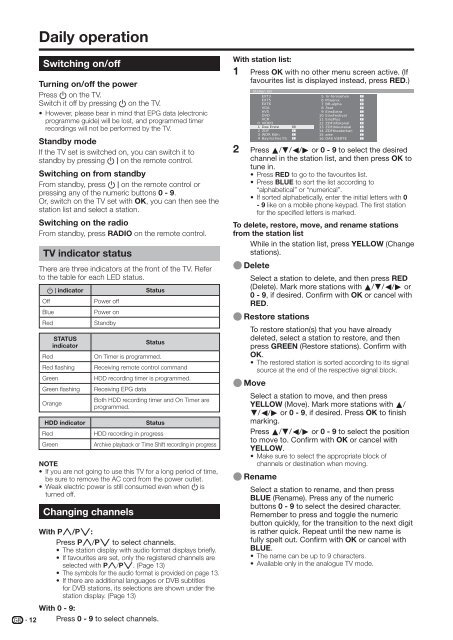LC-46/52HD1E Operation-Manual GB - Sharp
LC-46/52HD1E Operation-Manual GB - Sharp
LC-46/52HD1E Operation-Manual GB - Sharp
Create successful ePaper yourself
Turn your PDF publications into a flip-book with our unique Google optimized e-Paper software.
12<br />
Daily operation<br />
Switching on/off<br />
Turning on/off the power<br />
Press a on the TV.<br />
Switch it off by pressing a on the TV.<br />
• However, please bear in mind that EPG data (electronic<br />
programme guide) will be lost, and programmed timer<br />
recordings will not be performed by the TV.<br />
Standby mode<br />
If the TV set is switched on, you can switch it to<br />
standby by pressing B on the remote control.<br />
Switching on from standby<br />
From standby, press B on the remote control or<br />
pressing any of the numeric buttons 0 - 9.<br />
Or, switch on the TV set with OK, you can then see the<br />
station list and select a station.<br />
Switching on the radio<br />
From standby, press RADIO on the remote control.<br />
TV indicator status<br />
There are three indicators at the front of the TV. Refer<br />
to the table for each LED status.<br />
B indicator Status<br />
Off Power off<br />
Blue Power on<br />
Red Standby<br />
STATUS<br />
indicator<br />
Status<br />
Red On Timer is programmed.<br />
Red flashing Receiving remote control command<br />
Green HDD recording timer is programmed.<br />
Green flashing Receiving EPG data<br />
Orange<br />
Both HDD recording timer and On Timer are<br />
programmed.<br />
HDD indicator Status<br />
Red HDD recording in progress<br />
Green Archive playback or Time Shift recording in progress<br />
NOTE<br />
• If you are not going to use this TV for a long period of time,<br />
be sure to remove the AC cord from the power outlet.<br />
• Weak electric power is still consumed even when a is<br />
turned off.<br />
Changing channels<br />
With Pr/Ps:<br />
Press Pr/Ps to select channels.<br />
• The station display with audio format displays briefly.<br />
• If favourites are set, only the registered channels are<br />
selected with Pr/Ps. (Page 13)<br />
• The symbols for the audio format is provided on page 13.<br />
• If there are additional languages or DVB subtitles<br />
for DVB stations, its selections are shown under the<br />
station display. (Page 13)<br />
With 0 - 9:<br />
Press 0 - 9 to select channels.<br />
With station list:<br />
1 Press OK with no other menu screen active. (If<br />
favourites list is displayed instead, press RED.)<br />
2<br />
Station list<br />
EXT3<br />
EXT5<br />
EXT6<br />
Press a/b/c/d or 0 - 9 to select the desired<br />
channel in the station list, and then press OK to<br />
tune in.<br />
• Press RED to go to the favourites list.<br />
• Press BLUE to sort the list according to<br />
“alphabetical” or “numerical”.<br />
• If sorted alphabetically, enter the initial letters with 0<br />
- 9 like on a mobile phone keypad. The first station<br />
for the specified letters is marked.<br />
To delete, restore, move, and rename stations<br />
from the station list<br />
While in the station list, press YELLOW (Change<br />
stations).<br />
E Delete<br />
Select a station to delete, and then press RED<br />
(Delete). Mark more stations with a/b/c/d or<br />
0 - 9, if desired. Confirm with OK or cancel with<br />
RED.<br />
E Restore stations<br />
To restore station(s) that you have already<br />
deleted, select a station to restore, and then<br />
press GREEN (Restore stations). Confirm with<br />
OK.<br />
• The restored station is sorted according to its signal<br />
source at the end of the respective signal block.<br />
E Move<br />
Select a station to move, and then press<br />
YELLOW (Move). Mark more stations with a/<br />
b/c/d or 0 - 9, if desired. Press OK to finish<br />
marking.<br />
Press a/b/c/d or 0 - 9 to select the position<br />
to move to. Confirm with OK or cancel with<br />
YELLOW.<br />
• Make sure to select the appropriate block of<br />
channels or destination when moving.<br />
E Rename<br />
Select a station to rename, and then press<br />
BLUE (Rename). Press any of the numeric<br />
buttons 0 - 9 to select the desired character.<br />
Remember to press and toggle the numeric<br />
button quickly, for the transition to the next digit<br />
is rather quick. Repeat until the new name is<br />
fully spelt out. Confirm with OK or cancel with<br />
BLUE.<br />
• The name can be up to 9 characters.<br />
• Available only in the analogue TV mode.