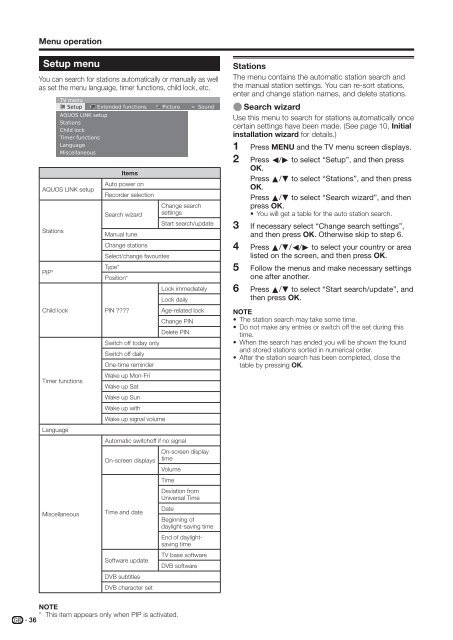LC-46/52HD1E Operation-Manual GB - Sharp
LC-46/52HD1E Operation-Manual GB - Sharp
LC-46/52HD1E Operation-Manual GB - Sharp
Create successful ePaper yourself
Turn your PDF publications into a flip-book with our unique Google optimized e-Paper software.
Menu operation<br />
Setup menu<br />
You can search for stations automatically or manually as well<br />
as set the menu language, timer functions, child lock, etc.<br />
TV menu<br />
Setup Εxtended functions Picture Sound<br />
AQUOS LINK setup<br />
Stations<br />
Child lock<br />
Timer functions<br />
Language<br />
Miscellaneous<br />
Items<br />
Auto power on<br />
AQUOS LINK setup<br />
Recorder selection<br />
Search wizard<br />
Change search<br />
settings<br />
Start search/update<br />
Stations<br />
<strong>Manual</strong> tune<br />
Change stations<br />
Select/change favourites<br />
Type*<br />
PIP*<br />
Position*<br />
Lock immediately<br />
Lock daily<br />
Child lock PIN ????<br />
Switch off today only<br />
Switch off daily<br />
One-time reminder<br />
Age-related lock<br />
Change PIN<br />
Delete PIN<br />
Wake up Mon-Fri<br />
Timer functions<br />
Wake up Sat<br />
Wake up Sun<br />
Wake up with<br />
Wake up signal volume<br />
Language<br />
Miscellaneous<br />
Automatic switchoff if no signal<br />
On-screen displays<br />
Time and date<br />
Software update<br />
DVB subtitles<br />
DVB character set<br />
NOTE<br />
* This item appears only when PIP is activated.<br />
36<br />
On-screen display<br />
time<br />
Volume<br />
Time<br />
Deviation from<br />
Universal Time<br />
Date<br />
Beginning of<br />
daylight-saving time<br />
End of daylightsaving<br />
time<br />
TV base software<br />
DVB software<br />
Stations<br />
The menu contains the automatic station search and<br />
the manual station settings. You can re-sort stations,<br />
enter and change station names, and delete stations.<br />
E Search wizard<br />
Use this menu to search for stations automatically once<br />
certain settings have been made. (See page 10, Initial<br />
installation wizard for details.)<br />
1<br />
2<br />
3<br />
4<br />
5<br />
6<br />
Press MENU and the TV menu screen displays.<br />
Press c/d to select “Setup”, and then press<br />
OK.<br />
Press a/b to select “Stations”, and then press<br />
OK.<br />
Press a/b to select “Search wizard”, and then<br />
press OK.<br />
• You will get a table for the auto station search.<br />
If necessary select “Change search settings”,<br />
and then press OK. Otherwise skip to step 6.<br />
Press a/b/c/d to select your country or area<br />
listed on the screen, and then press OK.<br />
Follow the menus and make necessary settings<br />
one after another.<br />
Press a/b to select “Start search/update”, and<br />
then press OK.<br />
NOTE<br />
• The station search may take some time.<br />
• Do not make any entries or switch off the set during this<br />
time.<br />
• When the search has ended you will be shown the found<br />
and stored stations sorted in numerical order.<br />
• After the station search has been completed, close the<br />
table by pressing OK.