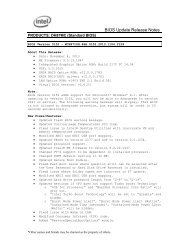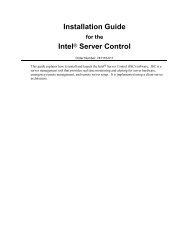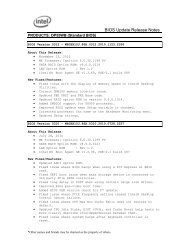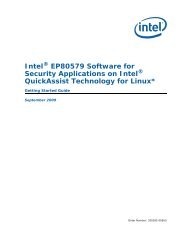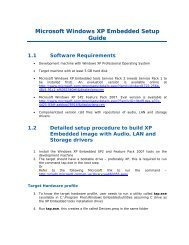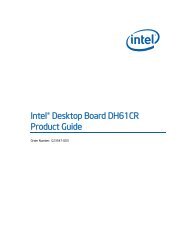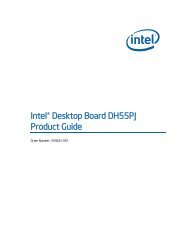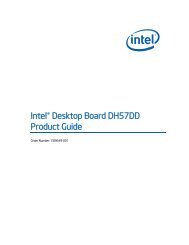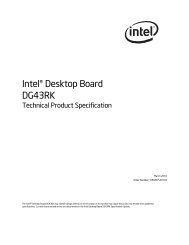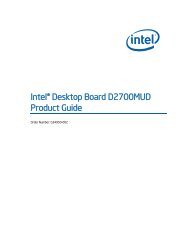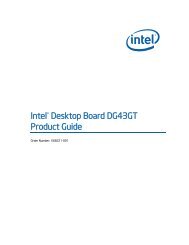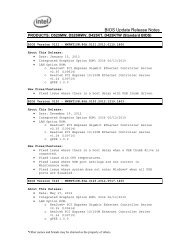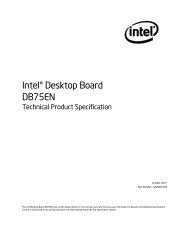Intel® Desktop Board DH67CL Product Guide
Intel® Desktop Board DH67CL Product Guide
Intel® Desktop Board DH67CL Product Guide
Create successful ePaper yourself
Turn your PDF publications into a flip-book with our unique Google optimized e-Paper software.
Installing and Replacing <strong>Desktop</strong> <strong>Board</strong> Components<br />
To install a DIMM, follow these steps:<br />
1. Observe the precautions in "Before You Begin" on page 27.<br />
2. Turn off all peripheral devices connected to the computer. Turn off the computer<br />
and disconnect the AC power cord.<br />
3. Remove the computer’s cover and locate the DIMM sockets (see Figure 16).<br />
4. If a full length PCI Express graphics card is installed in the PCI Express x16<br />
connector, remove the card to gain full access to the DIMM sockets.<br />
Figure 16. Installing a DIMM<br />
5. Make sure the clips at either end of the DIMM socket(s) are pushed outward to the<br />
open position.<br />
6. Holding the DIMM by the edges, remove it from its anti-static package.<br />
7. Position the DIMM above the socket. Align the small notch at the bottom edge of<br />
the DIMM with the keys in the socket (see inset in Figure 16).<br />
8. Insert the bottom edge of the DIMM into the socket.<br />
9. When the DIMM is inserted, push down on the top edge of the DIMM until the<br />
retaining clips snap into place. Make sure the clips are firmly in place.<br />
10. Reinstall the PCI Express graphics card if one was removed in Step 4.<br />
11. Replace the computer’s cover and reconnect the AC power cord.<br />
39