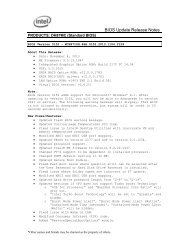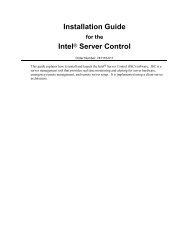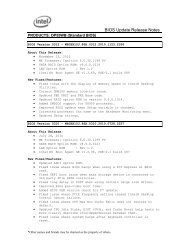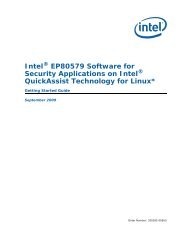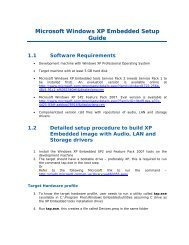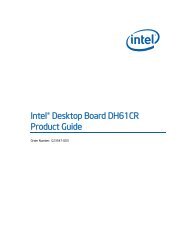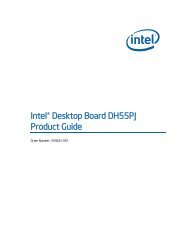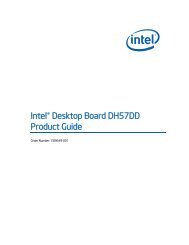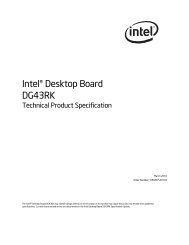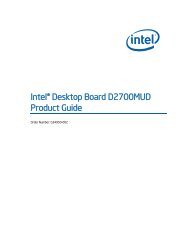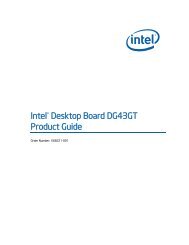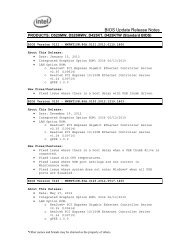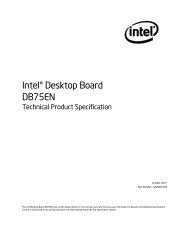Intel® Desktop Board DH67CL Product Guide
Intel® Desktop Board DH67CL Product Guide
Intel® Desktop Board DH67CL Product Guide
Create successful ePaper yourself
Turn your PDF publications into a flip-book with our unique Google optimized e-Paper software.
Installing and Replacing <strong>Desktop</strong> <strong>Board</strong> Components<br />
To replace the battery, follow these steps:<br />
1. Observe the precautions in "Before You Begin" (see page 27).<br />
2. Turn off all peripheral devices connected to the computer. Disconnect the<br />
computer’s power cord from the AC power source (wall outlet or power adapter).<br />
3. Remove the computer cover.<br />
4. Locate the battery on the board (see Figure 25).<br />
5. With a medium flat-bladed screwdriver, gently pry the battery free from its<br />
connector. Note the orientation of the “+” and “-” on the battery.<br />
6. Install the new battery in the connector, orienting the “+” and “-” correctly.<br />
7. Replace the computer cover.<br />
Figure 25. Removing the Battery<br />
59