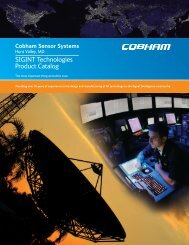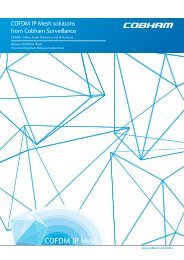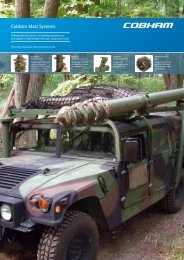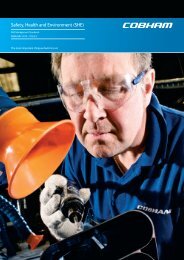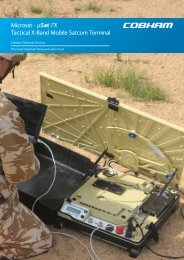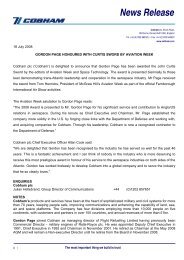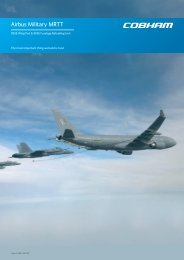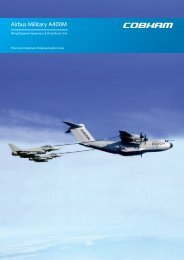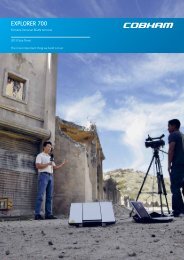installation an operation for sea tel model coastal 18 satellite tv ...
installation an operation for sea tel model coastal 18 satellite tv ...
installation an operation for sea tel model coastal 18 satellite tv ...
Create successful ePaper yourself
Turn your PDF publications into a flip-book with our unique Google optimized e-Paper software.
Coastal <strong>18</strong> Ku-B<strong>an</strong>d TVRO Setup<br />
5. Setup<br />
5.1. System Checkout<br />
1 Press the ON key on the <strong>an</strong>tenna control p<strong>an</strong>el. Both LED’s (TRACKING <strong>an</strong>d UNWRAP) should<br />
illuminate <strong>for</strong> 5 seconds verifying the DC power <strong>an</strong>d LED cable connections between the<br />
<strong>an</strong>tenna control p<strong>an</strong>el <strong>an</strong>d the <strong>an</strong>tenna pedestal assembly.<br />
2 Turn power ON to the sa<strong>tel</strong>lite receiver <strong>an</strong>d the TV monitor. The <strong>tel</strong>evision may now be<br />
displaying “<strong>sea</strong>rching <strong>for</strong> sa<strong>tel</strong>lite signal” verifying proper video connections between the<br />
receiver <strong>an</strong>d the monitor.<br />
5.2. Initial Setup<br />
Initial setup is accomplished by the installer or operator using SETUP Mode to configure the system<br />
parameters (also refer to the SETUP Mode flowcharts on the following pages). Optionally the computer<br />
interface may be used to setup the system (refer to Appendix A).<br />
Press <strong>an</strong>d hold SAVE + ▼ <strong>for</strong> 6 seconds to access SETUP Mode. “Setup Mode” will be displayed on the<br />
first line of the display while the p<strong>an</strong>el is in SETUP Mode.<br />
Use the ▼ & ▲ arrow keys to scroll down & up through the Setup parameters listed below.<br />
NOTE: You will save individual set-up parameter settings as you modify them in the<br />
procedure below (quick presses of the SAVE key). These will only save the settings until<br />
POWER is cycled to the <strong>an</strong>tenna.<br />
When you are finished making all of your desired ch<strong>an</strong>ges, you MUST press <strong>an</strong>d hold the<br />
SAVE key <strong>for</strong> six seconds, “Settings Saved” will be displayed. Saving writes all of the<br />
parameters, including the ones you have ch<strong>an</strong>ged, to memory in the PCU so they will be<br />
available after POWER has been cycled to the <strong>an</strong>tenna.<br />
5.2.1. Adjusting P<strong>an</strong>el Brightness<br />
1 Press the NEXT key to SELECT this parameter <strong>for</strong> adjustment.<br />
2 Once selected, press ▲ & ▼ arrow keys to adjust the backlighting illumination of the display to<br />
desired level. Each keypress steps the value 8 counts.<br />
3 Then press the SAVE key to save the adjusted setting.<br />
4 Press the ▼ arrow key to go to the next parameter.<br />
5-1



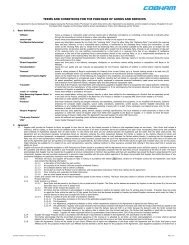
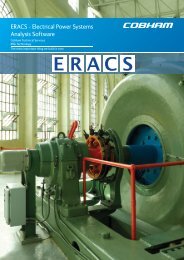

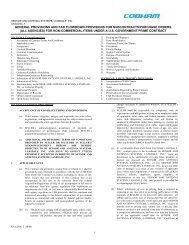
![NC1147 (pdf 1.47 mb) Nitrogen Concentrator [OBIGGS] - Cobham plc](https://img.yumpu.com/51124104/1/190x245/nc1147-pdf-147-mb-nitrogen-concentrator-obiggs-cobham-plc.jpg?quality=85)