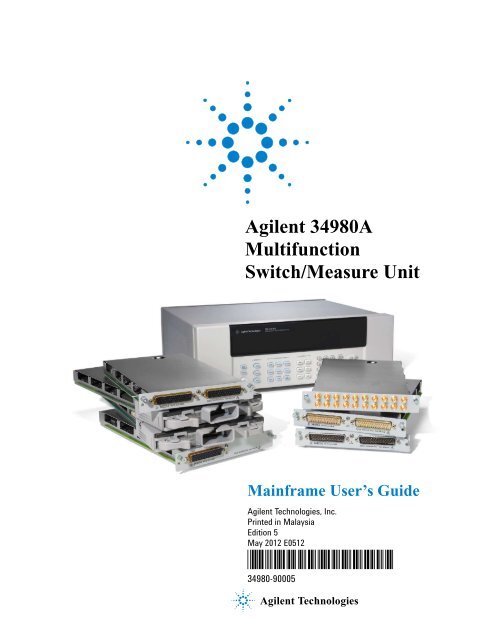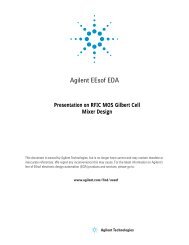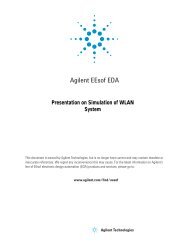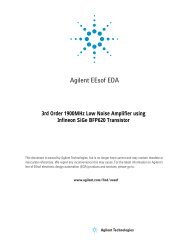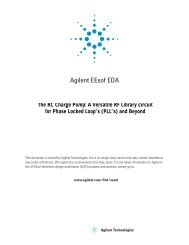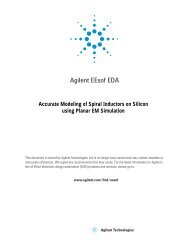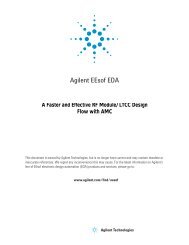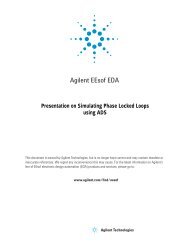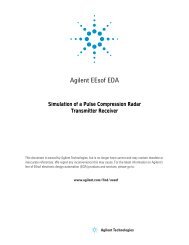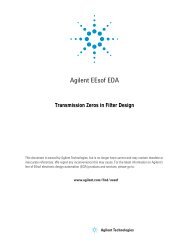Agilent 34980A Multifunction Switch/Measure Unit *34980-90005*
Agilent 34980A Multifunction Switch/Measure Unit *34980-90005*
Agilent 34980A Multifunction Switch/Measure Unit *34980-90005*
Create successful ePaper yourself
Turn your PDF publications into a flip-book with our unique Google optimized e-Paper software.
<strong>Agilent</strong> <strong>34980A</strong> <br />
<strong>Multifunction</strong><br />
<strong>Switch</strong>/<strong>Measure</strong> <strong>Unit</strong><br />
Mainframe User’s Guide<br />
<strong>Agilent</strong> Technologies, Inc.<br />
Printed in Malaysia<br />
Edition 5<br />
May 2012 E0512<br />
<strong>*34980</strong>-90005*<br />
34980-90005<br />
<strong>Agilent</strong> Technologies
Notices<br />
© <strong>Agilent</strong> Technologies, Inc. 2004-2012<br />
No part of this manual may be reproduced<br />
in any form or by any means (including<br />
electronic storage and retrieval or translation<br />
into a foreign language) without prior<br />
agreement and written consent from <br />
<strong>Agilent</strong> Technologies, Inc. as governed <br />
by <strong>Unit</strong>ed States and international copyright<br />
laws.<br />
Manual Part Number<br />
34980-90005<br />
Edition<br />
Seventh Edition, March 2013<br />
Printed in Malaysia<br />
<strong>Agilent</strong> Technologies, Inc.<br />
3501 Stevens Creek Blvd <br />
Santa Clara, CA 95052 USA<br />
Microsoft® and Windows® are U.S. registered<br />
trademarks of Microsoft Corporation.<br />
Software Revision<br />
This guide is valid for the firmware that<br />
was installed in the instrument at the time<br />
of manufacture. However, upgrading the<br />
firmware may add or change product <br />
features. For the latest firmware and <br />
documentation, go to the product page at:<br />
www.agilent.com/find/<strong>34980A</strong><br />
Declaration of Conformity<br />
Declarations of Conformity for this<br />
product and for other <strong>Agilent</strong> products<br />
may be downloaded from the<br />
Web. Go to http://regulations.corporate.agilent.com/DoC/search.htm<br />
and click on “Declarations of Conformity.”<br />
You can then search by product<br />
number to find the latest Declaration<br />
of Conformity.<br />
Warranty<br />
The material contained in this document<br />
is provided “as is,” and is<br />
subject to being changed, without<br />
notice, in future editions. Further,<br />
to the maximum extent permitted<br />
by applicable law, <strong>Agilent</strong> disclaims<br />
all warranties, either express or<br />
implied, with regard to this manual<br />
and any information contained<br />
herein, including but not limited to<br />
the implied warranties of merchantability<br />
and fitness for a particular<br />
purpose. <strong>Agilent</strong> shall not<br />
be liable for errors or for incidental<br />
or consequential damages in connection<br />
with the furnishing, use, or<br />
performance of this document or of<br />
any information contained herein.<br />
Should <strong>Agilent</strong> and the user have a<br />
separate written agreement with<br />
warranty terms covering the material<br />
in this document that conflict<br />
with these terms, the warranty<br />
terms in the separate agreement<br />
shall control.<br />
Technology Licenses<br />
The hardware and/or software described<br />
in this document are furnished under a<br />
license and may be used or copied only in<br />
accordance with the terms of such license.<br />
Restricted Rights Legend<br />
U.S. Government Restricted Rights. <br />
Software and technical data rights granted<br />
to the federal government include only<br />
those rights customarily provided to end<br />
user customers. <strong>Agilent</strong> provides this <br />
customary commercial license in Software<br />
and technical data pursuant to FAR<br />
12.211 (Technical Data) and 12.212<br />
(Computer Software) and, for the Department<br />
of Defense, DFARS 252.227-7015<br />
(Technical Data - Commercial Items) and<br />
DFARS 227.7202-3 (Rights in Commercial<br />
Computer Software or Computer<br />
Software <br />
Documentation).<br />
Safety Notices<br />
CAUTION<br />
A CAUTION notice denotes a<br />
hazard. It calls attention to an<br />
operating procedure, practice, or<br />
the like that, if not correctly performed<br />
or adhered to, could result<br />
in damage to the product or loss of<br />
important data. Do not proceed<br />
beyond a CAUTION notice until<br />
the indicated conditions are fully<br />
understood and met.<br />
WARNING<br />
A WARNING notice denotes a<br />
hazard. It calls attention to an<br />
operating procedure, practice,<br />
or the like that, if not correctly<br />
performed or adhered to, could<br />
result in personal injury or<br />
death. Do not proceed beyond a<br />
WARNING notice until the indicated<br />
conditions are fully<br />
understood and met.<br />
ii <strong>Agilent</strong> <strong>34980A</strong> Mainframe User’s Guide
Additional Safety Notices<br />
The following general safety precautions<br />
must be observed during all phases of<br />
operation of this instrument. Failure to<br />
comply with these precautions or with<br />
specific warnings or instructions elsewhere<br />
in this manual violates safety standards<br />
of design, manufacture, and<br />
intended use of the instrument. <strong>Agilent</strong><br />
Technologies assumes no liability of the<br />
customer’s failure to comply with the<br />
requirements.<br />
General<br />
Do not use this products in any manner<br />
not specified by the manufacturer. The<br />
protective features of this product may be<br />
impaired if it is used in a manner not<br />
specified in the operation instructions.<br />
Before Applying Power<br />
Verify that all safety precautions are<br />
taken. Make all connections to the unit<br />
before applying power.<br />
Ground the Instrument<br />
This product is provided with protective<br />
earth terminals. To minimize shock hazard,<br />
the instrument must be connected to<br />
the ac power mains through a grounded<br />
power cable, with the ground wire firmly<br />
connected to an electrical ground (safety<br />
ground) at the power outlet. Any interruption<br />
of the protective (grounding) conductor<br />
or disconnection of the protective<br />
earth terminal will cause a potential shock<br />
hazard that could result in personal injury.<br />
Do Not Operate in an<br />
Explosive Atmosphere<br />
Do not operate the instrument in the presence<br />
of flammable gases or fumes.<br />
Do Not Remove the<br />
Instrument Cover<br />
Only qualified, service-trained personal<br />
who are aware of the hazards involved<br />
should remove instrument covers. Always<br />
disconnect the power cable and any external<br />
circuits before removing the instrument<br />
cover.<br />
ii<br />
Do Not Modify the<br />
Instrument<br />
Do not install substitute parts or perform<br />
any unauthorized modification to the<br />
product. Return the product to an <strong>Agilent</strong><br />
Sales and Service Office for service and<br />
repair to ensure that safety features are<br />
maintained.<br />
In Case of Damage<br />
Instruments that appear damaged or<br />
defective should be made inoperative and<br />
secured against unintended operation<br />
until they can be repaired by qualified service<br />
personnel.<br />
Safety Symbols<br />
Alternating current<br />
Frame or chassis<br />
terminal<br />
Standby supply. <strong>Unit</strong> is<br />
not completely<br />
disconnected from ac<br />
mains when switch is off<br />
Caution, risk of<br />
electric shock<br />
Caution, refer to<br />
accompanying<br />
Waste Electrical and<br />
Electronic Equipment<br />
(WEEE) Directive<br />
2002/96/EC<br />
This product complies with the WEEE<br />
Directive (2002/96/EC) marking requirement.<br />
The affixed product label (see<br />
above) indicates that you must not discard<br />
this electrical/electronic product<br />
in domestic household waste.<br />
Product Category: With reference to the<br />
equipment types in the WEEE directive<br />
Annex 1, this product is classified as a<br />
“Monitoring and Control instrumentation”<br />
product.<br />
To return unwanted products, contact <br />
your local <strong>Agilent</strong> office, or go to <br />
www.agilent.com/environment/product<br />
for more information.<br />
Technical Support<br />
If you have questions about your shipment,<br />
or if you need information about<br />
warranty, service, or technical support,<br />
contact <br />
<strong>Agilent</strong> Technologies:<br />
In the <strong>Unit</strong>ed States: (800) 829-4444<br />
In Europe: 31 20 547 2111<br />
In Japan: 0120-421-345<br />
Or go to www.agilent.com/find/assist <br />
for information on contacting <strong>Agilent</strong> in<br />
your country of specific location. You can<br />
also contact your <strong>Agilent</strong> Technologies <br />
Representative.
Contents<br />
1 Introduction to the <strong>34980A</strong><br />
2 Getting Started<br />
Data Acquisition Overview. . . . . . . . . . . . . . . . . . . . . . . . . . . . . . . . . . . . . . . . . . . . . 2<br />
<strong>Measure</strong>ment Software . . . . . . . . . . . . . . . . . . . . . . . . . . . . . . . . . . . . . . . . . . . . . 3<br />
Data Acquisition Circuitry. . . . . . . . . . . . . . . . . . . . . . . . . . . . . . . . . . . . . . . . . . . 5<br />
Plug-In Modules. . . . . . . . . . . . . . . . . . . . . . . . . . . . . . . . . . . . . . . . . . . . . . . . . . . 6<br />
System Cabling . . . . . . . . . . . . . . . . . . . . . . . . . . . . . . . . . . . . . . . . . . . . . . . . . . . 6<br />
Transducers and Sensors . . . . . . . . . . . . . . . . . . . . . . . . . . . . . . . . . . . . . . . . . . . . 7<br />
Alarm Limits . . . . . . . . . . . . . . . . . . . . . . . . . . . . . . . . . . . . . . . . . . . . . . . . . . . . . 7<br />
Signal Routing and <strong>Switch</strong>ing. . . . . . . . . . . . . . . . . . . . . . . . . . . . . . . . . . . . . . . . . . . 8<br />
<strong>Switch</strong>ing Topologies. . . . . . . . . . . . . . . . . . . . . . . . . . . . . . . . . . . . . . . . . . . . . . . 8<br />
RF and Microwave <strong>Switch</strong>ing . . . . . . . . . . . . . . . . . . . . . . . . . . . . . . . . . . . . . . . 10<br />
<strong>Measure</strong>ment Input . . . . . . . . . . . . . . . . . . . . . . . . . . . . . . . . . . . . . . . . . . . . . . . . . . 11<br />
The Internal DMM. . . . . . . . . . . . . . . . . . . . . . . . . . . . . . . . . . . . . . . . . . . . . . . . 11<br />
Scanning. . . . . . . . . . . . . . . . . . . . . . . . . . . . . . . . . . . . . . . . . . . . . . . . . . . . . . . . 13<br />
Scanning With External Instruments . . . . . . . . . . . . . . . . . . . . . . . . . . . . . . . . . . 14<br />
The Digital Modules . . . . . . . . . . . . . . . . . . . . . . . . . . . . . . . . . . . . . . . . . . . . . . 16<br />
Control Output . . . . . . . . . . . . . . . . . . . . . . . . . . . . . . . . . . . . . . . . . . . . . . . . . . . . . 18<br />
The Digital Modules . . . . . . . . . . . . . . . . . . . . . . . . . . . . . . . . . . . . . . . . . . . . . . 18<br />
The Actuator / General-Purpose <strong>Switch</strong>es. . . . . . . . . . . . . . . . . . . . . . . . . . . . . . 20<br />
Front Panel at a Glance . . . . . . . . . . . . . . . . . . . . . . . . . . . . . . . . . . . . . . . . . . . . . . . 22<br />
Rear Panel at a Glance . . . . . . . . . . . . . . . . . . . . . . . . . . . . . . . . . . . . . . . . . . . . . . . 23<br />
Rear Panel Connector Pinouts. . . . . . . . . . . . . . . . . . . . . . . . . . . . . . . . . . . . . . . . . . 24<br />
External Trigger/Alarms Connector (Male D-Sub) . . . . . . . . . . . . . . . . . . . . . . . 24<br />
Analog Bus Connector (Female D-Sub) . . . . . . . . . . . . . . . . . . . . . . . . . . . . . . . 24<br />
Annunciator Display Indicators . . . . . . . . . . . . . . . . . . . . . . . . . . . . . . . . . . . . . . . . 25<br />
Installing and Connecting Modules . . . . . . . . . . . . . . . . . . . . . . . . . . . . . . . . . . . . . 26<br />
Removing a Slot Cover . . . . . . . . . . . . . . . . . . . . . . . . . . . . . . . . . . . . . . . . . . . . 26<br />
Installing a Module . . . . . . . . . . . . . . . . . . . . . . . . . . . . . . . . . . . . . . . . . . . . . . . 27<br />
Instrument Rack Mounting . . . . . . . . . . . . . . . . . . . . . . . . . . . . . . . . . . . . . . . . . . . . 32<br />
Operating the <strong>34980A</strong> from the Front Panel Keyboard . . . . . . . . . . . . . . . . . . . . . . 34<br />
Front Panel Menu Reference . . . . . . . . . . . . . . . . . . . . . . . . . . . . . . . . . . . . . . . . 35<br />
Menu Example 1: Setting the Time and Date . . . . . . . . . . . . . . . . . . . . . . . . . . . 37<br />
Menu Example 2: Opening and Closing Channel Relays . . . . . . . . . . . . . . . . . . 38<br />
Using the <strong>Measure</strong> Keys . . . . . . . . . . . . . . . . . . . . . . . . . . . . . . . . . . . . . . . . . . . 39<br />
Menu Example 3: Configuring the DMM for a <strong>Measure</strong>ment . . . . . . . . . . . . . . 40<br />
<strong>Agilent</strong> <strong>34980A</strong> Mainframe User’s Guide v
Menu Example 4: Configuring a Channel for a <strong>Measure</strong>ment . . . . . . . . . . . . . . 42<br />
Connecting the <strong>34980A</strong> to Your Computer. . . . . . . . . . . . . . . . . . . . . . . . . . . . . . . . 45<br />
Connecting Over LAN. . . . . . . . . . . . . . . . . . . . . . . . . . . . . . . . . . . . . . . . . . . . . 46<br />
Connecting Over GPIB . . . . . . . . . . . . . . . . . . . . . . . . . . . . . . . . . . . . . . . . . . . . 51<br />
Connecting Over USB . . . . . . . . . . . . . . . . . . . . . . . . . . . . . . . . . . . . . . . . . . . . . 52<br />
Communicating with the <strong>34980A</strong> . . . . . . . . . . . . . . . . . . . . . . . . . . . . . . . . . . . . . . . 53<br />
Operating the <strong>34980A</strong> using the Integrated Web Browser Interface . . . . . . . . . . . . 53<br />
Launching the Web Interface . . . . . . . . . . . . . . . . . . . . . . . . . . . . . . . . . . . . . . . . 54<br />
Displaying the Browser Web Control Page . . . . . . . . . . . . . . . . . . . . . . . . . . . . . 55<br />
Selecting the “Allow Full Control” Mode . . . . . . . . . . . . . . . . . . . . . . . . . . . . . . 56<br />
Setting a Web Browser Password . . . . . . . . . . . . . . . . . . . . . . . . . . . . . . . . . . . . 56<br />
Closing and Opening Channel Relays . . . . . . . . . . . . . . . . . . . . . . . . . . . . . . . . . 57<br />
Modifying the Channel Configuration. . . . . . . . . . . . . . . . . . . . . . . . . . . . . . . . . 58<br />
Sending SCPI Commands Via the Web Interface . . . . . . . . . . . . . . . . . . . . . . . . 59<br />
<strong>34980A</strong> Documentation Map . . . . . . . . . . . . . . . . . . . . . . . . . . . . . . . . . . . . . . . . . . 61<br />
3 Features and Functions<br />
Front Panel Features . . . . . . . . . . . . . . . . . . . . . . . . . . . . . . . . . . . . . . . . . . . . . . . . . 64<br />
Front Panel Display . . . . . . . . . . . . . . . . . . . . . . . . . . . . . . . . . . . . . . . . . . . . . . . 64<br />
Front Panel Controls . . . . . . . . . . . . . . . . . . . . . . . . . . . . . . . . . . . . . . . . . . . . . . 65<br />
Basic Operating Modes . . . . . . . . . . . . . . . . . . . . . . . . . . . . . . . . . . . . . . . . . . . . . . . 66<br />
SCPI Commands . . . . . . . . . . . . . . . . . . . . . . . . . . . . . . . . . . . . . . . . . . . . . . . . . . . . 66<br />
SCPI Language Conventions . . . . . . . . . . . . . . . . . . . . . . . . . . . . . . . . . . . . . . . . 66<br />
Rules for Using a Channel List . . . . . . . . . . . . . . . . . . . . . . . . . . . . . . . . . . . . . . 67<br />
Remote Interface Configuration . . . . . . . . . . . . . . . . . . . . . . . . . . . . . . . . . . . . . . . . 68<br />
GPIB Interface . . . . . . . . . . . . . . . . . . . . . . . . . . . . . . . . . . . . . . . . . . . . . . . . . . . 69<br />
LAN Interface . . . . . . . . . . . . . . . . . . . . . . . . . . . . . . . . . . . . . . . . . . . . . . . . . . . 69<br />
Clearing <strong>34980A</strong> Memory . . . . . . . . . . . . . . . . . . . . . . . . . . . . . . . . . . . . . . . . . . . . 78<br />
Volatile Memory . . . . . . . . . . . . . . . . . . . . . . . . . . . . . . . . . . . . . . . . . . . . . . . . . 78<br />
Non-Volatile Memory . . . . . . . . . . . . . . . . . . . . . . . . . . . . . . . . . . . . . . . . . . . . . 78<br />
Analog Bus and Internal DMM Considerations . . . . . . . . . . . . . . . . . . . . . . . . . . . . 79<br />
Environmental Operating Conditions . . . . . . . . . . . . . . . . . . . . . . . . . . . . . . . . . 79<br />
Electrical Operating Conditions. . . . . . . . . . . . . . . . . . . . . . . . . . . . . . . . . . . . . . 80<br />
General <strong>Measure</strong>ment Configuration . . . . . . . . . . . . . . . . . . . . . . . . . . . . . . . . . . . . 81<br />
Overview of <strong>Measure</strong>ment Modes. . . . . . . . . . . . . . . . . . . . . . . . . . . . . . . . . . . . 81<br />
Analog Buses . . . . . . . . . . . . . . . . . . . . . . . . . . . . . . . . . . . . . . . . . . . . . . . . . . . . 84<br />
<strong>Measure</strong>ment Functions . . . . . . . . . . . . . . . . . . . . . . . . . . . . . . . . . . . . . . . . . . . . 85<br />
<strong>Measure</strong>ment Range. . . . . . . . . . . . . . . . . . . . . . . . . . . . . . . . . . . . . . . . . . . . . . . 86<br />
<strong>Measure</strong>ment Resolution . . . . . . . . . . . . . . . . . . . . . . . . . . . . . . . . . . . . . . . . . . . 87<br />
Custom A/D Integration Time . . . . . . . . . . . . . . . . . . . . . . . . . . . . . . . . . . . . . . . 88<br />
Autozero. . . . . . . . . . . . . . . . . . . . . . . . . . . . . . . . . . . . . . . . . . . . . . . . . . . . . . . . 89<br />
Trigger Delay . . . . . . . . . . . . . . . . . . . . . . . . . . . . . . . . . . . . . . . . . . . . . . . . . . . . 90<br />
Automatic Trigger Delays . . . . . . . . . . . . . . . . . . . . . . . . . . . . . . . . . . . . . . . . . . 91<br />
Safety Interlock . . . . . . . . . . . . . . . . . . . . . . . . . . . . . . . . . . . . . . . . . . . . . . . . . . 92<br />
User-Defined Channel Labels . . . . . . . . . . . . . . . . . . . . . . . . . . . . . . . . . . . . . . . 93<br />
vi <strong>Agilent</strong> <strong>34980A</strong> Mainframe User’s Guide
2-Wire Versus 1-Wire Mode . . . . . . . . . . . . . . . . . . . . . . . . . . . . . . . . . . . . . . . . 95<br />
Temperature <strong>Measure</strong>ment Configuration . . . . . . . . . . . . . . . . . . . . . . . . . . . . . . . . 96<br />
<strong>Measure</strong>ment <strong>Unit</strong>s . . . . . . . . . . . . . . . . . . . . . . . . . . . . . . . . . . . . . . . . . . . . . . . 96<br />
Thermocouple <strong>Measure</strong>ments . . . . . . . . . . . . . . . . . . . . . . . . . . . . . . . . . . . . . . . 97<br />
RTD <strong>Measure</strong>ments. . . . . . . . . . . . . . . . . . . . . . . . . . . . . . . . . . . . . . . . . . . . . . . 98<br />
Thermistor <strong>Measure</strong>ments. . . . . . . . . . . . . . . . . . . . . . . . . . . . . . . . . . . . . . . . . 100<br />
Voltage <strong>Measure</strong>ment Configuration . . . . . . . . . . . . . . . . . . . . . . . . . . . . . . . . . . . 101<br />
DC Input Resistance . . . . . . . . . . . . . . . . . . . . . . . . . . . . . . . . . . . . . . . . . . . . . 101<br />
AC Low Frequency Filter . . . . . . . . . . . . . . . . . . . . . . . . . . . . . . . . . . . . . . . . . 102<br />
Resistance <strong>Measure</strong>ment Configuration. . . . . . . . . . . . . . . . . . . . . . . . . . . . . . . . . 103<br />
Offset Compensation. . . . . . . . . . . . . . . . . . . . . . . . . . . . . . . . . . . . . . . . . . . . . 103<br />
Current <strong>Measure</strong>ment Configuration . . . . . . . . . . . . . . . . . . . . . . . . . . . . . . . . . . . 104<br />
AC Low Frequency Filter . . . . . . . . . . . . . . . . . . . . . . . . . . . . . . . . . . . . . . . . . 104<br />
Frequency <strong>Measure</strong>ment Configuration . . . . . . . . . . . . . . . . . . . . . . . . . . . . . . . . . 105<br />
Low Frequency Timeout . . . . . . . . . . . . . . . . . . . . . . . . . . . . . . . . . . . . . . . . . . 105<br />
Mx+B Scaling. . . . . . . . . . . . . . . . . . . . . . . . . . . . . . . . . . . . . . . . . . . . . . . . . . . . . 106<br />
Scanning . . . . . . . . . . . . . . . . . . . . . . . . . . . . . . . . . . . . . . . . . . . . . . . . . . . . . . . . . 108<br />
Rules for Scanning . . . . . . . . . . . . . . . . . . . . . . . . . . . . . . . . . . . . . . . . . . . . . . 108<br />
Adding Channels to the Scan List . . . . . . . . . . . . . . . . . . . . . . . . . . . . . . . . . . . 110<br />
Scan Trigger Source . . . . . . . . . . . . . . . . . . . . . . . . . . . . . . . . . . . . . . . . . . . . . 112<br />
Trigger Count . . . . . . . . . . . . . . . . . . . . . . . . . . . . . . . . . . . . . . . . . . . . . . . . . . 117<br />
Sweep Count . . . . . . . . . . . . . . . . . . . . . . . . . . . . . . . . . . . . . . . . . . . . . . . . . . . 117<br />
Sample Count . . . . . . . . . . . . . . . . . . . . . . . . . . . . . . . . . . . . . . . . . . . . . . . . . . 118<br />
Channel Delay . . . . . . . . . . . . . . . . . . . . . . . . . . . . . . . . . . . . . . . . . . . . . . . . . . 120<br />
Automatic Channel Delays . . . . . . . . . . . . . . . . . . . . . . . . . . . . . . . . . . . . . . . . 121<br />
Reading Format . . . . . . . . . . . . . . . . . . . . . . . . . . . . . . . . . . . . . . . . . . . . . . . . . 123<br />
Non-Sequential Scanning . . . . . . . . . . . . . . . . . . . . . . . . . . . . . . . . . . . . . . . . . 124<br />
Viewing Readings Stored in Memory . . . . . . . . . . . . . . . . . . . . . . . . . . . . . . . . 125<br />
Monitor Mode. . . . . . . . . . . . . . . . . . . . . . . . . . . . . . . . . . . . . . . . . . . . . . . . . . . . . 127<br />
Scanning With External Instruments . . . . . . . . . . . . . . . . . . . . . . . . . . . . . . . . . . . 129<br />
Alarm Limits . . . . . . . . . . . . . . . . . . . . . . . . . . . . . . . . . . . . . . . . . . . . . . . . . . . . . 132<br />
Viewing Stored Alarm Data . . . . . . . . . . . . . . . . . . . . . . . . . . . . . . . . . . . . . . . 135<br />
Using the Alarm Output Lines . . . . . . . . . . . . . . . . . . . . . . . . . . . . . . . . . . . . . 136<br />
Using Alarms With the Digital Modules. . . . . . . . . . . . . . . . . . . . . . . . . . . . . . 138<br />
Sequences . . . . . . . . . . . . . . . . . . . . . . . . . . . . . . . . . . . . . . . . . . . . . . . . . . . . . . . . 140<br />
Defining a Sequence . . . . . . . . . . . . . . . . . . . . . . . . . . . . . . . . . . . . . . . . . . . . . 140<br />
Querying the Sequence Definition . . . . . . . . . . . . . . . . . . . . . . . . . . . . . . . . . . 143<br />
Executing a Sequence . . . . . . . . . . . . . . . . . . . . . . . . . . . . . . . . . . . . . . . . . . . . 144<br />
Executing a Sequence on an Alarm Condition . . . . . . . . . . . . . . . . . . . . . . . . . 145<br />
Deleting Sequences . . . . . . . . . . . . . . . . . . . . . . . . . . . . . . . . . . . . . . . . . . . . . . 146<br />
Reading the List of Stored Sequences. . . . . . . . . . . . . . . . . . . . . . . . . . . . . . . . 146<br />
System-Related Operations . . . . . . . . . . . . . . . . . . . . . . . . . . . . . . . . . . . . . . . . . . 147<br />
Firmware Revision . . . . . . . . . . . . . . . . . . . . . . . . . . . . . . . . . . . . . . . . . . . . . . 147<br />
Product Firmware Updates . . . . . . . . . . . . . . . . . . . . . . . . . . . . . . . . . . . . . . . . 148<br />
Instrument State Storage . . . . . . . . . . . . . . . . . . . . . . . . . . . . . . . . . . . . . . . . . . 148<br />
<strong>Agilent</strong> <strong>34980A</strong> Mainframe User’s Guide vii
Error Conditions. . . . . . . . . . . . . . . . . . . . . . . . . . . . . . . . . . . . . . . . . . . . . . . . . 150<br />
Self-Test . . . . . . . . . . . . . . . . . . . . . . . . . . . . . . . . . . . . . . . . . . . . . . . . . . . . . . . 151<br />
Front-Panel Display Control . . . . . . . . . . . . . . . . . . . . . . . . . . . . . . . . . . . . . . . 151<br />
Front-Panel Number Format . . . . . . . . . . . . . . . . . . . . . . . . . . . . . . . . . . . . . . . 152<br />
Real-Time System Clock . . . . . . . . . . . . . . . . . . . . . . . . . . . . . . . . . . . . . . . . . . 153<br />
Internal DMM Disable. . . . . . . . . . . . . . . . . . . . . . . . . . . . . . . . . . . . . . . . . . . . 153<br />
Relay Cycle Count . . . . . . . . . . . . . . . . . . . . . . . . . . . . . . . . . . . . . . . . . . . . . . . 154<br />
SCPI Language Version . . . . . . . . . . . . . . . . . . . . . . . . . . . . . . . . . . . . . . . . . . . 154<br />
Calibration Overview . . . . . . . . . . . . . . . . . . . . . . . . . . . . . . . . . . . . . . . . . . . . . . . 155<br />
Calibration Security . . . . . . . . . . . . . . . . . . . . . . . . . . . . . . . . . . . . . . . . . . . . . . 155<br />
Calibration Count. . . . . . . . . . . . . . . . . . . . . . . . . . . . . . . . . . . . . . . . . . . . . . . . 156<br />
Calibration Message. . . . . . . . . . . . . . . . . . . . . . . . . . . . . . . . . . . . . . . . . . . . . . 157<br />
Factory Reset State . . . . . . . . . . . . . . . . . . . . . . . . . . . . . . . . . . . . . . . . . . . . . . . . . 158<br />
Instrument Preset State . . . . . . . . . . . . . . . . . . . . . . . . . . . . . . . . . . . . . . . . . . . . . . 160<br />
4 Introduction to the Plug-In Modules for the <strong>34980A</strong><br />
User’s Guides for the <strong>34980A</strong>’s Plug-In Modules . . . . . . . . . . . . . . . . . . . . . . . . . 164<br />
Available Modules, at a Glance. . . . . . . . . . . . . . . . . . . . . . . . . . . . . . . . . . . . . . . . 165<br />
Slot and Channel Addressing Scheme . . . . . . . . . . . . . . . . . . . . . . . . . . . . . . . . . . 166<br />
Interconnection Solutions Overview. . . . . . . . . . . . . . . . . . . . . . . . . . . . . . . . . . . . 167<br />
Module Considerations . . . . . . . . . . . . . . . . . . . . . . . . . . . . . . . . . . . . . . . . . . . . . . 168<br />
General Considerations . . . . . . . . . . . . . . . . . . . . . . . . . . . . . . . . . . . . . . . . . . . 168<br />
Environmental Operating Conditions . . . . . . . . . . . . . . . . . . . . . . . . . . . . . . . . 168<br />
Electrical Operating Conditions. . . . . . . . . . . . . . . . . . . . . . . . . . . . . . . . . . . . . 170<br />
viii <strong>Agilent</strong> <strong>34980A</strong> Mainframe User’s Guide
<strong>Agilent</strong> <strong>34980A</strong> <strong>Multifunction</strong> <strong>Switch</strong>/<strong>Measure</strong> <strong>Unit</strong><br />
Mainframe User’s Guide<br />
1<br />
Introduction to the <strong>34980A</strong><br />
This chapter provides an overview of a computer- based<br />
data acquisition and measurement control system using the<br />
<strong>Agilent</strong> <strong>34980A</strong> <strong>Multifunction</strong> <strong>Switch</strong>/<strong>Measure</strong> <strong>Unit</strong> and<br />
typical plug- in modules.<br />
Data Acquisition Overview 2<br />
<strong>Measure</strong>ment Software 3<br />
Data Acquisition Circuitry 5<br />
Plug-In Modules 6<br />
System Cabling 6<br />
Transducers and Sensors 7<br />
Alarm Limits 7<br />
Signal Routing and <strong>Switch</strong>ing 8<br />
<strong>Switch</strong>ing Topologies 8<br />
Multiplexer <strong>Switch</strong>ing 8<br />
Matrix <strong>Switch</strong>ing 9<br />
General Purpose <strong>Switch</strong>ing 9<br />
RF and Microwave <strong>Switch</strong>ing 10<br />
<strong>Measure</strong>ment Input 11<br />
The Internal DMM 11<br />
Signal Conditioning, Ranging, and Amplification 11<br />
Analog-to-Digital Conversion (ADC) 12<br />
Main System Processor 12<br />
Scanning 13<br />
Scanning With External Instruments 14<br />
The Digital Modules 16<br />
Digital Input 16<br />
Totalizer 17<br />
Control Output 18<br />
The Digital Modules 18<br />
Digital Output 18<br />
Voltage (DAC) Output 19<br />
The Actuator / General-Purpose <strong>Switch</strong>es 20<br />
<strong>Agilent</strong> Technologies<br />
1
1 Introduction to the <strong>34980A</strong><br />
Data Acquisition Overview<br />
You can use the <strong>Agilent</strong> <strong>34980A</strong> as a stand- alone instrument, but for<br />
most applications you will want to take advantage of its PC connectivity<br />
and remote operation capabilities. A simplified data acquisition system is<br />
shown below.<br />
Computer<br />
and Software<br />
Interface<br />
Cable<br />
<strong>34980A</strong><br />
Mainframe<br />
Plug-in<br />
Modules<br />
(up to 8)<br />
The system configuration shown above offers the following advantages:<br />
• You can use the <strong>34980A</strong> to perform data storage, data reduction,<br />
mathematical calculations, and conversion to engineering units.<br />
You can use the PC to easily configure and present data.<br />
Transducers,<br />
Sensors and Events<br />
System<br />
Cabling<br />
You can electrically isolate analog signals and measurement sensors<br />
from the noisy PC environment and earth ground.<br />
You can use a single PC to monitor multiple instruments and<br />
measurement points while performing other PC- based tasks.<br />
The <strong>34980A</strong> is shipped with Ethernet, USB and GPIB (IEEE- 488)<br />
interfaces. For a detailed description of these connections, see<br />
“Connecting the <strong>34980A</strong> to Your Computer” on page 45.<br />
Ideally, before selecting a PC interface mode and making physical<br />
connections between the <strong>34980A</strong> and your PC, you would first determine<br />
what software tools you will be using to communicate with and control<br />
the <strong>34980A</strong> (see “<strong>Measure</strong>ment Software” on page 3 for a brief<br />
description of available software choices).<br />
If you will be using the <strong>34980A</strong>'s integrated Web Browser interface<br />
(LAN only), no additional software is required for connection.<br />
If you will be using another software tool (e.g. BenchLink Data<br />
Logger Pro, <strong>Agilent</strong> IO Libraries Suite), you will need to install both<br />
that software and a device driver before connecting the instrument<br />
over GPIB or USB. No device driver is required for LAN.<br />
If you install the IO Libraries Suite, USB device drivers should be<br />
installed automatically.<br />
2 <strong>Agilent</strong> <strong>34980A</strong> Mainframe User’s Guide
<strong>Measure</strong>ment Software<br />
Introduction to the <strong>34980A</strong> 1<br />
A variety of software tools are available for remote communication with<br />
the <strong>34980A</strong>; the most commonly used tools are briefly discussed below.<br />
Data Logging and Monitoring<br />
<strong>Agilent</strong> 34832A BenchLink Data Logger Pro is a Windows®- based<br />
application available on CD from <strong>Agilent</strong>. It is designed to make it easy<br />
to use the <strong>34980A</strong> with your PC (over GPIB, USB or LAN) for collecting<br />
and analyzing data. You program the desired measurement, scan and<br />
data logging requirements using an intuitive, tabbed spreadsheet<br />
environment; data is displayed in tabular and graphical formats.<br />
The BenchLink Data Logger Pro software provides several advanced<br />
features not available in the standard BenchLink Data Logger software<br />
(which ships for free on CD- ROM with every <strong>34980A</strong> ordered with an<br />
internal DMM). Particularly, the Pro version allows for customized action<br />
scripts, conditional control of external instruments, decision making or<br />
program initiation based on limit checks and alarm events, and advanced<br />
math operations. Both the standard and Pro versions are supplied on the<br />
same CD- ROM. The Pro version can be used for 30 days without<br />
obligation; subsequently a software license is required for its continued<br />
use. Go to www.agilent.com/find/34832A for purchasing information.<br />
<strong>Agilent</strong> <strong>34980A</strong> Mainframe User’s Guide 3
1 Introduction to the <strong>34980A</strong><br />
Web Browser Interface<br />
The <strong>34980A</strong> incorporates in its firmware a graphic Web Browser<br />
interface for remote LAN access and control of the instrument via a<br />
Java- enabled Web browser, such as Microsoft® Internet Explorer. While<br />
not as comprehensive a tool as the BenchLink Data Logger software, the<br />
Web Browser provides an alternative method for remote system<br />
configuration, troubleshooting, and monitoring.<br />
For a detailed description of the Web Browser interface, see “Operating<br />
the <strong>34980A</strong> using the Integrated Web Browser Interface” on page 53.<br />
Other Software for Automated Testing with Multiple Instruments<br />
These software tools can also be used with the <strong>34980A</strong>:<br />
<strong>Agilent</strong> IO Libraries Suite (shipped on CD with the <strong>34980A</strong>)<br />
<strong>Agilent</strong> IntuiLink<br />
<strong>Agilent</strong> VEE (an evaluation copy of the VEE Pro software is shipped<br />
on CD with the <strong>34980A</strong>)<br />
National Instruments LabVIEW<br />
Microsoft® Visual Basic or Visual C++<br />
4 <strong>Agilent</strong> <strong>34980A</strong> Mainframe User’s Guide
OUT<br />
IN<br />
Alarms<br />
Data Acquisition Circuitry<br />
External<br />
Trigger<br />
Control<br />
Introduction to the <strong>34980A</strong> 1<br />
As shown below, the <strong>34980A</strong>'s main system processor controls all of the<br />
basic functionality of the instrument. This is where the instrument<br />
communicates with the plug- in modules, interacts with command<br />
transactions over the remote interfaces, and controls the optional<br />
internal DMM. The main system processor also performs Mx+B scaling<br />
operations, monitors alarm conditions, converts transducer measurements<br />
to engineering units, adds time stamp information to scanned<br />
measurements, and stores measurement data in memory.<br />
LAN<br />
USB<br />
GPIB<br />
AC<br />
Power<br />
Optional<br />
Internal<br />
DMM<br />
Main<br />
System<br />
Processor<br />
I<br />
Hi <strong>Measure</strong><br />
Lo <strong>Measure</strong><br />
Hi Sense<br />
Lo Sense<br />
Analog<br />
Bus<br />
Digital Bus<br />
ABUS1<br />
ABUS2<br />
ABUS3<br />
ABUS4<br />
The main system processor also controls activity on the four hardware<br />
alarm outputs and external triggering lines. You can use the alarm output<br />
lines to trigger external alarm lights, sirens, or send a TTL pulse to your<br />
control system.<br />
The <strong>34980A</strong> provides four 2- wire internal Analog Buses for easier signal<br />
routing. You can route your measurements directly to the optional<br />
internal DMM using the <strong>34980A</strong> multiplexer and matrix modules or you<br />
can connect to external signals via the Analog Bus connector located on<br />
the instrument's rear panel. Since four 2- wire buses are provided, you<br />
can dedicate one bus for use with the internal DMM while using the<br />
other three buses for module extensions or additional signal routing<br />
between modules.<br />
<strong>Agilent</strong> <strong>34980A</strong> Mainframe User’s Guide 5<br />
Slot<br />
1000<br />
Slot<br />
2000<br />
Slot<br />
3000<br />
Slot<br />
8000
1 Introduction to the <strong>34980A</strong><br />
Plug-In Modules<br />
System Cabling<br />
The <strong>34980A</strong> offers a complete selection of plug- in modules to give you<br />
high- quality measurement, switching, and control capabilities. The<br />
plug- in modules communicate with the main system processor via the<br />
internal digital bus. The multiplexer modules also connect to the internal<br />
DMM via the internal Analog Buses. Each module has its own<br />
microprocessor to offload the main system processor and minimize<br />
backplane communications for faster throughput. See Chapter 4,<br />
“Introduction to the Plug- In Modules for the <strong>34980A</strong>” for an overview of<br />
the available plug- in modules and their functions. Each module is<br />
shipped with its own User's Guide.<br />
Depending on your specific requirements, you can connect your device<br />
under test (DUT) to the <strong>34980A</strong> using several optional interconnection<br />
solutions (see “Interconnection Solutions Overview” on page 167).<br />
Detachable terminal blocks are available for low- frequency modules and<br />
offer an extremely flexible method for connecting external wiring. You<br />
can also connect to the plug- in modules directly using standard cabling<br />
with 50- pin D- Sub and 78- pin D- Sub connectors. Optional solder cup<br />
connector kits are also available if you choose to build your own custom<br />
cabling.<br />
The type of cabling that you use to connect your signals, transducers,<br />
and sensors to the module is critical to ensure measurement integrity.<br />
Some types of transducers, such as thermocouples, have very specific<br />
requirements for the type of cabling that should be used to make<br />
connections. Be sure to consider the usage environment when choosing<br />
wire gauge size and insulation qualities. Wire insulation typically consists<br />
of materials such as PVC or PTFE. The table below lists several common<br />
cable types and describes their typical uses.<br />
Cable Type Common Uses Comments<br />
Thermocouple<br />
Extension Wire<br />
Twisted Pair,<br />
Shielded Twisted<br />
Pair<br />
Shielded<br />
Coaxial,<br />
Double-Shielded<br />
Coaxial<br />
Flat Ribbon,<br />
Twisted Pair<br />
Ribbon<br />
Thermocouple<br />
measurements<br />
<strong>Measure</strong>ment inputs,<br />
voltage outputs,<br />
switching, counting<br />
Available in specific thermocouple types.<br />
Also available in a shielded cable for added<br />
noise immunity.<br />
Most common cable for low-frequency<br />
measurement inputs. Twisted pair reduces<br />
common mode noise. Shielded-twisted pair<br />
provides additional noise immunity.<br />
VHF Signal switching Most common cable for high-frequency<br />
signal routing. Available in specific<br />
impedance values (50 or 75). Provides<br />
excellent noise immunity. Double-shielded<br />
cable improves isolation between channels.<br />
Requires special connectors.<br />
Digital Input/Output Often used with mass termination<br />
connectors. These cables provide little<br />
noise immunity.<br />
6 <strong>Agilent</strong> <strong>34980A</strong> Mainframe User’s Guide
Transducers and Sensors<br />
Alarm Limits<br />
Introduction to the <strong>34980A</strong> 1<br />
Transducers and sensors convert a physical quantity into an electrical<br />
quantity. The electrical quantity is measured and the result is then<br />
converted to engineering units by the <strong>34980A</strong>'s main system processor.<br />
For example, when measuring a thermocouple, the instrument measures<br />
a dc voltage and mathematically converts it to a corresponding<br />
temperature in °C, °F, or K.<br />
<strong>Measure</strong>ment Typical Transducer Type Typical Transducer Output<br />
Thermocouple 0 mV to 80 mV<br />
Temperature<br />
Resistance temperature detector<br />
(RTD)<br />
2-wire or 4-wire resistance from 5 to 500<br />
Thermistor 2-wire or 4-wire resistance from 10 to 1M<br />
Pressure Solid state device ±10 VDC<br />
Flow Rotary type, thermal type 4 mA to 20 mA<br />
Strain Resistive elements 4-wire resistance from 10 to 10 k<br />
Events Limit switches, optical counters,<br />
rotary encoder<br />
0V or 5V pulse train<br />
Digital System status TTL levels<br />
The <strong>34980A</strong> has four alarms which you can configure to alert you when<br />
a reading exceeds specified limits on a channel during a scan. You can<br />
assign a high limit, a low limit, or both to any configured channel in the<br />
scan list. You can assign multiple channels to any of the four available<br />
alarms (numbered 1 through 4). For example, you can configure the<br />
instrument to generate an alarm on Alarm 1 when a limit is exceeded on<br />
any of channels 1003, 2025, or 3020.<br />
You can also assign alarms to channels on the digital modules (34950A<br />
and 34952A). For example, you can generate an alarm when a specific<br />
bit pattern or bit pattern change is detected on a digital input channel or<br />
when a specific count is reached on a totalizer channel. With the digital<br />
modules, the channels do not have to be part of the scan list to generate<br />
an alarm.<br />
<strong>Agilent</strong> <strong>34980A</strong> Mainframe User’s Guide 7
1 Introduction to the <strong>34980A</strong><br />
Signal Routing and <strong>Switch</strong>ing<br />
The switching capabilities of the plug- in modules available with the<br />
<strong>34980A</strong> provide test system flexibility and expandability. You can use the<br />
switching plug- in modules to route signals to and from your test system<br />
or multiplex signals to the internal DMM or external instruments.<br />
Relays are electromechanical devices which are subject to wear- out<br />
failure modes. The life of a relay, or the number of actual operations<br />
before failure, is dependent upon how the relay is used—applied load,<br />
switching frequency, and environment. The <strong>34980A</strong> Relay Maintenance<br />
System automatically counts the cycles of each relay in the instrument<br />
and stores the total count in non- volatile memory on each switch<br />
module. You can use this feature to track relay failures and to predict<br />
system maintenance requirements. For more information on using this<br />
feature, refer to “Relay Cycle Count” on page 154.<br />
<strong>Switch</strong>ing Topologies<br />
Several switching plug- in modules are available with different topologies<br />
for various applications. The following switching topologies are available:<br />
Multiplexer (with armature, reed, or FET switches)<br />
Matrices (with armature or reed switches )<br />
General Purpose (with Form C or Form A switches)<br />
The following sections describe each of these switching topologies. For<br />
more information, see the individual User's Guides included with each<br />
module.<br />
Multiplexer <strong>Switch</strong>ing<br />
Multiplexers allow you to connect one of multiple channels to a common<br />
channel, one at a time. A simple 4- to- 1 multiplexer is shown below.<br />
Multiplexers are available in several types:<br />
One- Wire (Single- Ended) Multiplexers for common LO measurements<br />
Two- Wire Multiplexers for floating measurements<br />
Channel 1<br />
Common Channel 2<br />
Channel 3<br />
Channel 4<br />
Four- Wire Multiplexers for resistance and RTD measurements<br />
Very High Frequency (VHF) Multiplexers for switching frequencies up<br />
to 3 GHz.<br />
When you combine a multiplexer with a measurement device, like the<br />
optional internal DMM, you create a scanner. For more information on<br />
scanning, see “Scanning” on page 13.<br />
8 <strong>Agilent</strong> <strong>34980A</strong> Mainframe User’s Guide
Matrix <strong>Switch</strong>ing<br />
Introduction to the <strong>34980A</strong> 1<br />
A matrix switch connects multiple inputs to multiple outputs and<br />
therefore offers more switching flexibility than a multiplexer. Use a<br />
matrix for switching low- frequency (less than 30 MHz) signals only. A<br />
matrix is arranged in rows and columns. For example, a simple 3x3<br />
matrix could be used to connect three sources to three test points as<br />
shown below.<br />
Test 1 Test 2 Test 3<br />
In a matrix switch configuration, any one of the signal sources can be<br />
connected to any one of the test inputs. Be aware that with a matrix, it<br />
is possible to connect more than one source at the same time. Therefore,<br />
it is important to make sure that dangerous or unwanted conditions are<br />
not created by these connections.<br />
General Purpose <strong>Switch</strong>ing<br />
Source 1<br />
Source 2<br />
Source 3<br />
You can use General Purpose (GP) switches to control power connections<br />
to your DUTs, control status indicators, or actuate external power relays<br />
or solenoids. The GP switches for the <strong>34980A</strong> are available in two switch<br />
configurations as shown below.<br />
Form C Form A<br />
Form C switches are also called Single- Pole, Double- Throw (SPDT) and<br />
contain a normally- open (NO) and a normally- closed (NC) contact. Form<br />
A switches are also called Single- Pole, Single- Throw (SPST) and contain<br />
a normally open (NO) contact, which is either open or closed.<br />
<strong>Agilent</strong> <strong>34980A</strong> Mainframe User’s Guide 9
1 Introduction to the <strong>34980A</strong><br />
RF and Microwave <strong>Switch</strong>ing<br />
A variety of RF and microwave switch modules are also available for the<br />
<strong>34980A</strong>. This includes RF multiplexers (34941A, 34942A), SPDT switching<br />
from dc to 20 GHz (34946A, 34947A), and a switch/attenuator driver<br />
module (34945A) that allows you to control switches or attenuators<br />
external to the <strong>34980A</strong> mainframe.<br />
For more information, see “Introduction to the Plug- In Modules for the<br />
<strong>34980A</strong>” on page 163.<br />
CAUTION<br />
The 34946A and 34947A support only 24 VDC coil options for the<br />
N1810 switches. If the proper voltage option (Opt. 124) is not used,<br />
the switches could be damaged. N1810 switches also require option<br />
201 “D” subminiature connectors and option 402 Position<br />
Indicators.<br />
10 <strong>Agilent</strong> <strong>34980A</strong> Mainframe User’s Guide
<strong>Measure</strong>ment Input<br />
Introduction to the <strong>34980A</strong> 1<br />
The <strong>34980A</strong> allows you to combine a DMM (either internal or external)<br />
with multiplexer channels to create a scan. During a scan, the instrument<br />
connects the internal DMM to the configured multiplexer channels one at<br />
a time and makes a measurement on each channel.<br />
Any channel that can be "read" by the instrument can also be included in<br />
a scan. This includes any combination of temperature, voltage, resistance,<br />
current, frequency, or period measurements on multiplexer channels. A<br />
scan can also include a read of a digital port or a read of the totalizer<br />
count on the digital modules.<br />
The Internal DMM<br />
A transducer or sensor converts a physical quantity being measured into<br />
an electrical signal which can be measured by the internal DMM. To<br />
make these measurements, the internal DMM incorporates the following<br />
functions:<br />
Temperature (thermocouple, RTD, and thermistor)<br />
Voltage (dc and ac up to 300V)<br />
Resistance (2- wire and 4- wire up to 100 M)<br />
Current (dc and ac up to 1A)<br />
Frequency and Period (up to 300 kHz)<br />
The internal DMM provides a universal input front- end for measuring a<br />
variety of transducer types without the need for additional external<br />
signal conditioning. The internal DMM includes signal conditioning,<br />
amplification (or attenuation) and a high resolution (up to 22 bits)<br />
analog- to- digital converter. A simplified block diagram of the internal<br />
DMM is shown below.<br />
Analog<br />
Input<br />
Signal<br />
Signal<br />
Conditioning<br />
Signal Conditioning, Ranging, and Amplification<br />
Analog input signals are multiplexed into the internal DMM's<br />
signal- conditioning section—typically comprising switching, ranging, and<br />
amplification circuitry.<br />
If the input signal is a dc voltage, the signal conditioner is composed<br />
of an attenuator for the higher input voltages and a dc amplifier for<br />
the lower input voltages.<br />
<strong>Agilent</strong> <strong>34980A</strong> Mainframe User’s Guide 11<br />
Amp<br />
Analog to<br />
Digital<br />
Converter<br />
Main<br />
Processor
1 Introduction to the <strong>34980A</strong><br />
If the input signal is an ac voltage, a converter is used to convert the<br />
ac signal to its equivalent dc value (true RMS value).<br />
Resistance measurements are performed by supplying a known dc<br />
current to an unknown resistance and measuring the dc voltage drop<br />
across the resistor. The input signal switching and ranging circuitry,<br />
together with the amplifier circuitry, convert the input to a dc voltage<br />
which is within the measuring range of the internal DMM's<br />
analog- to- digital converter (ADC).<br />
You can allow the instrument to automatically select the measurement<br />
range using autoranging or you can select a fixed measurement range<br />
using manual ranging. Autoranging is convenient because the instrument<br />
automatically decides which range to use for each measurement based on<br />
the input signal. For fastest scanning operation, use manual ranging for<br />
each measurement (some additional time is required for autoranging<br />
since the instrument has to make a range selection).<br />
Analog-to-Digital Conversion (ADC)<br />
The ADC takes a prescaled dc voltage from the signal- conditioning<br />
circuitry and converts it to digital data for output and display on the<br />
<strong>34980A</strong> front panel. The ADC governs some of the most basic<br />
measurement characteristics. These include measurement resolution,<br />
reading speed, and the ability to reject spurious noise.<br />
There are several analog- to- digital conversion techniques but they can be<br />
divided into two types: integrating and non- integrating. The integrating<br />
techniques measure the average input value over a defined time interval,<br />
thus rejecting many noise sources. The non- integrating techniques sample<br />
the instantaneous value of the input, plus noise, during a very short<br />
interval. The <strong>34980A</strong>'s internal DMM uses an integrating ADC technique.<br />
You can select the resolution and reading speed from 6 digits (22 bits) at<br />
3 readings per second to 4 digits (16 bits) at up to 3,000 readings per<br />
second. The integration time, resolution, and number of digits are all<br />
interrelated (see “Custom A/D Integration Time” on page 88 for more<br />
details).<br />
Main System Processor<br />
The main system processor controls the input signal conditioning,<br />
ranging, the ADC, and all backplane transactions. The main system<br />
processor synchronizes measurements during scanning and control<br />
operations. The main system processor uses a multi- tasking operating<br />
system to manage the various system resources and demands.<br />
The main system processor also performs Mx+B scaling operations,<br />
monitors alarm conditions, converts transducer measurements to<br />
engineering units, adds time stamp information to scanned<br />
measurements, and stores measurement data in memory.<br />
12 <strong>Agilent</strong> <strong>34980A</strong> Mainframe User’s Guide
Scanning<br />
Introduction to the <strong>34980A</strong> 1<br />
The instrument allows you to combine a DMM (either internal or<br />
external) with multiplexer channels to create a scan. During a scan, the<br />
instrument connects the DMM to the configured multiplexer channels one<br />
at a time and makes a measurement on each channel.<br />
Before you can initiate a scan, you must set up a scan list to include all<br />
desired multiplexer or digital channels. Channels which are not in the<br />
scan list are skipped during the scan. By default, the instrument<br />
automatically scans the list of channels in ascending order from slot 1<br />
through slot 8 (channels are reordered as needed). If your application<br />
requires non- ordered scanning of the channels in the present scan list,<br />
you can configure a non- sequential scan. <strong>Measure</strong>ments are taken only<br />
during a scan and only on those channels which are included in the scan<br />
list.<br />
You can store up to 500,000 readings in memory during a scan and all<br />
readings are automatically time stamped. The most recent readings are<br />
always preserved in memory. You can read the contents of memory at<br />
any time, even during a scan. Reading memory is not cleared when you<br />
read it. Each time you start a new scan, the instrument clears all<br />
readings stored in reading memory from the previous scan. Therefore, all<br />
readings currently stored in memory are always from the most recent<br />
scan.<br />
You can configure the event or action that controls the onset of each<br />
sweep through the scan list (a sweep is one pass through the scan list):<br />
You can set the instrument's internal timer to automatically scan at a<br />
specific interval as shown below.<br />
Scan List<br />
t 1<br />
Channel Delay<br />
(0 to 60 seconds)<br />
Ch 1 Ch 2 Ch 3 Ch 4 Ch 5 Ch 6<br />
t 2 t 3 t 4 t 5 t 6<br />
You can also program a time delay between channels in the scan list<br />
(see “Channel Delay” on page 120).<br />
<strong>Agilent</strong> <strong>34980A</strong> Mainframe User’s Guide 13<br />
t<br />
t
1 Introduction to the <strong>34980A</strong><br />
You can manually control a scan by repeatedly pressing the Scan<br />
(<strong>Measure</strong>) key from the front panel.<br />
You can start a scan by sending a software command from the remote<br />
interface (MEASure? or INITiate command).<br />
You can start a scan when an external TTL trigger pulse is received.<br />
You can start a scan when an alarm event is logged on the channel<br />
being monitored.<br />
For more information on scanning, see “Scanning” on page 108.<br />
Scanning With External Instruments<br />
If your application doesn't require the built- in measurement capabilities<br />
of the <strong>34980A</strong>, you can order the mainframe without the internal DMM.<br />
In this configuration, you can use the <strong>34980A</strong> for signal routing or<br />
control applications. If you install a multiplexer plug- in module, you can<br />
use the system for scanning with an external instrument. You can<br />
connect an external instrument such as a DMM to the multiplexer's COM<br />
terminals (see below) or you can connect to the <strong>34980A</strong>'s analog buses.<br />
Input<br />
Channels<br />
Common Terminals<br />
(COM)<br />
L<br />
H<br />
External DMM<br />
14 <strong>Agilent</strong> <strong>34980A</strong> Mainframe User’s Guide
Introduction to the <strong>34980A</strong> 1<br />
The figure below shows the external connections required to synchronize<br />
the scan sequence between the <strong>34980A</strong> and an external instrument. The<br />
<strong>34980A</strong> must notify the external instrument when a relay is closed and<br />
fully settled (including channel delay). The <strong>34980A</strong> outputs a Channel<br />
Closed pulse. In response, the external instrument must notify the<br />
<strong>34980A</strong> when it has finished its measurement and is ready to advance to<br />
the next channel in the scan list. For more information, see “Scanning<br />
With External Instruments” on page 129.<br />
ABus1 HI<br />
ABus2 HI<br />
ABus3 HI<br />
ABus4 HI<br />
Analog Bus Connector Ext Trig Connector<br />
9<br />
6<br />
5<br />
1<br />
ABus1 LO<br />
ABus2 LO<br />
ABus3 LO<br />
ABus4 LO<br />
Channel Advance<br />
(In)<br />
GND<br />
Channel Closed<br />
(Out)<br />
<strong>34980A</strong> Mainframe<br />
<strong>Agilent</strong> <strong>34980A</strong> Mainframe User’s Guide 15<br />
6<br />
9<br />
1<br />
5<br />
External<br />
DMM<br />
VM Complete Out Ext Trig In
1 Introduction to the <strong>34980A</strong><br />
The Digital Modules<br />
The 34950A and 34952A digital modules add two additional measurement<br />
input capabilities to the system: digital input and event totalize. For more<br />
information, see the individual User's Guides included with those<br />
modules.<br />
Digital Input<br />
The digital modules have multiple non- isolated 8- bit input/output ports<br />
which you can use for reading digital patterns. You can read the live<br />
status of the bits on the port or you can configure a scan to include a<br />
digital read. Each port has a separate channel number on the module<br />
and contains 8- bits. You can combine ports to read 16- or 32- bit words.<br />
Bit 0<br />
8<br />
8<br />
8<br />
8<br />
Bit 7<br />
Bit 8<br />
Bit 15<br />
Bit 16<br />
Bit 23<br />
Bit 24<br />
Bit 31<br />
16 <strong>Agilent</strong> <strong>34980A</strong> Mainframe User’s Guide
Totalizer<br />
Introduction to the <strong>34980A</strong> 1<br />
The digital modules have 32- bit totalizer input channels for counting<br />
pulses and measuring frequency. You can manually read the totalizer<br />
count or you can configure a scan to read the count.<br />
32 Bits<br />
Totalizer<br />
Count +<br />
Count -<br />
You can configure the totalizer to count on the rising edge or falling edge<br />
of the input signal. The minimum rise/fall time for input signals to the<br />
totalizer is 5 S.<br />
The maximum count is 4,294,967,295 (2 32 - 1). The count rolls over to "0"<br />
after reaching the maximum allowed value.<br />
You can configure the totalizer to read without affecting the count or<br />
reset the count to zero without losing any counts.<br />
<strong>Agilent</strong> <strong>34980A</strong> Mainframe User’s Guide 17<br />
Gate<br />
Gate
1 Introduction to the <strong>34980A</strong><br />
Control Output<br />
In addition to signal routing and measurement, you can also use the<br />
<strong>34980A</strong> to provide simple control outputs. For example, you can control<br />
external high- power relays using the GP switch modules or a digital<br />
output channel.<br />
The Digital Modules<br />
The 34950A, 34951A and 34952A digital modules add two additional<br />
measurement control output capabilities to the system: digital output and<br />
voltage (DAC) output. For more information, see the individual User's<br />
Guides included with those modules.<br />
The digital modules also contain digital input and event totalizer<br />
capabilities which are described in more detail on page 16 and page 17.<br />
Digital Output<br />
The digital modules have multiple non- isolated 8- bit input/output ports<br />
which you can use for writing digital patterns. Each port has a separate<br />
channel number on the module and contains 8- bits. You can combine<br />
ports to output 16- or 32- bit words.<br />
Bit 0<br />
8<br />
8<br />
8<br />
8<br />
Bit 7<br />
Bit 8<br />
Bit 15<br />
Bit 16<br />
Bit 23<br />
Bit 24<br />
Bit 31<br />
18 <strong>Agilent</strong> <strong>34980A</strong> Mainframe User’s Guide
Voltage (DAC) Output<br />
Introduction to the <strong>34980A</strong> 1<br />
The 34951A module has four independent, isolated analog output<br />
channels that can output dc voltage up to 16V or dc current up to <br />
20 mA. Each DAC (Digital- to- Analog Converter) channel can be used<br />
as a programmable voltage source for analog input control of other<br />
devices. A simplified diagram is shown below.<br />
16 Bits<br />
16 Bits<br />
16 Bits<br />
16 Bits<br />
DAC 1<br />
DAC 2<br />
DAC 3<br />
DAC 4<br />
DAC 1H<br />
DAC 1L<br />
DAC 2H<br />
DAC 2L<br />
DAC 3H<br />
DAC 3L<br />
DAC 4H<br />
DAC 4L<br />
You can set the output voltage to any value between - 16 Vdc and +16<br />
Vdc, in 500 V steps on any or all four channels.<br />
You can set the output current to any value between - 20 mA and +20<br />
mA, in 630 nA steps on any or all four channels.<br />
<strong>Agilent</strong> <strong>34980A</strong> Mainframe User’s Guide 19
1 Introduction to the <strong>34980A</strong><br />
The Actuator / General-Purpose <strong>Switch</strong>es<br />
You can think of the 34937A, 34938A, and 34939A modules as a control<br />
outputs because they are often used to control external power devices.<br />
For example, the 34937A provides 28 independent, isolated Form C<br />
(SPDT) switches. Each channel can switch up to 300V dc or ac rms. Each<br />
switch can also switch up to 1A dc or ac rms up to 60W maximum. For<br />
example, the maximum current that you can switch at 120V is 0.45A as<br />
shown below.<br />
120<br />
300<br />
100<br />
50<br />
30<br />
.2 .5 1<br />
For control applications, the GP modules have the following advantages:<br />
Higher voltage and power rating than the digital output channels.<br />
The actuator switches can also be used to control power devices.<br />
When used with high-power devices, however, it is critical that you<br />
provide protection to the switch from capacitive and inductive loads to<br />
ensure maximum relay life.<br />
20 <strong>Agilent</strong> <strong>34980A</strong> Mainframe User’s Guide
<strong>Agilent</strong> <strong>34980A</strong> <strong>Multifunction</strong> <strong>Switch</strong>/<strong>Measure</strong> <strong>Unit</strong><br />
Mainframe User’s Guide<br />
2<br />
Getting Started<br />
This chapter provides an overview of the <strong>34980A</strong>’s controls,<br />
displays and connections; module assembly, wiring and<br />
installation instructions; and some basics of operation with<br />
examples. It is designed to allow you to gain quick<br />
familiarity with the instrument and start using it.<br />
Front Panel at a Glance 22<br />
Rear Panel at a Glance 23<br />
Rear Panel Connector Pinouts 24<br />
Annunciator Display Indicators 25<br />
Installing and Connecting Modules 26<br />
Installing a Module 27<br />
Wiring and Installing a Terminal Block 29<br />
Instrument Rack Mounting 32<br />
Operating the <strong>34980A</strong> from the Front Panel Keyboard 34<br />
Front Panel Menu Reference 35<br />
Menu Example 1: Setting the Time and Date 37<br />
Menu Example 2: Opening and Closing Channel Relays 38<br />
Using the <strong>Measure</strong> Keys 39<br />
Menu Example 3: Configuring the DMM for a <strong>Measure</strong>ment 40<br />
Menu Example 4: Configuring a Channel for a <strong>Measure</strong>ment 42<br />
Connecting the <strong>34980A</strong> to Your Computer 45<br />
Connecting Over LAN 46<br />
Connecting Over GPIB 51<br />
Connecting Over USB 52<br />
Communicating with the <strong>34980A</strong> 53<br />
Operating the <strong>34980A</strong> using the Integrated Web Browser Interface 53<br />
Launching the Web Interface 54<br />
Displaying the Browser Web Control Page 55<br />
Selecting the “Allow Full Control” Mode 56<br />
Setting a Web Browser Password 56<br />
Closing and Opening Channel Relays 57<br />
Modifying the Channel Configuration 58<br />
Sending SCPI Commands Via the Web Interface 59<br />
<strong>34980A</strong> Documentation Map 61<br />
<strong>Agilent</strong> Technologies<br />
21
2 Getting Started<br />
Front Panel at a Glance<br />
1 The On/Standby switch is used to toggle the <strong>34980A</strong> between On and Standby modes only. To turn the unit off, remove<br />
the power cord.<br />
2 The Utility key accesses menus to configure Remote I/O (LAN, GPIB, and USB) operation, set Date and Time, and<br />
configure other system-related instrument parameters.<br />
3 The Store/Recall key allows you to save and recall up to six instrument setups.<br />
4 Control keys directly control module actions.<br />
5 The number keypad is used for entering numerical characters.<br />
6 The exponent entry key is used to enter the exponent during a numerical entry.<br />
7 The Cancel key exits any menu without saving changes.<br />
8 Arrow keys move the cursor position in an entry.<br />
9 The knob provides for entry of alphanumeric characters, selecting slots or channels, and navigating menus.<br />
10 The Enter key steps you through a menu or saves number entries.<br />
11 Running a program puts the display into “remote” and disables the front panel keys. Local takes you out of “remote”<br />
mode and enables the front panel keys.<br />
12 Configure keys select functions and set function parameters.<br />
13 <strong>Measure</strong> keys execute and monitor measurements. Depending on which measurement key you use, you can have<br />
complete/direct control over the switching and measurement operation, or you can have the <strong>34980A</strong> automatically<br />
control these to capture the desired data.<br />
22 <strong>Agilent</strong> <strong>34980A</strong> Mainframe User’s Guide
Rear Panel at a Glance<br />
Safety Symbols Located on Rear Panel<br />
Warning. Risk of electric shock<br />
Caution. Refer to accompanying<br />
descriptions in User’s Guide<br />
Alternating Current<br />
Mainframe Chassis Ground<br />
1 Access to Analog Buses (shown with removable cover installed). For pinouts, see page 24.<br />
2 Module installed in slot 1<br />
3 Slot identifier<br />
4 Module ground screw<br />
5 Slot cover over slot 2<br />
6 AC power connector<br />
7 LAN connector (10Base T/100Base Tx)<br />
8 USB 2.0 connector<br />
9 External trigger input. For pinouts, see page 24.<br />
10 Internal DMM option mark. If you ordered the internal DMM option, the circle is marked black.<br />
11 IEEE 488.2 GPIB Connector<br />
12 Chassis ground screw<br />
Getting Started 2<br />
<strong>Agilent</strong> <strong>34980A</strong> Mainframe User’s Guide 23
2 Getting Started<br />
Rear Panel Connector Pinouts<br />
External Trigger/Alarms Connector (Male D-Sub)<br />
Analog Bus Connector (Female D-Sub)<br />
24 <strong>Agilent</strong> <strong>34980A</strong> Mainframe User’s Guide
Annunciator Display Indicators<br />
Getting Started 2<br />
Display Indicator Definition<br />
LAN Lit when communicating with the <strong>34980A</strong> over LAN.<br />
USB Lit when communicating with the <strong>34980A</strong> over USB.<br />
GPIB Lit when communicating with the <strong>34980A</strong> over GPIB.<br />
ABUS [1234] Indicates Analog Bus (ABus) connectivity. Normally, this shows the designated ABus connected on any<br />
module in the mainframe. During a scan, if ABus 1 and ABus 2 are both indicated, they will be used at<br />
some point during that scan.<br />
ERROR<br />
When lit, an error has been generated and is in the error queue.<br />
Rmt Indicates Remote mode is in use. Running a program puts the display into “remote” mode and disables<br />
the front panel keys. Pressing the LOCAL button takes you out of “remote” mode and enables the front<br />
panel keys.<br />
Safety Interlock Indicates an ABus Safety Interlock. When lit, at least one terminal block or cable has been removed from<br />
the D-sub connector of a module. For more information, see page 92 and the User’s Guides for the<br />
appropriate Multiplexer Modules.<br />
Trig Lit when the <strong>34980A</strong> is waiting for an external or manual trigger during scans.<br />
HOT<br />
Indicates an over-temperature condition. When lit, one or more general purpose (34937A/34938A)<br />
modules have reached their over-temperature limits.<br />
ALARM (H1234L) A HI or LO alarm condition has occurred on the indicated alarms.<br />
Alarms are enabled on the displayed channel.<br />
Mx+B Scaling is enabled on the displayed channel. This appears on display after you have selected the scaling<br />
function via the front panel or remote interface.<br />
4W A 4-wire measurement is specified on the displayed channel. This appears on the display after you have<br />
selected the 4-wire function via the front panel or remote interface.<br />
OC Lit when Offset Compensation has been specified for a given measurement. This appears on the display<br />
after you have selected the offset compensation function via the front panel or remote interface. For more<br />
information, see “Offset Compensation” on page 103<br />
A measurement is in progress.<br />
*<br />
<strong>Agilent</strong> <strong>34980A</strong> Mainframe User’s Guide 25
2 Getting Started<br />
Installing and Connecting Modules<br />
For most applications, prior to using the <strong>34980A</strong> you will select and<br />
install modules, and make connections with terminal blocks or cabling.<br />
The following sections illustrate module and terminal block installation.<br />
Removing a Slot Cover<br />
Your <strong>34980A</strong> is shipped from the factory with one slot uncovered and<br />
the remaining seven slots covered (the illustration below shows a module<br />
already inserted in Slot 1). When you are ready to install additional<br />
modules in the seven remaining slots, you must first remove its slot<br />
cover. Using a flat blade screwdriver, pry each side of the slot cover until<br />
the cover releases from the slot.<br />
WARNING<br />
CAUTION<br />
CAUTION<br />
When any slot covers are removed, hazardous voltages may be<br />
exposed on the analog bus connectors.<br />
Install current limiting devices between high energy sources and the<br />
module inputs.<br />
Do not block air intake or exhaust vents at the sides of the instrument<br />
With the slot cover removed, you can now install a module in this slot.<br />
For detailed examples of the slot and channel numbering scheme used in<br />
the <strong>34980A</strong>, see “Slot and Channel Addressing Scheme” on page 166.<br />
26 <strong>Agilent</strong> <strong>34980A</strong> Mainframe User’s Guide
Installing a Module<br />
NOTE<br />
Installing a Module for Use with Cables<br />
Getting Started 2<br />
Applies to the multiplexer and matrix modules only — The Safety<br />
Interlock feature prevents connections to the Analog Buses from a<br />
module if a terminal block or properly-wired cable is not connected to<br />
that module. If proper connections are not present, the Analog Bus<br />
relays will be disabled on that module and the front panel Safety<br />
Interlock display annunciator will turn on.<br />
If you are planning to use an optional terminal block to connect your<br />
external wiring, skip to the next section. If you are planning to use<br />
cables for your external connections, follow the procedure below to<br />
install a plug- in module:<br />
1 Install the module into a mainframe slot until it fully seats with the<br />
backplane connector.<br />
2 Using a Pozidriv #1 screwdriver, tighten the two screws to secure the<br />
module in the mainframe. Installation is now complete.<br />
Installing a Module for Use with Terminal Blocks<br />
All of the <strong>34980A</strong> plug- in modules, except the RF and microwave<br />
modules, can be used with a compatible terminal blocks (optional<br />
accessories 349xxT), which provide screw terminals or solder cup<br />
connections for your external wiring. If you plan to use an optional<br />
terminal block, follow the procedure below to install the module:<br />
1 Using a Pozidriv #1 screwdriver, remove the panhead grounding screw<br />
located between the module connectors.<br />
<strong>Agilent</strong> <strong>34980A</strong> Mainframe User’s Guide 27
2 Getting Started<br />
2 Remove the two flathead screws from the support sleeve.<br />
3 Fit the terminal block support sleeve against the module so the<br />
openings on the sleeve line up with the connectors and the center<br />
screw hole as shown.<br />
4 Replace the panhead screw. Then replace and tighten the two flathead<br />
screws to secure the sleeve to the module.<br />
5 Install the module into a mainframe slot until it fully seats with the<br />
backplane connector. Using a Pozidriv #1 screwdriver, tighten the two<br />
screws to secure the module in the mainframe. Installation of the<br />
support sleeve is now complete.<br />
28 <strong>Agilent</strong> <strong>34980A</strong> Mainframe User’s Guide
Wiring and Installing a Terminal Block<br />
Getting Started 2<br />
If you are planning to use an optional terminal block with your plug- in<br />
modules, follow the next two procedures to connect your external wiring<br />
and install a terminal block.<br />
WARNING<br />
NOTE<br />
Wiring a Terminal Block<br />
Before you begin this task, make sure you have disconnected power<br />
from all external field wiring you will be connecting to the terminal<br />
block.<br />
For plug-in module pinout diagrams and additional information, refer to<br />
the User's Guide(s) shipped with the module(s).<br />
1 To remove the terminal block cover, insert a screwdriver through the<br />
hole in the cover as shown. Gently push the tab in the direction of the<br />
arrow.<br />
2 While pushing the tab (Step 1), lift the clear plastic cover from the<br />
edge near the D- sub connectors. Slide the cover from under the tab<br />
holders and remove the cover.<br />
<strong>Agilent</strong> <strong>34980A</strong> Mainframe User’s Guide 29
2 Getting Started<br />
3 Make connections to the individual terminals as appropriate. Use a<br />
suitable wire type, gauge and insulation for your application (typical is<br />
20 AWG; the terminals can accommodate a maximum of 18 AWG). Use<br />
a 2.5 mm cable tie as shown for additional strain relief.<br />
Wire Size: 20 AWG (typical); 18 AWG (max)<br />
6 mm<br />
4 To replace the terminal block cover, slide the cover tabs into the tab<br />
holders on the terminal block as shown. Press down on the cover until<br />
it snaps securely into place. Continue with the next section to install<br />
the terminal block to the module.<br />
Installing a Terminal Block<br />
After making external wiring connections to a terminal block, follow the<br />
procedure below to fasten the block to a plug- in module.<br />
1 Push the levers on the terminal block to the fully- open position as<br />
shown below. Then slide the terminal block into the<br />
instrument- mounted support sleeve...<br />
…until the terminal block stops at the two points indicated by the<br />
arrows below.<br />
30 <strong>Agilent</strong> <strong>34980A</strong> Mainframe User’s Guide
Terminal Block<br />
Support Sleeve<br />
<strong>34980A</strong> Mainframe<br />
2 Carefully rotate the levers upward as shown…<br />
…until both levers are locked in the closed position.<br />
Getting Started 2<br />
<strong>Agilent</strong> <strong>34980A</strong> Mainframe User’s Guide 31
2 Getting Started<br />
Instrument Rack Mounting<br />
The <strong>Agilent</strong> <strong>34980A</strong> Mainframe can be mounted in a standard 19 inch<br />
instrument rack or in an <strong>Agilent</strong> rack cabinet. Orientation can be either<br />
forward mounted (front panel facing the front of the cabinet) or reverse<br />
mounted (rear panel facing the front of the cabinet).<br />
Either method will require a set of cabinet rails to support the<br />
instrument’s weight and planned orientation, and a set of mounting<br />
brackets to secure the unit to the cabinet.<br />
<strong>Agilent</strong>- supplied rail kits are available for <strong>Agilent</strong> cabinets only; for all<br />
other racks contact the rack’s vendor. The following rack mounting kits<br />
and rail kits are available from <strong>Agilent</strong>:<br />
<strong>Agilent</strong> Part Kit Contents<br />
Y1130A Rack Mount Kit 2 short brackets for forward mounting, 2 longer brackets<br />
for reverse mounting, and associated hardware<br />
Standard Rack Mount Kit,<br />
part number 5063-9214<br />
2 short brackets for forward mounting and associated<br />
hardware<br />
E3663A Basic Rail Kit 2 rails and associated hardware for forward mounting in<br />
an <strong>Agilent</strong> cabinet<br />
E3664AC Third Party Rail Kit 2 rails and associated hardware for reverse mounting in an<br />
<strong>Agilent</strong> cabinet<br />
For forward rack mounting, use the short brackets from the <strong>Agilent</strong><br />
Standard rack mount kit or Y1130A Rack Mount Kit. For <strong>Agilent</strong> rack<br />
cabinets, use the E3663A Basic Rail Kit.<br />
For reverse rack mounting use the longer brackets (see figure below)<br />
from the Y1130A Rack Mount Kit. For <strong>Agilent</strong> rack cabinets, use the<br />
E3664AC Third Party Rail Kit.<br />
<strong>Agilent</strong> <strong>34980A</strong> (shown with Reverse Rack Mount brackets installed)<br />
32 <strong>Agilent</strong> <strong>34980A</strong> Mainframe User’s Guide
367.7 mm (14.48<br />
in)<br />
101.9 mm (4.01 in)<br />
or<br />
70.4 mm (2.78 in)<br />
425.6 mm (16.76 in)<br />
Getting Started 2<br />
<strong>Agilent</strong> <strong>34980A</strong> Dimensions (shown with Reverse Rack Mount brackets installed)<br />
<strong>Agilent</strong> <strong>34980A</strong> Mainframe User’s Guide 33
2 Getting Started<br />
Operating the <strong>34980A</strong> from the Front Panel Keyboard<br />
This section gives an overview on operating the <strong>34980A</strong> from the front<br />
panel keyboard. The Front Panel Menu Reference subsection briefly<br />
describes the menus accessed by the front panel keys, and the<br />
subsequent subsections provide examples of menu navigation.<br />
NOTE<br />
Before you can operate the front panel keyboard, connect the power<br />
cord to the <strong>34980A</strong> and turn on the power. If the instrument does not<br />
power on properly, contact <strong>Agilent</strong> Technologies Technical Support.<br />
At power on, all segments on the front panel are displayed and all<br />
lighted keys temporarily turn on. The front panel is ready for operation<br />
when the keys are no longer lit and the green channel field on the<br />
display shows the first slot in which a module is installed.<br />
34 <strong>Agilent</strong> <strong>34980A</strong> Mainframe User’s Guide
Front Panel Menu Reference<br />
Getting Started 2<br />
This subsection provides an overview of the top two levels of menus you<br />
can access from the front panel. The menus are designed to sequentially<br />
guide you through all parameters required to configure a particular<br />
function or operation.<br />
The Store/Recall Menu Use to store and recall instrument states. You can:<br />
• Store up to six instrument states in non-volatile memory;<br />
• Assign a name to each storage location;<br />
• Recall stored states, the power-down state, the factory reset state, or a preset state.<br />
The Utility menu Use to configure system-related instrument parameters. You can:<br />
• Connect and configure the <strong>34980A</strong> to use over LAN, GPIB, or USB;<br />
• Set the real time clock and calendar;<br />
• Set the radix character and thousand separator;<br />
• Enable/disable the internal DMM;<br />
• Query and update the firmware revisions for the mainframe and its modules.<br />
<strong>Measure</strong>ment configuration parameters are set using the Configure key<br />
group (see descriptions on page 36)<br />
<strong>Agilent</strong> <strong>34980A</strong> Mainframe User’s Guide 35
2 Getting Started<br />
Configure Key Group<br />
Use these menus to set <br />
measurement parameters.<br />
<br />
<br />
<br />
The DMM Menu<br />
• Set the internal DMM’s measurement function (AC volts, DC volts, AC current, DC<br />
current, 2-wire ohms, 4-wire ohms, temperature, frequency, and period)<br />
• Set measurement function parameters<br />
The Channel Menu<br />
• Set channel measurement function (AC volts, DC volts, AC current (34921A only), DC<br />
current (34921A only) 2-wire ohms, 4-wire ohms, temperature, frequency, and period)<br />
• Set measurement function parameters<br />
The Scan Menu<br />
• Set trigger-in parameters<br />
• Set sweep count<br />
• Set sample count<br />
The Sequence Menu<br />
• View a sequence command string<br />
• Execute the sequence<br />
• Delete sequence definitions<br />
The Module Menu<br />
• Open all relays<br />
• Clear all measurement functions<br />
• Clear channel labels<br />
• Configure external trigger and clock (applies only to 34951A module)<br />
• Set trace or level mode (applies only to 34951A module)<br />
• Set waveform parameters (applies only to 34951A module)<br />
The View Menu<br />
• View errors and alarms<br />
The Advanced Key<br />
This key is reserved to operate advanced functions in a future firmware release. When<br />
activated, you will be notified in the release notes accompanying the enabling firmware<br />
revision.<br />
The Alarm Menu<br />
• Select one of four alarms to report alarm conditions on the displayed channel<br />
• Configure a high limit, a low limit, or both for the displayed channel<br />
• Select the slope (rising or falling edge) for the four alarm output lines<br />
The Exit Menu Key<br />
Press to leave the current menu, saving all changes made in that menu<br />
36 <strong>Agilent</strong> <strong>34980A</strong> Mainframe User’s Guide
Menu Example 1: Setting the Time and Date<br />
Getting Started 2<br />
In this example, you will learn the fundamentals of using the <strong>34980A</strong><br />
front- panel menus by setting the date and time. Begin by pressing the<br />
Utility menu key, then use the Utility key, knob and arrow keys to<br />
navigate the menu as shown below. Follow the menu prompts as they are<br />
displayed.<br />
REMOTE I/O<br />
Utility<br />
Use the knob<br />
to scroll through<br />
the choices on<br />
the same level.<br />
DATE / TIME<br />
A list of menu navigation hints is provided below:<br />
Also use the knob<br />
to enter alphanumeric<br />
characters.<br />
Use the arrow keys<br />
to move the display<br />
cursor position.<br />
The navigation structure of the front panel menus is hierarchical, and<br />
the menus are self- guiding; as you use the front panel, you may be<br />
prompted to enter specific parameters. The menu key in use (e.g.<br />
Utility) will be backlit to indicate that you must select a parameter or<br />
that additional parameters are required in that menu.<br />
To select another choice (other than the one displayed) at a given<br />
menu level, turn the knob.<br />
To select a displayed parameter and move to the next parameter,<br />
press either the lighted menu key (e.g. Utility) or ENTER.<br />
To save changes, keep other parameters at their same value, and<br />
immediately exit the menu, press EXIT MENU.<br />
To exit a menu without saving any changes, press CANCEL (located<br />
next to the number keypad).<br />
To select slots and channels so they appear in the green channel field,<br />
use the knob. To enter alphanumeric characters, use the knob. To<br />
enter numbers, use the number keypad or the knob.<br />
To move the display cursor position, use the left and right arrow keys.<br />
When you have entered all required parameters, the lighting on the<br />
menu key will turn off.<br />
<strong>Agilent</strong> <strong>34980A</strong> Mainframe User’s Guide 37<br />
Utility<br />
Utility<br />
. . .<br />
YEAR and<br />
MONTH<br />
MINUTE and<br />
. . .<br />
Additional Choices
2 Getting Started<br />
Menu Example 2: Opening and Closing Channel Relays<br />
This example is applicable for use with any of the multiplexer modules<br />
(34921A, 34922A, 34923A, 34924A, or 34925A); it illustrates a 34921A<br />
module installed in slot 1.<br />
1 Using the number keypad, press 1 to select the slot containing the<br />
multiplexer module.<br />
2 Select channel 27 on the module by pressing 2 and then 7.<br />
3 Press the lighted ENTER key to complete your channel selection.<br />
4 With channel 1027 selected (shown in green channel field on display),<br />
toggle the Close and Open keys to close and open the selected channel.<br />
Note that the display shows OPEN or CLOSED, indicating the status<br />
of the channel.<br />
4<br />
1 3<br />
38 <strong>Agilent</strong> <strong>34980A</strong> Mainframe User’s Guide<br />
4<br />
2
Using the <strong>Measure</strong> Keys<br />
Getting Started 2<br />
In Menu Examples 2 and 3 (the following two subsections), you will use<br />
keys in the front- panel <strong>Measure</strong> group. The three keys in the <strong>Measure</strong><br />
group control the initiation of measurements (conversely, the menu keys<br />
in the Configure group allow you to set parameters for measurements).<br />
Depending on which measurement key you select, you can have<br />
complete/direct control over the switching and measurement operations,<br />
or you can allow the <strong>34980A</strong> to automatically control the measurement to<br />
capture the desired data.<br />
The three keys in the <strong>Measure</strong> group are:<br />
DMM - When pressed, the internal DMM takes<br />
continuous measurements on whatever signal you have<br />
routed to it. This mode allows the most flexibility, but<br />
you must manually control the opening and closing of<br />
relays.<br />
Channel - When pressed, the <strong>34980A</strong> controls the<br />
relays needed for the internal DMM to make<br />
continuous measurements on a single selected<br />
channel. The measurement configuration used for a<br />
particular channel (as specified in the Channel menu<br />
in the Configure group) is stored and recalled<br />
whenever you select that channel.<br />
Scan - When pressed, the <strong>34980A</strong> controls all the relays<br />
required to make a series of sequential measurements,<br />
even across multiple channels with unlike<br />
measurement functions. Scan takes the measurements<br />
and stores the results in volatile memory.<br />
<strong>Agilent</strong> <strong>34980A</strong> Mainframe User’s Guide 39
2 Getting Started<br />
Menu Example 3: Configuring the DMM for a <strong>Measure</strong>ment<br />
This example uses the internal DMM for a measurement. It can be used<br />
with any of the multiplexer modules (34921A, 34922A, 34923A, 34924A,<br />
or 34925A). If you have disabled your internal DMM, don't have one<br />
installed in your <strong>34980A</strong>, or are not using a multiplexer module, skip<br />
this example.<br />
1 Make sure you have a multiplexer module installed in slot 1. Select<br />
any channel on this module (the channel number is shown in green<br />
channel field on display).<br />
2 Within the Configure key group, press DMM to set the measurement<br />
parameters for the internal DMM. Note that the DMM key lights.<br />
2<br />
3 Using the knob to navigate through the menu choices, select the AC<br />
VOLTS function.<br />
4 Press the lighted DMM key to accept the ac voltage function.<br />
5 Using the knob, select 10V, which indicates the range parameter for ac<br />
voltage.<br />
6 Press EXIT MENU to save your selections (ac voltage, 10 volt range)<br />
and immediately exit the menu. All unmodified parameters within the<br />
menu remain unchanged.<br />
40 <strong>Agilent</strong> <strong>34980A</strong> Mainframe User’s Guide
7 Within the <strong>Measure</strong> key group, press DMM.<br />
Getting Started 2<br />
Note that the key lights and continuous ac voltage measurements are<br />
made using the internal DMM.<br />
8 To stop the measurements, press DMM (in the <strong>Measure</strong> key group).<br />
During This Tutorial Example:<br />
You configured the internal DMM for ac voltage measurements,<br />
You started measurements, viewed continuous measurement results,<br />
and stopped the measurements.<br />
Since you didn't open or close any channels, no module or Analog Bus<br />
relays were exercised in this example. The internal DMM acted as a<br />
stand- alone instrument and measured whatever ac voltages happened to<br />
be present on the Analog Buses. Pressing DMM (in the <strong>Measure</strong> key<br />
group) also allowed you to continuously monitor measurements on the<br />
front panel.<br />
<strong>Agilent</strong> <strong>34980A</strong> Mainframe User’s Guide 41<br />
7
2 Getting Started<br />
Menu Example 4: Configuring a Channel for a <strong>Measure</strong>ment<br />
This example uses the internal DMM for a measurement. It can be used with any of the<br />
multiplexer modules (34921A, 34922A, 34923A, 34924A, or 34925A). If you have<br />
disabled your internal DMM, don't have one installed in your <strong>34980A</strong>, or are not using<br />
a multiplexer module, skip this example.<br />
1 Make sure you have a multiplexer module installed in slot 1.<br />
2 Using the knob to navigate or using the number keypad, select<br />
Channel 1016 (the green channel field displays 1016).<br />
2<br />
3 Press Channel (in the Configure key group) to access the configure<br />
menu for Channel 1016. Note that the Channel key lights while in the<br />
menu.<br />
3<br />
4 Using the knob to navigate through the menu choices, select the DC<br />
VOLTS function.<br />
5 Press the lighted Channel key to select this function and proceed to<br />
the next parameter in the menu.<br />
42 <strong>Agilent</strong> <strong>34980A</strong> Mainframe User’s Guide
Getting Started 2<br />
6 Use the knob to select the 100 mV range for the dc voltage function.<br />
7 Continue pressing the lighted Channel key until CHANNEL LABEL is<br />
shown.<br />
8 At the CHANNEL LABEL choice, use the knob (to select alphanumeric<br />
characters) and the arrow keys (to select the cursor position) to enter<br />
a custom channel label.<br />
9 Press the lighted Channel key to save the assigned channel label and<br />
all other changes you made.<br />
10 Press the Channel key (in the <strong>Measure</strong> key group). Note that the key<br />
lights, the required relays automatically close, and dc voltage<br />
measurements begin.<br />
10<br />
<strong>Agilent</strong> <strong>34980A</strong> Mainframe User’s Guide 43
2 Getting Started<br />
11 To stop the continuous measurements, press Channel again. Note that<br />
as you press Channel, you will hear the relays automatically opening.<br />
12 Using steps 1 through 6 on the previous page, set the following<br />
configuration for Channel 1014 (for this example, don't change any<br />
other measurement parameters):<br />
Channel: 1014<br />
<strong>Measure</strong>ment Function: AC Volts<br />
Range: 1V<br />
13 Press EXIT MENU to accept the new settings and retain all other<br />
parameters in this menu.<br />
14 With Channel 1014 selected, press Channel (in the <strong>Measure</strong> key<br />
group). The Channel key lights, the required relays automatically<br />
close, and measurements begin.<br />
15 With the Channel key still lighted, turn the knob to display channel<br />
1016. You should see measurements start for DC VOLTS (your<br />
previously configured function for channel 16).<br />
16 With the Channel key still active, turn the knob between channels 1016<br />
and 1014 to monitor the measurement results for each channel. As you<br />
pass Channel 1015, which is not configured for a measurement, notice<br />
that the associated channel relay is open and measurement is off.<br />
17 Press Channel so the light is off. Notice that Monitoring is now turned<br />
off, but you can continue to view the measurement parameters on<br />
channels 1014 and 1016.<br />
During This Tutorial Example:<br />
You configured channel 16 for dc voltage measurements, then started,<br />
viewed results, and stopped continuous dc voltage measurements on<br />
channel 16.<br />
You configured channel 14 for ac voltage measurements, then started,<br />
viewed results, and stopped continuous ac voltage measurements on<br />
channel 14.<br />
You scrolled between channels 14 and 16 to alternatively start,<br />
monitor, and stop continuous measurements on the channels.<br />
44 <strong>Agilent</strong> <strong>34980A</strong> Mainframe User’s Guide
Connecting the <strong>34980A</strong> to Your Computer<br />
NOTE<br />
Getting Started 2<br />
To easily configure and verify an interface connection between the<br />
<strong>34980A</strong> and your PC, you can use the <strong>Agilent</strong> IO Libraries Suite or an<br />
equivalent.<br />
• The <strong>Agilent</strong> IO Libraries Suite—along with installation instructions—is<br />
provided on the Automation-Ready CD, which is shipped with your <strong>34980A</strong>.<br />
• Previous versions of the <strong>Agilent</strong> IO Libraries software are also available. For<br />
more information and to download the current or an earlier version from the<br />
Web, go to www.agilent.com/find/iolib.<br />
• The procedures in this section refer to the Connectivity Guide (<strong>Agilent</strong><br />
Technologies USB/LAN/GPIB Interfaces Connectivity Guide). If you have<br />
installed the IO Libraries Suite, you can access the Connectivity Guide via the<br />
<strong>Agilent</strong> IO Libraries Control icon. Or, you can access the Connectivity Guide via<br />
the Web at www.agilent.com/find/connectivity.<br />
The <strong>Agilent</strong> <strong>34980A</strong> supports GPIB, USB, and LAN interfaces. All three<br />
interfaces are enabled at power on. The corresponding front- panel<br />
annunciator turns on whenever there is activity on the remote interface.<br />
GPIB Interface You need only set the GPIB address for the instrument<br />
and connect it to your PC using a GPIB cable (sold separately).<br />
USB Interface There is nothing to configure on your instrument for a<br />
USB connection. Just connect the instrument to your PC using a USB 2.0<br />
cable (sold separately).<br />
LAN Interface By default, DHCP is enabled on the instrument, which<br />
may enable network communication over the LAN interface<br />
(10BaseT/100BaseTx). You may need to set several LAN configuration<br />
parameters. A crossover LAN cable is shipped with your instrument.<br />
This section provides basic instructions for establishing a GPIB, USB or<br />
LAN connection between the <strong>34980A</strong> and a PC. For detailed<br />
configuration instructions for GPIB or LAN, see “Remote Interface<br />
Configuration” on page 68.<br />
<strong>Agilent</strong> <strong>34980A</strong> Mainframe User’s Guide 45
2 Getting Started<br />
Connecting Over LAN<br />
Selecting the LAN network type<br />
You can connect and configure your <strong>34980A</strong> for Site LAN or Isolated<br />
(non- site) LAN operation.<br />
A Site LAN network is defined as a local area network (LAN) in<br />
which computers and LAN- enabled instruments are connected to a<br />
site LAN (workgroup LAN, Intranet, or enterprise LAN) via optional<br />
routers, hubs, and/or switches.<br />
Typical Site LAN Networks<br />
Example<br />
Direct<br />
Connection<br />
Example<br />
<strong>Switch</strong><br />
Connection<br />
PC<br />
PC<br />
To Site LAN<br />
Ethernet Hub or <strong>Switch</strong><br />
Instrument<br />
To Site LAN<br />
Instrument Instrument Instrument Instrument<br />
An Isolated LAN network is defined as a local area network (LAN) in<br />
which computers and LAN- enabled instruments are not connected to<br />
a site LAN. Use the crossover cable provided with the <strong>34980A</strong> to make<br />
a direct connection between the <strong>34980A</strong> and your computer. Crossover<br />
cables are also supported by many newer LAN switches or routers.<br />
Typical Isolated (Non-Site) LAN Networks<br />
Example<br />
Direct<br />
Connection CAT5 Crossover Cable<br />
PC<br />
Example<br />
<strong>Switch</strong><br />
Connection<br />
PC<br />
Ethernet Hub or <strong>Switch</strong><br />
Instrument<br />
Instrument Instrument<br />
Instrument Instrument<br />
The diagrams above show examples of typical site LAN and isolated LAN<br />
networks. Select the LAN network type that you will use to connect the<br />
<strong>34980A</strong> to your computer. Then follow the corresponding procedures<br />
shown on “Connecting Via Site LAN” on page 47 or “Connecting Via<br />
Isolated (Non- Site) LAN” on page 49.<br />
46 <strong>Agilent</strong> <strong>34980A</strong> Mainframe User’s Guide
Connecting Via Site LAN<br />
Example<br />
Site LAN<br />
Connection<br />
PC<br />
To Network<br />
Interface Card<br />
(NIC) To LAN Port<br />
To Site LAN<br />
Getting Started 2<br />
1 Using a standard LAN patch cable (not supplied), connect your<br />
computer and the <strong>34980A</strong> to LAN wall outlets.<br />
2 Make sure power is applied to your computer and verify that the<br />
operating system is fully booted. Then apply power to the <strong>34980A</strong>.<br />
3 Using the flow diagram shown below, navigate through the <strong>34980A</strong><br />
front- panel Utility menu. At the IO PORT menu, select LAN. At the<br />
LAN SETTINGS menu, select MODIFY and verify that DHCP is ON<br />
(ON is the factory default state). If your LAN does not support DHCP,<br />
refer to the Connectivity Guide.<br />
Front Panel Menu<br />
Navigation Flow Diagram<br />
to Configure a<br />
Site LAN Connection<br />
<br />
<br />
<br />
<br />
<br />
<br />
<br />
<br />
<br />
<br />
<br />
<br />
<br />
<br />
<br />
<br />
<br />
<br />
<strong>34980A</strong><br />
<strong>Agilent</strong> <strong>34980A</strong> Mainframe User’s Guide 47
2 Getting Started<br />
4 Press EXIT MENU, which saves any changes and defaults all other<br />
parameters in the Utility menu.<br />
5 Wait for the DHCP server to assign a valid address; this operation can<br />
take between 30 seconds and one minute to complete).<br />
6 From the Utility menu (see Navigation Flow Diagram on page 47),<br />
navigate to the LAN SETTINGS choice and select VIEW. Using the<br />
flow diagram as a guide, view the instrument's IP address and other<br />
LAN settings. Write down the IP address in the space below:<br />
<strong>34980A</strong> IP Address: ___________________________<br />
7 Press EXIT MENU.<br />
8 Now you can use the integrated <strong>34980A</strong> Web Browser Interface to<br />
access and control the instrument. See “Launching the Web Interface”<br />
on page 54 for more information.<br />
9 If you plan to program the instrument over LAN using other software:<br />
Make sure you have installed the required I/O software on your<br />
computer.<br />
If you will be using the <strong>Agilent</strong> IO Libraries Suite, use its<br />
Connection Expert utility to add the <strong>34980A</strong> and verify a<br />
connection. When identifying the instrument, it is easiest if you use<br />
the IP address noted in step 6 above.<br />
For an overview on programming instruments via LAN, refer to the<br />
Connectivity Guide.<br />
48 <strong>Agilent</strong> <strong>34980A</strong> Mainframe User’s Guide
Connecting Via Isolated (Non-Site) LAN<br />
Example<br />
Isolated (Non-Site)<br />
LAN Connection<br />
CAT5 Crossover Cable<br />
Getting Started 2<br />
1 Using the CAT5 crossover cable provided with the <strong>34980A</strong>, connect<br />
your computer to the <strong>34980A</strong>.<br />
2 Make sure power is applied to your computer and verify that the<br />
operating system is fully booted. Then apply power to the <strong>34980A</strong>.<br />
3 Using the flow diagram below, navigate through the <strong>34980A</strong><br />
front- panel Utility menu. At the IO PORT menu, select LAN. At the<br />
LAN SETTINGS menu, select MODIFY and set DHCP to OFF (note<br />
that ON is the factory default state).<br />
Front Panel Menu<br />
Navigation Flow Diagram<br />
to Configure an<br />
Isolated LAN Connection<br />
PC<br />
<br />
<br />
<br />
<br />
<br />
<br />
<br />
<br />
<br />
To Network<br />
Interface Card<br />
(NIC) To LAN Port<br />
<br />
<br />
<br />
<br />
<br />
<br />
<br />
<br />
<br />
<strong>34980A</strong><br />
<strong>Agilent</strong> <strong>34980A</strong> Mainframe User’s Guide 49
2 Getting Started<br />
4 Press EXIT MENU, which saves any changes and defaults all other<br />
parameters in the Utility menu.<br />
5 From the Utility menu, navigate to the LAN SETTINGS choice and<br />
select VIEW. Using the flow diagram ON page 49 as a guide, view the<br />
instrument's IP address and other LAN settings. Write down the IP<br />
address in the space below:<br />
<strong>34980A</strong> IP Address: ___________________________<br />
6 Press EXIT MENU.<br />
7 Now you can use the integrated <strong>34980A</strong> Web Browser Interface to<br />
access and control the instrument. See “Launching the Web Interface”<br />
on page 54 for more information.<br />
8 If you plan to program the instrument over LAN using other software<br />
(e.g. <strong>Agilent</strong> IO Libraries Suite, BenchLink Data Logger Pro):<br />
Make sure you have installed the required I/O software on your<br />
computer.<br />
If you will be using the <strong>Agilent</strong> IO Libraries Suite, use its<br />
Connection Expert utility to add the <strong>34980A</strong> and verify a<br />
connection. When identifying the instrument, it is easiest if you use<br />
the IP address noted in step 5 above.<br />
For an overview on programming instruments via LAN, refer to the<br />
Connectivity Guide.<br />
50 <strong>Agilent</strong> <strong>34980A</strong> Mainframe User’s Guide
Connecting Over GPIB<br />
Getting Started 2<br />
1 Make sure you have installed the required I/O software and device<br />
drivers on your computer.<br />
2 Follow the instructions from your GPIB interface card’s vendor to<br />
install and configure the GPIB hardware in your computer.<br />
3 Connect a GPIB cable (not provided) between your computer and the<br />
<strong>34980A</strong>.<br />
4 Make sure power is applied to your computer and verify that the<br />
operating system is fully booted. Then apply power to the <strong>34980A</strong>.<br />
5 Using the flow diagram below, navigate through the <strong>34980A</strong><br />
front- panel Utility menu. At the IO PORT menu, select GPIB. At the<br />
ENABLE GP-IB submenu, select YES.<br />
Front Panel Menu<br />
Navigation Flow Diagram<br />
to Configure a<br />
GPIB Connection<br />
<br />
<br />
<br />
<br />
6 Press Utility again to display the GPIB Address. The <strong>34980A</strong> is<br />
shipped from the factory with a default GPIB ADDRESS of 9. To<br />
change the address, use the know or arrow keys.<br />
7 Press Utility again to save any changes and exit the Utility menu.<br />
8 Use the Connection Expert utility of the <strong>Agilent</strong> IO Libraries Suite to<br />
add the <strong>34980A</strong> and verify a connection. If you have installed any<br />
other I/O software, refer to documentation included with that<br />
software.<br />
9 Now you can use various programming environments to control the<br />
<strong>34980A</strong>. For an overview on programming instruments via GPIB, refer<br />
to the Connectivity Guide.<br />
<strong>Agilent</strong> <strong>34980A</strong> Mainframe User’s Guide 51
2 Getting Started<br />
Connecting Over USB<br />
1 Make sure you have installed the required I/O software and device<br />
drivers on your computer.<br />
2 Connect a standard USB cable between your computer and the<br />
<strong>34980A</strong>.<br />
3 Make sure your computer and its operating system is fully booted.<br />
Then apply power to the <strong>34980A</strong>.<br />
4 The Found New Hardware Wizard will automatically start and guide<br />
you through configuring the <strong>34980A</strong> as a USB device. To install the<br />
software automatically, accept all defaults.<br />
If you installed the <strong>Agilent</strong> IO Libraries software, this also installed the<br />
NOTE<br />
required low-level software drivers. Therefore, you do not need to insert<br />
the CD when the Found New Hardware Wizard instructs you to do so.<br />
5 Using the flow diagram below, navigate through the <strong>34980A</strong><br />
front- panel Utility menu. At the IO PORT menu, select USB. At the<br />
ENABLE USB submenu, select YES.<br />
Front Panel Menu<br />
Navigation Flow Diagram<br />
to Configure a<br />
USB Connection<br />
<br />
<br />
<br />
<br />
6 Press Utility. The <strong>34980A</strong> will display a two- line status message, with<br />
the <strong>34980A</strong>’s connect code for USB.<br />
7 Press Utility one more time to save any changes and exit the Utility<br />
menu. If you made a change, the message REBOOT REQUIRED FOR<br />
NEW SETTINGS will be displayed.<br />
8 Cycle power to the unit. When it reboots, the USB connection will be<br />
enabled.<br />
9 Use the Connection Expert utility of the <strong>Agilent</strong> IO Libraries Suite to<br />
add the <strong>34980A</strong> and verify a connection. If you have installed any<br />
other I/O software, refer to documentation included with that<br />
software.<br />
10 Now you can use various programming environments to control the<br />
<strong>34980A</strong>. For an overview on programming instruments via USB, refer<br />
to the Connectivity Guide.<br />
52 <strong>Agilent</strong> <strong>34980A</strong> Mainframe User’s Guide
Communicating with the <strong>34980A</strong><br />
Getting Started 2<br />
You can use either instrument drivers or SCPI (Standard Commands for<br />
Programmable Instruments) commands — in any programming<br />
environment — to communicate with the <strong>34980A</strong>. However, <strong>Agilent</strong> has<br />
designed drivers that work best in recommended environments, as shown<br />
in the table below. To install drivers and their associated Help files, refer<br />
to the <strong>34980A</strong> Product Reference CD shipped with your <strong>34980A</strong>. This CD<br />
also contains a collection of example programs for your reference.<br />
Programming Environment Driver<br />
Microsoft ® Visual C ® version 6.0, Visual C++ ® , and ANSI C IVI-C, IVI-COM<br />
Microsoft ® Visual Basic ® version 6.0 IVI-C, IVI-COM<br />
Microsoft ® Visual Studio ® .NET for C#, C, and Visual Basic IVI-COM<br />
<strong>Agilent</strong> VEE IVI-COM<br />
National Instrument’s LabVIEW ® LabVIEW ® Plug and Play<br />
(native mode), IVI-C<br />
National Instrument’s LabWindows/CVI ® IVI-C<br />
As discussed in “<strong>Measure</strong>ment Software” on page 3, several graphic<br />
tools are available for remote programming and control of the <strong>34980A</strong> in<br />
addition to basic use of SCPI. These include the BenchLink Data Logger<br />
software (Pro and standard versions) and the Web Browser Interface.<br />
For a brief introduction to the BenchLink Data Logger software, see<br />
“Data Logging and Monitoring” on page 3. The Data Logger software,<br />
and software support are supplied with the <strong>34980A</strong> on the <strong>34980A</strong><br />
Product Reference CD.<br />
The Web Browser Interface is described in the subsequent subsections.<br />
Operating the <strong>34980A</strong> using the Integrated Web Browser Interface<br />
You can use the <strong>34980A</strong>'s Web Browser Interface for remote LAN access<br />
and control (configuration, troubleshooting and monitoring) of the<br />
instrument via a Java- enabled Web browser, such as Microsoft® Internet<br />
Explorer.<br />
This section provides an overview of the <strong>34980A</strong> Web Interface. While it<br />
works with the <strong>34980A</strong> mainframe and all installed plug- in modules, the<br />
34921A multiplexer module is used for illustration purposes.<br />
NOTE<br />
The following tasks assume you have configured the <strong>34980A</strong> for LAN<br />
communication and have verified connection to a LAN network. See<br />
“Connecting Over LAN” on page 46 for more information.<br />
<strong>Agilent</strong> <strong>34980A</strong> Mainframe User’s Guide 53
2 Getting Started<br />
Launching the Web Interface<br />
1 Open your Internet browser from your computer.<br />
2 From the Tools>Internet Options menu, navigate to Connections (exact<br />
navigation depends on your browser), and then select LAN Settings.<br />
5<br />
2<br />
3 From the LAN Settings dialog, select/activate the bypass proxy server<br />
for local addresses (exact terminology depends on your browser).<br />
4 Exit the Internet Options window.<br />
5 Enter the IP address of the <strong>34980A</strong> in the Address field and press<br />
return. Either refer to the IP address you wrote on page 48 or<br />
page 50, or use the <strong>34980A</strong>'s front panel Utility menu to read the IP<br />
address.<br />
6 After entering the appropriate IP address, the <strong>34980A</strong> Web Interface's<br />
Welcome Window should appear.<br />
NOTE<br />
Click here for Help<br />
The procedures in the following subsections will help you understand<br />
tasks commonly performed using the <strong>34980A</strong>'s Web Interface. For<br />
additional help on using the interface, click the ?Help with the Page<br />
tab on the lower-left corner of the Web Interface window.<br />
54 <strong>Agilent</strong> <strong>34980A</strong> Mainframe User’s Guide
Displaying the Browser Web Control Page<br />
Getting Started 2<br />
1 From the Welcome Window, click the Browser Web Control tab on the<br />
left side of the window to display the Browser Web Control page.<br />
2<br />
1<br />
2 From this page, you can view and modify the configuration of the<br />
modules currently installed in the <strong>34980A</strong>.<br />
When you first launch this page, the configuration of the module in<br />
the lowest numbered slot is shown (shown in bold text). To view the<br />
configuration of a different module, click on the desired module name<br />
from the list (slots are numbered 1 through 8).<br />
<strong>Agilent</strong> <strong>34980A</strong> Mainframe User’s Guide 55
2 Getting Started<br />
Selecting the “Allow Full Control” Mode<br />
Select the Allow Full Control radio button as shown. Once enabled, this<br />
mode allows you to open and close channel relays and modify the state<br />
of the installed modules.<br />
Setting a Web Browser Password<br />
If desired, you can control access to the <strong>34980A</strong> Web Interface using<br />
password protection. As shipped from the factory, no password is set.<br />
To set a password (available from the front panel only), navigate to the<br />
WEB PASSWORD menu selection from the <strong>34980A</strong> front panel, as<br />
follows:<br />
Utility > REMOTE I/O > LAN > LAN SETTINGS > MODIFY > . . . WEB<br />
PASSWORD<br />
Use the front panel knob and control keys to enter your password, then<br />
press Exit Menu to save it.<br />
Once specified, this password must be provided to transition from the<br />
Observe Only mode to the Allow Full Control mode<br />
56 <strong>Agilent</strong> <strong>34980A</strong> Mainframe User’s Guide
Closing and Opening Channel Relays<br />
NOTE<br />
Getting Started 2<br />
1 To close a channel, left- click directly on the graphic of the desired<br />
relay. To open a closed channel, click again on the relay graphic.<br />
1<br />
You must be in the Allow Full Control mode to close and open<br />
channels.<br />
2<br />
2 You can also open and close the four Analog Bus relays by<br />
left- clicking the graphics of these relays. The Analog Bus Overview<br />
display located near the top of the window shows the slot- by- slot<br />
status of the four Analog Buses.<br />
<strong>Agilent</strong> <strong>34980A</strong> Mainframe User’s Guide 57
2 Getting Started<br />
Modifying the Channel Configuration<br />
NOTE<br />
1 To modify the measurement configuration of individual channels (e.g.,<br />
add channel labels, select function and range, etc.), right- click directly<br />
on the graphic of the desired relay. The Channel Configuration dialog<br />
box for that channel is displayed.<br />
1<br />
2<br />
You must be in the Allow Full Control mode to modify the channel<br />
configuration.<br />
2 As an example, change the label on Channel 1001 to DUT_1. Click OK.<br />
58 <strong>Agilent</strong> <strong>34980A</strong> Mainframe User’s Guide
Sending SCPI Commands Via the Web Interface<br />
NOTE<br />
Getting Started 2<br />
The Web Interface provides a utility to send SCPI commands to the<br />
<strong>34980A</strong> via the SCPI Command Interface window. The procedure below<br />
shows how to access this window and send commands.<br />
1 Press the Commands button at the top of the Web Browser Control<br />
page to launch the SCPI Command Interface window.<br />
2 The SCPI Command Interface window allows you to:<br />
a Set the time to wait for a command response from the instrument.<br />
2a<br />
You must be in the Allow Full Control mode to send instrument<br />
commands to the <strong>34980A</strong>.<br />
<strong>Agilent</strong> <strong>34980A</strong> Mainframe User’s Guide 59<br />
1
2 Getting Started<br />
b Select commonly used commands to send to the instrument.<br />
c Enter SCPI commands to send to the instrument. You may:<br />
Use Write to send the command to the instrument.<br />
Use Read to read the response back from the instrument.<br />
Use Write & Read to send a query to the instrument and read back<br />
the response.<br />
3 In the Command History field, you can view the last 20 commands sent<br />
to the instrument.<br />
4 You can use the SCPI Quick Reference button to access a syntax<br />
summary of all SCPI commands for the <strong>34980A</strong>. For basic SCPI<br />
command syntax and examples, see “SCPI Language Conventions” on<br />
page 66.<br />
60 <strong>Agilent</strong> <strong>34980A</strong> Mainframe User’s Guide<br />
2b<br />
2c<br />
3<br />
4
<strong>34980A</strong> Documentation Map<br />
Getting Started 2<br />
If you want to... ...Go here Additional Comments<br />
Install <strong>Agilent</strong> IO Libraries Suite Automation-Ready CD The Automation-Ready CD is shipped with the<br />
<strong>34980A</strong>. You can also find installation<br />
instructions and additional information at:<br />
www.agilent.com/find/iolib.<br />
Install <strong>34980A</strong> instrument drivers <strong>34980A</strong> Product Reference CD The <strong>34980A</strong> Product Reference CD is shipped<br />
with the <strong>34980A</strong>. You can also download the<br />
drivers from the <strong>Agilent</strong> Web site at:<br />
www.agilent.com/find/drivers.<br />
Read the <strong>Agilent</strong> Connectivity Guide Automation-Ready CD The Automation-Ready CD is shipped with the<br />
<strong>34980A</strong>. You can also download the guide<br />
from the <strong>Agilent</strong> Web site at:<br />
www.agilent.com/find/connectivity.<br />
Learn more about the <strong>34980A</strong> Web<br />
Browser Interface<br />
Learn about the <strong>34980A</strong> front-panel<br />
menu content and operation<br />
Learn more about the <strong>34980A</strong><br />
mainframe and the available plug-in<br />
modules<br />
Learn about the SCPI programming<br />
commands used with the <strong>34980A</strong><br />
Web Interface On-Line Help system Click on the ?Help with this Page tab on<br />
the Web Interface window.<br />
“Front Panel at a Glance” on<br />
page 22<br />
“Operating the <strong>34980A</strong> from the<br />
Front Panel Keyboard” on page 34<br />
Chapter 3, “Features and Functions<br />
Chapter 3, “Features and Functions<br />
Chapter 4, “Introduction to the<br />
Plug-In Modules for the <strong>34980A</strong><br />
<strong>34980A</strong> Programmer’s Reference<br />
On-Line Help<br />
Quick Reference Guide<br />
These chapters are part of this Mainframe<br />
User’s Guide, shipped as a printed manual with<br />
the <strong>34980A</strong> and a PDF file on the <strong>34980A</strong><br />
Product Reference CD. You can also download<br />
the manual from the <strong>Agilent</strong> Web site at:<br />
www.agilent.com/find/<strong>34980A</strong>.<br />
These chapters are part of this Mainframe<br />
User’s Guide, shipped as a printed manual with<br />
the <strong>34980A</strong> and a PDF file on the <strong>34980A</strong><br />
Product Reference CD. You can also download<br />
the manual from the <strong>Agilent</strong> Web site at:<br />
www.agilent.com/find/<strong>34980A</strong>.<br />
You can find the Programmer's Reference Help<br />
file and the Quick Reference Guide on the<br />
<strong>34980A</strong> Product Reference CD. You can also<br />
download these guides from the <strong>Agilent</strong> Web<br />
site at: www.agilent.com/find/<strong>34980A</strong>.<br />
Calibrate or troubleshoot the <strong>34980A</strong> <strong>34980A</strong> Service Guide Shipped as a printed manual with the <strong>34980A</strong><br />
and a PDF file on the <strong>34980A</strong> Product<br />
Reference CD. You can also download the<br />
manual from the <strong>Agilent</strong> Web site at:<br />
www.agilent.com/find/<strong>34980A</strong>.<br />
Update <strong>34980A</strong> instrument firmware www.agilent.com/find/<strong>34980A</strong><br />
<strong>Agilent</strong> <strong>34980A</strong> Mainframe User’s Guide 61
2 Getting Started<br />
62 <strong>Agilent</strong> <strong>34980A</strong> Mainframe User’s Guide
<strong>Agilent</strong> <strong>34980A</strong> <strong>Multifunction</strong> <strong>Switch</strong>/<strong>Measure</strong> <strong>Unit</strong><br />
Mainframe User’s Guide<br />
3<br />
Features and Functions<br />
This chapter provides detailed information about the features<br />
of the <strong>Agilent</strong> <strong>34980A</strong>, whether you will be operating the<br />
instrument from the front panel or over the remote<br />
interface.<br />
For general information about the plug- in modules, see<br />
Chapter 4, “Introduction to the Plug- In Modules for the<br />
<strong>34980A</strong>” . For information specific to a particular plug- in<br />
module, see the separate User’s Guide provided for that<br />
module.<br />
Front Panel Features 64<br />
Basic Operating Modes 66<br />
SCPI Commands 66<br />
Remote Interface Configuration 68<br />
Clearing <strong>34980A</strong> Memory 78<br />
Analog Bus and Internal DMM Considerations 79<br />
General <strong>Measure</strong>ment Configuration 81<br />
Temperature <strong>Measure</strong>ment Configuration 96<br />
Voltage <strong>Measure</strong>ment Configuration 101<br />
Resistance <strong>Measure</strong>ment Configuration 103<br />
Current <strong>Measure</strong>ment Configuration 104<br />
Frequency <strong>Measure</strong>ment Configuration 105<br />
Mx+B Scaling 106<br />
Scanning 108<br />
Monitor Mode 127<br />
Scanning With External Instruments 129<br />
Alarm Limits 132<br />
Sequences 140<br />
System-Related Operations 147<br />
Calibration Overview 155<br />
Factory Reset State 158<br />
Instrument Preset State 160<br />
<strong>Agilent</strong> Technologies<br />
63
3 Features and Functions<br />
Front Panel Features<br />
Front Panel Display<br />
The <strong>34980A</strong> features a dual- line, alphanumeric display, plus a set of text<br />
and symbolic annunciators to indicate operational modes and error<br />
conditions.<br />
At power on, all segments on the front panel are displayed and all lighted<br />
keys temporarily turn on. The front panel is ready for operation when the<br />
keys are no longer lit and the green channel field on the display shows the<br />
first slot in which a module is installed.<br />
Displayed Messages<br />
The two- line display is context- sensitive; the nature of information<br />
displayed will depend on if you are navigating the configuration menus,<br />
switching between module and channels or viewing measurements<br />
Module and Channel Status<br />
When not in a menu, use the arrow keys to scroll through the (up to<br />
eight) modules installed in the <strong>34980A</strong>, and the knob to scroll through<br />
available channels.<br />
With each press of an arrow key, the upper display line indicates at left<br />
the channel in use, in the form sccc, where s is the slot number for<br />
that module and ccc is the channel number. When you stop on any<br />
module, the upper display line will display at right the module type<br />
briefly, then change to display channel information. Scrolling through<br />
the modules will only show information for installed modules, skipping<br />
over unused slots. For detailed examples of the slot and channel<br />
numbering scheme used in the <strong>34980A</strong>, see “Slot and Channel<br />
Addressing Scheme” on page 166.<br />
Menu Choices<br />
During menu- driven operations (e.g. measurement configuration), the<br />
primary display line indicates the configuration feature or menu, and<br />
the second display line indicates the submenu, configuration choices or<br />
parameters. The second display line also displays temporary messages,<br />
when exiting menus or to convey configuration state changes.<br />
Readings<br />
During measurement operations, the primary display line shows the<br />
measurement reading and selected measurement function, and the<br />
second display line can be enabled to display secondary measurements.<br />
Annunciators<br />
The annunciators provide indications of communication mode, analog<br />
bus connectivity, trigger status, alarm conditions and more. For a<br />
complete description, see “Annunciator Display Indicators” on page 25.<br />
64 <strong>Agilent</strong> <strong>34980A</strong> Mainframe User’s Guide
Self-Guiding Menus<br />
Features and Functions 3<br />
The <strong>34980A</strong> utilizes context- sensitive, self- guiding menus for you to<br />
configure measurement functions. In general, the front panel knob and<br />
arrow keys are the primary tools in menu navigation. A list of menu<br />
navigation hints is provided below:<br />
Front Panel Controls<br />
To select slots and channels so they appear in the green channel field,<br />
use the knob. As you use the front panel, you may be prompted to<br />
enter specific parameters. The menu key in use (e.g. Utility) will be<br />
backlit to indicate that you must select a parameter or that additional<br />
parameters are required in that menu.<br />
To enter alphanumeric characters, use the knob. To enter numbers, use<br />
the number keypad or the knob. To move the display cursor position,<br />
use the left and right arrow keys.<br />
To select another choice (other than the one displayed) at a given menu<br />
level, turn the knob.<br />
To select a displayed parameter and move to the next parameter, press<br />
either the lighted menu key (e.g. Utility) or ENTER.<br />
To save changes, keep other parameters at their same value, and<br />
immediately exit the menu, press EXIT MENU.<br />
To exit a menu without saving any changes, press CANCEL (located<br />
next to the number keypad).<br />
When you have entered all required parameters, the lighting on the<br />
menu key will turn off.<br />
The front panel keys control local operation of the <strong>34980A</strong>. They are<br />
illustrated and described in detail in “Front Panel at a Glance” on<br />
page 22. Familiarize yourself with the operation of these keys by following<br />
the Menu Examples in the Getting Started chapter, beginning with “Menu<br />
Example 1: Setting the Time and Date” on page 37.<br />
Throughout this chapter, for each feature which can be controlled from the<br />
front panel, the key or menu navigation sequence is provided. For<br />
example, the navigation instruction given to view menu choices for<br />
temperature measurement units is:<br />
DMM (Configure) > TEMPERATURE > UNITS<br />
There are DMM, Channel and Scan keys in both the <strong>Measure</strong> and Configure<br />
key groups. Pay particular attention to which is specified in a given<br />
instruction; the key group is inside parentheses ( ). The above example<br />
specifies the DMM key in the Configure group.<br />
<strong>Agilent</strong> <strong>34980A</strong> Mainframe User’s Guide 65
3 Features and Functions<br />
Basic Operating Modes<br />
SCPI Commands<br />
The <strong>34980A</strong> has two basic operating modes: Front Panel Operation and<br />
Remote Interface Operation.<br />
The ability to configure the instrument, control circuits and make<br />
measurements from the front panel is useful when the devices being tested<br />
are in close proximity to the <strong>34980A</strong>. However, for most test applications,<br />
the <strong>34980A</strong> will be located remotely from the devices under test, and you<br />
will send commands to it using its remote interface connectivity modes<br />
(e.g. LAN, GPIB or USB) and your choice of software (e.g. direct SCPI<br />
commands, Web Browser Interface).<br />
For all subsequent sections in this chapter (and in the individual User’s<br />
Guides accompanying the plug- in modules); each feature of the <strong>34980A</strong><br />
mainframe is documented in the following order, as applicable:<br />
A description of the feature, its application and available choices.<br />
Instructions for Front Panel Operation.<br />
Programming instructions/examples for Remote Interface Operation.<br />
The instructions under the heading Front Panel Operation either describe how<br />
to navigate the front panel menus or specify specific menu settings. The<br />
instructions under the heading Remote Interface Operation specify the<br />
required SCPI commands.<br />
The instrument complies with the rules and conventions of the present<br />
version of SCPI (Standard Commands for Programmable Instruments).<br />
NOTE<br />
SCPI Language Conventions<br />
For complete details on the SCPI commands, see the Programmer’s<br />
Reference Help file included on the <strong>Agilent</strong> <strong>34980A</strong> Product Reference CD.<br />
Throughout this guide, the following conventions are used for SCPI<br />
command syntax for remote interface programming:<br />
Braces ( { } ) enclose the parameter choices for a given command<br />
string. The braces are not sent with the command string.<br />
A vertical bar ( | ) separates multiple parameter choices for a given<br />
command string.<br />
Triangle brackets ( < > ) indicate that you must specify a value for the<br />
enclosed parameter. The brackets are not sent with the command string.<br />
Some parameters are enclosed in square brackets ( [ ] ). This indicates<br />
that the parameter is optional and can be omitted. The brackets are not<br />
sent with the command string. If you do not specify a value for an<br />
optional parameter, the instrument chooses a default value.<br />
66 <strong>Agilent</strong> <strong>34980A</strong> Mainframe User’s Guide
Rules for Using a Channel List<br />
Features and Functions 3<br />
Many of the SCPI commands for the <strong>34980A</strong> include a channel list<br />
parameter which allows you to specify one or more channels. <br />
From the remote interface, the channel number has the form (@sccc),<br />
where s is the mainframe slot number (1 through 8) and ccc is the<br />
channel number. You can specify a single channel, multiple channels, <br />
or a range of channels.<br />
The following command closes channel 10 on the module in slot 3.<br />
ROUT:CLOS (@3010)<br />
The following command closes channels 10, 12, and 15 on the module <br />
in slot 2.<br />
ROUT:CLOS (@2010,2012,2015)<br />
The following command closes channels 5 through 10 (slot 1) and channel<br />
15 (slot 2). When you specify a range of channels, any channels that are<br />
invalid will be ignored (no error will be generated) but the first and last<br />
channel in the range must be valid.<br />
ROUT:CLOS (@1005:1010,2015)<br />
The Analog Bus relays (numbered s911, s912, s913, etc.) on the<br />
multiplexer and matrix modules are ignored if they are included in a<br />
range of channels. An error will be generated if an Analog Bus relay is<br />
specified as the first or last channel in a range of channels. For example,<br />
the following command closes all valid channels between channel 30<br />
(slot 1) and channel 5 (slot 2). In addition, this command closes Analog<br />
Bus relay 911 on the module in slot 1 (Bank 1). Note that although the<br />
specified range of channels includes the other Analog Bus relays, they are<br />
ignored and are not closed by this command.<br />
ROUT:CLOS (@1030:2005,1911)<br />
The following command will generate an error since the Analog Bus relays<br />
cannot be specified as the first or last channel in a range of channels<br />
(none of the channels will be closed).<br />
ROUT:CLOS (@1005:1911) !Generates an error<br />
In the following command, since the optional parameter is<br />
omitted, the command will be applied to the internal DMM. If the internal<br />
DMM is disabled or is not present, an error will be generated.<br />
INP:IMP:AUTO ON !Applies to the internal DMM<br />
<strong>Agilent</strong> <strong>34980A</strong> Mainframe User’s Guide 67
3 Features and Functions<br />
Remote Interface Configuration<br />
NOTE<br />
To easily configure and verify an interface connection between the<br />
<strong>34980A</strong> and your PC, you can use the <strong>Agilent</strong> IO Libraries Suite or an<br />
equivalent.<br />
• The <strong>Agilent</strong> IO Libraries Suite—along with installation instructions—is<br />
provided on the Automation-Ready CD, which is shipped with your<br />
<strong>34980A</strong>.<br />
• Previous versions of the <strong>Agilent</strong> IO Libraries software are also available. For<br />
more information and to download the current or an earlier version from the<br />
Web, go to www.agilent.com/find/iolib.<br />
• If you have installed the IO Libraries Suite, you can access the Connectivity<br />
Guide via the <strong>Agilent</strong> IO Libraries Control icon. Or, you can access the<br />
Connectivity Guide via the Web at www.agilent.com/find/connectivity. This<br />
guide provides detailed information on connecting and troubleshooting<br />
GPIB, USB and LAN interfaces.<br />
The <strong>Agilent</strong> <strong>34980A</strong> supports GPIB, USB, and LAN interfaces. All three<br />
interfaces are enabled at power on. All three interfraces are enabled at<br />
power on, and the corresponding front- panel annunciator turns on<br />
whenever there is activity on the remote interface.<br />
Remote communication with the <strong>34980A</strong> requires three steps:<br />
1 Making a PC data connection. This was covered in Chapter 1. For<br />
basic connection instructions, see “Connecting the <strong>34980A</strong> to Your<br />
Computer” on page 45.<br />
2 Configuration of that connection. The remainder of this section covers<br />
configuration settings for GPIB and LAN (there are no configuration<br />
settings needed for a USB connection).<br />
3 Sending commands (programming the <strong>34980A</strong>). You may use SCPI<br />
commands, the Web Browser Interface, the BenchLink Data Logger<br />
software, or another tool.<br />
For SCPI Command syntax (detailed information on the SCPI<br />
commands available to program the instrument over the remote<br />
interface), see the Programmer’s Reference Help file included on the<br />
<strong>Agilent</strong> <strong>34980A</strong> Product Reference CD shipped with the instrument.<br />
The <strong>34980A</strong> Web Browser Interface is covered fully in Chapter 2. For<br />
an overview of the Web Browser Interface (LAN only), see “Operating<br />
the <strong>34980A</strong> using the Integrated Web Browser Interface” on page 53.<br />
68 <strong>Agilent</strong> <strong>34980A</strong> Mainframe User’s Guide
GPIB Interface<br />
LAN Interface<br />
Features and Functions 3<br />
Each device on the GPIB (IEEE- 488) interface must have a unique address.<br />
You can set the instrument’s address to any value between 0 and 30. <br />
The address is set to “9” when the instrument is shipped from the factory.<br />
Your computer’s GPIB interface card has its own address. Be sure to<br />
avoid using the computer’s address for any instrument on the interface<br />
bus.<br />
The GPIB address is stored in non- volatile memory, and does not<br />
change when power has been off, after a Factory Reset (*RST<br />
command), or after an Instrument Preset (SYSTem:PRESet command).<br />
Front Panel Operation: Utility > REMOTE I/O > GPIB > GPIB ADDRESS<br />
To set the GPIB address, turn the knob (or use the number keypad) <br />
to select the desired address.<br />
Remote Interface Operation: SYSTem:COMMunicate:GPIB:ADDRess<br />
By default, DHCP is enabled on the instrument, which may enable network<br />
communication over the LAN interface (10BaseT/100BaseTx) without<br />
modifying default settings. However, you may need to change several LAN<br />
configuration parameters, including:<br />
DHCP<br />
IP Address<br />
Auto- IP<br />
Subnet Mask<br />
Default Gateway<br />
Host Name<br />
DNS Server<br />
Domain Name<br />
Front panel and remote interface instructions for setting these parameters<br />
are provided in the following subsections.<br />
<strong>Agilent</strong> <strong>34980A</strong> Mainframe User’s Guide 69
3 Features and Functions<br />
DHCP<br />
DHCP (Dynamic Host Configuration Protocol) is a protocol for<br />
automatically assigning a dynamic IP address to a device on a network.<br />
DHCP is typically the easiest way to configure your instrument for remote<br />
communication using the LAN interface.<br />
If you change the DHCP setting, you must cycle power on the <strong>34980A</strong> to<br />
activate the new setting.<br />
When DHCP is enabled (factory setting), the instrument will try to<br />
obtain an IP address from a DHCP server. If a DHCP server is found, <br />
it will assign a dynamic IP address, Subnet Mask, and Default Gateway<br />
to the instrument.<br />
When DHCP is disabled or unavailable, the instrument will use the<br />
static IP address, Subnet Mask, and Default Gateway during power- on.<br />
If a DHCP LAN address is not assigned by a DHCP server, then a static<br />
IP will be assumed after approximately 2 minutes.<br />
The DHCP setting is stored in non- volatile memory, and does not<br />
change when power has been off, after a Factory Reset (*RST<br />
command), or after an Instrument Preset (SYSTem:PRESet command).<br />
Front Panel Operation:<br />
Utility > REMOTE I/O > LAN > LAN SETTINGS > MODIFY > DHCP<br />
Remote Interface Operation:<br />
SYSTem:COMMunicate:LAN:DHCP {OFF|ON}<br />
70 <strong>Agilent</strong> <strong>34980A</strong> Mainframe User’s Guide
IP Address<br />
Features and Functions 3<br />
An Internet Protocol (IP) Address is required for all IP and TCP/IP<br />
communications with the instrument. If DHCP is enabled (factory setting),<br />
the specified static IP address is not used. However, if the DHCP server<br />
fails to assign a valid IP address, the currently configured static IP<br />
address will be used.<br />
If you change the IP address, you must cycle power on the <strong>34980A</strong> to<br />
activate the new setting. <br />
The default IP Address for the <strong>34980A</strong> is “169.254.9.80”.<br />
Dot- notation addresses (“nnn.nnn.nnn.nnn” where “nnn” is a byte<br />
value) must be expressed with care, as most web software on the<br />
computer will interpret byte values with leading zeros as octal numbers.<br />
For example, “255.255.020.011” is actually equivalent to decimal<br />
“255.255.16.9” not “255.255.20.11” because “.020” is interpreted as “16”<br />
expressed in octal, and “.011” as “9”. To avoid confusion, use only<br />
decimal expressions of byte values (0 to 255), with no leading zeros.<br />
<br />
For example, the <strong>34980A</strong> assumes that all dot- notation addresses are<br />
expressed as decimal byte values and strips all leading zeros from these<br />
byte values. Thus, attempting to set an IP address of “255.255.020.011”<br />
will become “255.255.20.11” (a purely decimal expression). Be sure to<br />
enter the exact expression, “255.255.20.11”, in your computer web<br />
software to address the instrument. Do not use “255.255.020.011” — the<br />
computer will interpret this address differently due to the leading zeros.<br />
If you are planning to use a static IP address on a Corporate LAN,<br />
contact your network administrator to obtain a fixed IP address to be<br />
used exclusively for your instrument.<br />
The IP address is stored in non- volatile memory, and does not change<br />
when power has been off, after a Factory Reset (*RST command), or<br />
after an Instrument Preset (SYSTem:PRESet command).<br />
Front Panel Operation:<br />
Utility > REMOTE I/O > LAN > LAN SETTINGS > MODIFY > DHCP OFF > <br />
AUTO IP OFF > IP ADDRESS<br />
Remote Interface Operation:<br />
SYSTem:COMMunicate:LAN:IPADdress ""<br />
<strong>Agilent</strong> <strong>34980A</strong> Mainframe User’s Guide 71
3 Features and Functions<br />
Auto-IP<br />
The Auto- IP standard automatically assigns an IP address to the <strong>34980A</strong><br />
when on a network that does not have DHCP servers.<br />
If you change the Auto- IP configuration, you must cycle power on the<br />
<strong>34980A</strong> to activate the new setting. <br />
Auto- IP allocates IP addresses from the link- local address range<br />
(169.254.xxx.xxx).<br />
From the factory, the Auto- IP setting is enabled.<br />
The Auto- IP setting is stored in non- volatile memory, and does not<br />
change when power has been off, after a Factory Reset (*RST<br />
command), or after an Instrument Preset (SYSTem:PRESet command).<br />
Front Panel Operation:<br />
Utility > REMOTE I/O > LAN > LAN SETTINGS > MODIFY > DHCP OFF > AUTO IP<br />
Remote Interface Operation:<br />
SYSTem:COMMunicate:LAN:AUTOip (OFF|ON}<br />
72 <strong>Agilent</strong> <strong>34980A</strong> Mainframe User’s Guide
Subnet Mask<br />
Features and Functions 3<br />
The instrument uses the Subnet Mask to determine if a client IP address<br />
is on the same local subnet. When a client IP address is on a different<br />
subnet, all packets must be sent to the Default Gateway. Contact your<br />
network administrator to determine if subnetting is being used and for the<br />
correct Subnet Mask.<br />
If you change the Subnet Mask, you must cycle power on the <strong>34980A</strong> to<br />
activate the setting.<br />
The default Subnet Mask for the <strong>34980A</strong> is “255.255.0.0”.<br />
If DHCP is enabled, the specified Subnet Mask is not used. However, <br />
if the DHCP server fails to assign a valid IP address, the currently<br />
configured Subnet Mask will be used.<br />
Dot- notation addresses (“nnn.nnn.nnn.nnn” where “nnn” is a byte<br />
value) must be expressed with care, as most web software on the<br />
computer will interpret byte values with leading zeros as octal numbers.<br />
For example, “255.255.020.011” is actually equivalent to decimal<br />
“255.255.16.9” not “255.255.20.11” because “.020” is interpreted as “16”<br />
expressed in octal, and “.011” as “9”. To avoid confusion, use only<br />
decimal expressions of byte values (0 to 255), with no leading zeros.<br />
<br />
For example, the <strong>34980A</strong> assumes that all dot- notation addresses are<br />
expressed as decimal byte values and strips all leading zeros from these<br />
byte values. Thus, attempting to set a Subnet Mask of “255.255.020.011”<br />
will become “255.255.20.11” (a purely decimal expression). Be sure to<br />
enter the exact expression, “255.255.20.11”, in your computer web<br />
software to address the instrument. Do not use “255.255.020.011” — the<br />
the computer will interpret this address differently due to the leading<br />
zeros.<br />
A value of “0.0.0.0” or “255.255.255.255” indicates that subnetting is not<br />
being used.<br />
The Subnet Mask is stored in non- volatile memory, and does not change<br />
when power has been off, after a Factory Reset (*RST command), or<br />
after an Instrument Preset (SYSTem:PRESet command).<br />
Front Panel Operation:<br />
Utility > REMOTE I/O > LAN > LAN SETTINGS > MODIFY > DHCP OFF > <br />
AUTO IP OFF > . . . SUBNET MASK<br />
Remote Interface Operation:<br />
SYSTem:COMMunicate:LAN:SMASk ""<br />
<strong>Agilent</strong> <strong>34980A</strong> Mainframe User’s Guide 73
3 Features and Functions<br />
Default Gateway<br />
A Default Gateway address allows the instrument to communicate with<br />
systems that are not on the local subnet. Thus, this is the Default Gateway<br />
where packets are sent which are destined for a device not on the local<br />
subnet, as determined by the Subnet Mask setting. Contact your network<br />
administrator to determine if a gateway is being used and for the <br />
correct address.<br />
If you change the Default Gateway, you must cycle power on the <strong>34980A</strong><br />
to activate the new setting.<br />
The default for the <strong>34980A</strong> is “0.0.0.0” (no gateway, and subnetting is<br />
not being used).<br />
If DHCP is enabled, the specified Default Gateway is not used. <br />
However, if the DHCP server fails to assign a valid IP address, <br />
the currently configured Default Gateway will be used.<br />
Dot- notation addresses (“nnn.nnn.nnn.nnn” where “nnn” is a byte<br />
value) must be expressed with care, as most web software on the<br />
computer will interpret byte values with leading zeros as octal numbers.<br />
For example, “255.255.020.011” is actually equivalent to decimal<br />
“255.255.16.9” not “255.255.20.11” because “.020” is interpreted as “16”<br />
expressed in octal, and “.011” as “9”. To avoid confusion, use only<br />
decimal expressions of byte values (0 to 255), with no leading zeros.<br />
<br />
For example, the <strong>34980A</strong> assumes that all dot- notation addresses are<br />
expressed as decimal byte values and strips all leading zeros from these<br />
byte values. Thus, attempting to set a Default Gateway of<br />
“255.255.020.011” will become “255.255.20.11” (a purely decimal<br />
expression). Be sure to enter the exact expression, “255.255.20.11”, in<br />
your computer web software to address the instrument. Do not use<br />
“255.255.020.011” — the computer will interpret this address differently<br />
due to the leading zeros.<br />
The Default Gateway is stored in non- volatile memory, and does not<br />
change when power has been off, after a Factory Reset (*RST<br />
command), or after an Instrument Preset (SYSTem:PRESet command).<br />
Front Panel Operation:<br />
Utility > REMOTE I/O > LAN > LAN SETTINGS > MODIFY > DHCP OFF > <br />
AUTO IP OFF > . . . DEFAULT GATEWAY<br />
Remote Interface Operation:<br />
SYSTem:COMMunicate:LAN:GATEway ""<br />
74 <strong>Agilent</strong> <strong>34980A</strong> Mainframe User’s Guide
Host Name<br />
Features and Functions 3<br />
The Host Name is the host portion of the domain name, which is<br />
translated into an IP address.<br />
If you change the Host Name, you must cycle power on the <strong>34980A</strong> to<br />
activate the new setting. <br />
The default Host Name for the <strong>34980A</strong> is “A- <strong>34980A</strong>- nnnnn”, where<br />
nnnnn represents the last five digits of the instrument’s serial number.<br />
If Dynamic Domain Name System (DNS) is available on your network<br />
and your instrument uses DHCP, the Host Name is registered with the<br />
Dynamic DNS service at power- on.<br />
If DHCP is enabled, the DHCP server can change the specified<br />
Host Name.<br />
The Host Name is stored in non- volatile memory, and does not change<br />
when power has been off, after a Factory Reset (*RST command), or<br />
after an Instrument Preset (SYSTem:PRESet command).<br />
Front Panel Operation:<br />
Utility > REMOTE I/O > LAN > LAN SETTINGS > MODIFY > . . . HOST NAME<br />
Remote Interface Operation:<br />
<br />
SYSTem:COMMunicate:LAN:HOSTname ""<br />
<strong>Agilent</strong> <strong>34980A</strong> Mainframe User’s Guide 75
3 Features and Functions<br />
DNS Server<br />
The Domain Name Service (DNS) is an Internet service that translates<br />
Domain names into IP addresses. Contact your network administrator to<br />
determine if DNS is being used and for the correct address.<br />
If you change the DNS address, you must cycle power on the <strong>34980A</strong> to<br />
activate the new setting.<br />
The default DNS Address for the <strong>34980A</strong> is “0.0.0.0”.<br />
Dot- notation addresses (“nnn.nnn.nnn.nnn” where “nnn” is a byte<br />
value) must be expressed with care, as most web software on the<br />
computer will interpret byte values with leading zeros as octal numbers.<br />
For example, “255.255.020.011” is actually equivalent to decimal<br />
“255.255.16.9” not “255.255.20.11” because “.020” is interpreted as “16”<br />
expressed in octal, and “.011” as “9”. To avoid confusion, use only<br />
decimal expressions of byte values (0 to 255), with no leading zeros.<br />
<br />
For example, the <strong>34980A</strong> assumes that all dot- notation addresses are<br />
expressed as decimal byte values and strips all leading zeros from these<br />
byte values. Thus, attempting to set an IP address of “255.255.020.011”<br />
will become “255.255.20.11” (a purely decimal expression). Be sure to<br />
enter the exact expression, “255.255.20.11”, in your computer web<br />
software to address the instrument. Do not use “255.255.020.011” — the<br />
computer will interpret this address differently due to the leading zeros.<br />
The DNS address is stored in non- volatile memory, and does not change<br />
when power has been off, after a Factory Reset (*RST command), or<br />
after an Instrument Preset (SYSTem:PRESet command).<br />
Front Panel Operation:<br />
Utility > REMOTE I/O > LAN > LAN SETTINGS > MODIFY > DHCP OFF > <br />
AUTO IP OFF > . . . DNS SERVER<br />
Remote Interface Operation:<br />
SYSTem:COMMunicate:LAN:DNS ""<br />
76 <strong>Agilent</strong> <strong>34980A</strong> Mainframe User’s Guide
Domain Name<br />
Features and Functions 3<br />
A domain name is a registered name on the Internet, which is translated<br />
into an IP address. This feature is available from the remote interface only.<br />
If you change the Domain Name, you must cycle power on the <strong>34980A</strong> to<br />
activate the new setting.<br />
If Dynamic Domain Name System (DNS) is available on your network<br />
and your instrument uses DHCP, the Domain Name is registered with<br />
the Dynamic DNS service at power- on.<br />
If DHCP is enabled, the DHCP server can change the specified <br />
Domain Name.<br />
The Domain Name is stored in non- volatile memory, and does not<br />
change when power has been off, after a Factory Reset (*RST<br />
command), or after an Instrument Preset (SYSTem:PRESet command).<br />
Remote Interface Operation:<br />
SYSTem:COMMunicate:LAN:DOMain ""<br />
<strong>Agilent</strong> <strong>34980A</strong> Mainframe User’s Guide 77
3 Features and Functions<br />
Clearing <strong>34980A</strong> Memory<br />
Volatile Memory<br />
For security reasons, you may want to clear memory in the <strong>34980A</strong>.<br />
The following settings are stored in volatile memory:<br />
All measurement results<br />
Any non- default internal DMM settings<br />
Any non- default channel configurations<br />
Any non- default Mx+B scaling constants<br />
All alarm settings<br />
Front Panel Operation:<br />
To clear all measurement results and settings held in volatile memory,<br />
cycle power to the <strong>34980A</strong>.<br />
Remote Interface Operation:<br />
Non-Volatile Memory<br />
To clear all measurement results and settings held in volatile memory,<br />
send the *RST command.<br />
The following settings are stored in non- volatile memory:<br />
Optional channel labels<br />
Real- time system clock setting<br />
Front- panel number format setting<br />
GPIB address setting<br />
LAN settings<br />
Stored instrument states<br />
Remote Interface Operation:<br />
To clear the stored instrument states, use the<br />
MEMory:STATe:DELete:ALL command.<br />
To clear non- volatile memory, with the exception of the LAN MAC<br />
address and USB ID, use the SYSTem:SECurity:IMMediate command.<br />
78 <strong>Agilent</strong> <strong>34980A</strong> Mainframe User’s Guide
Analog Bus and Internal DMM Considerations<br />
This section provides important environmental and electrical<br />
considerations that can affect mainframe operation.<br />
Environmental Operating Conditions<br />
Features and Functions 3<br />
The <strong>34980A</strong> mainframe, including the optional internal DMM, is designed<br />
to operate in a temperature range of 0 °C to +55 °C with non- condensing<br />
humidity. The maximum humidity is 80% at 40 °C or higher. Do not use in<br />
locations where conductive dust or electrolytic salt dust may be present.<br />
The <strong>34980A</strong> should be operated in an indoor environment where<br />
temperature and humidity are controlled. Condensation can pose a<br />
potential shock hazard. Condensation can occur when the instrument is<br />
moved from a cold to a warm environment, or if the temperature and/or<br />
humidity of the environment changes quickly.<br />
When used in pollution degree 1 conditions, the maximum voltage rating<br />
for the Analog Buses is 300V. When used in pollution degree 2 conditions,<br />
the maximum voltage rating is 100V. If conditions change, ensure that<br />
condensation has evaporated and the instrument has thermally stabilized<br />
until pollution degree 1 conditions are restored before turning on power to<br />
the equipment.<br />
NOTE<br />
NOTE<br />
Pollution Degree 1: No pollution or only dry, non-conductive pollution<br />
occurs. The pollution has no influence (on insulation) (IEC 61010-1 <br />
2nd Edition).<br />
Pollution Degree 2: Normally only non-conductive pollution occurs.<br />
Occasionally, a temporary conductivity (leakage current between isolated<br />
conductors) caused by condensation can be expected (IEC 61010-1 <br />
2nd Edition).<br />
<strong>Agilent</strong> <strong>34980A</strong> Mainframe User’s Guide 79
3 Features and Functions<br />
Electrical Operating Conditions<br />
WARNING<br />
Transients<br />
The Analog Buses and the optional internal DMM are designed to safely<br />
withstand occasional transient overvoltages up to 1000 Vpeak. Typically,<br />
these transient overvoltages result from switching inductive loads or from<br />
nearby lightning strikes. The lightning- caused transient overvoltages that<br />
may occasionally occur on mains power outlets may be as high as<br />
2500 Vpeak. <br />
WARNING<br />
High Energy Sources<br />
To avoid electric shock, turn off the <strong>34980A</strong> and disconnect or<br />
de-energize all field wiring to the modules and the Analog Bus<br />
connector before removing any module or slot cover.<br />
The Analog Buses and the optional internal DMM are designed to handle<br />
inputs up to their rated currents or their rated powers, whichever is less.<br />
Under certain fault conditions, high energy sources could provide<br />
substantially more current or power than the instrument can handle. It is<br />
important to provide external current limiting, such as fuses, if the inputs<br />
are connected to high- energy sources. <br />
CAUTION<br />
Do not connect the Analog Buses directly to a mains power outlet. <br />
If it is necessary to measure a mains voltage or any circuit where a <br />
large inductive load may be switched, you must add signal conditioning<br />
elements to reduce the potential transients before they reach the <br />
Analog Buses.<br />
Install current limiting devices between high energy sources and the<br />
module inputs.<br />
80 <strong>Agilent</strong> <strong>34980A</strong> Mainframe User’s Guide
General <strong>Measure</strong>ment Configuration<br />
Features and Functions 3<br />
This section contains general information to help you configure the<br />
instrument for making measurements. Since these parameters are used<br />
by several measurement functions, the discussion is combined into one<br />
common section. Refer to the later sections in this chapter for more<br />
information on parameters specific to each measurement function.<br />
Overview of <strong>Measure</strong>ment Modes<br />
Two modes of operation are available with the <strong>34980A</strong>, depending on the<br />
level of switching and measurement that you wish to directly control: <br />
the Stand- Alone DMM Mode and the Scanning Mode.<br />
Stand-Alone DMM Mode<br />
In the Stand- Alone DMM Mode, the internal DMM makes measurements of<br />
whatever signals are present on the Analog Buses. In this mode, you have<br />
full control of what channel relays are closed and connected to the<br />
appropriate Analog Bus for the measurement. You can route your signals<br />
directly to the internal DMM using the <strong>34980A</strong> multiplexer and matrix<br />
modules, or you can connect to external signals via the Analog Bus<br />
connector located on instrument’s rear panel (see “Analog Buses” on<br />
page 84).<br />
Front Panel Operation:<br />
To configure the most common measurement parameters for the<br />
internal DMM, use the DMM (Configure) key.<br />
To close the desired channel relays and Analog Bus relays, use the<br />
Close key. The Analog Bus relays on the multiplexer and matrix modules<br />
are numbered s911, s912, s913, etc.<br />
To auto- trigger the internal DMM and display continuous readings,<br />
press the DMM (<strong>Measure</strong>) key. Press the DMM (<strong>Measure</strong>) key again to<br />
stop taking measurements.<br />
For additional triggering control and to store DMM readings in memory,<br />
use the Scan (Configure) key to set the triggering parameters, and then<br />
press and hold the Scan (<strong>Measure</strong>) key to initiate the DMM<br />
measurement. These selections are available only for stand- alone DMM<br />
use when a scan list has not been defined (see “Stand- Alone DMM<br />
Mode” on page 81).<br />
To stop storing readings in memory during long measurements, <br />
press and hold the Scan (<strong>Measure</strong>) key.<br />
<strong>Agilent</strong> <strong>34980A</strong> Mainframe User’s Guide 81
3 Features and Functions<br />
Remote Interface Operation:<br />
You can use the MEASure? command without specifying a to<br />
quickly take a stand- alone DMM reading. Note, however, that with the<br />
MEASure? command, most measurement parameters are set to their<br />
default values.<br />
To close the desired channel relays and Analog Bus relays, use the<br />
ROUTe:CLOSe command. The Analog Bus relays on the multiplexer and<br />
matrix modules are numbered s911, s912, s913, etc.<br />
To directly control all measurement parameters or triggering, use the<br />
CONFigure, SENSe, and TRIGger commands without specifying a<br />
parameter. To initiate the measurement, use the INITiate or<br />
READ? command without specifying a . Each time you initiate a<br />
new measurement, the instrument will clear the previous set of<br />
readings from memory.<br />
To stop a measurement in progress, use the ABORt command.<br />
To view the readings in memory, use the FETCh? command<br />
(the readings are not erased when you read them).<br />
Scanning Mode<br />
In the Scanning Mode, the <strong>34980A</strong> automatically controls a sequence<br />
of measurements using the internal DMM, possibly across multiple<br />
channels, and stores the results in memory. The <strong>34980A</strong> closes and <br />
opens the appropriate channel relays and Analog Bus relays required <br />
for the sequence. The following general rules apply to the Scanning Mode<br />
(for more information on using the Scanning Mode, see “Scanning” on<br />
page 108.)<br />
Any channel that can be “read” by the instrument can also be included<br />
in a scan. A scan can also include a read of a digital channel or a read<br />
of the totalizer count on the digital modules.<br />
Before you can initiate a scan, you must set up a scan list to include all<br />
desired multiplexer or digital channels. Channels which are not in the<br />
scan list are skipped during the scan.<br />
The Analog Bus relays are automatically opened and closed as required<br />
during the scan to connect to the internal DMM for the measurement.<br />
For example, all 2- wire measurements use the ABus1 (MEAS) relays<br />
for 4- wire measurements, the ABus2 (SENS) relays are used in addition<br />
to the ABus1 relays.<br />
Each time you initiate a new scan, the instrument will clear the<br />
previous set of readings from memory.<br />
82 <strong>Agilent</strong> <strong>34980A</strong> Mainframe User’s Guide
Front Panel Operation:<br />
Features and Functions 3<br />
To configure the measurement parameters and add a channel to the<br />
scan list, use the Channel (Configure) key.<br />
To initiate a scan and store all readings in memory, press the<br />
Scan (<strong>Measure</strong>) key. If you press the Scan (<strong>Measure</strong>) key with no <br />
scan list defined, the instrument initiates a DMM- only measurement<br />
(see “Stand- Alone DMM Mode” on page 81).<br />
To stop a scan in progress, press and hold the Scan (<strong>Measure</strong>) key.<br />
Remote Interface Operation:<br />
To define the list of channels to be included in the scan list, use the<br />
ROUTe:SCAN command.<br />
To configure the measurement parameters on the desired channels, <br />
use the CONFigure and SENSe commands.<br />
To initiate a scan and store all readings in memory, use the INITiate<br />
or READ? command. Each time you initiate a new scan, the instrument<br />
will clear the previous set of readings from memory.<br />
To stop a scan in progress, use the ABORt command.<br />
To view the readings in memory, use the FETCh? command <br />
(the readings are not erased when you read them).<br />
NOTE<br />
NOTE<br />
You can use the READ? command in one of three forms depending on<br />
which measurement mode you wish to use.<br />
• If you omit the optional parameter and a scan list is not<br />
currently defined, the READ? command applies to the internal DMM.<br />
• If you omit the optional parameter and a scan list is<br />
currently defined, the READ? command performs a scan of the<br />
channels in the scan list.<br />
• If you specify a , regardless of whether a scan list is<br />
currently defined, the READ? command performs a “temporary” scan<br />
of the specified channels (independent of the present scan list).<br />
You can use the MEASure? command in one of two forms depending on<br />
which measurement mode you wish to use.<br />
• If you omit the optional parameter, the MEASure? command<br />
applies to the internal DMM.<br />
• If you specify a , the MEASure? command performs a<br />
“temporary” scan of the specified channels (independent of the<br />
present scan list).<br />
<strong>Agilent</strong> <strong>34980A</strong> Mainframe User’s Guide 83
3 Features and Functions<br />
Analog Buses<br />
The <strong>34980A</strong> provides four 2- wire internal Analog Buses for easier signal<br />
routing. You can route your measurements directly to the internal DMM<br />
using the <strong>34980A</strong> multiplexer and matrix modules, or you can connect to<br />
external signals via the Analog Bus connector located on the instrument’s<br />
rear panel (see connector pinout below). Since four 2- wire buses are<br />
provided, you can dedicate one bus for use with the internal DMM and<br />
use the other three buses for module extensions or additional signal<br />
routing between modules.<br />
<br />
Analog Bus connector (as viewed from rear of instrument)<br />
84 <strong>Agilent</strong> <strong>34980A</strong> Mainframe User’s Guide
<strong>Measure</strong>ment Functions<br />
Features and Functions 3<br />
The following table shows which DMM measurement functions are<br />
supported by each of the multiplexer modules.<br />
Note that similar considerations must be taken into account on the<br />
34931A, 34932A, and 34933A matrix modules. Since the matrix modules<br />
cannot be incorporated into a scan list, you must use the Stand- Alone<br />
DMM Mode for these modules.<br />
<strong>Measure</strong>ment<br />
Function(s)<br />
34921A<br />
40-ch<br />
Arm<br />
Mux<br />
34922A<br />
70-ch<br />
Arm<br />
Mux<br />
Front Panel Operation: DMM or Channel (Configure) > DMM MEASUREMENT<br />
Use the knob (or numeric keypad) to select the desired channel. <br />
Then select the desired measurement function for this channel. You are<br />
automatically guided to the next level of the menu where you can<br />
configure other measurement parameters (range, integration time, etc.).<br />
Remote Interface Operation: You can select the measurement function using<br />
the CONFigure and MEASure? commands. For example, the following<br />
command configures the specified channel for dc voltage measurements.<br />
CONF:VOLT:DC 10,DEF,(@3001)<br />
34923A<br />
40-ch<br />
Reed<br />
Mux<br />
(2-Wire)<br />
34923A<br />
80-ch<br />
Reed<br />
Mux<br />
(1-Wire)<br />
34924A<br />
70-ch<br />
Reed<br />
Mux)<br />
34925A<br />
40-ch<br />
FET<br />
Mux<br />
(2-Wire)<br />
Voltage, AC/DC Yes Yes Yes Yes Yes Yes Yes<br />
Current, AC/DC Yes 1 No No No No No No<br />
Frequency/Period Yes Yes Yes Yes Yes Yes Yes<br />
34925A<br />
80-ch<br />
FET<br />
Mux<br />
(1-Wire)<br />
Ohms 2-Wire Yes Yes Yes 5 Yes 5 Yes 5 Yes 6 Yes 6<br />
Ohms 4-Wire Yes Yes Yes 5 No Yes 5 Yes 6 No<br />
Thermocouple Yes 2 Yes 3 Yes 3,4 Yes 3,4 Yes 3,4 Yes 3 Yes 3<br />
RTD 2-Wire Yes Yes Yes 5 Yes 5 Yes 5 No No<br />
RTD 4-Wire Yes Yes Yes 5 No Yes 5 Yes 6 No<br />
Thermistor Yes Yes Yes5 Yes 5 Yes 5 No No<br />
<br />
1<br />
Direct current measurements are allowed on channels 41 through 44 only (for all other channels, external<br />
shunts are required).<br />
2<br />
Optional 34921T Terminal Block is required for thermocouple measurements with built-in internal<br />
reference junction.<br />
3 A fixed or external reference junction temperature is required for thermocouple measurement with this<br />
module.<br />
4 Impact of higher offset voltage specification (< 50 V) must be taken into consideration.<br />
5 1 k or higher range used unless 100 series resistors are bypassed on module.<br />
6<br />
10 k or higher range used for loads over approximately 300 due to series resistance of FET channels.<br />
<strong>Agilent</strong> <strong>34980A</strong> Mainframe User’s Guide 85
3 Features and Functions<br />
<strong>Measure</strong>ment Range<br />
You can allow the instrument to automatically select the measurement<br />
range using autoranging or you can select a fixed range using manual<br />
ranging. Autoranging is convenient because the instrument decides <br />
which range to use for each measurement based on the input signal. <br />
For fastest scanning operation, use manual ranging on each measurement<br />
(some additional time is required for autoranging since the instrument has<br />
to make a range selection).<br />
Autorange thresholds:<br />
Down range at:<br />
Up range at:<br />
120% of range<br />
If the input signal is greater than can be measured on the selected<br />
range (manual ranging), the instrument gives an overload indication:<br />
“±OVLD” from the front panel or “±9.9E+37” from the remote interface.<br />
An overload on ac voltage measurements will yield one invalid reading<br />
following the overload.<br />
For temperature measurements, the instrument internally selects the<br />
range; you cannot select which range is used. For thermocouple<br />
measurements, the instrument internally selects the 100 mV range.<br />
For thermistor and RTD measurements, the instrument autoranges to<br />
the correct range for the transducer resistance measurement.<br />
For frequency and period measurements, the instrument uses one<br />
“range” for all inputs between 3 Hz and 300 kHz. The range parameter<br />
is required only to specify the resolution. Therefore, it is not necessary<br />
to send a new command for each new frequency to be measured.<br />
The CONFigure and MEASure? commands contain an optional parameter<br />
which allows you to specify the range or autoranging.<br />
The instrument returns to autoranging when the measurement function<br />
is changed and after a Factory Reset (*RST command). An Instrument<br />
Preset (SYSTem:PRESet command) or Card Reset (SYSTem:CPON<br />
command) does not change the range setting.<br />
Front Panel Operation: DMM or Channel (Configure) > RANGE<br />
First, select the measurement function on the active channel. You are<br />
automatically guided to the next level of the menu where you can select <br />
a specific range or autoranging.<br />
Remote Interface Operation: You can select the range using parameters in<br />
the CONFigure and MEASure? commands. For example, the following<br />
command selects the 10 Vdc range on the specified channel.<br />
CONF:VOLT:DC 10,DEF,(@3001)<br />
86 <strong>Agilent</strong> <strong>34980A</strong> Mainframe User’s Guide
<strong>Measure</strong>ment Resolution<br />
Features and Functions 3<br />
Resolution is expressed in number of digits the internal DMM can<br />
measure or display on the front panel. You can set the resolution to 4, 5,<br />
or 6 full digits, plus a “½” digit which can be “0” or “1”. To increase the<br />
measurement accuracy and improve noise rejection, select 6½ digits.<br />
To increase the measurement speed, select 4½ digits.<br />
For ac voltage measurements, the resolution is fixed at 6½ digits.<br />
The only way to control the reading rate for ac measurements is by<br />
changing the channel delay (see “Channel Delay” on page 120) or by<br />
setting the ac filter to the highest frequency limit (see “AC Low<br />
Frequency Filter” on page 102).<br />
The specified resolution is used for all measurements on the selected<br />
channel. If you have applied Mx+B scaling, have assigned alarms to the<br />
selected channel, or are in Monitor mode, those measurements are also<br />
made using the specified resolution.<br />
Changing the number of digits does more than just change the<br />
resolution of the instrument. It also changes integration time, which is<br />
the measurement sampling period for the instrument’s A/D converter.<br />
See “Custom A/D Integration Time” on page 88 for more information.<br />
The CONFigure and MEASure? commands contain an optional parameter<br />
which allows you to specify the resolution.<br />
The instrument returns to 5½ digits when the measurement function is<br />
changed and after a Factory Reset (*RST command). An Instrument<br />
Preset (SYSTem:PRESet command) or Card Reset (SYSTem:CPON<br />
command) does not change the resolution setting.<br />
Front Panel Operation: DMM or Channel (Configure) > INTEGRATION > NPLC<br />
Select the measurement function on the active channel, then select the<br />
desired resolution at the next menu level.<br />
Remote Interface Operation: Specify the resolution in the same units as<br />
the measurement function, not in number of digits. For example, if the<br />
function is dc voltage, specify the resolution in volts. For frequency,<br />
specify the resolution in hertz.<br />
You can select the resolution using parameters in the CONFigure and<br />
MEASure? commands. For example, the following command selects the<br />
10 Vdc range with 4½ digits of resolution on the specified channel.<br />
CONF:VOLT:DC 10,0.001,(@3001)<br />
The following command selects the 1A range with 6½ digits of resolution<br />
on channel 2041 (current measurements are allowed only on channels 41<br />
through 44 on the 34921A).<br />
MEAS:CURR:AC? 1,1E-6,(@2041)<br />
You can also select the resolution using the SENSe commands. For example,<br />
the following command specifies a 2- wire ohms measurement with 100 of<br />
resolution on channel 1003.<br />
SENS:RES:RES 100,(@1003)<br />
<strong>Agilent</strong> <strong>34980A</strong> Mainframe User’s Guide 87
3 Features and Functions<br />
Custom A/D Integration Time<br />
Integration time is the period of time the internal DMM’s analog- to- digital<br />
(A/D) converter samples the input signal for a measurement. Integration<br />
time affects the measurement resolution (for better resolution, use a longer<br />
integration time) and measurement speed (for faster measurements, use a<br />
shorter integration time). The default integration time is 1 PLC.<br />
Integration time is specified in number of power line cycles (PLCs).<br />
Select from 0.02, 0.2, 1, 2, 10, 20, 100, or 200 power line cycles.<br />
Only integral number of power line cycles (1, 2, 10, 20, 100, or 200<br />
PLCs) provide normal mode (line frequency noise) rejection.<br />
You can also specify integration time in seconds (this is called aperture<br />
time). Select a value from 300 µs and 1 second, with 4 µs resolution.<br />
The only way to control the reading rate for ac measurements is by<br />
changing the channel delay (see “Channel Delay” on page 120) or by<br />
setting the ac filter to the highest frequency limit (see “AC Low<br />
Frequency Filter” on page 102).<br />
The specified integration time is used for all measurements on the<br />
selected channel. If you have applied Mx+B scaling, have assigned<br />
alarms to the selected channel or are using Monitor mode, those<br />
measurements are also made using the specified integration time.<br />
The following table shows the relationship between integration time,<br />
measurement resolution, number of digits, and number of bits.<br />
Integration Time Resolution Digits Bits<br />
0.02 PLC<br />
0.2 PLC<br />
1 PLC<br />
2 PLC<br />
10 PLC<br />
20 PLC<br />
100 PLC<br />
200 PLC<br />
< 0.0001 x Range<br />
< 0.00001 x Range<br />
< 0.000003 x Range<br />
< 0.0000022 x Range<br />
< 0.000001 x Range<br />
< 0.0000008 x Range<br />
< 0.0000003 x Range<br />
< 0.00000022 x Range<br />
The instrument selects 1 PLC when the measurement function is<br />
changed and after a Factory Reset (*RST command). An Instrument<br />
Preset (SYSTem:PRESet command) or Card Reset (SYSTem:CPON<br />
command) does not change the integration time setting.<br />
Front Panel Operation: DMM or Channel (Configure) > INTEGRATION > TIME<br />
First, select the measurement function on the active channel. You are<br />
automatically guided to the next level of the menu where you can select<br />
a specific integration time.<br />
Remote Interface Operation: You can set the integration time using the<br />
SENSe commands. For example, the following command specifies an<br />
aperture time of 2 ms for resistance measurements on channel 2001.<br />
SENS:RES:APER 0.002,(@2001)<br />
4½ Digits<br />
5½ Digits<br />
5½ Digits<br />
6½ Digits<br />
6½ Digits<br />
6½ Digits<br />
6½ Digits<br />
6½ Digits<br />
88 <strong>Agilent</strong> <strong>34980A</strong> Mainframe User’s Guide<br />
15<br />
18<br />
20<br />
21<br />
24<br />
25<br />
26<br />
26
Autozero<br />
Features and Functions 3<br />
When autozero is enabled (default), the instrument internally <br />
disconnects the input signal following each measurement, and takes a <br />
zero reading. It then subtracts the zero reading from the preceding<br />
reading. This prevents offset voltages present on the instrument’s input<br />
circuitry from affecting measurement accuracy.<br />
When autozero is disabled, the instrument takes one zero reading and<br />
subtracts it from all subsequent measurements. It takes a new zero reading<br />
each time you change the function, range, or integration time.<br />
Applies to dc voltage, resistance, temperature, and dc current<br />
measurements only.<br />
The autozero mode is set indirectly when you set the resolution and<br />
integration time. Autozero is automatically turned off when you select<br />
an integration time less than 1 PLC.<br />
The CONFigure and MEASure? commands automatically enable autozero.<br />
The autozero setting is stored in non- volatile memory, and does <br />
not change when power has been off, after a Factory Reset (*RST<br />
command), or after an Instrument Preset (SYSTem:PRESet command).<br />
Front Panel Operation: DMM or Channel (Configure) > AUTO ZERO<br />
Remote Interface Operation: The OFF and ONCE parameters have a similar<br />
effect. Autozero OFF does not issue a new zero measurement. Autozero<br />
ONCE issues an immediate zero measurement.<br />
[SENSe:]:ZERO:AUTO {OFF|ONCE|ON} [,(@)]<br />
<strong>Agilent</strong> <strong>34980A</strong> Mainframe User’s Guide 89
3 Features and Functions<br />
Trigger Delay<br />
In some applications, you want to allow the input to settle before taking a<br />
reading or for pacing a burst of readings. You can add a trigger delay,<br />
which adds a delay between the trigger signal and the first sample taken<br />
by the internal DMM (not used in Scanning Mode). The programmed<br />
trigger delay overrides the default trigger delay that the instrument<br />
automatically adds to the measurement.<br />
Trigger 1 Sample Count Trigger 2 Sample Count<br />
Trigger delay<br />
Trigger Delay<br />
(0 to 3600 seconds)<br />
The default trigger delay is Automatic (see “Automatic Trigger<br />
Delays” on page 91); the instrument determines the delay based on<br />
function, range, and integration time.<br />
If you specify a trigger delay other than Automatic, that same delay is<br />
used for all functions and ranges.<br />
If you have configured the instrument to take more than one reading<br />
per trigger (sample count > 1), the specified trigger delay is inserted<br />
between the trigger and the first reading in the sample burst.<br />
The CONFigure and MEASure? commands set the trigger delay to<br />
Automatic.<br />
The instrument selects an automatic trigger delay after a Factory Reset<br />
(*RST command). An Instrument Preset (SYSTem:PRESet command) or<br />
Card Reset (SYSTem:CPON command) does not change the setting.<br />
90 <strong>Agilent</strong> <strong>34980A</strong> Mainframe User’s Guide<br />
t
Automatic Trigger Delays<br />
Features and Functions 3<br />
If you do not specify a trigger delay, the instrument selects a delay<br />
for you. The delay is determined by the function, range, integration time,<br />
and ac filter setting as shown below.<br />
DC Voltage, Thermocouple, DC Current (for all ranges):<br />
Integration Time Trigger Delay<br />
PLC > 1<br />
PLC 1<br />
Resistance, RTD, Thermistor (2- and 4-wire):<br />
Range<br />
100<br />
1 k<br />
10 k<br />
100 k<br />
1 M<br />
10 M<br />
100 M<br />
AC Voltage, AC Current (for all ranges):<br />
Frequency, Period:<br />
Digital Input, Totalize:<br />
2.0 ms<br />
1.0 ms<br />
Trigger Delay <br />
(for PLC > 1)<br />
2.0 ms<br />
2.0 ms<br />
2.0 ms<br />
25 ms<br />
30 ms<br />
200 ms<br />
200 ms<br />
Trigger Delay <br />
(for PLC 1)<br />
1.0 ms<br />
1.0 ms<br />
1.0 ms<br />
20 ms<br />
25 ms<br />
200 ms<br />
200 ms<br />
AC Filter Trigger Delay<br />
Slow (3 Hz)<br />
Medium (20 Hz)<br />
Fast (200 Hz)<br />
7.0 seconds<br />
1.0 second<br />
120 ms<br />
AC Filter Trigger Delay<br />
Slow (3 Hz)<br />
Medium (20 Hz)<br />
Fast (200 Hz)<br />
Trigger Delay<br />
0 seconds<br />
600 ms<br />
300 ms<br />
100 ms<br />
<strong>Agilent</strong> <strong>34980A</strong> Mainframe User’s Guide 91
3 Features and Functions<br />
Safety Interlock<br />
The Safety Interlock feature prevents connections to the Analog Buses <br />
if no terminal block or properly- wired cable is connected to a module<br />
(available on multiplexer and matrix modules only).<br />
Normally, if you attempt to connect to the Analog Buses without a<br />
terminal block or properly- wired cable connected, an error is generated.<br />
You can, however, temporarily disable errors generated by the Safety<br />
Interlock feature. This simulation mode may be useful during test system<br />
development when you may not have connected any terminal blocks or<br />
cables to your module.<br />
This feature is available from the remote interface only<br />
CAUTION<br />
The Safety Interlock feature is implemented in hardware on the modules<br />
and cannot be circumvented. Regardless of whether the simulation mode<br />
is enabled or disabled, all Analog Bus connections are prohibited as long<br />
as no terminal block or properly-wired cable is connected to the module.<br />
The simulation mode applies to the entire mainframe and cannot be<br />
selectively used on individual modules.<br />
When the simulation mode is enabled, the Analog Bus relays will<br />
appear to close and open as directed. For example, no errors are<br />
generated if you close an Analog Bus relay from the front panel, remote<br />
interface, or Web Interface. However, remember that the Safety Interlock<br />
feature prevents the actual hardware state of the Analog Bus relays<br />
from being changed. When you connect a terminal block or cable to the<br />
module, the Analog Bus relays will be closed.<br />
The simulation setting is stored in volatile memory and will be lost<br />
when power is turned off. To re- enable the simulation mode after<br />
power has been off, you must send the command again.<br />
Remote Interface Operation: SYSTem:ABUS:INTerlock:SIMulate {OFF|ON}<br />
92 <strong>Agilent</strong> <strong>34980A</strong> Mainframe User’s Guide
User-Defined Channel Labels<br />
Features and Functions 3<br />
You can assign user- defined labels to any channel, including Analog Bus<br />
channels on the multiplexer and matrix modules. User- defined channel<br />
labels are available for identification purposes only and cannot be used in<br />
place of a channel number within a command string.<br />
When shipped from the factory, each channel is assigned a unique<br />
factory- default label (cannot be overwritten). From the front panel,<br />
the factory- default labels are shown on the upper line of the display<br />
(e.g., “MUX CH BANK 1”, “MATRIX1 ROW3 COL4”, “DIO BYTE 1”, etc.).<br />
From the Web Interface, the factory- default labels are displayed as the<br />
channel number (e.g., “1001”, “3020”, etc.).<br />
If desired, you can assign the same user- defined label to multiple<br />
channels within the same module or on different modules (i.e., channel<br />
labels are not required to be unique).<br />
You can specify a label with up to 18 characters. You can use letters<br />
(A- Z), numbers (0- 9), and the underscore character. If you specify a<br />
label with more than the allowed 18 characters, it will be truncated<br />
(no error is generated).<br />
From the Web Interface, a limited number of characters can be<br />
displayed due to space constraints in the browser window. If the<br />
user- defined label it too long to be displayed properly, it will be<br />
truncated (no error is generated).<br />
The instrument keeps a record of what module types are installed in<br />
each slot. If a different module type is detected in a specific slot at<br />
power on, all user- defined channel labels for that slot are discarded. <br />
If an empty slot is detected at power- on, any previously- defined labels<br />
for that slot are preserved and will be restored if the same module type<br />
is installed later; however, if a module of a different type is installed <br />
in that slot, the previously- defined labels will be discarded.<br />
All user- defined channel labels are stored in non- volatile memory, <br />
and do not change when power has been off, after a Factory Reset<br />
(*RST command), after an Instrument Preset (SYSTem:PRESet<br />
command), or after a stored state is recalled (*RCL command).<br />
<strong>Agilent</strong> <strong>34980A</strong> Mainframe User’s Guide 93
3 Features and Functions<br />
Front Panel Operation: Channel (Configure) > CHANNEL LABEL<br />
To define the channel label, press the arrow keys to move the cursor to a<br />
specific position and then turn the knob to select the desired letter or<br />
number.<br />
To clear the channel label on the selected channel, change each character<br />
to “ ^ ” (starting with the rightmost character) and then press the left<br />
arrow key to move to the next character.<br />
To clear all channel labels on the selected module, navigate to:<br />
Module (Configure) > CLEAR LABELS? > YES<br />
Remote Interface Operation: The following command assigns a label<br />
(“TEST_PT_1”) to channel 3 in slot 1.<br />
ROUT:CHAN:LABEL "TEST_PT_1",(@1003)<br />
The following command clears the user- defined label previously assigned<br />
to channel 3 in slot 1. The channel will now be identified by its factory<br />
default label (e.g., “MUX CH BANK 1”, “MATRIX1 ROW3 COL4”, <br />
“DIO BYTE 1”, etc.).<br />
ROUT:CHAN:LABEL "",(@1003)<br />
The following command clears all user- defined channel labels on the<br />
module in slot 1. The factory- default labels are assigned to all channels on<br />
the module in slot 1.<br />
ROUT:CHAN:LABEL:CLEAR:MOD 1<br />
The following command clears all user- defined labels on all modules<br />
installed in the <strong>34980A</strong>. The factory- default labels are assigned to all<br />
channels on all installed modules.<br />
ROUT:CHAN:LABEL:CLEAR:MOD ALL<br />
94 <strong>Agilent</strong> <strong>34980A</strong> Mainframe User’s Guide
2-Wire Versus 1-Wire Mode<br />
Features and Functions 3<br />
You can configure the 34923A, 34925A, and 34933A modules for 2- wire<br />
(differential) or 1- wire (single ended) measurements. Detailed instructions<br />
for these configuration options can be found in the individual User’s<br />
Guides shipped with the modules. If you change the module configuration,<br />
you must cycle power on the <strong>34980A</strong> to activate the new setting.<br />
To determine whether the module is in the 2- wire or 1- wire<br />
configuration, check the module description shown on the front panel<br />
when the module is selected, or send the SYSTem:CTYPe? or<br />
SYSTem:CDEScription? command. For example, the SYSTem:CTYPe?<br />
response for the 34923A will be either “34923A” (differential mode) or<br />
“34923A- 1W” (single- ended mode).<br />
If you are using terminal blocks with these modules, be sure to use the<br />
corresponding 2- wire or 1- wire terminal block.<br />
The module configuration is stored in non- volatile memory on the<br />
module and does not change when you remove the module from the<br />
mainframe, after a Factory Reset (*RST command), or after an<br />
Instrument Preset (SYSTem:PRESet command).<br />
Front Panel Operation: Module (Configure) > MODE NEXT POWER-ON<br />
After selecting the 2- wire (“WIRE2”) or 1- wire (“WIRE1”), you must cycle<br />
power on the <strong>34980A</strong> to activate the new setting.<br />
Remote Interface Operation: The following command selects the 1- wire<br />
configuration on the module in slot 3. The new configuration will not take<br />
effect until you cycle power on the <strong>34980A</strong>.<br />
SYST:MOD:WIRE:MODE WIRE1,3<br />
<strong>Agilent</strong> <strong>34980A</strong> Mainframe User’s Guide 95
3 Features and Functions<br />
Temperature <strong>Measure</strong>ment Configuration<br />
This section contains information to help you configure the instrument<br />
for making temperature measurements. The table below shows the<br />
thermocouple, RTD, and thermistor types for which the instrument<br />
supports direct measurements.<br />
*<br />
* Using ITS-90 software conversions<br />
** Using ITPS-68 software conversions<br />
<strong>Measure</strong>ment <strong>Unit</strong>s<br />
Thermocouple Types* RTD Types Thermistor Types<br />
B, E, J, K, N, R, S, T R 0 = 49 to 2.1 k<br />
= 0.00385 (DIN/IEC 751) *<br />
= 0.00391**<br />
2.2 k, 5 k, 10 k<br />
(YSI 44000 Series)<br />
The instrument can report temperature measurements in °C (Celsius), °F<br />
(Fahrenheit), or K (Kelvins). You can mix temperature units on different<br />
channels within the instrument and on the same module.<br />
The CONFigure and MEASure? commands automatically select °C.<br />
Setting the Mx+B measurement label to °C, °F, or K has no effect on<br />
the temperature measurement units currently selected.<br />
The instrument selects Celsius when the probe type is changed and<br />
after a Factory Reset (*RST command). An Instrument Preset<br />
(SYSTem:PRESet command) or Card Reset (SYSTem:CPON command) does<br />
not change the units setting.<br />
Front Panel Operation: DMM or Channel (Configure) > TEMPERATURE > UNITS<br />
Remote Interface Operation: UNIT:TEMP {C|F|K}[,(@)]<br />
96 <strong>Agilent</strong> <strong>34980A</strong> Mainframe User’s Guide
Thermocouple <strong>Measure</strong>ments<br />
Features and Functions 3<br />
The instrument supports the following thermocouple types: B, E, J, K, N,<br />
R, S, and T using ITS- 90 software conversions. The default is a J- Type<br />
thermocouple.<br />
Thermocouple measurements require a reference junction temperature.<br />
For the reference junction temperature, you can use an internal<br />
measurement on the module (34921A only), an external thermistor <br />
or RTD measurement, or a known fixed junction temperature.<br />
The internal reference junction source is valid only on channels 1<br />
through 40 on the 34921A with the 34921T terminal block installed.<br />
If you select an external reference, the instrument makes<br />
thermocouple measurements relative to a previously- stored RTD or<br />
thermistor measurement stored in a reference register. To store a<br />
reference temperature, first configure a multiplexer channel for an<br />
RTD or thermistor measurement. Then assign the measurement <br />
from that channel as the external reference. When you initiate a<br />
measurement on an external reference channel, the acquired<br />
temperature is stored in volatile memory in the reference register.<br />
Subsequent thermocouple measurements use the stored temperature<br />
as their reference. The temperature remains in memory until you<br />
measure a subsequent external reference value in the reference<br />
register or remove the mainframe power.<br />
If you select a fixed reference temperature, specify a value between <br />
- 20 °C and +80 °C (always specify the temperature in °C regardless<br />
of the temperature units currently selected).<br />
The accuracy of the measurement is highly dependent upon the<br />
thermocouple connections and the type of reference junction used.<br />
Use a fixed temperature reference for the highest accuracy<br />
measurements (you must maintain the known junction temperature).<br />
The internal isothermal block reference (34921A only) requires no<br />
external wiring but provides lower accuracy measurements than a fixed<br />
reference.<br />
The thermocouple check feature allows you to verify that your<br />
thermocouples are properly connected for measurements. If you enable<br />
this feature, the instrument measures the channel resistance after <br />
each thermocouple measurement to ensure a proper connection. If an<br />
open connection is detected (greater than 5 k on the 10 k range),<br />
the instrument reports an overload condition for that channel <br />
(or displays “OPEN T/C” on the front panel).<br />
<strong>Agilent</strong> <strong>34980A</strong> Mainframe User’s Guide 97
3 Features and Functions<br />
Front Panel Operation: To select the thermocouple function on the active<br />
channel, choose the following items.<br />
DMM or Channel (Configure) > TEMPERATURE > PROBE TYPE > THERMOCOUPLE<br />
Then, use the knob to select the thermocouple type from the list.<br />
THERMOCOUPLE TYPE > B|E|J|K|N|R|S|T<br />
If desired, you can enable the thermocouple check feature on the active<br />
channel (opens are reported as “OPEN T/C”).<br />
T/C CHECK > OFF|ON<br />
To select the reference junction source for the active channel, choose one<br />
of the following items.<br />
REFERENCE > FIXED|EXT|INT<br />
For an external reference, configure an RTD or thermistor as the external<br />
reference channel.<br />
Channel (Configure) > TEMPERATURE > PROBE TYPE > RTD > . . . USE AS EXT REF?<br />
Remote Interface Operation: You can use the CONFigure or MEASure?<br />
command to select the probe type and thermocouple type. For example,<br />
the following command configures channel 3001 for a J- type thermocouple<br />
measurement.<br />
CONF:TEMP TC,J,(@3001)<br />
You can also use the SENSe command to select the probe type and<br />
thermocouple type. For example, the following command configures<br />
channel 2003 for a J- type thermocouple measurement.<br />
SENS:TEMP:TRAN:TC:TYPE J,(@2003)<br />
The following commands use the SENSe command to set a fixed reference<br />
junction temperature of 40 degrees (always in °C) on channel 2003.<br />
SENS:TEMP:TRAN:TC:RJUN:TYPE,(@2003)<br />
SENS:TEMP:TRAN:TC:RJUN 40,(@2003)<br />
The following command enables the thermocouple check feature on the<br />
specified channel (opens are reported as “+9.90000000E+37”).<br />
RTD <strong>Measure</strong>ments<br />
SENS:TEMP:TRAN:TC:CHECK ON,(@2003)<br />
The instrument supports RTDs with = 0.00385 (DIN/IEC 751) using<br />
ITS- 90 software conversions or = 0.00391 using IPTS- 68 software<br />
conversions. The default is = 0.00385.<br />
98 <strong>Agilent</strong> <strong>34980A</strong> Mainframe User’s Guide
Features and Functions 3<br />
The resistance of an RTD is nominal at 0 °C and is referred to as R 0 .<br />
The instrument can measure RTDs with R 0 values from 49 to 2.1 k.<br />
You can measure RTDs using a 2- wire or 4- wire measurement method.<br />
The 4-wire method provides the most accurate way to measure small<br />
resistances. Connection lead resistance is automatically removed using<br />
the 4- wire method.<br />
For 4- wire RTD measurements, the instrument automatically pairs<br />
channel n in Bank 1 with channel n+20 in Bank 2 (34921A, 34923A) <br />
or n+35 (34922A, 34924A) to provide the source and sense connections.<br />
For example, make the source connections to the HI and LO terminals<br />
on channel 2 in Bank 1 and the sense connections to the HI and LO<br />
terminals on channel 22 (or 37) in Bank 2.<br />
Front Panel Operation: To select the 2- wire or 4- wire RTD function for the<br />
active channel, choose the following items.<br />
DMM or Channel (Configure) > TEMPERATURE > PROBE TYPE > RTD|4W RTD<br />
To select the RTD type ( = 0.00385 or 0.00391) for the active channel,<br />
choose the following item.<br />
RTD TYPE > 0.00391|0.00385<br />
To select the nominal resistance (R0 ) for the active channel, choose the<br />
following item.<br />
RO > 100 OHM<br />
Remote Interface Operation: You can use the CONFigure or MEASure?<br />
command to select the probe type and RTD type. For example, the<br />
following command configures channel 3001 for 2- wire measurements of<br />
an RTD with = 0.00385 (use “85” to specify = 0.00385 or “91” to<br />
specify = 0.00391).<br />
CONF:TEMP RTD,85,(@3001)<br />
You can also use the SENSe command to select the probe type, RTD type,<br />
and nominal resistance. For example, the following command configures<br />
channel 1003 for 4- wire measurements of an RTD with = 0.00391<br />
(channel 1003 is automatically paired with channel 1023 for the 4- wire<br />
measurement).<br />
SENS:TEMP:TRAN:FRTD:TYPE 91,(@1003)<br />
The following command sets the nominal resistance (R 0 ) to 1000 on<br />
channel 1003.<br />
SENS:TEMP:TRAN:FRTD:RES 1000,(@1003)<br />
<strong>Agilent</strong> <strong>34980A</strong> Mainframe User’s Guide 99
3 Features and Functions<br />
Thermistor <strong>Measure</strong>ments<br />
The instrument supports 2.2 k (YSI Series 44004), 5 k (YSI Series 44007),<br />
and 10 k (YSI Series 44006) thermistors.<br />
Front Panel Operation: To select the thermistor function for the active<br />
channel, choose the following items.<br />
DMM or Channel (Configure) > TEMPERATURE > PROBE TYPE > THERMISTOR<br />
To select the thermistor type for the active channel, choose from the<br />
following items.<br />
THERMISTOR TYPE > 10K|5K|2.2K<br />
Remote Interface Operation: You can use the CONFigure or MEASure?<br />
command to select the probe type and thermistor type. For example, <br />
the following command configures channel 3001 for measurements of a <br />
5 k thermistor:<br />
CONF:TEMP THER,5000,(@3001)<br />
You can also use the SENSe command to select the probe type and<br />
thermistor type. For example, the following command configures channel<br />
1003 for measurements of a 10 k thermistor:<br />
SENS:TEMP:TRAN:THERM:TYPE 10000,(@1003)<br />
100 <strong>Agilent</strong> <strong>34980A</strong> Mainframe User’s Guide
Voltage <strong>Measure</strong>ment Configuration<br />
Features and Functions 3<br />
This section contains information to help you configure the instrument for<br />
making voltage measurements. The instrument can measure dc and true<br />
RMS ac- coupled voltages on the measurement ranges shown below.<br />
DC Input Resistance<br />
100 mV 1 V 10 V 100 V 300 V Autorange<br />
Normally, the instrument’s input resistance is fixed at 10 M for all<br />
dc voltage ranges to minimize noise pickup. To reduce the effects of<br />
measurement loading errors, you can set the input resistance to greater<br />
than 10 G for the 100 mVdc, 1 Vdc, and 10 Vdc ranges.<br />
Applies to dc voltage measurements only.<br />
DC Input Resistance Settings for Voltage <strong>Measure</strong>ments:<br />
Input Resistance Setting<br />
Input Resistance: Auto OFF<br />
Input Resistance: Auto ON<br />
Input Resistance for: <br />
100 mV, 1 V, 10 V ranges<br />
10 M<br />
> 10 G<br />
10 M<br />
10 M<br />
Input Resistance for:<br />
100 V, 300 V ranges<br />
The CONFigure and MEASure? commands automatically select AUTO OFF<br />
(fixed at 10 M for all ranges).<br />
The instrument selects 10 M (fixed input resistance on all dc voltage<br />
ranges) after a Factory Reset (*RST command). An Instrument Preset<br />
(SYSTem:PRESet command) or Card Reset (SYSTem:CPON command)<br />
does not change the input resistance setting.<br />
Front Panel Operation: DMM or Channel (Configure) > INPUT RESISTANCE<br />
Remote Interface Operation: You can enable or disable the automatic <br />
input resistance mode on the specified channels or the internal DMM.<br />
With AUTO OFF (default), the input resistance is fixed at 10 M for all<br />
ranges. With AUTO ON, the input resistance is set to >10 G for the three<br />
lowest dc voltage ranges.<br />
[SENSe:]:IMPedance:AUTO {OFF|ON} [,(@)]<br />
If you omit the optional parameter, the command applies to the<br />
internal DMM.<br />
<strong>Agilent</strong> <strong>34980A</strong> Mainframe User’s Guide 101
3 Features and Functions<br />
AC Low Frequency Filter<br />
The instrument uses three different ac filters which enable you to either<br />
optimize low- frequency accuracy or achieve faster ac settling times.<br />
The instrument selects the slow (3 Hz), medium (20 Hz), or fast (300 Hz)<br />
filter based on the input frequency that you specify for the selected<br />
channels or the internal DMM.<br />
Applies to ac voltage and ac current measurements only.<br />
AC Filter Settings for Voltage <strong>Measure</strong>ments:<br />
Input Frequency Default Settling Delay Minimum Settling Delay<br />
3 Hz to 300 kHz (Slow)<br />
20 Hz to 300 kHz (Medium)<br />
200 Hz to 300 kHz (Fast)<br />
7 seconds / reading<br />
1 second / reading<br />
0.12 seconds / reading<br />
1.5 seconds<br />
200 ms<br />
20 ms<br />
The CONFigure and MEASure? commands automatically select the 20 Hz<br />
(medium) filter.<br />
The instrument selects the default 20 Hz (medium) filter after a Factory<br />
Reset (*RST command). An Instrument Preset (SYSTem:PRESet command) or<br />
Card Reset (SYSTem:CPON command) does not change the setting.<br />
Front Panel Operation: DMM or Channel (Configure) > AC FILTER<br />
Remote Interface Operation: Specify the lowest frequency expected in <br />
the input signal on the specified channels. The instrument selects the<br />
appropriate filter based on the frequency you specify (see table above).<br />
[SENSe:]VOLTage:AC:BANDwidth {3|20|200} [,(@)]<br />
If you omit the optional parameter, the command applies to the<br />
internal DMM.<br />
102 <strong>Agilent</strong> <strong>34980A</strong> Mainframe User’s Guide
Resistance <strong>Measure</strong>ment Configuration<br />
Features and Functions 3<br />
This section contains information to help you configure the instrument <br />
for making resistance measurements. Use the 2- wire method for ease of<br />
wiring and higher density or use the 4- wire method for improved<br />
measurement accuracy. The measurement ranges shown below.<br />
Offset Compensation<br />
100 1 k 10 k 100 k 1 M 10 M 100 M Autorange<br />
Offset compensation removes the effects of any dc voltages in the circuit<br />
being measured. The technique involves taking the difference between two<br />
resistance measurements on the specified channels, one with the current<br />
source turned on and one with the current source turned off.<br />
Applies only to 2- wire and 4- wire resistance measurements on the <br />
100, 1 k, and 10 k ranges.<br />
Four- wire measurements are not allowed on the multiplexer modules<br />
configured for the 1- wire (single ended) mode (see page 95).<br />
For 4- wire resistance measurements, the instrument automatically pairs<br />
channel n in Bank 1 with channel n+20 in Bank 2 (34921A, 34923A,<br />
34925A) or n+35 (34922A, 34924A) to provide the source and sense<br />
connections. For example, make the source connections to the HI and<br />
LO terminals on channel 2 in Bank 1 and the sense connections to the<br />
HI and LO terminals on channel 22 (or 37) in Bank 2.<br />
The CONFigure and MEASure? commands automatically disable offset<br />
compensation.<br />
The instrument disables offset compensation after a Factory Reset<br />
(*RST command). An Instrument Preset (SYSTem:PRESet command) or<br />
Card Reset (SYSTem:CPON command) does not change the setting.<br />
Front Panel Operation: DMM or Channel (Configure) > OFFSET COMP<br />
Remote Interface Operation:<br />
[SENSe:]FRESistance:OCOMpensated {OFF|ON} [,(@)]<br />
[SENSe:]RESistance:OCOMpensated {OFF|ON} [,(@)]<br />
If you omit the optional parameter, the command applies to the<br />
internal DMM. For 4- wire measurements, specify the paired channel in<br />
Bank 1 (source) as the channel (channels in Bank 2 are not<br />
allowed in the ).<br />
<strong>Agilent</strong> <strong>34980A</strong> Mainframe User’s Guide 103
3 Features and Functions<br />
Current <strong>Measure</strong>ment Configuration<br />
This section contains information to help you configure the instrument <br />
for making current measurements on the 34921A multiplexer module.<br />
The module has four fused channels for direct dc and ac current<br />
measurements on the ranges shown below.<br />
10 mA 100 mA 1 A Autorange<br />
Current measurements are allowed only on channels 41 through 44 <br />
on the 34921A module.<br />
AC Low Frequency Filter<br />
The instrument uses three different ac filters which enable you to either<br />
optimize low- frequency accuracy or achieve faster ac settling times.<br />
The instrument selects the slow (3 Hz), medium (20 Hz), or fast (300 Hz)<br />
filter based on the input frequency that you specify for the selected<br />
channels or the internal DMM.<br />
Applies to ac current and ac voltage measurements only.<br />
AC Filter Settings for Current <strong>Measure</strong>ments:<br />
Input Frequency Default Settling Delay Minimum Settling Delay<br />
3 Hz to 300 kHz (Slow)<br />
20 Hz to 300 kHz (Medium)<br />
200 Hz to 300 kHz (Fast)<br />
7 seconds / reading<br />
1 second / reading<br />
0.12 seconds / reading<br />
1.5 seconds<br />
200 ms<br />
20 ms<br />
The CONFigure and MEASure? commands automatically select the 20 Hz<br />
(medium) filter.<br />
The instrument selects the default 20 Hz (medium) filter after a Factory<br />
Reset (*RST command). An Instrument Preset (SYSTem:PRESet command) or<br />
Card Reset (SYSTem:CPON command) does not change the setting.<br />
Front Panel Operation: DMM or Channel (Configure) > AC FILTER<br />
Remote Interface Operation: Specify the lowest frequency expected in <br />
the input signal on the specified channels. The instrument selects the<br />
appropriate filter based on the frequency you specify (see table above).<br />
[SENSe:]CURRent:AC:BANDwidth {3|20|200} [,(@)]<br />
If you omit the optional parameter, the command applies to the<br />
internal DMM.<br />
104 <strong>Agilent</strong> <strong>34980A</strong> Mainframe User’s Guide
Frequency <strong>Measure</strong>ment Configuration<br />
Features and Functions 3<br />
This section contains information to help you configure the instrument for<br />
making frequency measurements.<br />
Low Frequency Timeout<br />
The instrument uses three different timeout ranges for frequency<br />
measurements. The instrument selects the slow (3 Hz), medium (20 Hz), <br />
or fast (300 Hz) filter based on the input frequency that you specify with<br />
this command for the selected channels.<br />
Applies to frequency measurements only.<br />
Timeouts for Specified Frequency Range Settings:<br />
Input Frequency Timeout<br />
3 Hz to 300 kHz (Slow)<br />
20 Hz to 300 kHz (Medium)<br />
200 Hz to 300 kHz (Fast)<br />
1 second<br />
100 ms<br />
10 ms<br />
The CONFigure and MEASure? commands automatically select the 20 Hz<br />
(medium) filter.<br />
The instrument selects the default 20 Hz (medium) filter after a Factory<br />
Reset (*RST command). An Instrument Preset (SYSTem:PRESet command) or<br />
Card Reset (SYSTem:CPON command) does not change the setting.<br />
Front Panel Operation: DMM or Channel (Configure) > AC FILTER<br />
Remote Interface Operation: Specify the lowest frequency expected in the<br />
input signal on the specified channels. The instrument selects the<br />
appropriate timeout based on the frequency you specify (see table above).<br />
[SENSe:]FREQuency:RANGe:LOWer {3|20|200} [,(@)]<br />
If you omit the optional parameter, the command applies to the<br />
internal DMM.<br />
<strong>Agilent</strong> <strong>34980A</strong> Mainframe User’s Guide 105
3 Features and Functions<br />
Mx+B Scaling<br />
The scaling function allows you to apply a gain and offset to readings<br />
during a scan or while making measurements in the stand- alone DMM<br />
mode. In addition to setting the gain (“M”) and offset (“B”) values, you can<br />
also specify a custom measurement label for your scaled readings (RPM,<br />
PSI, etc.). You can apply scaling to any multiplexer channels and for any<br />
measurement function. Scaling is not allowed with any of the channels on<br />
the digital modules.<br />
Scaling is applied using the following equation:<br />
<br />
Scaled Reading = (Gain x <strong>Measure</strong>ment) + Offset<br />
If you change the measurement configuration (function, transducer type,<br />
etc.) on a channel or the internal DMM, scaling is turned off on those<br />
channels but the gain and offset values are not cleared.<br />
If you plan to use scaling on a channel which will also use alarms, <br />
be sure to configure the scaling values first. If you attempt to assign<br />
the alarm limits first, the instrument will turn off alarms and clear the<br />
limit values when you enable scaling on that channel. If you specify a<br />
custom measurement label with scaling, it is automatically used when<br />
alarms are logged on that channel.<br />
If you redefine the scan list, no change will be made to the scaling<br />
state or the gain and offset values. If you decide to add a channel back<br />
to the scan list, the original gain and offset values are restored.<br />
You can specify a custom label with up to three characters. You can use<br />
letters (A- Z), numbers (0- 9), an underscore ( _ ), blank spaces, or the<br />
“#” character which displays a degree symbol ( ° ) on the front panel<br />
(displayed as a “#” in an output string from the remote interface).<br />
The maximum value allowed for the gain and offset is ±1E+15.<br />
The CONFigure and MEASure? commands automatically set the gain<br />
(“M”) to 1 and offset (“B”) to 0.<br />
A Factory Reset (*RST command) turns off scaling, clears the scaling<br />
values on all channels, and sets the custom label to a null string (“ ”). <br />
An Instrument Preset (SYSTem:PRESet command) does not clear the<br />
scaling values and does not turn off scaling.<br />
<br />
<br />
<br />
<br />
<br />
<br />
<br />
106 <strong>Agilent</strong> <strong>34980A</strong> Mainframe User’s Guide
Front Panel Operation:<br />
DMM or Channel (Configure) > SCALING > GAIN|OFFSET|UNITS<br />
Features and Functions 3<br />
To define the label on the selected channel, press the arrow keys to move<br />
the cursor to a specific position and then turn the knob to select the<br />
desired letter or number. To clear the label on the selected channel,<br />
change each character to “ ^ ” (starting with the rightmost character) and<br />
then press the left arrow key to move to the next character.<br />
Remote Interface Operation: Use the following commands to set the gain,<br />
offset, and custom measurement label.<br />
CALC:SCALE:GAIN 1.2,(@1003)<br />
CALC:SCALE:OFFSET 10,(@1003)<br />
CALC:SCALE:UNIT 'PSI',(@1003)<br />
After setting the gain and offset values, send the following command to<br />
enable the scaling function on the specified channel.<br />
CALC:SCALE:STATE ON,(@1003)<br />
<strong>Agilent</strong> <strong>34980A</strong> Mainframe User’s Guide 107
3 Features and Functions<br />
Scanning<br />
The instrument allows you to combine a DMM (either internal or external)<br />
with multiplexer channels to create a scan. During a scan, the instrument<br />
connects the DMM to the configured multiplexer channels one at a time<br />
and makes a measurement on each channel.<br />
Any channel that can be “read” by the instrument can also be included in<br />
a scan. This includes any combination of temperature, voltage, resistance,<br />
current, frequency, or period measurements on multiplexer channels. <br />
A scan can also include a read of a digital channel or a read of the<br />
totalizer count on the digital modules. Scanning is allowed with the<br />
following modules:<br />
34921A through 34925A Multiplexer Modules<br />
34950A Digital I/O Module (digital input and counter channels only)<br />
34952A <strong>Multifunction</strong> Module (digital input and totalizer channels only)<br />
Automated scanning is not allowed with the other switching modules. <br />
In addition, a scan cannot include a write to a digital channel or a voltage<br />
output from a DAC channel. You can, however, write your own program to<br />
manually create a “scan” to include these operations.<br />
Rules for Scanning<br />
Before you can initiate a scan, you must set up a scan list to include all<br />
desired multiplexer or digital channels. Channels which are not in the<br />
scan list are skipped during the scan. By default, the instrument scans<br />
the list of channels in ascending order from slot 1 through slot 8<br />
(channels are reordered as needed). If your application requires<br />
non- ordered scanning of the channels in the present scan list, see<br />
“Non- Sequential Scanning” on page 124. <strong>Measure</strong>ments are taken only<br />
during a scan and only on those channels which are included in the<br />
scan list.<br />
You can store at least 500,000 readings in memory and all readings are<br />
automatically time stamped. If memory overflows, a status register bit<br />
is set and new readings will overwrite the first (oldest) readings stored.<br />
The most recent readings are always preserved. You can read the<br />
contents of memory at any time, even during a scan. Reading memory<br />
is not cleared when you read it.<br />
Each time you start a new scan, the instrument clears all readings<br />
(including alarm data) stored in reading memory from the previous<br />
scan. Therefore, the contents of memory are always from the most<br />
recent scan.<br />
108 <strong>Agilent</strong> <strong>34980A</strong> Mainframe User’s Guide
Features and Functions 3<br />
The Analog Bus relays are automatically opened and closed as required<br />
during the scan to connect to the internal DMM for the measurement.<br />
For example, all 2- wire measurements use the ABus1 (MEAS) relays; for<br />
4-wire measurements, the ABus2 (SENS) relays are used in addition to<br />
the ABus1 relays.<br />
When the scan is initiated, the instrument will open all channels in<br />
banks that contain one or more channels in the scan list.<br />
In order to guarantee that no signals are connected to the Analog Buses<br />
prior to the scan, the instrument will open all ABus1 relays (applies to<br />
all banks in all slots). In banks that contain channels in the scan list,<br />
the instrument will also open all ABus2 relays (regardless of whether<br />
4- wire measurements are involved). If no channels configured for<br />
4- wire measurements are included in the scan list, the state of the<br />
ABus2 relays in the non- scanned banks is not altered.<br />
The state of the ABus3 and ABus4 relays is not altered and these relays<br />
remain available for use during the scan. However, be sure to use<br />
CAUTION when closing these relays on banks involved in the scan.<br />
While the scan is running, any signals present on ABus3 and/or ABus4<br />
will be joined with the scanned measurement on ABus1 and ABus2.<br />
While the scan is running, the instrument prevents use of all channels<br />
in banks that contain one or more channels in the specified scan list<br />
(these channels are dedicated to the scan). In addition, the instrument<br />
prevents use of all ABus1 and ABus2 relays on banks containing<br />
channels in the scan list. If one or more channels configured for 4- wire<br />
measurements are included in the scan list, then the rules for ABus2<br />
relay operations are extended to the non- scanned banks as well.<br />
If the ABus1 relay used for current measurements (channel 931 on<br />
34921A only) is not closed prior to the initiation of the scan, the four<br />
current channels (channels 41 through 44) are not affected by the scan.<br />
However, if the ABus1 relay is closed, the instrument will open the<br />
ABus1 relay as well as the four associated current channels in a<br />
make- before- break fashion.<br />
When you add a digital read (digital modules) to a scan list, the<br />
corresponding channel is dedicated to the scan. The instrument issues a<br />
Card Reset to make that channel an input channel (the other channel is<br />
not affected).<br />
While the scan is running, you can perform low- level control operations<br />
on any channels on the digital modules that are not in the scan. <br />
For example, you can output a DAC voltage or write to a digital channel<br />
(even if the totalizer is part of the scan list). However, you cannot<br />
change any parameters that affect the scan (channel configuration, <br />
scan interval, Card Reset, etc.) while a scan is running.<br />
If a scan includes a read of the totalizer, the count is reset each time it<br />
is read during the scan only when the totalizer reset mode is enabled.<br />
<strong>Agilent</strong> <strong>34980A</strong> Mainframe User’s Guide 109
3 Features and Functions<br />
At the end of the scan, the last channel that was scanned will be<br />
opened (as well as any Analog Bus relays used during the scan). <br />
Any channels that were opened during the scan will remain open at <br />
the completion of the scan.<br />
If you abort a scan that is running, the instrument will terminate any<br />
reading in progress (readings are not cleared from memory). If a scan<br />
is in progress when the command is received, the scan will not be<br />
completed and you cannot resume the scan from where it left off. <br />
Note that if you initiate a new scan, all readings are cleared from memory.<br />
You can use either the internal DMM or an external instrument to make<br />
measurements of your configured channels. However, the <strong>34980A</strong> allows<br />
only one scan list at a time; you cannot scan some channels using the<br />
internal DMM and others using an external instrument. Readings are<br />
stored in <strong>34980A</strong> memory only when the internal DMM is used.<br />
The Monitor mode is automatically enabled on all channels that are<br />
part of the active scan list (see “Monitor Mode” on page 127).<br />
The present scan list is stored in volatile memory and will be lost when<br />
power is turned off or after a Factory Reset (*RST command).<br />
Adding Channels to the Scan List<br />
Before you can initiate a scan, you must set up a scan list to include all<br />
desired multiplexer or digital channels. Channels which are not in the<br />
scan list are skipped during the scan. By default, the instrument scans the<br />
list of channels in ascending order from slot 1 through slot 8 (channels<br />
are reordered as needed).<br />
To Build a Scan List From the Front Panel<br />
To add the active channel to the scan list, press Channel (Configure).<br />
Then select the function, range, resolution, and other parameters for<br />
this channel. Then add the channel to the scan list by selecting:<br />
SCAN THIS CHANNEL? > YES<br />
To remove the active channel from the scan list, select:<br />
SCAN THIS CHANNEL? > NO<br />
To remove all channels from the scan list, select:<br />
Scan (Configure) > CLEAR SCAN LIST? > YES<br />
To initiate a scan and store all readings in memory, press<br />
Scan (<strong>Measure</strong>). Each time you initiate a new scan, the instrument<br />
clears all previously stored readings. If you have not defined a scan list,<br />
Scan (<strong>Measure</strong>) performs an internal DMM scan independent of any<br />
channels.<br />
To stop a scan in progress, press and hold Scan (<strong>Measure</strong>).<br />
110 <strong>Agilent</strong> <strong>34980A</strong> Mainframe User’s Guide
To Build a Scan List From the Remote Interface<br />
Features and Functions 3<br />
Use the ROUTe:SCAN command to define the list of channels in the scan<br />
list. To determine what channels are currently in the scan list, use the<br />
ROUTe:SCAN? query command.<br />
To add channels to the present scan list, use the ROUTe:SCAN:ADD<br />
command. To remove channels from the present scan list, use the<br />
ROUTe:SCAN:REMove command.<br />
To remove all channels from the scan list, send “ROUT:SCAN (@)”.<br />
To initiate a scan, use the INITiate or READ? command. <br />
<strong>Measure</strong>ments are stored in memory. Each time you initiate a new scan,<br />
the instrument will clear the previous set of readings from memory.<br />
To stop a scan in progress, use the ABORt command.<br />
<strong>Agilent</strong> <strong>34980A</strong> Mainframe User’s Guide 111
3 Features and Functions<br />
Scan Trigger Source<br />
You can configure the event or action that controls the onset of each<br />
sweep through the scan list (a sweep is one pass through the scan list):<br />
You can set the instrument’s internal timer to automatically scan at a<br />
specific interval. You can also program a time delay between channels<br />
in the scan list (see “Channel Delay” on page 120).<br />
You can manually control a scan by repeatedly pressing the<br />
Scan (<strong>Measure</strong>) key from the front panel.<br />
You can start a scan by sending a software command from the remote<br />
interface (MEASure? or INITiate command).<br />
You can start a scan when an external TTL trigger pulse is received.<br />
You can start a scan when an alarm event is logged on the channel<br />
being monitored.<br />
Interval Scanning<br />
In this configuration, you control the frequency of scan sweeps by<br />
selecting a wait period from the start of one trigger to the start of the<br />
next trigger (called the trigger- to- trigger interval). If the scan interval <br />
is less than the time required to measure all channels in the scan list, the<br />
instrument will scan continuously, as fast as possible (no error is generated). <br />
Trigger 1<br />
Sweep 1<br />
Trigger-to-trigger interval<br />
Sweep 2 Sweep n<br />
You can set the scan interval to any value between 0 seconds and<br />
99:59:59 hours (359,999 seconds), with 1 ms resolution.<br />
Once you have initiated the scan, the instrument will continue scanning<br />
until you stop it or until the trigger count is reached. See “Trigger<br />
Count” on page 117 for more information.<br />
Mx+B scaling and alarm limits are applied to measurements during a<br />
scan and all data is stored in volatile memory.<br />
112 <strong>Agilent</strong> <strong>34980A</strong> Mainframe User’s Guide<br />
. . .<br />
Trigger Timer<br />
(0 to 359,999 seconds)<br />
Trigger 2<br />
t
Features and Functions 3<br />
The CONFigure and MEASure? commands automatically set the scan<br />
interval to immediate (0 seconds) and the scan count to 1 sweep.<br />
The instrument sets the scan interval to immediate (0 seconds) after a<br />
Factory Reset (*RST command). An Instrument Preset (SYSTem:PRESet<br />
command) or Card Reset (SYSTem:CPON command) does not change <br />
the setting.<br />
Front Panel Operation: Scan (Configure) > INTERVAL > SCAN INTERVAL<br />
To initiate the scan and store all readings in memory, press the <br />
Scan (<strong>Measure</strong>) key. Between scan sweeps, “WAITING FOR TRIG” will be<br />
displayed on the front panel.<br />
Note: To stop a scan, press and hold the Scan (<strong>Measure</strong>) key.<br />
Remote Interface Operation: The following program segment configures the<br />
instrument for an interval scan.<br />
TRIG:SOURCE TIMER<br />
TRIG:TIMER 5<br />
TRIG:COUNT 2<br />
INIT<br />
Note: To stop a scan, send the ABORt command.<br />
Manual Scanning<br />
Select interval time mode<br />
Set the scan interval to 5 seconds<br />
Sweep the scan list 2 times<br />
Initiate the scan<br />
In this configuration, the instrument waits for either a front- panel key<br />
press or a remote interface command before sweeping through the<br />
scan list.<br />
All readings from the scan are stored in volatile memory. <br />
Readings accumulate in memory until the scan is terminated <br />
(until the trigger count is reached or until you abort the scan).<br />
You can specify a trigger count which sets the number of front- panel<br />
key presses or scan trigger commands that will be accepted before<br />
terminating the scan. See “Trigger Count” on page 117 for more<br />
information.<br />
Mx+B scaling and alarm limits are applied to measurements during a<br />
manual scanning operation and all data is stored in volatile memory.<br />
Front Panel Operation: Scan (Configure) > INTERVAL > MANUAL<br />
To initiate the scan and store all readings in memory, press the <br />
Scan (<strong>Measure</strong>) key.<br />
Note: To stop a scan, press and hold the Scan (<strong>Measure</strong>) key.<br />
<strong>Agilent</strong> <strong>34980A</strong> Mainframe User’s Guide 113
3 Features and Functions<br />
Remote Interface Operation: The following program segment configures the<br />
instrument for a manual scanning operation.<br />
TRIG:SOURCE BUS<br />
TRIG:COUNT 2<br />
INIT<br />
Then, send the *TRG (trigger) command to begin each scan sweep. <br />
The *TRG command will not be accepted unless the internal DMM is in <br />
the “wait- for- trigger” state.<br />
Note: To stop a scan, send the ABORt command.<br />
Scanning on Alarm<br />
In this configuration, the instrument initiates a scan each time a reading<br />
crosses an alarm limit on a channel. You can also assign alarms to<br />
channels on the digital modules (34950A and 34952A). For example, <br />
you can generate an alarm when a specific bit pattern or bit pattern<br />
change is detected on a digital input channel or when a specific count is<br />
reached on a totalizer channel.<br />
NOTE<br />
Select bus (manual) mode<br />
Sweep the scan list 2 times<br />
Initiate the scan<br />
For complete details on configuring and using alarms, refer to<br />
“Alarm Limits” on page 132.<br />
In this scan configuration, you may use the Monitor function to<br />
continuously take readings on a selected channel and wait for an alarm<br />
on that channel. Channels do not have to be part of an active scan list<br />
to be monitored; however, the channel must be configured for a<br />
measurement in order to be monitored.<br />
All readings from the scan are stored in volatile memory. <br />
Readings accumulate in memory until the scan is terminated <br />
(until the trigger count is reached or until you abort the scan).<br />
You can specify a trigger count which sets the number of front- panel<br />
key presses or scan trigger commands that will be accepted before<br />
terminating the scan. See “Trigger Count” on page 117 for more<br />
information.<br />
Mx+B scaling and alarm limits are applied to measurements during a<br />
manual scanning operation and all data is stored in volatile memory.<br />
114 <strong>Agilent</strong> <strong>34980A</strong> Mainframe User’s Guide
Front Panel Operation: Scan (Configure) > ALARM<br />
Features and Functions 3<br />
To enable the Monitor function, select the desired channel and then press<br />
the DMM or Channel (<strong>Measure</strong>) key. To initiate the scan, press the Scan<br />
(<strong>Measure</strong>) key. When an alarm occurs, the scan starts and readings are<br />
stored in memory.<br />
Note: To stop a scan, press and hold the Scan (<strong>Measure</strong>) key.<br />
You can also configure whether the instrument sweeps through the scan<br />
list one time or continuously when an alarm condition is detected:<br />
Scan (Configure) > ALARM > ALARM TRIG MODE > SINGLE|CONTIN<br />
Remote Interface Operation: The following program segment configures the<br />
instrument to continuously scan when an alarm is detected. <br />
<br />
<br />
<br />
TRIG:SOURCE ALARM1<br />
TRIG:SOURCE:ALARM CONT<br />
CALC:LIM:UPPER 10.25,(@1003)<br />
CALC:LIM:UPPER:STATE ON,(@1003)<br />
OUTPUT:ALARM1:SOURCE (@1003)<br />
ROUT:MON:CHAN (@1003)<br />
ROUT:MON:CHAN:ENABLE ON,(@1003)<br />
ROUT:MON:STATE ON<br />
INIT<br />
Note: To stop a scan, send the ABORt command.<br />
Select alarm configuration<br />
Select continuous scan mode<br />
<br />
Set upper alarm limit<br />
Enable alarms<br />
Report alarms on Alarm 1<br />
<br />
Select monitor channel<br />
Enable monitoring on channel<br />
Enable monitor mode<br />
<br />
Initiate the scan<br />
<strong>Agilent</strong> <strong>34980A</strong> Mainframe User’s Guide 115
3 Features and Functions<br />
External Scanning<br />
In this configuration, the instrument sweeps through the scan list once<br />
each time a low- going TTL pulse is received on the rear- panel Ext Trig<br />
Input line (pin 6).<br />
Ext Trig Input connector (as viewed from rear of instrument)<br />
You can specify a scan count which sets the number of external pulses<br />
the instrument will accept before terminating the scan. See “Trigger<br />
Count” on page 117 for more information.<br />
If the instrument receives an external trigger before it is ready to<br />
accept one, it will buffer one trigger and then ignore any additional<br />
triggers received (no error is generated).<br />
All readings from the scan are stored in volatile memory. <br />
Readings accumulate in memory until the scan is terminated <br />
(until the scan count is reached or until you abort the scan).<br />
Mx+B scaling and alarm limits are applied to measurements during the<br />
scan and all data is stored in volatile memory.<br />
Front Panel Operation: Scan (Configure) > INTERVAL > EXTERNAL<br />
To initiate the scan and store all readings in memory, press the <br />
Scan (<strong>Measure</strong>) key. Between scan sweeps, “WAITING FOR TRIG” will be<br />
displayed on the front panel. When a TTL pulse is received, the scan<br />
starts and readings are stored in memory.<br />
Note: To stop a scan, press and hold the Scan (<strong>Measure</strong>) key.<br />
Remote Interface Operation: The following program segment configures the<br />
instrument for an external scan.<br />
TRIG:SOURCE EXT<br />
TRIG:COUNT 2<br />
INIT<br />
Note: To stop a scan, send the ABORt command.<br />
Select external mode<br />
Sweep the scan list 2 times<br />
Initiate the scan<br />
116 <strong>Agilent</strong> <strong>34980A</strong> Mainframe User’s Guide
Trigger Count<br />
Sweep Count<br />
Features and Functions 3<br />
You can specify the number of triggers that will be accepted by the<br />
internal DMM before returning to the “idle” state. The trigger count applies<br />
to both scanning and stand- alone DMM measurements (with no scan list).<br />
Select a trigger count between 1 and 500,000 triggers, or continuous.<br />
You can store at least 500,000 readings in memory and all readings are<br />
automatically time stamped. If memory overflows, the new readings will<br />
overwrite the first (oldest) readings stored; the most recent readings are<br />
always preserved.<br />
You can specify a trigger count in conjunction with a sample count and<br />
a sweep count. The three parameters operate independent of one<br />
another, and the total number of readings returned will be the product<br />
of the three parameters.<br />
The CONFigure and MEASure? commands automatically set the scan<br />
trigger count to 1.<br />
The instrument sets the scan trigger count to 1 after a Factory Reset<br />
(*RST command). An Instrument Preset (SYSTem:PRESet command) or<br />
Card Reset (SYSTem:CPON command) does not change the setting.<br />
Front Panel Operation: Scan (Configure) > SCAN TRIGGER > COUNTED|INFINITE<br />
Remote Interface Operation: TRIGger:COUNt<br />
To configure a continuous scan, send TRIG:COUNT INFINITY.<br />
The sweep count sets the number of sweeps per trigger event during a<br />
scan (a sweep is one pass through the scan list). The front- panel sample<br />
annunciator (“ * ”) turns on during each measurement.<br />
Trigger<br />
Sweep count<br />
Sweep 1<br />
Sweep 2 Sweep n Trigger<br />
Sweep Count<br />
(1 to 500,000 sweeps)<br />
<strong>Agilent</strong> <strong>34980A</strong> Mainframe User’s Guide 117<br />
. . .<br />
t
3 Features and Functions<br />
Sample Count<br />
The sweep count is valid only while scanning. If no channels have been<br />
assigned to the scan list, the specified sweep count is ignored (no error<br />
is generated).<br />
You can specify a sweep count in conjunction with a trigger count and<br />
a sample count. The three parameters operate independent of one<br />
another, and the total number of readings returned will be the product<br />
of the three parameters.<br />
You can store at least 500,000 readings in memory and all readings are<br />
automatically time stamped. If memory overflows, the new readings will<br />
overwrite the first (oldest) readings stored; the most recent readings are<br />
always preserved.<br />
The CONFigure and MEASure? commands automatically set the sweep<br />
count to 1 sweep.<br />
The instrument sets the sweep count to 1 after a Factory Reset <br />
(*RST command). An Instrument Preset (SYSTem:PRESet command) or<br />
Card Reset (SYSTem:CPON command) does not change the setting.<br />
Front Panel Operation: Scan (Configure) > SWEEP COUNT<br />
Remote Interface Operation: SWEep:COUNt<br />
The sample count sets the number of auto- triggered samples the internal<br />
DMM will take per channel per trigger. The sample count applies to both<br />
scanning and stand- alone DMM measurements (with no scan list). The<br />
front- panel sample annunciator (“ * ”) turns on during each measurement.<br />
Sample Count<br />
(1 to 500,000 samples)<br />
Trigger Trigger<br />
Sample count for Stand-Alone DMM Mode<br />
118 <strong>Agilent</strong> <strong>34980A</strong> Mainframe User’s Guide<br />
t
Sweep Count<br />
Trigger Sweep 1 Sweep 2 Sweep n Trigger<br />
Sample count for Scanning Mode<br />
Features and Functions 3<br />
For scanning, the specified sample count sets the number of readings<br />
per channel (same for all channels in the scan list). If no channels have<br />
been assigned to the scan list, the sample count sets the number of<br />
readings per trigger for the internal DMM.<br />
You can specify a sample count in conjunction with a trigger count and<br />
a sweep count. The three parameters operate independent of one<br />
another, and the total number of readings returned will be the product<br />
of the three parameters.<br />
You can store at least 500,000 readings in memory and all readings are<br />
automatically time stamped. If memory overflows, the new readings will<br />
overwrite the first (oldest) readings stored; the most recent readings are<br />
always preserved.<br />
The CONFigure and MEASure? commands automatically set the sample<br />
count to 1.<br />
The instrument sets the sample count to 1 after a Factory Reset <br />
(*RST command). An Instrument Preset (SYSTem:PRESet command) or<br />
Card Reset (SYSTem:CPON command) does not change the setting.<br />
Front Panel Operation: Scan (Configure) > SAMPLE COUNT<br />
Remote Interface Operation: SAMPle:COUNt<br />
<strong>Agilent</strong> <strong>34980A</strong> Mainframe User’s Guide 119<br />
. . .<br />
Ch 1 Ch 2 Ch 3 Ch 4 Ch 5 Ch 6<br />
Sample Count<br />
(1 to 500,000 samples)<br />
t
3 Features and Functions<br />
Channel Delay<br />
You can control the pacing of a scan sweep by inserting a delay between<br />
multiplexer channels in the scan list (useful for high- impedance or<br />
high- capacitance circuits). The delay is inserted between the relay closure<br />
and the actual measurement on the channel, in addition to any delay that<br />
will implicitly occur due to relay settling time. The programmed channel<br />
delay overrides the default channel delay that the instrument automatically<br />
adds to each channel.<br />
Scan List<br />
Channel delay<br />
Channel Delay<br />
(0 to 60 seconds)<br />
Ch 1 Ch 2 Ch 3 Ch 4 Ch 5 Ch 6<br />
t t t t t t 1 2<br />
3 4 5<br />
6<br />
You can set the channel delay to any value between 0 seconds and<br />
60 seconds, with 1 ms resolution. You can select a different delay for<br />
each channel. The default channel delay is automatic; the instrument<br />
determines the delay based on function, range, integration time, <br />
and ac filter setting (see “Automatic Channel Delays” on page 121).<br />
You can select a unique delay for every channel on the module.<br />
The channel delay is valid only while scanning. If no channels have<br />
been assigned to the scan list, the specified channel delay is ignored<br />
(no error is generated).<br />
120 <strong>Agilent</strong> <strong>34980A</strong> Mainframe User’s Guide<br />
t<br />
t
Features and Functions 3<br />
To ensure you are getting the most accurate measurements possible, <br />
use care when setting the channel delay less than the default value<br />
(automatic). The default channel delay is designed to optimize<br />
parameters, such as settling time, for the most accurate measurements.<br />
The CONFigure and MEASure? commands set the channel delay to<br />
automatic. A Factory Reset (*RST command) also sets the channel delay<br />
to automatic.<br />
Front Panel Operation: Channel (Configure) > CHANNEL DELAY > TIME<br />
Once you have added the specified channel to the scan list, the channel<br />
delay choice will be visible in the menu.<br />
Interface Operation: The following command add a 2- second channel delay<br />
to the specified channels.<br />
ROUT:CHAN:DELAY 2,(@1003,1013)<br />
Automatic Channel Delays<br />
If you do not specify a channel delay, the instrument selects a delay <br />
for you. The delay is determined by the delay based on function, range,<br />
integration time, and ac filter setting. <br />
DC Voltage, Thermocouple, DC Current (for all ranges):<br />
Integration Time Channel Delay<br />
PLC > 1<br />
PLC 1<br />
Resistance, RTD, Thermistor (2- and 4-wire):<br />
Range<br />
100<br />
1 k<br />
10 k<br />
100 k<br />
1 M<br />
10 M<br />
100 M<br />
2.0 ms<br />
1.0 ms<br />
Channel Delay <br />
(for PLC > 1)<br />
2.0 ms<br />
2.0 ms<br />
2.0 ms<br />
25 ms<br />
30 ms<br />
200 ms<br />
200 ms<br />
Channel Delay <br />
(for PLC 1)<br />
1.0 ms<br />
1.0 ms<br />
1.0 ms<br />
20 ms<br />
25 ms<br />
200 ms<br />
200 ms<br />
<strong>Agilent</strong> <strong>34980A</strong> Mainframe User’s Guide 121
3 Features and Functions<br />
AC Voltage, AC Current (for all ranges):<br />
AC Filter Channel Delay<br />
Slow (3 Hz)<br />
Medium (20 Hz)<br />
Fast (200 Hz)<br />
Frequency, Period:<br />
Digital Input, Totalize:<br />
7.0 seconds<br />
1.0 second<br />
120 ms<br />
AC Filter Channel Delay<br />
Slow (3 Hz)<br />
Medium (20 Hz)<br />
Fast (200 Hz)<br />
Channel Delay<br />
0 seconds<br />
600 ms<br />
300 ms<br />
100 ms<br />
<br />
Front Panel Operation: Channel (Configure) > CHANNEL DELAY > AUTO<br />
Once you have added the specified channel to the scan list, the channel<br />
delay choice will be visible in the menu.<br />
Interface Operation: The following command enables an automatic channel<br />
delay on the specified channels.<br />
ROUT:CHAN:DELAY:AUTO ON,(@1003,1013)<br />
Selecting a specific channel delay using the ROUTe:CHANnel:DELay<br />
command (see “Channel Delay” on page 120) disables the automatic<br />
channel delay.<br />
122 <strong>Agilent</strong> <strong>34980A</strong> Mainframe User’s Guide
Reading Format<br />
Features and Functions 3<br />
During a scan, the instrument automatically adds a time stamp to all<br />
readings and stores them in memory. Each reading is stored with<br />
measurement units, time stamp, channel number, and alarm status<br />
information. From the remote interface, you can specify which information<br />
you want returned with the readings. The examples below show a reading<br />
in relative and absolute format with all fields enabled.<br />
Relative Format (Default): <br />
1<br />
2<br />
Absolute Format:<br />
1<br />
2<br />
3<br />
2.61950000E+01 C,000000000.017,1003,2<br />
1 2 3 4<br />
Reading with units (26.195 °C)<br />
Time since start of scan (17 ms)<br />
Reading with units (26.195 °C)<br />
Date (November 21, 2004)<br />
Time of day (3:30:23.000 PM)<br />
The reading format applies to all readings being removed from the<br />
instrument from a scan; you cannot set the format on a per- channel<br />
basis.<br />
The CONFigure and MEASure? commands automatically turn off the<br />
units, time, channel, and alarm information.<br />
The format settings are stored in volatile memory and will be lost when<br />
power is turned off or after a Factory Reset (*RST command).<br />
Remote Interface Operation: Use the following commands to select the<br />
reading format.<br />
FORMat:READing:ALARm ON<br />
FORMat:READing:CHANnel ON<br />
FORMat:READing:TIME ON<br />
FORMat:READing:TIME:TYPE {ABSolute|RELative}<br />
FORMat:READing:UNIT ON<br />
<strong>Agilent</strong> <strong>34980A</strong> Mainframe User’s Guide 123<br />
3<br />
4<br />
4<br />
5<br />
Channel number<br />
Alarm limit threshold crossed<br />
(0 = No Alarm, 1 = LO, 2 = HI)<br />
2.61950000E+01 C,2004,11,21,15,30,23.000,1003,2<br />
1 2<br />
3 4 5<br />
Channel number<br />
Alarm limit threshold crossed<br />
(0 = No Alarm, 1 = LO, 2 = HI)
3 Features and Functions<br />
Non-Sequential Scanning<br />
By default, the instrument scans the list of channels in ascending order<br />
from slot 1 through slot 8 (channels are reordered as needed). If your<br />
application requires non- ordered scanning of the channels in the present<br />
scan list, you can use the non- sequential scanning mode.<br />
This feature is available from the remote interface only.<br />
The scanning mode applies to the entire mainframe and cannot be<br />
selectively used on individual modules.<br />
When sequential scanning is enabled (default), the channels in the scan<br />
list are placed in ascending order from slot 1 through slot 8. Duplicate<br />
channels are not allowed. For example, (@2001,1003,1001,1003) will be<br />
interpreted as (@1001,1003,2001).<br />
When sequential scanning is disabled (OFF), the channels remain in the<br />
order presented in the scan list (see exception below). Multiple<br />
occurrences of the same channel are allowed. For example,<br />
(@2001,2001,2001) and (@3010,1003,1001,1005) are valid and the<br />
channels will be scanned in the order presented.<br />
When you specify a range of channels in the scan list, the channels are<br />
always sorted in ascending order, regardless of the scan order setting.<br />
Therefore, (@1009:1001) will always be interpreted as 1001, 1002, <br />
1003, etc.<br />
If you define a scan list with the sequential mode enabled and later<br />
disable the mode, the scan list will not be reordered; however, the scan<br />
list will be treated as a non- sequential list thereafter.<br />
If you have defined a scan list with the sequential mode disabled (OFF)<br />
and later enable the mode, the channels will be reordered.<br />
Non- sequential scan lists are not stored as part of the instrument state<br />
by the *SAV command; in this case, the ordered mode will be enabled<br />
and the scan list will be empty when the instrument state is restored<br />
(*RCL command).<br />
The scan order setting is stored in volatile memory and the ordered<br />
mode will be enabled when power is turned off or after a Factory Reset<br />
(*RST command).<br />
Remote Interface Operation: ROUTe:SCAN:ORDered {OFF|ON}<br />
124 <strong>Agilent</strong> <strong>34980A</strong> Mainframe User’s Guide
Viewing Readings Stored in Memory<br />
Features and Functions 3<br />
During a scan, the instrument automatically adds a time stamp to all<br />
readings and stores them in memory. You can read the contents of<br />
memory at any time, even during a scan. Reading memory is not<br />
cleared when you read it.<br />
This feature is available from the remote interface only.<br />
You can store at least 500,000 readings in memory and all readings are<br />
automatically time stamped. If memory overflows, a status register bit<br />
is set and new readings will overwrite the first (oldest) readings stored.<br />
The most recent readings are always preserved.<br />
Each time you start a new scan, the instrument clears all readings<br />
(including alarm data) stored in reading memory from the previous<br />
scan. Therefore, the contents of memory are always from the most<br />
recent scan.<br />
The instrument clears all readings from memory after a Factory Reset<br />
(*RST command), after an Instrument Preset (SYSTem:PRESet<br />
command), or when mainframe power is cycled.<br />
The instrument clears all readings from memory when a new scan is<br />
initiated, when any measurement parameters are changed (CONFigure<br />
and SENSe commands), and when the triggering configuration is<br />
changed (TRIGger commands).<br />
While a scan is running, the instrument automatically stores the<br />
minimum and maximum readings and calculates the average for each<br />
channel. You can read these values at any time, even during a scan.<br />
Each reading is stored with measurement units, time stamp, channel<br />
number, and alarm status information. From the remote interface, <br />
you can specify which information you want returned with the readings.<br />
See “Reading Format” on page 123 for more information.<br />
Readings acquired during a Monitor are not stored in memory <br />
(however, all readings from a scan in progress at the same time are<br />
stored in memory).<br />
The INITiate command stores readings in memory. Use the FETCh?<br />
command to retrieve stored readings from memory (the readings are<br />
not erased when you read them).<br />
<strong>Agilent</strong> <strong>34980A</strong> Mainframe User’s Guide 125
3 Features and Functions<br />
Remote Interface Operation: The following command retrieves stored<br />
readings from memory (the readings are not erased).<br />
FETCh?<br />
Use the following commands to query the statistics on the readings stored<br />
in memory for a specific channel or from the internal DMM. These<br />
commands do not remove the data from memory.<br />
<br />
<br />
<br />
<br />
CALC:AVER:MIN? (@3005)<br />
CALC:AVER:MIN:TIME? (@3005)<br />
CALC:AVER:MAX? (@3005)<br />
CALC:AVER:MAX:TIME? (@3005)<br />
CALC:AVER:AVER? (@3005)<br />
CALC:AVER:COUNT? (@3005)<br />
CALC:AVER:PTPEAK? (@3005)<br />
The following command retrieves the last reading taken on channel 1 on<br />
the module in slot 3 during a scan.<br />
DATA:LAST? (@3001)<br />
The following command clears the contents of statistics memory for the<br />
selected channel.<br />
CALC:AVER:CLEAR (@3001)<br />
Use the following command to determine the total number of readings<br />
stored in memory (all channels) from the most recent scan.<br />
DATA:POINTS?<br />
The following command reads and clears the specified number of readings<br />
from memory. This allows you to continue a scan without losing data<br />
stored in memory (if memory becomes full, new readings will overwrite<br />
the first readings stored). The specified number of readings are cleared<br />
from memory, starting with the oldest reading.<br />
DATA:REMOVE? 12<br />
Minimum reading on channel<br />
Time minimum was logged<br />
<br />
Maximum reading on channel<br />
Time maximum was logged<br />
<br />
Average of all readings on channel<br />
<br />
Number of readings taken on channel<br />
<br />
Peak- to- peak (maximum–minimum)<br />
126 <strong>Agilent</strong> <strong>34980A</strong> Mainframe User’s Guide
Monitor Mode<br />
Features and Functions 3<br />
In the Monitor mode, the instrument takes readings as often as it can on<br />
a single channel or the internal DMM, even during a scan. This feature is<br />
useful for troubleshooting your system before a test or for watching an<br />
important signal.<br />
Any channel that can be “read” by the instrument can be monitored. <br />
This includes any combination of temperature, voltage, resistance,<br />
current, frequency, or period measurements on multiplexer channels.<br />
You can also monitor a digital input channel or the totalizer count on<br />
the digital modules. You can also monitor measurements on the internal<br />
DMM, independent of any channel measurements.<br />
Readings acquired during a Monitor are not stored in memory but they<br />
are displayed on the front panel; however, all readings from a scan in<br />
progress at the same time are stored in memory.<br />
The Monitor mode is equivalent to making continuous measurements <br />
on a single channel or the internal DMM with an infinite scan count.<br />
Only one channel can be monitored at a time but you can change the<br />
channel being monitored at any time.<br />
A scan in progress always has priority over the Monitor function.<br />
Channels do not have to be part of an active scan list to be monitored;<br />
however, the channel must be configured for a measurement in order to<br />
be monitored.<br />
The Monitor mode ignores all trigger settings and takes continuous<br />
readings on the selected channel using the IMMediate (continuous)<br />
source.<br />
The Monitor mode is automatically enabled on all channels that are<br />
part of the active scan list. If you define the scan list after monitoring<br />
has already been enabled, any channels that are not part of the active<br />
scan list will be ignored during the monitor operation (no error is<br />
generated).<br />
Mx+B scaling and alarm limits are applied to the selected channel<br />
during a Monitor and all alarm data is stored in the alarm queue<br />
(which will be cleared if power fails).<br />
You can monitor a digital input channel or totalizer channel even if the<br />
channel is not part of the scan list (the internal DMM is not required<br />
either). The count on a totalizer channel is not reset when it is being<br />
monitored (the Monitor ignores the totalizer reset mode).<br />
If a channel that is currently being monitored is manually closed or<br />
opened, the Monitor operation will be disabled on that channel. <br />
<br />
<strong>Agilent</strong> <strong>34980A</strong> Mainframe User’s Guide 127
3 Features and Functions<br />
Front Panel Operation: DMM or Channel (<strong>Measure</strong>)<br />
For channel monitoring, turn the knob to the desired channel. To stop a<br />
Monitor, press the lighted key again.<br />
Remote Interface Operation: Use the following command to select between<br />
the channel Monitor mode (default) and the internal DMM monitor mode.<br />
ROUTe:MONitor:MODE {CHANnel|DMM}<br />
The following program segment selects the channel to be monitored<br />
(specify only one channel) and enables the Monitor function.<br />
ROUTE:MON:CHAN (@1003)<br />
ROUTE:MON:CHAN:ENABLE ON,(@1003)<br />
ROUTE:MON:STATE ON<br />
The following program segment enables the Monitor function on the<br />
internal DMM:<br />
ROUTE:MON:MODE DMM<br />
ROUTE:MON:STATE ON<br />
To read the monitor data from the selected channel or the internal DMM,<br />
send the following command. Each reading is returned with measurement<br />
units, time stamp, channel number, and alarm status information <br />
(see “Reading Format” on page 123).<br />
ROUTe:MONitor:DATA?<br />
128 <strong>Agilent</strong> <strong>34980A</strong> Mainframe User’s Guide
Scanning With External Instruments<br />
Features and Functions 3<br />
If your application doesn’t require the built- in measurement capabilities <br />
of the <strong>34980A</strong>, you can order the mainframe without the internal DMM. <br />
In this configuration, you can use the system for signal routing or control<br />
applications. If you install a multiplexer plug- in module in the mainframe,<br />
you can use the system for scanning with an external instrument. You can<br />
connect an external instrument such as a DMM to the multiplexer’s COM<br />
terminals (see below) or you can connect to the <strong>34980A</strong>’s analog buses. <br />
Input<br />
Channels<br />
Common Terminals<br />
(COM)<br />
H<br />
L<br />
External DMM<br />
The figure on the following page shows the external connections required<br />
to synchronize the scan sequence between the <strong>34980A</strong> and an external<br />
instrument. The <strong>34980A</strong> must notify the external instrument when a relay<br />
is closed and fully settled (including channel delay). The <strong>34980A</strong> outputs <br />
a Channel Closed pulse from pin 5 on the rear- panel Ext Trig connector.<br />
In response, the external instrument must notify the <strong>34980A</strong> when it has<br />
finished its measurement and is ready to advance to the next channel in<br />
the scan list. The <strong>34980A</strong> accepts a Channel Advance pulse on the <br />
Chan Adv input line (pin 6).<br />
<strong>Agilent</strong> <strong>34980A</strong> Mainframe User’s Guide 129
3 Features and Functions<br />
ABus1 HI<br />
ABus2 HI<br />
ABus3 HI<br />
ABus4 HI<br />
Analog Bus Connector<br />
9<br />
6<br />
5<br />
1<br />
ABus1 LO<br />
ABus2 LO<br />
ABus3 LO<br />
ABus4 LO<br />
<strong>34980A</strong><br />
Chan Adv In<br />
GND<br />
Chan Closed Out<br />
Ext Trig Connector<br />
For an externally- controlled scan, you must either remove the internal<br />
DMM from the <strong>34980A</strong> or disable it (see “Internal DMM Disable” on<br />
page 153). Since the <strong>34980A</strong>’s internal DMM is not used, readings from<br />
multiplexer channels are stored in the external DMM’s memory.<br />
In this configuration, you must set up a scan list to include all desired<br />
multiplexer or digital channels. Channels which are not in the list are<br />
skipped during the scan. By default, the instrument scans the list of<br />
channels in ascending order from slot 1 through slot 8 (channels are<br />
reordered as needed).<br />
You can configure the event or action that controls the onset of each<br />
sweep through the scan list (a sweep is one pass through the scan list).<br />
The selected source is used for all channels in the scan list. For more<br />
information, refer to “Scan Trigger Source” on page 112.<br />
You can configure the event or action that notifies the <strong>34980A</strong> to<br />
advance to the next channel in the scan list. Note that the Channel<br />
Advance source shares the same sources as the scan trigger. However,<br />
an error is generated if you attempt to set the channel advance source<br />
to the same source (other than IMMediate) used for the scan trigger.<br />
130 <strong>Agilent</strong> <strong>34980A</strong> Mainframe User’s Guide<br />
6<br />
9<br />
1<br />
5<br />
External DMM<br />
VM Complete Out Ext Trig In
Features and Functions 3<br />
You can specify the number of times the instrument will sweep through<br />
the scan list. When the specified number of sweeps have occurred, the<br />
scan stops. For more information, refer to “Sweep Count” on page 117.<br />
An externally- controlled scan can also include a read of a digital port<br />
or a read of the totalizer count on the digital modules. When the<br />
channel advance reaches the first digital channel, the instrument scans<br />
through all of the digital channels in that slot (only one channel<br />
advance signal is required).<br />
You can configure the list of channels for 4- wire external scanning<br />
without the internal DMM. When enabled, the instrument automatically<br />
pairs channel n in Bank 1 with channel n+20 in Bank 2 (34921A,<br />
34923A, 34925A) or n+35 (34922A, 34924A) to provide the source and<br />
sense connections. For example, make the source connections to the HI<br />
and LO terminals on channel 2 in Bank 1 and the sense connections to<br />
the HI and LO terminals on channel 22 (or 37) in Bank 2.<br />
Front Panel Operation: To select the channel advance source, choose the<br />
following items.<br />
Scan (Configure) > ADVANCE CHANNEL > AUTO|EXT|MANUAL<br />
To initiate the scan and store all readings in memory, press the <br />
Scan (<strong>Measure</strong>) key.<br />
To configure the instrument for 4- wire external scanning, choose the<br />
following menu item.<br />
Channel (Configure) > FOUR WIRE > OFF|ON<br />
Remote Interface Operation: The following program segment configures the<br />
instrument for an externally- controlled scan. <br />
INST:DMM OFF<br />
ROUT:SCAN (@1001:1020)<br />
TRIG:SOUR IMM<br />
TRIG:COUN 5<br />
ROUT:CHAN:ADV:SOUR EXT<br />
INIT<br />
Disable internal DMM<br />
Configure scan list<br />
Set trigger source<br />
Set trigger count<br />
Set channel advance source<br />
Initiate the scan<br />
To configure the instrument for 4- wire external scanning, send the<br />
following command.<br />
ROUTe:CHANnel:FWIRe {OFF|ON}, (@)<br />
<strong>Agilent</strong> <strong>34980A</strong> Mainframe User’s Guide 131
3 Features and Functions<br />
Alarm Limits<br />
The instrument has four alarms which you can configure to alert you<br />
when a reading exceeds specified limits on a channel during a scan. <br />
You can assign a high limit, a low limit, or both to any configured channel<br />
in the scan list. You can assign multiple channels to any of the four<br />
available alarms (numbered 1 through 4). For example, you can configure<br />
the instrument to generate an alarm on the Alarm 1 output when a limit<br />
is exceeded on any of channels 1003, 2025, or 3020.<br />
You can also assign alarms to channels on the modules with digital I/O<br />
capabilities (34950A and 34952A). For example, you can generate an alarm<br />
when a specific bit pattern or bit pattern change is detected on a digital<br />
input channel or when a specific count is reached on a totalizer channel.<br />
With the digital modules, the channels do not have to be part of the scan<br />
list to generate an alarm. For complete details, see “Using Alarms With the<br />
Digital Modules” on page 138.<br />
Alarm data can be stored in one of two locations depending on whether a<br />
scan is running when the alarm occurs.<br />
1 If an alarm event occurs on a channel as it is being scanned, then that<br />
channel’s alarm status is stored in reading memory as the readings are<br />
taken. Each reading that is outside the specified alarm limits is logged<br />
in memory. You can store at least 500,000 readings in memory during <br />
a scan. You can read the contents of reading memory at any time, even<br />
during a scan. Reading memory is not cleared when you read it.<br />
2 As alarm events are generated, they are also logged in an alarm queue,<br />
which is separate from reading memory. This is the only place where<br />
non- scanned alarms get logged (alarms during a monitor, alarms<br />
generated by the digital modules, etc.). Up to 20 alarms can be logged<br />
in the alarm queue. If more than 20 alarm events are generated, they<br />
will be lost (only the first 20 alarms are saved). Even if the alarm<br />
queue is full, the alarm status is still stored in reading memory during<br />
a scan. The alarm queue is cleared by the *CLS (clear status) command,<br />
when power is cycled, and by reading all of the entries. A Factory Reset<br />
(*RST command) does not clear the alarm queue.<br />
You can assign an alarm to any configured channel and multiple<br />
channels can be assigned to the same alarm number. However, <br />
you cannot assign alarms on a specific channel to more than one <br />
alarm number.<br />
When an alarm occurs, the instrument stores relevant information about<br />
the alarm in the queue. This includes the reading that caused the<br />
alarm, the time of day and date of the alarm, and the channel number<br />
on which the alarm occurred. The information stored in the alarm<br />
queue is always in absolute time format and is not affected by the<br />
FORMat:READing:TIME:TYPE command setting.<br />
132 <strong>Agilent</strong> <strong>34980A</strong> Mainframe User’s Guide
Features and Functions 3<br />
You must configure the channel (function, transducer type, etc.) before<br />
setting any alarm limits. If you change the measurement configuration,<br />
alarms are turned off and the limit values are cleared. Alarms are also<br />
turned off when you change the temperature probe type, temperature<br />
units, or disable the internal DMM.<br />
If you plan to use alarms on a channel which will also use Mx+B<br />
scaling, be sure to configure the scaling values first. If you attempt to<br />
assign the alarm limits first, the instrument will turn off alarms and<br />
clear the limit values when you enable scaling on that channel. If you<br />
specify a custom measurement label with scaling, it is automatically<br />
used when alarms are logged on that channel.<br />
If you redefine the scan list, alarms are no longer evaluated on those<br />
channels (during a scan) but the limit values are not cleared. If you<br />
decide to add a channel back to the scan list (without changing the<br />
function), the original limit values are restored and alarms are turned<br />
back on. This makes it easy to temporarily remove a channel from the<br />
scan list without entering the alarm values again.<br />
Each time you start a new scan, the instrument clears all readings<br />
(including alarm data) stored in reading memory from the previous<br />
scan. Therefore, the contents of reading memory are always from the<br />
most recent scan.<br />
As shown below, alarms are logged in the alarm queue only when a<br />
reading crosses a limit, not while it remains outside the limit and not<br />
when it returns to within limits.<br />
Alarm Event No Alarm<br />
Upper Limit<br />
Lower Limit<br />
Four TTL alarm outputs are available on the rear- panel Alarms<br />
connector. You can use these hardware outputs to trigger external alarm<br />
lights, sirens, or send a TTL pulse to your control system. <br />
You can also initiate a scan sweep (no external wiring required) when<br />
an alarm event is logged on a channel. For complete details, refer to<br />
“Using the Alarm Output Lines” on page 136.<br />
<strong>Agilent</strong> <strong>34980A</strong> Mainframe User’s Guide 133
3 Features and Functions<br />
The following table shows the different combinations of front- panel<br />
annunciators that may appear while using alarms. In addition to being<br />
stored in reading memory, alarms are also recorded in their own SCPI<br />
status system. You can configure the instrument to use the status<br />
system to generate a Service Request (SRQ) when alarms are generated.<br />
Refer to the <strong>Agilent</strong> <strong>34980A</strong> Programmer’s Reference Help file for more<br />
information on the Status System.<br />
An alarm is enabled on the displayed channel.<br />
The indicated HI or LO limit is being configured on the indicated alarm<br />
(shown while in the Alarm menu).<br />
An alarm has occurred on one or more channels. The behavior of the <br />
Alarm Output lines tracks the alarm annunciators on the front panel.<br />
The Alarm Output lines have been cleared but alarms remain in the queue.<br />
The default values for the upper and lower alarm limits are “0”. <br />
The lower limit must always be less than or equal to the upper limit,<br />
even if you are using only one of the limits.<br />
For details on configuring alarms on the digital modules, see “Using<br />
Alarms With the Digital Modules” on page 138.<br />
A Factory Reset (*RST command) clears all alarm limits and turns off<br />
all alarms. An Instrument Preset (SYSTem:PRESet command) or <br />
Card Reset (SYSTem:CPON command) does not clear the alarm limits and<br />
does not turn off alarms.<br />
Front Panel Operation: Alarm > LOW LIMIT > HIGH LIMIT > THIS CHANNEL ALARM<br />
After selecting the lower and upper limit for the selected channel, assign<br />
one of the four alarm numbers. Note that the instrument does not start<br />
evaluating the alarm conditions until you exit the Alarm menu.<br />
Remote Interface Operation: To assign the alarm number to report any<br />
alarm conditions on the specified channels, use the following command <br />
(if not assigned, all alarms on all channels are reported on Alarm 1 <br />
by default).<br />
OUTPUT:ALARM2:SOURCE (@2001,2012)<br />
To set the upper and lower alarm limits on the specified channels, <br />
use the following commands.<br />
CALC:LIMIT:UPPER 5.25,(@2001,2012)<br />
CALC:LIMIT:LOWER 0.025,(@2001,2012)<br />
To enable the upper and lower alarm limits on the specified channels, <br />
use the following commands.<br />
CALC:LIMIT:UPPER:STATE ON,(@2001,2012)<br />
CALC:LIMIT:LOWER:STATE ON,(@2001,2012)<br />
134 <strong>Agilent</strong> <strong>34980A</strong> Mainframe User’s Guide
Viewing Stored Alarm Data<br />
Features and Functions 3<br />
If an alarm occurs on a channel as it is being scanned, that channel’s<br />
alarm status is stored in reading memory as the readings are taken, and<br />
in a separate alarm queue. The alarm queue the only place where<br />
non- scanned alarms (e.g. alarms during a monitor, alarms generated by<br />
the digital modules) get logged.<br />
You can store at least 500,000 readings in memory during <br />
a scan. You can read the contents of reading memory at any time, <br />
even during a scan. Reading memory is not cleared when you read it.<br />
Each time you start a new scan, the instrument clears all readings<br />
(including alarm data) stored in reading memory from the previous<br />
scan.<br />
Up to 20 alarms can be logged in the alarm queue. If more than 20<br />
alarm events are generated, only the first 20 alarms are saved.<br />
The alarm queue is cleared only by the *CLS (clear status) command, <br />
when power is cycled, or by reading all alarm entries.<br />
Front Panel Operation: View > ALARMS<br />
From the front panel, you can view the first 20 alarms in the queue. <br />
After turning the knob to the desired channel, press the left or right<br />
arrow keys to view the alarm reading. The alarm queue is cleared when<br />
you read the alarms. The annunciators indicate which alarm is being<br />
viewed.<br />
Remote Interface Operation: The following command reads data from the<br />
alarm queue (one alarm event is read and cleared each time this command<br />
is executed).<br />
SYSTEM:ALARM?<br />
The following is an example of an alarm stored in the alarm queue (if no<br />
alarm data is in the queue, the command returns “0” for each field).<br />
1<br />
2<br />
3<br />
2.61950000E+01 C,2004,11,21,15,30,23.000,1003,2<br />
Reading with <strong>Unit</strong>s (26.195 °C)<br />
Date (November 21, 2004)<br />
Time (3:30:23.000 PM)<br />
The following command retrieves scanned readings and alarm data from<br />
reading memory (the readings are not erased).<br />
FETCH?<br />
1 2<br />
3 4 5<br />
<strong>Agilent</strong> <strong>34980A</strong> Mainframe User’s Guide 135<br />
4<br />
5<br />
Channel Number<br />
Alarm Limit Threshold Crossed<br />
(0 = No Alarm, 1 = LO, 2 = HI)
3 Features and Functions<br />
Using the Alarm Output Lines<br />
Four TTL alarm outputs are available on the rear- panel Alarms connector.<br />
You can use these hardware outputs to trigger external alarm lights,<br />
sirens, or send a TTL pulse to your control system. You can assign an<br />
alarm to any configured channel and multiple channels can be assigned to<br />
the same alarm number. Each alarm output line represents the logical<br />
“OR” of all channels assigned to that alarm number (an alarm on any of<br />
the associated channels will pulse the line).<br />
Alarms connector (as viewed from rear of instrument)<br />
You can configure the behavior of the alarm output lines as described<br />
below. The behavior of the alarm annunciators on the front panel also<br />
tracks the alarm output configuration. The configuration that you select <br />
is used for all four alarm output lines. A Factory Reset (*RST command)<br />
clears all four alarm outputs but does not clear the alarm queue in <br />
either configuration.<br />
Latch Mode: In this mode, the corresponding output line is latched true<br />
when the first alarm occurs and remains asserted until you clear it by<br />
initiating a new scan or cycling power. You can manually clear the<br />
output lines at any time (even during a scan) and the alarm data in<br />
memory is not cleared (however, data is cleared when you initiate a<br />
new scan).<br />
Track Mode: In this mode, the corresponding output line is asserted<br />
only when a reading crosses a limit and remains outside the limit.<br />
When a reading returns to within limits, the output line is<br />
automatically cleared. You can manually clear the output lines at any<br />
time (even during a scan) and the alarm data in memory is not cleared<br />
(however, data is cleared when you initiate a new scan). The alarm<br />
outputs are also cleared when you initiate a new scan.<br />
136 <strong>Agilent</strong> <strong>34980A</strong> Mainframe User’s Guide
Features and Functions 3<br />
You can control the slope of the pulse from the alarm outputs <br />
(the selected configuration is used for all four outputs). In the falling<br />
edge mode, 0V (TTL low) indicates an alarm. In the rising edge mode,<br />
+5V (TTL high) indicates an alarm. A Factory Reset (*RST command)<br />
will reset the slope to falling edge. <br />
<br />
Note: Changing the slope of the output lines may cause the lines to<br />
change state.<br />
Front Panel Operation:<br />
To manually clear all four alarm output lines, select:<br />
<br />
Alarm > CLEAR ALARM OUT? > YES|NO<br />
To select the output configuration for all four output lines, select:<br />
<br />
Alarm > ALARM OUT SIGNAL > TRACK|LATCH<br />
To configure the slope of all four output lines, select:<br />
<br />
Alarm > ALARM OUT SLOPE > NEGATIVE|POSITIVE<br />
Remote Interface Operation: To clear the specified output lines (or to clear<br />
all four lines), use one of the following commands.<br />
OUTPUT:ALARM2:CLEAR<br />
OUTPUT:ALARM:CLEAR:ALL<br />
To select the output configuration for all four output lines, use the<br />
following command.<br />
OUTPut:ALARm:MODE {LATCh|TRACk}<br />
Clear alarm output line 2<br />
Clear all four alarm outputs<br />
To configure the slope of all four output lines, use the following command.<br />
OUTPut:ALARm:SLOPe {NEGative|POSitive}<br />
<strong>Agilent</strong> <strong>34980A</strong> Mainframe User’s Guide 137
3 Features and Functions<br />
Using Alarms With the Digital Modules<br />
You can configure the instrument to generate an alarm when a specific <br />
bit pattern or bit pattern change is detected on a digital input channel <br />
or when a specific count is reached on a totalizer channel (34950A and<br />
34952A). These channels do not have to be part of the scan list to<br />
generate an alarm. Alarms are evaluated continuously as soon as you<br />
enable them.<br />
The channel numbering scheme for the digital input and totalizer<br />
channels is shown below (s represents the slot number).<br />
Pattern comparisons always start on the lowest- numbered channel in<br />
the bank and extend to all channels involved in the channel width.<br />
Alarms are evaluated continuously on the digital modules, but alarm<br />
data is stored in reading memory only during a scan.<br />
Each time you start a new scan, the instrument clears all readings<br />
(including alarm data) stored in reading memory from the previous<br />
scan. However, alarm data stored in the alarm queue from the digital<br />
modules is not cleared. Therefore, although the contents of reading<br />
memory are always from the most recent scan, the alarm queue may<br />
contain data that occurred during previous scans or while the<br />
instrument was not scanning.<br />
Front Panel Operation:<br />
Digital Input Channel<br />
Numbering<br />
34950A s101 through s104<br />
s201 through s204<br />
34952A s001 through s004 s005<br />
Totalizer Channel Numbering<br />
s301, s302<br />
To configure an alarm on a digital input channel, choose from the<br />
following items and then set the desired patterns for the compare data<br />
and mask. Set each bit to “0” or “1”. <br />
<br />
Alarm > COMPARE DATA > COMPARE MASK<br />
You can either specify that an alarm will occur when certain bits<br />
change or when a specific pattern is read:<br />
<br />
Alarm > COMPARE FOR > EQUAL|NOT-EQ<br />
To configure an alarm on a specific totalizer count, select:<br />
<br />
Alarm > TOTALIZER LIMIT<br />
138 <strong>Agilent</strong> <strong>34980A</strong> Mainframe User’s Guide
Features and Functions 3<br />
Remote Interface Operation (Digital Input): To assign the alarm number to<br />
report any alarm conditions on the specified digital input channels, <br />
use the following command.<br />
OUTPut:ALARm[1|2|3|4]:SOURce (@)<br />
To configure alarms on the specified digital input channel, use the<br />
following commands (also see the example on the following page).<br />
CALCulate<br />
:COMPare:TYPE {EQUal|NEQual},(@)<br />
:COMPare:DATA ,(@)<br />
:COMPare:MASK ,(@)<br />
Select EQUal to generate an alarm when the data read from the port <br />
is equal to CALC:COMP:DATA after being masked by CALC:COMP:MASK. <br />
Select NEQual (not equal) to generate an alarm when the data read from<br />
the port is not equal to CALC:COMP:DATA after being masked by<br />
CALC:COMP:MASK.<br />
Use CALC:COMP:MASK to designate the “don’t care” bits. Bits that you set <br />
to “0” in the mask are ignored. To enable the specified alarm mode, <br />
send the following command.<br />
CALCulate:COMPare:STATe ON,(@)<br />
Example: Configuring an Alarm on a Digital Input<br />
The following program segment sets the digital pattern for the 34950A in<br />
slot 3 and then enables the pattern comparison mode. When the data read<br />
from the bank is equal to the comparison pattern, an alarm is generated<br />
on Alarm 2.<br />
CALC:COMP:DATA:WORD #HF6,(@3101)<br />
CALC:COMP:TYPE EQUAL,(@3101)<br />
OUTP:ALARM2:SOUR (@3101)<br />
CALC:COMP:STAT ON,(@3101)<br />
Remote Interface Operation (Totalizer): To assign the alarm number to <br />
report any alarm conditions on the specified totalizer channels, use the<br />
following command.<br />
OUTPut:ALARm[1|2|3|4]:SOURce (@)<br />
To configure an alarm on a totalizer channel, specify the desired count <br />
as the upper limit using the following command.<br />
CALCulate:LIMit:UPPer ,(@)<br />
To enable the upper limit on the specified totalizer channel, use the<br />
following command.<br />
CALCulate:LIMit:UPPer:STATe ON,(@)<br />
Set compare pattern (1111 0110)<br />
Generate alarm on match<br />
Enable alarms<br />
Enable pattern compare mode<br />
<strong>Agilent</strong> <strong>34980A</strong> Mainframe User’s Guide 139
3 Features and Functions<br />
Sequences<br />
This section gives information on defining and executing a sequence, <br />
which is a compiled series of SCPI commands stored in non- volatile<br />
memory and identified by a user- defined name. Sequences can be used in<br />
a variety of applications, such as creating a signal path from a<br />
device- under- test to a measurement device or sequencing relays in a<br />
specified order. You can also uses sequences in conjunction with other<br />
operations to configure and synchronize complex measurements without<br />
having to send the routing commands each time.<br />
The following tables summarizes the commands used to define, execute,<br />
and manage sequences. For more information, see the <strong>Agilent</strong> <strong>34980A</strong><br />
Programmer’s Reference Help file.<br />
Defining a Sequence<br />
Sequence Definition<br />
ROUTe:SEQuence:DEFine , ""<br />
ROUTe:SEQuence:DEFine? <br />
Sequence Execution<br />
ROUTe:SEQuence:ABORT<br />
ROUTe:SEQuence:BUSY?<br />
ROUTe:SEQuence:RUNNing:NAME?<br />
ROUTe:SEQuence:TRIGger[:IMMediate]<br />
ROUTe:SEQuence:WAIT<br />
Sequence Management<br />
ROUTe:SEQuence:CATalog?<br />
ROUTe:SEQuence:DELete:ALL<br />
ROUTe:SEQuence:DELete[:NAME] <br />
Alarm Limits<br />
OUTPut:ALARm{1-4}:SEQuence?<br />
ROUTe:SEQuence:TRIGger:SOURce , <br />
ROUTe:SEQuence:TRIGger:SOURce? <br />
Defines a sequence.<br />
Returns sequence definition.<br />
Terminates currently-running sequence.<br />
Returns “1” if sequence is executing (busy).<br />
Returns name of currently-running sequence.<br />
Executes specified sequence.<br />
Blocks until sequence has completed.<br />
Returns list of defined sequence names.<br />
Deletes all sequences from memory.<br />
Deletes specified sequence from memory.<br />
Returns sequence associated with alarm.<br />
Assigns trigger source to sequence.<br />
Returns trigger source currently selected.<br />
A sequence defines a series of SCPI commands with an associated name.<br />
When the sequence is first defined, the commands are compiled and then<br />
stored in a compressed format in non- volatile memory. The following SCPI<br />
commands are allowed in a sequence definition (all other commands will<br />
generate an error).<br />
140 <strong>Agilent</strong> <strong>34980A</strong> Mainframe User’s Guide
Features and Functions 3<br />
ABORt<br />
DISPlay:TEXT ''<br />
OUTPut[:STATe] {OFF|0|ON|1}, (@)<br />
ROUTe:CLOSe (@)<br />
ROUTe:CLOSe:EXCLusive (@)<br />
ROUTe:MODule:WAIT {1-8|SLOT1-SLOT8|ALL}<br />
ROUTe:OPEN (@)<br />
ROUTe:OPEN:ABUS [{1-4|ABUS1-ABUS4|ALL}]<br />
ROUTe:OPEN:ALL [{1-8|SLOT1-SLOT8|ALL}]<br />
ROUTe:SEQuence:TRIGger[:IMMediate] <br />
[SENSe:]TOTalize:CLEar:IMMediate (@)<br />
SOURce:CURRent[:LEVel] {|MIN|MAX|DEF}, (@)<br />
SOURce:DIGital:DATA[:{BYTE|1|WORD|2|LWORd|4}] ,(@)<br />
SOURce:DIGital:DATA:BIT {0|1}, , (@)<br />
SOURce:FUNCtion:TRIGger:IMMediate (@)<br />
SOURce:VOLTage[:LEVel] {|MIN|MAX|DEF} , (@)<br />
SYSTem:BEEPer<br />
SYSTem:DELay[:IMMediate] <br />
Sequences can be defined from the remote interface only. You can,<br />
however, review, execute, and delete sequences from the front panel.<br />
When a sequence is defined, the specified commands are checked for<br />
proper syntax and absolute parameter range limits. If an error is<br />
detected during compilation, the entire sequence will be discarded.<br />
During compilation, the sequence commands do not have to be valid for<br />
the current instrument configuration; this allows you to define<br />
sequences without regard to compatibility with the current set of<br />
installed modules. More extensive error checking, such as channel range<br />
expansion and validation, is performed when the sequence is executed.<br />
If you define a sequence with a name already in use by another<br />
sequence, the new definition will overwrite the previous definition <br />
(no error is generated).<br />
A sequence name can contain up to 30 characters. The first character<br />
must be a letter (A- Z), but the remaining 29 characters can be letters,<br />
numbers (0- 9), or an underscore ( _ ). Blank spaces are not allowed.<br />
When stored in memory, the user- defined sequence names are<br />
converted to all uppercase letters. For example, when stored “MySeq_1”<br />
is converted to “MYSEQ_1”.<br />
<strong>Agilent</strong> <strong>34980A</strong> Mainframe User’s Guide 141
3 Features and Functions<br />
A sequence may invoke another sequence, but may not invoke itself<br />
recursively. In addition, the number of invocations is limited to four<br />
levels of nesting and this is enforced at the time of execution.<br />
Exceeding the limit will abort the sequence and an error will <br />
be generated.<br />
At the time of sequence definition, a sequence may reference another<br />
undefined sequence; however, at the time of execution an error will be<br />
generated if an undefined sequence is invoked.<br />
Up to 500 unique sequences can be stored in non- volatile memory.<br />
Each sequence is limited to 1024 bytes.<br />
While a scan is running (see “Scanning” on page 108), the instrument<br />
prevents use of all channels in banks that contain one or more<br />
channels in the specified scan list (these channels are dedicated to <br />
the scan). Therefore, if a sequence attempts to operate a channel in <br />
a scanned bank, an error is generated and the entire sequence will <br />
be discarded.<br />
If the command overlap function is enabled, all switching operations<br />
within the sequence follow the overlapping rules. If the command<br />
overlap function is disabled, all commands within the sequence are<br />
processed in a serial fashion in the exact order in which they are<br />
received. Note, however, that within a single command containing a<br />
parameter (e.g., ROUT:CLOSE (@1001:1010)), the order of the<br />
individual switch operations is not guaranteed.<br />
Remote Interface Operation: The following command defines a sequence<br />
named “MYSEQ_1”, which closes several channels on the module in slot 1<br />
and opens a single channel on the module in slot 2.<br />
ROUT:SEQ:DEF MYSEQ_1,"ROUT:CLOS (@1001:1009);OPEN (@2001)"<br />
142 <strong>Agilent</strong> <strong>34980A</strong> Mainframe User’s Guide
Querying the Sequence Definition<br />
Features and Functions 3<br />
Once you have defined a sequence, you can query the definition to review<br />
what SCPI commands have been assigned. Although sequences can be<br />
defined from the remote interface only, you can review them from the<br />
front panel.<br />
The exact text specified in the original sequence definition is not<br />
preserved when the sequence is compressed/stored in memory. <br />
Therefore, the string returned may not be identical to the original<br />
string, but it will be functionally equivalent. If the specified sequence<br />
name is not currently stored in memory, an error is generated.<br />
The query command always returns the short form of the command<br />
header in all upper- case letters (e.g., “ROUT:CLOS” is returned instead<br />
of “ROUTE:CLOSE”). Channel numbers and channel range specifiers are<br />
returned as they were specified.<br />
Front Panel Operation: Sequence > VIEW<br />
Remote Interface Operation: The following command returns a string<br />
containing the SCPI commands assigned to the specified sequence.<br />
ROUT:SEQ:DEF? MYSEQ_1<br />
The above command returns a string in the form (the quotes are <br />
also returned):<br />
":ROUT:CLOS (@1001:1009);:ROUT:OPEN (@2001)"<br />
<strong>Agilent</strong> <strong>34980A</strong> Mainframe User’s Guide 143
3 Features and Functions<br />
Executing a Sequence<br />
After you have defined a valid sequence, you can execute it to process the<br />
specified commands. If the specified sequence name is not currently stored<br />
in memory, an error will be generated.<br />
If you attempt to trigger a sequence while one is already executing, <br />
the trigger will be placed in a queue. When the trigger queue is full, <br />
a “trigger ignored” error will be generated.<br />
To abort a sequence execution from the remote interface, use the<br />
ROUTe:SEQuence:ABORt command or a Device Clear. When the<br />
sequence is terminated, the resultant instrument state will be<br />
determined by how of the sequence had been executed when the<br />
ABORt/Device Clear was received. An ABORt command (system abort)<br />
executed from within a sequence will not terminate the sequence. The<br />
*RST and SYSTem:PRESet commands will also abort a sequence<br />
execution prior to performing their own actions.<br />
When a sequence is defined, the specified commands are checked for<br />
proper syntax and absolute parameter range limits. If an error is<br />
detected during compilation, the entire sequence will be discarded.<br />
More extensive error checking, such as channel range expansion and<br />
validation, is performed when the sequence is executed.<br />
A sequence may invoke another sequence, but may not invoke itself<br />
recursively. In addition, the number of invocations is limited to four<br />
levels of nesting and this is enforced at the time of execution.<br />
Exceeding the limit will abort the sequence and an error will <br />
be generated.<br />
You can also execute a sequence when an alarm condition is reached.<br />
See “Executing a Sequence on an Alarm Condition” on page 145 for<br />
more information.<br />
While a scan is running (see “Scanning” on page 108), the instrument<br />
prevents use of all channels in banks that contain one or more<br />
channels in the specified scan list (these channels are dedicated to <br />
the scan). Therefore, if a sequence attempts to operate a channel in a<br />
scanned bank, an error is generated and the entire sequence will <br />
be discarded.<br />
Front Panel Operation: Sequence > EXECUTE<br />
Although sequences can be defined from the remote interface only, you<br />
can execute pre- defined sequences from the front panel.<br />
Remote Interface Operation: The following command executes a sequence<br />
named “MYSEQ_1”, which closes several channels on the module in slot 1<br />
and opens a single channel on the module in slot 2.<br />
ROUT:SEQ:DEF MYSEQ_1,"ROUT:CLOS (@1001:1009);OPEN (@2001)"<br />
ROUT:SEQ:TRIG MYSEQ_1<br />
144 <strong>Agilent</strong> <strong>34980A</strong> Mainframe User’s Guide
Executing a Sequence on an Alarm Condition<br />
Features and Functions 3<br />
After you have defined a valid sequence, you can configure the instrument<br />
to execute a sequence when a reading crosses an alarm limit on a channel.<br />
The specified sequence will execute once when an alarm occurs on the<br />
specified alarm. If the specified sequence name is not currently stored in<br />
memory, an error will be generated.<br />
For more information on configuring alarms, see “Alarm Limits” on<br />
page 132.<br />
Assigning a sequence to an alarm will remove any other sequence's<br />
association with that alarm, as well as that alarm’s association to any<br />
other sequence.<br />
You can assign multiple channels to any of the four available alarms<br />
(numbered 1 through 4). For example, you can configure the instrument<br />
to generate an alarm on the Alarm 1 output when a limit is exceeded<br />
on any of channels 1003, 2005, or 3010. You cannot, however, assign<br />
alarms on a specific channel to more than one alarm number.<br />
The sequence will execute once when an alarm occurs, after which the<br />
trigger source will be automatically set to MANual. The sequence will<br />
not execute again until the trigger source has been reassigned, <br />
the alarm has been cleared, the association of the sequence to the<br />
alarm has been re- established, and the alarm condition exists again.<br />
Front Panel Operation: Sequence > TRIGGER > MANUAL|ALARM1–ALARM4<br />
Select MANUAL to remove an association without reassigning it to <br />
another alarm.<br />
Remote Interface Operation: To assign the sequence to a specific alarm<br />
number, use the following command. Specify the MANual parameter to<br />
remove an association without reassigning it to another alarm.<br />
ROUTe:SEQuence:TRIGger:SOURce ,{ALARm1-ALARm4|MANual}<br />
The following program segment selects the alarm source and configures<br />
the instrument to execute the sequence named “MYSEQ_1” when an alarm<br />
is reported on Alarm 1. The Monitor mode is used to evaluate alarm<br />
conditions on the selected channel.<br />
ROUT:SEQ:DEF MYSEQ_1,"ROUT:CLOS (@1001:1009);OPEN (@2001)"<br />
CALC:LIM:UPP 10.25,(@1003) <br />
CALC:LIM:UPP:STAT ON,(@1003) <br />
OUTP:ALARM1:SOUR (@1003) <br />
ROUT:MON:CHAN (@1003) <br />
ROUT:MON:CHAN:ENAB ON, (@1003) <br />
ROUT:SEQ:TRIG:SOUR MYSEQ_1,ALAR1 <br />
ROUT:MON:STAT ON <br />
INIT<br />
<strong>Agilent</strong> <strong>34980A</strong> Mainframe User’s Guide 145
3 Features and Functions<br />
Deleting Sequences<br />
You can delete sequences from the front panel or over the remote<br />
interface. Deleting a sequence also frees up space in non- volatile memory<br />
previously allocated for the sequence.<br />
If you attempt to delete a sequence name that is not currently stored <br />
in memory, an error will be generated.<br />
If you attempt to delete a sequence while it is executing, an error <br />
will be generated. To abort a sequence execution, use the<br />
ROUTe:SEQuence:ABORt command or a Device Clear.<br />
Deleting a sequence will remove its association with an alarm if used<br />
(see “Executing a Sequence on an Alarm Condition” on page 145 for<br />
more information).<br />
Front Panel Operation: Sequence > DELETE|DELETE ALL<br />
Remote Interface Operation: The following command deletes the sequence<br />
named “MYSEQ_1”.<br />
ROUT:SEQ:DEL MYSEQ_1<br />
The following command deletes all sequences from memory.<br />
ROUT:SEQ:DEL:ALL<br />
Reading the List of Stored Sequences<br />
From the remote interface only, you can read the names of all sequences<br />
currently stored in memory.<br />
When stored in memory, the user- defined sequence names are<br />
converted to all uppercase letters. For example, when stored “MySeq_1”<br />
is converted to “MYSEQ_1”.<br />
Up to 500 unique sequences can be stored in non- volatile memory.<br />
Each sequence is limited to 1024 bytes.<br />
Remote Interface Operation: The following command returns a<br />
comma- separated list of sequence names currently stored.<br />
ROUT:SEQ:CAT?<br />
The above command returns a string in the form:<br />
MYSEQ_1,PATH_DUT1,SW_PATH2<br />
If no sequence names have been stored, a null string (“ ”) string <br />
is returned.<br />
146 <strong>Agilent</strong> <strong>34980A</strong> Mainframe User’s Guide
System-Related Operations<br />
Features and Functions 3<br />
This section gives information on system- related topics such as instrument<br />
state storage, error conditions, self- test, and front- panel display control.<br />
This information is not directly related to making measurements but is an<br />
important part of operating the instrument.<br />
Firmware Revision<br />
The mainframe, the internal DMM, and each of the plug- in modules has its<br />
own microprocessor. You can query each to determine which version of<br />
firmware is installed. For the mainframe, three firmware revision numbers<br />
are returned: mainframe revision, boot code revision, and front- panel<br />
revision. For the internal DMM and all plug- in modules, one firmware<br />
revision number is returned.<br />
Front Panel Operation: Utility > FIRMWARE > REVISIONS<br />
Use the knob to scroll through the revision numbers for the mainframe,<br />
internal DMM, and each installed module.<br />
Remote Interface Operation: Use the following command to read the<br />
mainframe firmware revision numbers (be sure to dimension a string<br />
variable with at least 72 characters).<br />
*IDN?<br />
The above command returns a string in the form:<br />
AGILENT TECHNOLOGIES,<strong>34980A</strong>,,m.mm–b.bb–f.ff–d.dd <br />
m.mm<br />
b.bb<br />
f.ff<br />
d.dd<br />
= Mainframe revision number<br />
= Boot code revision number<br />
= Front-panel revision number<br />
= Internal DMM revision number<br />
Use the following command to read the firmware revision number of the<br />
module in the specified slot (be sure to dimension a string variable with<br />
at least 73 characters).<br />
SYSTem:CTYPe? <br />
This command returns a string in the form:<br />
AGILENT TECHNOLOGIES,,,<br />
A 10- digit string is returned for the Serial Number field. The Firmware<br />
Revision has the form R.RR and indicates the revision of firmware<br />
currently in use on the specified module.<br />
<strong>Agilent</strong> <strong>34980A</strong> Mainframe User’s Guide 147
3 Features and Functions<br />
Product Firmware Updates<br />
As new product features and enhancements become available, you can<br />
easily update your mainframe and plug- in module firmware to ensure<br />
optimum compatibility. The latest firmware updates are available from the<br />
<strong>Agilent</strong> <strong>34980A</strong> product page at www.agilent.com/find/<strong>34980A</strong>Updates.<br />
Front Panel Operation: Utility > FIRMWARE > UPDATE<br />
Once you have downloaded the latest mainframe firmware (see above), <br />
use the knob to scroll through the installed modules that require a<br />
firmware update. To exit the menu without installing the updates, <br />
select CANCEL.<br />
Instrument State Storage<br />
The instrument has five storage locations in non- volatile memory to store<br />
instrument states, numbered 1 through 5. You can assign a user- defined<br />
name to each of locations 1 through 5.<br />
You can store the instrument state in any of the five locations, but you<br />
can only recall a state from a location that contains a previously <br />
stored state.<br />
The instrument stores the state of all plug- in modules including all<br />
channel configurations, scanning setups, and Mx+B scaling values.<br />
However, note that only the measurement attributes of the<br />
currently- selected function (range, resolution, etc.) will be preserved in<br />
the stored states.<br />
Before recalling a stored state, the instrument verifies that the same<br />
plug- in module types are installed in each slot. If a different module<br />
type is installed, the instrument will perform the equivalent of a<br />
Factory Reset (*RST command) and an error will be generated.<br />
When shipped from the factory, storage locations 1 through 5 are<br />
empty. In addition, the automatic recall mode is disabled<br />
(MEMory:STATe:RECall:AUTO OFF command) and a Factory Reset (*RST<br />
command) is issued when power is turned on.<br />
You can name a location from the front panel or over the remote<br />
interface but you can recall a named state only from the front panel.<br />
The name can contain up to 12 characters. The first character must be<br />
a letter (A- Z), but the remaining 11 characters can be letters, numbers<br />
(0- 9), or the underscore character (“_”). Blank spaces are not allowed.<br />
An error is generated if you specify a name with more than 12 characters.<br />
A Factory Reset (*RST command) does not affect the configurations<br />
stored in memory. Once a state is stored, it remains until it is<br />
overwritten or specifically deleted.<br />
148 <strong>Agilent</strong> <strong>34980A</strong> Mainframe User’s Guide
Features and Functions 3<br />
Front Panel Operation: Store/Recall > STORE|RECALL|DELETE|RENAME|AUTO<br />
To rename a location, select RENAME. Press the arrow keys to move the<br />
cursor to a specific position and then turn the knob to select the desired<br />
letter or number. To clear the name of a location, change each character<br />
to “ ^ ” (starting with the rightmost character) and then press the left<br />
arrow key to move to the next character.<br />
To automatically recall a specific location when power is restored, <br />
select AUTO. Use the knob to scroll through the available locations<br />
containing a stored state.<br />
Remote Interface Operation: Use the following commands to store and <br />
recall instrument states.<br />
*SAV {1|2|3|4|5}<br />
*RCL {1|2|3|4|5}<br />
To assign a user- defined name to a stored state to be recalled from the<br />
front panel, see the following example. From the remote interface, you can<br />
only recall a stored state using a number (1 through 5).<br />
MEM:STAT:NAME 1,TEST_RACK_1<br />
To configure the instrument to automatically recall location 2 when power<br />
is restored, send the following commands.<br />
*SAV 2<br />
MEM:STATE:RECALL:SELECT 2<br />
MEM:STATE:RECALL:AUTO ON<br />
<strong>Agilent</strong> <strong>34980A</strong> Mainframe User’s Guide 149
3 Features and Functions<br />
Error Conditions<br />
When the front panel ERROR annunciator turns on, one or more command<br />
syntax or hardware errors have been detected. A record of up to 20 errors<br />
can be stored in the instrument’s error queue. Each remote interface I/O<br />
session (i.e., GPIB, USB, LAN, etc.) has its own interface- specific error<br />
queue. Errors appear in the error queue of the I/O session that caused <br />
the error (the front panel reports errors from all I/O sessions).<br />
For a complete listing of the error messages, see the <strong>Agilent</strong> <strong>34980A</strong><br />
Programmer’s Reference Help file, located on the Product Reference<br />
CD- ROM shipped with the instrument.<br />
The instrument beeps once each time a command syntax or hardware<br />
error is generated.<br />
A special global error queue holds all power- on and hardware- related<br />
errors (e.g., over- temperature, Safety Interlock, etc.).<br />
Errors are retrieved in first- in- first- out (FIFO) order. The first error<br />
returned is the first error that was stored. Errors are cleared as you<br />
read them. Once you have read all of the interface- specific errors, the<br />
errors in the global queue are retrieved.<br />
Errors are cleared as you read them. When you have read all errors<br />
from the interface- specific and global error queues, the ERROR<br />
annunciator turns off and the errors are cleared.<br />
If more than 20 errors have occurred, the last error stored in the queue<br />
(the most recent error) is replaced with - 350,“Error queue overflow”.<br />
No additional errors are stored until you remove errors from the queue.<br />
If no errors have occurred when you read the error queue, the<br />
instrument responds with +0,“No error”.<br />
The front panel reports errors from all I/O sessions as well as the<br />
global error queue.<br />
The interface- specific and global error queues are cleared by the *CLS<br />
(Clear Status) command and when power is cycled. The errors are also<br />
cleared when you read the error queue. The error queue is not cleared<br />
by a Factory Reset (*RST command) or an Instrument Preset<br />
(SYSTem:PRESet command).<br />
Front Panel Operation: View > ERROR QUEUE<br />
Use the knob to scroll through the errors. Press the right arrow key to<br />
view the text of the error message. All errors are cleared when you exit<br />
the menu.<br />
Remote Interface Operation: The following command reads and clears one<br />
error from the queue.<br />
SYSTem:ERRor?<br />
150 <strong>Agilent</strong> <strong>34980A</strong> Mainframe User’s Guide
Self-Test<br />
Features and Functions 3<br />
A power- on self- test occurs automatically when you turn on the<br />
instrument. This limited test assures you that the instrument and all<br />
installed plug- in modules are operational. This self- test does not perform<br />
the extensive self test described below.<br />
A complete self- test actually performs a series of internal tests and takes<br />
approximately 20 seconds to execute. If all tests pass, you can have high<br />
confidence that the instrument and all installed plug- in modules are<br />
operational. This feature is available from the remote interface only.<br />
If you have a 34951A Isolated DAC Module installed, the complete<br />
self- test will require an additional 15 seconds to complete per DAC<br />
module (a memory test is performed).<br />
The complete self- test will abort if any signals are connected to ABus1<br />
via the rear- panel Analog Bus connector (pins 4, 5, and 9; see “Analog<br />
Buses” on page 84). Be sure to disconnect any signals from ABus1 prior<br />
to running the self- test.<br />
If the power- on or complete self- test fails, and error is stored in the<br />
error queue. See the <strong>Agilent</strong> <strong>34980A</strong> Service Guide for more<br />
information on returning the instrument to <strong>Agilent</strong> for service.<br />
Following the complete self- test, the instrument issues a Factory Reset<br />
(*RST command).<br />
Remote Interface Operation: The following command returns “+0” if the<br />
self- test is successful or “+1” if it fails.<br />
*TST?<br />
Front-Panel Display Control<br />
For security reasons or for a slight increase in measurement rates, <br />
you may want to turn off the front- panel display. From the remote<br />
interface, you can also display up to 18 characters on the upper line <br />
of the front- panel display.<br />
You can disable the front- panel display only by sending a command<br />
from the remote interface (i.e., you cannot disable the front panel while<br />
in local operation).<br />
When disabled, the entire front- panel display goes dark and all display<br />
annunciators except ERROR, HOT, and Safety Interlock are disabled.<br />
The front- panel display is automatically enabled when power is cycled,<br />
after a Factory Reset (*RST command), or after an Instrument Preset<br />
(SYSTem:PRESet command).<br />
<strong>Agilent</strong> <strong>34980A</strong> Mainframe User’s Guide 151
3 Features and Functions<br />
You can display a message on the front panel by sending a command<br />
from the remote interface. The instrument can display up to 18<br />
characters on the upper line of the front- panel display; any additional<br />
characters are truncated (no error is generated). You can use letters<br />
(A- Z), numbers (0- 9), and special characters like “@”, “%”, “*”, etc. <br />
Use the “#” character to display a degree symbol ( ° ). Commas, periods,<br />
and semicolons share a display space with the preceding character, and<br />
are not considered individual characters.<br />
While a message is displayed on the front panel, readings from a scan<br />
or monitor are not sent to the front- panel display.<br />
Sending a text message to the display overrides the display state; <br />
this means that you can display a message even if the display is<br />
turned off. In addition, pressing any front- panel key will clear the <br />
text message.<br />
Remote Interface Operation: The following command turns off the<br />
front- panel display.<br />
DISPLAY OFF<br />
The following command displays a message on the front panel and turns<br />
on the display if currently disabled (the quotes are not displayed).<br />
DISPLAY:TEXT "SCANNING ..."<br />
To clear the message displayed on the front panel (without changing the<br />
display state), send the following command.<br />
DISPLAY:TEXT:CLEAR<br />
Front-Panel Number Format<br />
The instrument can show numbers on the front- panel display with periods<br />
or commas for the decimal point (radix) and thousands separator.<br />
This feature is available from the front panel only.<br />
The number format is stored in non- volatile memory, and does not<br />
change when power has been off, after a Factory Reset (*RST<br />
command), or after an Instrument Preset (SYSTem:PRESet command).<br />
When shipped from the factory, a period is used as the radix character<br />
and commas are used for the digits separator (e.g., +1.234,56 VDC).<br />
Front Panel Operation: Utility > MISC. SETTINGS > RADIX|THOUSAND SEPARATOR<br />
152 <strong>Agilent</strong> <strong>34980A</strong> Mainframe User’s Guide
Real-Time System Clock<br />
Features and Functions 3<br />
During a scan, the instrument stores all readings and alarms with the<br />
current time and date (based on a 24- hour clock).<br />
When shipped from the factory, the instrument is set to the current<br />
time and date for Greenwich Mean Time (GMT).<br />
After mainframe power has been cycled, the time is truncated<br />
downward to the nearest second (no rounding occurs). If a real- time<br />
accuracy of greater than 1 second is required, you must send the<br />
SYSTem:TIME command each time the mainframe is powered on.<br />
The clock setting is stored in non- volatile memory, and does not change<br />
when power has been off, after a Factory Reset (*RST command), <br />
or after an Instrument Preset (SYSTem:PRESet command).<br />
Front Panel Operation: Utility > DATE/TIME<br />
Remote Interface Operation: The following commands show how to set the<br />
time and date. <br />
SYST:TIME 15,30,23.000<br />
SYST:DATE 2004,11,24<br />
Internal DMM Disable<br />
You can scan through the configured channels using either the internal<br />
DMM (an optional accessory with the <strong>34980A</strong>) or an external instrument.<br />
For externally- controlled scans, you must either disable the internal DMM<br />
or remove it from the instrument.<br />
For information on controlling a scan with an external instrument, <br />
refer to “Scanning With External Instruments” on page 129.<br />
With the internal DMM disabled, any command received that is directed<br />
to the DMM or requires its use (e.g., configuring a multiplexer channel<br />
for a DMM measurement), will generate an error.<br />
When you change the state of the internal DMM, the instrument issues<br />
a Factory Reset (*RST command).<br />
If you ordered the internal DMM, it is enabled when shipped from <br />
the factory.<br />
The internal DMM setting is stored in volatile memory and will <br />
be enabled (ON) when power is turned off or after a Factory Reset <br />
(*RST command).<br />
Front Panel Operation: Utility > DMM<br />
Set time to 3:30:23.000 PM<br />
Set date to November 21, 2004<br />
Remote Interface Operation: INSTrument:DMM[:STATe] {OFF|ON}<br />
<strong>Agilent</strong> <strong>34980A</strong> Mainframe User’s Guide 153
3 Features and Functions<br />
Relay Cycle Count<br />
The instrument has a Relay Maintenance System to help you predict relay<br />
end- of- life. The instrument counts the cycles on each relay in the<br />
instrument and stores the total count in non- volatile memory on each<br />
relay module. You can use this feature on any of the relay modules and<br />
the internal DMM.<br />
In addition to the channel relays, you can also query the count on the<br />
Analog Bus relays and bank relays.<br />
You can query the state of six relays associated with function selection<br />
and isolation on the internal DMM. These relays are numbered K102<br />
through K107.<br />
You can reset the cycle count on any of the channel relays, Analog Bus<br />
relays, or bank relays (allowed only from remote) but the instrument<br />
must be unsecured. See “To Unsecure the Instrument for<br />
Calibration” on page 155 for more information.<br />
Remote Interface Operation: To read the count on either the specified<br />
internal DMM relay or module channel relays, send the following commands.<br />
DIAG:DMM:CYCLES? 2<br />
DIAG:RELAY:CYCLES? (@1003,1013)<br />
To reset the cycle count on the specified module channel relays, send the<br />
following command (the instrument must be unsecured).<br />
DIAG:RELAY:CYCLES:CLEAR (@1003,1911)<br />
SCPI Language Version<br />
The instrument complies with the rules and conventions of the present<br />
version of SCPI (Standard Commands for Programmable Instruments).<br />
You can determine the SCPI version with which the instrument is in<br />
compliance by sending a command from the remote interface.<br />
You can query the SCPI version from the remote interface only.<br />
The SCPI version is returned in the form “YYYY.V”, where “YYYY”<br />
represents the year of the version, and “V” represents a version number<br />
for that year (for example, 1994.0).<br />
Remote Interface Operation: SYSTem:VERSion?<br />
154 <strong>Agilent</strong> <strong>34980A</strong> Mainframe User’s Guide
Calibration Overview<br />
Features and Functions 3<br />
This section gives a brief introduction to the calibration features of the<br />
instrument and plug- in modules. For a more detailed discussion of the<br />
calibration procedures, see the <strong>Agilent</strong> <strong>34980A</strong> Service Guide.<br />
Calibration Security<br />
This feature allows you to enter a security code to prevent accidental or<br />
unauthorized calibrations of the instrument. The specified code is used to<br />
unsecure the mainframe and all installed modules. When you first receive<br />
your instrument, it is secured. Before you can calibrate the instrument,<br />
you must unsecure it by entering the correct security code.<br />
The security code is set to “AT34980” when the instrument is shipped<br />
from the factory. The security code is stored in non- volatile memory in<br />
the mainframe, and does not change when power has been off, after a<br />
Factory Reset (*RST command), or after an Instrument Preset<br />
(SYSTem:PRESet command).<br />
The security code can contain up to 12 characters. The first character<br />
must be a letter (A- Z), but the remaining 11 characters can be letters,<br />
numbers (0- 9), or the underscore character (“_”). Blank spaces are not<br />
allowed. You do not have to use all 12 characters but the first character<br />
must always be a letter.<br />
To Unsecure the Instrument for Calibration<br />
You can unsecure the instrument from the remote interface only. <br />
The instrument is secured when shipped from the factory.<br />
Remote Interface Operation: To unsecure the instrument, send the following<br />
command (the factory security code is shown).<br />
CAL:SECURE:STATE OFF,AT34980<br />
To Secure the Instrument for Calibration<br />
You can secure the instrument from the remote interface only.<br />
The instrument is secured when shipped from the factory.<br />
Remote Interface Operation: To secure the instrument, send the following<br />
command (the factory security code is shown).<br />
CAL:SECURE:STATE ON,AT34980<br />
<strong>Agilent</strong> <strong>34980A</strong> Mainframe User’s Guide 155
3 Features and Functions<br />
Calibration Count<br />
To Change the Security Code<br />
To change the security code, you must first unsecure the instrument, <br />
and then enter a new code. You can change the security code from the<br />
remote interface only. Make sure you have read the security code rules<br />
described on page 155 before attempting to change the security code.<br />
Remote Interface Operation: To change the security code, unsecure the<br />
instrument using the old security code. Then enter the new code as<br />
shown below. <br />
CAL:SECURE:STATE OFF,AT34980<br />
CAL:SECURE:CODE SN123456789<br />
You can query the instrument to determine how many calibrations have<br />
been performed on the entire mainframe, the digital modules, or the<br />
internal DMM (remote interface operation only). Note that your<br />
instrument was calibrated before it left the factory. When you receive <br />
your instrument, be sure to read the various counts to determine the<br />
initial values.<br />
The calibration count is stored in non- volatile memory in the<br />
mainframe, and does not change when power has been off, after a<br />
Factory Reset (*RST command), or after an Instrument Preset<br />
(SYSTem:PRESet command).<br />
The calibration counts increments up to a maximum of 4,294,967,295<br />
after which they roll over to “0”. Since the value increments by one for<br />
each calibration point, a complete calibration may increase the value by<br />
many counts.<br />
The calibration count is also incremented with calibrations of DAC<br />
channels on the 34951A Isolated DAC Module and 34952A <strong>Multifunction</strong><br />
Module.<br />
Remote Interface Operation: CALibration:COUNt?<br />
Unsecure with old code<br />
Enter new code<br />
156 <strong>Agilent</strong> <strong>34980A</strong> Mainframe User’s Guide
Calibration Message<br />
Features and Functions 3<br />
The instrument allows you to store one message in calibration memory <br />
in the mainframe, a digital module, or the internal DMM (remote interface<br />
operation only). For example, you can store such information as the date<br />
when the last calibration was performed, the date when the next<br />
calibration is due, the instrument’s serial number, or even the name and<br />
phone number of the person to contact for a new calibration.<br />
You can record a calibration message only from the remote interface<br />
and only when the instrument is unsecured. You can read the<br />
calibration message whether the instrument is secured or unsecured.<br />
The calibration message may contain up to 40 characters. From the<br />
front panel, you can view 18 characters of the message at a time.<br />
Storing a calibration message will overwrite any message previously<br />
stored in memory.<br />
The calibration message is stored in non- volatile memory in the<br />
mainframe, a digital module, or the internal DMM, and does not change<br />
when power has been off, after a Factory Reset (*RST command), <br />
or after an Instrument Preset (SYSTem:PRESet command).<br />
Remote Interface Operation: The following example shows how to store a<br />
message in calibration memory on the module in slot 3.<br />
CAL:STRING "CAL: 21 NOV 2005",3<br />
<strong>Agilent</strong> <strong>34980A</strong> Mainframe User’s Guide 157
3 Features and Functions<br />
Factory Reset State<br />
The following tables show the state of the instrument after a *RST <br />
or SYSTem:CPON command is executed.<br />
<strong>Measure</strong>ment Configuration Factory Reset State<br />
Function<br />
Range<br />
Resolution<br />
Integration Time<br />
Input Resistance<br />
Channel Labels<br />
Channel Delay<br />
Reading Format<br />
Sample Count<br />
Trigger Count<br />
Trigger Delay<br />
Trigger Source<br />
DC Volts<br />
Autorange<br />
5½ Digits<br />
1 PLC<br />
10 M (fixed for all DCV ranges)<br />
No Change<br />
Automatic Delay<br />
Reading Only (no units, channel, time)<br />
1 Sample per Trigger<br />
1 Trigger<br />
Automatic Delay<br />
Immediate<br />
Scanning Operations Factory Reset State<br />
Scan List<br />
Reading Memory<br />
Min, Max, and Average<br />
Sweep Count<br />
Trigger Interval<br />
Monitor in Progress<br />
Empty<br />
All Readings are Cleared<br />
All Statistical Data is Cleared<br />
1 Sweep<br />
1 Second<br />
Stopped<br />
Mx+B Scaling Factory Reset State<br />
Scaling State<br />
Gain Factor (“M”)<br />
Offset Factor (“B”)<br />
Scale Label<br />
Off<br />
1<br />
0<br />
Null String (“ “)<br />
Alarm Limits Factory Reset State<br />
Alarm Queue<br />
Alarm State<br />
HI and LO Alarm Limits<br />
Alarm Output<br />
Alarm Output Configuration<br />
Alarm Output State<br />
Alarm Output Slope<br />
Not Cleared<br />
Off<br />
0<br />
Alarm 1<br />
Latched Mode<br />
Output Lines are Cleared<br />
Fail = Low<br />
158 <strong>Agilent</strong> <strong>34980A</strong> Mainframe User’s Guide
Module Hardware Factory Reset State<br />
Multiplexer Modules<br />
Matrix Modules<br />
GP Modules<br />
RF Modules<br />
Microwave Modules<br />
System Control Modules<br />
All Channels Open<br />
2-Wire/1-Wire Mode: No Change<br />
All Channels Open<br />
2-Wire/1-Wire Mode: No Change<br />
All Channels Open<br />
Channels b01 and b02 Selected (b=Bank)<br />
34945A: All Channel Drives = Default<br />
34946A: Channels 101 and 201 to COM<br />
34947A: Channels 101, 201, and 301 to COM<br />
34950A: DIO Ports = Input, Count = 0, <br />
Trace Patterns are Cleared<br />
34951A: DACs=0 Vdc,<br />
Trace Waveforms Cleared<br />
34952A: DIO Ports=Input, Count=0,<br />
DACs=0 Vdc<br />
34959A: DIO Ports=Input, <br />
All Relay Channels Open<br />
System-Related Operations Factory Reset State<br />
Display State<br />
Error Queue<br />
Stored States<br />
System Date<br />
System Time<br />
Temperature <strong>Unit</strong>s<br />
On<br />
Errors Not Cleared<br />
No Change<br />
No Change<br />
No Change<br />
°C<br />
Features and Functions 3<br />
<strong>Agilent</strong> <strong>34980A</strong> Mainframe User’s Guide 159
3 Features and Functions<br />
Instrument Preset State<br />
The following tables show the state of the instrument after a<br />
SYSTem:PRESet command is executed.<br />
<strong>Measure</strong>ment Configuration Preset State<br />
Function<br />
Range<br />
Resolution<br />
Integration Time<br />
Input Resistance<br />
Channel Labels<br />
Channel Delay<br />
Reading Format<br />
Sample Count<br />
Trigger Count<br />
Trigger Delay<br />
Trigger Source<br />
No Change<br />
No Change<br />
No Change<br />
No Change<br />
No Change<br />
No Change<br />
No Change<br />
No Change<br />
No Change<br />
No Change<br />
No Change<br />
No Change<br />
Scanning Operations Preset State<br />
Scan List<br />
Reading Memory<br />
Min, Max, and Average<br />
Sweep Count<br />
Trigger Interval<br />
Monitor in Progress<br />
No Change<br />
All Readings are Cleared<br />
All Statistical Data is Cleared<br />
No Change<br />
No Change<br />
Stopped<br />
Mx+B Scaling Preset State<br />
Scaling State<br />
Gain Factor (“M”)<br />
Offset Factor (“B”)<br />
Scale Label<br />
No Change<br />
No Change<br />
No Change<br />
No Change<br />
Alarm Limits Preset State<br />
Alarm Queue<br />
Alarm State<br />
HI and LO Alarm Limits<br />
Alarm Output<br />
Alarm Output Configuration<br />
Alarm Output State<br />
Alarm Output Slope<br />
No Change<br />
No Change<br />
No Change<br />
No Change<br />
No Change<br />
Output Lines are Cleared<br />
No Change<br />
160 <strong>Agilent</strong> <strong>34980A</strong> Mainframe User’s Guide
Module Hardware Preset State<br />
Multiplexer Modules<br />
Matrix Modules<br />
GP Modules<br />
RF Modules<br />
Microwave Modules<br />
System Control Modules<br />
All Channels Open<br />
2-Wire/1-Wire Mode: No Change<br />
All Channels Open<br />
2-Wire/1-Wire Mode: No Change<br />
All Channels Open<br />
Channels b01 and b02 Selected (b=Bank)<br />
34945A: All Channel Drives = Default<br />
34946A: Channels 101 and 201 to COM<br />
34947A: Channels 101, 201, and 301 to COM<br />
34950A: DIO Ports = Input, Count = 0, <br />
Trace Patterns are Cleared<br />
34951A: DACs=0 Vdc,<br />
Trace Waveforms Cleared<br />
34952A: DIO Ports=Input, Count=0,<br />
DACs=0 Vdc<br />
34959A: DIO Ports=Input, <br />
All Relay Channels Open<br />
System-Related Operations Preset State<br />
Display State<br />
Error Queue<br />
Stored States<br />
System Date<br />
System Time<br />
Temperature <strong>Unit</strong>s<br />
On<br />
Errors Not Cleared<br />
No Change<br />
No Change<br />
No Change<br />
°C<br />
Features and Functions 3<br />
<strong>Agilent</strong> <strong>34980A</strong> Mainframe User’s Guide 161
3 Features and Functions<br />
162 <strong>Agilent</strong> <strong>34980A</strong> Mainframe User’s Guide
<strong>Agilent</strong> <strong>34980A</strong> <strong>Multifunction</strong> <strong>Switch</strong>/<strong>Measure</strong> <strong>Unit</strong><br />
Mainframe User’s Guide<br />
4<br />
Introduction to the Plug-In Modules<br />
for the <strong>34980A</strong><br />
This chapter provides an overview of the plug-in modules<br />
available for the <strong>34980A</strong>. For specific instructions<br />
applicable to a particular module, consult that module’s<br />
User’s Guide (see “User’s Guides for the <strong>34980A</strong>’s Plug- In<br />
Modules" on page 164 for a list of these manuals).<br />
User’s Guides for the <strong>34980A</strong>’s Plug-In Modules 164<br />
Available Modules, at a Glance 165<br />
Slot and Channel Addressing Scheme 166<br />
Interconnection Solutions Overview 167<br />
Module Considerations 168<br />
General Considerations 168<br />
Environmental Operating Conditions 168<br />
Electrical Operating Conditions 170<br />
<strong>Agilent</strong> Technologies<br />
163
4 Introduction to the Plug-In Modules for the <strong>34980A</strong><br />
User’s Guides for the <strong>34980A</strong>’s Plug-In Modules<br />
The following separate User’s Guides provide detailed operating<br />
instructions for the plug- in modules.<br />
These User’s Guides are shipped with the individual modules when<br />
purchased, but separately from the <strong>34980A</strong> mainframe.<br />
PDF versions of these User’s Guides are available on the <strong>Agilent</strong><br />
<strong>34980A</strong> Product Reference CD. They can also be downloaded at<br />
www.agilent.com/find/<strong>34980A</strong>.<br />
<strong>Agilent</strong> Part # Covers Modules Title<br />
34980-90021 34921A - 34925A LF Multiplexer Module User’s Guide<br />
34980-90031 34931A - 34933A Matrix Module User’s Guide<br />
34980-90034 34934A High Density Matrix Module User’s Guide<br />
34980-90037 34937A - 34939A General Purpose <strong>Switch</strong> Module User’s Guide<br />
34980-90041 34941A - 34942A RF Multiplexer Module User’s Guide<br />
34980-90045 34945A Microwave <strong>Switch</strong>/Attenuator Driver Module User’s Guide<br />
34980-90046 34946A - 34947A Microwave <strong>Switch</strong>/Driver Module User’s Guide<br />
34980-90050 34950A 64-Bit Digital I/O and Counter Module User’s Guide<br />
34980-90051 34951A 4-Channel Isolated D/A Converter Module User’s Guide<br />
34980-90052 34952A <strong>Multifunction</strong> Module User’s Guide<br />
34980-90059 34959A Breadboard Module User’s Guide<br />
164 <strong>Agilent</strong> <strong>34980A</strong> Mainframe User’s Guide
Available Modules, at a Glance<br />
Module Description Max<br />
volts<br />
Multiplexer Modules<br />
34921A 40-channel armature multiplexer w/low<br />
thermal offset<br />
Introduction to the Plug-In Modules for the <strong>34980A</strong> 4<br />
Max<br />
Current<br />
BW<br />
(MHz)<br />
Scan<br />
ch/sec<br />
Thermal<br />
Offset<br />
Comments<br />
±300V 1A 45 MHz 100
4 Introduction to the Plug-In Modules for the <strong>34980A</strong><br />
Slot and Channel Addressing Scheme<br />
The eight module slots in the <strong>34980A</strong> are arranged as shown below. <br />
Slot Number Indicators<br />
The slot and channel addressing scheme for the <strong>34980A</strong> follows the form<br />
sccc where s is the mainframe slot number (1 through 8) and ccc is the<br />
three- digit channel number. Note that MUX channels numbers are<br />
derived differently from matrix modules, and channel numbers for matrix<br />
modules are derived differently between 1- wire and 2- wire configuration<br />
modes.<br />
Displayed Number... Means This... Determined by...<br />
1014 A MUX module is in slot 1, channel of<br />
interest is 14. This channel is labeled on<br />
the simplified schematics as 014 on<br />
Bank 1 of each MUX module.<br />
3921 A MUX or matrix module is in slot 3,<br />
channel of interest is 921 (Analog Bus<br />
relay on ABus1)<br />
5304 A 34931A, 34932A, 34933A (2-wire<br />
mode) matrix module is in slot 5,<br />
crosspoint is row 3, column 4.<br />
2437 A 34933A matrix module in 1-wire<br />
mode is in slot 2, matrix of interest is 4,<br />
crosspoint is row 3, column 7.<br />
MUX module channel numbers are<br />
determined by the numbers assigned to<br />
the switches on each bank. Channel<br />
numbers contain three digits.<br />
MUX and matrix channel numbers for the<br />
Analog Bus relays are determined by the<br />
number assigned to the relays.<br />
Matrix module (in 2-wire mode) channel<br />
numbers are derived from the crosspoint<br />
or intersection of rows and columns,<br />
columns having two digits).<br />
34933A matrix module (in 1-wire mode)<br />
channel numbers are derived from a<br />
specific matrix number and the crosspoint<br />
or intersection of rows and columns on<br />
that matrix.<br />
166 <strong>Agilent</strong> <strong>34980A</strong> Mainframe User’s Guide<br />
-
Interconnection Solutions Overview<br />
Introduction to the Plug-In Modules for the <strong>34980A</strong> 4<br />
Depending on your specific requirements, you can connect your DUT <br />
to the <strong>34980A</strong> using the following optional interconnection solutions. <br />
See the <strong>34980A</strong> Product Data Sheet for additional information. See<br />
“Installing and Connecting Modules" on page 26 for specific module<br />
installation and wiring instructions.<br />
Terminal Blocks Detachable terminal blocks are available for the<br />
low- frequency modules and offer a flexible method for connecting<br />
external wiring (300V rated). Each terminal block is customized for <br />
a specific module (not available for RF and microwave modules).<br />
Ordering Information: 349xxT (e.g., 34921T, 34922T, etc.)<br />
Shielded Cables Standard cables are available for 50- pin D- sub and <br />
78- pin D- sub connectors. Depending on the module and your specific<br />
requirements, one or two cables may be required per module.<br />
Ordering Information: <br />
Y1135A (1.5 meters, 50- pin D- sub, 300V)<br />
Y1136A (3 meters, 50- pin D- sub, 300V)<br />
Y1137A (1.5 meters, 78- pin D- sub, 300V)<br />
Y1138A (3 meters, 78- pin D- sub, 300V)<br />
Solder Cup Connector Kits These connector kits are available if you want<br />
to build your own custom cables.<br />
Ordering Information: <br />
Y1139A (50- pin D- sub female, 125V, for<br />
34921/23/25/31/32/33/37/38)<br />
Y1140A (78- pin D- sub female, 60V, for 34922/24)<br />
Y1141A (50- pin D- sub male, 125V, for 34951/52)<br />
Y1142A (78- pin D- sub male, 60V, for 34950)<br />
Solder Cup Connectors<br />
(50- or 78-Pin D-Sub)<br />
349xxT Terminal Block<br />
(Module Specific)<br />
300V Shielded Cables<br />
(50- or 78-Pin D-Sub)<br />
<strong>Agilent</strong> <strong>34980A</strong> Mainframe User’s Guide 167
4 Introduction to the Plug-In Modules for the <strong>34980A</strong><br />
Module Considerations<br />
This section lists important items and actions that can affect the<br />
operation of your modules.<br />
General Considerations<br />
NOTE<br />
Environmental Operating Conditions<br />
These modules are designed to operate in a temperature range of 0 °C to<br />
+55 °C with non- condensing humidity. The maximum humidity is 80% at<br />
40 °C or higher. Do not use in locations where conductive dust or<br />
electrolytic salt dust may be present.<br />
These modules should be operated in an indoor environment where<br />
temperature and humidity are controlled. Condensation can pose a<br />
potential shock hazard. Condensation can occur when the modules are<br />
moved from a cold to a warm environment, or if the temperature and/or<br />
humidity of the environment changes quickly.<br />
The table on page 169 shows maximum voltage, current and power<br />
dissipation ratings for each module. If conditions change, ensure that<br />
condensation has evaporated and the instrument has thermally stabilized<br />
until pollution degree 1 conditions are restored before turning on power<br />
to the equipment.<br />
NOTE<br />
NOTE<br />
CAUTION<br />
To reduce wear on the internal DMM relays, wire like functions<br />
on adjacent channels.<br />
Pollution Degree 1: No pollution or only dry, non-conductive<br />
pollution occurs. The pollution has no influence (on insulation)<br />
(IEC 61010-1 2nd Edition).<br />
Pollution Degree 2: Normally only non-conductive pollution<br />
occurs. Occasionally, a temporary conductivity (leakage current<br />
between isolated conductors) caused by condensation can be<br />
expected (IEC 61010-1 2nd Edition).<br />
For proper module cooling, all unused slots must be covered.<br />
168 <strong>Agilent</strong> <strong>34980A</strong> Mainframe User’s Guide
Introduction to the Plug-In Modules for the <strong>34980A</strong> 4<br />
Environmental Operating Limits (current and power dissipation) for the Plug-In<br />
Modules<br />
Module Pollution Degree 1 Specifications Pollution Degree 2 Specifications<br />
34921A 40 channels, 300 Vrms or VDC, 1A, <br />
60 VA per channel<br />
34922A 70 channels, 300 Vrms or VDC, 1A <br />
60 VA per channel<br />
34923A 20/40/80 channels, 150 Vpeak, 0.5A, <br />
10 VA per channel<br />
34924A 70 channels, 150 Vpeak, 0.5A,<br />
10 VA per channel<br />
40 channels, 100 Vrms or DC, 1A,<br />
60 VA per channel<br />
70 channels, 100V, 1A, <br />
60 VA per channel<br />
20/40/80 channels, 100 Vpeak, 0.5A, <br />
10 VA per channel<br />
70 channels, 100 Vpeak, 0.5A,<br />
10 VA per channel<br />
34925A 40/80 channels, 80 Vpeak, 50 mA 40/80 channels, 80 Vpeak, 50 mA<br />
34931A Dual 4x8 matrix, 300 Vrms or VDC,<br />
1A, 60 VA per channel<br />
34932A Dual 4x16 matrix, 300 Vrms or VDC,<br />
1A, 60 VA per channel<br />
34933A Dual/quad 4x8 matrix, 150 Vpeak,<br />
0.5A, 10 VA per channel<br />
34934A High Density multi-format expandable<br />
matrix, <br />
100 Vpeak, 0.5A, 10VA per channel<br />
34937A 28 channels, 300 Vrms or VDC, <br />
1A, 60 VA per channel<br />
4 channels, 250 Vrms or 30 VDC,<br />
5A, 150 VA per channel<br />
34938A 20 channels, 250 Vrms or 30 VDC, <br />
2A, 60 VA per channel<br />
34939A 64 channels, 100 Vrms or VDC, <br />
2A, 60 VA per channel<br />
34941A Four channels, 30V, 0.5A,<br />
10W per channel<br />
34942A Four channels, 30V, 0.5A,<br />
10W per channel<br />
Dual 4x8 matrix, 100 Vrms or DC, <br />
1A, 60 VA per channel<br />
Dual 4x16 matrix, 100 Vrms or DC, <br />
1A, 60 VA per channel<br />
Dual/quad 4x8 matrix, 100 Vpeak, <br />
0.5A, 10 VA per channel<br />
High Density multi-format expandable<br />
matrix, <br />
100 Vpeak, 0.5A, 10VA per channel<br />
28 channels, 100 Vrms or DC, <br />
1A, 60 VA per channel<br />
4 channels, 100 Vrms or 30 VDC, <br />
5A, 150 VA per channel<br />
20 channels, 100 Vrms or 30 VDC, <br />
2A, 60 VA per channel<br />
64 channels, 100 Vrms or VDC, <br />
2A, 60 VA per channel<br />
Four channels, 30V, 0.5A,<br />
10W per channel<br />
Four channels, 30V, 0.5A,<br />
10W per channel<br />
34945A See 34945A User’s Guide See 34945A User’s Guide<br />
34946A Dual channel, 7V, 1W per channel, <br />
4 GHz or 20 GHz<br />
34947A Triple channel, 7V, 1W per channel, <br />
4 GHz or 20 GHz<br />
Dual channel, 7V, 1W per channel, <br />
4 GHz or 20 GHz<br />
Triple channel, 7V, 1W per channel, <br />
4 GHz or 20 GHz<br />
34950A 64 channels, 5V, 30 mA Max 64 channels, 5V, 30 mA Max<br />
34951A 4 channels, 16V, 20 mA 4 channels, 16V, 20 mA<br />
34952A 32 DIO channels, 42V, 400 mA, <br />
32 DIO channels, 42V, 400 mA, <br />
2 channel DAC, 12V, 10 mA<br />
2 channel DAC, 12V, 10 mA<br />
34959A See 34959A User’s Guide See 34959A User’s Guide<br />
<strong>Agilent</strong> <strong>34980A</strong> Mainframe User’s Guide 169
4 Introduction to the Plug-In Modules for the <strong>34980A</strong><br />
Electrical Operating Conditions<br />
WARNING<br />
Transients<br />
The 34921A, 34922A, 34923A, 34924A, 34925A, 34931A, 34932A, 34933A,<br />
34934A, 34937A, 34938A and 34939A modules are designed to safely<br />
withstand occasional transient overvoltages up to 1000 Vpeak. Typically,<br />
these transient overvoltages result from switching inductive loads or from<br />
nearby lightning strikes. The lightning- caused transient overvoltages that<br />
may occasionally occur on mains power outlets may be as high as 2500<br />
Vpeak.<br />
The 34941A, 34942A, 34945A, 34946A, 34947A, 34950A, 34951A, 34952A<br />
and 34959A modules are intended for only low- voltage applications, and<br />
should not be connected to circuits that may generate or conduct large<br />
transient voltages.<br />
WARNING<br />
High Energy Sources<br />
To avoid electric shock, turn off the <strong>34980A</strong> and disconnect or<br />
de-energize all field wiring to the modules and the Analog Bus<br />
connector before removing any module or slot cover.<br />
These modules are designed to handle inputs up to their rated currents<br />
or their rated powers, whichever is less. Under certain fault conditions,<br />
high energy sources could provide substantially more current or power<br />
than a module can handle. It is important to provide external current<br />
limiting, such as fuses, if the module inputs are connected to high- energy<br />
sources.<br />
CAUTION<br />
Do not connect any of the modules directly to a mains power<br />
outlet. If it is necessary to measure a mains voltage or any circuit<br />
where a large inductive load may be switched, you must add<br />
signal conditioning elements to reduce the potential transients<br />
before they reach the module or the Analog Buses.<br />
Install current limiting devices between high energy sources and<br />
the module inputs.<br />
170 <strong>Agilent</strong> <strong>34980A</strong> Mainframe User’s Guide
Symbols<br />
*RST state, 158<br />
±9.9E+37 (overload), 86<br />
Numerics<br />
10BaseT/100Base Tx, 23<br />
2-wire versus 1-wire mode, 95<br />
34832A BenchLink Data Logger Pro<br />
software, 3<br />
34921A 40-Channel Armature<br />
Multiplexer Module, 165<br />
34922A 70-Channel Armature<br />
Multiplexer Module, 165<br />
34923A 40/80 Channel Reed Multiplexer<br />
Module, 165<br />
34924A 70-Channel Reed Multiplexer<br />
Module, 165<br />
34925A 40-Channel Optically Isolated<br />
FET Multiplexer Module, 165<br />
34931A Dual 4x8 Armature Matrix<br />
Module, 165<br />
34932A Dual 4x16 Armature Matrix<br />
Module, 165<br />
34933A Dual/Quad 4x8 Reed Martix<br />
Module, 165<br />
34934A High Density Matrix<br />
Module, 165<br />
34937A 28-Channel Form C and<br />
4-Channel Form A <strong>Switch</strong><br />
Module, 165<br />
34938A 28-channel, 5 Amp Form A<br />
<strong>Switch</strong> Module, 165<br />
34939A 64-channel, 1 Amp Form A<br />
<strong>Switch</strong> Module, 165<br />
34941A Quad 1x4, 50 Ohm, 3GHz RF<br />
Multiplexer Module, 165<br />
34942A Quad 1x4, 75 Ohm, 1.5 GHz RF<br />
Multiplexer Module, 165<br />
34945A Microwave <strong>Switch</strong><br />
Attenuator/Driver Module, 165<br />
34946A Dual 1x2 SPDT Terminated<br />
Microwave <strong>Switch</strong> Module, 165<br />
34947A Triple 1x2 SPDT Unterminated<br />
Microwave <strong>Switch</strong> Module, 165<br />
34950A 64-Bit Digital I/O Module with<br />
Memory and Counter, 165<br />
34951A 4-Channel Isolated D/A<br />
Converter with Waveform<br />
Memory, 165<br />
34952A <strong>Multifunction</strong> Module with<br />
32-Bit Digital I/O, 2-Channel D/A<br />
and Totalizer, 165<br />
34959A Breadboard Module, 165<br />
<strong>34980A</strong><br />
documentation, 61<br />
simplified block diagram, 5<br />
4W channel pairing, 103<br />
5063-9214 Standard Rack Mount Kit, 32<br />
A<br />
A/D conversion, 12<br />
abort measurements, 82<br />
absolute reading format, 123<br />
ABus connector, 23, 24, 84<br />
ac current measurements, 104<br />
low frequency filter, 102<br />
ac low frequency filter, 102<br />
ac voltage measurements, 101<br />
low frequency filter, 102<br />
actuator switches, 20<br />
addressing<br />
channel, 166<br />
slots, 166<br />
Advanced key, 36<br />
<strong>Agilent</strong> Connectivity Guide, 45, 68<br />
<strong>Agilent</strong> IO Libraries Suite, 45, 68<br />
<strong>Agilent</strong> VEE, 53<br />
Alarm key, 36<br />
alarm limits, 7<br />
alarm queue, 132<br />
alarms, 132<br />
Alarm Output connector, 136<br />
annunciators, 134<br />
latch mode, 136<br />
output polarity, 137<br />
rules, 132<br />
scanning on alarm, 114<br />
track mode, 136<br />
viewing stored data, 135<br />
with digital modules, 138<br />
Alarms connector, 23, 24, 136<br />
allow full control mode, 56<br />
analog bus connector, 23, 24, 84<br />
annunciators, 25<br />
alarms, 134<br />
arrow keys, 22<br />
auto-IP address, 72<br />
automatic channel delay, 121<br />
automatic trigger delay, 91<br />
autorange, 86<br />
autorange thresholds, 86<br />
autozero, 89<br />
available documents, 61<br />
B<br />
browser web control page, 55<br />
buttons<br />
front panel, 22<br />
C<br />
cables, 167<br />
calendar, time and date, 153<br />
calibration, 155<br />
count, 156<br />
default code, 155<br />
message, 157<br />
securing instrument, 155<br />
Index<br />
security, 155<br />
unsecuring instrument, 155<br />
Cancel key, 22<br />
celsius, 96<br />
Chan Advance connector, 24<br />
Chan Closed connector, 23, 24<br />
channel advance, 129<br />
channel closed, 129<br />
channel configuration, 58<br />
channel delay, 120<br />
automatic delay, 121<br />
Channel key (Configure menu), 36<br />
Channel key (<strong>Measure</strong> group), 39<br />
channel labels, 93<br />
channel numbering, 166<br />
channel pairing (4W), 103<br />
channel relays<br />
front panel operation, 38<br />
remote operation, 57<br />
channel selection, 38<br />
channels<br />
configuring for measurments, 42<br />
clearing memory, 78<br />
clock, 153<br />
command errors. See <strong>34980A</strong><br />
Programmer’s Reference Help file<br />
Command History field, 60<br />
communication<br />
via GPIB, 51<br />
via isolated LAN, 49<br />
via site LAN, 47<br />
computer connection, 45<br />
condensation, 168<br />
Configure key group, 22, 36<br />
connecting to your PC, 45<br />
connection via USB, 52<br />
connectivity software, 45, 68<br />
connector<br />
Alarms, 23, 136<br />
analog bus, 23, 84<br />
Chan Advance, 23<br />
Chan Closed, 23<br />
Ext Trig, 23, 116<br />
GPIB (IEEE 488.2), 23<br />
LAN, 23<br />
USB, 23<br />
VM Complete, 23<br />
connector pinouts, 24<br />
Control keys, 22<br />
control output, 18<br />
cooling requirements, 168<br />
current measurements, 104<br />
ac filter, 104<br />
custom channel labels, 93<br />
cycle count, 153, 154<br />
<strong>Agilent</strong> <strong>34980A</strong> Mainframe User’s Guide 171<br />
D<br />
DAC output, 19<br />
data acquisition overview, 2<br />
data acuisition circuitry overview, 5<br />
data logger software, 3
Index<br />
date, 153<br />
dc current measurements, 104<br />
dc input resistance, 101<br />
dc voltage measurements, 101<br />
input resistance, 101<br />
default (reset) state, 158<br />
default gateway, 74<br />
degrees C, 96<br />
degrees F, 96<br />
delay<br />
trigger, 90<br />
DHCP, 47, 49, 70<br />
differential mode, 95<br />
digital input, 16<br />
digital output, 18<br />
digital voltage output, 19<br />
dimensions<br />
rack mounting, 33<br />
Display, 64<br />
display<br />
annunciators, 25<br />
disabling, 151<br />
displaying message, 152<br />
indicators, 25<br />
number format, 152<br />
DMM<br />
configuring for measurements, 40<br />
disabling, 153<br />
DMM key (configure group), 36<br />
DMM key (<strong>Measure</strong> group), 39<br />
DNS, 75<br />
DNS server, 76<br />
documentation map, 61<br />
domain name, 77<br />
driver installation, 53<br />
drivers, 53<br />
dynamic IP address, 70<br />
E<br />
E3663A Basic Rail Kit, 32<br />
E3664AC Third Party Rail Kit, 32<br />
electrical operating conditions, 80, 170<br />
Enter key, 22<br />
environmental operating conditions, 79,<br />
168<br />
ERROR front panel annunciator, 25<br />
error queue, 150<br />
errors. See <strong>34980A</strong> Programmer’s<br />
Reference Help file<br />
Exit Menu key, 36<br />
exponent entry (Exp) key, 22<br />
Ext Trig connector, 23, 24, 116<br />
external DMM, 129<br />
external scanning, 116<br />
connections, 129<br />
external trigger connector, 23<br />
F<br />
factory reset state, 158<br />
fahrenheit, 96<br />
fast ac filter, 102, 104<br />
fast filter, 104, 105<br />
firmware<br />
revision, 140, 147<br />
web browser interface, 4<br />
firmware updates, 61, 148<br />
format<br />
number, 152<br />
reading, 123<br />
four-wire channel pairing, 103<br />
frequency measurements, 105<br />
front panel, 25<br />
alarms, 134<br />
annunciators, 25<br />
control knob, 22<br />
keys, 22<br />
menus, 35<br />
operation, 34<br />
Front Panel Display, 64<br />
front-panel display<br />
disabling, 151<br />
displaying message, 152<br />
number format, 152<br />
G<br />
gateway, 74<br />
general purpose modules<br />
specifications, 165<br />
general purpose switch modules<br />
list, 165<br />
general purpose switches, 20<br />
global error queue, 150<br />
GPIB (IEEE 488.2)<br />
address, 69<br />
configuring, 69<br />
connecting the 34980 via, 51<br />
connector, 23<br />
grounding screw, 23<br />
H<br />
high energy sources, 80, 170<br />
host name, 75<br />
HOT front panel annunciator, 25<br />
humidity, 168<br />
humidity limits, 79<br />
I<br />
IEEE 488.2 (GPIB)<br />
address, 69<br />
configuring, 69<br />
connector, 23<br />
input resistance, 101<br />
instrument drivers, 53<br />
instrument preset state, 160<br />
instrument specifications. See <strong>34980A</strong><br />
Data Sheet<br />
(www.agilent.com/find/34980a)<br />
instrument states, 148<br />
integration time, 88<br />
internal DMM, 11<br />
disabling, 153<br />
internet browser interface, 54<br />
IO libraries, 45, 68<br />
IP address<br />
Auto-IP, 72<br />
default, 71<br />
DHCP, 70<br />
entry in web browser, 54<br />
leading zeros, 71<br />
setting, 71<br />
viewing on front panel, 48, 50<br />
IPTS-68 software conversions, 96<br />
isolated LAN<br />
connecting the 34980 via, 49<br />
description, 46<br />
ITS-90 software conversions, 96<br />
IVI-C, IVI-COM, 53<br />
172 <strong>Agilent</strong> <strong>34980A</strong> Mainframe User’s Guide<br />
K<br />
kelvins, 96<br />
keyboard operation, 34<br />
keys, front panel, 22<br />
knob, 22<br />
L<br />
labels, 93<br />
LAN<br />
Auto-IP, 72<br />
connector, 23<br />
DHCP, 70<br />
DNS, 75<br />
DNS server, 76<br />
domain name, 77<br />
gateway, 74<br />
host name, 75<br />
IP address, 71<br />
network types, 46<br />
operating the 34980 over, 53<br />
subnet mask, 73<br />
latch mode (alarms), 136<br />
launching the web browser, 54<br />
leading zeros (IP address), 71<br />
learn more, 61<br />
Local key, 22<br />
low frequency filter, 102<br />
low frequency timeout, 105<br />
M<br />
main system processor, 12<br />
manual range, 86<br />
matrix modules<br />
list, 165<br />
specifications, 165<br />
matrix switching, 9<br />
<strong>Measure</strong> key group, 22
<strong>Measure</strong> keys<br />
operation, 39<br />
measurement<br />
configuration, 40<br />
range, 86<br />
resolution, 87<br />
software, 3<br />
measurement input, 11<br />
medium ac filter, 102, 104<br />
medium filter, 104, 105<br />
memory<br />
clearing, 78<br />
stored states, 148<br />
viewing alarm data, 135<br />
viewing readings, 125<br />
memory available, 125<br />
memory limits, 125<br />
memory storage, 108<br />
Menus, 65<br />
menus<br />
front panel, 35<br />
message<br />
front panel, 152<br />
Messages Displayed, 64<br />
Microsoft Visual Basic, 53<br />
Microsoft Visual C, 53<br />
Microsoft Visual Studio, 53<br />
microwave switch, 165<br />
microwave switch modules<br />
list, 165<br />
Module key, 36<br />
modules<br />
general purpose switching, 165<br />
installing, 27<br />
installing with cables, 27<br />
installing with terminal blocks, 27<br />
matrix, 165<br />
multiplexer, 165<br />
RF and microwave, 165<br />
system control, 165<br />
monitor mode, 127<br />
multiplexer modules<br />
list, 165<br />
specifications, 165<br />
multiplexer switching, 8<br />
Mx+B scaling, 106<br />
N<br />
National Instrument’s LabVIEW, 53<br />
National Instrument’s<br />
LabWindows/CVI, 53<br />
network types, 46<br />
noise rejection, 87<br />
nominal resistance (RTDs), 98<br />
non-sequential scanning, 124<br />
non-volatile memory, 78<br />
NPLCs, 88<br />
number format, 152<br />
number keypad, 22<br />
number of digits, 87<br />
numbering<br />
O<br />
slots, 166<br />
odometer, 153, 154<br />
offset compensation, 103<br />
On/Standby switch, 22<br />
OPEN T/C, 97<br />
operating conditions, 79, 80, 168, 170<br />
overload, 86<br />
OVLD, 86<br />
P<br />
password<br />
calibration, 155<br />
web browser, 56<br />
paths (sequences)<br />
catalog, 146<br />
defining, 140<br />
deleting, 146<br />
executing, 144<br />
executing on alarm, 145<br />
querying definition, 143<br />
valid commands, 140<br />
pc connection, 45<br />
pinouts<br />
analog bus, 84<br />
rear panel connectors, 24<br />
plug-in modules, 6<br />
electrical operating conditions, 170<br />
environmental operating<br />
conditions, 168<br />
RF and microwave, 165<br />
system control, 165<br />
User’s Guides, 164<br />
pollution degree, 168<br />
pollution degree definitions, 79<br />
power line cycles, 88<br />
power-on self test, 151<br />
preset state, 160<br />
product specifications. See <strong>34980A</strong> Data<br />
Sheet<br />
(www.agilent.com/find/34980a)<br />
programming conventions, 66<br />
programming environments, 53<br />
programming errors. See <strong>34980A</strong><br />
Programmer’s Reference Help file<br />
R<br />
R0 values (RTDs), 98<br />
rack mount kits, 32<br />
rack mounting, 32<br />
instrument dimensions, 33<br />
reverse orientation, 32, 33<br />
radix, 152<br />
rail kits, 32<br />
range, 86<br />
selection example, 40<br />
reading format, 123<br />
reading memory available, 125<br />
reading memory limits, 125<br />
reading storage, 108<br />
real-time clock, 153<br />
rear panel<br />
Analog Bus connector, 24<br />
ext trig connector, 24<br />
slot numbering, 23<br />
recall stored state, 148<br />
reference junction, 97<br />
relative reading format, 123<br />
relay cycle count, 153, 154<br />
relay odometer, 153, 154<br />
remote operation, 53<br />
reset state, 158<br />
resistance measurements, 103<br />
offset compensation, 103<br />
resolution, 87<br />
rf and microwave switching, 10<br />
RF multiplexer modules<br />
list, 165<br />
specifications, 165<br />
RTD<br />
nominal resistance, 98<br />
R0 values, 98<br />
types, 98<br />
RTD measurements, 98<br />
RTD types, 96<br />
Index<br />
<strong>Agilent</strong> <strong>34980A</strong> Mainframe User’s Guide 173<br />
S<br />
safety interlock, 92<br />
annunciator, 25<br />
sample count, 118<br />
scaling, 106<br />
scan interval, 112<br />
Scan key (Configure menu), 36<br />
Scan key (<strong>Measure</strong> group), 39<br />
scan list, 82, 83, 110<br />
scan sample count, 118<br />
scan sweep count, 117<br />
scan trigger, 112<br />
scan trigger count, 117<br />
scanning, 13, 108<br />
adding channels, 110<br />
external, 129<br />
non-sequential, 124<br />
on alarm, 114<br />
overview, 82<br />
rules, 82, 108<br />
scanning with external instruments, 14<br />
sccc numbering, 166<br />
SCPI, 53, 59<br />
Command Interface window, 59<br />
commands, web entry, 59<br />
errors, 150<br />
language conventions, 66<br />
version, 154<br />
SCPI errors. See <strong>34980A</strong> Programmer’s<br />
Reference Help file<br />
selecting a channel, 38<br />
self test, 151
Index<br />
Sequence key, 36<br />
sequences<br />
catalog, 146<br />
defining, 140<br />
deleting, 146<br />
executing, 144<br />
executing on alarm, 145<br />
querying definition, 143<br />
valid commands, 140<br />
serial number, 147<br />
setting the clock, 153<br />
settling delay, 120<br />
shielded cables, 167<br />
signal routing and switching, 8<br />
simulation mode (Safety Interlock), 92<br />
single-ended mode, 95<br />
site LAN<br />
connecting the 34980 via, 47<br />
description, 46<br />
slot cover, 23<br />
removal, 26<br />
slot numbering, 23, 166<br />
slow ac filter, 102, 104<br />
slow filter, 104, 105<br />
software, 3, 4<br />
<strong>Agilent</strong> IO Libraries Suite, 45, 68<br />
data logger, 3<br />
for GPIB programming and control, 51<br />
for LAN programming and control, 48,<br />
50<br />
for USB programming and control, 52<br />
measurement, 3<br />
revision, 140, 147<br />
testing, 4<br />
solder cup connectors, 167<br />
specifications. See <strong>34980A</strong> Data Sheet<br />
(www.agilent.com/find/34980a)<br />
stand-alone DMM mode, 81<br />
stop measurements, 82<br />
Store/Recall key, 22<br />
Store/Recall Menu, 35<br />
stored readings<br />
viewing, 125<br />
stored states, 148<br />
subnet mask, 73<br />
sweep count, 117<br />
syntax conventions, 66<br />
system cabling, 6<br />
system clock, 153<br />
system control modules<br />
list, 165<br />
specifications, 165<br />
system processor, 12<br />
T<br />
temperature limits, 79<br />
temperature measurements, 96<br />
temperature units, 96<br />
terminal blocks, 167<br />
installation, 30<br />
wiring, 29<br />
testing software, 4<br />
text message, 152<br />
thermistor<br />
types, 100<br />
thermistor measurements, 100<br />
thermistor types, 96<br />
thermocouple<br />
reference junction, 97<br />
types, 96, 97<br />
time and date, setting, 37, 153<br />
timeout, 105<br />
totalizer, 17<br />
track mode (alarms), 136<br />
transducers and sensors, 7<br />
transients, 80, 170<br />
trigger count, 117<br />
trigger delay, 90<br />
automatic, 91<br />
trigger interval, 112<br />
trigger timer, 112<br />
true RMS measurements, 101<br />
U<br />
updating firmware, 148<br />
USB<br />
connecting the 34980 via, 52<br />
connector, 23<br />
user-defined labels, 93<br />
Utility key, 22<br />
Utility Menu, 35<br />
V<br />
ventilation requirements, 168<br />
View key, 36<br />
viewing alarm data, 135<br />
VM Complete, 130<br />
VM Complete connector, 23<br />
VM Complete connector, rear panel<br />
connectors, 24<br />
voltage measurements, 101<br />
voltage output, 19<br />
voltmeter complete, 130<br />
W<br />
warranty, ii<br />
web browser, 4, 54<br />
allow full control mode, 56<br />
Command History field, 60<br />
launching, 54<br />
modifying channel configuration, 58<br />
opening and closing channel relays, 57<br />
password, 56<br />
SCPI, 59<br />
SCPI command entry, 59<br />
SCPI Quick Reference button, 60<br />
use with LAN, 48, 50<br />
using with LAN, 53<br />
web control page, 55<br />
WIRE1, 95<br />
WIRE2, 95<br />
174 <strong>Agilent</strong> <strong>34980A</strong> Mainframe User’s Guide<br />
Y<br />
Y1130A Rack Mount Kit, 32<br />
Y113xA cables, 167<br />
Y114xA connectors, 167<br />
YSI 44000 series thermistors, 96
Index<br />
<strong>Agilent</strong> <strong>34980A</strong> Mainframe User’s Guide 175
Index<br />
176 <strong>Agilent</strong> <strong>34980A</strong> Mainframe User’s Guide