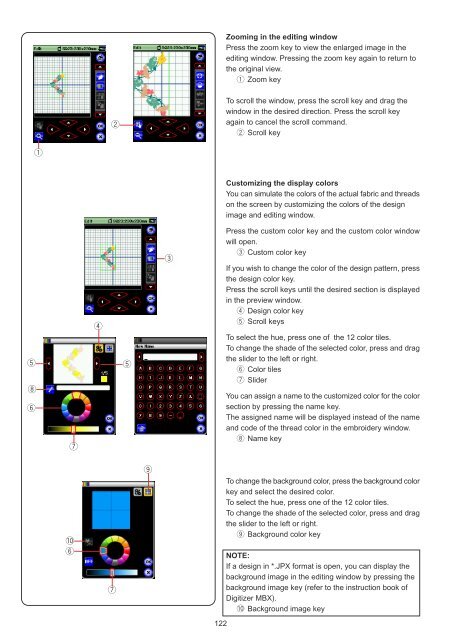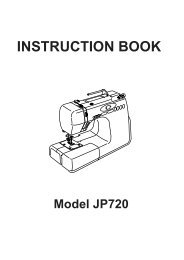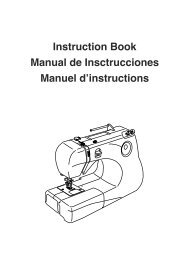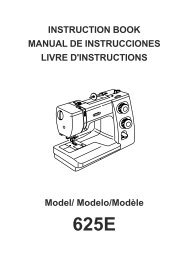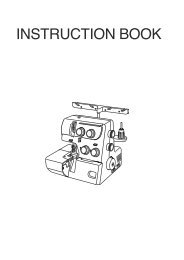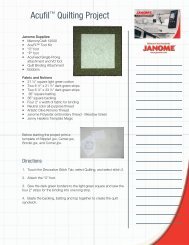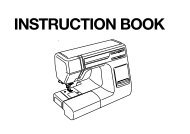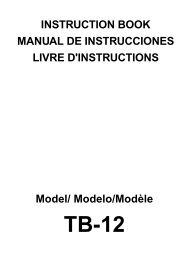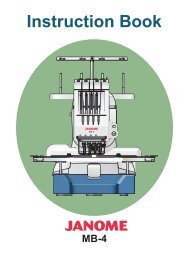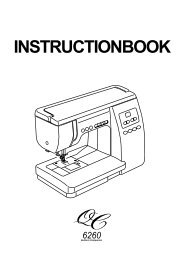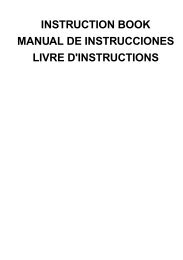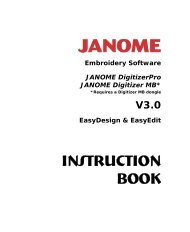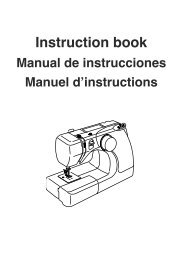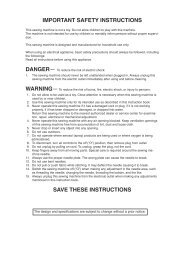Horizon Memory Craft 12000 - Janome
Horizon Memory Craft 12000 - Janome
Horizon Memory Craft 12000 - Janome
Create successful ePaper yourself
Turn your PDF publications into a flip-book with our unique Google optimized e-Paper software.
y<br />
q<br />
u<br />
r<br />
w<br />
t t<br />
i<br />
!0<br />
y<br />
u<br />
o<br />
e<br />
122<br />
Zooming in the editing window<br />
Press the zoom key to view the enlarged image in the<br />
editing window. Pressing the zoom key again to return to<br />
the original view.<br />
q Zoom key<br />
To scroll the window, press the scroll key and drag the<br />
window in the desired direction. Press the scroll key<br />
again to cancel the scroll command.<br />
w Scroll key<br />
Customizing the display colors<br />
You can simulate the colors of the actual fabric and threads<br />
on the screen by customizing the colors of the design<br />
image and editing window.<br />
Press the custom color key and the custom color window<br />
will open.<br />
e Custom color key<br />
If you wish to change the color of the design pattern, press<br />
the design color key.<br />
Press the scroll keys until the desired section is displayed<br />
in the preview window.<br />
r Design color key<br />
t Scroll keys<br />
To select the hue, press one of the 12 color tiles.<br />
To change the shade of the selected color, press and drag<br />
the slider to the left or right.<br />
y Color tiles<br />
u Slider<br />
You can assign a name to the customized color for the color<br />
section by pressing the name key.<br />
The assigned name will be displayed instead of the name<br />
and code of the thread color in the embroidery window.<br />
i Name key<br />
To change the background color, press the background color<br />
key and select the desired color.<br />
To select the hue, press one of the 12 color tiles.<br />
To change the shade of the selected color, press and drag<br />
the slider to the left or right.<br />
o Background color key<br />
NOTE:<br />
If a design in *.JPX format is open, you can display the<br />
background image in the editing window by pressing the<br />
background image key (refer to the instruction book of<br />
Digitizer MBX).<br />
!0 Background image key