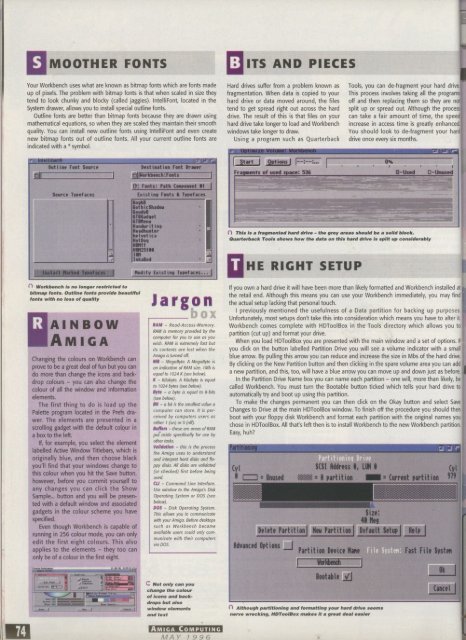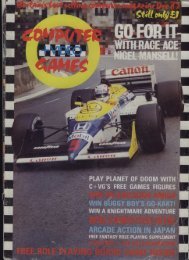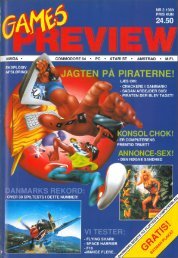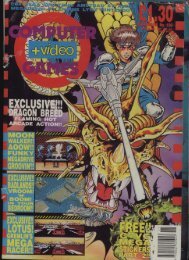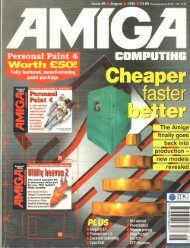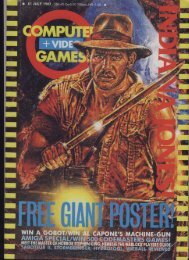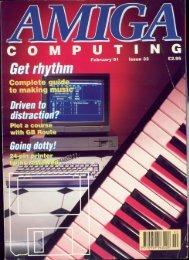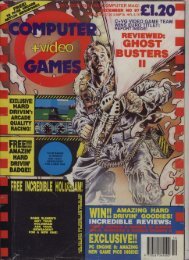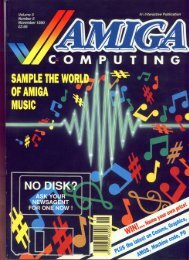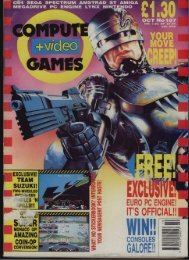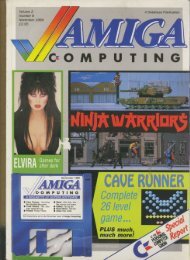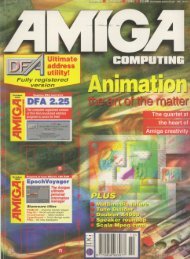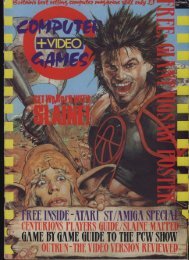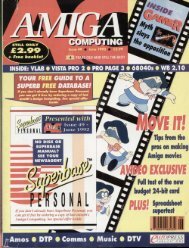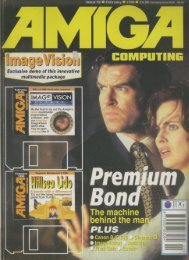Amiga Computing - Commodore Is Awesome
Amiga Computing - Commodore Is Awesome
Amiga Computing - Commodore Is Awesome
Create successful ePaper yourself
Turn your PDF publications into a flip-book with our unique Google optimized e-Paper software.
74<br />
MOOTHER FONTS<br />
Your Workbench uses what are known as bitmap fonts which are fonts made<br />
up of pixels. The problem with bitmap fonts is that when scaled in size they<br />
tend to look chunky and blocky (called jaggies). Intellifont, located in the<br />
System drawer, allows you to install special outline fonts.<br />
Outline fonts are better than bitmap fonts because they are drawn using<br />
mathematical equations, so when they are scaled they maintain their smooth<br />
quaky. You can install new outline fonts using IntelliFont and even create<br />
new bitmap fonts out of outline fonts. All your current outline fonts are<br />
indicated with a • symbol.<br />
IV! Intel' i tante<br />
Outline Font Source<br />
Source typefaces<br />
In Workbe nch is no longe r re stricte d to<br />
biltroap fonts. Outline fonts provide be a utiful<br />
fonts with no loss of qua lity<br />
AINBOW<br />
AMIGA<br />
Changing the colours on Workbench can<br />
prove to be a great deal of fun but you can<br />
do more than change the icons and backdrop<br />
colours - you can also change the<br />
colour of all the window and information<br />
elements.<br />
The first thing to do is load up the<br />
Palette program located in the Preis drawer.<br />
The elements are presented in a<br />
scrolling gadget with the default colour in<br />
a box to the left.<br />
If, for example, you select the element<br />
labelled Active Window Titlebars, which is<br />
originally blue, and then choose black<br />
you'll find that your windows change to<br />
this colour when you hit the Save button.<br />
however, before you commit yourself to<br />
any changes you can click the Show<br />
Sample_ button and you will be presented<br />
with a default window and associated<br />
gadgets in the colour scheme you have<br />
specified.<br />
Even though Workbench is capable of<br />
running in 256 colour mode, you can only<br />
edit the first eight colours. This also<br />
applies to the elements - they too can<br />
only be of a colour in the first eight.<br />
Pdo•••...manng<br />
irm<br />
-att.<br />
/ b i d i d k M P I! idd<br />
Mon: 1 . ” . •<br />
•Mr1F<br />
test toot ion loot Brauer -<br />
Algorhbeachlonts Ifa<br />
el rants: Path Conponent<br />
Exist tag loots & Typef acts<br />
Soghli<br />
Sot h Shadow<br />
Soodve<br />
61'1640ot<br />
STBMenu<br />
liandur it ine<br />
Meadhunter<br />
!velvet 'Ca<br />
Hot Poe<br />
WWII 1<br />
NRM2'51N<br />
IBM<br />
okaBod WhaahasnazcLua..-11w<br />
Medd, a c t S . . .<br />
J<br />
a<br />
r<br />
g<br />
o<br />
n<br />
•<br />
oox<br />
NAM - Read -Access-Memory.<br />
RAM rs memory provided by the<br />
computer for you to USC as you<br />
wish. RAM is extremely fast but<br />
its contents a re lo st when th e<br />
<strong>Amiga</strong> is turned off.<br />
MI - MegaByte. A Megaftyte<br />
an indication of RAM size 1Mb is<br />
equal to 1014 K (see below).<br />
- Kiiobyte. A Kilobyte is equal<br />
to 1024 bytes (see below).<br />
Byte - a byte is equal to 8-bits<br />
(see below).<br />
Ill - a be is the smallest value a<br />
computer ca n store. S p e rceived<br />
by computers users as<br />
either I (on) or 0 (off).<br />
Merl - these are areas o f RAM<br />
pur aside specifically for use b y<br />
other ta g s<br />
IMihkeMA - this is the process<br />
the <strong>Amiga</strong> uses to understand<br />
and interpret hard disks and floppy<br />
disks All disks ore validated<br />
(or checked) first before being<br />
used<br />
Cif - Command Line Interlace.<br />
Use window to the Amigo's Disk<br />
Operating System or DOS (see<br />
below).<br />
DOS - Disk Operating System.<br />
This allows you to communicate<br />
with your <strong>Amiga</strong>. M a re desktops<br />
such as Workbench became<br />
available users could only communicate<br />
with their computers<br />
via DOS.<br />
C Not only ca n you<br />
cha nge the colour<br />
of icons a nd ba ck-<br />
drops but a lso<br />
window e le me nts<br />
and te xt<br />
AMIGA COMPUTING<br />
MAY 19 9 6<br />
ITS AND PIECES<br />
Hard drives suffer from a problem known as<br />
fragmentation. When data is copied to your<br />
hard drive or data moved around, the files<br />
tend to get spread right out across the hard<br />
drive. The result of this is that files on your<br />
hard drive take longer to load and Workbench<br />
windows take longer to draw.<br />
Using a program such as Quarterback<br />
Frogman of used space: 536<br />
411111011111<br />
I<br />
ual11111NIM gi=,_ l i t<br />
i) This is a fra gme nte d ha rd drive - the gre y a re a s should be a solid block.<br />
Quarterback Tools shows how the da ta on this ha rd drive I s split up conside ra bly<br />
HE RIGHT SETUP<br />
If you own a hard drive it will have been more than likely formatted and Workbench installed at<br />
the retail end. Although this means you can use your Workbench immediately, you may find<br />
the actual setup lacking that personal touch.<br />
I previously mentioned the usefulness of a Data partition for backing up purposes.<br />
Unfortunately, most setups don't take this into consideration which means you have to alter it<br />
Workbench comes complete with HDToolBox in the Tools directory which allows you to<br />
partition (cut up) and format your drive.<br />
When you load HDToolBox you are presented with the main window and a set of options. If<br />
you click on the button labelled Partition Drive you will see a volume indicator with a small<br />
blue arrow. By pulling this anow you can reduce and increase the size in Mbs of the hard drive.<br />
By clicking on the New Partition button and then clicking in the spare volume area you can add<br />
a new partition, and this, too, will have a blue arrow you can move up and down just as before.<br />
In the Partition Drive Name box you can name each partition - one will, more than likefy, be<br />
called Workbench. You must turn the Bootable button ticked which tells your hard drive to<br />
automatically try and boot up using this partition.<br />
To make the changes permanent you can then click on the Okay button and select Save<br />
Changes to Drive at the main HDToolBox window. To finish off the procedure you should then<br />
boot with your floppy disk Workbench and format each partition with the original names you<br />
chose in HDToolBox. All that's left then is to install Workbench to the new Workbench partition.<br />
Easy, huh?<br />
j<br />
Cyl S C S I t 6 , LUti 8<br />
[:::: = Unused M a = 1 partition i<br />
o<br />
n<br />
i Stu'<br />
41<br />
Advanced Opt tons<br />
Partition Device N.<br />
Workbench<br />
Bootable<br />
CI Although pa rtitioning a nd forma tting your ha rd drive se e rnA<br />
nerve wre cking, N OToolitiox ma ke s it a groa t de a l e a sie r<br />
001<br />
Tools, you can de-fragment your hard drive<br />
This process involves taking all the progra<br />
ms oft and then replacing them so they are n<br />
ot split up or spread out. Although the process<br />
can take a fair amount of time, the speed<br />
increase in access time is greatly enhanced.<br />
You should look to de-fragment your hard<br />
drive once every six months.<br />
Delete Partition! Neu Partittoni Default fetii Netto<br />
r..1. •<br />
0-Used G-Unused<br />
Fast File System<br />
- - Ok<br />
Cancel I