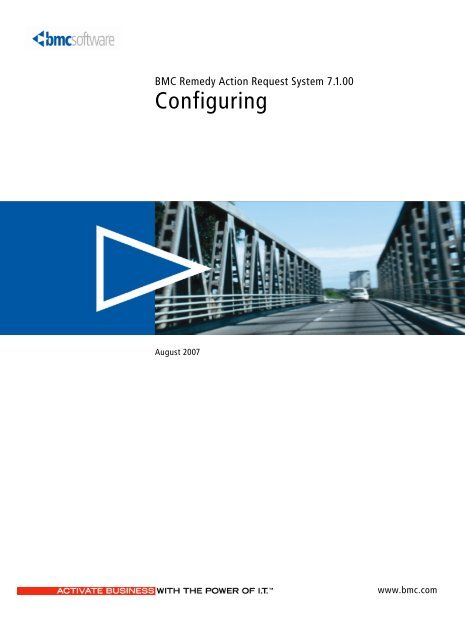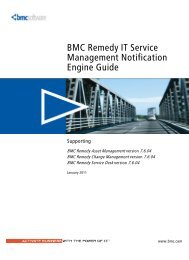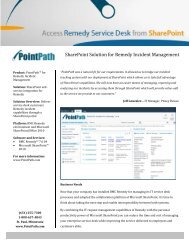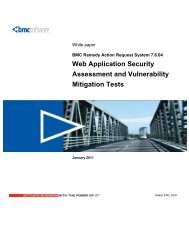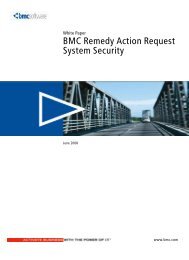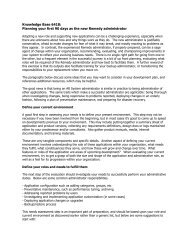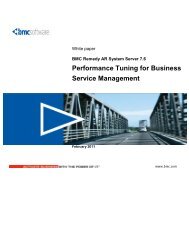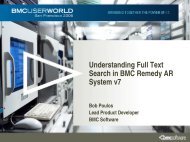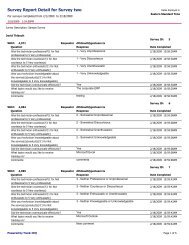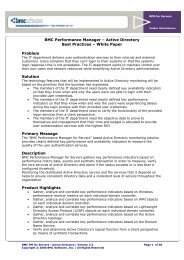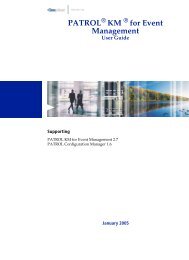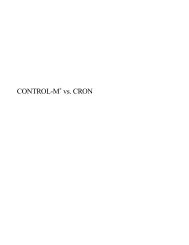BMC Remedy Action Request System 7.1.00: Configuring
BMC Remedy Action Request System 7.1.00: Configuring
BMC Remedy Action Request System 7.1.00: Configuring
You also want an ePaper? Increase the reach of your titles
YUMPU automatically turns print PDFs into web optimized ePapers that Google loves.
<strong>BMC</strong> <strong>Remedy</strong> <strong>Action</strong> <strong>Request</strong> <strong>System</strong> <strong>7.1.00</strong><br />
<strong>Configuring</strong><br />
August 2007<br />
www.bmc.com
Contacting <strong>BMC</strong> Software<br />
You can access the <strong>BMC</strong> Software website at http://www.bmc.com. From this website, you can obtain information<br />
about the company, its products, corporate offices, special events, and career opportunities.<br />
United States and Canada<br />
Address <strong>BMC</strong> SOFTWARE INC<br />
2101 CITYWEST BLVD<br />
HOUSTON TX 77042-2827<br />
USA<br />
Outside United States and Canada<br />
Telephone 713 918 8800 or<br />
800 841 2031<br />
Telephone (01) 713 918 8800 Fax (01) 713 918 8000<br />
Fax 713 918 8000<br />
If you have comments or suggestions about this documentation, contact Information Development by email at<br />
doc_feedback@bmc.com.<br />
© Copyright 1991–2007 <strong>BMC</strong> Software, Inc.<br />
<strong>BMC</strong>, <strong>BMC</strong> Software, and the <strong>BMC</strong> Software logo are the exclusive properties of <strong>BMC</strong> Software, Inc., are registered with<br />
the U.S. Patent and Trademark Office, and may be registered or pending registration in other countries. All other <strong>BMC</strong><br />
trademarks, service marks, and logos may be registered or pending registration in the U.S. or in other countries. All other<br />
trademarks or registered trademarks are the property of their respective owners.<br />
DB2 is a registered trademark of International Business Machines Corporation.<br />
IBM is a registered trademark of International Business Machines Corporation.<br />
ITIL is a registered trademark, and a registered community trademark of the Office of Government Commerce, and is<br />
registered in the U.S. Patent and Trademark Office.<br />
Linux is the registered trademark of Linus Torvalds in the U.S. and other countries.<br />
Oracle is a registered trademark of Oracle Corporation.<br />
UNIX is a registered trademark of The Open Group.<br />
Java, Javadoc, JRE, and Solaris are is a trademark of Sun Microsystems, Inc. in the U.S. or other countries.<br />
<strong>BMC</strong> Software considers information included in this documentation to be proprietary and confidential. Your use of this<br />
information is subject to the terms and conditions of the applicable End User License Agreement for the product and the<br />
proprietary and restricted rights notices included in this documentation.<br />
Restricted Rights Legend<br />
U.S. Government Restricted Rights to Computer Software. UNPUBLISHED -- RIGHTS RESERVED UNDER THE<br />
COPYRIGHT LAWS OF THE UNITED STATES. Use, duplication, or disclosure of any data and computer software by the<br />
U.S. Government is subject to restrictions, as applicable, set forth in FAR Section 52.227-14, DFARS 252.227-7013, DFARS<br />
252.227-7014, DFARS 252.227-7015, and DFARS 252.227-7025, as amended from time to time. Contractor/Manufacturer is<br />
<strong>BMC</strong> Software, Inc., 2101 CityWest Blvd., Houston, TX 77042-2827, USA. Any contract notices should be sent to this<br />
address.
Customer Support<br />
You can obtain technical support by using the Support page on the <strong>BMC</strong> Software website or by contacting Customer<br />
Support by telephone or email. To expedite your inquiry, please see “Before Contacting <strong>BMC</strong> Software.”<br />
Support Website<br />
You can obtain technical support from <strong>BMC</strong> Software 24 hours a day, 7 days a week at<br />
http://www.bmc.com/support_home. From this website, you can:<br />
■ Read overviews about support services and programs that <strong>BMC</strong> Software offers.<br />
■ Find the most current information about <strong>BMC</strong> Software products.<br />
■ Search a database for problems similar to yours and possible solutions.<br />
■ Order or download product documentation.<br />
■ Report a problem or ask a question.<br />
■ Subscribe to receive email notices when new product versions are released.<br />
■ Find worldwide <strong>BMC</strong> Software support center locations and contact information, including email addresses, fax<br />
numbers, and telephone numbers.<br />
Support by telephone or email<br />
In the United States and Canada, if you need technical support and do not have access to the Web, call 800 537 1813 or<br />
send an email message to customer_support@bmc.com. (In the Subject line, enter<br />
SupID:, such as SupID:12345.) Outside the United States and Canada, contact your local<br />
support center for assistance.<br />
Before Contacting <strong>BMC</strong> Software<br />
Have the following information available so that Customer Support can begin working on your issue immediately:<br />
■ Product information<br />
— Product name<br />
— Product version (release number)<br />
— License number and password (trial or permanent)<br />
■ Operating system and environment information<br />
— Machine type<br />
— Operating system type, version, and service pack<br />
— <strong>System</strong> hardware configuration<br />
— Serial numbers<br />
— Related software (database, application, and communication) including type, version, and service pack or<br />
maintenance level<br />
■ Sequence of events leading to the problem<br />
■ Commands and options that you used<br />
■ Messages received (and the time and date that you received them)<br />
— Product error messages<br />
— Messages from the operating system, such as file system full<br />
— Messages from related software
Contents<br />
Preface 11<br />
Audience . . . . . . . . . . . . . . . . . . . . . . . . . . . . . . . . . . . . . . . . . . . . . . . . . . . . . . . . . . . . . . . . 11<br />
AR <strong>System</strong> documents . . . . . . . . . . . . . . . . . . . . . . . . . . . . . . . . . . . . . . . . . . . . . . . . . . . . 12<br />
Chapter 1 <strong>BMC</strong> <strong>Remedy</strong> <strong>Action</strong> <strong>Request</strong> <strong>System</strong> <strong>7.1.00</strong> architecture 15<br />
AR <strong>System</strong> architecture overview . . . . . . . . . . . . . . . . . . . . . . . . . . . . . . . . . . . . . . . . . . . 16<br />
<strong>BMC</strong> <strong>Remedy</strong> mid tier . . . . . . . . . . . . . . . . . . . . . . . . . . . . . . . . . . . . . . . . . . . . . . . . . 17<br />
AR <strong>System</strong> server. . . . . . . . . . . . . . . . . . . . . . . . . . . . . . . . . . . . . . . . . . . . . . . . . . . . . . 18<br />
AR <strong>System</strong> and web services . . . . . . . . . . . . . . . . . . . . . . . . . . . . . . . . . . . . . . . . . . . . . . . 22<br />
Creating and publishing a web service . . . . . . . . . . . . . . . . . . . . . . . . . . . . . . . . . . . 22<br />
Consuming a web service. . . . . . . . . . . . . . . . . . . . . . . . . . . . . . . . . . . . . . . . . . . . . . . 22<br />
Scalability . . . . . . . . . . . . . . . . . . . . . . . . . . . . . . . . . . . . . . . . . . . . . . . . . . . . . . . . . . . . . . . 23<br />
Mid tier scalability. . . . . . . . . . . . . . . . . . . . . . . . . . . . . . . . . . . . . . . . . . . . . . . . . . . . . 23<br />
AR <strong>System</strong> server scalability . . . . . . . . . . . . . . . . . . . . . . . . . . . . . . . . . . . . . . . . . . . . 23<br />
Working with a portmapper service in AR <strong>System</strong> . . . . . . . . . . . . . . . . . . . . . . . . . . . . 29<br />
Windows and portmapper services . . . . . . . . . . . . . . . . . . . . . . . . . . . . . . . . . . . . . . 30<br />
<strong>Configuring</strong> clients through environmental variables. . . . . . . . . . . . . . . . . . . . . . . 30<br />
Chapter 2 Licensing AR <strong>System</strong> 31<br />
About AR <strong>System</strong> licensing . . . . . . . . . . . . . . . . . . . . . . . . . . . . . . . . . . . . . . . . . . . . . . . . 32<br />
Changes in licensing from previous releases . . . . . . . . . . . . . . . . . . . . . . . . . . . . . . 32<br />
About license types . . . . . . . . . . . . . . . . . . . . . . . . . . . . . . . . . . . . . . . . . . . . . . . . . . . . . . . 33<br />
Licenses in a server group . . . . . . . . . . . . . . . . . . . . . . . . . . . . . . . . . . . . . . . . . . . . . . 33<br />
About license charges . . . . . . . . . . . . . . . . . . . . . . . . . . . . . . . . . . . . . . . . . . . . . . . . . . . . . 34<br />
Obtaining license keys . . . . . . . . . . . . . . . . . . . . . . . . . . . . . . . . . . . . . . . . . . . . . . . . . 35<br />
Adding licenses . . . . . . . . . . . . . . . . . . . . . . . . . . . . . . . . . . . . . . . . . . . . . . . . . . . . . . . . . . 36<br />
Removing licenses . . . . . . . . . . . . . . . . . . . . . . . . . . . . . . . . . . . . . . . . . . . . . . . . . . . . . . . . 38<br />
Exporting licenses . . . . . . . . . . . . . . . . . . . . . . . . . . . . . . . . . . . . . . . . . . . . . . . . . . . . . . . . 38<br />
Importing licenses . . . . . . . . . . . . . . . . . . . . . . . . . . . . . . . . . . . . . . . . . . . . . . . . . . . . . . . . 39<br />
Reviewing license usage . . . . . . . . . . . . . . . . . . . . . . . . . . . . . . . . . . . . . . . . . . . . . . . . . . . 41<br />
Reporting license usage within a date range. . . . . . . . . . . . . . . . . . . . . . . . . . . . . . . 42<br />
Verifying purchased licenses . . . . . . . . . . . . . . . . . . . . . . . . . . . . . . . . . . . . . . . . . . . . 42<br />
Contents 5
6 <strong>Configuring</strong><br />
Chapter 3 Setting user preferences 43<br />
User preferences and customizations . . . . . . . . . . . . . . . . . . . . . . . . . . . . . . . . . . . . . . . . 44<br />
Local preferences . . . . . . . . . . . . . . . . . . . . . . . . . . . . . . . . . . . . . . . . . . . . . . . . . . . . . . . . . 44<br />
Centralized preferences . . . . . . . . . . . . . . . . . . . . . . . . . . . . . . . . . . . . . . . . . . . . . . . . . . . . 45<br />
Creating a preference server. . . . . . . . . . . . . . . . . . . . . . . . . . . . . . . . . . . . . . . . . . . . . 45<br />
<strong>Configuring</strong> clients to use a preference server . . . . . . . . . . . . . . . . . . . . . . . . . . . . . 46<br />
Setting centralized preferences on Windows clients . . . . . . . . . . . . . . . . . . . . . . . . 49<br />
AR <strong>System</strong> User Preference form fields . . . . . . . . . . . . . . . . . . . . . . . . . . . . . . . . . . . . . . 50<br />
Common fields . . . . . . . . . . . . . . . . . . . . . . . . . . . . . . . . . . . . . . . . . . . . . . . . . . . . . . . . 50<br />
General tab . . . . . . . . . . . . . . . . . . . . . . . . . . . . . . . . . . . . . . . . . . . . . . . . . . . . . . . . . . . 51<br />
Display tab (<strong>BMC</strong> <strong>Remedy</strong> User only) . . . . . . . . . . . . . . . . . . . . . . . . . . . . . . . . . . . . 56<br />
Color tab (<strong>BMC</strong> <strong>Remedy</strong> User only) . . . . . . . . . . . . . . . . . . . . . . . . . . . . . . . . . . . . . . 57<br />
Confirmation tab . . . . . . . . . . . . . . . . . . . . . . . . . . . . . . . . . . . . . . . . . . . . . . . . . . . . . . 58<br />
Report tab . . . . . . . . . . . . . . . . . . . . . . . . . . . . . . . . . . . . . . . . . . . . . . . . . . . . . . . . . . . . 59<br />
Logging tab . . . . . . . . . . . . . . . . . . . . . . . . . . . . . . . . . . . . . . . . . . . . . . . . . . . . . . . . . . . 61<br />
Locale tab. . . . . . . . . . . . . . . . . . . . . . . . . . . . . . . . . . . . . . . . . . . . . . . . . . . . . . . . . . . . . 62<br />
File tab (<strong>BMC</strong> <strong>Remedy</strong> User only) . . . . . . . . . . . . . . . . . . . . . . . . . . . . . . . . . . . . . . . . 63<br />
Advanced tab . . . . . . . . . . . . . . . . . . . . . . . . . . . . . . . . . . . . . . . . . . . . . . . . . . . . . . . . . 65<br />
Home Page tab . . . . . . . . . . . . . . . . . . . . . . . . . . . . . . . . . . . . . . . . . . . . . . . . . . . . . . . . 67<br />
Alert tab . . . . . . . . . . . . . . . . . . . . . . . . . . . . . . . . . . . . . . . . . . . . . . . . . . . . . . . . . . . . . . 68<br />
Recent tab . . . . . . . . . . . . . . . . . . . . . . . . . . . . . . . . . . . . . . . . . . . . . . . . . . . . . . . . . . . . 70<br />
Edit tab. . . . . . . . . . . . . . . . . . . . . . . . . . . . . . . . . . . . . . . . . . . . . . . . . . . . . . . . . . . . . . . 71<br />
Window tab. . . . . . . . . . . . . . . . . . . . . . . . . . . . . . . . . . . . . . . . . . . . . . . . . . . . . . . . . . . 73<br />
Misc tab . . . . . . . . . . . . . . . . . . . . . . . . . . . . . . . . . . . . . . . . . . . . . . . . . . . . . . . . . . . . . . 74<br />
Web tab . . . . . . . . . . . . . . . . . . . . . . . . . . . . . . . . . . . . . . . . . . . . . . . . . . . . . . . . . . . . . . 77<br />
Setting centralized preferences on web clients. . . . . . . . . . . . . . . . . . . . . . . . . . . . . . . . . 79<br />
Chapter 4 Defining your user base 81<br />
Licensing users . . . . . . . . . . . . . . . . . . . . . . . . . . . . . . . . . . . . . . . . . . . . . . . . . . . . . . . . . . . 82<br />
License types. . . . . . . . . . . . . . . . . . . . . . . . . . . . . . . . . . . . . . . . . . . . . . . . . . . . . . . . . . 82<br />
Viewing user information . . . . . . . . . . . . . . . . . . . . . . . . . . . . . . . . . . . . . . . . . . . . . . . . . . 83<br />
Releasing floating licenses. . . . . . . . . . . . . . . . . . . . . . . . . . . . . . . . . . . . . . . . . . . . . . . . . . 85<br />
License pools . . . . . . . . . . . . . . . . . . . . . . . . . . . . . . . . . . . . . . . . . . . . . . . . . . . . . . . . . . . . . 86<br />
Adding and modifying user information . . . . . . . . . . . . . . . . . . . . . . . . . . . . . . . . . . . . . 86<br />
User form permissions. . . . . . . . . . . . . . . . . . . . . . . . . . . . . . . . . . . . . . . . . . . . . . . . . . . . . 92<br />
Allowing guest users . . . . . . . . . . . . . . . . . . . . . . . . . . . . . . . . . . . . . . . . . . . . . . . . . . . . . . 93<br />
Special submitter mode . . . . . . . . . . . . . . . . . . . . . . . . . . . . . . . . . . . . . . . . . . . . . . . . . . . . 94<br />
Validating password information . . . . . . . . . . . . . . . . . . . . . . . . . . . . . . . . . . . . . . . . . . . 94<br />
Enforcing a password policy. . . . . . . . . . . . . . . . . . . . . . . . . . . . . . . . . . . . . . . . . . . . . . . . 95<br />
Setting up the mid tier for the password policy . . . . . . . . . . . . . . . . . . . . . . . . . . . . 96<br />
Forcing users to change their passwords . . . . . . . . . . . . . . . . . . . . . . . . . . . . . . . . . . 96<br />
Enforcing restrictions on passwords . . . . . . . . . . . . . . . . . . . . . . . . . . . . . . . . . . . . . . 98<br />
Setting up password expiration with scheduled warnings . . . . . . . . . . . . . . . . . . 101<br />
Disabling an account after the expiration period . . . . . . . . . . . . . . . . . . . . . . . . . . 101<br />
Enabling users to change their passwords at will. . . . . . . . . . . . . . . . . . . . . . . . . . 102
Setting up an authentication alias . . . . . . . . . . . . . . . . . . . . . . . . . . . . . . . . . . . . . . . . . . 102<br />
User Name Alias . . . . . . . . . . . . . . . . . . . . . . . . . . . . . . . . . . . . . . . . . . . . . . . . . . . . . 103<br />
Authentication String Alias . . . . . . . . . . . . . . . . . . . . . . . . . . . . . . . . . . . . . . . . . . . . 105<br />
Unique user logins . . . . . . . . . . . . . . . . . . . . . . . . . . . . . . . . . . . . . . . . . . . . . . . . . . . . . . . 106<br />
Chapter 5 Setting up the <strong>BMC</strong> <strong>Remedy</strong> AR <strong>System</strong> Administration Console 107<br />
Overview . . . . . . . . . . . . . . . . . . . . . . . . . . . . . . . . . . . . . . . . . . . . . . . . . . . . . . . . . . . . . . . 108<br />
<strong>Configuring</strong> AR <strong>System</strong> to use the console . . . . . . . . . . . . . . . . . . . . . . . . . . . . . . . . . . 109<br />
Opening the console . . . . . . . . . . . . . . . . . . . . . . . . . . . . . . . . . . . . . . . . . . . . . . . . . . . . . 110<br />
Chapter 6 <strong>Configuring</strong> servers and clients 111<br />
<strong>Configuring</strong> AR <strong>System</strong> servers. . . . . . . . . . . . . . . . . . . . . . . . . . . . . . . . . . . . . . . . . . . . 112<br />
Server information—Platform tab. . . . . . . . . . . . . . . . . . . . . . . . . . . . . . . . . . . . . . . 113<br />
Server information—Timeout tab . . . . . . . . . . . . . . . . . . . . . . . . . . . . . . . . . . . . . . . 114<br />
Server information—Licenses tab . . . . . . . . . . . . . . . . . . . . . . . . . . . . . . . . . . . . . . . 116<br />
Server information—Configuration tab . . . . . . . . . . . . . . . . . . . . . . . . . . . . . . . . . . 118<br />
Server information—Log Files tab . . . . . . . . . . . . . . . . . . . . . . . . . . . . . . . . . . . . . . 123<br />
Server information—Database tab . . . . . . . . . . . . . . . . . . . . . . . . . . . . . . . . . . . . . . 126<br />
Server information—Server Ports and Queues tab . . . . . . . . . . . . . . . . . . . . . . . . 128<br />
Server information—Advanced tab . . . . . . . . . . . . . . . . . . . . . . . . . . . . . . . . . . . . . 132<br />
Server information—Source Control tab . . . . . . . . . . . . . . . . . . . . . . . . . . . . . . . . . 136<br />
Server information—Server Events tab . . . . . . . . . . . . . . . . . . . . . . . . . . . . . . . . . . 139<br />
Server information—Connection Settings tab. . . . . . . . . . . . . . . . . . . . . . . . . . . . . 141<br />
Server information—Currency Types tab . . . . . . . . . . . . . . . . . . . . . . . . . . . . . . . . 144<br />
Server Information—EA tab . . . . . . . . . . . . . . . . . . . . . . . . . . . . . . . . . . . . . . . . . . . 146<br />
<strong>Configuring</strong> a server for development or production cache mode . . . . . . . . . . . . . . 150<br />
<strong>Configuring</strong> multiple servers . . . . . . . . . . . . . . . . . . . . . . . . . . . . . . . . . . . . . . . . . . . . . . 151<br />
<strong>Configuring</strong> multiple servers on one machine . . . . . . . . . . . . . . . . . . . . . . . . . . . . 151<br />
<strong>Configuring</strong> multiple servers to access the same database. . . . . . . . . . . . . . . . . . 153<br />
Running servers as part of a group. . . . . . . . . . . . . . . . . . . . . . . . . . . . . . . . . . . . . . 155<br />
Running a stand-alone AR <strong>System</strong> server on Windows . . . . . . . . . . . . . . . . . . . . . . . 168<br />
<strong>Configuring</strong> firewalls with AR <strong>System</strong> servers . . . . . . . . . . . . . . . . . . . . . . . . . . . . . . . 169<br />
<strong>Configuring</strong> clients for AR <strong>System</strong> servers . . . . . . . . . . . . . . . . . . . . . . . . . . . . . . . . . . 170<br />
<strong>Configuring</strong> a server to use plug-ins. . . . . . . . . . . . . . . . . . . . . . . . . . . . . . . . . . . . . . . . 171<br />
<strong>Configuring</strong> the AR <strong>System</strong> server for external authentication (AREA). . . . . . . . . . 172<br />
<strong>Configuring</strong> a mail server . . . . . . . . . . . . . . . . . . . . . . . . . . . . . . . . . . . . . . . . . . . . . . . . . 174<br />
<strong>Configuring</strong> a server for alerts . . . . . . . . . . . . . . . . . . . . . . . . . . . . . . . . . . . . . . . . . . . . . 175<br />
Chapter 7 Working with the alert system 177<br />
Alert system architecture . . . . . . . . . . . . . . . . . . . . . . . . . . . . . . . . . . . . . . . . . . . . . . . . . 178<br />
Alert Events form . . . . . . . . . . . . . . . . . . . . . . . . . . . . . . . . . . . . . . . . . . . . . . . . . . . . . . . . 179<br />
Viewing alerts. . . . . . . . . . . . . . . . . . . . . . . . . . . . . . . . . . . . . . . . . . . . . . . . . . . . . . . . . . . 180<br />
CleanupAlertEvents escalation . . . . . . . . . . . . . . . . . . . . . . . . . . . . . . . . . . . . . . . . . . . . 180<br />
Managing registered users . . . . . . . . . . . . . . . . . . . . . . . . . . . . . . . . . . . . . . . . . . . . . . . . 181<br />
Working with versions of the AR <strong>System</strong> prior to 5.x . . . . . . . . . . . . . . . . . . . . . . . . . 181<br />
Upgrading the server but not the clients . . . . . . . . . . . . . . . . . . . . . . . . . . . . . . . . . 181<br />
Upgrading or installing clients but not the server . . . . . . . . . . . . . . . . . . . . . . . . . 181<br />
Enabling alerts on the Web. . . . . . . . . . . . . . . . . . . . . . . . . . . . . . . . . . . . . . . . . . . . . . . . 182<br />
Contents 7
8 <strong>Configuring</strong><br />
Chapter 8 Importing data into AR <strong>System</strong> forms 185<br />
The import process . . . . . . . . . . . . . . . . . . . . . . . . . . . . . . . . . . . . . . . . . . . . . . . . . . . . . . . 186<br />
Data mapping . . . . . . . . . . . . . . . . . . . . . . . . . . . . . . . . . . . . . . . . . . . . . . . . . . . . . . . . 186<br />
Preferences . . . . . . . . . . . . . . . . . . . . . . . . . . . . . . . . . . . . . . . . . . . . . . . . . . . . . . . . . . 187<br />
Preparing to import . . . . . . . . . . . . . . . . . . . . . . . . . . . . . . . . . . . . . . . . . . . . . . . . . . . . . . 187<br />
Defining <strong>BMC</strong> <strong>Remedy</strong> Import preferences . . . . . . . . . . . . . . . . . . . . . . . . . . . . . . . . . . 189<br />
Desktop preferences . . . . . . . . . . . . . . . . . . . . . . . . . . . . . . . . . . . . . . . . . . . . . . . . . . 190<br />
Duplicate request ID preferences. . . . . . . . . . . . . . . . . . . . . . . . . . . . . . . . . . . . . . . . 191<br />
Error handling preferences. . . . . . . . . . . . . . . . . . . . . . . . . . . . . . . . . . . . . . . . . . . . . 193<br />
Data preferences. . . . . . . . . . . . . . . . . . . . . . . . . . . . . . . . . . . . . . . . . . . . . . . . . . . . . . 194<br />
Date and time preferences . . . . . . . . . . . . . . . . . . . . . . . . . . . . . . . . . . . . . . . . . . . . . 196<br />
Confirmation message preferences . . . . . . . . . . . . . . . . . . . . . . . . . . . . . . . . . . . . . . 197<br />
Importing data . . . . . . . . . . . . . . . . . . . . . . . . . . . . . . . . . . . . . . . . . . . . . . . . . . . . . . . . . . 199<br />
Import procedure . . . . . . . . . . . . . . . . . . . . . . . . . . . . . . . . . . . . . . . . . . . . . . . . . . . . . 199<br />
Stopping an import . . . . . . . . . . . . . . . . . . . . . . . . . . . . . . . . . . . . . . . . . . . . . . . . . . . 202<br />
Defining fallback mappings . . . . . . . . . . . . . . . . . . . . . . . . . . . . . . . . . . . . . . . . . . . . 203<br />
Saving a mapping . . . . . . . . . . . . . . . . . . . . . . . . . . . . . . . . . . . . . . . . . . . . . . . . . . . . 204<br />
Using a saved mapping file. . . . . . . . . . . . . . . . . . . . . . . . . . . . . . . . . . . . . . . . . . . . . . . . 204<br />
Using the import log file . . . . . . . . . . . . . . . . . . . . . . . . . . . . . . . . . . . . . . . . . . . . . . . . . . 205<br />
AR XML data . . . . . . . . . . . . . . . . . . . . . . . . . . . . . . . . . . . . . . . . . . . . . . . . . . . . . . . . 206<br />
All other data types . . . . . . . . . . . . . . . . . . . . . . . . . . . . . . . . . . . . . . . . . . . . . . . . . . . 206<br />
Chapter 9 Using full text search 207<br />
Overview of full text search . . . . . . . . . . . . . . . . . . . . . . . . . . . . . . . . . . . . . . . . . . . . . . . 208<br />
Accruing and weighting results with FTS . . . . . . . . . . . . . . . . . . . . . . . . . . . . . . . . 209<br />
Sorting requests by weight . . . . . . . . . . . . . . . . . . . . . . . . . . . . . . . . . . . . . . . . . . . . . 209<br />
Using the Ignore Words List . . . . . . . . . . . . . . . . . . . . . . . . . . . . . . . . . . . . . . . . . . . 209<br />
Who can perform a full text search? . . . . . . . . . . . . . . . . . . . . . . . . . . . . . . . . . . . . . . . . 210<br />
Using FTS. . . . . . . . . . . . . . . . . . . . . . . . . . . . . . . . . . . . . . . . . . . . . . . . . . . . . . . . . . . . . . . 210<br />
Performing a search in a field indexed for FTS . . . . . . . . . . . . . . . . . . . . . . . . . . . . 210<br />
Searching for word stems . . . . . . . . . . . . . . . . . . . . . . . . . . . . . . . . . . . . . . . . . . . . . . 216<br />
Using wildcards . . . . . . . . . . . . . . . . . . . . . . . . . . . . . . . . . . . . . . . . . . . . . . . . . . . . . . 216<br />
Using the QBE method . . . . . . . . . . . . . . . . . . . . . . . . . . . . . . . . . . . . . . . . . . . . . . . . 217<br />
Using the advanced search bar method . . . . . . . . . . . . . . . . . . . . . . . . . . . . . . . . . . 217<br />
Adding a form search field to a form . . . . . . . . . . . . . . . . . . . . . . . . . . . . . . . . . . . . 218<br />
Parametric full text search . . . . . . . . . . . . . . . . . . . . . . . . . . . . . . . . . . . . . . . . . . . . . 218<br />
Search strategies . . . . . . . . . . . . . . . . . . . . . . . . . . . . . . . . . . . . . . . . . . . . . . . . . . . . . . 219<br />
Search issues . . . . . . . . . . . . . . . . . . . . . . . . . . . . . . . . . . . . . . . . . . . . . . . . . . . . . . . . . 219<br />
Limitations of FTS. . . . . . . . . . . . . . . . . . . . . . . . . . . . . . . . . . . . . . . . . . . . . . . . . . . . . . . . 219<br />
Administering FTS . . . . . . . . . . . . . . . . . . . . . . . . . . . . . . . . . . . . . . . . . . . . . . . . . . . . . . . 220<br />
Selecting fields for FTS indexing . . . . . . . . . . . . . . . . . . . . . . . . . . . . . . . . . . . . . . . . 220<br />
Full text search indexing . . . . . . . . . . . . . . . . . . . . . . . . . . . . . . . . . . . . . . . . . . . . . . . 221<br />
Indexing for attachments . . . . . . . . . . . . . . . . . . . . . . . . . . . . . . . . . . . . . . . . . . . . . . 222<br />
Multiple languages and attachment file formats. . . . . . . . . . . . . . . . . . . . . . . . . . . 222<br />
Reindexing . . . . . . . . . . . . . . . . . . . . . . . . . . . . . . . . . . . . . . . . . . . . . . . . . . . . . . . . . . 223<br />
FTS configuration options. . . . . . . . . . . . . . . . . . . . . . . . . . . . . . . . . . . . . . . . . . . . . . 224<br />
Debugging FTS . . . . . . . . . . . . . . . . . . . . . . . . . . . . . . . . . . . . . . . . . . . . . . . . . . . . . . . 226<br />
FTS logging . . . . . . . . . . . . . . . . . . . . . . . . . . . . . . . . . . . . . . . . . . . . . . . . . . . . . . . . . . 226
Upgrading FTS . . . . . . . . . . . . . . . . . . . . . . . . . . . . . . . . . . . . . . . . . . . . . . . . . . . . . . . . . . 227<br />
Assigning FTS licenses to users . . . . . . . . . . . . . . . . . . . . . . . . . . . . . . . . . . . . . . . . . . . . 228<br />
Defining a field for FTS in the Field Properties window . . . . . . . . . . . . . . . . . . . . . . . 229<br />
Estimating the size of the FTS index. . . . . . . . . . . . . . . . . . . . . . . . . . . . . . . . . . . . . 230<br />
Displaying FTS weight in a results list. . . . . . . . . . . . . . . . . . . . . . . . . . . . . . . . . . . 231<br />
Appendix A Working with the <strong>Request</strong> ID field 233<br />
Working with the <strong>Request</strong> ID field . . . . . . . . . . . . . . . . . . . . . . . . . . . . . . . . . . . . . . . . . 234<br />
Changing the next available ID for new requests. . . . . . . . . . . . . . . . . . . . . . . . . . 234<br />
Changing the <strong>Request</strong> ID field length or prefix . . . . . . . . . . . . . . . . . . . . . . . . . . . 236<br />
Preserving existing <strong>Request</strong> ID field values . . . . . . . . . . . . . . . . . . . . . . . . . . . . . . 237<br />
Changing existing <strong>Request</strong> ID field values to a new format. . . . . . . . . . . . . . . . . 238<br />
Updating the <strong>Request</strong> ID field in other AR <strong>System</strong> tables . . . . . . . . . . . . . . . . . . 246<br />
Appendix B AR <strong>System</strong> configuration files 247<br />
ar . . . . . . . . . . . . . . . . . . . . . . . . . . . . . . . . . . . . . . . . . . . . . . . . . . . . . . . . . . . . . . . . . . . . . . 248<br />
ar.conf (ar.cfg). . . . . . . . . . . . . . . . . . . . . . . . . . . . . . . . . . . . . . . . . . . . . . . . . . . . . . . . . . . 248<br />
ardb.conf (ardb.cfg) . . . . . . . . . . . . . . . . . . . . . . . . . . . . . . . . . . . . . . . . . . . . . . . . . . . . . . 287<br />
armonitor.conf (armonitor.cfg) . . . . . . . . . . . . . . . . . . . . . . . . . . . . . . . . . . . . . . . . . . . . 290<br />
Appendix C AR <strong>System</strong> server components and external utilities 291<br />
AR <strong>System</strong> server components . . . . . . . . . . . . . . . . . . . . . . . . . . . . . . . . . . . . . . . . . . . . 292<br />
arforkd (UNIX only) . . . . . . . . . . . . . . . . . . . . . . . . . . . . . . . . . . . . . . . . . . . . . . . . . . 292<br />
armonitor (armonitor.exe) . . . . . . . . . . . . . . . . . . . . . . . . . . . . . . . . . . . . . . . . . . . . . 292<br />
arplugin (arplugin.exe). . . . . . . . . . . . . . . . . . . . . . . . . . . . . . . . . . . . . . . . . . . . . . . . 293<br />
arserverd (arserver.exe) . . . . . . . . . . . . . . . . . . . . . . . . . . . . . . . . . . . . . . . . . . . . . . . 293<br />
Java plug-in server. . . . . . . . . . . . . . . . . . . . . . . . . . . . . . . . . . . . . . . . . . . . . . . . . . . . 295<br />
External utilities . . . . . . . . . . . . . . . . . . . . . . . . . . . . . . . . . . . . . . . . . . . . . . . . . . . . . . . . . 296<br />
arcache (arcache.exe). . . . . . . . . . . . . . . . . . . . . . . . . . . . . . . . . . . . . . . . . . . . . . . . . . 296<br />
arreload (arreload.exe) . . . . . . . . . . . . . . . . . . . . . . . . . . . . . . . . . . . . . . . . . . . . . . . . 299<br />
arsignal (arsignal.exe) . . . . . . . . . . . . . . . . . . . . . . . . . . . . . . . . . . . . . . . . . . . . . . . . . 301<br />
Appendix D Date and time formats 303<br />
Short date formats . . . . . . . . . . . . . . . . . . . . . . . . . . . . . . . . . . . . . . . . . . . . . . . . . . . . . . . 304<br />
Long date formats . . . . . . . . . . . . . . . . . . . . . . . . . . . . . . . . . . . . . . . . . . . . . . . . . . . . . . . 305<br />
Day formats. . . . . . . . . . . . . . . . . . . . . . . . . . . . . . . . . . . . . . . . . . . . . . . . . . . . . . . . . . . . . 306<br />
Time formats. . . . . . . . . . . . . . . . . . . . . . . . . . . . . . . . . . . . . . . . . . . . . . . . . . . . . . . . . . . . 306<br />
Additional characters . . . . . . . . . . . . . . . . . . . . . . . . . . . . . . . . . . . . . . . . . . . . . . . . . . . . 306<br />
Appendix E Working with the Server Events form 307<br />
Understanding the Server Events form . . . . . . . . . . . . . . . . . . . . . . . . . . . . . . . . . . . . . 308<br />
How the Server Events form is created . . . . . . . . . . . . . . . . . . . . . . . . . . . . . . . . . . 308<br />
Types of events you can record . . . . . . . . . . . . . . . . . . . . . . . . . . . . . . . . . . . . . . . . . 309<br />
Viewing the server changes you recorded. . . . . . . . . . . . . . . . . . . . . . . . . . . . . . . . 311<br />
Using server events in workflow. . . . . . . . . . . . . . . . . . . . . . . . . . . . . . . . . . . . . . . . . . . 323<br />
Contents 9
10 <strong>Configuring</strong><br />
Appendix F Using Business Time in the AR <strong>System</strong> server 325<br />
Overview . . . . . . . . . . . . . . . . . . . . . . . . . . . . . . . . . . . . . . . . . . . . . . . . . . . . . . . . . . . . . . . 326<br />
Architecture . . . . . . . . . . . . . . . . . . . . . . . . . . . . . . . . . . . . . . . . . . . . . . . . . . . . . . . . . . . . . 326<br />
How Business Time 2.0 works . . . . . . . . . . . . . . . . . . . . . . . . . . . . . . . . . . . . . . . . . . . . . 328<br />
Scheduling a time segment . . . . . . . . . . . . . . . . . . . . . . . . . . . . . . . . . . . . . . . . . . . . . . . . 330<br />
Understanding levels. . . . . . . . . . . . . . . . . . . . . . . . . . . . . . . . . . . . . . . . . . . . . . . . . . 330<br />
Creating non-conflicting segments . . . . . . . . . . . . . . . . . . . . . . . . . . . . . . . . . . . . . . 330<br />
Defining a business time segment . . . . . . . . . . . . . . . . . . . . . . . . . . . . . . . . . . . . . . . 330<br />
Understanding time segment entity associations . . . . . . . . . . . . . . . . . . . . . . . . . . 335<br />
Understanding time segment shared entities . . . . . . . . . . . . . . . . . . . . . . . . . . . . . 336<br />
Using offset hours in Business Time 2.0 . . . . . . . . . . . . . . . . . . . . . . . . . . . . . . . . . . . . . 337<br />
Business Time commands . . . . . . . . . . . . . . . . . . . . . . . . . . . . . . . . . . . . . . . . . . . . . . . . . 337<br />
Parameters. . . . . . . . . . . . . . . . . . . . . . . . . . . . . . . . . . . . . . . . . . . . . . . . . . . . . . . . . . . 338<br />
Application commands . . . . . . . . . . . . . . . . . . . . . . . . . . . . . . . . . . . . . . . . . . . . . . . . 340<br />
Business Segment-Entity Association commands. . . . . . . . . . . . . . . . . . . . . . . . . . 344<br />
Application-Get-Next-Recurrence-Time . . . . . . . . . . . . . . . . . . . . . . . . . . . . . . . . . 345<br />
Using the old Business Time forms . . . . . . . . . . . . . . . . . . . . . . . . . . . . . . . . . . . . . . . . . 346<br />
Scheduling workdays . . . . . . . . . . . . . . . . . . . . . . . . . . . . . . . . . . . . . . . . . . . . . . . . . 346<br />
Scheduling holidays. . . . . . . . . . . . . . . . . . . . . . . . . . . . . . . . . . . . . . . . . . . . . . . . . . . 348<br />
Defining business hours using offset hours. . . . . . . . . . . . . . . . . . . . . . . . . . . . . . . 351<br />
Old Business Time commands. . . . . . . . . . . . . . . . . . . . . . . . . . . . . . . . . . . . . . . . . . 352<br />
Migrating Workdays and Holidays to the Business Time Segment form . . . . . . . . . 354<br />
Debugging tips for Business Time . . . . . . . . . . . . . . . . . . . . . . . . . . . . . . . . . . . . . . . . . . 355<br />
Appendix G Using the Assignment Engine 357<br />
Overview . . . . . . . . . . . . . . . . . . . . . . . . . . . . . . . . . . . . . . . . . . . . . . . . . . . . . . . . . . . . . . . 358<br />
Assignment Engine process . . . . . . . . . . . . . . . . . . . . . . . . . . . . . . . . . . . . . . . . . . . . . . . 358<br />
Assignment Engine Administration Console. . . . . . . . . . . . . . . . . . . . . . . . . . . . . . . . . 359<br />
Auto-assignment methods . . . . . . . . . . . . . . . . . . . . . . . . . . . . . . . . . . . . . . . . . . . . . . . . 360<br />
Preparing for the auto-assignment process . . . . . . . . . . . . . . . . . . . . . . . . . . . . . . . . . . 360<br />
Fields to add to the assignee form . . . . . . . . . . . . . . . . . . . . . . . . . . . . . . . . . . . . . . . 361<br />
Fields to add to the request form. . . . . . . . . . . . . . . . . . . . . . . . . . . . . . . . . . . . . . . . 362<br />
Adding assignment forms. . . . . . . . . . . . . . . . . . . . . . . . . . . . . . . . . . . . . . . . . . . . . . . . . 363<br />
Adding assignment processes . . . . . . . . . . . . . . . . . . . . . . . . . . . . . . . . . . . . . . . . . . . . . 367<br />
Adding assignment rules. . . . . . . . . . . . . . . . . . . . . . . . . . . . . . . . . . . . . . . . . . . . . . . . . . 369<br />
Setting sequencing for rules . . . . . . . . . . . . . . . . . . . . . . . . . . . . . . . . . . . . . . . . . . . . 370<br />
Turning on log and trace files. . . . . . . . . . . . . . . . . . . . . . . . . . . . . . . . . . . . . . . . . . . . . . 371<br />
ARerror.log messages . . . . . . . . . . . . . . . . . . . . . . . . . . . . . . . . . . . . . . . . . . . . . . . . . . . . 371<br />
Appendix H Using produse.exe 373<br />
Using produse.exe . . . . . . . . . . . . . . . . . . . . . . . . . . . . . . . . . . . . . . . . . . . . . . . . . . . . . . . 374<br />
Index 377
Preface<br />
Audience<br />
IMPORTANT<br />
The compatibility information listed in the product documentation is subject to<br />
change. See the compatibility matrix at http://www.bmc.com/support_home for the<br />
latest, most complete information about what is officially supported.<br />
Carefully read the system requirements for your particular operating system,<br />
especially the necessary patch requirements.<br />
This guide is written for administrators who are responsible for setting up and<br />
maintaining the <strong>BMC</strong> <strong>Remedy</strong> <strong>Action</strong> <strong>Request</strong> <strong>System</strong> (AR <strong>System</strong>). The guide is<br />
intended to aid new and current administrators of AR <strong>System</strong>. If you are a current<br />
AR <strong>System</strong> administrator, this guide enhances the ease of use and performance of<br />
your AR <strong>System</strong> environment. If you are a new AR <strong>System</strong> administrator, this<br />
guide helps you create an effective and efficient AR <strong>System</strong> environment.<br />
Before you explore the topics in this guide, make sure that you understand the<br />
terms and concepts discussed in the Optimizing and Troubleshooting guide, which<br />
contains all the required information for setting up and administering a basic<br />
AR <strong>System</strong> environment. Your knowledge of basic administrative AR <strong>System</strong><br />
tasks is crucial for successful implementation of the strategies discussed in this<br />
guide.<br />
You must know how to use AR <strong>System</strong>, including <strong>BMC</strong> <strong>Remedy</strong> Administrator,<br />
<strong>BMC</strong> <strong>Remedy</strong> User, and <strong>BMC</strong> <strong>Remedy</strong> Import. See the Installing guide, the Form<br />
and Application Objects guide, and the Workflow Objects guide for additional<br />
information.<br />
Preface 11
AR <strong>System</strong> documents<br />
AR <strong>System</strong> documents<br />
12 <strong>Configuring</strong><br />
The following table lists documentation available for AR <strong>System</strong> products.<br />
Unless otherwise noted, online documentation in Adobe Acrobat (PDF) format is<br />
available on AR <strong>System</strong> product installation DVDs, on the Customer Support site<br />
(http://www.bmc.com/support_home), or both.<br />
You can access product Help through each product’s Help menu or by clicking<br />
Help links.<br />
Title Description Audience<br />
Concepts Overview of AR <strong>System</strong> architecture and features with indepth<br />
examples; includes information about other<br />
AR <strong>System</strong> products as well as a comprehensive glossary for<br />
the entire AR <strong>System</strong> documentation set.<br />
Everyone<br />
Installing Procedures for installing AR <strong>System</strong>. Administrators<br />
Getting Started Introduces topics that are usually only learned when first<br />
starting to use the system, including logging in, searching<br />
for objects, and so on.<br />
Everyone<br />
Form and Application Objects Describes components necessary to build applications in<br />
AR <strong>System</strong>, including applications, fields, forms, and views.<br />
Developers<br />
Workflow Objects Contains all of the workflow information. Developers<br />
<strong>Configuring</strong> Contains information about configuring AR <strong>System</strong> servers<br />
and clients, localizing, importing and exporting data, and<br />
archiving data.<br />
Administrators<br />
Installing and Administering Contains information about the mid tier, including mid tier Administrators<br />
<strong>BMC</strong> <strong>Remedy</strong> Mid Tier installation and configuration, and web server<br />
configuration.<br />
Integrating with Plug-ins and Discusses integrating AR <strong>System</strong> with external systems Administrators/<br />
Third-Party Products using plug-ins and other products, including LDAP, OLE,<br />
and ARDBC.<br />
Developers<br />
Optimizing and<br />
Server administration topics and technical essays related to Administrators<br />
Troubleshooting<br />
monitoring and maintaining AR <strong>System</strong> for the purpose of<br />
optimizing performance and troubleshooting problems.<br />
Database Reference Database administration topics and rules related to how<br />
AR <strong>System</strong> interacts with specific databases; includes an<br />
overview of the data dictionary tables.<br />
Administrators<br />
Administering <strong>BMC</strong> <strong>Remedy</strong> Server administration and procedures for implementing a Administrators<br />
DSO<br />
distributed AR <strong>System</strong> server environment with the <strong>BMC</strong><br />
<strong>Remedy</strong> Distributed Server Option (DSO).<br />
Administering <strong>BMC</strong> <strong>Remedy</strong> Flashboards administration and procedures for creating and Administrators/<br />
Flashboards<br />
modifying flashboards and flashboards components to<br />
display and monitor AR <strong>System</strong> information.<br />
Programmers<br />
CAPI Reference Information about AR <strong>System</strong> data structures, C API Administrators/<br />
function calls, and OLE support.<br />
Programmers<br />
C API Quick Reference Quick reference to C API function calls. Administrators/<br />
Programmers
Title Description Audience<br />
Java API Information about Java classes, methods, and variables that<br />
integrate with AR <strong>System</strong>. This online documentation is in<br />
ardoc71.jar, typically located in C:\Program<br />
Files\AR <strong>System</strong>\\ARServer\Api\doc on<br />
Windows and /usr/ar//api/doc on<br />
UNIX ® .<br />
Java Plug-in API Information about Java classes, methods, and variables used<br />
to write plug-ins for AR <strong>System</strong>. This online documentation<br />
is in arpluginsdoc.jar, typically located in C:\Program<br />
Files\AR <strong>System</strong>\\ARServer\Api\<br />
javaplugins on Windows and /usr/ar//<br />
api/javaplugins on UNIX.<br />
Administering <strong>BMC</strong> <strong>Remedy</strong><br />
Email Engine<br />
Procedures for installing, configuring, and using the <strong>BMC</strong><br />
<strong>Remedy</strong> Email Engine.<br />
Error Messages List and expanded descriptions of AR <strong>System</strong> error<br />
messages.<br />
Administrators/<br />
Programmers<br />
Administrators/<br />
Programmers<br />
Administrators<br />
Administrators/<br />
Programmers<br />
Master Index Combined index of all books. Everyone<br />
Release Notes Information about new features list, compatibility lists,<br />
international issues, and open and fixed issues.<br />
Everyone<br />
<strong>BMC</strong> <strong>Remedy</strong> User Help Procedures for using <strong>BMC</strong> <strong>Remedy</strong> User. Everyone<br />
<strong>BMC</strong> <strong>Remedy</strong> Import Help Procedures for using <strong>BMC</strong> <strong>Remedy</strong> Import. Administrators<br />
<strong>BMC</strong> <strong>Remedy</strong><br />
Procedures for creating and modifying an AR <strong>System</strong> Administrators<br />
Administrator Help application for tracking data and processes.<br />
<strong>BMC</strong> <strong>Remedy</strong> Alert Help Procedures for using <strong>BMC</strong> <strong>Remedy</strong> Alert. Everyone<br />
<strong>BMC</strong> <strong>Remedy</strong> Mid Tier<br />
Configuration Tool Help<br />
Procedures for configuring the <strong>BMC</strong> <strong>Remedy</strong> Mid Tier. Administrators<br />
Preface 13
14 <strong>Configuring</strong>
Chapter<br />
1 <strong>BMC</strong><br />
<strong>Remedy</strong> <strong>Action</strong> <strong>Request</strong><br />
<strong>System</strong> <strong>7.1.00</strong> architecture<br />
This section discusses the overall architecture of AR <strong>System</strong> <strong>7.1.00</strong> and provides a<br />
conceptual overview of the components of the AR <strong>System</strong>.<br />
The following topics are provided:<br />
AR <strong>System</strong> architecture overview (page 16)<br />
AR <strong>System</strong> and web services (page 22)<br />
Scalability (page 23)<br />
Working with a portmapper service in AR <strong>System</strong> (page 29)<br />
Chapter 1 <strong>BMC</strong> <strong>Remedy</strong> <strong>Action</strong> <strong>Request</strong> <strong>System</strong> <strong>7.1.00</strong> architecture 15
<strong>BMC</strong> <strong>Remedy</strong> <strong>Action</strong> <strong>Request</strong> <strong>System</strong> <strong>7.1.00</strong><br />
AR <strong>System</strong> architecture overview<br />
16 <strong>Configuring</strong><br />
AR <strong>System</strong> is based on a client/server architecture and includes three functional<br />
environments:<br />
Presentation—The presentation piece of AR <strong>System</strong> is responsible for<br />
presenting services and displaying data to clients through various interfaces.<br />
These interfaces include:<br />
browsers<br />
cell phones<br />
PCs<br />
Personal Data Assistants (PDAs)<br />
<strong>BMC</strong> <strong>Remedy</strong> User<br />
<strong>BMC</strong> <strong>Remedy</strong> Administrator<br />
API programs<br />
All these interfaces enable you to access AR <strong>System</strong>. Clients can be thought of as<br />
consumers of services that the AR <strong>System</strong> server provides.<br />
Business processing—This portion of the architecture includes:<br />
The mid tier<br />
The AR <strong>System</strong> server<br />
Server functions such as the Distributed Server Option (DSO), and Approval<br />
Server<br />
The Enterprise Integration Engine (EIE)<br />
Web services<br />
The business processing piece of AR <strong>System</strong> is responsible for providing<br />
services to clients and processing the data entered through clients. Applications<br />
that reside within the business processing environment act as liaisons for the<br />
clients and the database, enforcing the rules of your business processes.<br />
Data storage—The data storage element contains the actual data for the system.<br />
AR <strong>System</strong> supports DB2, Informix, Oracle ® , Sybase, and Microsoft SQL<br />
databases. For each of the relational databases, tables owned by other systems<br />
can also be referenced as if they were owned by AR <strong>System</strong>. Also, ARDBC plugins<br />
can be created and configured to allow access to data stored outside the<br />
database as if it were located within tables that are owned by AR <strong>System</strong>.<br />
Figure 1-1 depicts the relationship among the components that reside within each<br />
of the functional environments of the AR <strong>System</strong> architecture. Notice that no<br />
definitive starting and ending point separates the three environments, because<br />
their functions sometimes overlap.
Figure 1-1: AR <strong>System</strong> architecture<br />
Services<br />
1. Reporting<br />
2. Flashboards<br />
3. ...<br />
Support<br />
Programs<br />
Browser<br />
Clients<br />
Services<br />
1. Approval<br />
2. DSO<br />
3. Application<br />
Servers<br />
4. ...<br />
<strong>BMC</strong> <strong>Remedy</strong> mid tier<br />
Internet<br />
Mid tier<br />
Wireless<br />
Clients<br />
AR <strong>System</strong><br />
Database<br />
Windows<br />
Clients<br />
AR <strong>System</strong> Server<br />
Non-AR <strong>System</strong><br />
Database<br />
Palm OS<br />
Client<br />
Sync<br />
ARDBC<br />
Plug-in<br />
Other<br />
Non-Database<br />
Data Sources<br />
AR <strong>System</strong> architecture overview<br />
Presentation<br />
Business<br />
Processing<br />
Data<br />
Storage<br />
Within these three functional environments, several system components work<br />
together to provide power, flexibility, and scalability. The rest of this section<br />
focuses on two of those components, the mid tier and the AR <strong>System</strong> server, and<br />
the interaction between them.<br />
For more information about the AR <strong>System</strong> architecture, see the Concepts guide.<br />
The mid tier serves as a client of the AR <strong>System</strong> server and as a server to the<br />
browser. The mid tier enables you to view AR <strong>System</strong> applications on the web and<br />
access the AR <strong>System</strong> server from a web server. It also provides instructions to the<br />
browser in the form of document markup and downloadable scripts. These<br />
instructions describe how to present application data and how to interact with the<br />
user.<br />
The mid tier leverages a Java servlet engine and includes a collection of servlets<br />
that are plugged in to the web server to serve forms, images, and other resources.<br />
The servlet engine facilitates communication between the browser and the web<br />
server. It provides components and add-in services that run on the web server.<br />
Chapter 1 <strong>BMC</strong> <strong>Remedy</strong> <strong>Action</strong> <strong>Request</strong> <strong>System</strong> <strong>7.1.00</strong> architecture 17
<strong>BMC</strong> <strong>Remedy</strong> <strong>Action</strong> <strong>Request</strong> <strong>System</strong> <strong>7.1.00</strong><br />
AR <strong>System</strong> server<br />
18 <strong>Configuring</strong><br />
The web server manages the transfer of all HTML content to the browser.<br />
Infrastructure components, such as servlets and other services (special Java<br />
classes), translate client requests and interpret responses from the AR <strong>System</strong><br />
server.<br />
Unlike <strong>BMC</strong> <strong>Remedy</strong> User, a browser is a generic client that has no inherent<br />
knowledge of any application that might run within it. By acting as an interpreter,<br />
the mid tier allows a browser to become a fully functional AR <strong>System</strong> client.<br />
The main components of the mid tier infrastructure are:<br />
Web server—A server that receives requests for a web page and maps the<br />
uniform resource locator (URL) to a local file or servlet on the host server. The<br />
server then loads the content and serves it across the network to the user’s<br />
browser.<br />
JSP engine—An engine that handles the .jsp files and the basic request and<br />
response interface in the browser environment.<br />
JSP servlets—A small piece of Java code, often translated from a .jsp file, that<br />
runs on a web server.<br />
JAVA API—An API that is used to communicate with the AR <strong>System</strong> server.<br />
The object model provides a set of classes representing the data structures and<br />
functions of the API.<br />
<strong>BMC</strong> <strong>Remedy</strong> Mid Tier Configuration Tool—A tool that enables you to set<br />
properties for the mid tier. It is accessible through a .jsp file in a browser using<br />
a separate login. The properties submitted from the Mid Tier Configuration<br />
Tool are stored in memory for quick retrieval and are written to a file called<br />
config.properties for persistence between web server restarts.<br />
Properties that can be set using the Mid Tier Configuration Tool include the list<br />
of AR <strong>System</strong> servers to access, the session time-out interval, directory locations,<br />
Reporting Tool options, logging, Flashboards, log setting, home page server<br />
settings, and user authentication for web services.<br />
For more information about mid tier settings, see the Installing and Administering<br />
<strong>BMC</strong> <strong>Remedy</strong> Mid Tier guide.<br />
The AR <strong>System</strong> server processes all the data entered by a client. As the workflow<br />
engine between the client and the database server, the AR <strong>System</strong> server writes<br />
data into the database when an AR <strong>System</strong> request is created, and retrieves that<br />
data when a client requests it. The server verifies that a user has permission to<br />
perform each transaction that is requested, thereby enforcing any access control<br />
that you have defined as part of an application. The server also evaluates the data<br />
in the database with each transaction to determine whether workflow is triggered.
AR <strong>System</strong> architecture overview<br />
The AR <strong>System</strong> server has no direct user interface. Clients, such as the mid tier,<br />
<strong>BMC</strong> <strong>Remedy</strong> User, and other applications, communicate with AR <strong>System</strong> by<br />
means of a well-defined application programming interface (API). Both a C<br />
interface and a Java interface are available. The API uses remote procedure calls<br />
(RPCs) to communicate with the server.<br />
When a client submits a request to the server, the request enters through the API,<br />
goes through access control and data validation, filter processing, and then<br />
transactions are committed to the data repository as appropriate.<br />
The main components of the AR <strong>System</strong> server architecture are:<br />
Application programming interface (API)—A set of functions and data<br />
structures that provide application programmers with access to the full<br />
functionality of a product. Developers can create clients written in C or Java. The<br />
AR <strong>System</strong> API is documented in the C API Reference guide and the <strong>Action</strong><br />
<strong>Request</strong> <strong>System</strong> Java API HTML pages.<br />
Access control and data validation—A security feature in which AR <strong>System</strong><br />
administrators limit the access users have to forms, to specific fields within a<br />
form, to specific functions within the system, and to data stored within the<br />
system.<br />
Alerts—A client program that functions as a “desktop pager.” This component<br />
within the AR <strong>System</strong> server supports desktop pages such as flashing icons,<br />
audible beeps, sound files, and message windows. For example, it can display a<br />
message alerting help desk personnel that a new problem has been assigned to<br />
them.<br />
For more information about alerts, see Chapter 7, “Working with the alert<br />
system,” and <strong>BMC</strong> <strong>Remedy</strong> Alert help.<br />
Filters—<strong>Action</strong>s performed on the AR <strong>System</strong> server, which is the portion of the<br />
software that controls the flow of requests to an underlying database. As a<br />
request is processed by the server, the filter actions take place. Filters allow you<br />
to implement constraints, make decisions, and take action when operations are<br />
performed on data stored in AR <strong>System</strong>.<br />
Escalations—<strong>Action</strong>s performed on the server at specified times or time<br />
intervals. They are automated, time-based processes that search for requests<br />
that match certain criteria and take action based on the results of the search.<br />
AR <strong>System</strong> Filter (ARF) Plug-In API—A filter that offers a programming<br />
interface that is directly invoked by filter workflow. This provides a flexible and<br />
efficient mechanism for communicating with various applications or web<br />
services. Use of plug-ins reduces system overhead. ARF plug-ins also apply to<br />
escalations.<br />
For more information, see the Integrating with Plug-ins and Third-Party Products<br />
guide.<br />
Chapter 1 <strong>BMC</strong> <strong>Remedy</strong> <strong>Action</strong> <strong>Request</strong> <strong>System</strong> <strong>7.1.00</strong> architecture 19
<strong>BMC</strong> <strong>Remedy</strong> <strong>Action</strong> <strong>Request</strong> <strong>System</strong> <strong>7.1.00</strong><br />
20 <strong>Configuring</strong><br />
AR <strong>System</strong> External Authentication (AREA)—A process that accesses network<br />
directory services and other authentication services to verify user login name<br />
and password information. When you use an AREA plug-in, you do not need to<br />
maintain duplicate user authentication data in the AR <strong>System</strong> directories<br />
because the AR <strong>System</strong> server can access user identification information and<br />
user passwords at many locations.<br />
For more information, see the Integrating with Plug-ins and Third-Party Products<br />
guide.<br />
View form—A form that allows AR <strong>System</strong> to point to and access data in an<br />
existing database table created outside AR <strong>System</strong>. The table can be located in<br />
the same database or in any other database accessible from the current<br />
AR <strong>System</strong> database.<br />
For information about creating and using view forms, see the Form and<br />
Application Objects guide.<br />
Vendor form—A form that enables AR <strong>System</strong> to access arbitrary external data<br />
sources through the use of an ARDBC (AR <strong>System</strong> Database Connectivity)<br />
plug-in. This type of form provides for easy integration with external data<br />
without replicating the data.<br />
For information about creating and using external forms, see the Form and<br />
Application Objects guide.<br />
Database servers—The AR <strong>System</strong> uses standard relational databases for<br />
storing and retrieving data. Architecturally, the database server is a set of<br />
processes that are completely separate from the AR <strong>System</strong> server processes.<br />
Physically, the database server processes can be running on the same computer<br />
as the AR <strong>System</strong> server or on a different computer. The database server can be<br />
run on any platform that the particular database supports.<br />
Figure 1-2 depicts the infrastructure of the AR <strong>System</strong> server.
External<br />
Processes<br />
External<br />
Processes<br />
Web<br />
Services<br />
Figure 1-2: AR <strong>System</strong> server infrastructure<br />
AREA<br />
Plug-In<br />
Filter API<br />
Plug-In<br />
API<br />
Access Control and<br />
Data Validation<br />
Filters<br />
Sybase MSSQL Oracle Informix DB2<br />
AR <strong>System</strong> architecture overview<br />
View<br />
Alerts<br />
Vendor<br />
Plug-In<br />
User<br />
Escalations<br />
Chapter 1 <strong>BMC</strong> <strong>Remedy</strong> <strong>Action</strong> <strong>Request</strong> <strong>System</strong> <strong>7.1.00</strong> architecture 21
<strong>BMC</strong> <strong>Remedy</strong> <strong>Action</strong> <strong>Request</strong> <strong>System</strong> <strong>7.1.00</strong><br />
AR <strong>System</strong> and web services<br />
22 <strong>Configuring</strong><br />
Web services allow AR <strong>System</strong> functionality to be available over the web<br />
(publishing), and enable AR <strong>System</strong> applications to access third-party<br />
applications. For both publishing and consuming web services, you establish a<br />
base form to which the information is set, or through which the information is<br />
pushed to other forms or applications. You must map the AR <strong>System</strong> fields on a<br />
base form to input or output parameters of a web services operation. A field can<br />
participate as either an input parameter, an output parameter, or both. You can<br />
map AR <strong>System</strong> fields to a simple flat document or to a complex hierarchical<br />
document involving parent and child relationships.<br />
Creating and publishing a web service<br />
A web service is created and modified in <strong>BMC</strong> <strong>Remedy</strong> Administrator using the<br />
web services graphical user interface. Publishing web services makes AR <strong>System</strong><br />
operations available over the Internet or an intranet.<br />
Web services that are published in AR <strong>System</strong> can be simple, such as creating a<br />
record in the AR <strong>System</strong> database, or more complex, such as processing a purchase<br />
order that spans across multiple AR <strong>System</strong> forms.<br />
Each web service consists of the following resources:<br />
A base form on which it operates. You specify this form when you create the<br />
web service. For web services that span across multiple AR <strong>System</strong> forms, the<br />
base form is the master form.<br />
A list of Create, Get, or Set operations. When you create a web service, by<br />
default, it has four named operations: OpCreate, OpGet, OpList, and OpSet. You<br />
can have more than one operation of the same type, or you can have no<br />
operations of a particular type.<br />
A mapping that specifies how individual elements of incoming and outgoing<br />
XML documents are mapped to fields and forms of the AR <strong>System</strong>. These are<br />
essentially the input and output parameters of the web service.<br />
An association with XML Schema (.xsd file). Global elements and complex<br />
types referred to in the schema can be used in mappings associated with<br />
operations.<br />
Consuming a web service<br />
You can use an external web service by creating a Web Service Set Fields filter<br />
action to enter data from the web service into a base form. You can then view the<br />
form in an AR <strong>System</strong> client.<br />
For more information about creating and publishing web services, see the<br />
Integrating with Plug-ins and Third-Party Products guide.
Scalability<br />
Mid tier scalability<br />
Scalability is a feature in both the mid tier and the AR <strong>System</strong> server.<br />
Scalability<br />
The strategy for processing and serving browser-client requests is based on several<br />
components. These components work together to take input from the client and<br />
compute a response that the user sees in the browser as Dynamic HTML<br />
(DHTML). These mid tier components do not run in a separate proprietary<br />
process, but in the JSP engine using standard web protocols.<br />
The use of JSP servlets makes the mid tier scalable in the following ways:<br />
Multiple threads connecting to a servlet can handle many concurrent users.<br />
Common web-server mechanisms and practices can be used for scaling and load<br />
balancing.<br />
Use of mid tier and user caches of AR <strong>System</strong> definitions require fewer trips to<br />
the AR <strong>System</strong> server to retrieve them. In addition, use of browser caching has<br />
led to data size reductions, which in turn reduces bandwidth requirements.<br />
Additionally, the architecture supports server clusters, or web farms that are<br />
hardware setups in which several physical web servers share the load directed to<br />
one logical server (one IP address). In a web farm, a load balancer receives requests<br />
and sends them to whichever physical server has the most resources available to<br />
handle them.<br />
AR <strong>System</strong> server scalability<br />
The AR <strong>System</strong> multithreaded server is scalable from a single thread performing<br />
all server functions to multiple threads, each performing specific functions. The<br />
threads adapt to the configuration parameters defined, and they distribute the<br />
load. You determine what amount of operating system resources to dedicate to<br />
AR <strong>System</strong>.<br />
The multithreaded architecture uses two concepts—queues and threads—as<br />
shown in Figure 1-3. The following sections describe how these queues and<br />
threads function in the AR <strong>System</strong> server.<br />
Chapter 1 <strong>BMC</strong> <strong>Remedy</strong> <strong>Action</strong> <strong>Request</strong> <strong>System</strong> <strong>7.1.00</strong> architecture 23
<strong>BMC</strong> <strong>Remedy</strong> <strong>Action</strong> <strong>Request</strong> <strong>System</strong> <strong>7.1.00</strong><br />
24 <strong>Configuring</strong><br />
Figure 1-3: Multithreaded server architecture<br />
Escalation<br />
Queue<br />
Worker<br />
Thread<br />
Browser AR <strong>System</strong><br />
Client Administrator Client<br />
Mid-Tier<br />
Flashboards<br />
Queue<br />
Worker<br />
Threads<br />
Admin<br />
Queue<br />
Worker<br />
Thread<br />
Dispatcher<br />
Dispatcher<br />
Fast<br />
Queue<br />
Worker<br />
Threads<br />
Database<br />
AR <strong>System</strong><br />
API Programmer<br />
List<br />
Queue<br />
Worker<br />
Threads<br />
Client<br />
Private<br />
Queues<br />
390621-390634<br />
390636-390669<br />
390680-390694<br />
Worker<br />
Threads<br />
Alert<br />
Queue<br />
390603 390619 390600 390620 390635<br />
390601<br />
Worker<br />
Threads<br />
Note: The number of<br />
worker threads for fast,<br />
list, and private queues<br />
can be increased to<br />
the maximum number<br />
of connections your<br />
database and hardware<br />
can support.
Queues<br />
Scalability<br />
A queue is a meeting point where remote procedure calls (RPCs) wait to be<br />
handled by the worker threads that process the RPCs. When a queue is created, it<br />
automatically starts the minimum number of threads specified for its thread type.<br />
The default for this setting is 1. For more information, see “Threads” on page 27.<br />
There are seven types of AR <strong>System</strong> queues. Each queue has an RPC program<br />
number associated with it, as outlined in the following table.<br />
Queue type RPC program number<br />
Admin 390600<br />
Alert 390601<br />
Escalation 390603<br />
Flashboards 390619<br />
Fast 390620<br />
List 390635<br />
Private 390621–390634, 390636–390669,<br />
390680–390694<br />
NOTE<br />
Administration, alert, escalation, Flashboards, fast, and list queues use a fixed RPC<br />
program number. Private queues, however, can be configured to use any RPC<br />
program number within the ranges of RPC program numbers reserved for private<br />
queues.<br />
The following sections describe the different types of queues.<br />
References to the configuration file apply to the configuration file specific to your<br />
system. The configuration file for Windows is ar.cfg. For UNIX ® , this file is<br />
ar.conf.<br />
Administration queue<br />
The administration (admin) queue is the only AR <strong>System</strong> queue that can perform<br />
every operation within the system. It performs all administrative restructuring<br />
operations, guaranteeing the serialization and integrity of all restructuring<br />
operations. This queue can have only one thread.<br />
All servers include an admin queue, which is the default server setting. Because an<br />
admin queue has a single thread available to handle requests, a server that has only<br />
an admin queue (and no fast or list queues) functions as a single-threaded server.<br />
While the admin queue handles all administrative functions, it can also perform<br />
the functions of all other queues if no other queues are configured. If no other<br />
queues are configured, all requests are placed in the admin queue.<br />
Chapter 1 <strong>BMC</strong> <strong>Remedy</strong> <strong>Action</strong> <strong>Request</strong> <strong>System</strong> <strong>7.1.00</strong> architecture 25
<strong>BMC</strong> <strong>Remedy</strong> <strong>Action</strong> <strong>Request</strong> <strong>System</strong> <strong>7.1.00</strong><br />
26 <strong>Configuring</strong><br />
Alert queue<br />
The alert queue handles all alerts that are sent to registered clients. The alert queue<br />
handles only internal requests, not requests from outside the AR <strong>System</strong> server.<br />
The threads in this queue do not open database connections, so they do not use<br />
many resources.<br />
The minimum thread count for the alert queue is 1. If the server is supporting<br />
<strong>Remedy</strong> Notifier 4.x clients, set a maximum of 5 alert threads because those client<br />
versions cannot handle more than 5 simultaneous connection requests. If the<br />
server is supporting <strong>Remedy</strong> Notifier 3.x or earlier clients, set a maximum of 1 alert<br />
thread because those client versions do not correctly handle simultaneous<br />
connection requests.<br />
To configure an alert queue, see “Defining queues and configuring threads” on<br />
page 131.<br />
Escalation queue<br />
All servers automatically create an escalation queue unless Disable Escalations is<br />
configured. (For more information, see “<strong>Configuring</strong> multiple servers to access the<br />
same database” on page 153.) The escalation queue handles only internal requests,<br />
not requests from outside the AR <strong>System</strong> server. It handles escalations specified by<br />
the administrator and performs all escalation processing. The escalation queue is<br />
multithreaded.<br />
Flashboards queue<br />
The Flashboards queue is a private queue that is automatically created if your<br />
system has a Flashboards license. The queue supports all functionality of the<br />
Flashboards product to make sure that there is dedicated access without<br />
overwhelming the other queues in your system.<br />
Fast queue<br />
The fast queue handles the operations that generally run to completion quickly<br />
without blocking access to the database. The fast queue handles all server<br />
operations, except for:<br />
Administrative operations that restructure the database. These operations use<br />
the administration queue.<br />
The ARExport, ARGetListEntry, ARGetListEntryWithFields, and<br />
ARGetEntryStatistics, and other API calls (which use the list queue).<br />
See the C API Reference guide for more information about API calls.<br />
One or more threads can serve the fast queue if a fast queue is configured. To<br />
configure a fast queue, see “Defining queues and configuring threads” on<br />
page 131.
List queue<br />
Scalability<br />
The list queue handles AR <strong>System</strong> operations that might require significant time,<br />
block access to the database, or both. Examples of these operations include<br />
ARExport, ARGetListEntry, ARGetListEntryWithFields, and ARGetEntryStatistics.<br />
One or more threads can serve the list queue if a list queue is configured. To<br />
configure a list queue, see “Defining queues and configuring threads” on page 131.<br />
Private queues<br />
Administrators can also create private queues for specific users who need<br />
dedicated access. For example, you might create a private queue for a user who is<br />
performing critical operations that you do not want blocked by other users. Private<br />
queues guarantee a certain bandwidth dedicated to clients using these queues.<br />
Private queues support all operations except restructuring operations.<br />
Restructuring operations are supported only by the administration queue (see<br />
“Administration queue” on page 25). To configure a private queue, see “Defining<br />
queues and configuring threads” on page 131.<br />
Each private queue can be supported by one or more threads. To connect a user to<br />
a private queue, see “<strong>Configuring</strong> clients for AR <strong>System</strong> servers” on page 170.<br />
Threads<br />
The term thread is short for “thread of execution.” Threads allow the server to<br />
process concurrent client requests. Each thread within the multithreaded server<br />
can carry out a client request before returning to the queue to process the next one.<br />
Start only as many threads as your database and system resources can reasonably<br />
support. The total number of threads cannot exceed the number of database<br />
connections that are available to the AR <strong>System</strong> server.<br />
All threads within a process share network and system resources; therefore,<br />
consider carefully the available resources of your network when establishing the<br />
minimum and maximum thread settings for your server queues.<br />
There are three types of AR <strong>System</strong> threads:<br />
Dispatcher<br />
Worker<br />
Thread manager<br />
The following sections describe the different types of threads.<br />
Dispatcher thread<br />
The dispatcher thread routes requests to the appropriate queues. This thread<br />
receives connection requests from clients. The dispatcher thread then places the<br />
requests into the appropriate queue where each request can be handled by one of<br />
multiple worker threads.<br />
Every call that the dispatcher thread receives is assigned an RPC ID that can be<br />
used to identify the call from the time the call is placed into a queue until a<br />
response is sent to the client.<br />
Chapter 1 <strong>BMC</strong> <strong>Remedy</strong> <strong>Action</strong> <strong>Request</strong> <strong>System</strong> <strong>7.1.00</strong> architecture 27
<strong>BMC</strong> <strong>Remedy</strong> <strong>Action</strong> <strong>Request</strong> <strong>System</strong> <strong>7.1.00</strong><br />
28 <strong>Configuring</strong><br />
In general, the dispatcher thread uses the following logic to dispatch calls:<br />
If no other queues are defined, the dispatcher thread routes all requests to the<br />
admin queue. If, however, fast and list queues are created in addition to the<br />
admin queue, the dispatcher routes client requests according to the type of<br />
operation being performed. If private queues are created, the dispatcher directs<br />
the call to the appropriate private queue based on the RPC program number of<br />
the request.<br />
A request is routed to the appropriate queue based on its RPC program number.<br />
For example, a call that has RPC program number 390600 is routed to the admin<br />
queue.<br />
If a call with RPC program number 390620 (fast) or 390635 (list) is received and<br />
there is no fast or list queue, the dispatcher thread routes the call to the admin<br />
queue. If there is only a list queue, the dispatcher thread places the call in that<br />
queue. If there is only a fast queue, the dispatcher thread directs the call to that<br />
queue. If there are both fast and list queues, the dispatcher routes the call to the<br />
appropriate queue based on the call number.<br />
If a call is received with RPC program number 390601 (previously supported by<br />
the Notification server, which has now been merged with the AR <strong>System</strong><br />
server), the dispatcher routes the call to the fast queue.<br />
If a call is received with an RPC program number other than those specified for<br />
admin, fast, list, and Flashboards queues, the dispatcher identifies the call as<br />
destined for a private queue. If a private queue supporting the RPC program<br />
number exists, the dispatcher thread routes the call to that queue. If no private<br />
queue exists but there is a fast or list queue, the call is routed to the appropriate<br />
queue based on its RPC program number. If there is no fast or list queue, the call<br />
is routed to the admin queue.<br />
The escalation and alert queues do not receive calls from the dispatcher.<br />
Worker threads<br />
Worker threads respond to the RPCs that have been dispatched to individual<br />
queues. Each queue creates one or more worker threads. The worker threads<br />
within a queue are identical and can handle any request. Only the worker thread<br />
started by the admin queue, however, can handle calls that modify definitions or<br />
server configuration settings.<br />
Upon startup, each thread creates a connection to the database that it uses<br />
throughout its existence. If the thread is unable to establish a connection, it<br />
terminates itself, notifying the queue that no more threads are to be started. The<br />
database connection is dedicated to the thread, even when that particular thread is<br />
not busy.<br />
Any available worker thread can remove the request from the queue, read the<br />
request, process it, and return results to the client before returning to the queue to<br />
respond to another request. When a request is placed in a queue and no existing<br />
threads are available to handle it, a new thread is started until the queue reaches<br />
the maximum number of threads allowed for its thread type.
Thread manager<br />
Working with a portmapper service in AR <strong>System</strong><br />
The thread manager is responsible for ensuring that a thread is restarted if it dies.<br />
Determining how many threads you need<br />
A major benefit of a multithreaded server is not having “fast” operations held up<br />
behind a slow “list” operation. Deciding how many fast and list threads you need<br />
depends on your particular setup and situation. For example, not specifying<br />
enough list threads might mean you have idle fast threads but an overloaded list<br />
queue.<br />
Another consideration is that list threads require more memory than fast threads.<br />
For example, a complicated query might require a great deal of memory at a given<br />
moment. A few of these large queries can temporarily exhaust your system<br />
resources.<br />
To determine how many threads of each type you need, start by examining the<br />
types of API calls in your API log file. If your system processes many fast<br />
operations, you might decide to increase the number of fast threads. A different<br />
rule of thumb is to specify a larger maximum of list threads than fast threads,<br />
simply because fast operations are generally performed more quickly than list<br />
operations.<br />
Do not specify an artificially high number of maximum threads because the<br />
threads would essentially get in one another’s way by consuming resources that<br />
other threads need. To set the number of minimum and maximum threads, see<br />
“Server information—Server Ports and Queues tab” on page 128.<br />
Working with a portmapper service in<br />
AR <strong>System</strong><br />
A portmapper functions as a “directory” of services and the ports on which those<br />
services are running. Processes can opt to register or not register their location with<br />
a portmapper. A common reason for not registering with a portmapper is security.<br />
If an AR <strong>System</strong> server is registered with a portmapper, your clients do not need<br />
to know what port the server is listening on because the clients can identify the<br />
port using the portmapper and direct API calls to the appropriate TCP port. If a<br />
server is not registered with a portmapper, you need to assign a TCP port number<br />
to that server. Otherwise, the system must search for an open port to communicate<br />
on each time the server is restarted. Your clients will not know where to find your<br />
AR <strong>System</strong> server because the port might be different if the AR <strong>System</strong> server is<br />
restarted.<br />
Registering with a portmapper and assigning TCP port numbers are not mutually<br />
exclusive options. You can do both. If you specify a particular port for a server and<br />
register the server with a portmapper, clients within the firewall do not need to be<br />
configured to access the specified port number.<br />
Chapter 1 <strong>BMC</strong> <strong>Remedy</strong> <strong>Action</strong> <strong>Request</strong> <strong>System</strong> <strong>7.1.00</strong> architecture 29
<strong>BMC</strong> <strong>Remedy</strong> <strong>Action</strong> <strong>Request</strong> <strong>System</strong> <strong>7.1.00</strong><br />
30 <strong>Configuring</strong><br />
If the AR <strong>System</strong> server is not registered with a portmapper:<br />
Client processes must be able to identify the port to communicate on to contact<br />
the server. For more information about configuring ports for the client, see “To<br />
configure Windows clients to avoid using a portmapper” on page 170.<br />
Macros that a UNIX User tool runs as part of an escalation or filter run process<br />
cannot find the server. To fix this, register the server with a portmapper. You can<br />
also use the runmacro utility, which has a command-line port setting.<br />
For more information, see “<strong>Configuring</strong> clients through environmental<br />
variables” on page 30.<br />
The client/server interaction still requires the use of RPC when specific ports are<br />
used.<br />
Windows and portmapper services<br />
Because many Windows environments do not have a portmapper service, one is<br />
provided with the AR <strong>System</strong> server. If you already have a portmapper,<br />
AR <strong>System</strong> registers with it if requested. If not, you can specify that the AR <strong>System</strong><br />
Portmapper service needs to be started and used as the portmapper for the system.<br />
There is no AR <strong>System</strong> Portmapper for UNIX because all UNIX operating systems<br />
include a portmapper as a standard feature.<br />
<strong>Configuring</strong> clients through environmental variables<br />
When using a client on a UNIX server, you can connect to the AR <strong>System</strong> or to a<br />
private server at a specific TCP port by setting the AR TCP Port variable.<br />
The following strategies require that all servers that the client uses are on the same<br />
port.<br />
For the C shell, use the following commands to set ARTCPPORT:<br />
setenv ARTCPPORT <br />
aruser &<br />
For the Bourne shell, use the following commands to set ARTCPPORT:<br />
ARTCPPORT=; export ARTCPPORT<br />
aruser &<br />
For an API program, you can set variables through a shell or from within the<br />
program. For more information, see the C API Reference guide.
Chapter<br />
2 Licensing<br />
AR <strong>System</strong><br />
This section contains information about licensing AR <strong>System</strong>. The following topics<br />
are provided:<br />
About AR <strong>System</strong> licensing (page 32)<br />
About license types (page 33)<br />
About license charges (page 34)<br />
Adding licenses (page 36)<br />
Removing licenses (page 38)<br />
Exporting licenses (page 38)<br />
Importing licenses (page 39)<br />
Reviewing license usage (page 41)<br />
Chapter 2 Licensing AR <strong>System</strong> 31
<strong>BMC</strong> <strong>Remedy</strong> <strong>Action</strong> <strong>Request</strong> <strong>System</strong> <strong>7.1.00</strong><br />
About AR <strong>System</strong> licensing<br />
32 <strong>Configuring</strong><br />
To add any license to an AR <strong>System</strong> <strong>7.1.00</strong> server, you must first add an AR <strong>System</strong><br />
server license (see “Adding licenses” on page 36).<br />
To add an AR <strong>System</strong> server license, you need a license key (see “Obtaining license<br />
keys” on page 35).<br />
After installing your server and adding its license, you can do the following:<br />
Use all the AR <strong>System</strong> features.<br />
Add any other licenses you need to run applications without the need to obtain<br />
a key.<br />
Changes in licensing from previous releases<br />
This table lists the differences between licensing in AR <strong>System</strong> <strong>7.1.00</strong> and licensing<br />
in previous releases:<br />
Component Previous releases AR <strong>System</strong> <strong>7.1.00</strong><br />
License keys Every license required a key. Before you<br />
could add any license to an AR <strong>System</strong><br />
server, you had to contact <strong>BMC</strong> to get a<br />
key.<br />
Server groups All AR <strong>System</strong> server and user floating<br />
licenses used by server groups needed a<br />
license qualifier.<br />
All licenses used by a server group had to<br />
be applied to every server in the group.<br />
Dedicated server<br />
licenses<br />
Dedicated server licenses were provided<br />
for common components such as the <strong>BMC</strong><br />
Atrium Definitive Software Library or<br />
CMDB.<br />
Only AR <strong>System</strong> server licenses need keys.<br />
Customers can add all nonserver licenses<br />
without the need for a key.<br />
No license qualifiers are required.<br />
Each server must have its own AR Server<br />
license and license key, but it shares all<br />
other licenses with the other servers in the<br />
group.<br />
Dedicated server licenses are not used.<br />
When you upgrade to <strong>7.1.00</strong> from a<br />
previous release, dedicated server licenses<br />
are upgraded to full AR <strong>System</strong> server<br />
licenses at no cost. In addition, licenses for<br />
any applications associated with the<br />
dedicated server are automatically added<br />
to your system.
About license types<br />
About license types<br />
To use AR <strong>System</strong> fully, you need several types of licenses in addition to an<br />
AR <strong>System</strong> server license:<br />
AR <strong>System</strong> user—The following types of licenses provide users write access to<br />
an AR <strong>System</strong> server:<br />
AR User Fixed<br />
AR User Floating<br />
For more information, see “License types” on page 82.<br />
Server options—Optional server components, such as Distributed Server<br />
Option (DSO) and Flashboards, require separate licenses.<br />
Application—To be run on an AR <strong>System</strong> server, most applications must be<br />
licensed on the server.<br />
Application user—To use AR <strong>System</strong>–based applications, each user needs two<br />
licenses: an AR <strong>System</strong> user (fixed or floating) and an application user (fixed or<br />
floating).<br />
An AR <strong>System</strong> server with no server license allows you to assign these licenses:<br />
Three fixed user write licenses<br />
Unlimited user read licenses<br />
Unlimited user restricted read licenses<br />
You can evaluate AR <strong>System</strong> without purchasing or activating any licenses. You<br />
are limited, however, to a maximum of 2000 requests per form.<br />
To purchase additional licenses, contact your <strong>BMC</strong> <strong>Remedy</strong> product sales<br />
representative or an authorized reseller.<br />
For information about licensing applications that you create using <strong>BMC</strong> <strong>Remedy</strong><br />
products, see the Integrating with Plug-ins and Third-Party Products guide.<br />
Licenses in a server group<br />
Because servers in a server group use the same database, they share licenses. Each<br />
server must have its own AR Server license and license key, but it shares all other<br />
licenses with the other servers in the group.<br />
For more information about server groups, see “Running servers as part of a<br />
group” on page 155.<br />
Chapter 2 Licensing AR <strong>System</strong> 33
<strong>BMC</strong> <strong>Remedy</strong> <strong>Action</strong> <strong>Request</strong> <strong>System</strong> <strong>7.1.00</strong><br />
About license charges<br />
34 <strong>Configuring</strong><br />
You incur charges for AR <strong>System</strong> licenses as follows:<br />
AR <strong>System</strong> server, server option, and application licenses<br />
You are billed for each instance of an AR <strong>System</strong> server, server option, and<br />
application license.<br />
User fixed licenses<br />
When you add AR <strong>System</strong> or application user fixed licenses to a server, you<br />
specify the number of such licenses that can be concurrently assigned in the<br />
Number of Licenses field (see “Adding licenses” on page 36). This number is the<br />
maximum number of licenses available for assignment. This number does not<br />
have to be the same as the number of licenses you purchased. The peak number<br />
of user fixed licenses that are assigned to users in each billing period is tracked<br />
and used for billing purposes, whether or not the assigned users ever log in.<br />
User floating licenses<br />
When you add AR <strong>System</strong> or application user floating licenses to a server, you<br />
specify the number of such licenses that can be concurrently used in the Number<br />
of Licenses field. This number is the maximum number of licenses available for<br />
use. This number does not have to be the same as the number of licenses you<br />
purchased. The peak number of user floating licenses that are in-use at the same<br />
time during each billing period is tracked and used for billing purposes.<br />
User license limits<br />
You can make any number of user licenses available on your server regardless of<br />
the number you purchased. For example, if you purchased 10 AR User Fixed<br />
licenses but need to use 15, you can immediately update the Number of Licenses<br />
field—you do not have to wait for <strong>BMC</strong> to give you a key. If, during an audit, <strong>BMC</strong><br />
finds that your usage exceeded your purchased license count, you will be billed for<br />
the additional use.<br />
IMPORTANT<br />
To remain in compliance with your purchased licenses, be sure to set the<br />
appropriate use limits in the Number of Licenses field for each license.
Obtaining license keys<br />
About license charges<br />
A license key is a value that enables you to activate a license. In AR <strong>System</strong> <strong>7.1.00</strong>,<br />
only AR <strong>System</strong> server licenses require keys. Each key is tied to a particular server;<br />
it will not work on any other server.<br />
If you purchased your AR <strong>System</strong> server (AR Server) license through a <strong>BMC</strong> sales<br />
representative or over the web, you can obtain the license key from the <strong>BMC</strong><br />
Electronic Product Distribution (EPD) site. Access the EPD site from the <strong>BMC</strong><br />
Customer Support website at http://www.bmc.com/support_home.<br />
NOTE<br />
If you do not know your user ID and password for the site, contact Customer<br />
Support by telephone or email. See “Support by telephone or email” on page 3.<br />
To obtain a key, you must provide the following information:<br />
Support contract ID<br />
Purchase order number<br />
Email address<br />
AR <strong>System</strong> server version<br />
AR <strong>System</strong> server host ID<br />
To determine the AR <strong>System</strong> server host ID<br />
<br />
1 Install AR <strong>System</strong>.<br />
2 Open the AR <strong>System</strong> Administration Console.<br />
3 Click <strong>System</strong> > General > Add or Remove Licenses.<br />
The Current Host ID is displayed in the upper-right corner of the Add or Remove<br />
Licenses form.<br />
Chapter 2 Licensing AR <strong>System</strong> 35
<strong>BMC</strong> <strong>Remedy</strong> <strong>Action</strong> <strong>Request</strong> <strong>System</strong> <strong>7.1.00</strong><br />
Adding licenses<br />
36 <strong>Configuring</strong><br />
To add licenses to an AR <strong>System</strong> server, you can enter them into a form or import<br />
them from a file. Licenses are active as soon as they are added to the server.<br />
To add licenses by entering them into a form<br />
<br />
1 In the AR <strong>System</strong> Administration Console, click <strong>System</strong> > General ><br />
Add or Remove Licenses.<br />
Figure 2-1: Add or Remove Licenses form<br />
2 In the Add or Remove Licenses form, click Add New.
3 In the fields under the table, enter this information:<br />
Field Description<br />
4 Click Save.<br />
To add licenses by importing them<br />
<br />
See “Importing licenses” on page 39.<br />
Adding licenses<br />
License Type From the drop-down list, select the type of license to activate.<br />
You can also enter a custom license type. (For license naming<br />
rules, see the Integrating with Plug-ins and Third-Party Products<br />
guide.)<br />
Note: You can add only one entry for each license type except<br />
server licenses (multiple server licenses are distinguished from<br />
each other by license keys). To increase or decrease the number<br />
of licenses available for other license types, modify the existing<br />
entry. See “Modifying licenses” on page 41.<br />
Number of Licenses For the specified license type, enter the appropriate number of<br />
licenses.<br />
Server, server option, and application licenses<br />
0 indicates the license is inactive.<br />
1 indicates the license is active.<br />
User licenses<br />
0 indicates the license is inactive.<br />
Any number greater than 0 indicates the maximum number of<br />
licenses available for use.<br />
For more information, see “About license charges” on page 34.<br />
License Qualifier Used to further identify license behavior. Do not modify the<br />
contents of this field unless instructed to do so by <strong>BMC</strong> or a<br />
qualified <strong>BMC</strong> partner.<br />
Key (Server licenses only) Enter the appropriate license key in this field.<br />
To get a key, see “Obtaining license keys” on page 35.<br />
Important: Do not enter a 6.0–7.0.x key in this field. Instead, import<br />
it from a .lic file. See “Importing licenses” on page 39.<br />
Expiration Date For trial licenses, enter the date after which the license is no longer<br />
in effect. (In AR <strong>System</strong> <strong>7.1.00</strong>, only trial licenses expire.)<br />
Chapter 2 Licensing AR <strong>System</strong> 37
<strong>BMC</strong> <strong>Remedy</strong> <strong>Action</strong> <strong>Request</strong> <strong>System</strong> <strong>7.1.00</strong><br />
Removing licenses<br />
38 <strong>Configuring</strong><br />
To remove an AR <strong>System</strong> license from a server, follow this procedure.<br />
To remove AR <strong>System</strong> licenses<br />
1 In the AR <strong>System</strong> Administration Console, click <strong>System</strong> > General ><br />
Add or Remove Licenses.<br />
2 In the table at the top of the form, select the license to remove.<br />
3 Do one of the following:<br />
Click Delete, and then click OK in the confirmation message.<br />
Set the Number of Licenses field to 0, and then click Save.<br />
NOTE<br />
Nonserver license removals take effect immediately. To remove a server license,<br />
however, you must restart the server after removing the license.<br />
Exporting licenses<br />
You can export license information in the Add or Remove Licenses form to a .lic<br />
file to create a backup copy. You must export all the licenses; you cannot select<br />
specific licenses to export.<br />
To export AR <strong>System</strong> licenses<br />
1 In the AR <strong>System</strong> Administration Console, click <strong>System</strong> > General ><br />
Add or Remove Licenses.<br />
2 Click Export Licenses to File.<br />
The Save Attachment dialog box appears.<br />
3 Navigate to the directory in which you want to save the .lic file.<br />
4 In the File name field, enter a name for the license file or accept the default<br />
(arsystem.lic).<br />
5 Click Save.
Importing licenses<br />
Importing licenses<br />
To import licenses from AR <strong>System</strong> 7.x or 6.x .lic files into an AR <strong>System</strong> <strong>7.1.00</strong><br />
server, use this procedure.<br />
NOTE<br />
Except for AR Server licenses, license keys are not imported. In addition, expired<br />
licenses are not imported.<br />
NOTE<br />
In AR <strong>System</strong> <strong>7.1.00</strong>, dedicated server licenses —provided for common<br />
components such as the <strong>BMC</strong> Atrium Definitive Software Library or CMDB—are<br />
not used. If you had a dedicated server license in a previous release, it is upgraded<br />
at no cost to a full AR Server license when you import your licenses. In addition,<br />
licenses for any applications associated with the dedicated server are<br />
automatically added to your system.<br />
To import AR <strong>System</strong> 7.x or 6.x licenses<br />
<br />
1 In the AR <strong>System</strong> Administration Console, click <strong>System</strong> > General ><br />
Add or Remove Licenses.<br />
2 Click Import Licenses from File.<br />
The Add Attachment dialog box appears.<br />
3 Navigate to the location of the license (.lic) file to import.<br />
4 Select the file name to add it to the File name field.<br />
5 Click Open.<br />
Chapter 2 Licensing AR <strong>System</strong> 39
<strong>BMC</strong> <strong>Remedy</strong> <strong>Action</strong> <strong>Request</strong> <strong>System</strong> <strong>7.1.00</strong><br />
40 <strong>Configuring</strong><br />
6 When asked “Do you want to overwrite any matching licenses?,” click one of these<br />
buttons:<br />
No—Merges the contents of the .lic file with the contents of the Add or<br />
Remove Licenses form as follows:<br />
When the form and the .lic file contain a matching license type, the entries<br />
for that type are not imported from the .lic file.<br />
For example, if the form has an entry for five AR User Fixed licenses and the<br />
.lic file has an entry for three AR User Fixed licenses and another entry for<br />
four AR User Fixed licenses, the form retains its entry, and neither entry is<br />
imported from the .lic file.<br />
When the .lic file contains multiple entries for a particular license type and<br />
the form contains no matching entry, all entries in the file are imported into<br />
the form and merged into one entry.<br />
For example, if the form has no entries for AR User Fixed licenses and the .lic<br />
file has an entry for three AR User Fixed licenses plus another entry for four<br />
AR User Fixed licenses, the two entries in the .lic file are merged into one<br />
entry in the form. The new entry in the form is for seven AR User Fixed<br />
licenses.<br />
Yes—Clears the contents of the form and replaces it with the contents of the .lic<br />
file. Multiple entries in the file for the same license type are merged into one<br />
entry in the form.<br />
WARNING<br />
Select Yes only to update all your licenses. This option deletes all existing<br />
information from the form. To replace deleted information, you must reenter it.<br />
See “Adding licenses” on page 36.<br />
7 In the confirmation message, click OK.
Reviewing license usage<br />
Reviewing license usage<br />
To make sure that you are in compliance with your purchased licenses, you can<br />
periodically generate a license usage report for each of your AR <strong>System</strong> servers<br />
(including each server in a server group). The report contains the following<br />
information:<br />
For AR <strong>System</strong> and application user floating licenses, the greatest number of<br />
licenses in use at the same time during the period covered by the report.<br />
For AR <strong>System</strong> and application user fixed licenses, the greatest number of<br />
licenses assigned at the same time during the period covered by the report.<br />
For each type of license, the maximum limit specified in the Add or Remove<br />
Licenses form.<br />
The report is written to a file named ReportResult.csv. You can generate it from<br />
the Administration Console.<br />
Maximum number of<br />
licenses that can be<br />
used concurrently.<br />
Peak number of<br />
in-use floating licenses<br />
or assigned fixed licenses.<br />
Figure 2-2: License usage report<br />
Chapter 2 Licensing AR <strong>System</strong> 41
<strong>BMC</strong> <strong>Remedy</strong> <strong>Action</strong> <strong>Request</strong> <strong>System</strong> <strong>7.1.00</strong><br />
42 <strong>Configuring</strong><br />
To generate a license usage report<br />
<br />
1 In the AR <strong>System</strong> Administration Console, click <strong>System</strong> > General ><br />
Add or Remove Licenses.<br />
2 In the Add or Remove Licenses form, click Generate License Usage Report.<br />
3 Click the arrow next to the License Report Start Date field, and select a date from<br />
the calendar.<br />
The start time is 12:00:00 a.m. on the specified date.<br />
4 Click the arrow next to the License Report End Date field, and select a date from<br />
the calendar.<br />
The end time is 11:59:59 p.m. on the specified date.<br />
NOTE<br />
If the selected start or end date exceeds the time period covered by the server, the<br />
first or last date covered by the server is used instead. The time period covered by<br />
the report is specified in the report header.<br />
5 Click Generate Report.<br />
A message specifying the location of the ReportResult.csv file appears. By default,<br />
the file is stored in this directory:<br />
(UNIX ® ) /Db<br />
(Windows) \ARServer\Db<br />
6 Click OK.<br />
The license usage report is displayed in a CSV-compatible viewer, such as<br />
Microsoft Excel.<br />
NOTE<br />
You can also use the produse.exe utility to generate a license usage report. See<br />
Appendix H, “Using produse.exe.”.<br />
Reporting license usage within a date range<br />
By default, the information in the license usage report is based on all the license<br />
usage data stored on the server. To limit the information in the license usage<br />
report, specify a date range when running a license usage report.<br />
Verifying purchased licenses<br />
To obtain an up-to-date list of your AR <strong>System</strong> licenses, you can request a<br />
reconciliation report of purchased licenses from <strong>BMC</strong>. Contact your <strong>BMC</strong> Sales<br />
representative or Customer Support (see “Support by telephone or email” on<br />
page 3).
Chapter<br />
3 Setting<br />
user preferences<br />
This section discusses options for setting user and administrator preferences<br />
locally and on the server (centralized). The following topics are provided:<br />
User preferences and customizations (page 44)<br />
Local preferences (page 44)<br />
Centralized preferences (page 45)<br />
AR <strong>System</strong> User Preference form fields (page 50)<br />
Setting centralized preferences on web clients (page 79)<br />
Chapter 3 Setting user preferences 43
<strong>BMC</strong> <strong>Remedy</strong> <strong>Action</strong> <strong>Request</strong> <strong>System</strong> <strong>7.1.00</strong><br />
User preferences and customizations<br />
44 <strong>Configuring</strong><br />
Users can set individual preferences for the behavior and display characteristics of<br />
each client. These preferences can be stored locally (on the client machine) or<br />
centrally (on a designated preference server).<br />
Users who log in to <strong>BMC</strong> <strong>Remedy</strong> User can choose to use local or centralized<br />
preferences. Centralized preferences help users who want to have the same<br />
settings and customizations available when they use multiple machines. Local<br />
preferences are used when no preference server is designated or available.<br />
Regardless of whether centralized or local preferences are used, multiple users can<br />
use the same client machine with individual preferences and customizations. For<br />
more information, see “Setting centralized preferences on Windows clients” on<br />
page 49.<br />
For multiple users on a single machine, you need to set up separate user accounts<br />
by creating individual Home directories. For more information about the content<br />
and format of files in the Home directory, see <strong>BMC</strong> <strong>Remedy</strong> User help. For<br />
information about setting up user accounts, see the client installation section in the<br />
Installing guide.<br />
Users logging in to web clients must use centralized preferences to store<br />
preferences. See “Setting centralized preferences on web clients” on page 79 for<br />
more information.<br />
Local preferences<br />
Local preferences are saved on the user’s computer in the local ar.ini file.<br />
To use localized preferences<br />
<br />
1 Open <strong>BMC</strong> <strong>Remedy</strong> User.<br />
2 Enter your login information and specify (none) in the Preference Server field on<br />
the Login window.<br />
Your preferences are saved to your local ar.ini file.<br />
NOTE<br />
There is no synchronization between local and centralized preferences; local<br />
preferences are not stored on your preference server. Similarly, the system does<br />
not update your ar.ini file when you set your centralized preferences.
Centralized preferences<br />
Centralized preferences<br />
To use centralized preferences, create at least one preference server during the<br />
login procedure, configure clients to log in to the preference server, and install the<br />
preference forms during server installation. Web clients can also access the web<br />
view of the AR <strong>System</strong> User Preference form.<br />
If you did not install preference forms during installation, after you log in, your<br />
local ar.ini file is used to determine your preferences.<br />
If you have not installed the preference forms, and subsequently want to use<br />
centralized preferences, you can import the definition files. There are three<br />
preference forms, and all three must be loaded on the preference server for<br />
centralized user preferences to function properly. For more information about<br />
these forms, see “Creating a preference server” on page 45.<br />
Creating a preference server<br />
To create a preference server, install or import the following forms and associated<br />
objects.<br />
These forms are available through the AR <strong>System</strong> Administration Console; click<br />
<strong>System</strong> > User Preferences or click <strong>System</strong> > Admin Preferences.<br />
Form Purpose and Content<br />
AR <strong>System</strong> User<br />
Preference form<br />
AR <strong>System</strong> User Central<br />
File form<br />
Stores preferences for <strong>BMC</strong> <strong>Remedy</strong> User, <strong>BMC</strong> <strong>Remedy</strong><br />
Alert (if installed), and web clients. This form has two views:<br />
Standard view—Displays every field on the form, and has<br />
all the preferences that you can set for the web and <strong>BMC</strong><br />
<strong>Remedy</strong> User, including the <strong>Request</strong> ID, Modified Date,<br />
and Last Modified By fields. Administrators have access to<br />
every user entry for this form.<br />
Web view—Displays web preference fields (that is the<br />
preferences used by the web).<br />
(<strong>BMC</strong> <strong>Remedy</strong> User only) Stores copies of locally stored<br />
customized files such as saved searches, favorite forms,<br />
macros, reports, customized field defaults, and user data<br />
files. Note that recently used forms, guides, applications, and<br />
requests are stored in the AR <strong>System</strong> User Preference form.<br />
Chapter 3 Setting user preferences 45
<strong>BMC</strong> <strong>Remedy</strong> <strong>Action</strong> <strong>Request</strong> <strong>System</strong> <strong>7.1.00</strong><br />
46 <strong>Configuring</strong><br />
Form Purpose and Content<br />
AR <strong>System</strong> Searches<br />
Preference<br />
AR <strong>System</strong><br />
Administrator Preference<br />
form<br />
(Mid tier only) Stores searches that users create and save<br />
for a form in a browser. For more information about<br />
searches in a browser, see the Installing and Administering<br />
<strong>BMC</strong> <strong>Remedy</strong> Mid Tier guide.<br />
Stores preferences for <strong>BMC</strong> <strong>Remedy</strong> Administrator and <strong>BMC</strong><br />
<strong>Remedy</strong> Import. By default, this form has administrator<br />
permissions only. You might want to set subadministrator<br />
permissions by following the procedures in the Form and<br />
Application Objects guide.<br />
Display preferences and the list of login servers are shared<br />
with <strong>BMC</strong> <strong>Remedy</strong> User and are stored in the AR <strong>System</strong><br />
User Preference form.<br />
For information about installing centralized preference forms, see the Installing<br />
guide. For information about importing forms and other server objects, see the<br />
Form and Application Objects guide.<br />
<strong>Configuring</strong> clients to use a preference server<br />
To use centralized preferences in <strong>BMC</strong> <strong>Remedy</strong> User, users must specify a<br />
preference server during login by selecting the server from the list in the<br />
Preference Server field of the Login dialog box.<br />
For web clients, the administrator specifies preference servers. Administrators can<br />
specify the names of preference servers during the mid tier installation, or they can<br />
specify these servers later by using <strong>BMC</strong> <strong>Remedy</strong> Mid Tier Configuration Tool. For<br />
more information, see the Installing and Administering <strong>BMC</strong> <strong>Remedy</strong> Mid Tier guide.<br />
Also, see the online help for <strong>BMC</strong> <strong>Remedy</strong> User, <strong>BMC</strong> <strong>Remedy</strong> Administrator,<br />
<strong>BMC</strong> <strong>Remedy</strong> Alert, and <strong>BMC</strong> <strong>Remedy</strong> Mid Tier Configuration Tool.<br />
Make sure that users can modify their entries on the preference forms. To do this,<br />
assign a write license to every centralized preference user, or set the Submitter<br />
Mode on the server to Locked, which allows users to modify requests without a<br />
write license. For more information, see “Adding and modifying user<br />
information” on page 86 and “Special submitter mode” on page 94.<br />
Establishing a mandatory preference server<br />
As an AR <strong>System</strong> administrator, you can designate a mandatory preference server<br />
that stores the system preference information. This configurable server setting<br />
provides a mechanism to enforce the use of centralized preferences across an<br />
organization.<br />
To enable a mandatory preference server<br />
<br />
1 From the AR <strong>System</strong> Administration Console in a browser or <strong>BMC</strong> <strong>Remedy</strong> User,<br />
click <strong>System</strong> > General > Server Information.<br />
The AR <strong>System</strong> Administration: Server Information form appears.
2 Click the Advanced tab.<br />
Figure 3-1: Server Information—Advanced tab<br />
3 Select the appropriate Preference Server Option:<br />
Centralized preferences<br />
User Defined—This option allows the user to determine whether or not to use<br />
a preference server.<br />
Use This Server—This option designates the current server as the preference<br />
server. (The preference forms must be available)<br />
Use Other Server—This option designates the current server as a nonpreference<br />
server and indicates that there is another server on the system that is<br />
set with Use This Server.<br />
IMPORTANT<br />
If Use This Server or Use Other Server is selected, the local preferences are disabled.<br />
The system will attempt to connect to the designated preference server. If no<br />
preference server is found, the default preference values are used instead of the<br />
local ar.ini file.<br />
For more information about the effects of these choices, see “Behaviors associated<br />
with preference server configuration” on page 48.<br />
4 Click OK.<br />
Chapter 3 Setting user preferences 47
<strong>BMC</strong> <strong>Remedy</strong> <strong>Action</strong> <strong>Request</strong> <strong>System</strong> <strong>7.1.00</strong><br />
48 <strong>Configuring</strong><br />
Behaviors associated with preference server<br />
configuration<br />
To use centralized preferences in <strong>BMC</strong> <strong>Remedy</strong> User, users must specify a<br />
preference server during login by selecting the server from the list in the<br />
Preference Server field of the Login dialog box.<br />
Different behaviors will occur depending on the server settings you configure.<br />
If you choose User Defined as the Preference Server Option on the Advanced tab<br />
of the AR <strong>System</strong> Administration: Server Information form, the following<br />
behaviors can occur:<br />
User action Behavior<br />
The user leaves the The local preferences are used (ar.ini file).<br />
Preference Server field<br />
blank<br />
The user specifies a The system connects to the preference server, and the Accounts<br />
valid preference server list is updated to reflect the list of servers that are specified on<br />
the Server List setting.<br />
The user specifies an The local preferences are used (ar.ini file).<br />
invalid preference<br />
server<br />
If you choose Use This Server or Use Other Server as the Preference Server , the<br />
following behaviors can occur:<br />
User action Behavior<br />
The user leaves the<br />
Preference Server field<br />
blank<br />
The system searches the Accounts list for a server that is<br />
designated as a preference server. If one is found, the server<br />
name is written to the Preference Server field of the Login dialog<br />
box. In addition, the accounts list is updated to reflect the list of<br />
servers that are specified on the Server List setting for that<br />
preference server.<br />
Note: The user will receive this warning: 50176—A preference<br />
server has been selected based on the Administrator<br />
settings.<br />
If no preference server is available, the default preference<br />
values are used and no session specific changes to the<br />
preferences are stored. (Local preferences are disabled.)
User action Behavior<br />
The user specifies a<br />
valid preference server<br />
The user specifies an<br />
invalid preference<br />
server<br />
Setting centralized preferences on Windows clients<br />
Centralized preferences<br />
The system connects to the preference server and the Accounts<br />
list is updated to reflect the list of servers that are specified on<br />
the Server List setting for that preference server.<br />
The system searches the accounts list for a server that is<br />
designated as a preference server. If one is found the server<br />
name is written to the Preference Server field of the Login dialog<br />
box. In addition, the accounts list is updated to reflect the list of<br />
servers that are specified on the preference server.<br />
Note: The user will receive this warning: 50174—The<br />
preference server specified is invalid. Another<br />
preference server has been selected.<br />
If no preference server is available, the default preference<br />
values are used and no session specific changes to the<br />
preferences are stored. (Local preferences are disabled.)<br />
The user will receive this warning: 50175 -- The<br />
preference server specified is invalid. User<br />
preferences will not be used.<br />
User and administrator preferences can be set using the following client tools:<br />
For <strong>BMC</strong> <strong>Remedy</strong> User and <strong>BMC</strong> <strong>Remedy</strong> Alert, preference settings are<br />
accessed through the Tools > Options menu, and are stored in the AR <strong>System</strong><br />
User Preference form.<br />
For <strong>BMC</strong> <strong>Remedy</strong> Administrator and <strong>BMC</strong> <strong>Remedy</strong> Import, preference settings<br />
are accessed through the File > Preferences menu, and are stored in the <strong>BMC</strong><br />
<strong>Remedy</strong> Administrator Preference form.<br />
NOTE<br />
These forms are available through the AR <strong>System</strong> Administration Console; click<br />
<strong>System</strong> > User Preferences or click <strong>System</strong> > Admin Preferences.<br />
In <strong>BMC</strong> <strong>Remedy</strong> User, users can also create and save customizations such as<br />
reports, macros, favorite forms, user data, custom field defaults, and saved<br />
searches. All these customizations are stored locally on the client, but they can be<br />
uploaded to and downloaded from the AR <strong>System</strong> Central File form for<br />
centralized access.<br />
Preferences can be set in <strong>BMC</strong> <strong>Remedy</strong> User to synchronize local and central copies<br />
by uploading or downloading files manually or automatically, such as when the<br />
user logs in. Before selecting a synchronization method, users need to consider the<br />
number of customizations, the frequency of changes, and whether central or local<br />
copies of files are likely to be the most current.<br />
For more information about creating customizations, and downloading and<br />
uploading custom files, see <strong>BMC</strong> <strong>Remedy</strong> User help.<br />
Chapter 3 Setting user preferences 49
<strong>BMC</strong> <strong>Remedy</strong> <strong>Action</strong> <strong>Request</strong> <strong>System</strong> <strong>7.1.00</strong><br />
50 <strong>Configuring</strong><br />
You can also set the value of the fields in the User Preferences form using the<br />
PERFORM-ACTION-SET-PREFERENCE run process command. See the Workflow Objects<br />
guide for more details.<br />
AR <strong>System</strong> User Preference form fields<br />
Common fields<br />
The following tables list the fields in the AR <strong>System</strong> User Preference form.<br />
These fields reside in the non-page field portion of the AR <strong>System</strong> User Preference<br />
form. These fields affect both <strong>BMC</strong> <strong>Remedy</strong> User and the mid tier.<br />
Figure 3-2: AR <strong>System</strong> User Preferences form—common fields<br />
Field Name Description<br />
Login Name The user’s login name. Lets the administrator create, search for,<br />
and modify preferences for a specific user by entering that user’s<br />
login name in this field.<br />
Users can search for and modify their own preference records.<br />
The default setting is $USER$.<br />
Short Description Lets the administrator create, search for, and modify preferences<br />
based on a value in this field.<br />
The default setting is Preference entry for $USER$.<br />
Create Date The date the record was created. This field is display-only.<br />
Modified Date The date the record was last modified. This field is display-only.<br />
Last Modified By The login name of the user who last modified the record. This field<br />
is display-only.<br />
<strong>Request</strong> ID The request ID of the record. This field is display-only.<br />
Assigned To Not used.<br />
Status Not used.
General tab<br />
Figure 3-3: AR <strong>System</strong> User Preferences form—General tab<br />
General tab—Application area<br />
AR <strong>System</strong> User Preference form fields<br />
Group Name Field Name Description <strong>BMC</strong><br />
<strong>Remedy</strong><br />
User<br />
On Startup Maximize<br />
AR <strong>System</strong><br />
User<br />
Prompt For<br />
Login<br />
Defines whether the <strong>BMC</strong> <strong>Remedy</strong> User main window<br />
fills the entire screen when it is opened.<br />
Defines whether you are prompted for a user name and<br />
password each time you log in.<br />
If you select No, the user name and password you enter<br />
are saved and used to log in automatically the next time<br />
<strong>BMC</strong> <strong>Remedy</strong> User is started.<br />
You are still prompted for a login regardless of this<br />
setting if any of these conditions exists:<br />
The administrator has enforced required login.<br />
You are using <strong>BMC</strong> <strong>Remedy</strong> User on a computer other<br />
than his or her own.<br />
A user account with a directory path for your Home<br />
folder on you local machine has not been specified in<br />
the Users dialog box.<br />
Note: If you select No as the Prompt for Login option and<br />
you were the last user to log in, other users accessing<br />
<strong>BMC</strong> <strong>Remedy</strong> User from that machine are logged in<br />
automatically under your user name.<br />
X X<br />
X<br />
Web<br />
client<br />
Chapter 3 Setting user preferences 51
<strong>BMC</strong> <strong>Remedy</strong> <strong>Action</strong> <strong>Request</strong> <strong>System</strong> <strong>7.1.00</strong><br />
Group Name Field Name Description <strong>BMC</strong><br />
<strong>Remedy</strong><br />
User<br />
On Exit Save Window<br />
Workspace<br />
Server Server Login<br />
List<br />
52 <strong>Configuring</strong><br />
Advanced<br />
Server Option<br />
Defines whether, the next time you open <strong>BMC</strong> <strong>Remedy</strong><br />
User, the workspace appears as it was when you closed<br />
it, including the windows that were open, their size and<br />
position.<br />
Note: If you have a window workspace saved, <strong>BMC</strong><br />
<strong>Remedy</strong> User will load that workspace when you open<br />
<strong>BMC</strong> <strong>Remedy</strong> User regardless of how you have this<br />
preference set. If you do not want a workspace loaded,<br />
you must select Yes to save the workspace, close all<br />
forms, and exit <strong>BMC</strong> <strong>Remedy</strong> User. Then, open <strong>BMC</strong><br />
<strong>Remedy</strong> User and check No for Save Window<br />
Workspace.<br />
Defines which servers <strong>BMC</strong> <strong>Remedy</strong> User connects to. To<br />
change this list, open <strong>BMC</strong> <strong>Remedy</strong> User and choose<br />
Tools > Accounts to display the Account dialog box.<br />
Corresponds to the Advanced Server Properties option in<br />
the Account dialog box. To see the Account dialog box,<br />
open <strong>BMC</strong> <strong>Remedy</strong> User and choose Tools > Accounts.<br />
The options are:<br />
No—Clears the Advanced Server Properties check box<br />
in the Account dialog box.<br />
Yes—Selects the Advanced Server Properties check<br />
box in the Account dialog box. If you select Yes, the<br />
TCP and RPC columns will be displayed in the<br />
Account dialog box. These are used for setting the TCP<br />
port number or private server number for a specific<br />
server.<br />
X<br />
X<br />
X<br />
Web<br />
client
Search Path Designates the directories where you can access custom<br />
reports and macros. The path is typically<br />
/arHome/arcmds.<br />
To change the search path, enter the entire directory<br />
name for the directory to which you want access.<br />
To specify more than one directory, separate each<br />
directory name with a semicolon. You can specify any<br />
directory to which you have access.<br />
Num Items in<br />
Recently Used<br />
List<br />
Note: If you delete all directories from your search path,<br />
you cannot access any custom reports or macros.<br />
By default, the number of recently used items is set to 5.<br />
You can specify from 4 to 9 items. This setting applies to<br />
these menu lists in <strong>BMC</strong> <strong>Remedy</strong> User:<br />
General tab—Form area<br />
AR <strong>System</strong> User Preference form fields<br />
Group Name Field Name Description <strong>BMC</strong><br />
<strong>Remedy</strong><br />
User<br />
File > Recent New Forms—Displays a list of the most<br />
recently used forms in New mode.<br />
File > Recent Search Forms—Displays a list of the<br />
most recently used forms in Search mode.<br />
File > Recent <strong>Request</strong>s—Displays a list of the most<br />
recent requests.<br />
File > Recent Entry Points—Displays a list of the most<br />
recent entry points.<br />
<strong>Action</strong>s > Recent Searches—Displays a list of the most<br />
recently used searches.<br />
X X<br />
Group Name Field Name Description <strong>BMC</strong><br />
<strong>Remedy</strong><br />
User<br />
On New Defines the action a form opened in New mode takes<br />
when accessed multiple times. The options are:<br />
Set Fields to Default Values—(Default) Designates<br />
that fields on new forms are filled with default values<br />
when a new form is opened or when a form is reset<br />
after a request is submitted.<br />
Keep Previous Field Values—Designates that fields<br />
on new forms are filled with the previously used values<br />
when that form is reset after a request is submitted.<br />
Clear All Fields—Designates that all fields on new<br />
forms are cleared when a new form is opened or when<br />
a form is reset after a request is submitted.<br />
Clear—Designates that when no option is selected, the<br />
default (Set Fields to Default Values) is used.<br />
Chapter 3 Setting user preferences 53<br />
X<br />
X X<br />
Web<br />
client<br />
Web<br />
client
<strong>BMC</strong> <strong>Remedy</strong> <strong>Action</strong> <strong>Request</strong> <strong>System</strong> <strong>7.1.00</strong><br />
Group Name Field Name Description <strong>BMC</strong><br />
<strong>Remedy</strong><br />
User<br />
On Search Defines the action a form opened in Search mode takes<br />
when accessed multiple times. The options are:<br />
54 <strong>Configuring</strong><br />
Show Result<br />
List Only<br />
Limit Number<br />
of Items<br />
Returned<br />
On Open Show<br />
Advanced<br />
Search Bar<br />
Maximize<br />
Window<br />
Diary Field Show Most<br />
Recent First<br />
Set Fields to Default Values—Designates that fields<br />
on search forms are filled with default values after you<br />
perform a search, display the records in modify or<br />
display mode, and then return to the search form<br />
without closing the form.<br />
Keep Previous Field Values—Designates that fields<br />
on search forms are filled with previously used values<br />
after you perform a search, display the records in<br />
modify or display mode, and then return to the search<br />
form without closing the form.<br />
Clear All Fields—(Default) Designates that all fields<br />
on search forms are clear after you perform a search,<br />
display the records in modify or display mode, and<br />
then return to the search form without closing the form.<br />
Clear—Designates that when no option is selected, the<br />
default (Set Fields to Default Values) is used.<br />
Defines whether you view only the results list after every<br />
search. If you select No, you will view the results list and<br />
a detail pane after every search.<br />
Defines whether the number of search results returned is<br />
limited. The options are:<br />
No—(Default) All results are returned.<br />
Yes—The number specified on the User Preference<br />
form is returned. When you select Yes, you can specify<br />
the number of search results returned. (If you choose<br />
No, this field is disabled.) The default value is 1000.<br />
This preference can be overridden by the Max Entries<br />
Returned by GetList server setting in the Configuration<br />
tab of the AR <strong>System</strong> Administration: Server<br />
Information form. AR <strong>System</strong> will use the lesser of the<br />
two values.<br />
Defines whether to show the advanced search bar when<br />
a new window is opened.<br />
X X<br />
X X<br />
X X<br />
X X<br />
Defines whether a form is maximized when it is opened.<br />
If you select No, the form fills only a portion of the <strong>BMC</strong><br />
<strong>Remedy</strong> User window or browser.<br />
X X<br />
Defines the order in which entries appear in the diary<br />
field of a form. The options are:<br />
X X<br />
Yes—Diary entries are listed in descending order by<br />
date, starting with the most recent entry.<br />
No—(Default) Diary entries are listed in ascending<br />
order by date, starting with the earliest entry.<br />
Default—See No.<br />
Web<br />
client
Field Menu Display As Designates how field menus are displayed. The options<br />
are:<br />
Default—See Popup Menus.<br />
Field Menu Expand at<br />
Startup<br />
Popup menus—(Default) Display menus in standard<br />
popup menus. Hierarchical menus are displayed with<br />
arrows indicating that you must move to the right to<br />
view lower-level menu selections. Large menus can<br />
cause display problems.<br />
List boxes—Display menus in tree views. Choose this<br />
option if you need to display large menus.<br />
Smart menus—Display menus in standard popup<br />
menus except when the menu exceeds four levels or the<br />
total number of menu items exceeds 200. In this case,<br />
the menu is displayed as a list box.<br />
Clear—Display menus in standard popup menus.<br />
Hierarchical menus are displayed with arrows<br />
indicating that you must move to the right to view<br />
lower-level menu selections. Large menus can cause<br />
display problems.<br />
Determines whether the field menus are expanded when<br />
the menu is opened. The options are:<br />
Yes—All levels of the menu are displayed when the<br />
menu is opened.<br />
No—Only the first level is displayed when the menu is<br />
opened.<br />
Pane Layout For <strong>BMC</strong> <strong>Remedy</strong> User only, defines position of the<br />
Results List and the Details Pane. The options are:<br />
Default—See Top.<br />
AR <strong>System</strong> User Preference form fields<br />
Group Name Field Name Description <strong>BMC</strong><br />
<strong>Remedy</strong><br />
User<br />
Flat Look On<br />
Forms<br />
Right—Results List on the right; Details Pane on the<br />
left.<br />
Left—Results List on the left; Details Pane on the right.<br />
Top—(Default) Results List on the top; Details Pane on<br />
the bottom.<br />
Bottom—Results List on the bottom; Details Pane on<br />
the top.<br />
Clear—Results List on the top; Details Pane on the<br />
bottom.<br />
Designates whether forms have a flat or 3-D look. The<br />
options are:<br />
No—Use shadows to give the form a 3-D feel.<br />
Yes—Do not use shadows. This gives the form a “flat”<br />
appearance.<br />
X X<br />
Chapter 3 Setting user preferences 55<br />
X<br />
X<br />
X<br />
Web<br />
client
<strong>BMC</strong> <strong>Remedy</strong> <strong>Action</strong> <strong>Request</strong> <strong>System</strong> <strong>7.1.00</strong><br />
Display tab (<strong>BMC</strong> <strong>Remedy</strong> User only)<br />
56 <strong>Configuring</strong><br />
The Display tab displays values you specify on the Display tab in the Options<br />
dialog box for fonts associated with the following <strong>BMC</strong> <strong>Remedy</strong> User field types:<br />
Edit Field Menu List Node<br />
Push Button Menu List Leaf<br />
Radio Button Header Text (I)<br />
Option Field Header Text (II)<br />
Required Field Header Text (III)<br />
<strong>System</strong> Field Note Text<br />
Results Pane Detailed Text<br />
Query List<br />
Figure 3-4: AR <strong>System</strong> User Preferences form—Display tab
Color tab (<strong>BMC</strong> <strong>Remedy</strong> User only)<br />
AR <strong>System</strong> User Preference form fields<br />
The Color tab displays colors associated with the following <strong>BMC</strong> <strong>Remedy</strong> User<br />
window types:<br />
New Customize View<br />
Search Customize Field Default<br />
Display Results List<br />
Modify Dialog Window<br />
Modify All<br />
Figure 3-5: AR <strong>System</strong> User Preferences form—Color tab<br />
In addition, the Use Background Color field designates whether the default colors<br />
or the color codes defined on the Tools > Options tab are used to display <strong>BMC</strong><br />
<strong>Remedy</strong> User windows. The options are:<br />
No—Default Color is selected on the Color tab in the Options window in <strong>BMC</strong><br />
<strong>Remedy</strong> User.<br />
Yes—Color codes defined on the Color tab in the Options window in <strong>BMC</strong><br />
<strong>Remedy</strong> User are used to display windows.<br />
Chapter 3 Setting user preferences 57
<strong>BMC</strong> <strong>Remedy</strong> <strong>Action</strong> <strong>Request</strong> <strong>System</strong> <strong>7.1.00</strong><br />
Confirmation tab<br />
58 <strong>Configuring</strong><br />
Figure 3-6: AR <strong>System</strong> User Preferences form—Confirmation tab<br />
Group Name Field Name Description <strong>BMC</strong><br />
<strong>Remedy</strong><br />
User<br />
Confirm After Creating<br />
a New<br />
<strong>Request</strong><br />
When<br />
Deleting a<br />
Report<br />
When<br />
Deleting a<br />
Saved Search<br />
When<br />
Deleting a<br />
Macro<br />
Defines whether there is a confirmation after a new<br />
request. The options are:<br />
No—(Default) The entry is submitted without<br />
verification.<br />
Yes—A dialog box appears after the form is submitted<br />
to verify the submitted entry and the entry ID.<br />
Defines whether there is a confirmation when you<br />
attempt to delete a report. The options are:<br />
No—(Default) The report is deleted without<br />
verification.<br />
Yes—A dialog box appears when you attempt to delete<br />
a report.<br />
Defines whether there is a confirmation when you<br />
attempt to delete a saved search. The options are:<br />
No—(Default) The saved search is deleted without<br />
verification.<br />
Yes—A dialog box appears when you attempt to delete<br />
a saved search.<br />
Defines whether there is a confirmation when you<br />
attempt to delete a macro. The options are:<br />
No—(Default) The macro is deleted without<br />
verification.<br />
Yes—A dialog box appears when you attempt to delete<br />
a macro.<br />
X X<br />
X<br />
X<br />
X<br />
Web<br />
client
Report tab<br />
Figure 3-7: AR <strong>System</strong> User Preferences form—Report tab<br />
AR <strong>System</strong> User Preference form fields<br />
Group Name Field Name Description <strong>BMC</strong><br />
<strong>Remedy</strong><br />
User<br />
Default<br />
Margins<br />
Default<br />
Separators<br />
Default Page<br />
Size<br />
Left Margin<br />
Right Margin<br />
Top Margin<br />
Bottom Margin<br />
Column Titles<br />
Column<br />
<strong>Request</strong><br />
Defines the number of blank characters from the left<br />
or right edge of the page. The default for the left and<br />
right margin is 0 characters.<br />
Defines the number of blank lines from the top or<br />
bottom edge of the page. The default value for the<br />
top and bottom margin is 1 line.<br />
Defines the default characters to separate column<br />
titles, columns, or requests, respectively. By default,<br />
column titles are separated by hyphens (-), and<br />
columns and requests are separated by a blank space.<br />
You can use any of these special characters:<br />
\b (backspace)<br />
\n (return)<br />
\t (tab)<br />
\\ (backslash)<br />
\ (ASCII character)<br />
Note: You cannot use the Tab key to create tabs, but<br />
you can use the special tab character to include a<br />
tab in the separator.<br />
Orientation Defines whether the default page is in Portrait or<br />
Landscape mode.<br />
Use printer<br />
default page size<br />
Designates whether the default page size should<br />
correspond to the default printer page size.<br />
X X<br />
X X<br />
X X<br />
X X<br />
X X<br />
Web<br />
client<br />
Lines Per Page Designates how many lines of text are printed on<br />
each page. The default value is 66.<br />
X X<br />
Chars Per Line Designates how many characters are printed on each<br />
line. The default value is 80.<br />
X X<br />
* N/A = The setting does not apply to <strong>BMC</strong> <strong>Remedy</strong> User or the web client. The setting applies to activities<br />
such as logging or other clients (such as <strong>BMC</strong> <strong>Remedy</strong> Alert).<br />
Chapter 3 Setting user preferences 59
<strong>BMC</strong> <strong>Remedy</strong> <strong>Action</strong> <strong>Request</strong> <strong>System</strong> <strong>7.1.00</strong><br />
Group Name Field Name Description <strong>BMC</strong><br />
<strong>Remedy</strong><br />
User<br />
Misc Default Column Title Per Designates a default value for how often column<br />
titles appear in a report. The options are:<br />
60 <strong>Configuring</strong><br />
6—Column titles appear for each request in the<br />
report.<br />
7—Column titles appear for each page in the report.<br />
8—No default.<br />
Page Break Per Designates a default value for how often page breaks<br />
occur in a report. The options are:<br />
6—Page breaks occur after each request in the<br />
report.<br />
7—Page breaks occur after each page in the report.<br />
8—No default.<br />
ODBCReportDot Indicates whether the ODBC driver should replace<br />
the dot in Crystal Report field names. The options<br />
are:<br />
Enable Report to<br />
Application<br />
No—(Default) Do not replace the dot.<br />
Yes—Replace the dot.<br />
Indicates whether the Enable Report to Application<br />
check box is selected on the Reports tab in the<br />
Options window in <strong>BMC</strong> <strong>Remedy</strong> User.<br />
X X<br />
X X<br />
N/A* N/A*<br />
X<br />
Web<br />
client<br />
* N/A = The setting does not apply to <strong>BMC</strong> <strong>Remedy</strong> User or the web client. The setting applies to activities<br />
such as logging or other clients (such as <strong>BMC</strong> <strong>Remedy</strong> Alert).
Logging tab<br />
Figure 3-8: AR <strong>System</strong> User Preferences form—Logging tab<br />
AR <strong>System</strong> User Preference form fields<br />
Group Name Field Name Description <strong>BMC</strong><br />
<strong>Remedy</strong><br />
User<br />
Client Macro Designates whether use of macros on the client is logged. X<br />
Active Links Designates whether use of active links on the client is<br />
logged.<br />
Extended Log Obsolete.<br />
X X<br />
Server API Designates whether use of APIs on the server is logged. X X<br />
Filter Designates whether use of filters on the server is logged. X X<br />
Database Designates whether activity on the database is logged. X X<br />
Global Global<br />
Logging<br />
Enabled<br />
Designates whether global logging is enabled. X<br />
Log File Path Defines the path to the log file. X X<br />
Web<br />
client<br />
Chapter 3 Setting user preferences 61
<strong>BMC</strong> <strong>Remedy</strong> <strong>Action</strong> <strong>Request</strong> <strong>System</strong> <strong>7.1.00</strong><br />
Locale tab<br />
62 <strong>Configuring</strong><br />
Figure 3-9: AR <strong>System</strong> User Preferences form—Locale tab<br />
Group Name Field Name Description <strong>BMC</strong><br />
<strong>Remedy</strong><br />
User<br />
Locale User Locale Designates the language displayed on the user’s system,<br />
in the format _, where language is<br />
the language code (such as fr for French or en for<br />
English), and country is the two-letter country code (such<br />
as FR for France or US for United States). Some sample<br />
entries are:<br />
Display Date/<br />
Time Style<br />
(<strong>BMC</strong><br />
<strong>Remedy</strong> User)<br />
en_US—English (United States)<br />
fr_BE—French (Belgium)<br />
fr_CA—French (Canada)<br />
zh_HK—Chinese (Hong Kong)<br />
zh_CN—Simplified Chinese<br />
ja_JP—Japanese (Japan)<br />
Defines the format in which the date and time appear.<br />
According to Windows format, the options are:<br />
Short<br />
Long<br />
Custom<br />
This setting is platform-independent and will not<br />
automatically be the same as preferences set in <strong>BMC</strong><br />
<strong>Remedy</strong> User, or as any preferences set in the Windows<br />
Control Panel. Use a predefined Windows format.<br />
The default is Short.<br />
X X<br />
Time Zone<br />
This field is clear by default.<br />
Defines the time zone displayed on the user’s system.<br />
Select a time zone from the menu, for example, Asia/<br />
Tokyo, America/New York, or Europe/Paris.<br />
Any ICU (International Component for Unicode) format<br />
is accepted. This field is clear by default.<br />
X<br />
X<br />
X<br />
Web<br />
client
File tab (<strong>BMC</strong> <strong>Remedy</strong> User only)<br />
Figure 3-10: AR <strong>System</strong> User Preferences form—File tab<br />
AR <strong>System</strong> User Preference form fields<br />
Group Name Field Name Description <strong>BMC</strong><br />
<strong>Remedy</strong><br />
User<br />
Locale<br />
(continued)<br />
Custom Date/<br />
Time Format<br />
(<strong>BMC</strong><br />
<strong>Remedy</strong> User)<br />
You can specify the conditions under which you want to upload and download<br />
types of preference files to and from the preference server.<br />
File types<br />
You can specify options for downloading and uploading the following file types:<br />
Macro<br />
AR <strong>System</strong>Report<br />
Crystal Report<br />
Search<br />
Defines the custom Date/Time length format. This field<br />
is active only when Custom is selected from the Display<br />
Date/Time Style menu list.<br />
To customize separators and other options, use a<br />
predefined Windows format or a customized Windows<br />
format.<br />
The EEE and EEEE day formats do not work in this field.<br />
For example, if you enter EEEE, MMMM dd, yyyy, the<br />
day of the week displays in <strong>BMC</strong> <strong>Remedy</strong> User as EEEE,<br />
not the actual day (for example, Tuesday).<br />
This field is clear by default.<br />
Currency The type of currency to be applied for this locale (for<br />
example, USD for United States dollars).<br />
If currency is specified here, it overrides the<br />
administrator-defined Initial Currency Type in the field<br />
properties dialog box. If there is a default value for this<br />
field, it overrides the User Preference and the Initial<br />
Currency Type.<br />
Chapter 3 Setting user preferences 63<br />
X<br />
X X<br />
Web<br />
client
<strong>BMC</strong> <strong>Remedy</strong> <strong>Action</strong> <strong>Request</strong> <strong>System</strong> <strong>7.1.00</strong><br />
64 <strong>Configuring</strong><br />
Data File<br />
Customize Default Field<br />
See <strong>BMC</strong> <strong>Remedy</strong> User help for information about uploading and downloading<br />
preference files.<br />
Download actions<br />
For each file type, you can specify the following actions for downloading:<br />
On Login—Automatically download all files of the selected type when you log<br />
in.<br />
On Demand—Download files only when they have been accessed.<br />
Manual—Manually download files, or download files of the selected type by<br />
choosing Tools > Manage > Files > Download.<br />
Upload actions<br />
For each file type, you can specify the following actions for uploading and<br />
downloading:<br />
Immediate Save—Immediately upload the file after it is created or modified.<br />
On Relogin or Exit—Automatically upload all files of the selected type when<br />
you log in or exit.<br />
Manual—Manually download files, or upload files of the selected type by<br />
choosing Tools > Manage > Files > Upload.
Advanced tab<br />
Figure 3-11: AR <strong>System</strong> User Preferences form—Advanced tab<br />
AR <strong>System</strong> User Preference form fields<br />
Group Name Field Name Description <strong>BMC</strong><br />
<strong>Remedy</strong><br />
User<br />
Form Default Form<br />
View<br />
Open<br />
Window View<br />
Extension<br />
Display<br />
Hidden Forms<br />
(Admin)<br />
Defines the view to be used as the default for all forms.<br />
Ask your AR <strong>System</strong> administrator for the name you<br />
should enter here, or leave this field blank.<br />
Note: If you enter a view name that does not exist,<br />
AR <strong>System</strong> determines which view best fits. This might<br />
not be the default view.<br />
Defines the extension to be used as the default for all<br />
forms that are opened from other forms. Ask your<br />
administrator for the name you should enter, or leave this<br />
field blank.<br />
Note: If you enter an extension that does not exist,<br />
AR <strong>System</strong> determines which view best fits. This might<br />
not be the default view.<br />
Defines which forms are available. The options are:<br />
No—Only those forms that have been designated as<br />
visible are available.<br />
Yes—All forms are available, whether designated as<br />
hidden or visible.<br />
Web<br />
client<br />
Note: This option is available only if you are logged in as<br />
an administrator or subadministrator to an active<br />
server.<br />
* N/A = The setting does not apply to <strong>BMC</strong> <strong>Remedy</strong> User or the web client. The setting applies to activities<br />
such as logging or other clients (such as <strong>BMC</strong> <strong>Remedy</strong> Alert).<br />
Chapter 3 Setting user preferences 65<br />
X<br />
X<br />
X
<strong>BMC</strong> <strong>Remedy</strong> <strong>Action</strong> <strong>Request</strong> <strong>System</strong> <strong>7.1.00</strong><br />
Group Name Field Name Description <strong>BMC</strong><br />
<strong>Remedy</strong><br />
User<br />
Table Fields Refresh<br />
Content on<br />
Display<br />
66 <strong>Configuring</strong><br />
Defines whether the data in a table field is refreshed<br />
automatically every time a form is displayed.<br />
Note: You can refresh the table manually by clicking on it<br />
when you want to check for changes.<br />
Report Report Server Defines the name of the server where the following<br />
reporting forms reside:<br />
ReportType<br />
Preview<br />
Report<br />
Use this<br />
program to<br />
preview<br />
ODBC Use<br />
Underscores<br />
ReportCreator<br />
Report<br />
ReportSelection<br />
The server name also serves as the home for report<br />
definition files created. This entry is necessary when the<br />
server that stores the reporting forms is different from the<br />
server that stores the data to be reported on. This field is<br />
blank by default.<br />
Specifies whether to preview reports in <strong>BMC</strong> <strong>Remedy</strong><br />
User or a different program you specify. The options are:<br />
No—Displays reports in <strong>BMC</strong> <strong>Remedy</strong> User.<br />
Yes—Display reports using the program specified in<br />
the Report-Use this program to preview field.<br />
Specifies the program to be used to preview standard<br />
<strong>BMC</strong> <strong>Remedy</strong> User reports.<br />
Defines whether to replace special characters with<br />
underscores when running reports.<br />
This is important if you are running Crystal Reports and<br />
there are field names or form names in your reports that<br />
contain special characters. Choose Yes to use<br />
underscores.<br />
Result View Alert Sort Displays the last column on which you sorted a result or<br />
alert list. You can specify a value in this field.<br />
Sort Criteria Displays the value set when you choose<br />
<strong>Action</strong>s > Sort Options and specify values. You can set<br />
sort options on a per-form basis.<br />
AR <strong>System</strong><br />
Reserved<br />
AR <strong>System</strong><br />
Reserved<br />
X X<br />
X X<br />
Reserved for future use. N/A* N/A*<br />
X<br />
X<br />
X<br />
X<br />
X<br />
Web<br />
client<br />
* N/A = The setting does not apply to <strong>BMC</strong> <strong>Remedy</strong> User or the web client. The setting applies to activities<br />
such as logging or other clients (such as <strong>BMC</strong> <strong>Remedy</strong> Alert).
Home Page tab<br />
Figure 3-12: AR <strong>System</strong> User Preferences form—Home Page tab<br />
AR <strong>System</strong> User Preference form fields<br />
Group Name Field Name Description <strong>BMC</strong><br />
<strong>Remedy</strong><br />
User<br />
Home Page AR Server Designates the name of the server on which your home<br />
page resides.<br />
For more information about configuring home page<br />
preferences, see the Form and Application Objects guide.<br />
Form Name Designates the name of the form to be used as the default<br />
home page when the user logs in.<br />
For more information about configuring home page<br />
preferences, see the Form and Application Objects guide.<br />
Object List Defines to what degree the Object List is enabled. X<br />
Open Home<br />
Page<br />
Automatically<br />
Enable, Show All—The Object List lists all the<br />
applications, guides, and forms on the servers to which<br />
you are logged in.<br />
Enable, Show Only Entry Points—The Object List lists<br />
only those entry points for which you have<br />
permissions.<br />
Disable—Access to the Object List is not possible. The<br />
File > Open > Object List menu item and toolbar button<br />
are disabled.<br />
Controls whether the home page is opened automatically<br />
after login to <strong>BMC</strong> <strong>Remedy</strong> User.<br />
X X<br />
X X<br />
X X<br />
Web<br />
client<br />
Chapter 3 Setting user preferences 67
<strong>BMC</strong> <strong>Remedy</strong> <strong>Action</strong> <strong>Request</strong> <strong>System</strong> <strong>7.1.00</strong><br />
Alert tab<br />
68 <strong>Configuring</strong><br />
Figure 3-13: AR <strong>System</strong> User Preferences form—Alert tab<br />
Group Name Field Name Description <strong>BMC</strong><br />
<strong>Remedy</strong><br />
User<br />
When I start<br />
my computer<br />
Auto start<br />
AR <strong>System</strong><br />
Alert<br />
On Startup Prompt For<br />
Login (Alert<br />
only)<br />
Display Alert<br />
Summary<br />
Designates whether to start <strong>BMC</strong> <strong>Remedy</strong> Alert when<br />
you start your computer.<br />
Designates whether to prompt the user for login<br />
information when Alert is started. The options are:<br />
No—The user name and password you enter are saved<br />
and used to log you in automatically the next time<br />
<strong>BMC</strong> <strong>Remedy</strong> Alert is started.<br />
Yes—You must enter your user name and password<br />
each time you start <strong>BMC</strong> <strong>Remedy</strong> Alert.<br />
Designates whether to display summary information<br />
when Alert is started.<br />
Web<br />
client<br />
N/A* N/A*<br />
N/A* N/A*<br />
N/A* N/A*<br />
Listen Port Port Number Designates the port on which to listen for alerts. The<br />
Listen Port is used in conjunction with Advanced Server<br />
Properties settings in the Accounts dialog box to<br />
configure <strong>BMC</strong> <strong>Remedy</strong> Alert to function outside of a<br />
firewall.<br />
N/A* N/A*<br />
Logging Enabled<br />
Logging<br />
Designates whether logging should occur for Alert. N/A* N/A*<br />
If Yes,<br />
Logging Path<br />
Designates the path and name of the log file.<br />
By default, alert log files are stored with a .log file<br />
extension.<br />
N/A* N/A*<br />
Misc OLE Timeout Designates how long the OLE Transaction Timeout is for<br />
<strong>BMC</strong> <strong>Remedy</strong> Alert. OLE is used to open the Alert list in<br />
<strong>BMC</strong> <strong>Remedy</strong> User.<br />
N/A* N/A*<br />
* N/A = The setting does not apply to <strong>BMC</strong> <strong>Remedy</strong> User or the web client. The setting applies to activities<br />
such as logging or other clients (such as <strong>BMC</strong> <strong>Remedy</strong> Alert).
Open Alert<br />
List using<br />
Designates which application should be used to open the<br />
Alert List. The options are:<br />
AR <strong>System</strong> User<br />
Web<br />
AR <strong>System</strong> User Preference form fields<br />
Group Name Field Name Description <strong>BMC</strong><br />
<strong>Remedy</strong><br />
User<br />
X X<br />
Web<br />
client<br />
Server Designates the server to be used to open the Alert list. N/A* N/A*<br />
On Startup Display Alert Designates whether to pop up alert information when N/A* N/A*<br />
Message received.<br />
Flash Icon Designates whether to flash the Alert icon when a new<br />
alert is received.<br />
N/A* N/A*<br />
Beep Designates whether to beep when a new alert is received. N/A* N/A*<br />
Play Wav File Designates whether to play a .wav file when a new alert<br />
is received.<br />
N/A* N/A*<br />
Wav File Designates the .wav file to play if the P lay Wav File<br />
option is set to Yes.<br />
N/A* N/A*<br />
Run Process Designates whether to run a process when a new alert is<br />
received.<br />
N/A* N/A*<br />
Run Process Designates the process to run if previous option is set to N/A* N/A*<br />
File<br />
Yes.<br />
* N/A = The setting does not apply to <strong>BMC</strong> <strong>Remedy</strong> User or the web client. The setting applies to activities<br />
such as logging or other clients (such as <strong>BMC</strong> <strong>Remedy</strong> Alert).<br />
Chapter 3 Setting user preferences 69
<strong>BMC</strong> <strong>Remedy</strong> <strong>Action</strong> <strong>Request</strong> <strong>System</strong> <strong>7.1.00</strong><br />
Recent tab<br />
70 <strong>Configuring</strong><br />
Figure 3-14: AR <strong>System</strong> User Preferences form—Recent tab<br />
Field Name Description <strong>BMC</strong><br />
<strong>Remedy</strong><br />
User<br />
Recent Forms A list of recent forms opened in <strong>BMC</strong> <strong>Remedy</strong> User. X<br />
Recent Tickets A list of recent requests opened in <strong>BMC</strong> <strong>Remedy</strong> User. X<br />
Recent<br />
Applications,<br />
Guides, etc.<br />
A list of recent applications or guides opened in <strong>BMC</strong> <strong>Remedy</strong> User. X<br />
Recent Entry<br />
Points<br />
A list of recent entry points opened in <strong>BMC</strong> <strong>Remedy</strong> User. X<br />
Web<br />
client
Edit tab<br />
Figure 3-15: AR <strong>System</strong> User Preferences form—Edit tab<br />
AR <strong>System</strong> User Preference form fields<br />
Group Name Field Name Description <strong>BMC</strong><br />
<strong>Remedy</strong><br />
User<br />
Table Field Table Field<br />
Column<br />
Width<br />
Table Field<br />
Column<br />
Order<br />
Table Field<br />
Column Sort<br />
Table Field<br />
Refresh<br />
Interval<br />
Information about a table field that AR <strong>System</strong> saves X<br />
when you change the size of columns in the table field,<br />
including the server name, form name, table field ID,<br />
column ID, and the size of the column.<br />
Stores column order preference. X<br />
Web<br />
client<br />
Not used. N/A* N/A*<br />
The interval at which tables automatically refreshes (in<br />
minutes). Valid values are 0–99.<br />
* N/A = The setting does not apply to <strong>BMC</strong> <strong>Remedy</strong> User or the web client. The setting applies to activities<br />
such as logging or other clients (such as <strong>BMC</strong> <strong>Remedy</strong> Alert).<br />
Chapter 3 Setting user preferences 71
<strong>BMC</strong> <strong>Remedy</strong> <strong>Action</strong> <strong>Request</strong> <strong>System</strong> <strong>7.1.00</strong><br />
Group Name Field Name Description <strong>BMC</strong><br />
<strong>Remedy</strong><br />
User<br />
Schema Column<br />
Width<br />
Column<br />
Order<br />
72 <strong>Configuring</strong><br />
Information about a results list that AR <strong>System</strong> saves<br />
when you change the column size in a results list.<br />
Information about a results list that AR <strong>System</strong> saves<br />
when you change the order of columns in a results list.<br />
Grid Height Parameter set in Customize View mode by choosing<br />
Layout > Grid Size and specifying a value.<br />
X<br />
Grid Width Parameter set in Customize View mode by choosing<br />
Layout > Grid Size and specifying a value.<br />
X<br />
App<br />
Specifies whether to display extra field name and ID X<br />
Development information in the field Help text. Values are:<br />
Mode<br />
1—Display the extra field information.<br />
0—(Default) Do not display the extra field information.<br />
Menu Position Menu window position. The options are:<br />
Default—See Center.<br />
Left—Left of where menu icon clicked.<br />
X<br />
Max Size Base<br />
Menu<br />
Items Per<br />
Column<br />
Center—(Default) Center of <strong>BMC</strong> <strong>Remedy</strong> User<br />
window.<br />
Right—Right of where menu icon clicked.<br />
Screen Center—Center of screen.<br />
The upper limit for the number of items a menu can have.<br />
Used for currency and edit field menus.<br />
X<br />
Obsolete. N/A* N/A*<br />
List Position List-menu window position. The options are:<br />
Default—See Center.<br />
Left—Left of where menu icon clicked.<br />
Center—(Default) Center of <strong>BMC</strong> <strong>Remedy</strong> User<br />
window.<br />
Right—Right of where menu icon clicked.<br />
Screen Center—Center of screen.<br />
List Menu<br />
Width<br />
Width of the list menu window. X<br />
List Menu<br />
Height<br />
Height of the list menu window. X<br />
List Indent Space in pixels on left before list items in list menu. X<br />
Items<br />
Threshold<br />
Level<br />
Threshold<br />
When smart menus is selected, the number of items<br />
where menus change from popup to list menus.<br />
When smart menus is selected, the number of levels<br />
where menus change from popup to list menus.<br />
X<br />
X<br />
X<br />
X<br />
X<br />
Web<br />
client<br />
* N/A = The setting does not apply to <strong>BMC</strong> <strong>Remedy</strong> User or the web client. The setting applies to activities<br />
such as logging or other clients (such as <strong>BMC</strong> <strong>Remedy</strong> Alert).
Window tab<br />
Figure 3-16: AR <strong>System</strong> User Preferences form—Window tab<br />
AR <strong>System</strong> User Preference form fields<br />
Group Name Field Name Description <strong>BMC</strong> Web<br />
<strong>Remedy</strong><br />
User<br />
client<br />
Edit Diary Diary Width Diary editor window width. X<br />
Field Diary Height Diary editor window height. X<br />
Edit Text Field Text Width Text editor window width. X<br />
Text Height Text editor window height. X<br />
* N/A = The setting does not apply to <strong>BMC</strong> <strong>Remedy</strong> User or the web client. The setting applies to activities<br />
such as logging or other clients (such as <strong>BMC</strong> <strong>Remedy</strong> Alert).<br />
Group Name Field Name Description <strong>BMC</strong><br />
<strong>Remedy</strong><br />
User<br />
Window Size Window<br />
Position<br />
Window<br />
Workspace<br />
Position<br />
Pick/Selection<br />
List<br />
Window<br />
Count<br />
Obsolete. This parameter is included for backward X<br />
compatibility only. If a value for this parameter is<br />
specified from a previous version of <strong>BMC</strong> <strong>Remedy</strong> User,<br />
it is converted to the Window Workspace Position<br />
parameter and saved.<br />
Used by <strong>BMC</strong> <strong>Remedy</strong> User to save information about X<br />
how the window workspace is set up and how to restore<br />
it. This value is set when the Save Window Workspace<br />
option is selected.<br />
Selection List window position. X<br />
The number of New Search or New <strong>Request</strong> windows to<br />
be opened when <strong>BMC</strong> User starts. This number is<br />
updated when you select Save Windows Workspace<br />
under Tools > Options > On Exit. The positions of these<br />
windows are stored in the Window Workspace Position<br />
field.<br />
X<br />
Web<br />
client<br />
Chapter 3 Setting user preferences 73
<strong>BMC</strong> <strong>Remedy</strong> <strong>Action</strong> <strong>Request</strong> <strong>System</strong> <strong>7.1.00</strong><br />
Group Name Field Name Description <strong>BMC</strong><br />
<strong>Remedy</strong><br />
User<br />
Toolbars Summary Coded information about toolbars. X<br />
Misc tab<br />
74 <strong>Configuring</strong><br />
Bar0 Coded information about toolbars. X<br />
Bar1 Coded information about toolbars. X<br />
Bar2 Coded information about toolbars. X<br />
Bar3 Coded information about toolbars. X<br />
Figure 3-17: AR <strong>System</strong> User Preferences form—Misc tab<br />
Group Name Field Name Description <strong>BMC</strong><br />
<strong>Remedy</strong><br />
User<br />
Open Dialog Placement Coded location of the File > Open > Object List menu<br />
option in <strong>BMC</strong> <strong>Remedy</strong> User.<br />
X<br />
Active Page Current tab in File > Open > Object List menu option in<br />
<strong>BMC</strong> <strong>Remedy</strong> User.<br />
X<br />
Shortcut Dir Indicates the directory to use when creating a shortcut.<br />
This value is used when you select an item from the Open<br />
Object List and right-click to create a shortcut or when<br />
you right-click a results list and choose Send To ><br />
Desktop.<br />
X<br />
&All<br />
&Find<br />
Fa&vorites<br />
&Recent<br />
Coded column widths of All, Find, Favorites, and Recent<br />
that appear when you choose the File > Open > Object<br />
List menu option in <strong>BMC</strong> <strong>Remedy</strong> User.<br />
Fi&nd Not currently used.<br />
X<br />
Web<br />
client<br />
Web<br />
client
Performance These preferences relate to how <strong>BMC</strong> <strong>Remedy</strong> User<br />
caches forms. Definitions (form and related workflow)<br />
are loaded into memory from the .arf and .arv cache files<br />
and retained as long as these files are current. This allows<br />
subsequent loads of the same form to load more rapidly<br />
since the definitions do not have to be re-read from the<br />
disk each time.<br />
To reduce the amount of memory being used, several<br />
checks are made periodically to see if definitions can be<br />
removed from the memory cache. During these checks,<br />
the following calculation is performed:<br />
Duration Since Last Used =<br />
Current Time - Time Definition Last Used<br />
Max Age In<br />
Minutes<br />
Min Age In<br />
Minutes<br />
Usage<br />
Threshold<br />
Percent Of<br />
Memory<br />
App Response<br />
Timeout<br />
Transaction<br />
Timeout<br />
RPC Timeout<br />
Normal<br />
RPC Timeout<br />
Long<br />
RPC Timeout<br />
Extra Long<br />
AR <strong>System</strong> User Preference form fields<br />
Group Name Field Name Description <strong>BMC</strong><br />
<strong>Remedy</strong><br />
User<br />
If the Duration Since Last Used value is greater than the X<br />
preference set for Max Age In Minutes, the form<br />
definition can be removed from the memory cache.<br />
If the Duration Since Last Used value is greater than the X<br />
preference set for Min Age In Minutes, the form<br />
definition can be removed from the memory cache.<br />
If the system is approaching the memory limit (Percent of<br />
Memory), the Duration Since Last Used value is taken in<br />
conjunction with the Min Age In Minutes value to<br />
determine whether the definition can be removed from<br />
the memory cache.<br />
Each time a form is opened, the system increments a X<br />
usage count. As the memory limit is approached, the<br />
Usage Threshold value is compared to the usage count to<br />
determine if the definition can be removed from the<br />
memory cache.<br />
This value represents a memory threshold. It is compared X<br />
to the percent of memory being used for the memory<br />
cache to determine if the memory limit is reached. This<br />
check is used in conjunction with the Usage Threshold<br />
and the Min Age In Minutes values.<br />
DDE Application Response Timeout in <strong>BMC</strong> <strong>Remedy</strong> X<br />
User.<br />
DDE Transaction Timeout in <strong>BMC</strong> <strong>Remedy</strong> User. X<br />
RPC Timeout for submits in <strong>BMC</strong> <strong>Remedy</strong> User. X<br />
RPC Timeout Long queries in <strong>BMC</strong> <strong>Remedy</strong> User. X<br />
RPC Timeout for extra long operations in <strong>BMC</strong> <strong>Remedy</strong><br />
User.<br />
Chapter 3 Setting user preferences 75<br />
X<br />
Web<br />
client
<strong>BMC</strong> <strong>Remedy</strong> <strong>Action</strong> <strong>Request</strong> <strong>System</strong> <strong>7.1.00</strong><br />
Group Name Field Name Description <strong>BMC</strong><br />
<strong>Remedy</strong><br />
User<br />
View Show Macro<br />
Bar<br />
Show Status<br />
Bar<br />
76 <strong>Configuring</strong><br />
Designates whether the macro bar is displayed when<br />
<strong>BMC</strong> <strong>Remedy</strong> User starts.<br />
Designates whether the status bar is displayed when<br />
<strong>BMC</strong> <strong>Remedy</strong> User starts.<br />
Show Toolbar Designates whether the toolbar is displayed when <strong>BMC</strong><br />
<strong>Remedy</strong> User starts.<br />
Disable Web<br />
Help<br />
Save Window<br />
On Close<br />
Query On<br />
Return<br />
Close After<br />
Submit<br />
Show Lang<br />
DLL Not<br />
found<br />
Step Size Obsolete.<br />
Result Open<br />
On Double-<br />
Click<br />
Designates whether items under <strong>BMC</strong> <strong>Remedy</strong> on the Web<br />
under the main Help menu in <strong>BMC</strong> <strong>Remedy</strong> User are<br />
disabled.<br />
Designates whether to save information about open New<br />
and Search windows in <strong>BMC</strong> <strong>Remedy</strong> User when you<br />
close the tool.<br />
Designates whether you can initiate a query by pressing<br />
the ENTER key in the <strong>Request</strong> ID field.<br />
Designates whether to close a New window after submit<br />
in <strong>BMC</strong> <strong>Remedy</strong> User.<br />
Obsolete.<br />
Designates which panes open when you double-click a<br />
record in a results view. The options are:<br />
Value greater than zero—Open the form with a results<br />
pane and a detail pane.<br />
0 (Zero)—Open the form with only a detail pane.<br />
X<br />
X<br />
X<br />
X<br />
X<br />
X<br />
X<br />
X<br />
Web<br />
client
Web tab<br />
Figure 3-18: AR <strong>System</strong> User Preferences form—Web tab<br />
AR <strong>System</strong> User Preference form fields<br />
Group Name Field Name Description <strong>BMC</strong><br />
<strong>Remedy</strong><br />
User<br />
Report Crystal Report<br />
Viewer<br />
Alert Refresh<br />
Interval<br />
Designates an application for viewing Crystal Reports.<br />
The options are:<br />
Java (using browser JVM)<br />
Java (using Java Plug-in)<br />
ActiveX<br />
Netscape Plug-in<br />
HTML with frames<br />
HTML without frames (the default)<br />
Clear (The system takes the default value that the<br />
administrator sets.)<br />
Defines the interval, in minutes, that passes between<br />
queries to the Alert Events form. The default value is 0.<br />
The alert list displays the user’s alerts by querying the<br />
Alert Events form that contains the user’s alerts.<br />
Alert Servers Defines which servers contribute alerts to a web-based<br />
alert list. The administrator can enter the server names to<br />
retrieve alerts from this field. The server names must be<br />
separated by the comma ( , ) delimiter.<br />
This field is clear by default.<br />
Web<br />
client<br />
Chapter 3 Setting user preferences 77<br />
X<br />
X<br />
X
<strong>BMC</strong> <strong>Remedy</strong> <strong>Action</strong> <strong>Request</strong> <strong>System</strong> <strong>7.1.00</strong><br />
Group Name Field Name Description <strong>BMC</strong><br />
<strong>Remedy</strong><br />
User<br />
Date/Time<br />
Text<br />
78 <strong>Configuring</strong><br />
Display Date/<br />
Time Style<br />
(Web)<br />
Custom Date<br />
Format<br />
Custom Time<br />
Format<br />
Defines the format in which the date and time appear.<br />
The options are:<br />
Short<br />
Long<br />
Custom<br />
The formats adhere to the ICU (International Component<br />
for Unicode) format.<br />
The format is platform-independent and will not<br />
automatically be the same as preferences set in <strong>BMC</strong><br />
<strong>Remedy</strong> User, or as any preferences set in the Windows<br />
Control Panel. Use a predefined ICU format or customize<br />
an ICU format to set web view Date/Time appearances.<br />
The default is Short.<br />
If you select Custom from the Display Date/Time Style<br />
(Web) menu, select the format of date strings to be<br />
displayed in your browser. You can add a forward slash<br />
(/), dash (-) or a<br />
period (.) as separators. This field is clear by default.<br />
For more information about date formats, see Appendix<br />
D, “Date and time formats.”<br />
If you select Custom from the Display Date/Time Style<br />
(Web) menu, select the format of time strings to be<br />
displayed in your browser. You can add a semicolon (:),<br />
dash (-), or a period (.) as separators. This field is clear by<br />
default.<br />
For more information about time formats, see Appendix<br />
D, “Date and time formats.”<br />
Web<br />
client<br />
X<br />
X<br />
X
Accessibility Accessible<br />
Mode<br />
Designates whether an accessible mode applies to the<br />
current view and if so, which mode. The options are:<br />
Default—No accessible mode used.<br />
Setting centralized preferences on web clients<br />
Group Name Field Name Description <strong>BMC</strong><br />
<strong>Remedy</strong><br />
User<br />
Accessible<br />
Message<br />
Session Session<br />
Timeout in<br />
Minutes<br />
Screen Magnifier/Low Vision—View is accessed with<br />
a screen magnification device. Use the magnifier<br />
supplied with your operating system.<br />
Screen Reader/No Vision—View is accessed using<br />
screen reader software.<br />
This field is clear by default.<br />
Designates the type of nonvisual feedback that applies to<br />
workflow for this view. The options are:<br />
No <strong>Action</strong>—No messages are shown for accessibility.<br />
Active link message actions of the type Accessible are<br />
ignored.<br />
Message <strong>Action</strong>—Displays accessibility messages<br />
defined by the active link message action of type<br />
Accessible.<br />
All <strong>Action</strong>s—Displays accessibility messages to reflect<br />
visual changes on the page as well as accessible<br />
messages defined by an active link message action of<br />
the type Accessible.<br />
Accessibility messages are displayed for visual<br />
changes caused by Change Field and Set Field active<br />
link actions, and other user actions such as table<br />
refresh. These messages reflect the visual changes that<br />
the user would have experienced otherwise.<br />
If a field is hidden, changes caused by these actions are<br />
ignored.<br />
Note: These options are not used in the <strong>BMC</strong> <strong>Remedy</strong> Mid<br />
Tier 6.3 and later.<br />
Designates the number of minutes after which a session<br />
times out. The default is 90 minutes.<br />
You can set the session timeout for longer than 90<br />
minutes for a specific user, and this setting will override<br />
the session timeout in the General Settings page of <strong>BMC</strong><br />
<strong>Remedy</strong> Mid Tier Configuration Tool.<br />
X X<br />
Web<br />
client<br />
Setting centralized preferences on web clients<br />
Web client users can set preferences by opening the AR <strong>System</strong> User Preference<br />
form and submitting changes. For information about the User Preference form on<br />
the web, see the Installing and Administering <strong>BMC</strong> <strong>Remedy</strong> Mid Tier guide.<br />
Chapter 3 Setting user preferences 79<br />
X
<strong>BMC</strong> <strong>Remedy</strong> <strong>Action</strong> <strong>Request</strong> <strong>System</strong> <strong>7.1.00</strong><br />
80 <strong>Configuring</strong>
Chapter<br />
4 Defining<br />
your user base<br />
This section provides instructions for managing information about your<br />
AR <strong>System</strong> users. The following topics are provided:<br />
Licensing users (page 82)<br />
Viewing user information (page 83)<br />
Releasing floating licenses (page 85)<br />
License pools (page 86)<br />
Adding and modifying user information (page 86)<br />
User form permissions (page 92)<br />
Allowing guest users (page 93)<br />
Special submitter mode (page 94)<br />
Validating password information (page 94)<br />
Enforcing a password policy (page 95)<br />
Setting up an authentication alias (page 102)<br />
Unique user logins (page 106)<br />
Chapter 4 Defining your user base 81
<strong>BMC</strong> <strong>Remedy</strong> <strong>Action</strong> <strong>Request</strong> <strong>System</strong> <strong>7.1.00</strong><br />
Licensing users<br />
License types<br />
82 <strong>Configuring</strong><br />
When creating users, you must assign a license type to each user. The type of<br />
license a user has determines the user’s ability to access AR <strong>System</strong> objects and to<br />
perform tasks.<br />
There are four kinds of licenses you can use to access the AR <strong>System</strong> server: read,<br />
restricted read, fixed write, and floating write. With the exception of restricted read<br />
licenses, users can access AR <strong>System</strong> from only one computer at a time. AR <strong>System</strong><br />
uses a globally unique identifier (GUID) to identify the computer, so you do not<br />
need to log in again if your IP address changes during a session. After you have<br />
logged out of one machine, you might need to wait a short time to make sure your<br />
status is cleared before using the same login name to access another machine.<br />
A user who is blocked from access can perform a license take-over through a<br />
message dialog box. This was added to address instances where someone forgets<br />
to log off a client at a different location. Only one license take-over is allowed every<br />
fifteen minutes for all users on the system.<br />
The following table summarize the important license elements as they relate to<br />
access control.<br />
License type Description<br />
Read Enables users to search and display existing requests. Administrators<br />
can configure the AR <strong>System</strong> server to enable users to submit new<br />
requests and modify or save data in existing requests. (See “Special<br />
submitter mode” on page 94.)<br />
Restricted Read Allows users to search the AR <strong>System</strong> forms and submit new requests<br />
but does not allow users to modify existing requests under any<br />
conditions. It does, however, allow the same login account to access<br />
the AR <strong>System</strong> from multiple IP addresses simultaneously, such as<br />
when browsing a knowledge base or completing on-line surveys.
Viewing user information<br />
Viewing user information<br />
License type Description<br />
Fixed Write Includes all the capabilities of a Read license, and also enables users<br />
to modify and save data for existing requests based on the groups to<br />
which the user belongs. AR <strong>System</strong> administrators and<br />
subadministrators must have a Fixed Write license. Other AR <strong>System</strong><br />
users who consistently need to modify requests must also have Fixed<br />
Write licenses.<br />
A user cannot be assigned the same Fixed Write license more than<br />
three times in one week. If this limitation is exceeded, the user must<br />
wait one week from the first assignment of the Fixed Write license<br />
before it can be assigned again.<br />
Floating Write Includes all the capabilities of a Read license, and also enables users<br />
to modify and save data for existing requests based on the groups to<br />
which the user belongs. Floating Write licenses can be used by<br />
multiple users, one user at a time. This type of license is designed for<br />
users who occasionally need to modify and save data for existing<br />
requests.<br />
The Manage User Licenses form displays information about the registered and<br />
current users on the selected server.<br />
The registered user information displayed in the Manage User License window is<br />
the information that was submitted for each user in the User form. See “Adding<br />
and modifying user information” on page 86 for more information.<br />
To display user license information<br />
<br />
1 From the AR <strong>System</strong> Administration Console in a browser or <strong>BMC</strong> <strong>Remedy</strong> User,<br />
click <strong>System</strong> > Application > Users/Groups/Roles > License Review.<br />
The Manage User Licenses form appears.<br />
Chapter 4 Defining your user base 83
<strong>BMC</strong> <strong>Remedy</strong> <strong>Action</strong> <strong>Request</strong> <strong>System</strong> <strong>7.1.00</strong><br />
84 <strong>Configuring</strong><br />
Figure 4-1: License information<br />
2 From the Users Category list, select one of the following options:<br />
Server - Current Users— For each user currently connected to AR <strong>System</strong><br />
through an AR <strong>System</strong> license, displays the name of the user, the type of<br />
AR <strong>System</strong> license assigned, the connect time during the current session, the<br />
time that the user last accessed the server during this session, and the floating<br />
write license pool.<br />
Server - Registered Users—For all users known to AR <strong>System</strong> with an<br />
AR <strong>System</strong> license, displays the name of the user, the type of AR <strong>System</strong> license<br />
assigned, the default notification mechanism, and the email address.<br />
Server - Invalid Users—Displays the number of users who are locked out of<br />
<strong>BMC</strong> <strong>Remedy</strong> User because of too many bad password attempts. To reset an<br />
invalid account, reset the user’s password.<br />
To set a maximum number of bad passwords, enter the number in the Max<br />
Number of Password Attempts field in the AR <strong>System</strong> Administrator form. To<br />
turn the feature off (unlimited number of bad passwords allowed), set the<br />
number to 0 (the default).<br />
You can also check for invalid users by using the driver with the glu command.<br />
Application - Current Users—For each user currently connected to AR <strong>System</strong><br />
through an Integration <strong>System</strong> Vendor (ISV) license, displays the name of the<br />
user, the type of AR <strong>System</strong> license assigned, the connect time during the<br />
current session, the time that the user last accessed the server during this<br />
session, and the floating write license pool.<br />
Application - Registered Users—For all users known to AR <strong>System</strong> with an<br />
Integration <strong>System</strong> Vendor (ISV) license, displays the name of the user, the type<br />
of AR <strong>System</strong> license assigned, the default notification mechanism, and the<br />
email address.
Releasing floating licenses<br />
3 From the License Type list, select the license type for the category of users you<br />
want to view.<br />
The Write License Pool column shows the name of the current group (pool) from<br />
which the user’s Floating Write license has been acquired. At another time, if a<br />
license has been acquired from a different pool to which the user belongs, that pool<br />
name is displayed.<br />
4 Click Close.<br />
Releasing floating licenses<br />
Users who work with a floating license are subject to a time-out interval, which<br />
determines the amount of time before the floating license is released automatically<br />
when the user does not perform any actions against the server.<br />
Administrators can terminate a user’s session only one time in a 24-hour period.<br />
To release a floating license<br />
<br />
1 From the AR <strong>System</strong> Administration Console in a browser or <strong>BMC</strong> <strong>Remedy</strong> User,<br />
click <strong>System</strong> > Application > Users/Groups/Roles > License Review.<br />
The Manage User Licenses form appears.<br />
2 From the Category option list, select Current Licenses.<br />
3 From the License Type list, select Floating.<br />
A list of users with the selected license type appears.<br />
4 From the list of active users, select the appropriate user.<br />
5 Click Release User.<br />
The license token held by that user is released. Another user can take the token and<br />
start working. If the original user returns, the user cannot get back into the system<br />
if no “tokens” are available.<br />
NOTE<br />
If you release a Fixed or Read license, this procedure removes the user from the list<br />
of current users; there is no effect on the user’s ability to connect to the server. The<br />
next time the user accesses the server, the user’s license information reappears.<br />
6 Click Close.<br />
Chapter 4 Defining your user base 85
<strong>BMC</strong> <strong>Remedy</strong> <strong>Action</strong> <strong>Request</strong> <strong>System</strong> <strong>7.1.00</strong><br />
License pools<br />
86 <strong>Configuring</strong><br />
A license pool consists of a number of floating licenses reserved for a group,<br />
subject to the number of floating licenses available in the database. When a<br />
member of a group logs in, a license from the license pool for that group is granted.<br />
When the user has finished with the license, it is released back into the pool.<br />
If there are no licenses available in the pool, a check is made to see if the user is a<br />
member of any other group that has a license pool. If there are no licenses available<br />
in any pool the user is a member of, a check is made for floating licenses not<br />
associated with any pool. A user is never granted a floating license from a pool of<br />
which he is not a member.<br />
License pools allow you to give priority to a group that needs licenses more<br />
urgently. The group with the smallest group ID has the highest priority. When a<br />
non-reserved floating license becomes available, it is granted to the next user who<br />
needs it, regardless of the priority of that user’s access to the system.<br />
You specify the number of licenses reserved for a group in the Group form in <strong>BMC</strong><br />
<strong>Remedy</strong> User. For more information about User groups, see the Form and<br />
Application Objects guide and “Adding and modifying user information” that<br />
follows.<br />
Adding and modifying user information<br />
IMPORTANT<br />
If you use AR <strong>System</strong>–based applications, set up users in each application’s People<br />
form, not in the AR <strong>System</strong> User form. For more information, see the application<br />
documentation.<br />
In AR <strong>System</strong>, you can have registered users and guest users. Each type of user has<br />
different privileges within the system, as is discussed in the following sections.<br />
You enter data in the User form to define the components that work together to<br />
determine each user’s access to AR <strong>System</strong>: login name, password, group<br />
membership, and license type. You also define alert information for each user in<br />
this form.<br />
To grant a user permission for AR <strong>System</strong> objects, add the user to the groups to<br />
which access will be given. To make a user part of a group, choose the appropriate<br />
group from the Group List menu in the User form. (Multiple group names in the<br />
Group List field are separated by spaces.) You can select from the reserved<br />
AR <strong>System</strong> groups. For more information about groups, see the Form and<br />
Application Objects guide.
Figure 4-2: User form in new mode<br />
Adding and modifying user information<br />
Chapter 4 Defining your user base 87
<strong>BMC</strong> <strong>Remedy</strong> <strong>Action</strong> <strong>Request</strong> <strong>System</strong> <strong>7.1.00</strong><br />
88 <strong>Configuring</strong><br />
The following table lists the key fields in the User form.<br />
Group Field Description<br />
User<br />
Information<br />
Login Name Identifying name that the user enters into the User Name field when<br />
logging in to AR <strong>System</strong>. The name can be the same or different than<br />
the user name by which this user is known to the underlying operating<br />
system.<br />
The dynamic group with an ID of 60988 has read access to this field,<br />
enabling the user to view this field if a password policy is established.<br />
For more information, see “Enforcing a password policy” on page 95.<br />
Full Name Full name of the user.<br />
Password Identifying password that the user enters when logging in to<br />
AR <strong>System</strong>. This field is limited to 29 characters.<br />
The Password field is encrypted into the database using a one-way<br />
hash (SHA1), so unauthorized users cannot retrieve passwords in clear<br />
text, for example, to log in to applications. To enhance system security,<br />
select a password that is different from one used for another purpose.<br />
If unsecure passwords are needed for applications, store the password<br />
in a character field rather than the Password field (field 102).<br />
If the password field is left blank, the AR <strong>System</strong> server will not<br />
validate the password with the user’s Windows or UNIX ® password,<br />
unless you configure the server to cross-reference a blank password.<br />
For more information, see “Cross Ref Blank Password” on page 149.<br />
The dynamic group with an ID of 60988 has read access to this field,<br />
enabling the user to view this field if a password policy is established.<br />
For more information, see “Enforcing a password policy” on page 95.<br />
Group List Lists the access control groups to which the user belongs. If you leave<br />
this field empty, the user will have only basic Submitter, Assignee,<br />
Assignee Group, or Public permissions. Specify groups by name or ID,<br />
as defined in the Group form, when entering groups in the Group list.<br />
User permissions are determined in the Group List field of the User<br />
form. If you later change the Group ID for a group, the users originally<br />
assigned to the group are still attached to the old ID. If there is no group<br />
with the old ID, these users lose access to any AR <strong>System</strong> object for<br />
which they do not have permission through another group.<br />
This field is limited to 4000 bytes, including expanded strings.
Group Field Description<br />
User<br />
Information<br />
(continued)<br />
Computed<br />
Group List<br />
Adding and modifying user information<br />
Displays the name of any computed group to which the User is a<br />
member. The members of a computed group are calculated by the<br />
server based on the groups that the User belongs to. This is a displayonly<br />
field, and the field ID is 121.<br />
To search in this field in a query-by-example, enter the ID number of a<br />
computed group in the Computed Group List field. In the following<br />
examples:<br />
The ID for Computed Group 1 is 5678<br />
The ID for Computed Group 2 is 6789<br />
To enter more than one computed group ID, include semicolons after<br />
each ID. You must enter the computed group IDs in the same order in<br />
which the names appear in the Computed Group List field when the<br />
user’s record is displayed.<br />
You can also use the Advanced Search bar with the LIKE operator.<br />
Include the semicolon with the complete ID.<br />
To search for users who are members of Computed Group 1, enter:<br />
‘Computed Group List’ LIKE “%5678;%”<br />
You can also enter a partial ID for the computed group. To search for<br />
users who are members of both Computed Group 1 and Computed<br />
Group 2, enter:<br />
‘Computed Group List’ LIKE “%56%” AND ‘Computed Group<br />
List’ LIKE “%89%”<br />
Full Name Full name of a user. By default, this name appears in the Results pane<br />
of the User form when users perform a search operation.<br />
License Type Type of license that the user is assigned: Read, Restricted Read, Fixed,<br />
or Floating. The default is Read. See “License types” on page 82 for<br />
further descriptions of these types.<br />
Full Text License<br />
Type<br />
Application<br />
License<br />
Default Notify<br />
Mechanism<br />
Type of full text search license that the user has: None, Fixed, or<br />
Floating. The default is None.<br />
For more information about the full text search feature, seeChapter 9,<br />
“Using full text search.”<br />
List of application licenses granted to the user. For example, <strong>BMC</strong><br />
Change Mgmt User Fixed, where <strong>BMC</strong> Change Mgmt is the name of the<br />
application and User Fixed is the type of license. AR <strong>System</strong><br />
automatically populates this field according to information entered in<br />
the application’s People form.<br />
Note: To use AR <strong>System</strong>–based applications from <strong>BMC</strong> Software, you<br />
need an AR <strong>System</strong> user license (to access the AR <strong>System</strong> server) and<br />
an application user license (to access the application).<br />
Method by which the user is notified for Notify filter and escalation<br />
actions when User Default is specified. The default setting on the User<br />
form is Alert.<br />
Email Address Email address used to notify the user if email is the notify method.<br />
Instance ID Field used with <strong>BMC</strong> <strong>Remedy</strong> applications. Do not delete this field.<br />
Chapter 4 Defining your user base 89
<strong>BMC</strong> <strong>Remedy</strong> <strong>Action</strong> <strong>Request</strong> <strong>System</strong> <strong>7.1.00</strong><br />
Group Field Description<br />
Password<br />
Management<br />
90 <strong>Configuring</strong><br />
Disable<br />
Password<br />
Management For<br />
This User<br />
Dynamic Group<br />
Access<br />
Last Password<br />
Change for<br />
Policy<br />
Account<br />
Disabled Date<br />
Force Password<br />
Change on Login<br />
Number of Days<br />
Before<br />
Expiration<br />
Number of<br />
Warning Days<br />
Days After<br />
Expiration Until<br />
Disablement<br />
Disables password management for the user.<br />
If this check box is selected, when the User Password Management<br />
Configuration form is updated, the user will not be affected.<br />
For more information about password management, see “Enforcing a<br />
password policy” on page 95.<br />
The dynamic group to which the user belongs.<br />
The last time the password was changed. AR <strong>System</strong> automatically<br />
updated this field when a user’s password is changed.<br />
The date the account was disabled, if applicable.<br />
Indicates that the user must change the password. The next time the<br />
user logs in, the user is prompted to change the password.<br />
After the password is changed, the check box in the User form is<br />
automatically cleared through workflow.<br />
The numbers of days before a user’s password will expire if it is not<br />
changed.<br />
Indicates when a user will receive a warning message before the<br />
password is set to expire unless changed.<br />
The number of days after which a user’s account will be disabled if the<br />
password is not changed.<br />
Use the following procedures to create, modify, or delete AR <strong>System</strong> users and to<br />
allow users to change their information.<br />
You can apply the three Fixed Write licenses included with AR <strong>System</strong> to new<br />
users.<br />
To create new users<br />
<br />
1 Log in to <strong>BMC</strong> <strong>Remedy</strong> User or a browser.<br />
Enter your user name and password into the Login dialog box, and click OK.<br />
If you are the first administrator to log in, you must log in as Demo and leave the<br />
password field empty. (AR <strong>System</strong> user names are case-sensitive, which means<br />
that you must type Demo, not demo or DEMO.)<br />
During initial installation, the Demo user is installed without a required password.<br />
To keep AR <strong>System</strong> secure, add a password for this user as soon as possible.<br />
2 From the AR <strong>System</strong> Administration Console, click <strong>System</strong> > Application > Users<br />
/ Groups / Roles > User.<br />
The User form opens in Search mode.<br />
3 Choose <strong>Action</strong>s > New to switch to New mode.
Adding and modifying user information<br />
4 Enter information in the appropriate fields, as described in the previous table.<br />
5 Save your changes.<br />
If adding the user causes you to exceed your license limit, an error message<br />
appears.<br />
To modify user information<br />
<br />
1 From the AR <strong>System</strong> Administration Console, click <strong>System</strong> > Application > Users<br />
/ Groups / Roles > User.<br />
The User form opens in Search mode.<br />
2 Click Search to retrieve a list of currently defined users.<br />
3 Select the appropriate user from the list.<br />
4 Modify information in the appropriate fields.<br />
5 Save your changes.<br />
WARNING<br />
Do not modify the Demo user’s Fixed Write license or Administrator group<br />
membership until you have created another Administrator user first, or you will<br />
lose administrator privileges.<br />
To delete users <br />
1 From the AR <strong>System</strong> Administration Console, click <strong>System</strong> > Application ><br />
Users / Groups / Roles > User.<br />
The User form opens in Search mode.<br />
2 Click Search to retrieve a list of currently defined users.<br />
3 Select the appropriate user from the list.<br />
4 Choose <strong>Action</strong>s > Delete.<br />
A confirmation box appears to verify that you want to delete the selected users.<br />
5 Click OK.<br />
WARNING<br />
Do not delete the Demo user until you have created another Administrator user<br />
first, or you will lose administrator privileges.<br />
To allow users to change user record information<br />
<br />
1 In <strong>BMC</strong> <strong>Remedy</strong> Administrator, make the User form’s Assigned To field visible.<br />
(By default, the field is hidden.)<br />
a Double-click the Assigned To field to open the field Properties dialog box.<br />
b In the Display tab, clear the Hidden check box.<br />
2 In the User form, give the Assignee group Change permission for the Password,<br />
Default Notify Mechanisms, or Email Address fields.<br />
Chapter 4 Defining your user base 91
<strong>BMC</strong> <strong>Remedy</strong> <strong>Action</strong> <strong>Request</strong> <strong>System</strong> <strong>7.1.00</strong><br />
92 <strong>Configuring</strong><br />
3 In the User form, give public “visible” permissions.<br />
For information about defining field properties and field permissions, see the Form<br />
and Application Objects guide.<br />
4 Save your changes.<br />
5 Log in to <strong>BMC</strong> <strong>Remedy</strong> User or the web client as an administrator.<br />
6 From the AR <strong>System</strong> Administration Console, click <strong>System</strong> > Application ><br />
Users / Groups / Roles > User.<br />
The User form opens in Search mode. The Assigned To field is visible in the User<br />
form.<br />
7 Retrieve a list of currently defined users.<br />
8 Select the appropriate user from the list.<br />
9 In the User form, copy the Login name to the Assigned To field to make the user<br />
the Assignee.<br />
By using the Assignee group, you allow the user to modify the user’s password,<br />
default notification mechanism, or email address.<br />
You can also make the user the Submitter by entering the same name in the Login<br />
name field and in the Creator field.<br />
10 Save your changes.<br />
User form permissions<br />
Prior to version 7.1 of AR <strong>System</strong>, only the Administrator group had access to the<br />
form. In version 7.1 and later, the following changes were made:<br />
The Public group has Hidden permission to the User form.<br />
The Dynamic Group Access field on the User form gives users read permission<br />
to the following fields: Login Name, Password, and <strong>Request</strong> ID. These<br />
permissions are automatically given to all new users that the administrator<br />
creates.<br />
If you are upgrading to 7.1 or later from a previous version, be aware of these<br />
permission changes. If you have customized the User form, these changes may<br />
affect your customizations.<br />
These changes enable you to enforce a password policy. For more information, see<br />
“Enforcing a password policy” on page 95.
Allowing guest users<br />
Allowing guest users<br />
AR <strong>System</strong> includes a setting that enables you to permit users who are not<br />
recognized users (that is, not listed in the User form) to have access to <strong>BMC</strong><br />
<strong>Remedy</strong> User as a member of the Public Group. Allowing guest users can involve<br />
as many as three settings, depending on whether you want the user only to log in<br />
to <strong>BMC</strong> <strong>Remedy</strong> User or also to submit new requests and modify existing requests<br />
for which the guest user is the original submitter.<br />
To allow guest users<br />
<br />
1 From the AR <strong>System</strong> Administration Console, click <strong>System</strong> > General > Server<br />
Information.<br />
2 In the AR <strong>System</strong> Administration: Server Information form, click the<br />
Configuration tab.<br />
3 Select the Allow Guest Users check box.<br />
The guest user can log in to <strong>BMC</strong> <strong>Remedy</strong> User and access all the AR <strong>System</strong><br />
objects for which the Public group has permission.<br />
4 Click OK.<br />
5 To allow the guest user to create new requests, complete the following steps for<br />
each field in which you would expect a value to be supplied:<br />
a Open the form in <strong>BMC</strong> <strong>Remedy</strong> Administrator.<br />
b Double-click the field to open the Field Properties window.<br />
c Click the Permissions tab.<br />
d Select the Allow Any User to Submit check box.<br />
The guest user can assign a value to the field even though the guest user does<br />
not belong to a group with Change permission for the field.<br />
e Save your changes.<br />
6 To enable guest users to modify an existing request for which they are the<br />
submitter (in the Submitter field), complete the following steps:<br />
a Open the AR <strong>System</strong> Administration: Server Information form.<br />
b Click the Licenses tab.<br />
c From the Submitter Mode option list, select Locked.<br />
The guest user can modify all existing requests, where the guest user is the<br />
original submitter, without a write license for fields that have Change access for<br />
the Submitter group. For more information about the special submit setting, see<br />
the “Special submitter mode” on page 94.<br />
d Click OK.<br />
e Restart the AR <strong>System</strong> server.<br />
Chapter 4 Defining your user base 93
<strong>BMC</strong> <strong>Remedy</strong> <strong>Action</strong> <strong>Request</strong> <strong>System</strong> <strong>7.1.00</strong><br />
Special submitter mode<br />
94 <strong>Configuring</strong><br />
AR <strong>System</strong> contains a setting that allows users to modify requests that they<br />
initially submitted even if they do not have a write license. To enable this feature,<br />
set the Submitter Mode option to Locked in the Licenses tab of the AR <strong>System</strong><br />
Administration: Server Information form.<br />
Figure 4-3: Setting Submitter Mode on the Licenses tab<br />
The Submitter Mode options are:<br />
Set Submitter Mode to<br />
Locked.<br />
Locked—Allows users who have their name in the Submitter field to modify<br />
requests without a write license. This does not apply to users with a Restricted<br />
Read license who cannot modify requests under any circumstances. In the<br />
locked submitter mode, after the entry is submitted, the value in the Submitter<br />
field cannot be changed.<br />
Changeable—Requires users to have a write license to change any record,<br />
including requests for which they are the submitter.<br />
Validating password information<br />
The AR <strong>System</strong> server can validate the password entered by the user against their<br />
Windows or UNIX login password instead of maintaining a password that is<br />
AR <strong>System</strong> specific. To allow this, you must:<br />
Make sure that the AR <strong>System</strong> user name and the operating system user name<br />
are identical. Leave the Password field in the User form blank. (See the column<br />
“Field” on page 88.)<br />
If you are using Authentication aliases (as described in “Setting up an<br />
authentication alias” on page 102), the Login name alias should be identical to<br />
the operating system user name.<br />
Select the Cross Ref Blank Password check box in the Configuration tab of the<br />
the AR <strong>System</strong> Administration: Server Information form. (For more information<br />
about password configuration, see “Server information—Configuration tab” on<br />
page 118.)
Enforcing a password policy<br />
Where supported, the operating system password validation feature enables the<br />
operating system to set the following password policies (which are not covered by<br />
the AR <strong>System</strong> password manager):<br />
Aging—Determines how quickly a password expires.<br />
Lockout periods—Limits the number of incorrect logins a user can enter before<br />
getting locked out.<br />
Length—Sets a consistent password length.<br />
Enforcing a password policy<br />
You can enforce a password policy with the User Password Management<br />
Configuration form.<br />
Figure 4-4: User Password Management Configuration form<br />
NOTE<br />
If you are upgrading from a version prior to <strong>7.1.00</strong>, note the changes to the User<br />
form, as described in “User form permissions” on page 92.<br />
The password management feature is preconfigured when you install AR <strong>System</strong>,<br />
but it is not enabled. This section describes how to enable and use the feature.<br />
Chapter 4 Defining your user base 95
<strong>BMC</strong> <strong>Remedy</strong> <strong>Action</strong> <strong>Request</strong> <strong>System</strong> <strong>7.1.00</strong><br />
96 <strong>Configuring</strong><br />
With a password policy, you can:<br />
Force all users or individual users to change their passwords when they use<br />
<strong>BMC</strong> <strong>Remedy</strong> User or a browser<br />
Enforce restrictions on passwords (HIPAA standards are shipped as the default<br />
restrictions.)<br />
Set up password expiration with scheduled warnings<br />
Disable an account after the expiration period<br />
Enable users to change their passwords at will<br />
IMPORTANT<br />
If your system uses external authentication (through the Cross Ref Blank Password<br />
option), be careful if you enforce password policy with the User Password<br />
Management Configuration form. The policy should be enforced only for users<br />
whose passwords are stored in the AR <strong>System</strong> User form.<br />
If you enable the policy and have users who are externally authenticated, disable<br />
the policy for the externally authenticated users as described in “To disable<br />
password management for individual users” on page 98.<br />
For information about the Cross-Reference Blank Password feature used with<br />
external authentication, see “Cross Ref Blank Password” on page 149.<br />
Setting up the mid tier for the password policy<br />
If you are running on a mid tier, use the <strong>BMC</strong> <strong>Remedy</strong> Mid Tier Configuration Tool<br />
to set an authentication server for the mid tier, and set up the policy on that server.<br />
To set the authentication server, open the <strong>BMC</strong> <strong>Remedy</strong> Mid Tier Configuration<br />
Tool, and click the General Settings link. Then, enter the server in the<br />
Authentication Server field.<br />
Forcing users to change their passwords<br />
With the Enforce Policy and Restrictions check box in the User Password<br />
Management Configuration form, you can force all users to change their<br />
passwords according to the policy you set up.<br />
To force all users to change their passwords<br />
<br />
1 From the AR <strong>System</strong> Administration Console, click <strong>System</strong> > General > Password<br />
Management Configuration.<br />
2 In the User Password Management Configuration form, select the Enforce Policy<br />
and Restrictions check box if it is not already selected.
Enforcing a password policy<br />
3 Complete the fields in the Enforcement Policy and Restrictions sections.<br />
For more information about these fields, see:<br />
“Enforcing restrictions on passwords” on page 98<br />
“Setting up password expiration with scheduled warnings” on page 101<br />
“Disabling an account after the expiration period” on page 101<br />
4 Click Save.<br />
All users are forced to change their passwords at their scheduled expiration date.<br />
When users change their passwords, they must enter the old password once and<br />
the new password twice.<br />
To force newly created users to change their passwords<br />
<br />
1 From the AR <strong>System</strong> Administration Console, click <strong>System</strong> > General > Password<br />
Management Configuration.<br />
2 In the User Password Management Configuration form, select the New User Must<br />
Change Password check box.<br />
3 Click Save.<br />
Now, when you create a new user, the first time a user logs in, the user will be<br />
prompted to change the password.<br />
To force individual users to change their passwords<br />
<br />
1 From the AR <strong>System</strong> Administration Console, click <strong>System</strong> > Application > Users<br />
/ Groups / Roles > User.<br />
The User form opens in Search mode.<br />
2 Click Search to retrieve a list of currently defined users.<br />
3 Select the appropriate user from the list.<br />
4 Modify the Password Management fields, as needed.<br />
For more information about the User form, see “Adding and modifying user<br />
information” on page 86.<br />
5 Select the Force Password Change on Login check box.<br />
6 Click Save.<br />
NOTE<br />
Changes in the User form take precedence over the configuration settings in the<br />
User Password Management Configuration form. If you make changes to the User<br />
form and you want the user to use the global password management policy (as<br />
configured in the User Password Management Configuration form), see “To revert<br />
an individual user to global password management settings” on page 98.<br />
If you change the policy User Password Management Configuration form, changes<br />
in the User form are overwritten.<br />
Chapter 4 Defining your user base 97
<strong>BMC</strong> <strong>Remedy</strong> <strong>Action</strong> <strong>Request</strong> <strong>System</strong> <strong>7.1.00</strong><br />
98 <strong>Configuring</strong><br />
To disable password management for individual users<br />
<br />
1 From the AR <strong>System</strong> Administration Console, click <strong>System</strong> > Application > Users<br />
/ Groups / Roles > User.<br />
The User form opens in Search mode.<br />
2 Click Search to retrieve a list of currently defined users.<br />
3 Select the appropriate user from the list.<br />
4 Select the Disable Password Management For This User check box.<br />
5 Click Save.<br />
To revert an individual user to global password management settings<br />
<br />
1 From the AR <strong>System</strong> Administration Console, click <strong>System</strong> > Application > Users<br />
/ Groups / Roles > User.<br />
The User form opens in Search mode.<br />
2 Click Search to retrieve a list of currently defined users.<br />
3 Select the appropriate user from the list.<br />
4 Clear all the Password Management fields on the form.<br />
5 Click Save.<br />
Enforcing restrictions on passwords<br />
By default, the password management policy uses workflow to enforce HIPAA<br />
rules for new passwords. You can use the default restrictions, add further<br />
restrictions, or disable the default restrictions and use your own.<br />
The HIPAA rules include the following restrictions:<br />
Blank passwords are not allowed.<br />
The password cannot match the login name.<br />
The user cannot use the old password when changing the password.<br />
The password cannot be a dictionary word, which is achieved by the following<br />
rules:<br />
Must be a minimum of eight alphanumeric characters<br />
Must include at least one uppercase alphabetic character.<br />
Must include at least one lowercase alphabetic character.<br />
Must include at least one non-alphanumeric (special) character.
Other restrictions include:<br />
Enforcing a password policy<br />
The administrator must be able to change the password at any time.<br />
Users (except for the administrator and the password’s user) cannot change the<br />
password. This is accomplished through the Dynamic Group Access field (ID<br />
60988) on the User form.<br />
The account is disabled if the user has not changed the password after the<br />
number of days specified in the “Days after force change until disablement”<br />
field in the User Password Management Configuration form.<br />
Setting up password restrictions<br />
<br />
1 From the AR <strong>System</strong> Administration Console, click <strong>System</strong> > General > Password<br />
Management Configuration.<br />
The User Password Management Configuration form appears.<br />
2 To disable the default HIPAA character restrictions, select the Disable Default<br />
Character Restrictions check box.<br />
This check box disables the default HIPAA character restrictions regarding nonalphanumeric<br />
characters and case-sensitivity. If the check box is selected, users can<br />
enter any characters in the Password field, except for characters that are restricted<br />
according to what you enter in the Restrictions Qualifier field.<br />
Length restrictions are still enforced, but you change them withe Minimum Length<br />
field as described in the following step.<br />
3 Complete the following fields in the Restrictions section.<br />
Minimum Length—Sets the minimum length the user must enter when<br />
changing a password. You can enter a length of 1 through 30; the default is 8.<br />
Restrictions Qualifier—Specifies restrictions in addition to the default HIPAA<br />
restrictions. For example, to force users to include a number in their password,<br />
enter:<br />
'New Password' LIKE "%(0-9)%"<br />
If the default HIPAA restrictions are enabled, you can add more restrictive<br />
qualifications, but your restrictions cannot contradict the default restrictions. If<br />
you want less restrictive rules, disable the default HIPAA restrictions. In<br />
summary, you can enforce restrictions in any of the following ways:<br />
Use the default restrictions—Do not enter a qualification in the Restrictions<br />
Qualifier field.<br />
Use the default restrictions, but refine them further—Simply enter a<br />
qualification in the Restrictions Qualifier field.<br />
Replace the default restrictions with your own custom restrictions—Select<br />
the Disable Default Character Restrictions check box and enter a qualification<br />
in the Restrictions Qualifier field.<br />
Remove the default restrictions, and allow users to enter any combination<br />
of characters—Select the Disable Default Character Restrictions check box<br />
and do not enter a qualification in the Restrictions Qualifier field.<br />
Chapter 4 Defining your user base 99
<strong>BMC</strong> <strong>Remedy</strong> <strong>Action</strong> <strong>Request</strong> <strong>System</strong> <strong>7.1.00</strong><br />
100 <strong>Configuring</strong><br />
For more information, see “Examples of qualifications for the Restrictions<br />
Qualifier field” on page 100.<br />
Failure Message—Specifies the message if a password is entered that does not<br />
qualify against the restrictions set.<br />
4 Click Save.<br />
Examples of qualifications for the Restrictions Qualifier field<br />
If the Disable Default Character Restrictions check box is not selected, the qualifier<br />
entered in the Restrictions Qualifier field is appended to the current default<br />
restriction. However, you cannot change the qualifier that is already defined in the<br />
default qualifier, which enforces that the password must include at least one<br />
lowercase or uppercase letter and a special character.<br />
Example 1<br />
To add a restriction requiring users to include a number in their password, enter<br />
the following qualification in the Restriction Qualifier field:<br />
'New Password' LIKE "%[0-9]%"<br />
This qualifier is appended to the default qualifier. With this restriction, aA1#,<br />
aa1#, and AA1# are acceptable passwords if the minimum length for password is<br />
4.<br />
Example 2<br />
To remove the restriction of requiring a lowercase letter, enter the following<br />
qualification:<br />
('New Password' LIKE "%[0-9]%") AND ('New Password' LIKE "%[^a-z]%")<br />
A password like AA1# is valid.<br />
Example 3<br />
The following qualification would not work because you cannot invalidate the<br />
default qualifier, which requires a letter in the password.<br />
('New Password' LIKE "%[^A-Z]%") AND ('New Password' LIKE "%[^a-z]%"<br />
If the Disable Default Character Restrictions field is selected, the default qualifier<br />
is ignored. The qualifier entered in the Restrictions Qualifier field is the only<br />
qualifier that is used.<br />
Example<br />
To force users to include numbers in their password, enter the following<br />
qualification in the Restrictions Qualifier field:<br />
'New Password' LIKE "%[0-9]%"<br />
With this restriction, 1111 is an acceptable password if the minimum length is 4.<br />
A password without any numbers (such as aaaa) would cause an error.
Enforcing a password policy<br />
Setting up password expiration with scheduled warnings<br />
You can control when a password will expire and how many days before the<br />
expiration that users are warned.<br />
To set up password expiration with scheduled warnings.<br />
<br />
1 From the AR <strong>System</strong> Administration Console, click <strong>System</strong> > General > Password<br />
Management Configuration.<br />
The User Password Management Configuration form appears.<br />
2 Complete the following fields in the Enforcement Policy section.<br />
Number of Days Before Expiration—Indicates the numbers of days before a<br />
user’s password will expire if it is not changed.<br />
Number of Warning Days—Indicates when a user will receive a warning<br />
message before the password is set to expire unless changed.<br />
3 Click Save.<br />
NOTE<br />
You can perform this function in the User form for individual users. For more<br />
information, see “Adding and modifying user information” on page 86.<br />
Disabling an account after the expiration period<br />
If a user does not change his or her password before a specified time, you can<br />
disable that user’s account.<br />
To disable a user’s account through the password policy<br />
<br />
1 From the AR <strong>System</strong> Administration Console, click <strong>System</strong> > General > Password<br />
Management Configuration.<br />
The User Password Management Configuration form appears.<br />
2 In the Days After Expiration Until Disablement field, enter the number of days<br />
after which a user’s account will be disabled if the password is not changed.<br />
3 Click Save.<br />
NOTE<br />
You can perform this function in the User form for individual users. For more<br />
information, see “Adding and modifying user information” on page 86.<br />
Chapter 4 Defining your user base 101
<strong>BMC</strong> <strong>Remedy</strong> <strong>Action</strong> <strong>Request</strong> <strong>System</strong> <strong>7.1.00</strong><br />
Enabling users to change their passwords at will<br />
102 <strong>Configuring</strong><br />
A Change Password link is automatically placed on the Home Page form so users<br />
can change their passwords voluntarily. When they click the link, the User<br />
Password Change form is opened.<br />
Figure 4-5: User Password Change form<br />
IMPORTANT<br />
If you allow users to change their passwords directly in the User form instead of<br />
the User Password Change form, beware that the password restriction policy<br />
(default or customized by you) is bypassed because the restrictions are enforced<br />
through the User Password Change form, not through the User form.<br />
Setting up an authentication alias<br />
An authentication alias allows you to use an alternate user name (User Name<br />
Alias) or an authentication string (Authentication String Alias) when the operating<br />
system or an AR <strong>System</strong> external authentication (AREA) plug-in is performing the<br />
authentication. The User Name Alias and the Authentication String Alias operate<br />
independently of one another, so you can use both or either one alone.<br />
NOTE<br />
The authentication string value can be accessed in AREA plug-ins by using the<br />
$\AUTHSTRING$ keyword.
User Name Alias<br />
Setting up an authentication alias<br />
A User Name Alias is a secondary account name associated with a user and is only<br />
for authentication purposes. The user's primary account name (the login name)<br />
entered into the User Name field of the Login dialog box of AR <strong>System</strong> clients, is<br />
used for all other purposes. If a User Name Alias is defined, the AR <strong>System</strong> server<br />
will use it to authenticate the user and password.<br />
The User Name Alias is applicable in the following situations:<br />
When you want the user’s full name to be used as the AR <strong>System</strong> login instead<br />
of the user’s computer account name. The system uses the alias when<br />
authenticating the user.<br />
When a user’s name changes, that user can log in to the AR <strong>System</strong> using the<br />
new name but continue to use the same computer account name for<br />
authentication purposes.<br />
When a user’s computer account or domain name is subject to changes.<br />
Leveraging an alias allows the user to continue using the same user name to log<br />
in throughout the changes.<br />
<strong>Configuring</strong> the User Name Alias<br />
To configure a User Name Alias, add a character field to the User form in <strong>BMC</strong><br />
<strong>Remedy</strong> Administrator and name it Authentication Login Name. The information<br />
in this field is accessed when the user logs in to an AR <strong>System</strong> client and the<br />
following conditions apply:<br />
Cross-Reference Blank Password is configured on the AR <strong>System</strong> server (see<br />
“Cross Ref Blank Password” on page 149).<br />
The Password field on the User form is empty.<br />
One of the following external authentication methods is used:<br />
An AREA plug-in<br />
A Windows Domain server (when the AR <strong>System</strong> server is running on a<br />
Windows platform)<br />
A UNIX password resolution (when the AR <strong>System</strong> server is running on a<br />
UNIX platform)<br />
Chapter 4 Defining your user base 103
<strong>BMC</strong> <strong>Remedy</strong> <strong>Action</strong> <strong>Request</strong> <strong>System</strong> <strong>7.1.00</strong><br />
Relates to the<br />
value in the<br />
Authentication<br />
Login Name field<br />
on the User form.<br />
104 <strong>Configuring</strong><br />
Figure 4-6: Login dialog box<br />
The Authentication Login Name field on the User form interacts with the User<br />
Name field in the Login dialog box according to the following rules:<br />
If the Authentication Login Name field is present on the User form, the value<br />
contained in this field is used for authentication instead of the name entered in<br />
the User Name field in the Login dialog box.<br />
For backwards compatibility, if the Authentication Login Name field is not<br />
present on the User form, or the value in this field is NULL, then the user is<br />
authenticated with the information entered in the User Name field in the Login<br />
dialog box.<br />
These rules apply to all AR <strong>System</strong> clients, including those accessing an AR <strong>System</strong><br />
server using C or Java APIs.<br />
Properties of the Authentication Login Namefield on the<br />
User form<br />
In <strong>BMC</strong> <strong>Remedy</strong> Administrator, set the properties of the Authentication Login<br />
Name field as shown in the following table:<br />
Field Property Field<br />
Name Authentication Login Name<br />
Field ID 117<br />
Data Type Character<br />
Database Length 30<br />
You can set any permissions, including whether the values are optional or<br />
required. You can also create workflow to populate and validate the values in this<br />
field.<br />
IMPORTANT<br />
Caution is recommended when setting permissions. Typically, the values in this<br />
field should be set only by an administrator, or by using workflow.
Authentication String Alias<br />
Relates to the value<br />
in the Authentication<br />
String field on the<br />
User form.<br />
Setting up an authentication alias<br />
When an Authentication String Alias is defined, it overrides any entry in the Login<br />
dialog box of the AR <strong>System</strong> client. The Authentication String Alias can be used to<br />
identify the correct authentication domain for the user.<br />
Use the Authentication String Alias in the following situations:<br />
When users belong to specific authentication domains and you do not want to<br />
require users to enter an authentication string when they log in.<br />
When a user’s computer account or domain name is subject to changes.<br />
Leveraging an Authentication String Alias allows the user to continue using the<br />
same user name to log in throughout the changes.<br />
<strong>Configuring</strong> the Authentication String Alias<br />
To configure an Authentication String Alias, add a character field to the User form<br />
in <strong>BMC</strong> <strong>Remedy</strong> Administrator and name it Authentication String. The<br />
information in this field is accessed when the user logs in to an AR <strong>System</strong> client<br />
and the following conditions apply:<br />
Cross-Reference Blank Password is configured on the AR <strong>System</strong> server (see<br />
“Cross Ref Blank Password” on page 149).<br />
The Password field on the User form is empty.<br />
One of the following external authentication methods is used:<br />
An AREA plug-in<br />
A Windows Domain server (when the AR <strong>System</strong> server is running on a<br />
Windows platform)<br />
A UNIX password resolution (when the AR <strong>System</strong> server is running on a<br />
UNIX platform)<br />
Figure 4-7: Login dialog box<br />
Chapter 4 Defining your user base 105
<strong>BMC</strong> <strong>Remedy</strong> <strong>Action</strong> <strong>Request</strong> <strong>System</strong> <strong>7.1.00</strong><br />
106 <strong>Configuring</strong><br />
The Authentication String Alias field on the User form interacts with the<br />
Authentication field in the Login dialog box according to the following rules:<br />
The value in the Authentication String field on the User form is used instead of<br />
the entry in the Authentication field in the Login dialog box.<br />
For backwards compatibility, if the Authentication String Alias field is not<br />
present on the User form, or the value in this field is NULL, then the information<br />
entered in the Login dialog box is used for authentication.<br />
These rules apply to all AR <strong>System</strong> clients, including those accessing an AR <strong>System</strong><br />
server using C or Java APIs.<br />
Properties of the Authentication String field on the User<br />
form<br />
In <strong>BMC</strong> <strong>Remedy</strong> Administrator, set the properties of the Authentication String<br />
field as shown in the following table:<br />
Field Property Field<br />
Name Authentication String<br />
Field ID 118<br />
Data Type Character<br />
Database Length 255<br />
You can set any permissions, including whether the values are optional or<br />
required. You can also create workflow to populate and validate the values in<br />
these fields.<br />
IMPORTANT<br />
Caution is recommended when setting permissions. Typically, the values in this<br />
field should be set only by an administrator, or by using workflow.<br />
Unique user logins<br />
In AR <strong>System</strong> 6.3, it was possible to have multiple users with the same user name<br />
but different passwords log in at the same time.<br />
AR <strong>System</strong> 7.0 does not allow multiple users with the same user name if you use<br />
the User form for authentication. If, however, you use external authentication,<br />
multiple users with the same user name can log in only if they belong to the same<br />
groups. (In the cache, only one session is created, and this session will be used for<br />
both users.)<br />
If you are upgrading to AR <strong>System</strong> 7.0 from a 6.3 system where you allow multiple<br />
users with the same user name but different passwords, the AR <strong>System</strong> upgrade<br />
scripts will fail and will generate a message suggesting that you correct the<br />
multiple user name problem.
Chapter<br />
5 Setting<br />
up the <strong>BMC</strong> <strong>Remedy</strong><br />
AR <strong>System</strong> Administration<br />
Console<br />
This section discusses setting up the AR <strong>System</strong> Administration Console to enable<br />
you to configure servers and clients to work with AR <strong>System</strong>.<br />
The following topics are provided:<br />
Overview (page 108)<br />
<strong>Configuring</strong> AR <strong>System</strong> to use the console (page 109)<br />
Opening the console (page 110)<br />
Chapter 5 Setting up the <strong>BMC</strong> <strong>Remedy</strong> AR <strong>System</strong> Administration Console 107
<strong>BMC</strong> <strong>Remedy</strong> <strong>Action</strong> <strong>Request</strong> <strong>System</strong> <strong>7.1.00</strong><br />
Overview<br />
108 <strong>Configuring</strong><br />
The AR <strong>System</strong> Administration Console gives you access to many administrator<br />
functions in AR <strong>System</strong>. The console is part of the AR <strong>System</strong> Server<br />
Administration plug-in, which consists of a library file and a deployable<br />
application. (The plug-in is installed as part of the AR <strong>System</strong> server installation.)<br />
Figure 5-1: AR <strong>System</strong> Administration Console<br />
The following categories are available in the AR <strong>System</strong> Administration Console:<br />
<strong>System</strong> category<br />
General—Provides the following links that enable you to configure your server<br />
and view server information:<br />
Server Information—Used to configure your server, as discussed in Chapter<br />
6, “<strong>Configuring</strong> servers and clients.”<br />
Review Statistics—Used to view statistics about the server, as discussed the<br />
Optimizing and Troubleshooting guide.<br />
Review Server Events—Used to capture server-related activities and use<br />
them in workflow and API programs, as discussed in Appendix E, “Working<br />
with the Server Events form.”<br />
Add or Remove Licenses—Used to configure license information, as<br />
discussed in Chapter 2, “Licensing AR <strong>System</strong>.”<br />
User Password Management Configuration—User to force password<br />
changes, as discussed in “Enforcing a password policy” on page 95.<br />
Distributed Server Option (DSO)—Used to configure DSO, as discussed in the<br />
Administering <strong>BMC</strong> <strong>Remedy</strong> DSO guide.
<strong>Configuring</strong> AR <strong>System</strong> to use the console<br />
LDAP—Used to configure LDAP, as discussed in the Integrating with Plug-ins<br />
and Third-Party Products guide.<br />
Email—Used to configure the email engine, as discussed in the Administering<br />
<strong>BMC</strong> <strong>Remedy</strong> Email Engine guide.<br />
Application category<br />
Users/Groups/Roles—Used to configure users, groups, and roles, which are<br />
discussed in the Form and Application Objects guide.<br />
Business Time—Used to configure business time, as discussed in Appendix F,<br />
“Using Business Time in the AR <strong>System</strong> server.”<br />
Reports—Used to configure reports, as described in the Installing and<br />
Administering <strong>BMC</strong> <strong>Remedy</strong> Mid Tier guide.<br />
Currency—Used to configure currency fields.<br />
Other—Used to view Message Catalog entries and application state<br />
information.<br />
Admin Preferences category<br />
This category enables you to configure and search for centralized administrator<br />
preferences, which are discussed in Chapter 3, “Setting user preferences.”<br />
User Preferences category<br />
This category enables you to configure and search for centralized user preferences,<br />
which are discussed in Chapter 3, “Setting user preferences.”<br />
<strong>Configuring</strong> AR <strong>System</strong> to use the console<br />
To use the AR <strong>System</strong> Administration Console, you must configure the AR <strong>System</strong><br />
Administration application properly because it is a deployable application.<br />
By default, deployable applications are imported in the Maintenance state. When<br />
an application is in the Maintenance state, only members of the Administrator<br />
group have permissions to use it. Before you change a deployable application’s<br />
state from Maintenance to Test or Production, you must map groups to roles to<br />
give users access to the application.<br />
Two roles are defined in the AR <strong>System</strong> Administration application:<br />
AR <strong>System</strong> Admin Server Manager—Is applied to the Server Information<br />
form. Only users who belong to groups mapped to this role have access to this<br />
form.<br />
AR <strong>System</strong> Admin User Manager—Is applied to the Manage User Licenses<br />
form. Only users who belong to groups mapped to this role have access to this<br />
form.<br />
For more information about roles, groups, and application states, see the Form and<br />
Application Objects guide.<br />
Chapter 5 Setting up the <strong>BMC</strong> <strong>Remedy</strong> AR <strong>System</strong> Administration Console 109
<strong>BMC</strong> <strong>Remedy</strong> <strong>Action</strong> <strong>Request</strong> <strong>System</strong> <strong>7.1.00</strong><br />
Opening the console<br />
110 <strong>Configuring</strong><br />
You can open the AR <strong>System</strong> Administration Console by either of the following<br />
methods:<br />
In a browser:<br />
Go to the following URL address:<br />
http:///arsys/forms/<br />
Log in.<br />
Click the AR <strong>System</strong> Administration Console link.<br />
In <strong>BMC</strong> <strong>Remedy</strong> User, open the AR <strong>System</strong> Administration Console entry point.
Chapter<br />
6 <strong>Configuring</strong><br />
servers and<br />
clients<br />
This section discusses configuring servers and clients to work with AR <strong>System</strong>.<br />
The following topics are provided:<br />
<strong>Configuring</strong> AR <strong>System</strong> servers (page 112)<br />
<strong>Configuring</strong> a server for development or production cache mode (page 150)<br />
<strong>Configuring</strong> multiple servers (page 151)<br />
Running a stand-alone AR <strong>System</strong> server on Windows (page 168)<br />
<strong>Configuring</strong> firewalls with AR <strong>System</strong> servers (page 169)<br />
<strong>Configuring</strong> clients for AR <strong>System</strong> servers (page 170)<br />
<strong>Configuring</strong> a server to use plug-ins (page 171)<br />
<strong>Configuring</strong> the AR <strong>System</strong> server for external authentication (AREA)<br />
(page 172)<br />
<strong>Configuring</strong> a mail server (page 174)<br />
<strong>Configuring</strong> a server for alerts (page 175)<br />
For information about the mid tier and <strong>BMC</strong> <strong>Remedy</strong> Mid Tier Configuration Tool,<br />
see the Installing and Administering <strong>BMC</strong> <strong>Remedy</strong> Mid Tier guide.<br />
Chapter 6 <strong>Configuring</strong> servers and clients 111
<strong>BMC</strong> <strong>Remedy</strong> <strong>Action</strong> <strong>Request</strong> <strong>System</strong> <strong>7.1.00</strong><br />
<strong>Configuring</strong> AR <strong>System</strong> servers<br />
112 <strong>Configuring</strong><br />
Every AR <strong>System</strong> server has a variety of configuration settings that control how<br />
the server works and how it interacts with users. Configuration settings are<br />
specific for each server.<br />
Use the AR <strong>System</strong> Administration: Server Information form from the <strong>BMC</strong><br />
<strong>Remedy</strong> AR <strong>System</strong> Administration Console to display information about the<br />
currently selected server and to set server options. You must be an administrator<br />
to make changes.<br />
For more information about the <strong>BMC</strong> <strong>Remedy</strong> AR <strong>System</strong> Administration<br />
Console, see Chapter 5, “Setting up the <strong>BMC</strong> <strong>Remedy</strong> AR <strong>System</strong> Administration<br />
Console.”<br />
The following table lists the tabs in the AR <strong>System</strong> Administration: Server<br />
Information form. The information provided in each tab is described in the<br />
sections that follow. Although it is strongly recommended to use the AR <strong>System</strong><br />
Administration: Server Information form to change server settings, you can<br />
change settings manually in the server configuration file (ar.cfg for Windows or<br />
ar.conf for UNIX ® ).<br />
Tab Information Found on<br />
Platform Displays information about the platform on which the<br />
selected server is running.<br />
page 113<br />
Timeouts Sets various timeouts for the currently selected server. page 114<br />
Licenses Displays the type and number of AR <strong>System</strong> licenses on<br />
a server. You also set the Submitter Mode in this tab.<br />
page 116<br />
Configuration Sets configuration options. page 118<br />
Log Files Sets debugging modes for the system. page 123<br />
Database Displays information about the database that the<br />
selected server communicates with. You also define a<br />
database password and configuration file location in<br />
this tab.<br />
page 126<br />
Server Ports and Configures AR <strong>System</strong> to communicate with client page 128<br />
Queues tools, services, and other servers on the network.<br />
Displays information relevant to the user of the<br />
multiple threads in the AR <strong>System</strong> server.<br />
Advanced Sets parameters related to AR <strong>System</strong> efficiency,<br />
security, localization, and server statistics.<br />
page 132<br />
Source Control Sets source control integration within AR <strong>System</strong>. page 136<br />
Server Events Sets the options for logging internal server changes. page 139<br />
Connection Enables you to configure passwords used between the page 141<br />
Settings AR <strong>System</strong> server and its external subsystems.<br />
Currency Types Specifies currency types available in AR <strong>System</strong>. page 144<br />
External Sets parameters necessary for AR <strong>System</strong> to<br />
page 146<br />
Authentication authenticate users to external systems.
Figure 6-1: AR <strong>System</strong> Administration: Server Information form<br />
Server information—Platform tab<br />
<strong>Configuring</strong> AR <strong>System</strong> servers<br />
Use the Platform tab to view information about the platform on which the selected<br />
server is running.<br />
To display platform information about the currently selected server<br />
<br />
1 From the AR <strong>System</strong> Administration Console in a browser or <strong>BMC</strong> <strong>Remedy</strong> User,<br />
click <strong>System</strong> > General > Server Information.<br />
The AR <strong>System</strong> Administration: Server Information form appears.<br />
2 Click the Platform tab.<br />
Figure 6-2: AR <strong>System</strong> Administration: Server Information form—Platform tab<br />
Chapter 6 <strong>Configuring</strong> servers and clients 113
<strong>BMC</strong> <strong>Remedy</strong> <strong>Action</strong> <strong>Request</strong> <strong>System</strong> <strong>7.1.00</strong><br />
114 <strong>Configuring</strong><br />
3 Edit the options, as needed:<br />
Field Description<br />
Server Version Displays the version number of the AR <strong>System</strong> software on the<br />
server. This value corresponds to the $VERSION$ keyword.<br />
Server Directory Displays the folder (directory) where the AR <strong>System</strong> server is<br />
installed on the server system.<br />
Hardware Displays the hardware platform on which the server is running.<br />
This value corresponds to the $HARDWARE$ keyword.<br />
Operating<br />
<strong>System</strong><br />
4 Click Apply.<br />
Server information—Timeout tab<br />
Displays the operating system software version running on the<br />
server system. This value corresponds to the $OS$ keyword.<br />
Server Name Alias Defines an alias that is always interpreted as the current server.<br />
An alias allows you to use a functional name for a server rather<br />
than a machine name (for example, ACME or HelpDesk). Do not<br />
enter a fully qualified domain name. An alias makes it easier to<br />
move workflow between machines.<br />
Entering an alias in this field does not automatically assign an<br />
alias to the server. The network environment must reflect a change<br />
to the server name before entering the alias name in this field. The<br />
alias name must be a valid host name on your network.<br />
If you change your server name alias, make sure you supply the<br />
alias to the DNS or enter the alias name in your hosts file.<br />
Otherwise, your AR <strong>System</strong> server cannot connect to the plug-in<br />
server.<br />
After you make all your changes to the server environment, users<br />
can log in to <strong>BMC</strong> <strong>Remedy</strong> User using the new server alias, just<br />
like any other server name.<br />
See your network operating system documentation for<br />
information about creating an alias for the server.<br />
Server Time Displays the current time on the server (in the local time zone).<br />
Use the Timeouts tab to set the timeouts for the currently selected server.<br />
To set timeouts <br />
1 From the AR <strong>System</strong> Administration Console in a browser or <strong>BMC</strong> <strong>Remedy</strong> User,<br />
click <strong>System</strong> > General > Server Information.<br />
The AR <strong>System</strong> Administration: Server Information form appears.<br />
2 Click the Timeouts tab.
<strong>Configuring</strong> AR <strong>System</strong> servers<br />
Figure 6-3: AR <strong>System</strong> Administration: Server Information form—Timeouts tab<br />
3 Edit the options, as needed:<br />
Group Name Field Name Description<br />
Process Timeout<br />
(seconds)<br />
Alert Send Timeout<br />
(seconds)<br />
Filter API RPC<br />
Timeout (seconds)<br />
Prevents a server from being blocked when a process requested in a<br />
Set Fields filter or escalation action does not return a value soon<br />
enough. The server waits a specified interval and then returns with<br />
a $NULL$ value even if the process has not been completed.<br />
Enter a number from 1 through 60 seconds. The default is 5.<br />
Specifying long intervals can cause an increase in response time for<br />
users.<br />
Sets the time limit (in seconds) allowed for making contact with<br />
alert clients. Two attempts are made to deliver an alert and if the<br />
second attempt fails, the alert registration is removed. The default is<br />
7 seconds.<br />
Sets the time limit (in seconds) allowed for the Filter API RPC to<br />
respond to the server’s request. The default is 60 seconds. The<br />
minimum is zero (0), the maximum is 300.<br />
Chapter 6 <strong>Configuring</strong> servers and clients 115
<strong>BMC</strong> <strong>Remedy</strong> <strong>Action</strong> <strong>Request</strong> <strong>System</strong> <strong>7.1.00</strong><br />
Group Name Field Name Description<br />
Floating License<br />
Timeout (hours)<br />
Currency Ratio<br />
Cache Refresh<br />
Interval<br />
(minutes)<br />
116 <strong>Configuring</strong><br />
Write Sets a time limit (in hours) for how long a Floating Write license<br />
remains reserved if the user is not accessing AR <strong>System</strong>.<br />
When using Floating Write licenses, a “token” is reserved while the<br />
user is connected to the server. If the user does not perform an<br />
AR <strong>System</strong> operation for the period of time specified in this field,<br />
the license is automatically released back to the pool of available<br />
licenses. The client tool must acquire a license for the user again<br />
when the next licensable operation occurs.<br />
Enter a number from 1 through 99 hours. The default is 2.<br />
Full Text Search Sets a time limit for how long a Floating Full Text Search license<br />
remains reserved if the user is not accessing AR <strong>System</strong>.<br />
When using Full Text Search Option licenses, a “token” is reserved<br />
while the user is connected to the server. If the user does not<br />
perform an AR <strong>System</strong> operation for the period of time specified in<br />
this field, the license is automatically released.<br />
Enter a number from 1 through 99 hours. The default is 2. For more<br />
information, see “FTS configuration options” on page 224.<br />
Client Refresh<br />
Interval<br />
4 Click Apply.<br />
Server information—Licenses tab<br />
Sets the interval (in minutes) that clients (for example, <strong>BMC</strong><br />
<strong>Remedy</strong> User and the Web) use when refreshing currency<br />
conversion ratios stored on the server. This refresh action makes<br />
sure that calculations for functional currencies are up to date.<br />
Use the Licenses tab to display information about the type and number of<br />
AR <strong>System</strong> licenses on a server. You can also set the Submitter Mode in this tab.<br />
To display server license information and set the submitter mode<br />
<br />
1 From the AR <strong>System</strong> Administration Console in a browser or <strong>BMC</strong> <strong>Remedy</strong> User,<br />
click <strong>System</strong> > General > Server Information.<br />
The AR <strong>System</strong> Administration: Server Information form appears.<br />
2 Click the Licenses tab.
<strong>Configuring</strong> AR <strong>System</strong> servers<br />
Figure 6-4: AR <strong>System</strong> Administration: Server Information form—Licenses tab<br />
3 Edit the options, as needed:<br />
Field Name Description<br />
Server License Type Displays the license type of the server.<br />
Fixed Write Licenses Displays the total number of Fixed Write licenses on the server.<br />
Floating Write<br />
Licenses<br />
Displays the total number of Floating Write licenses on the server.<br />
Fixed Full Text<br />
Licenses<br />
Displays the total number of Fixed Full Text Search licenses.<br />
Floating Full Text<br />
Licenses<br />
Displays the total number of Floating Full Text Search licenses.<br />
Max Forms Allowed Displays the number of forms your license allows you to create on<br />
on Server<br />
the server. If this field reads Unlimited, you can create as many<br />
forms as you want.<br />
AR <strong>System</strong><br />
Displays the AR <strong>System</strong> identifier code attached to the server<br />
Server ID<br />
license.<br />
Submitter Mode Defines the conditions under which submitters can modify the<br />
requests they initially submit (that is, where their names are in the<br />
Submitter field). Choose one of the following options:<br />
4 Click Apply.<br />
Locked—Users can modify requests they submit without a<br />
write license. This does not apply to users with a Restricted<br />
Read license who cannot modify requests under any<br />
circumstances. In the locked submitter mode, after the entry is<br />
submitted, the value in the Submitter field cannot be changed.<br />
Changeable—(Default) Users must have a write license to<br />
modify requests.<br />
Note: Changes to the Submitter Mode settings do not take effect<br />
until the server is stopped and restarted.<br />
Chapter 6 <strong>Configuring</strong> servers and clients 117
<strong>BMC</strong> <strong>Remedy</strong> <strong>Action</strong> <strong>Request</strong> <strong>System</strong> <strong>7.1.00</strong><br />
Server information—Configuration tab<br />
118 <strong>Configuring</strong><br />
Use the Configuration tab to set administrative options.<br />
To set configuration options<br />
<br />
1 From the AR <strong>System</strong> Administration Console in a browser or <strong>BMC</strong> <strong>Remedy</strong> User,<br />
click <strong>System</strong> > General > Server Information.<br />
The AR <strong>System</strong> Administration: Server Information form appears.<br />
2 Click the Configuration tab.<br />
Figure 6-5: AR <strong>System</strong> Administration: Server Information form—Configuration tab
3 Edit the options, as needed:<br />
Field Name Description<br />
Users Prompted for<br />
Login<br />
Defines the login procedure for <strong>BMC</strong> <strong>Remedy</strong> User. The options are:<br />
Max Entries<br />
Returned by GetList<br />
Server Table Field<br />
Chunk Size<br />
<strong>Configuring</strong> AR <strong>System</strong> servers<br />
By Preference—(Default) Users can select which of the two login options they prefer<br />
in <strong>BMC</strong> <strong>Remedy</strong> User. For more information, see <strong>BMC</strong> <strong>Remedy</strong> User help.<br />
Once Only—Users must log in to <strong>BMC</strong> <strong>Remedy</strong> User only the first time they start the<br />
application. User and password information is stored in the Windows registry.<br />
Always—Users must log in to <strong>BMC</strong> <strong>Remedy</strong> User every time it is started. No user or<br />
password information is stored in the user registry.<br />
If you select Once Only or Always, the Always Prompt for Login preference in <strong>BMC</strong><br />
<strong>Remedy</strong> User is disabled and the user must comply with the option selected here. If a<br />
user accesses servers with different login settings, the login requirements for the<br />
strictest server are enforced.<br />
You cannot specify this setting for <strong>BMC</strong> <strong>Remedy</strong> Alert.<br />
Limits how many database entries are returned from a search. For example, setting the<br />
maximum entries to 50 would return a maximum of 50 entries, even if more entries<br />
satisfied the search qualification. The AR <strong>System</strong> warns users that the search matched<br />
more entries than the administrator allows to be retrieved. If users specify a maximum<br />
in their preferences, the lesser of these two values is used. A value of zero (0) specifies<br />
no limit (the default).<br />
For server-side table fields, this number determines the number of entries (or size of<br />
the chunk) that the server retrieves at one time from the database and stores inmemory<br />
to process during filter or filter guide actions. The server then retrieves, stores,<br />
and processes the next chunk until all the rows have been processed. Entering a value<br />
of zero (0) causes the server to retrieve an unlimited number of rows. The default is<br />
1000 rows.<br />
Entering a low value in this field causes the server to process smaller chunks, which<br />
keeps the server memory usage down, but results in slower processing because the<br />
server needs to access the database many times, especially for large tables. Entering a<br />
high value causes the server to retrieve and process large chunks of data and access the<br />
database fewer times. This results in higher performance at the cost of memory use.<br />
Server Language Displays the language and character set of the machine on which the server is running.<br />
User Email Notifies Identifies the sender of email notifications.<br />
From<br />
The default sender for email notifications is AR<strong>System</strong>. To specify another user name,<br />
enter that name in this field. The name must match the name you use in the AR <strong>System</strong><br />
Email Configuration Form for notifications. For more information about configuring a<br />
mailbox for notifications, see the Administering <strong>BMC</strong> <strong>Remedy</strong> Email Engine guide.<br />
Minimum API Specifies the oldest API version with which the server will communicate.<br />
Version<br />
The corresponding API and AR <strong>System</strong> versions are as follows:<br />
API 13 and AR <strong>System</strong> 7.1<br />
API 12 and AR <strong>System</strong> 7.0<br />
API 11 and AR <strong>System</strong> 6.3<br />
If you set the minimum API version to 13, clients prior to version 7.1 cannot<br />
communicate with the AR <strong>System</strong> 7.1 or later server. If you set the API version to 0 or<br />
none, all clients can communicate with the server. For information about setting<br />
passwords to increase security, see “Server information—Connection Settings tab” on<br />
page 141.<br />
Chapter 6 <strong>Configuring</strong> servers and clients 119
<strong>BMC</strong> <strong>Remedy</strong> <strong>Action</strong> <strong>Request</strong> <strong>System</strong> <strong>7.1.00</strong><br />
Field Name Description<br />
Default Home Form Enter the path to a home page form to be used system wide as the default home page<br />
for this server when a user logs in.<br />
This default Home form is only used if one of the following statements is true:<br />
Max Number of<br />
Password Attempts<br />
Next <strong>Request</strong> ID<br />
Block Size<br />
120 <strong>Configuring</strong><br />
This server is designated as the server for the home page in the AR <strong>System</strong> User<br />
Preference form.<br />
This server is designated as the server on the Home Page Settings page in <strong>BMC</strong><br />
<strong>Remedy</strong> Mid Tier Configuration Tool. See the Installing and Administering <strong>BMC</strong><br />
<strong>Remedy</strong> Mid Tier guide for more information.<br />
No home page is specified in the AR <strong>System</strong> User Preference form. (You can also set<br />
this in the Options dialog box in <strong>BMC</strong> <strong>Remedy</strong> User.)<br />
Note: If the home page form is deleted, this field is cleared and you must re-enter a<br />
default home page.<br />
Enter the maximum number of consecutive bad password attempts a user is allowed.<br />
If you enter 3, the user has 3 chances to log in. If all 3 attempts have bad passwords, the<br />
user account will be marked as INVALID.<br />
The allowed values for this field are 0 and all positive integers. A value of 0 turns<br />
feature off. This setting can also be set with the Max-Password-Attempts option in the<br />
ar.conf (ar.cfg) file.<br />
Enter a positive number (up to 1000) to allocate NextIDs in blocks rather than one at a<br />
time. Allocating in blocks increases performance during a create operation.<br />
The default value is 1. If 0 or a negative number (for example, -1) is used, the server<br />
will use the default value of 1.<br />
You do not need to restart the server for the change to take effect. The option is started<br />
immediately.<br />
Warning: The use of this configuration setting might result in unpredictably large<br />
NextID sequence gaps. The likelihood of this occurring increases with the use of<br />
multiple servers that share a database. The AR <strong>System</strong> server will not malfunction due<br />
to this gap and should not be considered a defect.<br />
Allow Guest Users Defines whether AR <strong>System</strong> permits access to guest users, who are not registered users<br />
of the system, to log in.<br />
If the check box is selected (the default), guest users can log in and perform the<br />
following tasks:<br />
Give Guest Users<br />
Restricted Read<br />
View all forms and fields for which the Public group has Visible permission.<br />
Execute all active links for which the Public group has permission.<br />
View all fields for which the guest user is the submitter or assignee, if the Submitter<br />
Group or Assignee Group has View permission for the field.<br />
Submit new requests if the fields on a form have the Allow Any User to Submit check<br />
box selected, as described in the Form and Application Objects guide.<br />
Modify all fields for which the guest user is the submitter, if the Submitter Group has<br />
Change permission for the field and if the Submitter Mode is Locked, as described in<br />
“Server information—Licenses tab” on page 116.<br />
Defines whether guest users will receive a restricted read license when they log in to<br />
AR <strong>System</strong>. If this option is not selected, guest users will receive a read license.
Field Name Description<br />
Allow Unqualified<br />
Searches<br />
Administrator-Only<br />
Mode<br />
<strong>Configuring</strong> AR <strong>System</strong> servers<br />
Defines whether the server accepts unqualified searches (searches for which no search<br />
criteria are specified). If the check box is:<br />
Selected—(Default) All database searches are allowed.<br />
Cleared—You force users to enter a search criteria when performing queries.<br />
Note: Consider restricting unqualified searches to prevent the performance penalty of<br />
retrieving and returning large blocks of data due to accidental, unqualified searches<br />
to the database.<br />
Enables you to allow only administrators and subadministrators to access AR <strong>System</strong>.<br />
Users who are not administrators or subadministrators cannot perform any<br />
AR <strong>System</strong> operations. This is useful during system maintenance.<br />
By default, this option is not selected.<br />
Administrator-Only Mode can be set by administrators only, not subadministrators.<br />
After an administrator sets this option, subadministrators can access only forms for<br />
which they have permission.<br />
Disable Archive Disables the archive operations on the server. You can disable one server operating<br />
with one database, but in the case of multiple servers attached to the same database,<br />
you can disable all servers except one to prevent conflicts.<br />
By default, this option is not selected.<br />
For more information about archiving, see the Form and Application Objects guide.<br />
If the Server Groups check box is selected, this setting is ignored. Server groups can be<br />
configured in the AR <strong>System</strong> Server Group Operation Ranking form to make sure that<br />
only one server performs the operation. See “Running servers as part of a group” on<br />
page 155.<br />
Development Cache<br />
Mode<br />
Server Group<br />
Member<br />
Disable Admin<br />
Operations<br />
Enables a cache mode that is optimized for developing applications and where user<br />
operations might be delayed when changes are made to forms and workflow.<br />
If the check box is not selected (the default), development cache mode is disabled, and<br />
the server is operating in production cache mode.<br />
For more information, see “<strong>Configuring</strong> a server for development or production cache<br />
mode” on page 150.<br />
A flag that indicates whether the server is a member of a server group.<br />
By default, this option is not selected.<br />
Disables certain operations performed only by administrators and subadministrators,<br />
which enable you to control changes to the database by disabling administrator<br />
operations. You can disable one server operating with one database, but in the case of<br />
multiple servers attached to the same database, you can disable all servers except one<br />
to prevent conflicts. If the check box is:<br />
Selected—Administrators cannot perform operations that affect the server’s data<br />
dictionary.<br />
Cleared—(Default) Administrators can perform their usual operations including all<br />
data dictionary restructuring operations.<br />
If the Server Groups check box is selected, this setting is ignored. Server groups can be<br />
configured in the AR <strong>System</strong> Server Group Operation Ranking form to make sure that<br />
only one server performs the operation. See “Running servers as part of a group” on<br />
page 155.<br />
Chapter 6 <strong>Configuring</strong> servers and clients 121
<strong>BMC</strong> <strong>Remedy</strong> <strong>Action</strong> <strong>Request</strong> <strong>System</strong> <strong>7.1.00</strong><br />
Field Name Description<br />
Disable Escalations Enables you to stop escalations being run on the server. You can disable one server<br />
operating with one database, but in the case of multiple servers attached to the same<br />
database, you can disable all servers except one to prevent conflicts.<br />
By default, this option is not selected.<br />
If the Server Groups check box is selected, this setting is ignored. Server groups can be<br />
configured in the AR <strong>System</strong> Server Group Operation Ranking form to make sure that<br />
only one server performs the operation. See “Running servers as part of a group” on<br />
page 155.<br />
Disable Alerts Enables you to prevent alert messages from being sent to users when an alert event is<br />
entered in to the system. No threads will run in the Alert Queue. This setting is<br />
acknowledged only at startup, so any changes will not take effect until the server is<br />
restarted.<br />
By default, this option is not selected.<br />
Verify Alert Users This indicates whether the server needs to check its list of registered alert clients to<br />
determine if they are listening and ready to receive alert messages. As this setting is<br />
acknowledged only at server startup, any changes will not take effect until the server<br />
is restarted. Selecting this option can result in a large amount of network activity at<br />
server startup. If the check box is:<br />
Enable Multiple<br />
Assign Groups<br />
Disallow Non<br />
Unicode Clients<br />
Display Property<br />
Caching<br />
122 <strong>Configuring</strong><br />
Selected—The server will verify the list of clients. If the clients are not listening, they<br />
will be removed from the list of registered clients.<br />
Cleared—(Default) The server will not perform the verification.<br />
Regardless of the setting, if a subsequent alert message is sent to a client that is not<br />
listening, they will be removed from the list of currently registered clients at that time.<br />
Allows multiple roles, groups, and user names to be stored in the row-level security<br />
Assignee Group field (ID 112) and in dynamic group fields (ID 60000-60999). This<br />
enables multiple users, or users from multiple groups, to access the same entry (as in<br />
the sample qualification, 'Assignee Group' = “;50;51;-90;’Mary Manager’;”).<br />
If the check box is not selected (the default), only one role, group, or user name can be<br />
stored.<br />
Select this check box to restrict server access to Unicode-safe clients.<br />
This option applies to all <strong>BMC</strong> <strong>Remedy</strong> clients except for <strong>BMC</strong> <strong>Remedy</strong> Administrator<br />
and <strong>BMC</strong> <strong>Remedy</strong> Alert.<br />
This check box is visible only for AR <strong>System</strong> 7.0 servers or later. Also, for 7.0 servers, if<br />
the server uses a non-Unicode database, the check box will be disabled.<br />
You can prevent the server from loading into its cache the VUI display properties of<br />
forms that do not have individual display property caching settings.<br />
Select the radio button that describes how you want to display property caching:<br />
Disable All Display Property Caching<br />
Cache VUI Display Property Only<br />
Cache Field Display Property Only<br />
Cache All Display Properties<br />
You must restart the server to effect the changes.<br />
Note: Configure setting for individual forms using the check boxes on the Basic / Entry<br />
Points tab of the Form Properties. See the Form and Application Objects guide.<br />
4 Click Apply.
Server information—Log Files tab<br />
<strong>Configuring</strong> AR <strong>System</strong> servers<br />
Use the Log Files tab to set one or more of the debugging modes shown in Figure 6-<br />
6 on page 124. In debug trace mode, AR <strong>System</strong> creates log files containing<br />
information about system activity.<br />
After being activated, logging starts immediately. You can activate logging at any<br />
time.<br />
WARNING<br />
Do not keep logging turned on continuously. Log files can consume increasing<br />
amounts of disk space as messages accumulate unless you limit the log file size.<br />
Monitor your disk resources carefully while logging is active.<br />
You can enter a location other than the default location (/db on<br />
UNIX and \Arserver\Db on Windows), and a name for each of<br />
the log files created in debug mode. You can also specify the same location and file<br />
for multiple types of logging to write all the data logged to a single file.<br />
NOTE<br />
You can also set debug modes for active links, macros, API calls, databases, and<br />
filters in <strong>BMC</strong> <strong>Remedy</strong> User through the Logging tab in the Options dialog box.<br />
When a check box is selected, a log file with the name specified in the Log File Path<br />
will contain all logging information. The file is stored in the default folder (for<br />
example, \Home) unless you change it. You can also use the log information to<br />
analyze the active links used in guides. Log files are enabled in <strong>BMC</strong> <strong>Remedy</strong> User<br />
because that is where active links and macros run.<br />
For more information about the debug trace modes and log files, see the Optimizing<br />
and Troubleshooting guide.<br />
To set log files <br />
1 From the AR <strong>System</strong> Administration Console in a browser or <strong>BMC</strong> <strong>Remedy</strong> User,<br />
click <strong>System</strong> > General > Server Information.<br />
The AR <strong>System</strong> Administration: Server Information form appears.<br />
2 Click the Log Files tab.<br />
Chapter 6 <strong>Configuring</strong> servers and clients 123
<strong>BMC</strong> <strong>Remedy</strong> <strong>Action</strong> <strong>Request</strong> <strong>System</strong> <strong>7.1.00</strong><br />
124 <strong>Configuring</strong><br />
Figure 6-6: AR <strong>System</strong> Administration: Server Information form—Log Files tab<br />
3 Select the check box next to each appropriate debug trace mode.<br />
You can select all, some, or no log files. The File Name field is disabled until you<br />
select the related check box. After you select a logging mode, you can specify a<br />
different file name.<br />
IMPORTANT<br />
When naming log files, do not use special characters (such as a forward slash (/)<br />
or a question mark (?). Use alphanumeric characters only.<br />
Field Name Description<br />
API Logs information about all API calls made by all clients.<br />
Information is logged on entry and exit of every API call. The<br />
default log file name is arapi.log.<br />
Distributed Server If you are licensed for the Distributed Server Option, logs<br />
information about distributed server activity. Information<br />
includes the distributed operations that were attempted and<br />
whether the operation was successful. The default log file name is<br />
ardist.log.<br />
Escalation Logs information about escalation activity. Information includes<br />
the escalations that executed, whether the escalation<br />
qualification found any matches, and any escalation actions<br />
taken. The default log file name is arescl.log.<br />
Filter Logs information about filter activity for each operation.<br />
Information includes the filters that attempted to execute and all<br />
filter actions performed. The default log file name is<br />
arfilter.log.
Field Name Description<br />
4 To view a log file for any selected log, click the View button.<br />
5 Specify the level of logging for the plug-in server.<br />
<strong>Configuring</strong> AR <strong>System</strong> servers<br />
SQL Logs SQL commands sent to the database. Information is logged<br />
for each SQL command issued, including a time stamp and the<br />
user name of the user performing the operation. The default log<br />
file name is arsql.log.<br />
Thread Logs information about threads that are being started and<br />
restarted on the server. The default log file name is arthread.log.<br />
User Logs information about connection activity for each user.<br />
Information includes whether the user can obtain a license and<br />
when each floating license is released. This enables you to keep<br />
an audit trail of user activity to help you determine if you need<br />
more floating licenses. The default log file name is aruser.log.<br />
Alert Logs detailed information about user registration and on the<br />
generation and delivery of alerts. The default log file name is<br />
aralert.log.<br />
Plug-In Server Logs the events of plug-ins that AR <strong>System</strong> uses. The default log<br />
file name is arplugin.log. For more information about plug-ins,<br />
see the Integrating with Plug-ins and Third-Party Products<br />
guide.<br />
ARFORK (UNIX<br />
only)<br />
On UNIX systems, logs all arforkd activity (a process that<br />
reduces the amount of memory an AR <strong>System</strong> server uses when<br />
forking new processes). This file is not subject to the maximum file<br />
size specified in the Maximum Log-File Size field.<br />
Server Group Logs information about server group activity. Records<br />
information about the starting and stopping of operations, the<br />
evaluation of other servers, and the timing of each event.<br />
Full Text Index Logs information about full text search indexer activity. The<br />
default log file name is arftindx.log.<br />
Plug-in logging level Information recorded in log file<br />
Off None<br />
Severe Only severe messages<br />
Warning Severe and warning messages<br />
Info Status, severe, and warning messages<br />
Config Configuration, status, severe, and warning messages<br />
Fine Internal exceptions<br />
Finer Trace logs that log tasks as they are executed within the system<br />
Finest Code-level information<br />
All All log information<br />
Chapter 6 <strong>Configuring</strong> servers and clients 125
<strong>BMC</strong> <strong>Remedy</strong> <strong>Action</strong> <strong>Request</strong> <strong>System</strong> <strong>7.1.00</strong><br />
126 <strong>Configuring</strong><br />
6 From the Log-File Creation field, choose one of the following options:<br />
Create Backup—Creates new log files, and the contents of the previous log files<br />
are written to .bak files.<br />
Append to Existing—Log files and their contents are preserved, and new<br />
information is appended to them.<br />
7 From the Client-Side Logging Group list, select the group that can use logging<br />
options in AR <strong>System</strong> clients. Logging options are disabled (grayed out) for users<br />
who are not members of this group.<br />
For more information about the client logging, see the Optimizing and<br />
Troubleshooting guide.<br />
8 In the Maximum Log-File Size field, enter the maximum size (in bytes) for the log<br />
file.<br />
A value of 0 (the default) specifies no limit. Except for 0, the log file size cannot be<br />
set to less than 4096 because that could be the length of one single log line.<br />
When the log file reaches the maximum, new information wraps to the top of the<br />
file, overwriting the old information. If you do not specify a maximum size limit,<br />
you run the risk of running out of disk space on your system.<br />
This setting does not apply to the arforkd.log file.<br />
9 Select the logging options.<br />
Select the Buffer Logged Lines option to buffer logged lines instead of having<br />
them immediately written to disk.<br />
Select the Log Per Thread option to create per-thread log files.<br />
Selecting these options decreases the impact to AR <strong>System</strong> performance when<br />
logging is enabled. For more information, see the Optimizing and Troubleshooting<br />
guide.<br />
10 Click Apply.<br />
Server information—Database tab<br />
Use the Database tab to view and configure information about the database that<br />
you are using.<br />
To display and update information about the database<br />
<br />
1 From the AR <strong>System</strong> Administration Console in a browser or <strong>BMC</strong> <strong>Remedy</strong> User,<br />
click <strong>System</strong> > General > Server Information.<br />
The AR <strong>System</strong> Administration: Server Information form appears.<br />
2 Click the Database tab.
<strong>Configuring</strong> AR <strong>System</strong> servers<br />
Figure 6-7: AR <strong>System</strong> Administration: Server Information form—Database tab<br />
The information displayed on this tab varies depending on the relational database<br />
you have installed.<br />
3 Edit the options, as needed:<br />
Field Name Description<br />
Database Type Displays the type of database that the AR <strong>System</strong> server is using.<br />
Database Home (For UNIX only) Displays the directory path of the underlying<br />
database that the AR <strong>System</strong> server is using.<br />
Database Name Displays the name of the database created for AR <strong>System</strong> within<br />
the underlying database server.<br />
Database Version Displays the version of the database that the AR <strong>System</strong> server is<br />
using.<br />
Database User Name Displays the user name that AR <strong>System</strong> uses to access the<br />
database.<br />
Database Password (For Sybase, Oracle ® , Microsoft SQL Server, or DB2 databases<br />
only) Enables you to define the password used by AR <strong>System</strong> for<br />
access to the database. The existing password is not displayed.<br />
Enter a value in the Database Password field to change the<br />
password.<br />
The default database password created by AR <strong>System</strong> is<br />
AR#Admin#. If you changed the password and do not remember it,<br />
or if you have changed it outside of AR <strong>System</strong> and need to reflect<br />
the change within AR <strong>System</strong>, log in to the database as the<br />
database administrator and change it back to the default. If the<br />
encrypted password is in the ar.conf configuration file, delete it<br />
from there.<br />
Chapter 6 <strong>Configuring</strong> servers and clients 127
<strong>BMC</strong> <strong>Remedy</strong> <strong>Action</strong> <strong>Request</strong> <strong>System</strong> <strong>7.1.00</strong><br />
128 <strong>Configuring</strong><br />
Field Name Description<br />
Database<br />
Configuration File<br />
Database Case<br />
Sensitive<br />
<strong>Request</strong> ID Uses<br />
Clustered Index<br />
4 Click Apply.<br />
Server information—Server Ports and Queues tab<br />
Use the Server Ports and Queues tab to set server ports and RPC numbers as<br />
needed to communicate with other servers, clients, and services on the network.<br />
The Server Queue region on this tab allows you to configure server queues and<br />
threads as appropriate for your server, taking advantage of the multithreaded<br />
design of AR <strong>System</strong>.<br />
Assigning TCP port numbers to AR <strong>System</strong> servers<br />
You assign one TCP port number for the AR <strong>System</strong> server. All initial contact with<br />
the server is through a single port. If you run multiple servers on the same<br />
machine, each server must use a unique port.<br />
Clients must be configured with the server port number to enable server access<br />
without the use of a portmapper. If you do not allow the server to register with a<br />
portmapper, you must assign a TCP port number for the AR <strong>System</strong> server. For<br />
more information about configuring clients, see “<strong>Configuring</strong> clients for<br />
AR <strong>System</strong> servers” on page 170.<br />
Do not assign port numbers that conflict with port numbers used by other<br />
applications or other programs running on your system. To find out which port<br />
numbers are already in use, use one of the following commands at the commandline<br />
prompt:<br />
UNIX—rpcinfo -p<br />
Windows—netstat -a<br />
Displays the contents of the ardb configuration file used by the<br />
advanced AR <strong>System</strong> feature that appends clauses to the SQL<br />
statements that create tables and indexes.<br />
For more information about the ardb file, see Appendix B,<br />
“AR <strong>System</strong> configuration files.”<br />
Indicates whether the database in use is case sensitive. This field<br />
is read-only.<br />
(For Microsoft SQL Server, Sybase, and DB2 databases only)<br />
Indicates whether AR <strong>System</strong> will create the <strong>Request</strong> ID field as a<br />
clustered index to boost performance.<br />
By default, the check box is selected.<br />
Store CLOB In-Row (For Oracle databases only) Defines the Oracle CLOB storage. The<br />
default value of this setting is F, and new CLOBs will be “out<br />
row.”<br />
If the setting is set to T, all CLOBs to be created are “in row.”
<strong>Configuring</strong> AR <strong>System</strong> servers<br />
If you do not check available ports, you might assign port numbers that conflict<br />
with other applications, and your servers might not start as expected. Client tools<br />
can use ports 0–65535.<br />
On UNIX, port numbers within the range 1–1024 are available only for use by the<br />
superuser, and many of these numbers are reserved.<br />
To set server ports and queues<br />
<br />
1 From the AR <strong>System</strong> Administration Console in a browser or <strong>BMC</strong> <strong>Remedy</strong> User,<br />
click <strong>System</strong> > General > Server Information.<br />
The AR <strong>System</strong> Administration: Server Information form appears.<br />
2 Click the Server Ports and Queues tab.<br />
Figure 6-8: AR <strong>System</strong> Administration: Server Information form—Server Ports and Queues<br />
tab<br />
3 Edit the options as needed:<br />
Field Name Description<br />
Server TCP/IP Port Defines the TCP/IP port number for the AR <strong>System</strong> server.<br />
Allows clients to have access to the server without a portmapper.<br />
When set to zero (0), which is the default, the port is assigned by<br />
the portmapper.<br />
Distributed Server<br />
RPC Program<br />
Number<br />
Note: If you set the Server TCP/IP Port field to a value less than<br />
1024, older clients cannot connect. For older clients, choose a<br />
value greater than 1024.<br />
Enabled if you have <strong>BMC</strong> <strong>Remedy</strong> Distributed Server Option<br />
(DSO). Specifies the default RPC program number for the<br />
AR <strong>System</strong> server queue used by distributed servers. This enables<br />
you to direct DSO traffic to private queues. For more information,<br />
see the Administering <strong>BMC</strong> <strong>Remedy</strong> DSO guide.<br />
Chapter 6 <strong>Configuring</strong> servers and clients 129
<strong>BMC</strong> <strong>Remedy</strong> <strong>Action</strong> <strong>Request</strong> <strong>System</strong> <strong>7.1.00</strong><br />
130 <strong>Configuring</strong><br />
Field Name Description<br />
Alert Outbound Port The specific TCP port to which the server binds when sending<br />
alert messages to registered clients. If multiple alert threads are<br />
started, the number represents the starting port number in a<br />
consecutive range of numbers available for use by the alert<br />
threads. If no port number is specified, or if zero (0) is entered, the<br />
server is randomly assigned an available port by the portmapper.<br />
Register with<br />
Portmapper<br />
4 Click Apply.<br />
If the check box is:<br />
Selected—The AR <strong>System</strong> server and the plug-in server are<br />
registered with AR <strong>System</strong> Portmapper. The server is registered<br />
immediately if not previously registered. AR <strong>System</strong> clients can<br />
get the port number of the AR <strong>System</strong> server and the plug-in<br />
server from AR <strong>System</strong> Portmapper.<br />
Cleared—The AR <strong>System</strong> server and the plug-in server are not<br />
registered with AR <strong>System</strong> Portmapper. If the server was<br />
previously registered, this option removes the registration.<br />
AR <strong>System</strong> clients cannot get the port number of the AR <strong>System</strong><br />
server and the plug-in server from the portmapper.<br />
If you are running multiple servers on a single machine, you can<br />
select the Register with Portmapper option for one server only.<br />
Server Queue Enables you to define server queues specific to your needs.<br />
For most types of server queues, you can specify a minimum and<br />
maximum number of threads. For the escalation queue, only the<br />
maximum threads number is used, and all of the threads are<br />
started at startup time.<br />
If you do not specify a fast queue or specify only one thread, two<br />
threads are started to meet the minimum system requirements.<br />
If you specify a list queue and specify only one thread, two<br />
threads are started to meet the minimum system requirements.<br />
If you do not specify a list queue, one is not started.<br />
If the server starts more threads than specified to meet system<br />
requirements for fast and list queues, it does not change the<br />
number specified.<br />
For all other types, if you do not specify a number, the system<br />
defaults to one minimum and one maximum thread per server<br />
queue.<br />
For more information, see “Defining queues and configuring<br />
threads” on page 131.<br />
5 Restart the server for the changes to take effect.<br />
NOTE<br />
To change the port number that the AR <strong>System</strong> server uses when communicating<br />
with the plug-in server, you must edit the Plugin-Port option of the ar.cfg<br />
(ar.conf) file, and restart the server. For more information, see “Plugin-Port” on<br />
page 279.
Defining queues and configuring threads<br />
<strong>Configuring</strong> AR <strong>System</strong> servers<br />
All servers include an Admin queue; it is the default server setting and cannot be<br />
configured. The Admin queue can have only one thread at any time.<br />
When you define additional queues, you must assign corresponding RPC program<br />
numbers, and you must define the minimum and maximum number of threads for<br />
each queue that you are using.<br />
To add server, escalation, or full text indexer queues and configure threads<br />
<br />
1 From the AR <strong>System</strong> Administration Console in a browser or <strong>BMC</strong> <strong>Remedy</strong> User,<br />
click <strong>System</strong> > General > Server Information.<br />
The AR <strong>System</strong> Administration: Server Information form appears.<br />
2 Click the Server Ports and Queues tab.<br />
Figure 6-9: Entering server queue information<br />
3 In the Server Queue box, click at the bottom of the Type column.<br />
4 Click in the RPC Port Number column, and enter the appropriate number for the<br />
queue you want to add:<br />
Fast—390620<br />
List—390635<br />
Escalation—390603<br />
Alert—390601<br />
Full Text Indexer—390602<br />
Private—An RPC program number within the following ranges:<br />
390621–390634<br />
390636–390669<br />
390680–390694<br />
5 In the Min Threads field, enter the minimum number of threads that you want<br />
started at startup.<br />
The default is 1.<br />
Chapter 6 <strong>Configuring</strong> servers and clients 131
<strong>BMC</strong> <strong>Remedy</strong> <strong>Action</strong> <strong>Request</strong> <strong>System</strong> <strong>7.1.00</strong><br />
132 <strong>Configuring</strong><br />
6 In the Max Threads field, enter the maximum number of threads that your system<br />
will be allowed to start.<br />
The default is 1. When all the existing worker threads are in use, the system starts<br />
additional threads as needed until the maximum number is reached. These<br />
additional threads remain active until the server is rebooted.<br />
For the escalation queue, the maximum number of threads are started when the<br />
server starts up.<br />
7 Click OK to close the form.<br />
When you return to the form, the new queues will be listed.<br />
NOTE<br />
If you have removed a queue or decreased the maximum number of threads for a<br />
queue, restart the server for the changes to take effect.<br />
Server information—Advanced tab<br />
Use the Advanced tab to create settings for performance and security.<br />
To set advanced options<br />
<br />
1 From the AR <strong>System</strong> Administration Console in a browser or <strong>BMC</strong> <strong>Remedy</strong> User,<br />
click <strong>System</strong> > General > Server Information.<br />
The AR <strong>System</strong> Administration: Server Information form appears.<br />
2 Click the Advanced tab.<br />
Figure 6-10: AR <strong>System</strong> Administration: Server Information form—Advanced tab
3 Edit the options as needed:<br />
Group Name Field Name Description<br />
Maximum Filters for<br />
an Operation<br />
Maximum Stack of<br />
Filters<br />
Maximum Line<br />
Length in Email<br />
<strong>Configuring</strong> AR <strong>System</strong> servers<br />
Defines the number of filters that can be performed in an<br />
operation. The default and recommended number is 10000.<br />
Increase this number at your own risk only if you reach a<br />
limit in your system and you have verified that your<br />
workflow is valid.<br />
Defines the maximum number of nested filters and filter<br />
guides that will execute to prevent recursive actions on the<br />
server. The default and recommended number is 25.<br />
Increase this number at your own risk only if you reach a<br />
limit in your system and you have verified that your<br />
workflow is valid.<br />
Defines the maximum line length that can be in an email. If<br />
a single line of the message is over this length, a return is<br />
automatically inserted. Limits the line length of emails<br />
passed through the mail server to protect users from<br />
excessively long lines. The default is 1024.<br />
Default Web Path Defines the base URL to the mid tier and is used by clients<br />
such as <strong>BMC</strong> <strong>Remedy</strong> Alert and Flashboards.<br />
The URL looks like this:<br />
http:///<br />
Where:<br />
host_name is the name of the server (for example,<br />
eng.remedy.com).<br />
context_path is the URL context path of the AR <strong>System</strong><br />
application registered with the servlet engine. This is set<br />
up during installation. The default value is arsys.<br />
If your company has multiple domains, use a fully qualified<br />
path name.<br />
Email Notifications<br />
Web Path<br />
Defines the base URL that appears in email notifications.<br />
If this field is left blank, the Default Web Path is used. (The<br />
Email Notifications Web Path field is available because the<br />
Default Web Path is specified for other applications like<br />
Flashboards, and it might be different from the mid tier web<br />
path for opening requests in a notification.)<br />
If your company has multiple domains, use a fully qualified<br />
path name.<br />
Chapter 6 <strong>Configuring</strong> servers and clients 133
<strong>BMC</strong> <strong>Remedy</strong> <strong>Action</strong> <strong>Request</strong> <strong>System</strong> <strong>7.1.00</strong><br />
Group Name Field Name Description<br />
Security Active Link Run<br />
Process Directory<br />
Localized Error<br />
Messages<br />
134 <strong>Configuring</strong><br />
Active Link Run<br />
Process Shell<br />
(UNIX servers only)<br />
Allow arcache and<br />
arreload<br />
Security feature that allows you to define the only directory<br />
in which active link processes can execute.<br />
If no directory is specified, active link processes can run<br />
from any directory. Otherwise, specify which directory the<br />
Run Process action can run from, for example, C:\arsys.<br />
Security feature that allows you to define which shell is the<br />
parent of an active link server process. If no path is specified,<br />
administrators can specify any shell.<br />
Otherwise, specify which type of shell the Run Process<br />
action can use, for example, /bin/csh.<br />
If selected, allows the administrator to use the arcache and<br />
arreload utilities. For more information, see “arcache<br />
(arcache.exe)” on page 296 and “arreload (arreload.exe)” on<br />
page 299. The default is selected.<br />
Localize Server Allows the administrator to enable or disable localization of<br />
the server. If the check box is:<br />
Selected—The server is localized and is enabled for such<br />
tasks as searching entries in localized forms, or using<br />
AR <strong>System</strong> Message Catalog to load the message. Clients<br />
are enabled to display localized messages, but clients such<br />
as <strong>BMC</strong> <strong>Remedy</strong> User still have local catalogs, such as the<br />
user.dll. You must select the Localize Server check box<br />
to see localized error messages.<br />
Cleared—(Default) The server is not localized. Such tasks<br />
as searching localized forms and the localization of<br />
messages are disabled. The server does not make use of<br />
the AR <strong>System</strong> Message Catalog form and messages are<br />
shown from the error catalog. The default message is<br />
displayed.<br />
Catalog Form Name Displays the name of the form the server uses to resolve<br />
error messages when “Localize Server” is selected. For more<br />
information about Localized Error Messages Catalog form,<br />
see the Form and Application Objects guide.
Group Name Field Name Description<br />
Server Statistics Server Recording<br />
Mode<br />
Recording Interval<br />
(seconds)<br />
4 Click Apply.<br />
<strong>Configuring</strong> AR <strong>System</strong> servers<br />
Specifies how the server records server statistics. Select one<br />
of the following options:<br />
Off—(Default) Do not record server statistics.<br />
Cumulative Queue—Record a cumulative statistic that is<br />
a combination of all the queue statistics.<br />
Cumulative and Individual Queue—Record a<br />
cumulative statistic that is a combination of all the queue<br />
statistics as well as statistics of each queue individually.<br />
Information is recorded in the Server Statistics form, which<br />
is installed when you install AR <strong>System</strong>. For more<br />
information, see the Optimizing and Troubleshooting guide.<br />
Defines how often the server records server statistics. The<br />
default is 60 seconds.<br />
Remember that one (Cumulative Queue) or more<br />
(Cumulative and Individual Queue) entries are recorded in<br />
the Server Statistics form during each interval. If you have a<br />
short interval, many records will be created. This can have<br />
an effect on the performance of the system and the size of the<br />
database if you configure with too short an interval.<br />
Server Group Server Group Names If the server belongs to a server group, enter the name of the<br />
group in this field. This setting is shared by all servers in the<br />
server group.<br />
Check Interval Defines how often the server communicates with other<br />
servers in the group. Each server can register its own status,<br />
determine if any server is delinquent, establish the<br />
parameters needed for sending signals, and determine<br />
operational responsibilities. The default is 30 seconds, the<br />
minimum value is 10 seconds, and there is no maximum<br />
value. This setting is shared by all servers in the server<br />
group, and when it is changed, all the AR <strong>System</strong> servers in<br />
the group must be restarted.<br />
Preference Server Preference Server<br />
Option<br />
Select where you want user preferences should be read<br />
from. The options are:<br />
User Defined—The user can choose whether to use a<br />
preference server, and this server might or might not be<br />
used depending on whether the Centralized Preference<br />
forms are defined.<br />
Use This Server—The user must use a preference server,<br />
and this server is an available preference server.<br />
Use Other Server—The user must use a preference server,<br />
and this server is not available as a preference server. This<br />
allows the specification that a preference server must be<br />
used, but that this one cannot be used for this purpose.<br />
Chapter 6 <strong>Configuring</strong> servers and clients 135
<strong>BMC</strong> <strong>Remedy</strong> <strong>Action</strong> <strong>Request</strong> <strong>System</strong> <strong>7.1.00</strong><br />
Server information—Source Control tab<br />
136 <strong>Configuring</strong><br />
Use the Source Control tab to configure source control (SC) within the AR <strong>System</strong><br />
by creating or selecting SC projects. Administrators can also set the level of SC<br />
integration they want, for example, Enforced or Advisory mode. Here you define<br />
specific options for your SC system as well as create, add, and open SC projects.<br />
How SC is integrated with AR <strong>System</strong> differs based upon which SC application<br />
you use. You will find the SC feature especially helpful in moving applications<br />
from development to production.<br />
To use SC with AR <strong>System</strong>, you must understand the details of your SC<br />
application and database. Different SC applications will have slightly different<br />
feature sets, creating slightly different implementations with AR <strong>System</strong>. For<br />
specific information, see your SC application documentation.<br />
For a detailed discussion on SC issues, see the Integrating with Plug-ins and Third-<br />
Party Products guide.<br />
NOTE<br />
You must install and configure your SC system before implementing SC with<br />
AR <strong>System</strong>. The recommended method of SC integration is installing and running<br />
the SC client instead of editing paths in the system registry. A correct installation<br />
of the SC client must work properly with AR <strong>System</strong>. When using the SC system,<br />
make sure that you have enabled integration and that you have installed the SC<br />
clients.<br />
To configure source control<br />
<br />
1 From the AR <strong>System</strong> Administration Console in a browser or <strong>BMC</strong> <strong>Remedy</strong> User,<br />
click <strong>System</strong> > General > Server Information.<br />
The AR <strong>System</strong> Administration: Server Information form appears.<br />
2 Click the Source Control tab.<br />
Figure 6-11: AR <strong>System</strong> Administration: Server Information form—Source Control tab
3 Edit the options, as needed:<br />
Field Name Description<br />
Enable Source Control<br />
Integration<br />
<strong>Configuring</strong> AR <strong>System</strong> servers<br />
Defines if SC within AR <strong>System</strong> is activated. If this option is<br />
selected, you can configure SC software (for example, Microsoft<br />
Visual SourceSafe or PVCS Version Manager) with AR <strong>System</strong>.<br />
Mode Sets one of the following modes:<br />
Enforced—<strong>System</strong> strictly enforces SC version control on<br />
AR <strong>System</strong> objects; for example, check-out and check-in.<br />
Enforced integration causes <strong>BMC</strong> <strong>Remedy</strong> Administrator to<br />
prompt developers to check out the object when it is modified.<br />
If the system is in Enforced mode, you cannot modify and save<br />
an object if you do not check it out from SC first.<br />
Enforced mode extends also to group permissions and bulk<br />
update operations. Developers cannot modify objects if they<br />
are not first checked out in SC.<br />
Advisory—<strong>System</strong> warns user when SC version control is not<br />
satisfied with respect to check-out and check-in, but still<br />
allows a developer to update AR <strong>System</strong>. When a developer<br />
checks in an object, the SC system is updated only if <strong>BMC</strong><br />
<strong>Remedy</strong> Administrator gets exclusive access to the SC system.<br />
If the system is in Advisory mode, you can modify and save an<br />
object without having it checked out from the SC and updating<br />
the Checked Out To property on AR <strong>System</strong> server. The<br />
system will prompt you with a warning but still allows you to<br />
proceed with your modifications.<br />
Comments Required<br />
in Check In<br />
Comments Required<br />
in Check Out<br />
Defines whether comments are needed when checking in system<br />
objects.<br />
Defines whether comments are needed when checking out<br />
system objects.<br />
Provider Name Defines the SC software installed on your system.<br />
Project Name Opens a project dialog box to select a project and location to<br />
enter into SC.<br />
4 To activate Source Code Control integration in AR <strong>System</strong>, complete the following<br />
steps:<br />
a Click the Enable Source Control Integration check box.<br />
The SC options in the Source Control tab become activated.<br />
b Choose the Enforced or Advisory Mode option to define the level of SC<br />
integration you want with AR <strong>System</strong>.<br />
c Choose to add optional check-in or required check-out comments to SC.<br />
SC comments can be optional with AR <strong>System</strong>. However, if you select to have<br />
comments required, you must enter them each time you check in or check out<br />
an object.<br />
Chapter 6 <strong>Configuring</strong> servers and clients 137
<strong>BMC</strong> <strong>Remedy</strong> <strong>Action</strong> <strong>Request</strong> <strong>System</strong> <strong>7.1.00</strong><br />
138 <strong>Configuring</strong><br />
d From the Provider Name list, choose your SC system.<br />
WARNING<br />
Choose an SC system and stay with it. Do not mix SC systems. Otherwise, you run<br />
the risk of introducing inconsistencies within the AR <strong>System</strong> server environment.<br />
e Click Browse to create or open an SC project.<br />
Depending on which SC application you integrate with AR <strong>System</strong>, different<br />
actions occur. For example:<br />
With Microsoft Visual SourceSafe, you must log in to SourceSafe, then open<br />
or create a SourceSafe project.<br />
With PVCS Version Manager, you create or open an SC project.<br />
The contents of the read-only Project Name field provide information used<br />
only for internal server processes.<br />
The last project opened in the Source Control tab is the current project displayed<br />
in the <strong>BMC</strong> <strong>Remedy</strong> Administrator client. If you are in an environment with<br />
multiple developers, make sure you are all using the correct project.<br />
5 Click Apply.<br />
Your settings are saved to the server. They define the current information for all<br />
AR <strong>System</strong> administrators and AR <strong>System</strong> application developers connected to<br />
the system. You can use the SC features as needed.<br />
When you create an SC project in AR <strong>System</strong>, you can check into SC any object that<br />
appears in the New Server Object dialog box of <strong>BMC</strong> <strong>Remedy</strong> Administrator,<br />
except for distributed pools, distributed mappings, and groups.
Server information—Server Events tab<br />
<strong>Configuring</strong> AR <strong>System</strong> servers<br />
Use the Server Events tab to select the server activities that you want to log.<br />
When you select specific server events, those events are logged in to the<br />
Server Events form, thereby making server-related changes available to workflow<br />
and API programs. For information about the Server Events form, viewing<br />
recorded server events, and using server events in workflow, see Chapter E,<br />
“Working with the Server Events form.”<br />
To set options for server events<br />
<br />
1 From the AR <strong>System</strong> Administration Console in a browser or <strong>BMC</strong> <strong>Remedy</strong> User,<br />
click <strong>System</strong> > General > Server Information.<br />
The AR <strong>System</strong> Administration: Server Information form appears.<br />
2 Click the Server Events tab.<br />
Figure 6-12: AR <strong>System</strong> Administration: Server Information form—Server Events tab<br />
Chapter 6 <strong>Configuring</strong> servers and clients 139
<strong>BMC</strong> <strong>Remedy</strong> <strong>Action</strong> <strong>Request</strong> <strong>System</strong> <strong>7.1.00</strong><br />
140 <strong>Configuring</strong><br />
3 Edit the options, as needed:<br />
Group Name Field Name Description<br />
Server Events Form Specifies the name of the form that is populated with<br />
information about specific server events. AR <strong>System</strong><br />
automatically generates this form, and the form is defined<br />
from a unique combination of AR <strong>System</strong> reserved fields.<br />
Only one Server Events form per server is allowed.<br />
The default name is Server Events; you can rename the form,<br />
as needed.<br />
Server Event Type Server Cache Changes Determines the objects for which changes are recorded in<br />
the Server Events form. Select the check box next to any of<br />
the following events to log changes to these objects:<br />
4 Click Apply.<br />
Active Link<br />
Container<br />
Escalation<br />
Field<br />
Filter<br />
Import<br />
Menu<br />
Form<br />
View<br />
User/Group Changes Determines whether to log additions, modifications, or<br />
deletions to Users or Groups in the User or Group form, or<br />
any user or group changes using the access control utilities<br />
arcache and arreload. Changes will be recorded in the<br />
Server Events form.<br />
Server Setting<br />
Changes<br />
Alert Client<br />
Registration<br />
Determines if an entry is created in the Server Events form<br />
as a result of the ARSetServerInfo call.<br />
Determines if an entry is created in the Server Events form<br />
as a result of <strong>BMC</strong> <strong>Remedy</strong> Alert logs to the AR <strong>System</strong><br />
server.<br />
Archive Determines if an entry is created in the Server Events form<br />
as a result of archiving data to an archive form.<br />
Server Group <strong>Action</strong>s Determines if an entry is created in the Server Events form<br />
as a result of server group activities.
Server information—Connection Settings tab<br />
<strong>Configuring</strong> AR <strong>System</strong> servers<br />
The Connection Settings tab enables you to add an extra layer of security by<br />
configuring connection settings for the AR <strong>System</strong> Application Service, the Mid<br />
Tier Service, Plug-In Server, and by both remote and local Distributed Servers (if<br />
DSO is installed).<br />
To set connection settings<br />
<br />
1 From the AR <strong>System</strong> Administration Console in a browser or <strong>BMC</strong> <strong>Remedy</strong> User,<br />
click <strong>System</strong> > General > Server Information.<br />
The AR <strong>System</strong> Administration: Server Information form appears.<br />
2 Click the Connection Settings tab.<br />
Figure 6-13: AR <strong>System</strong> Administration: Server Information form—Connection Settings<br />
tab<br />
Chapter 6 <strong>Configuring</strong> servers and clients 141
<strong>BMC</strong> <strong>Remedy</strong> <strong>Action</strong> <strong>Request</strong> <strong>System</strong> <strong>7.1.00</strong><br />
142 <strong>Configuring</strong><br />
3 Edit the options, as needed:<br />
Tab Name Field Name Description<br />
Application Service<br />
Password<br />
Mid-Tier<br />
Administration<br />
Password<br />
Proxy server settings<br />
for Java VM<br />
Specifies the password that AR <strong>System</strong> application services<br />
(such as AR <strong>System</strong> Approval Server) will use to access the<br />
AR <strong>System</strong> server.<br />
Asterisks in the field indicate that a password has been<br />
defined.<br />
If you are running a 7.0 server, you must enter a password.<br />
If you change the Application Service Password on the<br />
server, you must change it for the applications (such as<br />
Email Engine and Flashboards) as well.<br />
Specifies the password that the mid tier will use to access the<br />
AR <strong>System</strong> server.<br />
If you are running a 7.0 server, you must enter a password.<br />
Used in the Web Services feature when you are configuring<br />
a plug-in with Internet access through a proxy server. Enter<br />
the following text in this field:<br />
-Dhttp.proxySet=true<br />
-Dhttp.proxyHost=<br />
-Dhttp.proxyPort=<br />
Plug-In Server Local Password Sets a plug-in server password, if applicable.<br />
If this option is specified, the plug-in server accepts<br />
connections only from AR <strong>System</strong> servers configured to use<br />
the same password set in the Plug-In Server Target<br />
Password field.<br />
If this option is not specified, the plug-in server accepts<br />
connections from AR <strong>System</strong> servers not configured to use a<br />
Plug-In Server Target Password.<br />
Plugin Default<br />
Timeout<br />
Target Connection<br />
Settings<br />
Specifies the number of seconds within which the Plug-in<br />
server must respond to the AR <strong>System</strong> server before an error<br />
is returned.<br />
Defines the name and port number for the plug-in server.<br />
The server name and port number create a unique entry.<br />
Therefore, if the user modifies an existing server name or<br />
port number, the password is cleared. If the user removes<br />
the password for a particular entry, the user can specify a<br />
server name and port number with no password for that<br />
entry. The next time the user displays the table, the entry is<br />
not displayed.<br />
The edit masked option is not supported in tables on forms.<br />
Therefore, when you type a new Password in the Password<br />
column, it is visible. Saved passwords are masked.
Tab Name Field Name Description<br />
<strong>Configuring</strong> AR <strong>System</strong> servers<br />
DSO Server Local Password Specifies the password that a DSO server will use to access<br />
this AR <strong>System</strong> server.<br />
If you are running a 7.0 server, you must enter a password.<br />
Local RPC Program<br />
Number<br />
Target Connection<br />
Settings<br />
Specifies the RPC program number that DSO will use to<br />
access the AR <strong>System</strong> server. If you leave the field blank,<br />
DSO will access any other user using fast and list queues.<br />
You can specify a private queue to define all DSO traffic to<br />
use that private queue to isolate the operations of DSO and<br />
interactive users.<br />
Sets the DSO remote server name and password (if<br />
applicable) that the DSO server will use when accessing<br />
other AR <strong>System</strong> servers. If the user modifies the server<br />
name, the Password column will be cleared.<br />
Enter the information as follows:<br />
1 Enter the remote DSO server name.<br />
2 Enter a password in the Password column. (Leave the<br />
password blank if you do not want to specify a password,<br />
or if you want to clear the existing password.) The edit<br />
masked option is not supported in tables on forms.<br />
Therefore, when you type a new Password in the<br />
Password column, it is visible. Saved passwords are<br />
masked.<br />
3 Select an RPC program number that will be used when<br />
interacting with the specified server (optional). If you<br />
leave the field blank, a value of zero will be entered, and<br />
access to the server will default to using the fast and list<br />
queues.<br />
4 Enter a port number for the specified server (optional). If<br />
you leave the field blank, a value of zero will be entered,<br />
and the system will use a portmapper on the specified<br />
server to locate the AR <strong>System</strong> server TCP port number.<br />
Remote Workflow Local Password Sets a password used to access the current server when<br />
workflow from another server references the current server.<br />
By defining a password, you require that only workflow<br />
defined on another server to access this server must have a<br />
password defined. This protects the server from outbound<br />
access.<br />
Target Connection<br />
Settings<br />
Sets a workflow password used to access the specified<br />
remote server when any workflow references the remote<br />
server. If the remote server has specified a workflow<br />
password, you must register that server and password, or<br />
you cannot access that server through workflow.<br />
The edit masked option is not supported in tables on forms.<br />
Therefore, when you type a new Password in the Password<br />
column, it is visible. Saved passwords are masked.<br />
Chapter 6 <strong>Configuring</strong> servers and clients 143
<strong>BMC</strong> <strong>Remedy</strong> <strong>Action</strong> <strong>Request</strong> <strong>System</strong> <strong>7.1.00</strong><br />
144 <strong>Configuring</strong><br />
NOTE<br />
If you are creating passwords for the Application Service and DSO server, you can<br />
set the minimum API version to 9 to make sure that secure 5.1 and above servers<br />
cannot communicate with servers running previous AR <strong>System</strong> versions. For<br />
information about setting the API version, see “Server information—<br />
Configuration tab” on page 118.<br />
4 Click Apply.<br />
5 Restart the AR <strong>System</strong> server for the Connection Settings to take effect.<br />
Server information—Currency Types tab<br />
Use the Currency Types settings to specify the currency types that are accessible in<br />
<strong>BMC</strong> <strong>Remedy</strong> Administrator. These currency types (represented by threecharacter<br />
abbreviations such as USD) are stored in the AR <strong>System</strong> Currency Codes<br />
form. The types appearing in the Currency Types tab are those marked as active in<br />
the Currency Codes form. When you add or remove currency types in the<br />
AR <strong>System</strong> Administration: Server Information form, the AR <strong>System</strong><br />
configuration file (ar.cfg or ar.conf) is updated with your changes.<br />
For more details about currency types, see the Form and Application Objects guide.<br />
To set currency types<br />
<br />
1 From the AR <strong>System</strong> Administration Console in a browser or <strong>BMC</strong> <strong>Remedy</strong> User,<br />
click <strong>System</strong> > General > Server Information.<br />
The AR <strong>System</strong> Administration: Server Information form appears.<br />
2 Click the Currency Types tab.<br />
Figure 6-14: AR <strong>System</strong> Administration: Server Information form—Currency Types tab
3 Edit the options, as needed:<br />
Group Name Description<br />
Choose Default<br />
Allowable Types<br />
Choose Default<br />
Functional Types<br />
4 Click Apply.<br />
<strong>Configuring</strong> AR <strong>System</strong> servers<br />
Allowable currency types are types that are valid entries in a<br />
currency field. These currency types are visible in menus or lists<br />
in <strong>BMC</strong> <strong>Remedy</strong> Administrator and in client screens.<br />
From the list in the left column, select a currency type, and click<br />
Add. Your selection will be added to the table on the right, which<br />
shows the three-character currency type and the default decimal<br />
precision level for that currency type. For example, the currency<br />
type USD has a default of two decimals of precision. You can<br />
modify this precision level by entering a new value in the<br />
Precision column. For example, to specify four decimals of<br />
precision, enter 4.<br />
To remove a currency type, select it and click Remove.<br />
You must also specify the functional currencies that will be stored<br />
as part of the field value. When a request is submitted that<br />
includes a currency value, the server converts that value to a<br />
functional currency type and stores it.<br />
You must include at least one functional currency type. There is<br />
no limit to the number of functional currency types you can<br />
specify; however, adding more than five currency types might<br />
have an adverse effect on server performance.<br />
From the list in the left column, select a functional currency type,<br />
and click Add. Your selection will be added to the table on the<br />
right, which shows the three-character currency type and the<br />
default decimal precision level for that currency type. For<br />
example, the currency type USD has a default of two decimals of<br />
precision. You can modify this precision level by entering a new<br />
value in the Precision column. For example, to specify four<br />
decimals of precision, enter 4.<br />
To remove a currency type, select it and click Remove.<br />
Chapter 6 <strong>Configuring</strong> servers and clients 145
<strong>BMC</strong> <strong>Remedy</strong> <strong>Action</strong> <strong>Request</strong> <strong>System</strong> <strong>7.1.00</strong><br />
Server Information—EA tab<br />
146 <strong>Configuring</strong><br />
Use the EA (external authentication) tab to specify values for parameters necessary<br />
for AR <strong>System</strong> to authenticate users with external systems.<br />
To set AR <strong>System</strong> Administration: external authentication parameters<br />
<br />
1 From the AR <strong>System</strong> Administration Console in a browser or <strong>BMC</strong> <strong>Remedy</strong> User,<br />
click <strong>System</strong> > General > Server Information.<br />
The AR <strong>System</strong> Administration: Server Information form appears.<br />
2 Click the EA tab.<br />
Figure 6-15: AR <strong>System</strong> Administration: Server Information form—External<br />
Authentication tab
3 Edit the options, as needed:<br />
Group Name Field Name Description<br />
External<br />
Authentication Server<br />
Timeout (seconds)<br />
External<br />
Authentication Server<br />
RPC Program Number<br />
<strong>Configuring</strong> AR <strong>System</strong> servers<br />
Enables an external authentication (AREA) server. The RPC<br />
program number for the plug-in service is 390695. Entering<br />
no value or zero (0) disables authentication using an AREA<br />
service, and the AR <strong>System</strong> server accesses the operating<br />
system for authentication purposes.<br />
Note: You must have an AREA server built and prepared<br />
before you set the RPC Socket number here. See the CAPI<br />
Reference guide for information.<br />
For more information about how to set up an external<br />
authentication server, see “<strong>Configuring</strong> a server to use plugins”<br />
on page 171. For information about configuring an<br />
AREA LDAP plug-in, see the Integrating with Plug-ins and<br />
Third-Party Products guide.<br />
RPC Sets the time limit (in seconds) within which the plug-in<br />
server must respond to the AR <strong>System</strong> server when making<br />
external authentication (AREA) calls before an error is<br />
returned.<br />
If this is set to zero (0), the AR <strong>System</strong> server uses the default<br />
of 30 seconds.<br />
Need To Sync Sets the interval for periodically invoking the AREA server’s<br />
AREANeedToSyncCallback() call. If this option is set to zero<br />
(0), the AR <strong>System</strong> server does not invoke the call to the<br />
external authentication server. The default is 300 seconds.<br />
For more information about the external authentication<br />
server, see “<strong>Configuring</strong> a server to use plug-ins” on<br />
page 171, and the Integrating with Plug-ins and Third-Party<br />
Products guide.<br />
Chapter 6 <strong>Configuring</strong> servers and clients 147
<strong>BMC</strong> <strong>Remedy</strong> <strong>Action</strong> <strong>Request</strong> <strong>System</strong> <strong>7.1.00</strong><br />
Group Name Field Name Description<br />
148 <strong>Configuring</strong><br />
Authenticate<br />
Unregistered Users<br />
Defines how AR <strong>System</strong> validates a user who has no record<br />
in the User form.<br />
When a user logs in to AR <strong>System</strong>, the server attempts to<br />
validate the user against registered users (users who are<br />
listed in the User form). If a match is found, that user<br />
definition and the permissions specified in the matching<br />
User record are used. If no match is found, AR <strong>System</strong><br />
continues to attempt to validate the user or stops the<br />
validation process depending on whether this option is<br />
selected. If the check box is:<br />
Selected, and External Authentication is not<br />
configured—(Default on UNIX servers) On a UNIX<br />
server, AR <strong>System</strong> searches the /etc/passwd file or NIS<br />
password map for a match. If a match is found, the user is<br />
considered a valid user (not a guest) of the system. The<br />
UNIX group specification from the file or NIS is retrieved,<br />
and the user is considered a member of the AR <strong>System</strong><br />
group whose Group ID matches the UNIX group.<br />
On a Windows server, the AR <strong>System</strong> authenticates to the<br />
default domain. The optional authentication string<br />
entered by the user when logging in is used as the<br />
Windows domain name for authentication purposes.<br />
On Windows servers, the user is considered a member of<br />
the group whose Group ID is 0.<br />
Selected, and External Authentication is configured—<br />
AR <strong>System</strong> sends a request to the external authentication<br />
server to authenticate the user. If a match is found, the<br />
user is considered a valid user (not a guest user) of the<br />
system. For more information, see “<strong>Configuring</strong> a server<br />
to use plug-ins” on page 171.<br />
The authentication string entered by the user when<br />
logging in is passed to the external authenticator for its<br />
use.<br />
Cleared—(Default on Windows servers)AR <strong>System</strong> stops<br />
the validation process and manages the user as a guest<br />
user if Allow Guest Users is enabled.<br />
For information about configuring external authentication,<br />
see “To set server ports and queues” on page 129.
Group Name Field Name Description<br />
Cross Ref Blank<br />
Password<br />
Authenication<br />
Chaining Mode<br />
<strong>Configuring</strong> AR <strong>System</strong> servers<br />
Defines how AR <strong>System</strong> authenticates a user whose User<br />
form record has no password. When a user logs in,<br />
AR <strong>System</strong> searches its own database for that user. If the<br />
user has a password, the system uses it. If the Password field<br />
is empty, and the check box is:<br />
Selected—AR <strong>System</strong> attempts to validate the password<br />
against one of the following items:<br />
An external authenticator if one is configured<br />
The password in the Windows server domain<br />
The UNIX server’s /etc/passwd file<br />
Cleared—(Default) AR <strong>System</strong> concludes that an empty<br />
password field means that the user has no password.<br />
In the Login window, users will see an Authentication field.<br />
If your AR <strong>System</strong> server is running on Windows, the<br />
contents of this field are used as a domain name when the<br />
server authenticates the user with the operating system. If<br />
the server is instead configured to use an external<br />
authenticator, the contents of this field are passed to the<br />
authenticator. See “Setting up an authentication alias” on<br />
page 102 for more information about authentication aliases.<br />
If you enable the Cross-Reference Blank Password option,<br />
make sure that it does not conflict with the User Password<br />
Management feature. If you enforce a password policy<br />
AR <strong>System</strong> forces users to periodically set a password that<br />
cannot be blank. If a user’s password is authenticated<br />
outside of AR <strong>System</strong> and that user sets a non-blank<br />
password, AR <strong>System</strong> performs the authentication.<br />
This is not an issue if enforcement of a password policy is<br />
not enforced. If a policy is enforced, you must disable the<br />
policy for users whose passwords should be blank.<br />
For information on enforcing password policies, see<br />
“Enforcing a password policy” on page 95. To disable the<br />
policy for users whose passwords should be blank, see “To<br />
disable password management for individual users” on<br />
page 98.<br />
You specify the order in which the different authentication<br />
processes are considered at log in.<br />
Default—Disables authentication chaining.<br />
ARS - AREA—AR <strong>System</strong> attempts to authenticate the user<br />
by using the User form and then the AREA plug-in.<br />
AREA - ARS—AR <strong>System</strong> attempts to authenticate the user<br />
by using the AREA plug-in and then the User form.<br />
ARS - OS - AREA—AR <strong>System</strong> attempts to authenticate the<br />
user by using the User form, then Windows or UNIX<br />
authentication, and then the AREA plug-in.<br />
ARS - AREA - OS—AR <strong>System</strong> attempts to authenticate the<br />
user by using the User form, then the AREA plug-in, and<br />
then Windows or UNIX authentication.<br />
Chapter 6 <strong>Configuring</strong> servers and clients 149
<strong>BMC</strong> <strong>Remedy</strong> <strong>Action</strong> <strong>Request</strong> <strong>System</strong> <strong>7.1.00</strong><br />
Group Name Field Name Description<br />
Group Mapping LDAP Group Name The name of LDAP group you want to map to the AR group<br />
in the same row of the Group Mapping table.<br />
AR Group Name The name of AR group you want to map to the LDAP group<br />
in the same row of the Group Mapping table.<br />
Ignore Excess Groups Enables AR <strong>System</strong> to authenticate a user when any single<br />
LDAP group to which the user belongs matches an<br />
AR <strong>System</strong> group.<br />
<strong>Configuring</strong> a server for development or<br />
production cache mode<br />
150 <strong>Configuring</strong><br />
There are two cache modes that you can set for your server operation,<br />
development cache mode and production cache mode. Production mode is the<br />
default and is appropriate where there are a large number of application users.<br />
In development mode, the admin thread for API calls does not copy the cache but<br />
locks incoming threads out of the existing cache and waits for threads currently<br />
using the cache to complete their operations before performing changes. The<br />
thread will not release the cache until the end of the API call.<br />
No time is spent copying the cache so operations have a smaller memory footprint<br />
and are performed faster than in production mode. Development mode is<br />
intended for servers whose main purpose is application development. It is<br />
unsuitable for servers with a large number of application users in a production<br />
environment because the operations of those users will be blocked when forms<br />
and workflow are changed, especially when many structures are changed, such as<br />
when importing an application.<br />
You must restart the AR <strong>System</strong> when both setting and clearing the development<br />
cache mode.<br />
To set development cache mode<br />
<br />
1 From the AR <strong>System</strong> Administration Console in a browser or <strong>BMC</strong> <strong>Remedy</strong> User,<br />
click <strong>System</strong> > General > Server Information.<br />
The AR <strong>System</strong> Administration: Server Information form appears.<br />
2 Click the Configuration tab.<br />
3 Select the Development Cache Mode check box.<br />
4 Restart the AR <strong>System</strong> server for this setting to take effect.<br />
If your server has been set to development mode and you want to reset it to<br />
production mode, use the following procedure.
<strong>Configuring</strong> multiple servers<br />
To set production cache mode<br />
<br />
1 From the AR <strong>System</strong> Administration Console in a browser or <strong>BMC</strong> <strong>Remedy</strong> User,<br />
click <strong>System</strong> > General > Server Information.<br />
The AR <strong>System</strong> Administration: Server Information form appears.<br />
2 Click the Configuration tab.<br />
3 Clear the Development Cache Mode check box.<br />
4 Restart the AR <strong>System</strong> server for this setting to take effect.<br />
<strong>Configuring</strong> multiple servers<br />
You can configure multiple servers to run on a single host machine. You can also<br />
configure multiple servers on independent host machines to access the same<br />
database. These distinct features are discussed in the following sections. To learn<br />
more about installing multiple servers, see the Installing guide.<br />
IMPORTANT<br />
Server group functionality is not supported for multiple servers on one machine.<br />
<strong>Configuring</strong> multiple servers on one machine<br />
The ability to run multiple servers on a single host machine offers the following<br />
advantages:<br />
It provides a cost-effective solution by allowing you to support more customers<br />
with less hardware.<br />
It enables mutually exclusive groups of users to access separate AR <strong>System</strong><br />
servers on a single host machine.<br />
It provides the option to use a single high-end system for production,<br />
development, and test.<br />
Each server connects to a different database, as shown in Figure 6-16, and each<br />
server must have a separate license.<br />
Chapter 6 <strong>Configuring</strong> servers and clients 151
<strong>BMC</strong> <strong>Remedy</strong> <strong>Action</strong> <strong>Request</strong> <strong>System</strong> <strong>7.1.00</strong><br />
152 <strong>Configuring</strong><br />
Figure 6-16: <strong>Configuring</strong> multiple servers on one machine<br />
Host<br />
Server<br />
Server<br />
For more information about licensing, see Chapter 2, “Licensing AR <strong>System</strong>.”<br />
Additional servers are installed the same way you install your original AR <strong>System</strong><br />
server. You must run the AR <strong>System</strong> server installer again for each additional<br />
server you want to run on the host machine. For information about installing<br />
servers, see the Installing guide.<br />
The following information highlights the configuration parameters necessary to<br />
support multiple servers on one machine. While you might have configured these<br />
parameters during installation, the steps are noted here for verification and<br />
troubleshooting purposes.<br />
Before assigning port numbers, remember these tips:<br />
Only one server can be registered with a portmapper if you are configuring<br />
multiple servers to run on one machine.<br />
You must assign unique port numbers for each server.<br />
Do not assign port numbers that conflict with port numbers used by other<br />
applications or other programs running on your system. You can find out which<br />
port numbers are already registered by using the rpcinfo -p command (UNIX)<br />
or the netstat -a command (Windows) at the command-line prompt. If you do<br />
not check available ports, you could assign port numbers that conflict with other<br />
applications, and your servers might not start as expected.<br />
On UNIX, port numbers within the range 1–1024 are only available for use by<br />
the superuser, and many of these numbers are reserved.<br />
Client tools can use ports 0–65535.
<strong>Configuring</strong> multiple servers<br />
To assign port numbers using <strong>BMC</strong> <strong>Remedy</strong> Administrator<br />
<br />
1 From the AR <strong>System</strong> Administration Console in a browser or <strong>BMC</strong> <strong>Remedy</strong> User,<br />
click <strong>System</strong> > General > Server Information.<br />
The AR <strong>System</strong> Administration: Server Information form appears.<br />
2 Click the Server Ports and Queues tab.<br />
3 In the Server TCP/IP Port field, enter the number that you want to use for the<br />
server port. See “Server information—Server Ports and Queues tab” on page 128<br />
for more information.<br />
4 Select the Register with Portmapper check box as appropriate to determine the<br />
Portmapper option.<br />
5 For every server, manually set the Multiple-AR<strong>System</strong>-Servers option to True in<br />
the ar.cfg file or ar.conf file.<br />
For general information about the files or for specific information about this<br />
particular option, see Appendix B, “AR <strong>System</strong> configuration files.”<br />
6 Click Apply.<br />
7 Restart the server for the changes to take effect.<br />
NOTE<br />
To change the port number that the AR <strong>System</strong> server uses when communicating<br />
with the plug-in server, edit the Plugin-Port option of the ar.cfg (ar.conf) file, and<br />
restart the server. For more information, see “Plugin-Port” on page 279.<br />
<strong>Configuring</strong> multiple servers to access the same database<br />
The ability to configure multiple servers to share the same AR <strong>System</strong> database, as<br />
shown in Figure 6-17, offers the following advantages:<br />
It enables you to use multiple servers to access multiple applications from a<br />
single high-performance database sharing the same data.<br />
It gives you one point of database management.<br />
It provides easy backup and replication at the database level.<br />
It increases scalability by increasing the bandwidth that can be applied to a<br />
single data set.<br />
Chapter 6 <strong>Configuring</strong> servers and clients 153
<strong>BMC</strong> <strong>Remedy</strong> <strong>Action</strong> <strong>Request</strong> <strong>System</strong> <strong>7.1.00</strong><br />
154 <strong>Configuring</strong><br />
Figure 6-17: Multiple servers accessing the same AR system database<br />
Host Host<br />
Host<br />
Server Server<br />
During installation, you will be prompted to specify a database for each server as<br />
well as database login information and database settings. You will want to specify<br />
the same information for each case, making sure you choose the share option for<br />
the second and subsequent servers. For more information about installing multiple<br />
servers, see the Installing guide.
Running servers as part of a group<br />
<strong>Configuring</strong> multiple servers<br />
You can create a server group to manage servers collectively. A server group<br />
consists of two or more servers designated as part of a server group that share the<br />
same database. Servers that belong to the same group can provide backup for<br />
server operations that are allowed to run on only one server at a time. Critical<br />
operations have greater availability because you can configure any server in the<br />
group to back up another server’s operations.<br />
IMPORTANT<br />
Server group functionality is not supported for multiple servers on one machine.<br />
Servers in a group can back up the following operations:<br />
Administration<br />
Approval Server<br />
Archive<br />
Assignment Engine<br />
Business Rules Engine<br />
DSO<br />
<strong>BMC</strong> <strong>Remedy</strong> Email Engine<br />
Escalation<br />
Flashboards<br />
Full Text Index<br />
CMDB<br />
Reconciliation Engine<br />
SLM Collector<br />
To configure server groups, you must complete the following tasks:<br />
Step 1 Install the initial server with the database.<br />
Step 2 For subsequent servers, choose the same database when installing the servers in a<br />
server group, and select the Share database option. See “Installing servers as<br />
members of a server group (Step 2)” on page 156.<br />
Step 3 License the servers appropriately. See “Licenses in a server group” on page 33.<br />
Step 4 Configure the servers for the following categories that apply to your servers:<br />
a Server group name—See “Setting the server group name (Step 4a)” on page 157.<br />
b Time (check) interval that servers use to check whether another server is still<br />
online—See “Setting the check interval (Step 4b)” on page 158.<br />
c Common server alias—See “Specifying a common server name alias (Step 4c)”<br />
on page 158.<br />
Chapter 6 <strong>Configuring</strong> servers and clients 155
<strong>BMC</strong> <strong>Remedy</strong> <strong>Action</strong> <strong>Request</strong> <strong>System</strong> <strong>7.1.00</strong><br />
156 <strong>Configuring</strong><br />
d Unique server name—See “Establishing a server name for the servers in a server<br />
group (Step 4d)” on page 159<br />
e Plug-in server alias—See “Specifying plug-in server aliases (Step 4e)” on<br />
page 159.<br />
f <strong>BMC</strong> <strong>Remedy</strong> Alert—See “<strong>Configuring</strong> <strong>BMC</strong> <strong>Remedy</strong> Alert to work with<br />
multiple servers (Step 4f)” on page 160.<br />
g Signal option—See “Choosing a method for server group signaling (Step 4g)” on<br />
page 161.<br />
h Full text search—See “<strong>Configuring</strong> Full Text Search for server groups (Step 4h)”<br />
on page 162.<br />
i DSO—See “<strong>Configuring</strong> DSO for a multiple-server environment (Step 4i)” on<br />
page 163.<br />
j Email Engine—See “Server group communication with <strong>BMC</strong> <strong>Remedy</strong> Email<br />
Engine (Step 4j)” on page 164.<br />
k <strong>BMC</strong> <strong>Remedy</strong> Flashboards—See “Server group communication with <strong>BMC</strong><br />
<strong>Remedy</strong> Flashboards (Step 4k)” on page 164.<br />
l <strong>BMC</strong> <strong>Remedy</strong> Administrator—See “Bypassing the load balancer for <strong>BMC</strong><br />
<strong>Remedy</strong> Administrator operations (Step 4l)” on page 164.<br />
m Logging—See “Logging for server group (Step 4m)” on page 165.<br />
Step 5 Specify server membership for each server in the group. See “Declaring server<br />
group members (Step 5)” on page 165.<br />
Step 6 In <strong>BMC</strong> <strong>Remedy</strong> User, determine the settings for individual servers in the group.<br />
See “AR <strong>System</strong> Server Group Operation Ranking form (Step 6)” on page 166.<br />
Installing servers as members of a server group (Step 2)<br />
All AR <strong>System</strong> servers in the group must share the same database. After you have<br />
an initial instance of the AR <strong>System</strong> server, you can use the AR <strong>System</strong> server<br />
installer to automatically configure all other AR <strong>System</strong> servers to share the<br />
existing database of the initial AR <strong>System</strong> server.<br />
If you do not select the Share option for a server at installation and subsequently<br />
want to make that server a member of a server group, modify the ar.conf (ar.cfg)<br />
file to point the server to the database used for the server group. For more<br />
information, see “To configure an existing server to share a different database” on<br />
page 157.
<strong>Configuring</strong> multiple servers<br />
To specify the shared database<br />
<br />
1 When prompted during the AR <strong>System</strong> server installation, specify the database<br />
name as well as the database login information and settings for the AR <strong>System</strong><br />
database to share.<br />
2 When prompted for a database upgrade option, choose Share instead of Upgrade<br />
or Overwrite.<br />
Choosing Share prevents the data within the shared database from being modified.<br />
The installer verifies that the database version is appropriate and does not attempt<br />
to reconcile differences in system forms or modify database content. At the end of<br />
the installation, the AR <strong>System</strong> server is configured to use the shared database.<br />
3 Repeat step 1 and step 2 for all AR <strong>System</strong> servers.<br />
To configure an existing server to share a different database<br />
<br />
Modify the configuration file manually to reference the shared database. The<br />
referenced database must be at the AR <strong>System</strong> internal database version that is<br />
appropriate for the version of the AR <strong>System</strong> server. If the internal database<br />
version is not appropriate, the server will not be able to start. For more information<br />
about the configuration file, see “ar.conf (ar.cfg)” on page 248.<br />
NOTE<br />
Declaring a server to be a server group member is not done at installation time.<br />
This declaration is made after the server is installed and running.<br />
Setting the server group name (Step 4a)<br />
To set the server group name<br />
<br />
1 From the AR <strong>System</strong> Administration Console in a browser or <strong>BMC</strong> <strong>Remedy</strong> User,<br />
click <strong>System</strong> > General > Server Information.<br />
The AR <strong>System</strong> Administration: Server Information form appears.<br />
2 Click the Advanced tab.<br />
Figure 6-18: Setting the server group name on the Advanced tab<br />
3 In the Server Group Name field, enter the name of the group to which the server<br />
belongs.<br />
This can be any name of your choice. Names can be as long as 80 characters,<br />
including spaces, and must have no special characters. You can include doublebyte<br />
characters, but avoid using numbers at the beginning of the name.<br />
4 Click OK.<br />
Chapter 6 <strong>Configuring</strong> servers and clients 157
<strong>BMC</strong> <strong>Remedy</strong> <strong>Action</strong> <strong>Request</strong> <strong>System</strong> <strong>7.1.00</strong><br />
158 <strong>Configuring</strong><br />
Setting the check interval (Step 4b)<br />
To set the server check interval<br />
<br />
1 From the AR <strong>System</strong> Administration Console in a browser or <strong>BMC</strong> <strong>Remedy</strong> User,<br />
click <strong>System</strong> > General > Server Information.<br />
The AR <strong>System</strong> Administration: Server Information form appears.<br />
2 Click the Advanced tab<br />
Figure 6-19: Setting the check interval on the Advanced tab<br />
3 In the Check Interval field, enter how often you want the server to check the status<br />
of other servers in the group.<br />
The default check interval is 30 seconds, the minimum value is 10 seconds, and<br />
there is no maximum value. If you change this value after a server group is<br />
running, you must restart all the AR <strong>System</strong> servers.<br />
The information shared between servers in the group includes:<br />
The current server’s own status.<br />
Whether any server is delinquent.<br />
The parameters needed for sending signals.<br />
Information about operational responsibilities.<br />
For an explanation of delinquency and rankings, see “AR <strong>System</strong> Server Group<br />
Operation Ranking form (Step 6)” on page 166.<br />
4 Click OK.<br />
Specifying a common server name alias (Step 4c)<br />
All AR <strong>System</strong> servers in a group must have the same server name alias because<br />
this alias can be used in workflow. If the server name alias is not the same for all<br />
AR <strong>System</strong> servers in the group, workflow that references the alias will not work<br />
correctly.<br />
If you are employing load balancing, the common server alias should be the same<br />
as the short DNS name of the load balancer. The DNS name of the load balancer<br />
refers to a name that resolves to the load balancer IP address. If the name is not the<br />
same, the server will not generate ARTask shortcut server references that point to<br />
the load balancer. When generating ARTask attachment files for email, the server<br />
creates a reference to itself using the alias name with the domain appended. If the<br />
alias name matches the DNS name of the load balancer and the long DNS name is<br />
resolvable, clients using the ARTask shortcut are routed through the load balancer.
<strong>Configuring</strong> multiple servers<br />
To specify a common server name alias<br />
<br />
1 From the AR <strong>System</strong> Administration Console in a browser or <strong>BMC</strong> <strong>Remedy</strong> User,<br />
click <strong>System</strong> > General > Server Information.<br />
The AR <strong>System</strong> Administration: Server Information form appears.<br />
2 Click the Platform tab.<br />
3 Change the Server Name Alias so that all the AR <strong>System</strong> servers in the group have<br />
the same name alias.<br />
4 Repeat step 2 and step 3 for all AR <strong>System</strong> servers.<br />
Establishing a server name for the servers in a server<br />
group (Step 4d)<br />
Each server in a server group needs a uniquely defined name to identify itself. The<br />
name that the server knows itself by is the common alias defined for the group.<br />
To establish a unique name for each server, add the following line to each server's<br />
configuration file with a unique name that references the specific host:<br />
Server-Connect-Name: myservername<br />
DNS must be able to resolve this name, and it is used exactly as specified (that is,<br />
no domain name is appended). Each server uses its own defined name to register<br />
as a server group member. Other servers in the group use the name when<br />
communication between servers is required.<br />
If you change the name of one of the servers in a server group after the server is<br />
established as a member, remove all references to the previous server name. See<br />
“To remove a server from a server group or to remove all references to an old<br />
server name” on page 168.<br />
Specifying plug-in server aliases (Step 4e)<br />
When you specify a common AR <strong>System</strong> server alias, AR <strong>System</strong> uses the alias<br />
name to connect to the plug-in server. When the AR <strong>System</strong> server is connecting to<br />
its local plug-in server, the connection will not be successful if the server name<br />
resolves to anything other than the local server.<br />
To route connections successfully in an environment where the server name<br />
resolves to a load balancer, you must define plug-in server aliases. The purpose of<br />
this step is to designate the local server as the host, not to change the name of the<br />
plug-in.<br />
To specify plug-in server aliases<br />
<br />
Add an alias definition for each loaded plug-in to the configuration file, using the<br />
plug-in name specified in the plug-in definition. Use the following format,<br />
substituting the alias name, plug-in name, host name, and optional port number:<br />
Server-Plugin-Alias: <br />
[:]<br />
Chapter 6 <strong>Configuring</strong> servers and clients 159
<strong>BMC</strong> <strong>Remedy</strong> <strong>Action</strong> <strong>Request</strong> <strong>System</strong> <strong>7.1.00</strong><br />
Mapping loadbalancer<br />
IP<br />
addresses to<br />
AR <strong>System</strong><br />
server IP<br />
addresses<br />
Mapping<br />
remote server<br />
IP addresses to<br />
local server IP<br />
addresses<br />
160 <strong>Configuring</strong><br />
The AR <strong>System</strong> server connects to the plug-in server using host at<br />
port when the AR <strong>System</strong> server communicates with the <br />
plug-in. Host must resolve to the local AR <strong>System</strong><br />
server, and the port number is specified if the plug-in server is listening on a<br />
particular port. The following definition is a typical example:<br />
Server-Plugin-Alias: ARSYS.ARDBC.REPORT ARSYS.ARDBC.REPORT myserver:2020<br />
For more information about Server-Plugin-Alias, see “ar.conf (ar.cfg)” on<br />
page 248.<br />
<strong>Configuring</strong> <strong>BMC</strong> <strong>Remedy</strong> Alert to work with multiple<br />
servers (Step 4f)<br />
If you do not use <strong>BMC</strong> <strong>Remedy</strong> Alert and the alert mechanism in your<br />
environment, you can skip this section.<br />
Mapping IP addresses<br />
When an alert client registers with the AR <strong>System</strong> server, it registers on only one<br />
of the servers. That registration is automatically broadcast to the other servers in<br />
the group, but some IP address configuration is required to properly register the<br />
client on the other servers. In a load-balanced environment, the registration<br />
information contains the load balancer IP address instead of an actual server IP<br />
address. Therefore, each server must have an IP address mapping from the load<br />
balancer IP address to its own IP address.<br />
To map the load-balancer IP address to the AR <strong>System</strong> server IP address<br />
<br />
For each AR <strong>System</strong> server in the group, add the following line to the<br />
configuration file of the server:<br />
Map-IP-Address: <br />
The parameters are as follows:<br />
—The virtual IP address of the load balancer used by the<br />
Alert clients for connecting.<br />
—The IP address of the local AR <strong>System</strong> server.<br />
NOTE<br />
Because each AR <strong>System</strong> server is configured individually, you must repeat this<br />
procedure for all AR <strong>System</strong> servers in the group. Make sure you modify the<br />
AR <strong>System</strong> server IP address for each server.<br />
In a non-load-balanced environment (or a load-balanced environment where users<br />
are allowed to connect directly to a server), the registration information contains<br />
the server IP address of the server to which the user connected. Therefore, each<br />
server must have an IP address mapping from all other servers to its own IP<br />
address.
<strong>Configuring</strong><br />
the server to<br />
ignore client IP<br />
addresses<br />
<strong>Configuring</strong> multiple servers<br />
To map all other server IP addresses to the AR <strong>System</strong> server IP address<br />
<br />
For each AR <strong>System</strong> server in the group, add the following line for each remote<br />
and local server combination to the configuration file:<br />
Map-IP-Address: <br />
The parameters are as follows:<br />
—The IP address of a remote server were an Alert client<br />
could connect to.<br />
—The IP address of the local AR <strong>System</strong> Server.<br />
For example, if you have three AR <strong>System</strong> servers (A, B, and C) in the group, add<br />
the following lines to the ar.conf (ar.cfg) file for server A:<br />
MAP-IP-Address <br />
MAP-IP-Address <br />
NOTE<br />
Version 5.1 or higher of the <strong>BMC</strong> <strong>Remedy</strong> Alert client is required in a server group<br />
environment.<br />
For more information about <strong>BMC</strong> <strong>Remedy</strong> Alert, see Chapter 7, “Working with the<br />
alert system.”<br />
When an alert client registers with the AR <strong>System</strong> server, it provides its own IP<br />
address as part of the registration information. If the server detects a difference<br />
between the registered IP address and the actual IP address from which the client<br />
call originates, the server attempts to send alerts to the actual address by default.<br />
In a load-balanced environment, the actual IP address is the address of the load<br />
balancer, and alerts sent to that address will fail.<br />
To send alerts to registration IP addresses and ignore actual IP addresses<br />
<br />
Add the following line to the configuration file:<br />
Alert-Ignore-Actual-Client-IP: T<br />
Choosing a method for server group signaling (Step 4g)<br />
By default, a server in a server group notifies other members of the group of<br />
activities using a combination of the ARSignal utility and information posted in the<br />
database. Alert user registration, user changes, and application activity (for<br />
example, DSO) are communicated with ARSignal; all other activity such as form<br />
changes, workflow changes, and escalation time changes are communicated with<br />
database postings.<br />
Chapter 6 <strong>Configuring</strong> servers and clients 161
<strong>BMC</strong> <strong>Remedy</strong> <strong>Action</strong> <strong>Request</strong> <strong>System</strong> <strong>7.1.00</strong><br />
162 <strong>Configuring</strong><br />
The database method is preferred because it reduces server activity when<br />
definition changes are communicated between servers. You can, however, choose<br />
the ARSignal method for all types of activity. With this method, other servers are<br />
notified of changes immediately, and there is no delay in resynchronization or<br />
updating definitions. To set the ARSignal communication option, add the<br />
following line to the server’s configuration file:<br />
Server-Group-Signal-Option: T<br />
You can set this option for each server in the server group independently. You<br />
should set all servers to use the same method. See also “Server-Group-<br />
Signal-Option 2 ” on page 282.<br />
NOTE<br />
Form, workflow, and escalation time changes can add significantly to the<br />
workload on a production server. In a server group environment, that effect is<br />
magnified when other servers are notified of the changes and recache definitions<br />
from the database. Consider this when planning changes of this type.<br />
<strong>Configuring</strong> Full Text Search for server groups (Step 4h)<br />
If you do not use full text search (FTS), you can skip this section. To enable FTS in<br />
a server group, you must install and configure it on each server in the group. Each<br />
server performs indexing for the tasks generated on it, and therefore the server<br />
must have access to the set of shared index files. Specify a shared directory for the<br />
FTS collection directory, and make sure that all AR <strong>System</strong> servers in the group<br />
share the same directory.<br />
Full text indexing operation management<br />
The server manages the full text indexing operation in a different manner than<br />
other operations. The typical management method is to make sure that only one<br />
server is running a particular operation at any one time. Full text indexing is<br />
handled differently. Since each server performs the indexing tasks that are<br />
generated on it, there is no need to restrict the indexing to one server. What is<br />
needed for a server that is not operational is for another server to take over its<br />
already queued indexing tasks. Therefore, the ranking for the full text indexing<br />
operation defines the hierarchy for servers to take over indexing tasks from other<br />
servers. Once taken over, an indexing task does not get returned to its original<br />
server, even if the original server is operational before the server that took it<br />
executes the task.
<strong>Configuring</strong> multiple servers<br />
To enable FTS in a multiple-server environment<br />
<br />
All AR <strong>System</strong> servers in the group must share the same FTS index collection<br />
directory. There are three ways to specify the location of this directory.<br />
Provide the directory name during installation, when you are prompted.<br />
Specify the directory name in the Full Text Search tab on the AR <strong>System</strong><br />
Administration: Server Information form.<br />
Add the following server option to the ar.cfg or ar.conf file:<br />
Full-Text-Collection-Directory: <br />
Share the collection directory so that it is accessible to all AR <strong>System</strong> servers in the<br />
group. In UNIX environments, the directory is typically configured as a network<br />
share.<br />
Windows configuration example:<br />
If the shared full-text collection directory resided in a shared directory called<br />
Collection on serverX, the following server option would be added to the ar.cfg<br />
file:<br />
Full-Text-Collection-Directory: \\serverX\Collection<br />
Be sure that the login account for the AR <strong>System</strong> server service has access to the<br />
shared location. The default <strong>System</strong> Account does not have access, and therefore<br />
you cannot use it with this configuration.<br />
UNIX configuration example:<br />
If the shared full-text collection directory were named /home/root/collection, the<br />
following server option would be added to the ar.conf file:<br />
Full-Text-Collection-Directory: /home/root/collection<br />
<strong>Configuring</strong> DSO for a multiple-server environment (Step<br />
4i)<br />
If the Distributed Server Option (DSO) is not used in your environment, you can<br />
skip this section. In an AR <strong>System</strong> environment with load balancing or multiple<br />
servers, a DSO server process runs on each server but only one process actively<br />
distributes data. The configuration needed to support DSO fail-over is limited to<br />
modification of the mappings to indicate that any server in the server group can<br />
act as the source server.<br />
From the <strong>BMC</strong> <strong>Remedy</strong> Administrator server window, click Distributed Mappings<br />
(in the object tree). Modify each distributed mapping by selecting the Allow Any<br />
Server in Server Group check box on the Basic tab. This setting indicates to the<br />
servers in the group that regardless of the originating (From) server name specified<br />
in the mapping, any server in the group is qualified to be the originating server. In<br />
the event of a fail-over where the DSO operation moves from one server to another,<br />
the data will continue to be processed.<br />
Chapter 6 <strong>Configuring</strong> servers and clients 163
<strong>BMC</strong> <strong>Remedy</strong> <strong>Action</strong> <strong>Request</strong> <strong>System</strong> <strong>7.1.00</strong><br />
164 <strong>Configuring</strong><br />
Server group communication with <strong>BMC</strong> <strong>Remedy</strong> Email<br />
Engine (Step 4j)<br />
If the port number (RMIPort) for email administration in <strong>BMC</strong> <strong>Remedy</strong> Email<br />
Engine is changed from the default, set the AR <strong>System</strong> server configuration in<br />
ar.cfg or ar.conf to the same port number. This enables the server to<br />
communicate email administration information to <strong>BMC</strong> <strong>Remedy</strong> Email Engine<br />
during server group processing.<br />
The syntax is as follows:<br />
Server-Group-Email-Admin-Port: 2020<br />
Server group communication with <strong>BMC</strong> <strong>Remedy</strong><br />
Flashboards (Step 4k)<br />
If the port number (RMIRegistryPort) for flashboards administration in the<br />
Flashboards server is changed from the default, set the AR <strong>System</strong> server<br />
configuration in ar.cfg or ar.conf to the same port number. This enables the<br />
server to communicate flashboards administration information to the Flashboards<br />
server during server group processing.<br />
The syntax is as follows:<br />
Server-Group-Flashboards-Admin-Port: 2021<br />
Bypassing the load balancer for <strong>BMC</strong> <strong>Remedy</strong><br />
Administrator operations (Step 4l)<br />
To administer load-balanced AR <strong>System</strong> servers, use <strong>BMC</strong> <strong>Remedy</strong> Administrator<br />
and <strong>BMC</strong> <strong>Remedy</strong> User to log in directly to a specific AR <strong>System</strong> server, bypassing<br />
the load balancer. Only one AR <strong>System</strong> server in the group has responsibility for<br />
the administration operation. You must log in to that server for object creation and<br />
modification. All servers can be accessed for the purpose of changing server<br />
settings with <strong>BMC</strong> <strong>Remedy</strong> User, such as the number of threads specified for a<br />
queue. You cannot use the load balancer to log in because the load balancer might<br />
not direct you to the correct AR <strong>System</strong> server.<br />
Logging in with a server name that does not match the server alias can create<br />
problems when you are defining workflow that contains a server name. To avoid<br />
these problems, you must add configuration definitions indicating to the server<br />
that any of a given set of server names is recognized as the current server. The<br />
configuration might appear more than once—for example, you might need to<br />
designate a short name and a long name, as shown in the following example:<br />
IP-Name: myserver<br />
IP-Name: myserver.remedy.com<br />
If <strong>BMC</strong> <strong>Remedy</strong> Administrator used either of these server names to log in, it would<br />
be recognized as the current server in workflow.
Logging for server group (Step 4m)<br />
<strong>Configuring</strong> multiple servers<br />
Information tracked in the log file includes the starting and stopping of operations,<br />
the evaluation of other servers, and the timing of each event.<br />
To set the server group log file<br />
<br />
1 From the AR <strong>System</strong> Administration Console in a browser or <strong>BMC</strong> <strong>Remedy</strong> User,<br />
click <strong>System</strong> > General > Server Information.<br />
The AR <strong>System</strong> Administration: Server Information form appears.<br />
2 Click the Log Files tab.<br />
Figure 6-20: Server Group entry on the Logging tab<br />
3 Select the Server Group check box.<br />
4 Enter a path to the log file if you do not want to use the default.<br />
5 Click OK.<br />
To log server group activity in the Server Events form<br />
<br />
1 From the AR <strong>System</strong> Administration Console in a browser or <strong>BMC</strong> <strong>Remedy</strong> User,<br />
click <strong>System</strong> > General > Server Information.<br />
The AR <strong>System</strong> Administration: Server Information form appears.<br />
2 Click the Server Events tab.<br />
Figure 6-21: Server Group entry on the Server Events tab<br />
3 Select the Server Group <strong>Action</strong>s check box.<br />
4 Click OK.<br />
For more information about server group settings on the AR <strong>System</strong><br />
Administration: Server Information form, see the following sections:<br />
“Server information—Configuration tab” on page 118<br />
“Server information—Advanced tab” on page 132<br />
“Server information—Log Files tab” on page 123<br />
“Server information—Server Events tab” on page 139<br />
Declaring server group members (Step 5)<br />
This section describes how to configure a member of the server group as the initial<br />
member and how to configure the remaining members of the server group.<br />
Chapter 6 <strong>Configuring</strong> servers and clients 165
<strong>BMC</strong> <strong>Remedy</strong> <strong>Action</strong> <strong>Request</strong> <strong>System</strong> <strong>7.1.00</strong><br />
166 <strong>Configuring</strong><br />
To designate an initial server for server group membership<br />
<br />
1 From the AR <strong>System</strong> Administration Console in a browser or <strong>BMC</strong> <strong>Remedy</strong> User,<br />
click <strong>System</strong> > General > Server Information.<br />
The AR <strong>System</strong> Administration: Server Information form appears.<br />
2 Click the Configuration tab.<br />
3 Select the Server Group Member check box and click Apply.<br />
A warning appears, stating that the change will take effect the next time the server<br />
is started.<br />
4 Dismiss the warning dialog box.<br />
5 Restart the AR <strong>System</strong> server.<br />
To designate additional servers for server group membership<br />
<br />
1 From the AR <strong>System</strong> Administration Console in a browser or <strong>BMC</strong> <strong>Remedy</strong> User,<br />
click <strong>System</strong> > General > Server Information.<br />
The AR <strong>System</strong> Administration: Server Information form appears.<br />
2 Click the Configuration tab.<br />
3 Select the Server Group Member check box and click OK.<br />
A warning appears, stating that the change will take effect the next time the server<br />
is started.<br />
4 Dismiss the warning dialog box.<br />
5 Restart the AR <strong>System</strong> server.<br />
AR <strong>System</strong> Server Group Operation Ranking form (Step 6)<br />
The AR <strong>System</strong> Server Group Operation Ranking form is automatically created<br />
when you specify a server as a member of a group and restart the AR <strong>System</strong><br />
server. This form is created only one time, when the first server is specified as a<br />
group member and the server is restarted.<br />
When the form is created, it is populated with default entries. For the first server<br />
in a server group, the default entries establish that server as the first choice for<br />
operation ownership for each operation. Subsequent servers have default entries<br />
with a null ranking that serve as placeholders for easy modification. Default<br />
entries for operations that do not run in your environment should be removed or<br />
have a null ranking. If an operation requires a license and the license is not present,<br />
no default entry will be created for that operation.
Figure 6-22: AR <strong>System</strong> Server Group Operation Ranking form<br />
<strong>Configuring</strong> multiple servers<br />
To establish operation rankings within your server group (for failure<br />
<br />
purposes)<br />
1 In <strong>BMC</strong> <strong>Remedy</strong> User, log in as a user with Administrator privileges to a server in<br />
the group.<br />
2 Open the AR <strong>System</strong> Server Group Operation Ranking form in search mode.<br />
This form was automatically imported into the server when the initial server group<br />
member was restarted.<br />
3 Perform an unqualified search to see the existing entries in the form.<br />
By default, the server chosen as the initial server group member has the primary<br />
ranking for all operations. The remaining server group members have null (empty<br />
ranking) entries, serving as placeholders.<br />
Entries for operations that require a license (for example, DSO) are not<br />
prepopulated unless a valid license is detected. You can add these operations at<br />
any time.<br />
4 Modify entries as required to construct a fail-over hierarchy for ownership of<br />
operations.<br />
The servers for any one operation are ranked lowest to highest; a value of 1<br />
indicates the server that will be chosen first to perform the operation. Ranking<br />
numbers do not need to be consecutive, but avoid duplicate numbers. A value of<br />
null will result in the server ignoring the entry. If an operation has no server<br />
designated with a valid rank, it will not run on any of the servers in the group.<br />
Operations can be spread freely across different servers, with the exception of<br />
operations involving <strong>BMC</strong> <strong>Remedy</strong> Approval Server, <strong>BMC</strong> Atrium Configuration<br />
Management Database (CMDB), and the <strong>BMC</strong> Service Level Management engine<br />
(Business Rules Engine). These operations must reside on the same server as the<br />
administration operation—therefore, the operations must have the same ranking<br />
as the administration operation so that they move as a unit.<br />
In addition to ranking, you can also configure the threshold for determining when<br />
a server is delinquent on this form.<br />
Chapter 6 <strong>Configuring</strong> servers and clients 167
<strong>BMC</strong> <strong>Remedy</strong> <strong>Action</strong> <strong>Request</strong> <strong>System</strong> <strong>7.1.00</strong><br />
168 <strong>Configuring</strong><br />
The delinquent threshold is the number of times the specified server has not<br />
reported its status before the next server in the ranking takes responsibility for the<br />
operation. The interval time is set in <strong>BMC</strong> <strong>Remedy</strong> User in the Advanced tab of the<br />
AR <strong>System</strong> Administration: Server Information form.<br />
5 Save the AR <strong>System</strong> Server Group Operation Ranking form.<br />
6 Restart all the AR <strong>System</strong> servers in the group.<br />
To remove a server from a server group or to remove all references to an old<br />
<br />
server name<br />
1 For removing a server only—In the Configuration tab of the AR <strong>System</strong><br />
Administration: Server Information form, clear the Server Group Member check<br />
box.<br />
2 Remove all the entries for the server name in the AR <strong>System</strong> Server Group<br />
Operation Ranking form.<br />
3 Restart one of the servers in the server group.<br />
The server that you restarted will remove all the server group references for a<br />
server that does not have any ranking entries.<br />
Running a stand-alone AR <strong>System</strong> server on<br />
Windows<br />
On Windows, you can run a stand-alone AR <strong>System</strong> server, which is disconnected<br />
from the network (for example, on a laptop computer).<br />
1 Open the C:\WINNT\system32\drivers\etc\hosts file (or the drive on which<br />
Windows server is installed).<br />
To run a stand-alone AR <strong>System</strong> server<br />
2 Enter the following alias entry:<br />
. <br />
For example:<br />
174.21.8.109 coyote.acme.com coyote<br />
Many configurations of Windows require you to remove all DNS servers when<br />
running as a stand-alone server. This avoids long pauses caused by the Windows<br />
networking software trying to communicate with the network during AR <strong>System</strong><br />
interaction. Write down what you removed so that you can add it back when<br />
reconnecting to the network.<br />
3 Save the file.<br />
4 Shut down and restart the system.<br />
The AR <strong>System</strong> server will now also function when disconnected from the<br />
network.
<strong>Configuring</strong> firewalls with AR <strong>System</strong> servers<br />
<strong>Configuring</strong> firewalls with AR <strong>System</strong> servers<br />
This section describes the connections required to connect to an AR <strong>System</strong> server<br />
through a firewall, without using a portmapper. A firewall is a security system that<br />
acts as a protective boundary between a network and the outside world. In the<br />
following figure, the <strong>BMC</strong> <strong>Remedy</strong> User client connects to a specific port of the<br />
AR <strong>System</strong> server. When the user makes a request of the AR <strong>System</strong> server, the<br />
response is returned on the same TCP connection that makes the request. (<strong>BMC</strong><br />
<strong>Remedy</strong> Administrator and <strong>BMC</strong> <strong>Remedy</strong> User use the same port to talk to the<br />
AR <strong>System</strong> server; therefore, they are configured the same way for firewalls.)<br />
When the AR <strong>System</strong> server determines an alert is required, it sends the alert<br />
message to <strong>BMC</strong> <strong>Remedy</strong> Alert using TCP on the outbound port specified in the<br />
configuration, as shown in Figure 6-23. For more information about setting ports,<br />
see “Server information—Server Ports and Queues tab” on page 128.<br />
Figure 6-23: Transmitting through a firewall<br />
AR <strong>System</strong><br />
server<br />
Firewall<br />
Outbound Port<br />
Inbound Port<br />
TCP Call<br />
To enable these connections through the firewall, the AR <strong>System</strong> server and the<br />
client must be configured to communicate on the proper ports:<br />
AR <strong>System</strong> server—The AR <strong>System</strong> administrator assigns a specific port<br />
number in the Server TCP/IP Port box as described in “Assigning TCP port<br />
numbers to AR <strong>System</strong> servers” on page 128.<br />
Client—The administrator or user configures the Advanced Server Properties<br />
in the Accounts dialog box as described in “To configure Windows clients to<br />
avoid using a portmapper” on page 170. This informs the clients of the location<br />
on the firewall through which they can connect to AR <strong>System</strong> servers.<br />
ALERT<br />
<strong>Remedy</strong><br />
User<br />
<strong>Remedy</strong><br />
Alert<br />
Chapter 6 <strong>Configuring</strong> servers and clients 169
<strong>BMC</strong> <strong>Remedy</strong> <strong>Action</strong> <strong>Request</strong> <strong>System</strong> <strong>7.1.00</strong><br />
<strong>Configuring</strong> clients for AR <strong>System</strong> servers<br />
170 <strong>Configuring</strong><br />
When servers are configured to run on specific TCP ports, the clients need to be<br />
configured to match.<br />
IMPORTANT<br />
The specifics of your firewall configuration vary from manufacturer to<br />
manufacturer. Ask the network and security professionals at your company for<br />
more information.<br />
For more information about TCP port numbers, see “Assigning TCP port numbers<br />
to AR <strong>System</strong> servers” on page 128.<br />
To access private AR <strong>System</strong> queues, client machines must either set the<br />
appropriate RPC and TCP values in the Accounts dialog box, or have the ARRPC and<br />
ARTCPPORT environment variables set. Port 111 is used for Portmapper, and it can<br />
be blocked for requests coming through the firewall. Internal requests are be<br />
affected by this rule since Register-With-Portmapper: T is the default<br />
configuration setting of the portmapper. The <strong>BMC</strong> <strong>Remedy</strong> User accounts list<br />
should have the port number entered for the AR <strong>System</strong> server. See the discussion<br />
in “<strong>Configuring</strong> a server to use plug-ins” on page 171.<br />
You can set these ports in the Advanced Server Properties of the Accounts dialog<br />
box as the following section explains.<br />
To configure Windows clients to avoid using a portmapper<br />
<br />
1 In <strong>BMC</strong> <strong>Remedy</strong> User, choose Tools > Account to open the Account dialog box.<br />
Figure 6-24: Account dialog box<br />
Advanced Server<br />
Properties check box<br />
2 Select the Advanced Server Properties check box to view the advanced port<br />
columns. Otherwise, you see only the first two columns.
<strong>Configuring</strong> a server to use plug-ins<br />
3 Click in one of the following columns and type the port number or the private<br />
server number to which you want to connect:<br />
TCP—Represents the port number of the specified AR <strong>System</strong> server.<br />
RPC—Represents the program number of a private server, if you are using one.<br />
4 Click OK.<br />
5 Log in again to activate these changes.<br />
<strong>Configuring</strong> a server to use plug-ins<br />
You might want to use plug-ins for these purposes:<br />
AR <strong>System</strong> database connectivity (ARDBC)—Used to create an AR <strong>System</strong><br />
vendor form to access external data. For information about vendor forms, see<br />
the Integrating with Plug-ins and Third-Party Products guide.<br />
AR <strong>System</strong> external authentication (AREA)—Used to resolve user accounts<br />
against directory services.<br />
AR <strong>System</strong> filters (ARF)—Used to make a call from workflow to external<br />
services and to capture returned data.<br />
AR <strong>System</strong> supports the plug-in server and API, but if you have problems with a<br />
specific plug-in, contact the plug-in service provider for assistance.<br />
For more information about creating ARDBC, AREA, or ARF plug-ins, see the<br />
Integrating with Plug-ins and Third-Party Products guide.<br />
1 Modify these settings in the ar.conf file (UNIX) or the ar.cfg file (Windows):<br />
To configure a server to use plug-ins<br />
Plugin (page 276)<br />
Number of threads, for example:<br />
Plugin-ARDBC-Threads (page 277)<br />
Plugin-AREA-Threads (page 277)<br />
Plugin-Filter-API-Threads (page 277)<br />
Plugin-Log-Level (page 278)<br />
Plugin-Port (page 279)<br />
Server-Plugin-Alias (page 283)<br />
Server-Plugin-Default-Timeout (page 283)<br />
These settings are described in Appendix B, “AR <strong>System</strong> configuration files.”<br />
2 Modify the plug-in target password (page 141).<br />
3 Modify the plug-in log file settings (page 123).<br />
Chapter 6 <strong>Configuring</strong> servers and clients 171
<strong>BMC</strong> <strong>Remedy</strong> <strong>Action</strong> <strong>Request</strong> <strong>System</strong> <strong>7.1.00</strong><br />
<strong>Configuring</strong> the AR <strong>System</strong> server for external<br />
authentication (AREA)<br />
172 <strong>Configuring</strong><br />
After you install an AREA plug-in, you can set up the AR <strong>System</strong> server to use<br />
external authentication.<br />
Users can be authenticated externally in three ways. (Two of the three<br />
authentication methods use the authentication string described in the CAPI Reference guide. See also “Setting up an authentication alias” on page 102.)<br />
Depending on your system and configuration, users can be authenticated:<br />
To the operating system (UNIX only)—The AR <strong>System</strong> server authenticates to<br />
the operating system. Currently, the authentication string has no effect when<br />
authenticating to a UNIX operating system.<br />
To the server domain (Windows)—The AR <strong>System</strong> server authenticates to the<br />
Windows server domain. If a value has been entered in the Authentication<br />
String field, that value will be used as the domain name to which the AR <strong>System</strong><br />
server will authenticate.<br />
To the AREA service—If you have configured external authentication to an<br />
AREA service, the user name, password, and authentication values entered will<br />
be provided to the AREA service.<br />
Before configuring external authentication for an AREA service, you must<br />
configure your server to use plug-ins (see “<strong>Configuring</strong> a server to use plug-ins”<br />
on page 171). You must also start the plug-in server (see Appendix C, “AR <strong>System</strong><br />
server components and external utilities”).<br />
After the service is started, you must set up the server for external authentication<br />
as described in the following procedure.<br />
To configure the AR <strong>System</strong> server for external authentication<br />
<br />
1 From the AR <strong>System</strong> Administration Console in a browser or <strong>BMC</strong> <strong>Remedy</strong> User,<br />
click <strong>System</strong> > General > Server Information.<br />
The AR <strong>System</strong> Administration: Server Information form appears.<br />
2 Click the External Authentication tab.<br />
3 To enable authentication using an AREA service, set the External Authentication<br />
Server RPC Program Number to 390695.<br />
Entering 390695 enables authentication using an AREA service. Entering no value<br />
or zero (0) disables authentication using an AREA service.<br />
If you enter zero, the AR <strong>System</strong> server makes no attempt to communicate with the<br />
AREA server.
<strong>Configuring</strong> the AR <strong>System</strong> server for external authentication (AREA)<br />
4 Set the RPC and SYNC time-outs for External Authentication.<br />
External Authentication Timeout (seconds) is the amount of time within which the<br />
AREA server must respond to a call from the Plug-in server before an error is<br />
returned. The options are:<br />
RPC—Used when making calls to the AREA server. If set to zero (0), the<br />
AR <strong>System</strong> server will not invoke the call to the external authentication server.<br />
The default is 30 seconds.<br />
Need To Sync—The interval for periodically invoking the AREA server’s<br />
AREANeedToSyncCallback() call. If set to zero (0), the AR <strong>System</strong> server will not<br />
invoke the call to the external authentication server. The default is 300 seconds.<br />
5 Select one or both of the following settings:<br />
Authenticate Unregistered Users—Specifies that all users in the User form can<br />
log in and be authenticated internally; users not in the form will be<br />
authenticated externally. If this option is cleared, AR <strong>System</strong> stops the<br />
validation process and manages the user as a guest user.<br />
Cross Ref Blank Password—Specifies that all users in the User form can log in<br />
and be authenticated externally if the Password field in the form is left blank for<br />
that user. If Cross Ref Blank Password is cleared, a blank Password field in the<br />
User form is treated as no password for that user.<br />
6 Optionally, specify an authentication chaining mode.<br />
Mode Description<br />
Off Disables authentication chaining.<br />
ARS - AREA AR <strong>System</strong> attempts to authenticate the<br />
user by using the User form and then the<br />
AREA plug-in.<br />
AREA - ARS AR <strong>System</strong> attempts to authenticate the<br />
user by using the AREA plug-in and then<br />
the User form.<br />
ARS - OS - AREA AR <strong>System</strong> attempts to authenticate the<br />
user by using the User form, then Windows<br />
or UNIX authentication, and then the AREA<br />
plug-in.<br />
ARS - AREA - OS AR <strong>System</strong> attempts to authenticate the<br />
user by using the User form, then the AREA<br />
plug-in, and then Windows or UNIX<br />
authentication.<br />
NOTE<br />
For more information about authentication options, see Integrating with Plug-ins<br />
and Third-Party Products guide.<br />
Chapter 6 <strong>Configuring</strong> servers and clients 173
<strong>BMC</strong> <strong>Remedy</strong> <strong>Action</strong> <strong>Request</strong> <strong>System</strong> <strong>7.1.00</strong><br />
174 <strong>Configuring</strong><br />
7 Specify Group Mapping options:<br />
Ignore Excess Groups—Specifies that authentication requires that, for a given<br />
user, at least one LDAP group must match an AR <strong>System</strong> group (not all groups<br />
must match). The non-matching groups will be ignored. If this option is cleared,<br />
authentication occurs only when each LDAP group matches an AR <strong>System</strong><br />
group.<br />
Group Mapping—Specifies mappings between LDAP groups and AR <strong>System</strong><br />
groups. This eliminates the need for one-to-one matches between LDAP and<br />
AR <strong>System</strong> groups. If you do not map groups, each LDAP group must have an<br />
exact AR <strong>System</strong> group match.<br />
TIP<br />
For maximum benefit, use Ignore Excess Groups and Group Mapping together.<br />
8 Save your settings.<br />
The settings you specify persist across server restarts.<br />
<strong>Configuring</strong> a mail server<br />
To configure a server to process requests sent through email and to send<br />
<br />
email notifications on Windows<br />
1 Install <strong>BMC</strong> <strong>Remedy</strong> Email Engine.<br />
2 Configure the AR <strong>System</strong> server for use with <strong>BMC</strong> <strong>Remedy</strong> Email Engine.<br />
3 Set up email for requests and searches. This includes the following tasks:<br />
a Establish an email address.<br />
b Set up the mail server.<br />
c Configure additional mailboxes to be used in your organization.<br />
d Start the mail process.<br />
4 Configure email for notifications by creating a notification mailbox.<br />
For more information about installing <strong>BMC</strong> <strong>Remedy</strong> Email Engine, see the<br />
Installing guide. For information about configuring <strong>BMC</strong> <strong>Remedy</strong> Email Engine,<br />
see the Administering <strong>BMC</strong> <strong>Remedy</strong> Email Engine guide.
<strong>Configuring</strong> a server for alerts<br />
<strong>Configuring</strong> a server for alerts<br />
To enable users to receive alerts from the server through <strong>BMC</strong> <strong>Remedy</strong> Alert, you<br />
need to configure your server.<br />
The earlier Notification Server command-line configuration options are not<br />
available in AR <strong>System</strong> 5.0 or later. To configure your server for alerts, use <strong>BMC</strong><br />
<strong>Remedy</strong> Administrator as described in the following procedure.<br />
To configure a server to send alerts<br />
<br />
1 From the AR <strong>System</strong> Administration Console in a browser or <strong>BMC</strong> <strong>Remedy</strong> User,<br />
click <strong>System</strong> > General > Server Information.<br />
The AR <strong>System</strong> Administration: Server Information form appears.<br />
2 Click the Server Ports and Queues tab, and perform the following steps:<br />
a In the Alert Outbound Port field, enter the port number that the server will use<br />
when sending alerts.<br />
If you enter zero (0), the server will use random port selection.<br />
b Configure the Alert queue to adjust the minimum and maximum threads.<br />
For more information, see “Server information—Server Ports and Queues tab” on<br />
page 128.<br />
3 Click the Timeouts tab, and in the Alert Send Timeout (seconds) field, enter the<br />
number of seconds the server will wait during connection attempts before timing<br />
out.<br />
4 Click the Configuration tab, and perform the following steps:<br />
a Select the Verify Alert Users check box to have the server verify at boot-up time<br />
that each of the users it thinks is registered is still running and listening for alert<br />
messages.<br />
b Select the Disable Alerts check box to have the server refrain from sending alert<br />
messages when alert events are entered into the system.<br />
5 If you want the server to translate IP addresses before sending alert messages to<br />
users, edit the Map-IP-Address option in the ar.conf file, see “Map-IP-Address 2 ”<br />
on page 273.<br />
Chapter 6 <strong>Configuring</strong> servers and clients 175
<strong>BMC</strong> <strong>Remedy</strong> <strong>Action</strong> <strong>Request</strong> <strong>System</strong> <strong>7.1.00</strong><br />
176 <strong>Configuring</strong>
Chapter<br />
7 Working<br />
with the alert system<br />
The alert system engages when a filter or escalation Notify action sends a<br />
notification through the alert mechanism. This section describes the alert system.<br />
The following topics are provided:<br />
Alert system architecture (page 178)<br />
Alert Events form (page 179)<br />
Viewing alerts (page 180)<br />
CleanupAlertEvents escalation (page 180)<br />
Managing registered users (page 181)<br />
Working with versions of the AR <strong>System</strong> prior to 5.x (page 181)<br />
Enabling alerts on the Web (page 182)<br />
For information about other methods of notification delivery, see the Workflow<br />
Objects guide.<br />
Chapter 7 Working with the alert system 177
<strong>BMC</strong> <strong>Remedy</strong> <strong>Action</strong> <strong>Request</strong> <strong>System</strong> <strong>7.1.00</strong><br />
Alert system architecture<br />
178 <strong>Configuring</strong><br />
The alert system consists of the following components:<br />
AR <strong>System</strong> server<br />
Alert Events form<br />
Alert list on <strong>BMC</strong> <strong>Remedy</strong> User or the web client<br />
<strong>BMC</strong> <strong>Remedy</strong> Alert, an optional Windows program that informs users when<br />
they receive new alerts (This program should not be confused with the overall<br />
Alert system.)<br />
Figure 7-1 shows how the alert architecture is structured.<br />
Figure 7-1: Alert architecture<br />
<strong>BMC</strong> <strong>Remedy</strong> User<br />
Gives administrator access<br />
to Alert Events form and<br />
displays alert list and source<br />
requests.<br />
AR <strong>System</strong><br />
ALERT<br />
<strong>BMC</strong> <strong>Remedy</strong> Alert<br />
Informs users when<br />
new alerts arrive.<br />
Creates and processes<br />
alert events through the<br />
Alert Events form.<br />
Web Browser<br />
Displays alert list and<br />
source requests.<br />
NOTE<br />
Versions of AR <strong>System</strong> before 5.0 used a separate Notification server, but now all<br />
alerts are processed on the AR <strong>System</strong> server. For information about backwards<br />
compatibility, see “Working with versions of the AR <strong>System</strong> prior to 5.x” on<br />
page 181.<br />
For information about configuring servers for alerts, see “<strong>Configuring</strong> a server for<br />
alerts” on page 175.
Alert Events form<br />
TIP<br />
If you use <strong>BMC</strong> <strong>Remedy</strong> Alert on Windows, you might receive unnecessary<br />
“Server is busy” pop-up messages. This is due to limitations in Microsoft's COM<br />
implementation. To avoid this problem, set the OLE Timeout user preference<br />
under the Desktop section of the ar.ini file. For example:<br />
OLE Timeout = 60 seconds<br />
The default for the OLE timeout is 30 seconds. You might want to try a longer<br />
timeout value.<br />
Alert Events form<br />
If you choose Alert as the notification method when creating a Notify action for<br />
filter or escalation, alerts are recorded as new requests in the Alert Events form<br />
(Figure 7-2) when that workflow executes.<br />
Figure 7-2: Alert events form<br />
The Alert Events form is automatically installed on your server. This form contains<br />
the alert message details and identification information about the source request.<br />
The Alert Events form and its original fields cannot be deleted. To make the feature<br />
more powerful, you can add new fields and workflow to the form.<br />
Users do not interact directly with this form; they receive alerts through the alert<br />
list in <strong>BMC</strong> <strong>Remedy</strong> User or through the Web.<br />
Chapter 7 Working with the alert system 179
<strong>BMC</strong> <strong>Remedy</strong> <strong>Action</strong> <strong>Request</strong> <strong>System</strong> <strong>7.1.00</strong><br />
Viewing alerts<br />
180 <strong>Configuring</strong><br />
The alert list in <strong>BMC</strong> <strong>Remedy</strong> User or on the Web displays alerts from multiple<br />
servers. The alert list queries the Alert Events form on servers in to which the user<br />
is logged for <strong>BMC</strong> <strong>Remedy</strong> User. For web clients, the alert list queries servers that<br />
are configured in the mid tier. For more information, see “Enabling alerts on the<br />
Web” on page 182.<br />
Users can manage the alert list, and open the source request. They can view alerts<br />
in the following ways:<br />
In <strong>BMC</strong> <strong>Remedy</strong> User, choose Tools > View Alerts.<br />
In a browser, display a form that contains an alert list field. This method requires<br />
special configuration. For more information, see “Enabling alerts on the Web”<br />
on page 182.<br />
From <strong>BMC</strong> <strong>Remedy</strong> Alert, open the alert list in <strong>BMC</strong> <strong>Remedy</strong> User or the<br />
browser. For information about <strong>BMC</strong> <strong>Remedy</strong> Alert, see <strong>BMC</strong> <strong>Remedy</strong> Alert<br />
help.<br />
If a web user has access to multiple forms that have alert list fields, <strong>BMC</strong> <strong>Remedy</strong><br />
Alert uses the first of those forms that appear in its form list. Therefore, if the user<br />
has permission to multiple forms, you cannot always predict which form will be<br />
used. To solve this issue, you can create multiple forms with alert fields if every<br />
group in the system can access only one of the forms. This option allows you to<br />
create forms with different workflow and different fields for different groups.<br />
CleanupAlertEvents escalation<br />
The CleanupAlertEvents escalation is automatically created with the Alert Events<br />
form. If enabled, this escalation deletes all alerts that are older than 30 days and are<br />
unread.<br />
Initially, the CleanupAlertEvents escalation is disabled. You can enable it and<br />
customize it according to your needs. If you do not need the escalation, you can<br />
delete it from the server.
Managing registered users<br />
Managing registered users<br />
For the alert system, the AR <strong>System</strong> server maintains a list of registered users in<br />
memory and a backup copy in the database (in the alert_user table). All persistent<br />
information is stored in the database, so you can back up and replicate the<br />
environment easily.<br />
Versions of AR <strong>System</strong> prior to 5.0 kept this information in the nfylogin and<br />
nfylogu files.<br />
NOTE<br />
A <strong>BMC</strong> <strong>Remedy</strong> Alert user should log out before the administrator changes the<br />
user’s password; otherwise, the old user record will be in the alert_user table until<br />
the next alert is sent out.<br />
Working with versions of the AR <strong>System</strong> prior<br />
to 5.x<br />
Be aware of the following implications when you upgrade clients or servers.<br />
Upgrading the server but not the clients<br />
An upgraded AR <strong>System</strong> server can service previous notification clients such as<br />
<strong>Remedy</strong> Notifier. It supports the RPC calls that older clients make. When an older<br />
notification client registers to receive notifications, the server queries the Alert<br />
Events form for any unsent notifications. The AR <strong>System</strong> server sends alerts<br />
(notifications) to the client in the same format that the older notification server did.<br />
When using <strong>Remedy</strong> Notifier to log in to a 5.x AR <strong>System</strong> server, the user must<br />
select the Ntfy Svr option of the Accounts dialog box, even though there is no<br />
Notification server. If a specific Ntfy TCP port is specified, it should be the same as<br />
the port number for the AR <strong>System</strong> server. If you are going through a firewall, also<br />
specify a listen port within the notification client, as needed.<br />
Upgrading or installing clients but not the server<br />
When new <strong>BMC</strong> <strong>Remedy</strong> Alert clients are installed, they cannot connect to<br />
previous Notification servers. The users must install <strong>Remedy</strong> Notifier to receive<br />
notifications from servers prior to 5.0. If necessary, <strong>Remedy</strong> Notifier and <strong>BMC</strong><br />
<strong>Remedy</strong> Alert can be run on the same machine in a mixed environment.<br />
Chapter 7 Working with the alert system 181
<strong>BMC</strong> <strong>Remedy</strong> <strong>Action</strong> <strong>Request</strong> <strong>System</strong> <strong>7.1.00</strong><br />
Enabling alerts on the Web<br />
182 <strong>Configuring</strong><br />
Users who receive alerts can open the alert list on the Web instead of in <strong>BMC</strong><br />
<strong>Remedy</strong> User. To enable alerts on the Web, you must provide a web-based alert<br />
list, and you must set (or instruct users to set) certain user preferences. You can also<br />
install <strong>BMC</strong> <strong>Remedy</strong> Alert on Windows clients for additional functionality.<br />
An Alert List form is automatically installed with your server installation. You can<br />
add this form to your web-based applications, or create your own alert list for the<br />
Web as described in the following procedure.<br />
To create and publish a web-based alert list<br />
<br />
For more information about how to perform each of the following steps, see the<br />
Form and Application Objects guide and the Installing and Administering <strong>BMC</strong> <strong>Remedy</strong><br />
Mid Tier guide.<br />
1 Create a regular form on one server in your AR <strong>System</strong> installation where the<br />
mid tier is also installed.<br />
2 Add an alert list field to the form.<br />
3 Make this form accessible on the Web through a URL.<br />
Alternately, users can open the alert list form from <strong>BMC</strong> <strong>Remedy</strong> Alert. For more<br />
information, see “To install <strong>BMC</strong> <strong>Remedy</strong> Alert and configure web settings<br />
(optional)” on page 183.<br />
To enable a preference server for the Web<br />
<br />
1 Make sure that one server in your AR <strong>System</strong> installation is defined as a preference<br />
server.<br />
For more information about preferences, see Chapter 3, “Setting user preferences,”<br />
and the Installing guide.<br />
2 Under General Settings in the <strong>BMC</strong> <strong>Remedy</strong> Mid Tier Configuration Tool, enter<br />
the name of the preference server used by alert system users.<br />
See <strong>BMC</strong> <strong>Remedy</strong> Mid Tier Configuration Tool help for more information.
1 Open the AR <strong>System</strong> User Preferences form in <strong>BMC</strong> <strong>Remedy</strong> User.<br />
To configure user preference values for alerts on the Web<br />
2 For each user, set the following preferences.<br />
Enabling alerts on the Web<br />
These preferences are available on the Web view or on the Web tab of the Default<br />
Administrator view of this form. For more information about centralized<br />
preferences, see “Setting centralized preferences on web clients” on page 79.<br />
a In the Alert Servers field, enter the name of each server (separated by commas)<br />
from which users receive alerts.<br />
Alerts from these servers will be visible in the Web-based alert list. Users do not<br />
need to be logged in to these servers to receive alerts or to display the originating<br />
request.<br />
b In the Refresh Interval field, enter the number of minutes between each<br />
automatic refresh of the alert list. A setting of 0 indicates no refresh interval.<br />
Each server specified under Alert Servers will be queried for new alerts, and<br />
these alerts will be displayed in the Web-based alert list.<br />
To install <strong>BMC</strong> <strong>Remedy</strong> Alert and configure web settings (optional)<br />
<br />
1 Install <strong>BMC</strong> <strong>Remedy</strong> Alert on Windows clients, according to the procedures in the<br />
Installing guide.<br />
See <strong>BMC</strong> <strong>Remedy</strong> Alert help for information about <strong>BMC</strong> <strong>Remedy</strong> Alert.<br />
2 Start <strong>BMC</strong> <strong>Remedy</strong> Alert and open the Options dialog box according to the<br />
procedures in <strong>BMC</strong> <strong>Remedy</strong> Alert help.<br />
3 In the Alerts tab, select Open Alert List Using Web.<br />
4 In the Server field, enter the name of the AR <strong>System</strong> server containing the alert list<br />
form.<br />
5 In a browser or <strong>BMC</strong> <strong>Remedy</strong> User, open the AR <strong>System</strong> Administration: Server<br />
Information form for the server specified in step 4.<br />
6 Click the Advanced tab.<br />
7 In the Default Web Path field, specify the URL for the mid tier—for example,<br />
http:///.<br />
For example, if your host name is myserver and you used default settings when<br />
installing the mid tier, the default web path is http://myserver/arsys.<br />
When the user clicks the Open Alert List button in <strong>BMC</strong> <strong>Remedy</strong> Alert, the system<br />
locates the form containing the alert list field on the server specified in step 4, and<br />
opens it in the browser. If more than one form on the server has an alert list field,<br />
the system opens the first form that it finds.<br />
Chapter 7 Working with the alert system 183
<strong>BMC</strong> <strong>Remedy</strong> <strong>Action</strong> <strong>Request</strong> <strong>System</strong> <strong>7.1.00</strong><br />
184 <strong>Configuring</strong>
Chapter<br />
8 Importing<br />
data into<br />
AR <strong>System</strong> forms<br />
<strong>BMC</strong> <strong>Remedy</strong> Import is a separate tool installed with <strong>BMC</strong> <strong>Remedy</strong> Administrator<br />
and is designed to load data from a source file into an AR <strong>System</strong> form. A<br />
command line interface (CLI) is also available for both Windows and UNIX ®<br />
platforms. See Integrating with Plug-ins and Third-Party Products for information<br />
about AR <strong>System</strong> client CLIs.<br />
The following topics are provided:<br />
The import process (page 186)<br />
Preparing to import (page 187)<br />
Defining <strong>BMC</strong> <strong>Remedy</strong> Import preferences (page 189)<br />
Importing data (page 199)<br />
Using a saved mapping file (page 204)<br />
Using the import log file (page 205)<br />
NOTE<br />
This section explains how to import data. <strong>BMC</strong> <strong>Remedy</strong> Import does not import<br />
object definitions to a server. For information about exporting and importing<br />
definitions, see the Form and Application Objects guide.<br />
Chapter 8 Importing data into AR <strong>System</strong> forms 185
<strong>BMC</strong> <strong>Remedy</strong> <strong>Action</strong> <strong>Request</strong> <strong>System</strong> <strong>7.1.00</strong><br />
The import process<br />
Data mapping<br />
186 <strong>Configuring</strong><br />
The import process loads data from a file into an AR <strong>System</strong> form. To import data<br />
into a form, you must create a mapping that determines which pieces of data to<br />
import into which fields on the target form (mapping), and configure <strong>BMC</strong><br />
<strong>Remedy</strong> Import to handle the import appropriately. This section describes import<br />
concepts, and provides instructions for preparing to import and performing an<br />
import operation.<br />
Mapping takes place during the import process. You can map all fields in a data<br />
file to all fields in a form, or you can map fields individually. You must map data<br />
the first time you import a specific data file into a specific form.<br />
You can also define fallback mappings, which are default mappings that direct the<br />
<strong>BMC</strong> <strong>Remedy</strong> Import response if a data mapping problem occurs during an<br />
import. Fallback mappings are used when the data value is invalid for the<br />
destination form field type. For example, if there is a problem while mapping a<br />
value, the fallback mapping for the field is used, if one is defined. If there is no<br />
fallback mapping, an error is generated. If there is a fallback mapping and the<br />
fallback mapping fails, errors are generated on the original failed mapping, not the<br />
fallback mapping.<br />
The fallback mapping is not used when the error can only be detected by the<br />
AR <strong>System</strong> server, such as when the data is not an acceptable value. For example,<br />
the fallback mapping is not used if the data value is outside the range set for the<br />
form field, or if a required field has a NULL value.<br />
You can save mappings for future use. If you regularly perform a particular<br />
import, saving the mapping saves time and reduces errors, because you load the<br />
mapping file instead of entering the mapping values again. When you save a<br />
mapping, all of the following import information is saved: the form name, the<br />
server the form resides on, the data file name, fallback mappings, and preferences.
Preferences<br />
Preparing to import<br />
Preferences determine tool behavior such as how <strong>BMC</strong> <strong>Remedy</strong> Import is<br />
displayed on the screen, and import behavior such as how <strong>BMC</strong> <strong>Remedy</strong> Import<br />
resolves conflicts during an import operation.<br />
Preferences can be stored in either of two locations. If you have access to a<br />
preference server, preferences are stored in the AR <strong>System</strong> Administrator<br />
Preference form on the preference server. If you do not use a preference server,<br />
preferences are stored in the ar.ini file.<br />
When you perform an import, the current preferences will determine how <strong>BMC</strong><br />
<strong>Remedy</strong> Import handles your data. You should verify that the current preferences<br />
are appropriate for the import being performed before you map the data or save the<br />
mapping file. This is important because the preferences are set in the mapping file<br />
when you save it.<br />
When you load a saved mapping file, the preferences specified in the mapping file<br />
take effect. In other words, while a saved mapping file is loaded, <strong>BMC</strong> <strong>Remedy</strong><br />
Import reads preferences from the mapping file instead of the ar.ini file or the<br />
preference server. The next time you log in to <strong>BMC</strong> <strong>Remedy</strong> Import, the<br />
preferences from the ar.ini file or the preference server are restored.<br />
If you change preferences while you have a mapping file loaded, you must save<br />
the mapping file again to save the new preferences for that mapping.<br />
For more information about local and central preferences, see <strong>BMC</strong> <strong>Remedy</strong><br />
Administrator help.<br />
Preparing to import<br />
Before you import data into AR <strong>System</strong> with <strong>BMC</strong> <strong>Remedy</strong> Import, complete the<br />
following tasks:<br />
Define <strong>BMC</strong> <strong>Remedy</strong> Import preferences. Preferences are saved together with<br />
data mappings (if you save your mappings), so set the preferences before you<br />
save the mapping. See “Defining <strong>BMC</strong> <strong>Remedy</strong> Import preferences” on<br />
page 189 for more information.<br />
You might want to set different preferences for different import operations. In<br />
that case, open the source data file and the target form first, and then specify<br />
preferences for that particular import. Save the mapping file according to<br />
step 10 on page 202 to save the preferences for that particular import.<br />
Make sure that there is adequate space where the import log file will reside.<br />
<strong>BMC</strong> <strong>Remedy</strong> Import writes error messages and failed records to a log, which<br />
can become quite large. See “Using the import log file” on page 205 for more<br />
information. The default import log path is \import.log. To<br />
specify another path, see “Desktop preferences” on page 190.<br />
Make sure that there is adequate space in the database into which the records<br />
will be imported. Contact your database administrator for assistance.<br />
Chapter 8 Importing data into AR <strong>System</strong> forms 187
<strong>BMC</strong> <strong>Remedy</strong> <strong>Action</strong> <strong>Request</strong> <strong>System</strong> <strong>7.1.00</strong><br />
188 <strong>Configuring</strong><br />
Export the source data to a file compatible with <strong>BMC</strong> <strong>Remedy</strong> Import. Complete<br />
all edits on the data file before you start <strong>BMC</strong> <strong>Remedy</strong> Import. Do not edit the<br />
data file between the time you open <strong>BMC</strong> <strong>Remedy</strong> Import and the time you start<br />
the actual import operation. The following table describes the supported data<br />
types.<br />
File Format Information<br />
AR Export (.arx) Default AR <strong>System</strong> data file type.<br />
Created in <strong>BMC</strong> <strong>Remedy</strong> User or the artext utility designed<br />
primarily for localization. To create an AR Export file, see <strong>BMC</strong><br />
<strong>Remedy</strong> User help, or see the Form and Application Objects<br />
guide for information about artext.<br />
AR XML (.xml) XML file conforming to the AR XML data specification.<br />
Contains several elements that are required for AR <strong>System</strong> use.<br />
See the C API Reference guide for more information.<br />
Created in <strong>BMC</strong> <strong>Remedy</strong> User or the artext utility designed<br />
primarily for localization. To create an AR XML file, see <strong>BMC</strong><br />
<strong>Remedy</strong> User help, or see the Form and Application Objects<br />
guide for information about artext.<br />
XML files created outside AR <strong>System</strong> must conform to the<br />
AR XML data specification. Data exported to the AR XML file<br />
type in <strong>BMC</strong> <strong>Remedy</strong> User conforms to this specification.<br />
CSV (.csv) Comma-separated value file.<br />
Created in <strong>BMC</strong> <strong>Remedy</strong> User, another application, or the<br />
artext utility designed primarily for localization. For<br />
information about exporting a CSV file in <strong>BMC</strong> <strong>Remedy</strong> User,<br />
see <strong>BMC</strong> <strong>Remedy</strong> User help. For information about creating a<br />
CSV file with artext, see the Form and Application Objects guide.<br />
Carriage returns are treated as the end of the record.<br />
ASCII (.asc) Generic ASCII file, created in <strong>BMC</strong> <strong>Remedy</strong> User with<br />
particular settings, or in another application. To export an<br />
ASCII file from <strong>BMC</strong> <strong>Remedy</strong> User, see <strong>BMC</strong> <strong>Remedy</strong> User<br />
help.<br />
To use ASCII data obtained from a non-AR <strong>System</strong> source,<br />
save the data with a unique separator string of up to 32<br />
characters in length. Use \t for tab, \b for backspace, and \\ for<br />
\. Use this separator string when you open a data file to import,<br />
as described in step d on page page 200.<br />
Carriage returns are treated as the end of the record.<br />
Note: You will not be able to import .asc data that uses special<br />
characters as column separators. Unique separator strings<br />
should not appear in any of the field names as well as the data.<br />
This will prevent problems with incorrect numbers of fields<br />
when importing.
Defining <strong>BMC</strong> <strong>Remedy</strong> Import preferences<br />
NOTE<br />
When an attachment is exported in AR Export format (*.arx) or AR XML format<br />
(*.xml), a directory is created to store the attachment. The attachment directory is<br />
created in the same directory as the *.arx or .xml file. The file name is appended<br />
with an integer time stamp, like this: myfile_ 917732184.arx. The .arx or .xml file<br />
contains the directory name and the names of the attachment files in it. If duplicate<br />
names exist, prefixes are added to the attachment names to create unique file<br />
names. Attachments cannot be used with CSV and ASCII file types.<br />
Defining <strong>BMC</strong> <strong>Remedy</strong> Import preferences<br />
Preferences define important tool behaviors, described in the following table. For<br />
best results, verify that the settings are appropriate before you import data.<br />
Preferences are saved with the data mappings when you save a mapping file.<br />
Preference Function<br />
Desktop Defines the appearance and behavior of <strong>BMC</strong> <strong>Remedy</strong><br />
Import.<br />
Duplicate <strong>Request</strong> ID Defines how <strong>BMC</strong> <strong>Remedy</strong> Import processes records that<br />
contain request IDs, which duplicate those already in the<br />
form.<br />
Error Handling Defines how records that contain errors are processed.<br />
Data Defines how data and values contained in the source data<br />
file are processed.<br />
Date/Time Defines the date and time format of the data in the source<br />
data file.<br />
Confirmations Defines the warnings, messages, and alerts displayed during<br />
imports.<br />
To use preferences from a saved mapping file, see “Using a saved mapping file”<br />
on page 204.<br />
All preferences are defined in the Preferences dialog box, as described in the<br />
following procedure. Additional procedures describe how to set each preference.<br />
To access the <strong>BMC</strong> <strong>Remedy</strong> Import preferences dialog box<br />
<br />
1 Start <strong>BMC</strong> <strong>Remedy</strong> Import.<br />
The main <strong>BMC</strong> <strong>Remedy</strong> Import window appears.<br />
2 Choose File > Preferences.<br />
The Preferences window appears.<br />
Chapter 8 Importing data into AR <strong>System</strong> forms 189
<strong>BMC</strong> <strong>Remedy</strong> <strong>Action</strong> <strong>Request</strong> <strong>System</strong> <strong>7.1.00</strong><br />
190 <strong>Configuring</strong><br />
Figure 8-1: <strong>BMC</strong> <strong>Remedy</strong> Import Preferences dialog box—Desktop tab<br />
3 Use the procedures in the following sections to set preferences.<br />
Desktop preferences<br />
1 Select the Desktop tab in the Preferences dialog box.<br />
To define desktop preferences<br />
2 Set the following preferences:<br />
Preference Function<br />
Maximize Application If the check box is:<br />
Show Status Bar If the check box is:<br />
Show Tool Bar If the check box is:<br />
Save Window<br />
Position and Size on<br />
Close<br />
Cleared (default)—The application window opens to the same<br />
size and position it was when it was last closed.<br />
Selected—The application window is maximized when you<br />
open the application.<br />
Selected (default)—A status bar is displayed at the bottom of<br />
the application window, showing the progress of the current<br />
operation.<br />
Cleared—The status bar is hidden.<br />
Selected (default)—A toolbar containing buttons that<br />
correspond to various menu selections is displayed.<br />
Cleared—The toolbar is hidden.<br />
If the check box is:<br />
Selected (default)—The application window opens to the<br />
same size and position it was when it was last closed.<br />
Cleared—The application window opens to the default size<br />
and position.
Preference Function<br />
Duplicate request ID preferences<br />
To define duplicate request ID preferences<br />
Defining <strong>BMC</strong> <strong>Remedy</strong> Import preferences<br />
AR Path This path identifies the directory where mappings are saved. It<br />
is \arcmds by default.<br />
You can browse to a directory or enter the path manually.<br />
Multiple paths must be separated by a semicolon (;). Paths<br />
specified here are inserted in the Save Mapping dialog box.<br />
Import Log File This path identifies the directory and file name of the <strong>BMC</strong><br />
<strong>Remedy</strong> Import log file. It is \arimport by default.<br />
Error details and records that fail during import are written to<br />
this log. Failed records are those that cannot be imported for<br />
some reason. The log file identifies these records, along with<br />
error messages. See “Using the import log file” on page 205 for<br />
more information.<br />
You can specify only one import log in this field, but each import<br />
can use a separate log. To specify a different log for each import,<br />
save a mapping for the import, which saves this path. When you<br />
begin to import, specify the log for the new import and save a<br />
mapping for the new import. When you load a mapping, the<br />
import log path you specified directs <strong>BMC</strong> <strong>Remedy</strong> Import to<br />
write to the specified log. Mappings are defined in “Data<br />
mapping” on page 186.<br />
Reset Log File at Login If the check box is:<br />
Selected (default)—The import log is cleared each time you<br />
start <strong>BMC</strong> <strong>Remedy</strong> Import.<br />
Cleared—New entries are appended to the existing file. The<br />
file can grow large.<br />
1 Select the Duplicate <strong>Request</strong> ID tab in the Preferences dialog box.<br />
Chapter 8 Importing data into AR <strong>System</strong> forms 191
<strong>BMC</strong> <strong>Remedy</strong> <strong>Action</strong> <strong>Request</strong> <strong>System</strong> <strong>7.1.00</strong><br />
192 <strong>Configuring</strong><br />
Figure 8-2: <strong>BMC</strong> <strong>Remedy</strong> Import Preferences dialog box—Duplicate <strong>Request</strong> ID tab<br />
2 Set the following preferences:<br />
Preference Function<br />
Generate New ID for Default setting.<br />
All Records<br />
New request IDs are assigned to all requests in the data file,<br />
whether or not any IDs are duplicates. This preference also<br />
generates request IDs for records that do not already have them,<br />
for example, in a CSV file created outside AR <strong>System</strong>.<br />
Reject Duplicate Entries are imported using their existing IDs. If an ID is already<br />
Records<br />
in use, an error is generated. The error is processed according to<br />
your preferences. See “Error handling preferences” on page 193<br />
for more information.<br />
Generate New ID for Entries are imported using their existing IDs. If a record with the<br />
Duplicate Records same ID already exists in the database, a new ID is generated for<br />
the imported record with the duplicate ID.<br />
Replace Old Record Entries are imported using their existing IDs. If a duplicate ID<br />
with New Record exists, the entire database record is overwritten wit the record<br />
being imported. You must map the required core fields with this<br />
option. If required core fields are not mapped, the server rejects<br />
the records. See “Importing data” on page 199 for more<br />
information about mapping.<br />
Update Old Record Entries are imported using their existing IDs. If a duplicate ID<br />
with New Record’s exists, only the fields being imported are replaced, merging the<br />
Data<br />
record.<br />
Note: If you choose this option, <strong>BMC</strong> <strong>Remedy</strong> Import actually<br />
deletes the record and reinserts it to perform the “update.”<br />
This setting also automatically makes all required fields that are<br />
not core fields optional. See “Data preferences” on page 194 for<br />
more information about preferences related to required fields.
Error handling preferences<br />
1 Select the Error Handling tab in the Preferences dialog box.<br />
To define error handling preferences<br />
Defining <strong>BMC</strong> <strong>Remedy</strong> Import preferences<br />
Figure 8-3: <strong>BMC</strong> <strong>Remedy</strong> Import Preferences dialog box—Error Handling tab<br />
2 Set the following preferences:<br />
Preference Function<br />
Alert User with Popup<br />
Dialog<br />
Interrupts the import and displays an error message (default).<br />
The message contains three choices:<br />
Yes—Skips the problem record, writes the error and the<br />
record data to the import log, and continues to import<br />
remaining records.<br />
Yes to All—Skips all problem records that generate the<br />
same error, writes the error and the records to the import<br />
log, and continues to import remaining records.<br />
Stop Import—Stops the import and prompts you to copy all<br />
remaining data to the import log. See “Using the import log<br />
file” on page 205 for more information.<br />
Skip Bad Records Skips problem records without displaying an error message,<br />
and continues with the import.<br />
Try Fallback Mapping<br />
before Alerting User<br />
If a mapping generates an error, <strong>BMC</strong> <strong>Remedy</strong> Import uses<br />
the fallback mapping specified in the Fallback Mapping<br />
preferences. If the fallback mapping also generates an error, a<br />
message is displayed. The error is generated against the<br />
original mapping error. Errors are not generated against<br />
fallback mappings. See “Error handling preferences” on<br />
page 193 for more information.<br />
Chapter 8 Importing data into AR <strong>System</strong> forms 193
<strong>BMC</strong> <strong>Remedy</strong> <strong>Action</strong> <strong>Request</strong> <strong>System</strong> <strong>7.1.00</strong><br />
Data preferences<br />
194 <strong>Configuring</strong><br />
Preference Function<br />
Import Records with Too<br />
Many Fields<br />
Import Records with Too<br />
Few Fields<br />
1 Select the Data tab of the Preferences dialog box.<br />
To define data preferences<br />
Defines how AR <strong>System</strong> imports records that contain more<br />
fields than described by the field titles in the data file. The<br />
system checks each record.<br />
If the check box is:<br />
Cleared (default)—The problem records are not imported<br />
and an error is generated. The error is processed according<br />
to your preferences. See “Error handling preferences” on<br />
page 193 for more information.<br />
Selected—The problem records are imported and the extra<br />
fields are ignored.<br />
Defines how AR <strong>System</strong> imports records that contain fewer<br />
fields than described by the field titles in the data file. The<br />
system checks each record.<br />
If the check box is:<br />
Cleared (default)—The problem records are not imported<br />
and an error is generated. The error is processed according<br />
to your preferences. See “Error handling preferences” on<br />
page 193 for more information.<br />
Selected—The problem records are imported with NULL<br />
values in the missing fields.<br />
Figure 8-4: <strong>BMC</strong> <strong>Remedy</strong> Import Preferences dialog box—Data tab
Defining <strong>BMC</strong> <strong>Remedy</strong> Import preferences<br />
NOTE<br />
These settings are affected by field attributes set when fields are defined. See the<br />
Form and Application Objects guide for more information.<br />
2 Choose one of the following options for character fields:<br />
Preference Function<br />
Remove leading and If the check box is:<br />
trailing spaces and<br />
tabs<br />
Truncate strings<br />
exceeding field limit<br />
Disable fields’ pattern<br />
matching during<br />
import<br />
Cleared (default)—Values are imported exactly as they appear<br />
in the data file.<br />
Selected—All leading and trailing white space is removed<br />
from each field imported.<br />
If the check box is:<br />
Cleared (default)—Fields whose contents are too long<br />
generate an error. The error is processed according to your<br />
preferences. See “Error handling preferences” on page 193 for<br />
more information.<br />
Selected—Fields that are too long are truncated.<br />
Defines if pattern matching is enforced by the server during the<br />
import.<br />
If the check box is:<br />
Cleared (default)—Records are rejected by the server if data in<br />
the field does not match the specified pattern. The error is<br />
processed according to your preferences. See “Error handling<br />
preferences” on page 193 for more information.<br />
Selected—Records are imported, even if the data in a field<br />
does not match the specified pattern.<br />
3 For required fields that are not core fields, choose the following option:<br />
Preference Function<br />
Make required fields<br />
optional during<br />
import<br />
Defines required fields that are not core fields as optional during<br />
the import.<br />
If the check box is:<br />
Cleared (default)—All required fields are treated as required.<br />
If a required field has a NULL value, an error is generated. The<br />
error is processed according to your preferences. See “Error<br />
handling preferences” on page 193 for more information.<br />
Selected—Records are imported, even if the data in a field<br />
does not match the specified pattern.<br />
Chapter 8 Importing data into AR <strong>System</strong> forms 195
<strong>BMC</strong> <strong>Remedy</strong> <strong>Action</strong> <strong>Request</strong> <strong>System</strong> <strong>7.1.00</strong><br />
Date and time preferences<br />
196 <strong>Configuring</strong><br />
1 Select the Date/Time tab of the Preferences dialog box.<br />
To define date and time preferences<br />
Figure 8-5: <strong>BMC</strong> <strong>Remedy</strong> Import Preferences dialog box—Date/Time tab<br />
<strong>BMC</strong> <strong>Remedy</strong> Import accepts short or long date formats in the data file, and<br />
ignores leading zeros.<br />
2 Select the appropriate options.<br />
Preference Function<br />
Calendar Type The default Gregorian calendar is the only choice.<br />
Short Date Format If you select:<br />
M/d/yyyy—12/31/2006 (default) is displayed.<br />
d/M/yy—31/12/06 is displayed.<br />
yy/M/d—06/12/31 is displayed.<br />
The sample text shows how the selected format appears. The<br />
component order is based on the Regional Settings in the<br />
Windows Control Panel.<br />
Separator (Date Format) Defines the separator character between the month, day/<br />
and year, with a slash(/) as the default. You can use any<br />
character that is not part of the field separator string for the<br />
data file. The sample text shows the appearance.
Preference Function<br />
Long Date Format If you select:<br />
Confirmation message preferences<br />
1 Click the Confirmations tab of the Preferences dialog box.<br />
To define confirmation message preferences<br />
Defining <strong>BMC</strong> <strong>Remedy</strong> Import preferences<br />
dddd, MMMM d, yyyy—Thursday, August 16, 2007 is<br />
displayed.<br />
dddd, d MMMM, yyyy—Thursday, 16 August, 2007 is<br />
displayed.<br />
dddd, yyyy MMMM d—Thursday, 2007 August 16 is<br />
displayed.<br />
dddd, MMMM dd, yyyy (default)—Thursday, August 16,<br />
2007 is displayed.<br />
The sample text shows the appearance. The component<br />
order is based on the Regional Settings in the Windows<br />
Control Panel.<br />
12 Hr Tracks in the 12-hour clock (default).<br />
24 Hr Tracks in universal time.<br />
AM/PM position Enabled for 12 Hr only.<br />
If you select:<br />
Suffix (default)—The symbol is positioned after the time<br />
string (for example, 10:23:47 AM).<br />
Prefix—The symbol is positioned before the time string<br />
(for example, AM 10:23:47).<br />
AM symbol Enabled for 12 Hr only. Defines the symbol that will indicate<br />
morning.<br />
PM symbol Enabled for 12 Hr only. Defines the symbol that will indicate<br />
afternoon.<br />
Separator (Time Format) Defines the time format separator between the hours,<br />
minutes, and seconds, with a colon (:) as the default. You can<br />
use any character that is not part of the field separator strong<br />
for the data file. The sample text shows the appearance.<br />
Chapter 8 Importing data into AR <strong>System</strong> forms 197
<strong>BMC</strong> <strong>Remedy</strong> <strong>Action</strong> <strong>Request</strong> <strong>System</strong> <strong>7.1.00</strong><br />
198 <strong>Configuring</strong><br />
Figure 8-6: <strong>BMC</strong> <strong>Remedy</strong> Import Preferences dialog box—Confirmations tab<br />
2 Select the appropriate options:<br />
Preference Function<br />
Confirm before deleting all<br />
Mappings<br />
If the check box is:<br />
Confirm before losing<br />
Mappings<br />
Confirm before losing Fallback<br />
Mappings<br />
Confirm before losing New<br />
Mapping Value<br />
3 Click OK.<br />
Selected (default)—A confirmation message<br />
appears when you click Delete All in either the<br />
Import window or in the Fallback Mappings dialog<br />
box.<br />
Cleared—No confirmation message appears.<br />
If the check box is:<br />
Selected (default)—You are prompted to save your<br />
work each time you select a new form or file or exit<br />
<strong>BMC</strong> <strong>Remedy</strong> Import without first saving.<br />
Cleared—No prompt appears.<br />
If the check box is:<br />
Selected (default)—You are prompted to save your<br />
work each time you create a fallback mapping,<br />
select a new form or file, or exit <strong>BMC</strong> <strong>Remedy</strong><br />
Import without first saving.<br />
Cleared—No prompt appears.<br />
If the check box is:<br />
Selected (default)—A confirmation message<br />
appears when you add or modify a mapping value<br />
without clicking Add or Modify before exiting the<br />
window or starting the import.<br />
Cleared—No confirmation message appears.
Importing data<br />
Import procedure<br />
Importing data<br />
Importing data into a form involves loading a data file and a target form, defining<br />
preferences for the import, and mapping data. To import data into a form, you<br />
must have Change permissions for the fields to which you want to import data. For<br />
system fields such as Create-date, you must be the administrator or<br />
subadministrator of the form.<br />
The following procedure provides instructions for importing data.<br />
To import data <br />
1 Start <strong>BMC</strong> <strong>Remedy</strong> Import.<br />
2 Log in, if necessary, according to your defined preferences.<br />
The <strong>BMC</strong> <strong>Remedy</strong> Import window appears.<br />
Figure 8-7: <strong>BMC</strong> <strong>Remedy</strong> Import window<br />
3 Choose File > Open Form.<br />
The Open Form dialog box appears.<br />
4 From the Form Name list, select the destination form into which you want to<br />
import the data.<br />
5 Click OK.<br />
The destination form field names appear in the Form Fields list.<br />
Chapter 8 Importing data into AR <strong>System</strong> forms 199
<strong>BMC</strong> <strong>Remedy</strong> <strong>Action</strong> <strong>Request</strong> <strong>System</strong> <strong>7.1.00</strong><br />
200 <strong>Configuring</strong><br />
6 Choose File > Open Data File.<br />
The Open Data File dialog box appears.<br />
Figure 8-8: Open Data File dialog box<br />
7 Select the data file to import.<br />
a From the Files of Type field list, select the file format.<br />
Selecting All Files displays all data files, whether or not the formats are valid<br />
import types. Selecting a data file with an invalid import format generates an<br />
error.<br />
b Navigate to the target data file and select it.<br />
The file appears in the File Name field.<br />
c If you chose CSV or ASCII as the file type, choose a title handling option:<br />
If the first line of data contains titles, leave the File Contains Field Titles check<br />
box selected so that <strong>BMC</strong> <strong>Remedy</strong> Import will not convert the titles into data.<br />
If the first line of data does not contain titles, clear this check box.<br />
The check box is disabled for other file types.<br />
d For ASCII format, enter the separator string you used when you created the<br />
ASCII data file in the Field Separator field.<br />
ASCII files must be generated with specific settings to be compatible with <strong>BMC</strong><br />
<strong>Remedy</strong> Import. See <strong>BMC</strong> <strong>Remedy</strong> User help for information about separator<br />
strings.<br />
e Click Open.<br />
The fields from the data file are loaded.
Importing data<br />
NOTE<br />
If the data file contains duplicate field titles, an error is generated. If the data is<br />
.arx or .xml format, the field titles will appear as their field IDs. If the data file is<br />
.csv or .asc format, the fields will display with an appended number, as follows,<br />
[1], [2], and so on.<br />
8 Specify how the data in the source file will map to the fields in the destination form<br />
using one of the following methods:<br />
Map all data file fields to form fields.<br />
Map individual data file fields to form fields.<br />
<strong>BMC</strong> <strong>Remedy</strong> Import matches data fields to form fields as follows:<br />
AR Export or AR XML—Field IDs are matched first, and then field names are<br />
matched for fields without matching IDs.<br />
CSV or ASCII—Only field names are matched.<br />
To map all data file fields<br />
click Add All in the <strong>BMC</strong> <strong>Remedy</strong> Import window.<br />
Keep the following tips in mind when mapping all data file fields:<br />
Make sure that all fields map correctly. If necessary, resolve unmatched or<br />
incorrectly matched fields by mapping those fields individually.<br />
If the matching is partially successful, all possible matches are added. To<br />
complete the mapping, map remaining fields individually.<br />
If no matches are found and no entries are left in the Form Fields list, an error is<br />
generated. You can delete existing mappings and map fields individually, or<br />
start the import with the partial mapping.<br />
If no fields are mapped, an error is generated, and you must load a mapping or<br />
map fields manually.<br />
To map individual data file fields<br />
a From the Form Fields list, select the destination field.<br />
b In the Mapping Values section, select Import Fields or Keywords from the<br />
selection menu.<br />
A list of the fields in the data file or a list of keywords is displayed, depending<br />
on your choice.<br />
Chapter 8 Importing data into AR <strong>System</strong> forms 201
<strong>BMC</strong> <strong>Remedy</strong> <strong>Action</strong> <strong>Request</strong> <strong>System</strong> <strong>7.1.00</strong><br />
202 <strong>Configuring</strong><br />
c Choose one of the following options:<br />
From the Import Fields list, select the data field to map to the destination field<br />
that you selected in step a. The field name appears in the Mapping Value<br />
field.<br />
From the Keywords list, select the keyword to map to the destination field<br />
that you selected in step a. You can also type field names, keywords, or any<br />
constant string into the Mapping Value field.<br />
For example, suppose you select the Create Date field in the Form Fields list,<br />
and you want each record in the destination form to have today’s date as the<br />
value in the Create Date field. Choose Keywords as the mapping value, and<br />
then choose DATE in the Mapping Values list. The resulting value in the<br />
destination form is the date of the import. For more information about<br />
keywords, see the Workflow Objects guide.<br />
d Click Add to create the mapping.<br />
e Repeat these steps for each field to be mapped.<br />
NOTE<br />
Map the <strong>Request</strong> ID field of the destination form. If you do not map this field, you<br />
must set the Duplicate ID preference to Generate New IDs for All Records, or you<br />
will receive errors.<br />
9 Optionally, specify default field values by defining fallback mappings. See<br />
“Defining fallback mappings” on page 203 for more information.<br />
10 Optionally, save the mapping. See “Saving a mapping” on page 204.<br />
You are now ready to start the import.<br />
11 Choose Import.<br />
A confirmation dialog box appears.<br />
12 Click Yes to start the import.<br />
A status window appears, listing the number of records processed. Each record in<br />
the data file generates a single request in the destination form.<br />
If errors occur, the type of messages you receive depends on the error handling<br />
preferences you set. See “To define error handling preferences” on page 193.<br />
Stopping an import<br />
After the import ends, a results message appears and the import log is updated.<br />
You can use your imported data. To inspect the log, see “Using the import log file”<br />
on page 205.<br />
You can stop an import before it ends. You are prompted to copy unprocessed<br />
records to the log. There must be enough disk space in the import log partition to<br />
copy the records.
Defining fallback mappings<br />
Importing data<br />
To define a fallback mapping<br />
<br />
1 Choose Mapping > Define Fallback.<br />
The Fallback Mappings dialog box appears, displaying the destination form fields<br />
and a list of keywords.<br />
Figure 8-9: Fallback Mappings dialog box<br />
2 From the Form Fields list, select the field for which you want to define a fallback<br />
mapping.<br />
The selected field appears in the Form Field field.<br />
3 Choose one or more keywords by performing one of the following actions:<br />
Select a keyword from the Keywords list.<br />
Enter a string or keyword into the Fallback Mapping Value field.<br />
Enter multiple keywords by separating each value with a space or other<br />
character.<br />
4 Click Add.<br />
The mapping is added to the list. You can edit or delete one or more mappings<br />
using Modify.<br />
Chapter 8 Importing data into AR <strong>System</strong> forms 203
<strong>BMC</strong> <strong>Remedy</strong> <strong>Action</strong> <strong>Request</strong> <strong>System</strong> <strong>7.1.00</strong><br />
Saving a mapping<br />
204 <strong>Configuring</strong><br />
To save a mapping<br />
<br />
1 Choose Mapping > Save Mapping.<br />
The Save Mapping dialog box appears.<br />
Figure 8-10: Save Mapping dialog box<br />
2 Enter a name in the Mapping Name field.<br />
3 Enter the mapping directory in the Path field, by selecting a directory from the list<br />
(the AR Path defined in the Desktop preferences), selecting Browse to choose a<br />
directory, or typing a path.<br />
4 Optionally, enter a description of the mapping in the Help Text field.<br />
5 Optionally, select the Save Log Filename check box.<br />
When you select this box, the log specified in this procedure is set in the Import<br />
Log File field in the Desktop preferences when you load this mapping.<br />
6 Click OK to create the mapping.<br />
Using a saved mapping file<br />
If you have saved a mapping file from a previous import, you can load that<br />
mapping file instead of entering mapping information again.<br />
Mappings save the <strong>BMC</strong> <strong>Remedy</strong> Import preferences currently set at the time the<br />
mapping is created, so if you load a mapping file, <strong>BMC</strong> <strong>Remedy</strong> Import will use<br />
the preferences that were set when you saved the mapping file. You can change<br />
preferences as needed and save the mapping file again.<br />
The next time you start <strong>BMC</strong> <strong>Remedy</strong> Import, the preferences you set for the<br />
application are restored.<br />
<strong>BMC</strong> <strong>Remedy</strong> Import reads and writes mappings in PC format, with CR LF at the<br />
end of each line.
To load a mapping<br />
<br />
1 Choose Mapping > Load Mapping.<br />
The Load Mapping dialog box appears.<br />
Figure 8-11: Load Mapping dialog box<br />
Using the import log file<br />
2 From the Search Path field, select the directory that contains the mapping.<br />
Selecting All lists all saved mappings and their directories.<br />
3 From the Mappings list, select the mapping.<br />
The directory containing the selected mapping appears in the Mapping Path field.<br />
4 Click OK.<br />
The mapping is loaded into the Import window, the Fallback Mappings dialog<br />
box, and Preferences dialog box.<br />
Using the import log file<br />
<strong>BMC</strong> <strong>Remedy</strong> Import writes errors to the import log, whether or not you set error<br />
messages to display on screen. The default path is \arimport.log,<br />
however, you can specify another directory or file name in the preferences. See “To<br />
define desktop preferences” on page 190.<br />
The import log contains more detail than displayed messages. With AR Export,<br />
CSV, and ASCII file types, failed records are also written intact to the import log.<br />
You can convert the import log to a data file that you can import. See the following<br />
sections for details.<br />
Chapter 8 Importing data into AR <strong>System</strong> forms 205
<strong>BMC</strong> <strong>Remedy</strong> <strong>Action</strong> <strong>Request</strong> <strong>System</strong> <strong>7.1.00</strong><br />
AR XML data<br />
All other data types<br />
206 <strong>Configuring</strong><br />
To write XML (*.xml) data from AR XML records to the import log, you must use<br />
the Alert User with Popup Dialog preference setting, as described in “To define<br />
error handling preferences” on page 193. This setting stops the import and copies<br />
the records to the file.<br />
You can inspect the import log file to determine which records caused errors, and<br />
make corrections in the original AR XML data file. You can then import the<br />
corrected AR XML data file. With AR XML files, XML data from the record is<br />
written to the log file, but the structure of the record is not retained in a way that<br />
allows the log file to be converted to an import file.<br />
After the import is complete, open the import log to identify problems. You can<br />
then either correct the data in the log and convert the log to a data file that you can<br />
import, or correct the original data file and import the file again.<br />
If you edit the original data file, delete any data that was imported successfully<br />
during the original import from the file to avoid creating duplicate entries.<br />
To import data from the import log<br />
<br />
1 If the import is not complete, stop the import and copy the remaining records to<br />
the import log.<br />
2 Open the import log (\arimport.log by default).<br />
3 Remove all nondata information (all lines except DATA lines) from the import log.<br />
For CSV and ASCII file types, go to step 5.<br />
4 For AR Export (.arx) file types only—Copy the following lines of code from the<br />
data file to the import log (these lines appear at the beginning of the data file): FORM,<br />
FIELD, FLD-ID, DTYPES<br />
5 Save the edited import log as an AR Export (*.arx) file.<br />
6 Import this AR Export (*.arx) file.
Chapter<br />
9 Using<br />
full text search<br />
This section discusses the capabilities, performance, and administration of the full<br />
text search (FTS) feature. The following topics are provided:<br />
Overview of full text search (page 208)<br />
Who can perform a full text search? (page 210)<br />
Using FTS (page 210)<br />
Limitations of FTS (page 219)<br />
Administering FTS (page 220)<br />
Upgrading FTS (page 227)<br />
Assigning FTS licenses to users (page 228)<br />
Defining a field for FTS in the Field Properties window (page 229)<br />
NOTE<br />
Full text search is an optional feature that you can purchase for the AR <strong>System</strong><br />
server.<br />
Chapter 9 Using full text search 207
<strong>BMC</strong> <strong>Remedy</strong> <strong>Action</strong> <strong>Request</strong> <strong>System</strong> <strong>7.1.00</strong><br />
Overview of full text search<br />
208 <strong>Configuring</strong><br />
Full text search (FTS) is an important and useful feature of AR <strong>System</strong>. FTS is<br />
typically much faster than using the native database searching functionality when<br />
searching in a long text field. It is also the only method available in AR <strong>System</strong> for<br />
searching text within attached documents.<br />
A benefit of FTS is that you can make use of your knowledge base. For example,<br />
FTS enables you to access your company’s history of solving problems, which are<br />
sometimes stored in long text fields or attachments. With the FTS option, you can<br />
easily search through long text fields to find solutions to related problems. You<br />
might even want to redesign forms to require users to enter data into diary or long<br />
text fields. You can then build up a knowledge base that helps you learn from<br />
previous experience.<br />
FTS provides quick and consistent access to AR <strong>System</strong> requests for which you are<br />
searching. The FTS accrue operator presents the best solutions to your search first<br />
by using a weighted order. The accrue operator enables you to use multiple search<br />
terms in a search; for example, computer, PC, and error number 3794. <strong>Request</strong>s that<br />
contain the most search terms appear higher on the list (if ordered in descending<br />
order of weight) and are more likely to contain the information for which you are<br />
looking. In contrast, if a database OR search yielded 20 requests, you must look<br />
through all 20 requests because you would not know which requests contain what<br />
information. For more information, see “Accruing and weighting results with<br />
FTS” on page 209.<br />
FTS solves many problems that users encounter when performing database<br />
searches, including:<br />
Searching long text and attachment fields. The FTS option enables you to index<br />
character, diary, and attachment fields for searching, and then matches entries<br />
from those fields against the search criteria you specify. Like database indexes,<br />
an FTS index can greatly decrease the time required for a database search.<br />
Improving search performance by searching large volumes of data. FTS<br />
organizes text in a way that typically provides quicker access than relational<br />
databases.<br />
Defining how the server interprets wildcards to customize search performance<br />
to your specific needs.<br />
Performing case-insensitive searches. Administrators can enable or disable case<br />
sensitivity.<br />
Ranking search results according to their relevance to the search criteria. The<br />
more relevant a search result is, the higher the weight assigned to it will be. For<br />
more information, see “Accruing and weighting results with FTS” on page 209.
Accruing and weighting results with FTS<br />
Overview of full text search<br />
Weighting the results of an accrue search is a powerful FTS feature. FTS does not<br />
limit you to searches for keywords in fields indexed for FTS. You also can use a<br />
special accrue operator (the LIKE operator with comma-separated words, for<br />
example) to cause AR <strong>System</strong> to accrue and retrieve from the database all requests<br />
that contain any or all of the comma-separated words.<br />
<strong>Request</strong>s that are retrieved in an accrue operation are assigned a weight by the FTS<br />
engine. Weight is a number that varies from 0 to 100. With weight, AR <strong>System</strong> can<br />
sort requests in a results list using a “the more, the better” approach. If you set the<br />
Field Sort Order in <strong>BMC</strong> <strong>Remedy</strong> User to include WEIGHT in descending order,<br />
the more search terms found in a request, the higher in the list it appears in the set<br />
of retrieved requests. The closer Weight is to 100, the better it matches the search<br />
criteria.<br />
For more information about modifying results list attributes to include FTS<br />
weights, see “Displaying FTS weight in a results list” on page 231.<br />
Sorting requests by weight<br />
In <strong>BMC</strong> <strong>Remedy</strong> User, if WEIGHT has been added to the results list for a form,<br />
users can sort the requests that are retrieved by FTS by weight in descending or<br />
ascending order by selecting WEIGHT and the sort order in the Field Sort Order<br />
window. For more information about setting the sort order, see <strong>BMC</strong> <strong>Remedy</strong> User<br />
help.<br />
Using the Ignore Words List<br />
You can configure the FTS engine to ignore frequently used words (such as and, the,<br />
because, and so on) or words that you do not want indexed. Adding entries to the<br />
Ignore Words List saves space in the FTS index and speeds up text searches. The<br />
FTS option comes with a default set of ignored words that you can modify as<br />
needed.<br />
Accrue searches that contain words from the Ignore Words List do not find any<br />
matching AR <strong>System</strong> requests for those words. However, the accrue search<br />
retrieves requests for the other search terms. For restrictions on FTS, see<br />
“Limitations of FTS” on page 219.<br />
NOTE<br />
The Ignore Words List is different for each supported language.<br />
Chapter 9 Using full text search 209
<strong>BMC</strong> <strong>Remedy</strong> <strong>Action</strong> <strong>Request</strong> <strong>System</strong> <strong>7.1.00</strong><br />
Who can perform a full text search?<br />
Using FTS<br />
210 <strong>Configuring</strong><br />
Users must have a fixed or floating FTS license to use the FTS capability. FTS<br />
licenses are separate from AR <strong>System</strong> read/write licenses.<br />
If users are assigned a fixed FTS license, they can always perform a search in a<br />
field indexed for FTS.<br />
If users are assigned a floating FTS license but one is not currently available,<br />
they receive a warning the first time they perform a database operation in <strong>BMC</strong><br />
<strong>Remedy</strong> User. The system uses the search capabilities of the underlying<br />
database (to the degree available). Upon a subsequent search, when a floating<br />
license becomes available, an affected user is alerted with a note and can<br />
perform a search by using the FTS capability.<br />
For more information about who can use full text search, see “Assigning FTS<br />
licenses to users” on page 228.<br />
FTS is transparent to users who have an FTS license (fixed or floating). If there is at<br />
least one FTS fixed or floating license in the AR <strong>System</strong> server, full text indexing<br />
will be activated.<br />
If an FTS license is available and the field is indexed for FTS, then FTS is used.<br />
If an FTS license is unavailable or the field is not indexed for FTS, AR <strong>System</strong><br />
uses the search capability of the underlying database. Under these conditions,<br />
attachment fields will have only their names searched.<br />
Field permission-related behavior for FTS fields is the same for non-FTS fields.<br />
Users enter search criteria in the same way, whether they are using FTS or not, with<br />
the exception of accrual searches.<br />
Performing a search in a field indexed for FTS<br />
In most cases, performing a qualified search on a field indexed for FTS returns<br />
results consistent with a database search. Users can still use the search strings and<br />
search patterns with which they are already familiar. FTS offers additional<br />
benefits. For example, if your database does not support case-insensitive searches,<br />
FTS can provide that capability. Unlike some databases, the FTS engine enables<br />
you to index and search large text fields for any words in the entire field. Users<br />
will notice enhanced search performance with large text fields because of this<br />
indexing capability. Also, FTS enables you to index attached documents, allowing<br />
the contents of supported document types to be searched quickly and efficiently.
The search method used by the FTS engine depends on the following factors:<br />
The original search criteria as entered by the user<br />
The QBE match settings of the field<br />
The FTS Search Options setting of the server<br />
The type of full text index created for the field<br />
Using FTS<br />
FTS uses these factors to determine the final search criteria. Succeeding factors<br />
override preceding factors. For example, if a user includes a leading wildcard as<br />
part of a full text search, but the FTS Search Options setting is set to Ignore Leading<br />
Wild Card, FTS ignores the wildcard entered by the user. See “How QBE settings<br />
affect FTS” on page 217 for more information.<br />
The FTS engine uses the final search criteria to search the contents of all requests<br />
indexed for that field, and it uses one of three search methods:<br />
Word or Phrase search<br />
Accrue search<br />
Literal search<br />
NOTE<br />
All the following examples use FTS in the Advanced Search Bar, not QBE. They<br />
assume that the FTS Search Option is set to Query Unchanged.<br />
Word or Phrase search<br />
During a word or phrase search, the FTS engine finds requests that contain the<br />
specified word or phrase in the field. To perform a word or phrase search, use<br />
double-quotation marks around the words you want to search for. The syntax for<br />
the search qualification is:<br />
LIKE " . . . "<br />
For example, to search for the phrase “firewall blocked”, type:<br />
LIKE "firewall blocked"<br />
With this example, a full text search will find requests with the phrase “firewall<br />
blocked” with the search for blocked expanded to the word stem block with any of<br />
its variants.<br />
NOTE<br />
The use of wildcards in a Word or Phrase search affects how stemming is used. For<br />
more information about stemming, see “Searching for word stems” on page 216.<br />
Chapter 9 Using full text search 211
<strong>BMC</strong> <strong>Remedy</strong> <strong>Action</strong> <strong>Request</strong> <strong>System</strong> <strong>7.1.00</strong><br />
212 <strong>Configuring</strong><br />
The following table outlines the expected search results using a word or phrase<br />
search.<br />
Qualification Example data Matches<br />
LIKE “firewall blocked” firewall blocks access x<br />
firewall will block access<br />
firewall blocking my access x<br />
firewall blocked her access x<br />
firewall did not block access<br />
have the firewall block access x<br />
firewall is not working<br />
try blocking his access<br />
LIKE “%firewall block%” firewall blocks access x<br />
firewall will block access<br />
firewall blocking my access x<br />
firewall blocked her access x<br />
firewall did not block access<br />
have the firewall block access x<br />
firewall is not working<br />
try blocking his access<br />
LIKE “%firewall blocks%” firewall blocks access x<br />
firewall will block access<br />
firewall blocking my access<br />
firewall blocked her access<br />
firewall did not block access<br />
have the firewall block access<br />
firewall is not working<br />
try blocking his access<br />
LIKE “blocks” firewall blocks access x<br />
firewall will block access x<br />
firewall blocking my access x<br />
firewall blocked her access x<br />
firewall did not block access x<br />
have the firewall block access x<br />
firewall is not working<br />
try blocking his access x
Accrue search<br />
Using FTS<br />
Qualification Example data Matches<br />
LIKE %blocks%” firewall blocks access<br />
firewall will block access<br />
firewall blocking my access<br />
firewall blocked her access<br />
firewall did not block access<br />
have the firewall block access<br />
firewall is not working<br />
try blocking his access<br />
x<br />
During an accrue (OR) search, the FTS engine finds requests that contain any of the<br />
specified words in a field, instead of matching a string of characters. The FTS<br />
engine matches the pattern of the characters specified in the search. To perform an<br />
accrue search, use double quotation marks around the words you want to search<br />
for, separating the words with a comma. The comma is the accrue operator. The<br />
syntax for the search qualification is:<br />
LIKE ", . . . ”<br />
For example, if you wanted to search for the words “firewall” and “blocked,”<br />
enter:<br />
LIKE “firewall,blocked”<br />
With this example, a full text search will find requests with any occurrence of the<br />
words firewall or blocked with the search for blocked expanded to the word stem<br />
block with any of its variants.<br />
NOTE<br />
You can use the accrue operator only with fields indexed for FTS. Using the same<br />
operator for a field that is not indexed for FTS causes the AR <strong>System</strong> server to<br />
search for the literal string with a database search.<br />
The following table shows the expected search result using an accrue search.<br />
Qualification Example data Matches<br />
LIKE<br />
firewall blocks access x<br />
“firewall,blocking”<br />
firewall will block access x<br />
firewall blocking my access x<br />
firewall blocked her access x<br />
firewall did not block access x<br />
have the firewall block access x<br />
firewall is not working x<br />
try blocking his access x<br />
Chapter 9 Using full text search 213
<strong>BMC</strong> <strong>Remedy</strong> <strong>Action</strong> <strong>Request</strong> <strong>System</strong> <strong>7.1.00</strong><br />
214 <strong>Configuring</strong><br />
Qualification Example data Matches<br />
LIKE<br />
firewall blocks access x<br />
“firewall,blocked%”<br />
firewall will block access x<br />
firewall blocking my access x<br />
firewall blocked her access x<br />
firewall did not block access x<br />
have the firewall block access x<br />
firewall is not working x<br />
Literal search<br />
Unlike accrue or word/phrase searches (which are word-based), the FTS engine<br />
uses a literal search to find requests that match the string of characters based on the<br />
contents of the entire field. Literal searches are possible only if the field has been<br />
indexed for literal searching and if it is, only literal searching is possible, not accrue<br />
or word/phrase searches. This type of searching is useful mainly for performing<br />
case-insensitive searching on short character fields, like name fields, with a very<br />
small set of requests matching the search criteria. However, you can add either a<br />
leading or trailing wildcard to increase the scope of a literal search. If you use both<br />
a leading and trailing wildcard, a literal search becomes the equivalent of a word/<br />
phrase search. The syntax for the search qualification is:<br />
LIKE “”<br />
For example, to search for the word “firewall,” enter:<br />
LIKE “firewall”<br />
try blocking his access<br />
With this example, a full text search will find requests where the entire content of<br />
the field is firewall (or Firewall if searching with case insensitivity).<br />
The following table outlines the expected search results using a literal search.<br />
Qualification Example data Matches<br />
LIKE “firewall” firewall blocks access<br />
firewall will block access<br />
firewall blocking my access<br />
firewall blocked her access<br />
firewall did not block access<br />
have the firewall block access<br />
firewall is not working<br />
try blocking his access
LIKE “firewall will<br />
block access”<br />
firewall blocks access<br />
firewall will block access x<br />
firewall blocking my access<br />
firewall blocked her access<br />
firewall did not block access<br />
have the firewall block access<br />
firewall is not working<br />
LIKE “%firewall%”<br />
try blocking his access<br />
firewall blocks access x<br />
firewall will block access x<br />
firewall blocking my access x<br />
firewall blocked her access x<br />
firewall did not block access x<br />
have the firewall block access x<br />
firewall is not working x<br />
LIKE “firewall%”<br />
try blocking his access<br />
firewall blocks access x<br />
firewall will block access x<br />
firewall blocking my access x<br />
firewall blocked her access x<br />
firewall did not block access x<br />
have the firewall block access<br />
firewall is not working x<br />
Using FTS<br />
Qualification Example data Matches<br />
try blocking his access<br />
LIKE “blocks” firewall blocks access<br />
firewall will block access<br />
firewall blocking my access<br />
firewall blocked her access<br />
firewall did not block access<br />
have the firewall block access<br />
firewall is not working<br />
try blocking his access<br />
Chapter 9 Using full text search 215
<strong>BMC</strong> <strong>Remedy</strong> <strong>Action</strong> <strong>Request</strong> <strong>System</strong> <strong>7.1.00</strong><br />
Searching for word stems<br />
216 <strong>Configuring</strong><br />
The FTS engine uses stemming to search for common variations of word stems. For<br />
example, a word search for the term “block” returns requests containing these<br />
terms:<br />
block<br />
blocks<br />
blocked<br />
blocking<br />
Using wildcards<br />
Qualification Example data Matches<br />
LIKE “%blocks%” firewall blocks access x<br />
firewall will block access<br />
firewall blocking my access<br />
firewall blocked her access<br />
firewall did not block access<br />
have the firewall block access<br />
firewall is not working<br />
try blocking his access<br />
Searching for “blocking” returns the same set of requests.<br />
Stemming is not used in the following searches:<br />
Wildcard searches—For example, if the search term is “%blocking%,” only<br />
requests containing “blocking” are returned.<br />
Case-sensitive searches—For example, a case-sensitive search for “block”<br />
returns only requests containing “block.”<br />
You can also use the percent sign (%) wildcard for any type of search to broaden<br />
the set of matching requests. For example searching with the term “%fire" will<br />
return requests with “fire” and “backfire”. Searching with “fire%" will return<br />
requests with “fire" and “firewall”. Searching with “%fire%” will return all<br />
combinations.
Using the QBE method<br />
Using FTS<br />
Searches performed by the QBE method are affected by the QBE Match property<br />
for the field. If the property is not set to Equal, appropriate wildcards will be<br />
added to the search terms automatically. If the property is set to Equal, you must<br />
add the appropriate wildcards to the search terms.<br />
NOTE<br />
Attachments cannot be searched with the QBE method unless a special Form<br />
Search field is present on the form. For more information, see “Adding a form<br />
search field to a form” on page 218.<br />
How QBE settings affect FTS<br />
Enter a query by example (QBE) in any field indexed for FTS, according to the<br />
following syntax:<br />
left,center,right<br />
However, be aware that the property settings influence how an accrue search<br />
works, as shown in the following table.<br />
QBE Match property setting Effect on search criteria<br />
Anywhere %left,center,right%<br />
<strong>BMC</strong> <strong>Remedy</strong> User adds wildcards to the start and end of<br />
the search. The server makes a special interpretation of<br />
these search criteria for a full text search and places a<br />
leading and trailing wildcard around each search term. For<br />
example:<br />
%left%,%center%,%right%<br />
Leading left,center,right%<br />
<strong>BMC</strong> <strong>Remedy</strong> User adds a wildcard to the end of the<br />
search. The server makes a special interpretation of these<br />
search criteria for a full text search and places a trailing<br />
wildcard after each search term. For example:<br />
left%,center%,right%<br />
Equal left,center,right<br />
<strong>BMC</strong> <strong>Remedy</strong> User does not add any wildcards to the<br />
search string, but it uses the EQUAL (=) operator instead of<br />
the LIKE operator. This has no effect on the server’s full<br />
text search.<br />
Using the advanced search bar method<br />
Searches performed by the advanced search bar method are affected by the FTS<br />
Search Options setting for the server. Otherwise, the search qualification is exactly<br />
as specified.<br />
Chapter 9 Using full text search 217
<strong>BMC</strong> <strong>Remedy</strong> <strong>Action</strong> <strong>Request</strong> <strong>System</strong> <strong>7.1.00</strong><br />
Adding a form search field to a form<br />
218 <strong>Configuring</strong><br />
AR <strong>System</strong> has a special reserved field that can be used on a form to provide a<br />
shortcut method for specifying expanded FTS qualifications. If a display-only field<br />
with field ID 178 is added to a form, that field can be used to search all full text<br />
indexed fields on a form with an expanded OR search. For example, if the<br />
Description and Worklog fields on a form have been indexed for FTS and the user<br />
performs a QBE search by supplying the search term firewall in field 178, the<br />
qualification generated on the server will be:<br />
'Description' LIKE "firewall" OR 'Worklog' LIKE "firewall"<br />
On a form where a single attachment field is the only field indexed for FTS, this<br />
feature can also be used as a method for providing a QBE search for the attachment<br />
field. Otherwise, only the advanced search bar method is available for searching<br />
attachments.<br />
IMPORTANT<br />
Use caution when labeling this field, so users do not get the impression that using<br />
this field will search all fields on the form. The feature searches only fields indexed<br />
for FTS.<br />
NOTE<br />
This feature is available only from version 7.0 or later clients. For environments<br />
with pre-7.0 clients, it is recommended that you hide this field for those clients<br />
using client-side workflow when $VERSION$ < " 7" (there is an intentional blank<br />
space in front of the 7). If the field is visible and used in pre-7.0 clients, the<br />
qualification will not be sent to the server (unbeknownst to users), potentially<br />
resulting in an unqualified query.<br />
Also, for users without a full search text license, the AR <strong>System</strong> server will return<br />
an error if a qualification is provided in this field.<br />
Parametric full text search<br />
Returning a large result set is a common issue with a search system. With a<br />
parametric full text search, a user can restrict the search criteria by combining FTS<br />
and non-FTS fields in a search. This feature helps the server filter out irrelevant<br />
entries and dramatically reduce the size of the result set. This can be accomplished<br />
by providing search terms in multiple fields for a QBE search or specifying an<br />
advanced search like the following example:<br />
: LIKE "firewall" AND 'Create Date' >= "01/01/06"<br />
This advanced search bar search will return all entries that contain the search term<br />
“firewall” and were created on or after January 1, 2006.
Search strategies<br />
Search issues<br />
Limitations of FTS<br />
When searching field for which FTS is enabled, consider the following tips and<br />
strategies:<br />
Make your searches as specific as possible. The more qualified your searches<br />
are, the better the indexes can be utilized to return only the most relevant entries.<br />
A smaller result set will produce a quicker response time.<br />
Remove common words from accrue searches. For example, if you use the<br />
accrue operator with five search terms and the search yields hundreds of<br />
requests, delete the most generic terms from the search criteria to focus your<br />
search on a smaller result set.<br />
When using the advanced search bar, group references for FTS fields at the<br />
beginning of the search criteria.<br />
Keep the following issues in mind when creating searches:<br />
Full text searches that involve a field reference to the right of the relational operator<br />
are not supported. A warning message occurs which indicates that the query was<br />
treated as a database query instead of an FTS query. The presence of ‘Target’ in the<br />
following example returns the warning message if the Short Description field is<br />
indexed for FTS:<br />
'Short Description' LIKE 'Target' + "ing"<br />
If there are no variables to the right of the LIKE keyword in the statement, FTS<br />
handles the search. For example:<br />
'Short Description' LIKE "block" + "ing"<br />
In this example, the search is handled by FTS because the two known values<br />
(“block” and “ing”) are combined to form one known value (blocking).<br />
Limitations of FTS<br />
Limits to performing a full text search include:<br />
In accrue searches, you cannot search for most punctuation marks because they<br />
are treated as word separators.<br />
In accrue searches, do not use words from the Ignore Words List. For example,<br />
if the word the is in the Ignore Words List, searching on the phrase the, database,<br />
request in the Short Description field might return requests with the word the in<br />
them, but it is not used in the search itself. For additional information about the<br />
Ignore Words List, see “Using the Ignore Words List” on page 209.<br />
Chapter 9 Using full text search 219
<strong>BMC</strong> <strong>Remedy</strong> <strong>Action</strong> <strong>Request</strong> <strong>System</strong> <strong>7.1.00</strong><br />
220 <strong>Configuring</strong><br />
In searches that use FTS, submitted or modified requests might not appear<br />
immediately in the results list if you are searching on a field enabled for FTS.<br />
There is sometimes a short delay from the time the request is submitted or<br />
modified in the database to the time that the request is available for searching in<br />
the FTS index.<br />
On a server running in the English locale in the ISO-8859-1 character set, words<br />
can contain only the following characters if they are to be indexed under FTS:<br />
_ABCDEFGHIJKLMNOPQRSTUVWXYZ<br />
abcdefghijklmnopqrstuvwxyz<br />
0123456789$%#@<br />
On a server running a locale of other Western European languages in the ISO<br />
8859-1 character set, words can contain only the following characters, if they are<br />
to be indexed under FTS: ABCDEFGHIJKLMNOPQRSTUVWXYZabcdefghij<br />
klmnopqrstuvwxyzäöüßÄÖÜåÅ>>øØàÀáÁâÂèÈéÉëËêÊìÌíÍïÏîÎòÒóÓùÙúÚñÑ<br />
ûÛçÇôÔýÝðÐãÃõÕÞþ€0123456789$%#@.<br />
Administering FTS<br />
This section describes how to administer FTS in AR <strong>System</strong>.<br />
NOTE<br />
Using FTS in a server group requires you to perform additional configuration.<br />
Selecting fields for FTS indexing<br />
You can only index character, diary, and attachment fields for FTS. Index only<br />
fields that are frequently searched, such as work diaries and descriptions of<br />
problems, especially if the underlying database does not support searches of these<br />
fields.<br />
For example, you could perform a search for one or more keywords in a diary field<br />
that would retrieve and weigh all AR <strong>System</strong> requests that describe how to solve<br />
a problem suggested by those keywords. You would perform a search on<br />
keywords or phrases such as:<br />
Forms, tools, screens, and hardware and software products<br />
Descriptions of problems or solutions<br />
Other areas of interest
Administering FTS<br />
When you define a field as indexed for FTS, it might take some time before that<br />
field is available for searching if there are existing entries in the form. Indexing a<br />
field can take several hours, depending on the amount of data in that field, the<br />
system load, and other factors. While a field is being indexed for FTS, you can still<br />
do non-FTS searches on that field if the underlying relational database permits it.<br />
To index a field for FTS, see “Defining a field for FTS in the Field Properties<br />
window” on page 229.<br />
For each field that you index for FTS, the amount of disk space required for the FTS<br />
index can grow significantly. To estimate approximately how much space is<br />
required for your FTS index, see “Estimating the size of the FTS index” on<br />
page 230.<br />
Do not define fields for FTS during normal production hours, especially if you<br />
have many AR <strong>System</strong> requests in your database. Indexing uses database and<br />
AR <strong>System</strong> server resources, which can have a significant impact on the<br />
performance of your system.<br />
Full text search indexing<br />
AR <strong>System</strong> uses the arserverd process (arserver.exe on Windows) to insert or<br />
delete data in the FTS indexes. Threads from the Full Text Indexing queue perform<br />
the indexing. This queue has one thread by default and more threads can be<br />
configured if desired. For more information, see “Defining queues and configuring<br />
threads” on page 131.<br />
The indexing mechanism is based on an offline model, where indexing tasks are<br />
recorded in a system table (ft_pending) in the database during the originating<br />
transaction. The originating transaction typically involves a create entry, set entry,<br />
merge entry, or delete entry operation on a form where a field indexed for full text<br />
search exists.<br />
A full text dispatcher thread processes the indexing tasks in real-time on a first-in,<br />
first-out basis, queuing them for indexing threads to process. There is no<br />
scheduled indexing task like there might be in a traditional search system. As a<br />
result of this indexing model, the performance of the originating transaction is<br />
affected only marginally by inserting the indexing task record into the system<br />
table, and is not subject to delays associated with full text indexing. However, the<br />
data might not be immediately available for searching. The size of the delay<br />
depends on the size of the indexing queue and the availability of system resources<br />
to perform the indexing.<br />
If indexing is disabled by the administrator, indexing tasks are still recorded,<br />
preserving the changes for later inclusion when indexing is enabled.<br />
Chapter 9 Using full text search 221
<strong>BMC</strong> <strong>Remedy</strong> <strong>Action</strong> <strong>Request</strong> <strong>System</strong> <strong>7.1.00</strong><br />
Indexing for attachments<br />
222 <strong>Configuring</strong><br />
Indexing for attachments is selected on a per-field basis, not by attachment pool.<br />
Therefore, it is possible to index only some of the attachment fields in a pool. The<br />
advantage to indexing only some of the attachment fields can be found in the<br />
choice of designating (and appropriately naming) “buckets” for attachments that<br />
are likely to have value when indexed, as opposed to those that will not. The<br />
system will attempt to index any attachment that gets placed into an attachment<br />
field indexed for FTS. Attachments with unsupported data formats will not be<br />
indexed successfully. By guiding users to place attachments in the appropriate<br />
“buckets,” the system can be spared unnecessary processing.<br />
NOTE<br />
If you index an attachment that has an unsupported format, AR <strong>System</strong> only<br />
indicates that occurrence in the Full Text Indexer log. For more information about<br />
this log, see the Optimizing and Troubleshooting guide.<br />
Multiple languages and attachment file formats<br />
With some special considerations for attachment fields, the full text feature can<br />
index any content where the character set is compatible with the AR <strong>System</strong><br />
server’s character set. If the AR <strong>System</strong> server is running as a Unicode server, the<br />
full text feature has no restriction on the encoding format of the data content.<br />
Content in multiple languages can be indexed and searched.<br />
With a non-Unicode AR <strong>System</strong> server, the data content must be compatible with<br />
the server’s character set. When indexing and searching attachments with<br />
common formats, such as Microsoft Office documents and PDF documents, the<br />
full text feature can process the data without a dependency on the server’s<br />
character set. For plain text files, the full text feature requires that the server<br />
recognize the character set of the data.
Reindexing<br />
Administering FTS<br />
Most of the time, you should not have to rebuild your FTS indexes because the<br />
AR <strong>System</strong> server periodically optimizes them after AR <strong>System</strong> requests are<br />
added, changed, or deleted. If you make changes to your Ignore Words List, you<br />
will need to rebuild the FTS indexes (reindex). See “Full text search indexing” on<br />
page 221.<br />
If you change the Case Sensitivity setting, you will need to rebuild the FTS indexes,<br />
and the reindexing is started automatically when the change is saved. To rebuild<br />
the index for a specific field, you must deselect the field for indexing on the<br />
Database Properties tab of the Field Properties window, save the change, reselect<br />
the field for indexing, and save the change.<br />
NOTE<br />
After upgrading FTS from version 6.0 or earlier, you must reindex FTS to complete<br />
the FTS index upgrade process.<br />
Time required to rebuild a set of indexes<br />
Do not rebuild indexes during normal production hours. Because reindexing<br />
rebuilds your entire set of FTS indexes from scratch, it can take a long time,<br />
depending on the following factors:<br />
The number of fields selected for full text search<br />
The amount of data in each field indexed for FTS in each AR <strong>System</strong> request<br />
The system load<br />
Whether your indexes are on NFS-mounted or local directories<br />
For more information about locating your FTS indexes, see “Estimating the size of<br />
the FTS index” on page 230.<br />
Chapter 9 Using full text search 223
<strong>BMC</strong> <strong>Remedy</strong> <strong>Action</strong> <strong>Request</strong> <strong>System</strong> <strong>7.1.00</strong><br />
224 <strong>Configuring</strong><br />
After modifying the Ignore Words List<br />
When you modify the Ignore Words List and do not reindex, your changes affect<br />
only entries that are inserted, deleted, or modified after that time. For example, if<br />
you added network to the Ignore Words List, the FTS index ignores the word<br />
network only for AR <strong>System</strong> requests added or modified from this time forward.<br />
However, the FTS index with the word network would still exist for all requests<br />
created before the Ignore Words List was modified.<br />
When you reindex all the fields in all your forms that are currently flagged as<br />
indexed for FTS, you create a new FTS index that then ignores the word network in<br />
all requests. To change the Ignore Words List, see “Using the Ignore Words List”<br />
on page 209.<br />
NOTE<br />
After modifying the Ignore Words List and before reindexing, automatic index<br />
optimization will not work because the search engine detects that the Ignore<br />
Words List has changed. This does not affect the integrity of the index, but error<br />
messages will be produced by the search engine and recorded in the error log. Do<br />
not take any actions as a result of these errors, other than reindexing.<br />
FTS configuration options<br />
This section outlines the configuration options for FTS from the Full Text Search<br />
tab of the AR <strong>System</strong> Administration: Server Information form.<br />
Figure 9-1: Full Text Search configuration options
The following options are available:<br />
Administering FTS<br />
Disable Full Text Searching—Controls whether or not the server uses the full<br />
text search engine for searching. When disabled, the server uses the search<br />
capability of the underlying database, whether or not a user has a full text<br />
license.<br />
FTS Collection Directory—The location in the file system where search engine<br />
index files are stored.<br />
FTS Configuration Directory—The location in the file system where search<br />
engine configuration files are stored.<br />
FTS Temp Directory—The location in the file system where search engine<br />
temporary files are stored. This directory needs to be periodically cleaned of the<br />
temporary files that accumulate.<br />
Indexing Failure Recovery Interval—Defines the number of minutes the server<br />
waits between periodic attempts to index entries that failed to index for an<br />
unexpected reason in a prior attempt. The default value is 60 minutes.<br />
Temporary Table Threshold—During the processing of search results, the<br />
server will create a temporary table if the number of FTS matches reaches this<br />
value. If the number of FTS matches is under this value, the server will use the<br />
SQL IN operator for a query on an existing table. The default value is 200.<br />
Complex Search Threshold—During the processing of search results, the server<br />
will combine results from sub-queries to arrive at the final result set. If the<br />
number of rows created during processing exceeds this value, the server will<br />
return an error message indicating the search is too complex. The default value<br />
is 1,000,000.<br />
Indexer Optimization Threshold—The number of additions, modifications, or<br />
deletions that must occur before the server will optimize an index. The default<br />
value is 1000. The minimum value is 10. Optimization improves the time it<br />
takes to search with an index, but can be an intensive operation.<br />
Case Sensitivity—Defines whether full text searching is case sensitive or case<br />
insensitive. This setting affects all fields indexed for full text search and affects<br />
how the indexes are built. Therefore, changes to this setting will trigger an<br />
automatic reindex. The default value is case insensitive.<br />
Search Options—Defines how the server modifies qualifications received from<br />
the client. The choices are:<br />
Force Leading & Trailing Wildcards<br />
Ignore Leading & Trailing Wildcards<br />
Ignore Leading Wildcard<br />
Remove Leading & Trailing Wildcards<br />
Query Unchanged (default)<br />
Chapter 9 Using full text search 225
<strong>BMC</strong> <strong>Remedy</strong> <strong>Action</strong> <strong>Request</strong> <strong>System</strong> <strong>7.1.00</strong><br />
Debugging FTS<br />
FTS logging<br />
226 <strong>Configuring</strong><br />
Reindex—Initiates the reindexing of all fields selected for full text indexing. This<br />
check box will be disabled if a reindex is in progress. The dialog box must be<br />
redisplayed for the check box to become active following completion of the<br />
reindexing.<br />
Disable Full Text Indexer—Controls whether or not the server processes<br />
indexing tasks that are pending. When disabled, indexing tasks are still<br />
recorded for processing at a later time when indexing is enabled.<br />
Ignore Words List—Defines which words are ignored during indexing. When<br />
this button is clicked, a dialog box appears, from which you can add words or<br />
upload a text file from your computer that contains a list of words.<br />
All debug tracing for full text indexing is logged in the /db/<br />
arftindx.log file. See “Full text index logging” for information about how to turn<br />
on this logging. Entries in this log file represent the operations performed by the<br />
full text dispatcher and indexing threads, including the commands sent to the<br />
search engine for modifying the indexes.<br />
All debug tracing for full text searching is logged in the /db/<br />
arsql.log file, sharing the file with database logging. See “SQL logging” on<br />
page 227 for information about how to turn on this logging. Entries in this log file<br />
that represent search engine activity are prefixed with FTS:.<br />
There are two types of logging you can use to help you analyze FTS-related<br />
processing: full text index logging and SQL logging.<br />
Full text index logging<br />
Full text index logging records all full text indexing operations, but not full text<br />
searching operations. When you enable full text index logging, descriptions of all<br />
indexing operations are recorded to the log file.<br />
To enable indexing logging<br />
<br />
1 From the AR <strong>System</strong> Administration Console in a browser or <strong>BMC</strong> <strong>Remedy</strong> User,<br />
click <strong>System</strong> > General > Server Information.<br />
The AR <strong>System</strong> Administration: Server Information form appears.<br />
2 Click the Log Files tab.<br />
3 Select Full Text Index check box.<br />
4 In the File Name field, specify a log file name. The default log file name is<br />
arftindx.log. The File Name is disabled until you select the related check box.<br />
5 Click OK.
SQL logging<br />
Upgrading FTS<br />
AR <strong>System</strong> SQL logging records all full text searching operations, but not full text<br />
indexing operations. When you enable SQL logging, descriptions of all FTS<br />
operations are recorded to the SQL log file.<br />
To enable SQL logging<br />
<br />
1 From the AR <strong>System</strong> Administration Console in a browser or <strong>BMC</strong> <strong>Remedy</strong> User,<br />
click <strong>System</strong> > General > Server Information.<br />
The AR <strong>System</strong> Administration: Server Information form appears.<br />
2 Click the Log Files tab.<br />
3 Select the SQL check box.<br />
4 In the File Name field, specify a log file name. The default log file name is<br />
arsql.log.The File Name is disabled until you select the related check box.<br />
5 Click OK.<br />
Upgrading FTS<br />
Upgrading of the full text search option from AR <strong>System</strong> version 6.0 and earlier is<br />
a complete replacement that involves the following tasks:<br />
Installing the new search engine and designating key directories for search<br />
engine files.<br />
Obtaining new full text search licenses of types <strong>BMC</strong> <strong>Remedy</strong> AR FTS Fixed and<br />
<strong>BMC</strong> <strong>Remedy</strong> AR FTS Floating.<br />
Determining if any attachment fields are appropriate for full text search and<br />
selecting those fields for indexing.<br />
Reviewing the fields already selected for indexing. After the search engine is<br />
installed and licenses are in place, a list can be generated by turning on Full Text<br />
Indexer logging, restarting the AR <strong>System</strong> server, and viewing the configuration<br />
information at the beginning of the log file. A review is important to verify that<br />
existing selections add searching value to your system. Those that do not should<br />
not be text-indexed, to save system resources.<br />
Building new indexes that are compatible with the new search engine by<br />
reindexing all fields selected for full text search. This might take a considerable<br />
amount of time.<br />
Chapter 9 Using full text search 227
<strong>BMC</strong> <strong>Remedy</strong> <strong>Action</strong> <strong>Request</strong> <strong>System</strong> <strong>7.1.00</strong><br />
228 <strong>Configuring</strong><br />
Removing files associated with the previous search engine. The following files<br />
and directories from your previous FTS installment can be removed.<br />
IMPORTANT<br />
Be sure to back up existing directories and files before removing them.<br />
The \ftindex subdirectory<br />
The \common\arfts or<br />
\Arserver\common\arfts subdirectory<br />
The \Arserver\common\_nti40<br />
subdirectory<br />
The following files in the \db or<br />
\Arserver\db:<br />
arftp.lst<br />
arftinp.lst<br />
The following files in the or<br />
\bin or<br />
\common\*\bin:<br />
loc_xlt.*<br />
xlt_fn.*<br />
vdk200.*<br />
arservftd or arfts.exe<br />
Assigning FTS licenses to users<br />
To perform a full text search, users must be assigned a fixed or floating FTS license.<br />
You specify the type of license that users have through their request in the User<br />
form, as you would with their AR <strong>System</strong> write licenses.<br />
To license a user for FTS<br />
<br />
1 Open the User form in <strong>BMC</strong> <strong>Remedy</strong> User.<br />
2 Search the database for the user who you want to license for FTS and open a<br />
window.<br />
Figure 9-2: License area of User form<br />
3 Select the Full Text License Type option for the type of FTS license that you want<br />
the user to have, whether fixed or floating.
Defining a field for FTS in the Field Properties window<br />
4 Click Save.<br />
If you issued the user a fixed FTS license, a confirmation message appears.<br />
5 Click OK to acknowledge the message.<br />
If you do not have an available FTS license, or you do not have FTS capability, you<br />
will receive an error message.<br />
Defining a field for FTS in the Field Properties<br />
window<br />
Use the Field Properties window to create an FTS index of text in character, diary,<br />
or attachment fields. Do not define fields for FTS during normal production hours,<br />
especially if you have many AR <strong>System</strong> requests in the forms for which you are<br />
defining FTS fields.<br />
NOTE<br />
The Index For FTS check box does not appear for servers that are not licensed for<br />
the FTS option or for field types that are not valid for full text search.<br />
To define a field for FTS<br />
<br />
1 Open the Field Properties window.<br />
2 Click the Database tab.<br />
Figure 9-3: Database tab in Field Properties window<br />
Chapter 9 Using full text search 229
<strong>BMC</strong> <strong>Remedy</strong> <strong>Action</strong> <strong>Request</strong> <strong>System</strong> <strong>7.1.00</strong><br />
230 <strong>Configuring</strong><br />
3 Select the Index For FTS check box.<br />
4 Select the Literal Index check box if the field is defined for literal (whole field)<br />
searching. The search engine builds a different type of index for this type of<br />
searching, so it must be specified at design time. The literal index option is<br />
available only for character fields of 32767 or fewer characters.<br />
5 Save your changes.<br />
AR <strong>System</strong> begins to index the field for FTS.<br />
The FTS index for a field is automatically updated and does not require manual<br />
administration when you create, delete, or modify requests.<br />
Estimating the size of the FTS index<br />
Place the FTS index in a directory that has sufficient disk space. The directory must<br />
be large enough to accommodate at least two times the amount of data that is<br />
indexed for FTS. For example, if the total amount of data in all fields you want to<br />
be indexed for FTS in all forms is 100 MB, then at least 200 MB of disk space is<br />
required for the indexes. This example of determining the size of an FTS index is<br />
an approximation only.<br />
To estimate the size of the FTS index<br />
<br />
Use this procedure to determine approximately how much disk space is occupied<br />
by the FTS index.<br />
1 Estimate the size of text in your database.<br />
For example, take a small sample of requests and calculate the average size of data<br />
in the field. Then multiply this average by the number of AR <strong>System</strong> requests to<br />
derive the size of text in your database.<br />
2 Use a minimum number of 2 as a multiplier.<br />
The ratio of the size of the FTS index to source text can differ widely based on, for<br />
example, the size of your Ignore Words List.<br />
If the estimated size of text is 100 MB, the FTS index occupies at least 200 MB of<br />
disk space: 100 MB * 2.0 = 200 MB as the lower boundary of the FTS index and 100<br />
MB * 2.5 = 250 MB as the upper boundary.
Displaying FTS weight in a results list<br />
Defining a field for FTS in the Field Properties window<br />
In the Results List Fields tab of the Form Properties dialog box, you can configure<br />
results lists to display the FTS weight for all requests retrieved.<br />
To display FTS weight in a results list:<br />
<br />
1 In <strong>BMC</strong> <strong>Remedy</strong> Administrator, open the form for which you want to define the<br />
results list format.<br />
2 Choose Form > Form Properties.<br />
The Form Properties dialog box appears.<br />
Figure 9-4: Form Properties dialog box<br />
3 Click the Results List Fields tab.<br />
4 From the Fields in Form list, select WEIGHT.<br />
5 If necessary, specify a Separator and Width.<br />
6 Click Add.<br />
7 Click OK to save your results list definition.<br />
The Weight field displays the weighted value of retrieved AR <strong>System</strong> requests<br />
when you create a results list in <strong>BMC</strong> <strong>Remedy</strong> User. If sorted by descending<br />
weight, the requests are listed in order, based on a relevance factor calculated by<br />
the search engine.<br />
8 Save the form.<br />
Chapter 9 Using full text search 231
<strong>BMC</strong> <strong>Remedy</strong> <strong>Action</strong> <strong>Request</strong> <strong>System</strong> <strong>7.1.00</strong><br />
232 <strong>Configuring</strong>
Appendix<br />
A Working<br />
with the <strong>Request</strong> ID<br />
field<br />
Follow the procedures in this section to improve the performance or enhance the<br />
security of your AR <strong>System</strong> environment.<br />
The following topics are provided:<br />
Working with the <strong>Request</strong> ID field (page 234)<br />
NOTE<br />
These procedures address the most commonly requested AR <strong>System</strong> technical<br />
information. For access to the complete set of AR <strong>System</strong> technical information and<br />
procedures, visit the Customer Support website at http://www.bmc.com/<br />
support_home.<br />
Appendix A Working with the <strong>Request</strong> ID field 233
<strong>BMC</strong> <strong>Remedy</strong> <strong>Action</strong> <strong>Request</strong> <strong>System</strong> <strong>7.1.00</strong><br />
Working with the <strong>Request</strong> ID field<br />
234 <strong>Configuring</strong><br />
Every form defined in AR <strong>System</strong> contains a set of core fields. The <strong>Request</strong> ID field<br />
is one of those core fields and has a unique field ID of 1. You can change the label<br />
of this field to something other than <strong>Request</strong> ID, but the field ID will always remain<br />
1.<br />
The <strong>Request</strong> ID field contains a character string that holds a unique index for each<br />
request. The form of this string is an optional prefix, which can consist of any<br />
alphanumeric characters, followed by a 0-padded numeral (for example,<br />
HD0000000000001). The length of the <strong>Request</strong> ID field must be either 1 or between 5<br />
and 15 characters, inclusive. Specifying a length of 1 causes leading zeroes to be<br />
stripped from the value in the <strong>Request</strong> ID. The prefix can be as long as the total<br />
length of the field less five characters.<br />
When new requests are submitted, AR <strong>System</strong> generates a new ID for the request<br />
by appending the next available ID to the prefix, if a prefix is specified. Then,<br />
AR <strong>System</strong> increments the next available ID in preparation for the next request to<br />
be submitted.<br />
The <strong>Request</strong> ID field contains a unique number sequence. Create other fields to<br />
contain information that is specific to your site instead of using the <strong>Request</strong> ID<br />
field. Overloading the <strong>Request</strong> ID field with other information can restrict your<br />
ability to control this data and limits the flexibility of searches on the data.<br />
Sometimes, it is necessary to work with the <strong>Request</strong> ID value or the <strong>Request</strong> ID<br />
field in the database. The following section contains these topics:<br />
“Changing the next available ID for new requests” on page 234.<br />
“Changing the <strong>Request</strong> ID field length or prefix” on page 236.<br />
“Preserving existing <strong>Request</strong> ID field values” on page 237.<br />
“Changing existing <strong>Request</strong> ID field values to a new format” on page 238.<br />
“Updating the <strong>Request</strong> ID field in other AR <strong>System</strong> tables” on page 246.<br />
Changing the next available ID for new requests<br />
You can change the next available ID when creating new AR <strong>System</strong> requests. This<br />
ID is used to automatically generate the unique index number that is attached to<br />
each AR <strong>System</strong> request. Under some conditions, you might need to reset the next<br />
available ID. For example, you might need to establish different ranges for a<br />
similar form on two different servers, or you might need to reserve a range of<br />
numbers for later use.
Working with the <strong>Request</strong> ID field<br />
NOTE<br />
Do not change the next available ID to a number lower than the greatest existing<br />
ID. The <strong>Request</strong> ID field value must be unique within AR <strong>System</strong>, and resetting the<br />
ID to a lower number could conflict with existing <strong>Request</strong> ID field values. If you<br />
try to submit a request with an existing ID, AR <strong>System</strong> will return an error and<br />
prevent the request from being submitted until the conflict is resolved.<br />
If you must change the next available ID, make the change when the system is not<br />
in use to avoid conflicts with users who are submitting new requests.<br />
To change the next available ID for a form in an SQL database<br />
<br />
1 Stop AR <strong>System</strong> server.<br />
2 Using any front-end tool that allows direct access to an SQL database, log in as a<br />
user with write access to the AR <strong>System</strong> tables.<br />
3 Connect to the AR <strong>System</strong> table area.<br />
4 Find the <strong>Request</strong> ID field for the form you want to modify.<br />
5 Update the next available ID.<br />
6 Restart the AR <strong>System</strong> server.<br />
Example SQL database procedures<br />
The following sections are examples of how to change the next available ID for DB2<br />
Universal, Informix, Oracle ® , and Microsoft SQL and Sybase databases. In these<br />
examples, the next available ID for a form named ZZZ is changed from the current<br />
value of 1291 to a new value of 25000.<br />
DB2 Universal database example<br />
>open DB2 command center<br />
Connect to AR <strong>System</strong>.<br />
>select name, nextId from arschema where name = 'ZZZ';<br />
NAME NEXTID<br />
--- -------<br />
ZZZ 1291<br />
1 row(s) retrieved.<br />
>update arschema set nextId = 25000 where name = 'ZZZ';<br />
1 row(s) updated.<br />
Informix database example<br />
% dbaccess - -<br />
>database AR<strong>System</strong>;<br />
Database selected.<br />
>select name, nextId from arschema where name = 'ZZZ';<br />
name nextId<br />
ZZZ 1291<br />
1 row(s) retrieved.<br />
>update arschema set nextId = 25000 where name = 'ZZZ';<br />
1 row(s) updated.<br />
><br />
Appendix A Working with the <strong>Request</strong> ID field 235
<strong>BMC</strong> <strong>Remedy</strong> <strong>Action</strong> <strong>Request</strong> <strong>System</strong> <strong>7.1.00</strong><br />
236 <strong>Configuring</strong><br />
Oracle database example<br />
% sqlplus<br />
Enter user-name: ARAdmin<br />
Enter password: (AR#Admin# by default.)<br />
SQL>select name, nextId from ARAdmin.arschema where name ='ZZZ';<br />
NAME NEXTID<br />
------------------------------ ----------<br />
ZZZ 1291<br />
SQL>update ARAdmin.arschema set nextId = 25000 where name = 'ZZZ';<br />
1 row updated.<br />
SQL>Commit;<br />
commit complete<br />
SQL>exit<br />
Microsoft SQL Server and Sybase database example<br />
% isql -Usa<br />
Password: <br />
1>use AR<strong>System</strong><br />
2>go<br />
1>select name, nextId from arschema where name = 'ZZZ'<br />
2>go<br />
name nextId<br />
ZZZ 1291<br />
------------------------------ ----------<br />
(1 row affected)<br />
1>update arschema set nextId = 25000 where name = 'ZZZ'<br />
2>go<br />
(1 row affected)<br />
1>exit<br />
Changing the <strong>Request</strong> ID field length or prefix<br />
After using a form for a while, you might need to change the prefix or length of the<br />
<strong>Request</strong> ID field, the key field in a form. Often, this change can be made and<br />
existing requests can retain the format used previously. However, you might need<br />
to convert existing <strong>Request</strong> ID field values to match the new prefix or length. This<br />
section offers background information and procedures to help you make changes<br />
to the <strong>Request</strong> ID.<br />
To change the length of the request ID field<br />
<br />
1 Log in to <strong>BMC</strong> <strong>Remedy</strong> Administrator as a user with administrator access.<br />
2 Open the form you want to alter.<br />
3 Double-click the <strong>Request</strong> ID field.<br />
The Field Properties dialog box appears.<br />
4 Click the Database tab and specify the desired length in the Input Length field.
Working with the <strong>Request</strong> ID field<br />
NOTE<br />
The length of the <strong>Request</strong> ID field must be either 1 or between 5 and 15 characters,<br />
inclusive. If you specify 1, leading zeroes are stripped from the value the <strong>Request</strong><br />
ID field. If you specify a prefix for the <strong>Request</strong> ID field, the field must be at least<br />
five characters greater than the prefix.<br />
5 Save the changes to the form.<br />
1 Log in to <strong>BMC</strong> <strong>Remedy</strong> Administrator as a user with administrator access.<br />
To change the prefix of the request ID field<br />
2 Open the form you want to alter.<br />
3 Double-click the <strong>Request</strong> ID field.<br />
The Field Properties dialog box appears.<br />
4 Click the Attributes tab.<br />
5 Specify the desired prefix in the Default Value field.<br />
NOTE<br />
The <strong>Request</strong> ID field must be between 5 and 15 characters in length. If you specify<br />
a prefix for the <strong>Request</strong> ID field, the field length must be at least five characters<br />
greater than the prefix.<br />
6 Save the changes to the form.<br />
Preserving existing <strong>Request</strong> ID field values<br />
You might want to preserve the existing <strong>Request</strong> ID field values of your<br />
AR <strong>System</strong> requests for the following reasons:<br />
Backward compatibility—You might have cross-references that see requests by<br />
the <strong>Request</strong> ID field value.<br />
History—The <strong>Request</strong> ID field values were created with the old format, and<br />
there is no need for change.<br />
Design—The design of your AR <strong>System</strong> calls for periodic change to the <strong>Request</strong><br />
ID field. For example, you might use the current year as a prefix for the <strong>Request</strong><br />
ID field.<br />
No data—No requests have been submitted, so there are no <strong>Request</strong> ID fields to<br />
be converted.<br />
Appendix A Working with the <strong>Request</strong> ID field 237
<strong>BMC</strong> <strong>Remedy</strong> <strong>Action</strong> <strong>Request</strong> <strong>System</strong> <strong>7.1.00</strong><br />
Changing existing <strong>Request</strong> ID field values to a new format<br />
238 <strong>Configuring</strong><br />
You might want to change the values of existing <strong>Request</strong> ID fields for your<br />
AR <strong>System</strong> requests for any of the following reasons:<br />
Consistency—All the <strong>Request</strong> ID field values for a form follow the same format.<br />
If the format changes, all the requests change to match the format.<br />
Design—The design of your AR <strong>System</strong> has changed, and this design references<br />
the new format of the <strong>Request</strong> ID field. This is usually a change of the length of<br />
the field from a default setting of 15 to something shorter, and you need to<br />
eliminate the extra leading zeros.<br />
This section explains two methods of updating existing <strong>Request</strong> ID field values:<br />
“Using an AR Export (.arx) file” on page 238.<br />
“Using SQL commands to shorten the <strong>Request</strong> ID field” on page 240.<br />
After implementing one of the strategies in this section, read “Updating status<br />
history tables” on page 246 and “Updating attachment tables” on page 246.<br />
WARNING<br />
Back up your database before performing the actions described in this section to<br />
make sure your original data is saved if there is a failure during the update.<br />
Using an AR Export (.arx) file<br />
You can edit AR Export (.arx) files regardless of the database underlying your<br />
AR <strong>System</strong>. You can use the .arx strategy or a different strategy that bypasses<br />
AR <strong>System</strong> to operate directly in the database.<br />
To change the existing <strong>Request</strong> ID field format through an AR Export file<br />
<br />
1 In <strong>BMC</strong> User, open the form you want to change.<br />
2 Choose Tools > Reporting.<br />
The Report dialog box appears.<br />
3 Choose Report > New or double-click >.<br />
The Properties - > dialog box opens.<br />
4 Click Add All to add all the fields to the report style.<br />
5 Select the <strong>Request</strong> ID field under Selected Fields and move it to the top of the list.<br />
6 Choose Report > Export To > File and use .arx format to save all the data for the<br />
form to a file.<br />
7 Close the Report dialog box.<br />
8 Edit the file to change the format of the <strong>Request</strong> ID field. See “Editing the .arx file”<br />
on page 239.<br />
9 In <strong>BMC</strong> User, delete all requests in the form.
10 Close <strong>BMC</strong> User.<br />
11 Open <strong>BMC</strong> <strong>Remedy</strong> Import.<br />
12 Choose File > Open Import File.<br />
The Open Import File dialog box appears.<br />
13 Select the file you edited, and click Open.<br />
14 Choose File > Open Form.<br />
The Open Form dialog box appears.<br />
15 Select the form you want to change and click OK.<br />
16 Click Add All.<br />
17 Choose File > Preferences.<br />
The Preferences dialog box appears.<br />
Working with the <strong>Request</strong> ID field<br />
18 Click the Data tab. Disable fields’ pattern matching and make required fields<br />
optional during import by selecting the check boxes.<br />
19 Click the Duplicate <strong>Request</strong> ID tab, and select the Reject Duplicate Record option.<br />
20 Click OK to close the Preferences dialog box.<br />
21 Choose Import to start the import process.<br />
Editing the .arx file<br />
After the first few header lines, the remaining lines in the .arx file have the<br />
following format:<br />
DATA "000000000000001" "" 1 ""<br />
where is data from the form.<br />
The <strong>Request</strong> ID field always follows the keyword DATA. In this example, the<br />
<strong>Request</strong> ID field has no prefix and is 15 characters in length. Use a text editor, such<br />
as WordPad, to convert the format of the <strong>Request</strong> ID field.<br />
The following procedures show how you can shorten a <strong>Request</strong> ID field with a<br />
length of 15 characters to 10 characters and add a prefix of ABC.<br />
1 Open the .arx file in a text editor that has a Find/Replace command with a feature<br />
for matching case (for example, WordPad).<br />
To edit the .arx file in Windows<br />
2 Use the Find/Replace command to search for DATA "00000000.<br />
NOTE<br />
This command contains 8 zeros. Five of these represent the difference between the<br />
original length of 15 characters and the new length of 10 characters. The other 3<br />
zeros represent the spaces to be replaced by ABC.<br />
3 Use the match case feature.<br />
Appendix A Working with the <strong>Request</strong> ID field 239
<strong>BMC</strong> <strong>Remedy</strong> <strong>Action</strong> <strong>Request</strong> <strong>System</strong> <strong>7.1.00</strong><br />
240 <strong>Configuring</strong><br />
4 Replace all instances of DATA "00000000 with DATA "ABC.<br />
5 Save the changes to the file.<br />
1 Open the file in a text editor.<br />
To edit the .arx file in UNIX ®<br />
2 Type the following command:<br />
g /^DATA "00000000/s//DATA "ABC/<br />
3 Save and close the file.<br />
Using SQL commands to shorten the <strong>Request</strong> ID field<br />
Only administrators running AR <strong>System</strong> with an SQL database can update<br />
existing request ID field values by directly accessing the SQL database. The syntax<br />
for direct access is different for each SQL database that AR <strong>System</strong> supports. These<br />
commands are described in the examples in this section.<br />
To use the methods described in this section, you must be familiar with basic<br />
commands in the SQL command interface. SQL commands bypass AR <strong>System</strong><br />
completely. If you bypass AR <strong>System</strong>, verify that all data is valid when you are<br />
finished.<br />
TIP<br />
Create a practice table in your database and practice the commands you will issue<br />
to make sure that you are issuing the correct commands. Make sure you back up<br />
your database or all the relevant tables.<br />
NOTE<br />
When you change the length of the <strong>Request</strong> ID field in a database table, all related<br />
database tables, such as status history tables (H Tables), and Attachment tables (B<br />
Tables and BC Tables) must also be updated.<br />
IMPORTANT<br />
Stop AR <strong>System</strong> before you attempt any database modifications.<br />
Finding the name of the table<br />
Before you can shorten the request ID field value, you must find the table holding<br />
the form being changed. To find the table name, you must know the schema ID<br />
and, in some cases, the field ID of the field to be changed.<br />
To find the table name, follow these basic steps:<br />
Step 1 Find the correct schema ID for your form.<br />
Step 2 Find the correct field ID for your field, if necessary.<br />
Step 3 Construct the name of the table using the schema ID and field ID you found in the<br />
previous steps.
Perform the following query:<br />
To find the correct schema ID for your form<br />
Select SchemaId, name from arschema order by 2<br />
This query returns a list of schema IDs and associated form names.<br />
To find the correct field ID (after you know the schema ID)<br />
Working with the <strong>Request</strong> ID field<br />
Perform the following query. This example assumes that the schema ID is 43:<br />
Select FieldId, FieldName from field where SchemaId = 43<br />
This query returns a list of field IDs and associated field names.<br />
To construct the name of a table from schema ID and field ID<br />
<br />
Use the schema ID, field ID, and information in the following table to construct<br />
your table name.<br />
Table A-1: AR <strong>System</strong> table name constructs<br />
Table name Description<br />
T A table that contains the data in your form. A table<br />
named T43 indicates that 43 is the schema ID.<br />
TC (Oracle only) Used for backward compatibility with<br />
forms created using AR <strong>System</strong> versions prior to 4.5. It<br />
is a table that contains long text and diary data. For<br />
example, a table named T43C536870924 indicates that<br />
43 is the schema ID and 536870924 is the field ID. In<br />
many cases, there will be more than one long text or<br />
diary field on the form.<br />
H A table that contains the Status History information for<br />
your form. A table named H43 indicates that 43 is the<br />
schema ID. For more information about the status<br />
history table, see the Database Reference guide.<br />
B A table that contains a list of all the attachments and<br />
related information for each record in your form. A table<br />
named B43 indicates that 43 is the schema ID. For more<br />
information about the attachment tables, see the<br />
Database Reference guide.<br />
BC A table that contains the actual Binary objects for<br />
attachment fields in your form. A table named<br />
B43C536870924 indicates that 43 is the schema ID and<br />
536870924 is the field ID. In this example, the field ID<br />
for the attachment field is 536870924. In some cases,<br />
there will be more than one attachment field on the<br />
form.<br />
Appendix A Working with the <strong>Request</strong> ID field 241
<strong>BMC</strong> <strong>Remedy</strong> <strong>Action</strong> <strong>Request</strong> <strong>System</strong> <strong>7.1.00</strong><br />
DB2 database<br />
examples<br />
Informix<br />
database<br />
examples<br />
242 <strong>Configuring</strong><br />
NOTE<br />
For T and B tables, the request ID column of the table is<br />
always named C1. For the H tables, TC tables,<br />
and BC tables, the Entry ID column is equivalent to the C1<br />
column.<br />
Changing existing <strong>Request</strong> ID field value format when the <strong>Request</strong> ID has a<br />
prefix<br />
The following examples assume that the table is named T43, that the prefix is HD,<br />
and that the field size (including the prefix) will be 8 characters. The 6 represents<br />
the number of characters to keep, starting from the right side of C1. C1 is originally<br />
15 characters long. Make sure that the number of characters in your prefix plus the<br />
second parameter in the RIGHT function is equal to the new size of the C1 field.<br />
To add a prefix to the T table, use the following syntax:<br />
update T43 set C1 = 'HD' || RIGHT(C1, 6)<br />
To add a prefix to the B table, use the following syntax:<br />
update B43 set C1 = 'HD' || RIGHT(C1, 6)<br />
For the H table, use the following syntax:<br />
update H43 set entryId = 'HD' || RIGHT(entryId, 6)<br />
For the BC tables, use the following syntax:<br />
update B43C536870924 set entryId = 'HD' || RIGHT (entryId, 6)<br />
In the following examples, the request ID is being shortened from 15 to 8<br />
characters. The prefix HD is concatenated to the last 6 characters in the string,<br />
consisting of positions 10 through 15.<br />
Note that for Informix databases, you must log in as the root user.<br />
To add a prefix to the T table, use the following syntax:<br />
update T43 set C1 = 'HD'||C1[10,15]<br />
To add a prefix to the B table, use the following syntax:<br />
update B43 set C1 = 'HD'||C1[10,15]<br />
For the H table, use the following syntax:<br />
update H43 set entryId = 'HD'||entryId[10,15]<br />
For the BC tables, use the following syntax:<br />
update B43C536870924 set entryId = 'HD'||entryId[10,15]<br />
NOTE<br />
In the functions C1[10,15] and entryId[10,15], the 10 represents the starting<br />
position of the characters to keep and 15 represents the ending position.
Oracle<br />
database<br />
examples<br />
Microsoft SQL<br />
Server and<br />
Sybase<br />
database<br />
examples<br />
To add a prefix to the T table, use the following syntax:<br />
update T43 set C1 = 'HD'||substr(C1,10,6);<br />
To add a prefix to the B table, use the following syntax:<br />
update B43 set C1 = 'HD'||substr(C1,10,6);<br />
For the H table, use the following syntax:<br />
update H43 set entryId = 'HD'||substr(entryId,10,6);<br />
For the BC tables, use the following syntax:<br />
Working with the <strong>Request</strong> ID field<br />
update B43C536870924 set entryId = 'HD'||substr(entryId,10,6);<br />
For the TC tables, use the following syntax:<br />
update T43C536870924 set entryId = 'HD'||substr(entryId,10,6);<br />
NOTE<br />
In the functions substr(C1,10,6) and substr(entryId,10,6), the 10 represents the<br />
starting position of the characters to keep and the 6 is the number of characters to<br />
keep.<br />
To add a prefix to the T table, use the following syntax:<br />
update T43 set C1 = "HD"+ RIGHT(C1, 6)<br />
To add a prefix to the B table, use the following syntax:<br />
update B43 set C1 = "HD" + RIGHT(C1, 6)<br />
For the H table, use the following syntax:<br />
update H43 set entryId = "HD" + RIGHT(entryId, 6)<br />
For the BC tables, use the following syntax:<br />
update B43C536870924 set entryId = "HD" + RIGHT (entryId, 6)<br />
Changing existing <strong>Request</strong> ID field value format when the <strong>Request</strong> ID does<br />
not have a prefix<br />
The following examples assume that the table is named T43 and that the field size<br />
will be 8 characters. The 8 represents the number of characters to keep, starting<br />
from the right side of C1. C1 is originally 15 characters long. Make sure that the<br />
number of characters in the second parameter in the RIGHT function is equal to the<br />
new size of the C1 field and that the sum of the two numeric values in the SUBSTR<br />
function is 16 (1 greater than the original length of C1).<br />
Appendix A Working with the <strong>Request</strong> ID field 243
<strong>BMC</strong> <strong>Remedy</strong> <strong>Action</strong> <strong>Request</strong> <strong>System</strong> <strong>7.1.00</strong><br />
DB2 database<br />
examples<br />
Informix<br />
database<br />
examples<br />
Oracle<br />
database<br />
examples<br />
244 <strong>Configuring</strong><br />
To add a prefix to the T table, use the following syntax:<br />
updcolate T43 set C1 = RIGHT(C1, 8)<br />
To add a prefix to the B table, use the following syntax:<br />
update B43 set C1 = RIGHT(C1, 8)<br />
For the H table, use the following syntax:<br />
update H43 set entryId = RIGHT(entryId, 8)<br />
For the BC tables, use the following syntax:<br />
update B43C536870924 set entryId = RIGHT (entryId, 8)<br />
For Informix databases, you must log in as the root user.<br />
In the following examples, the <strong>Request</strong> ID is being shortened from 15 to 8<br />
characters. The request ID will consist of the last 8 characters in the string,<br />
consisting of positions 8 through 15.<br />
To add a prefix to the T table, use the following syntax:<br />
update T43 set C1 = C1[8,15]<br />
To add a prefix to the B table, use the following syntax:<br />
update B43 set C1 = C1[8,15]<br />
For the H table, use the following syntax:<br />
update H43 set entryId = entryId[8,15]<br />
For the BC tables, use the following syntax:<br />
update B43C536870924 set entryId = entryId[8,15]<br />
NOTE<br />
In the functions C1[8,15] and entryId[8,15], the 8 represents the starting position<br />
of the characters to keep and 15 represents the ending position.<br />
To add a prefix to the T table, use the following syntax:<br />
update T43 set C1 = substr(C1,8,8);<br />
To add a prefix to the B table, use the following syntax:<br />
update B43 set C1 = substr(C1,8,8);<br />
For the H table, use the following syntax:<br />
update H43 set entryId = substr(entryId,8,8);<br />
For the BC tables, use the following syntax:<br />
update B43C536870924 set entryId = substr(entryId,8,8);<br />
For the TC tables, use the following syntax:<br />
update T43C536870924 set entryId = substr(entryId,8,8);
Microsoft SQL<br />
Server and<br />
Sybase<br />
database<br />
examples<br />
Working with the <strong>Request</strong> ID field<br />
NOTE<br />
In the functions substr(C1,8,8) and substr(entryId,8,8), the first 8 represents<br />
the starting position of the characters to keep, and the second 8 is the number of<br />
characters to keep.<br />
To add a prefix to the T table, use the following syntax:<br />
update T43 set C1 = RIGHT(C1, 8)<br />
To add a prefix to the B table, use the following syntax:<br />
update B43 set C1 = RIGHT(C1, 8)<br />
For the H table, use the following syntax:<br />
update H43 set entryId = RIGHT(entryId, 8)<br />
For the BC tables, use the following syntax:<br />
update B43C536870924 set entryId = RIGHT (entryId, 8)<br />
Using SQL commands to lengthen the <strong>Request</strong> ID field value<br />
The format for all the supported databases is the same for lengthening the <strong>Request</strong><br />
ID field format as with shortening the <strong>Request</strong> ID field format. See “Using SQL<br />
commands to shorten the <strong>Request</strong> ID field” on page 240 for hints about how to run<br />
the SQL interface, how to find the name of the table to be changed, and how to exit<br />
the SQL interface.<br />
NOTE<br />
The maximum length allowed for the <strong>Request</strong> ID field is 15 bytes.<br />
In the following example, the length of the field is restored to 15 characters from<br />
the current 10 characters by adding 5 leading zeros to the existing value of the<br />
<strong>Request</strong> ID field and assigning the resulting 15-character string to the <strong>Request</strong> ID<br />
field. When you have determined the name of the table (T43 in the example), issue<br />
the one of the following commands at the prompt:<br />
DB2<br />
% update T43 set C1 = '00000' ||C1<br />
Informix<br />
% update T43 set C1 = '00000' || C1<br />
Oracle<br />
% update T43 set C1 = '00000' || C1<br />
Sybase and Microsoft SQL Server<br />
% update T43 set C1 = '00000' + C1<br />
To add a prefix, specify the prefix as part of the string to be added. For example, to<br />
expand to 15 characters and add a prefix of ABC, use 'ABC00' instead of '00000' in<br />
the preceding example.<br />
Appendix A Working with the <strong>Request</strong> ID field 245
<strong>BMC</strong> <strong>Remedy</strong> <strong>Action</strong> <strong>Request</strong> <strong>System</strong> <strong>7.1.00</strong><br />
Updating the <strong>Request</strong> ID field in other AR <strong>System</strong> tables<br />
246 <strong>Configuring</strong><br />
When you change the <strong>Request</strong> ID in a main data table, you must also consider<br />
whether you need to make a similar change to the status history table and<br />
attachment tables.<br />
Updating status history tables<br />
Status History information is stored in a separate table. This table uses the <strong>Request</strong><br />
ID field as the link to the main table. Accordingly, you use the same procedure to<br />
change the <strong>Request</strong> ID field values in the status history table as you do in other<br />
tables.<br />
To update the status history table, use the commands described in the previous<br />
examples, substituting H43 for T43 and entryId for C1. For more information, see<br />
“AR <strong>System</strong> table name constructs” on page 241.<br />
For more information about the status history table, see the Database Reference<br />
guide.<br />
Updating attachment tables<br />
Attachment information is stored in two tables, the Attachment Details table and<br />
the Attachment Data table. The Attachment Details table holds attachment<br />
characteristics, such as the name and size of the attachment, and the Attachment<br />
Data table holds the actual attachment. These tables also use the <strong>Request</strong> ID field<br />
as the link to the main table. Accordingly, you use the same procedure to change<br />
the <strong>Request</strong> ID field values in the status history table as you do in other tables.<br />
The Attachment Details table is named with a B followed by the schema ID (for<br />
example, B3). The Attachment Data table is named with a B followed by the schema<br />
ID, followed by C, followed by the attachment field ID. For example, the<br />
Attachment Data table might be called B7C536870920, where 7 is the schema ID,<br />
and 536870920 is the attachment field ID.<br />
The column holding the <strong>Request</strong> ID in the Attachment Details table is named C1,<br />
and in the Attachment Data table, it is named entryId. To update the <strong>Request</strong> ID<br />
field in the attachment tables, use the commands described in the previous<br />
examples, substituting the appropriate table name, and using C1 or entryId for the<br />
<strong>Request</strong> ID. For more information, see “AR <strong>System</strong> table name constructs” on<br />
page 241.<br />
For more information about attachment tables, see the Database Reference guide.
Appendix<br />
B AR<br />
<strong>System</strong> configuration files<br />
This section contains information about the AR <strong>System</strong> configuration files. Each<br />
file name is listed by its UNIX ® name. Where it is different, the Windows<br />
equivalent is listed in parentheses after the UNIX name.<br />
The following topics are provided:<br />
ar (page 248)<br />
ar.conf (ar.cfg) (page 248)<br />
ardb.conf (ardb.cfg) (page 287)<br />
armonitor.conf (armonitor.cfg) (page 290)<br />
Appendix B AR <strong>System</strong> configuration files 247
<strong>BMC</strong> <strong>Remedy</strong> <strong>Action</strong> <strong>Request</strong> <strong>System</strong> <strong>7.1.00</strong><br />
ar<br />
Description The ar file contains the list of AR <strong>System</strong> servers to which the client tools (<strong>BMC</strong><br />
<strong>Remedy</strong> User, <strong>BMC</strong> <strong>Remedy</strong> Administrator, <strong>BMC</strong> <strong>Remedy</strong> Alert, and <strong>BMC</strong><br />
<strong>Remedy</strong> Import) connect if no servers are specified on startup. The<br />
ARGetList_Server function uses this file to return a list of available servers.<br />
248 <strong>Configuring</strong><br />
The format of this file consists of two fields separated by a space or tab:<br />
<br />
The parameter is the name of the server machine. The name is<br />
resolved to a network address by using the name resolution strategy of the local<br />
machine. The parameter identifies the server as an<br />
AR <strong>System</strong> server (AR) as well as the TCP port and RPC program numbers, as<br />
applicable.<br />
Lines with a pound sign (#) in column 1 are treated as comments and are ignored.<br />
Synopsis UNIX—$ARCONFIGDIR/ar<br />
Windows—\ar<br />
Environment ARCONFIGDIR<br />
UNIX only—Specifies the directory where the ar.conf file and other AR <strong>System</strong><br />
configuration files are stored. This directory defaults to /conf if<br />
you do not set this variable.<br />
Examples The following directory file registers two server machines as AR <strong>System</strong> servers:<br />
ar.conf (ar.cfg)<br />
# Directory file for AR <strong>System</strong> servers<br />
remedy AR<br />
server2 AR;;3030;;390600<br />
The example includes the TCP port and RPC program numbers for server2.<br />
Description The ar.conf (UNIX) or ar.cfg (Windows) file contains AR <strong>System</strong> server<br />
configuration changes and is dynamically created when you install AR <strong>System</strong><br />
server. When you make a server configuration change in the AR <strong>System</strong><br />
Administration: Server Information form, the configuration parameters and their<br />
new values appear in the configuration file.<br />
Any process can retrieve configuration information from the ar.conf (ar.cfg) file<br />
by using the ARGetServerInfo function. You can modify the information by using<br />
the ARSetServerInfo function. Updates made using ARSetServerInfo take effect<br />
immediately. Manual changes to the file do not take effect until the AR <strong>System</strong><br />
server process is restarted or signaled to reread the configuration file with<br />
arsignal -c.<br />
Synopsis UNIX—/conf/ar.conf<br />
Windows—\Conf\ar.cfg
Options The format of this file consists of two fields separated by a space or tab:<br />
<br />
Table B-1: ar.conf (ar.cfg) file options<br />
ar.conf (ar.cfg)<br />
Each parameter represents a particular configuration option. The associated value<br />
represents the current setting for that option. All numeric values are in a base 10<br />
system. The available configuration options (and the valid settings for each) are<br />
described in the following table.<br />
Lines that do not begin with one of these options are ignored.<br />
Lines with a pound sign (#) in column 1 are treated as comments and ignored.<br />
The following table lists the options available for the ar.conf (UNIX) or ar.cfg<br />
(Windows) file. All options can be set by using the AR <strong>System</strong> Administration:<br />
Server Information form unless otherwise denoted by the table’s footnotes.<br />
NOTE<br />
All parameters in the configuration file might be updated manually. Entries are<br />
case a space sensitive so be careful when making any manual updates to this file.<br />
Option Description<br />
Active-Link-Dir The directory where active link server run processes are stored. Only<br />
commands located in the specified directory can be run. This is a security<br />
feature that makes sure clients or API programs can use only a safe set of<br />
server processes.<br />
Active-Link-Shell (UNIX only) A shell that will be the parent of any active link server<br />
process. This parameter causes the server to start the shell with the<br />
specified process as a parameter. This is a security feature. The specified<br />
shell might be a security shell that verifies a path, or runs with a user ID<br />
other than the one that the server uses. For example, if the server runs as<br />
root and an administrator specified a shell that runs as a lower user<br />
privilege, an active link will invoke the shell that runs as a user, instead of<br />
as root.<br />
You can also set this parameter in the Advanced tab of the AR <strong>System</strong><br />
Administration: Server Information form. See “<strong>Configuring</strong> AR <strong>System</strong><br />
servers” on page 112 for more information.<br />
Admin-Only-Mode A setting indicating that only administrators and subadministrators can<br />
access the server. Valid values for this option are T and F. The default is F<br />
(not in admin-only mode).<br />
Alert-Check-Users Tells the AR <strong>System</strong> server to check all registered alert user connections at<br />
startup time. This might slow the startup process, but it removes all<br />
inaccessible connections. Valid values for this option are T and F. The<br />
default is F (do not check alert users).<br />
Alert-Connect-Retries 2 The number of times the server will retry the connection attempt when<br />
connecting to an alert client fails. The default is 1 retry.<br />
Alert-Log-File The name of the file to use if alert tracing is turned on (see “Debug-mode”<br />
on page 260). This argument is expressed as the full path name.<br />
1<br />
Options you can view (but not set) using the AR <strong>System</strong> Administration: Server Information form.<br />
2<br />
Options you cannot set or view using the AR <strong>System</strong> Administration: Server Information form.<br />
Appendix B AR <strong>System</strong> configuration files 249
<strong>BMC</strong> <strong>Remedy</strong> <strong>Action</strong> <strong>Request</strong> <strong>System</strong> <strong>7.1.00</strong><br />
Table B-1: ar.conf (ar.cfg) file options<br />
Option Description<br />
Alert-Ignore-Actual-Client-<br />
IP 2<br />
250 <strong>Configuring</strong><br />
Modifies the server behavior when connecting to alert clients that have<br />
registered with the server. When set to T (true), the server uses the IP<br />
address that the client indicated when it registered with the server. When<br />
set to F (false), the server uses the actual IP address that the registration call<br />
came from, which may be different in an environment with a load balancer<br />
or firewall. The default is F (false).<br />
Environments where alert clients connect to the server through a load<br />
balancer must set this configuration item to T (true) to avoid having the<br />
server use the load balancer IP address when trying to connect to alert<br />
clients.<br />
Alert-Outbound-Port The specific TCP port to which the AR <strong>System</strong> server binds when sending<br />
alerts. If more than one worker thread is running in the alert queue, this<br />
setting represents the starting port number in a range of consecutive port<br />
numbers that are assigned in sequence to the threads.<br />
Alert-Send-Timeout Sets the time limit (in seconds) allowed for making contact with alert<br />
clients. Two attempts are made to deliver an alert and if the second attempt<br />
fails, the alert registration is removed. The default time limit is 7 seconds.<br />
Allow-Backquote-In-Process-<br />
String<br />
Allows the server to run a process with a backquote in the process name or<br />
in its arguments. Valid values are T and F. The default is F.<br />
Allow-Guest-Users A flag indicating whether the AR <strong>System</strong> server accepts guest users. Guest<br />
users are users not registered with AR <strong>System</strong> in a User form. If allowed,<br />
guest users have no permissions but can perform some basic operations.<br />
Guest users can submit requests to forms for which permission has been<br />
given to the Public group and fields have been defined as allowing any<br />
user to submit. If not allowed, unregistered users have no access to the<br />
system. Valid values for this option are T and F. The default value is T<br />
(allow guest users).<br />
Allow-Unqual-Queries Indicates whether the AR <strong>System</strong> server allows unqualified searches.<br />
Unqualified searches are ARGetListEntry or<br />
ARGetListEntryWithFields calls in which the qualifier parameter is<br />
either NULL or has an operation value of zero (AR_COND_OP_NONE). These<br />
searches can cause performance problems because they return all requests<br />
for a given form. (This operation is especially problematic for large forms.)<br />
Valid values for this option are T and F. The default value is T (allow<br />
unqualified searches).<br />
Alternate-Approval-Reg 2 Specifies whether applications such as the Approval Server or<br />
Reconciliation Engine listen for the AR <strong>System</strong> server's signal directly (F)<br />
or listen for the application dispatcher to signal (T).<br />
If your application relies upon the application dispatcher, set Alternate-<br />
Approval-Reg to T.<br />
Verify that arsvcdsp is configured to start along with AR <strong>System</strong> server by<br />
checking the armonitor.cfg (armonitor.conf) file.<br />
API-Log-File The name of the file to use if API tracing is turned on (see “Debug-mode”<br />
on page 260). This argument is expressed as the full path name.<br />
1 Options you can view (but not set) using the AR <strong>System</strong> Administration: Server Information form.<br />
2 Options you cannot set or view using the AR <strong>System</strong> Administration: Server Information form.
Table B-1: ar.conf (ar.cfg) file options<br />
Option Description<br />
Approval-Defn-Check-<br />
Interval 2<br />
ar.conf (ar.cfg)<br />
The interval (in seconds) at which the Approval Server will check for<br />
changed or updated data in the data definition forms.<br />
Approval-Log-File 2 Full path of the Approval Server log file.<br />
Approval-Notify 2 Specifies the approval notifications configured from the Server Settings<br />
dialog box. There is an Approval-Notify entry for each ID. The syntax is<br />
as follows:<br />
Approval-Notify: <br />
Do not be make these changes in the ar.cfg (ar.conf) file. From the<br />
AP:Administration form, click the Server Settings link to open a dialog box<br />
with configuration settings for the Approval Server.<br />
Approval-RPC-Socket 2 Specific RPC Program Number the Approval Server uses when contacting<br />
AR <strong>System</strong>. This allows you to define a specific AR <strong>System</strong> server that the<br />
Approval Server can use privately.<br />
Approval-Web-Doc-Dir 2 Virtual path to web document directory for the Approval Server.<br />
ARDBC-LDAP-Base-DN 2 Specifies a base DN to be used instead of the root DN as the starting point<br />
for discovering vendor tables when you are designing vendor forms. For<br />
example:<br />
ARBDC-LDAP-Base-Dn: CN=Users, DC=ldapesslab,DC=com<br />
ARDBC-LDAP-Cache-TTL 2 Specifies the time limit (in seconds) that data will remain cached. Set to 0<br />
for no time limit. The default value is 60 seconds.<br />
ARDBC-LDAP-Cache-MaxSize 2 Specifies the size limit (in bytes) for the cache. Set to 0 for no size limit. The<br />
default is 32768 bytes.<br />
ARDBC-LDAP-Cert-DB 2 The directory name of the certificate database. The cert7.db and key3.db<br />
certificate database files are located in this directory. If the directory is not<br />
specified, the LDAP plug-in looks under the AR <strong>System</strong> installation<br />
directory for these files.<br />
The path in this option is used only when ARDBC-LDAP-UsingSSL is set<br />
to T.<br />
ARDBC-LDAP-Cert-Name 2 For future use. This option is not yet implemented.<br />
ARDBC-LDAP-Connect-Timeout 2 Specifies the number of seconds that the plug-in waits for a response from<br />
the directory service before it fails. The minimum value is 0, in which case<br />
the connection must be immediate. The maximum value is the External-<br />
Authentication-RPC-Timeout setting.<br />
If the ARDBC-LDAP-Connect-Timeout setting is not specified, the default<br />
value is set to the value of External-Authentication-RPC-Timeout<br />
setting (the default is 40 seconds).<br />
For example, to set the connection timeout for the ARDBC LDAP plug-in<br />
to 5 seconds:<br />
ARDBC-LDAP-Connect-Timeout: 5<br />
ARDBC-LDAP-Drop-Large-<br />
Values 2<br />
This option is obsolete in version 7.0 and later versions.<br />
1 Options you can view (but not set) using the AR <strong>System</strong> Administration: Server Information form.<br />
2 Options you cannot set or view using the AR <strong>System</strong> Administration: Server Information form.<br />
Appendix B AR <strong>System</strong> configuration files 251
<strong>BMC</strong> <strong>Remedy</strong> <strong>Action</strong> <strong>Request</strong> <strong>System</strong> <strong>7.1.00</strong><br />
Table B-1: ar.conf (ar.cfg) file options<br />
Option Description<br />
ARDBC-LDAP-Hostname 2 The host name of the system on which the directory service is running. If<br />
the host name is not specified, the ARDBC LDAP plug-in uses localhost<br />
as the host name. For example:<br />
252 <strong>Configuring</strong><br />
ARDBC-LDAP-Hostname: server1.eng.remedy.com<br />
ARDBC-LDAP-Key-DB 2 This option is not yet implemented.<br />
ARDBC-LDAP-Key-Password 2 This option is not yet implemented.<br />
ARDBC-LDAP-Page-Size 2 Configures the page size in the pagedResultsControl of the ARDBC<br />
LDAP plug-in search request. It specifies the number of entries to be<br />
returned in a single page from the external directory server in the set of<br />
results to the client when processing a search request containing the<br />
pagedResultsControl.<br />
The maximum value for this parameter is 100,000 and the minimum value<br />
is 100. The default value is 10,000 if there is no value set.<br />
The syntax for this parameter is as follows:<br />
ARDBC-LDAP-Page-Size: <br />
For example:<br />
ARDBC-LDAP-Page-Size: 1000<br />
For information about ARDBC LDAP, see the Integrating with Plug-ins and<br />
Third-Party Products guide.<br />
ARDBC-LDAP-Port 2 The port number on which the directory service is listening for<br />
clients.<br />
ARDBC-LDAP-Time-Format 2 Maps date and time data into one of several formats that various<br />
LDAP servers recognize.<br />
Valid values are as follows:<br />
0—Generalized Time Format – YYYYMMDDHHMMSSZ<br />
This format is recognized by all LDAP servers and is recommended.<br />
1—AD Generalized Time Format – YYYYMMDDHHMMSS.0Z<br />
This format is only recognized by Microsoft Active Directory servers.<br />
2—UTC Time Format – YYMMDDHHMMSSZ<br />
This is a historical format and does not indicate the century. It is not<br />
recommended.<br />
ARDBC-LDAP-Use-Cache 2 Activates caching of search requests. The values are T and F.<br />
After a cache is enabled, search requests issued via the ARDBC Plugin will<br />
be cached. Subsequent matching search requests will be satisfied from the<br />
cache.<br />
ARDBC-LDAP-User-DN 2 The distinguished name (DN) of the user account that the ARDBC LDAP<br />
plug-in uses to search and modify the contents of the directory service. For<br />
example:<br />
ARDBC-LDAP-User-DN: server1\admin<br />
1<br />
Options you can view (but not set) using the AR <strong>System</strong> Administration: Server Information form.<br />
2<br />
Options you cannot set or view using the AR <strong>System</strong> Administration: Server Information form.
Table B-1: ar.conf (ar.cfg) file options<br />
Option Description<br />
ar.conf (ar.cfg)<br />
ARDBC-LDAP-UsingSSL 2 Establishes a secure socket layer (SSL) connection to the directory service.<br />
The values are T and F.<br />
If you use LDAP over SSL, then you must also specify the file name of the<br />
certificate database used to establish the connection.<br />
AREA-LDAP-Bind-Password 2 The password of the user account that the AREA LDAP plug-in uses to<br />
find the user object using the User Search filter. If the Distinguished Name<br />
is not specified, the AREA LDAP plug-in uses an anonymous login to find<br />
the user object.<br />
If the target directory service does not allow anonymous access, you must<br />
specify a Distinguished Name and Password; otherwise, the plug-in<br />
cannot determine the distinguished name of the user.<br />
AREA-LDAP-Bind-User 2 The distinguished name (DN) of the user account that the AREA LDAP<br />
plug-in uses to find the user object using the User Search filter. If the DN<br />
is not specified, the AREA LDAP plug-in uses an anonymous login to find<br />
the user object.<br />
If the target directory service does not allow anonymous access, you must<br />
specify a Distinguished Name and Password; otherwise, the plug-in<br />
cannot determine the distinguished name of the user.<br />
An example of this option is:<br />
AREA-LDAP-Bind-User: ldapesslab\admin<br />
AREA-LDAP-Cert-DB 2 The directory name of the certificate database. The cert7.db and key3.db<br />
certificate database files are in this directory. If the directory is not<br />
specified, the LDAP plug-in looks under the AR <strong>System</strong> installation<br />
directory for these files. This path is used only when ARDBC-LDAP-<br />
UsingSSL is set to T.<br />
AREA-LDAP-Chase-Referral 2 Enables automatic referral chasing by LDAP client. By default, referrals are<br />
not chased. The options are T and F. This option is for Microsoft Active<br />
Directories only.<br />
AREA-LDAP-Connect-Timeout 2 Specifies the number of seconds that the plug-in waits to establish a<br />
connection with the directory service. The minimum value is 0, in which<br />
case the connection must be immediate. The maximum value is the<br />
External-Authentication-RPC-Timeout setting.<br />
If the AREA-LDAP-Connect-Timeout setting is not specified, the default<br />
value is set to the value of External-Authentication-RPC-Timeout<br />
setting (the default is 40 seconds).<br />
For example, to set the connection timeout for the AREA LDAP plug-in to<br />
5 seconds, enter:<br />
AREA-LDAP-Connect-Timeout: 5<br />
AREA-LDAP-Email 2 The name of the attribute that specifies the email address of the user. This<br />
attribute corresponds to the Email Address field in AR <strong>System</strong> User form.<br />
If the attribute is not specified, the specified default or a system default is<br />
applied.<br />
AREA-LDAP-Email-Default 2 The value that the AREA LDAP plug-in uses if the AREA-LDAP-Email<br />
parameter is not specified or has no value for the user.<br />
1 Options you can view (but not set) using the AR <strong>System</strong> Administration: Server Information form.<br />
2 Options you cannot set or view using the AR <strong>System</strong> Administration: Server Information form.<br />
Appendix B AR <strong>System</strong> configuration files 253
<strong>BMC</strong> <strong>Remedy</strong> <strong>Action</strong> <strong>Request</strong> <strong>System</strong> <strong>7.1.00</strong><br />
Table B-1: ar.conf (ar.cfg) file options<br />
Option Description<br />
AREA-LDAP-Group-Base 2 The base of LDAP directory to search the groups from.<br />
The following keywords are used to substitute runtime parameters into<br />
this option. Note that the backwards slash (\) is necessary.<br />
$\USER$—The user's login name.<br />
$\DN$—The user's distinguished name. This applies only to the Group<br />
Base Name and Group Search Filter. It does not apply to the User Base<br />
name and User Search filter.<br />
$\AUTHSTRING$—The value that users enter into the Authentication<br />
String field at the time they log in.<br />
$\NETWORKADDR$—The IP address of the AR <strong>System</strong> client accessing the<br />
AR <strong>System</strong> server.<br />
AREA-LDAP-Group-Default 2 Default groups to which the user belongs if no group information is<br />
available from the directory service. If there are multiple groups, use a<br />
semicolon to separate one from another.<br />
AREA-LDAP-Group-Filter 2 The LDAP search filter used to locate the groups to which this user<br />
belongs.<br />
The following keywords are used to substitute runtime parameters into<br />
this option. Note that the backwards slash (\) is necessary.<br />
$\USER$—The user's login name.<br />
$\DN$—The user's distinguished name. This only applies to the Group<br />
Base Name and Group Search Filter. It does not apply to the User Base<br />
Name and User Search Filter.<br />
$\AUTHSTRING$—The value that users enter into the Authentication<br />
String field at the time they log in.<br />
$\NETWORKADDR$—The IP address of the AR <strong>System</strong> client accessing the<br />
AR <strong>System</strong> server.<br />
AREA-LDAP-Hostname 2 The host name of the system on which the directory service is running. If<br />
left blank, the AREA LDAP plug-in uses localhost as the host name.<br />
AREA-LDAP-Lic 2 The name of the attribute that specifies the type of write license issued.<br />
This attribute corresponds to the License Type field in the AR <strong>System</strong> User<br />
form. If the attribute is not specified, the specified default or a system<br />
default is applied.<br />
AREA-LDAP-LicApp 2 The name of the attribute that specifies the type of Application license<br />
issued. If the attribute is not specified, the specified default or a system<br />
default is applied.<br />
AREA-LDAP-LicApp-Default 2 The value the AREA LDAP plug-in uses if the AREA-LDAP-LicApp<br />
attribute is not specified or has no value for the user.<br />
AREA-LDAP-Lic-Default 2 The value the AREA LDAP plug-in uses if the AREA-LDAP-Lic attribute is<br />
not specified or has no value for the user.<br />
AREA-LDAP-LicFTS 2 The name of the attribute that specifies the type of Full Text Search (FTS)<br />
license issued. This attribute corresponds to the Full Text License field in<br />
the AR <strong>System</strong> User form. If the attribute is not specified, the specified<br />
default or a system default is applied.<br />
1 Options you can view (but not set) using the AR <strong>System</strong> Administration: Server Information form.<br />
2 Options you cannot set or view using the AR <strong>System</strong> Administration: Server Information form.<br />
254 <strong>Configuring</strong>
Table B-1: ar.conf (ar.cfg) file options<br />
Option Description<br />
AREA-LDAP-LicFTS-Default 2 The value the AREA LDAP plug-in uses if the AREA-LDAP-LicFTS<br />
attribute is not specified or has no value for the user.<br />
ar.conf (ar.cfg)<br />
AREA-LDAP-LicMask 2 The attribute that specifies the license mask. The bits of the binary format<br />
of the specified integer indicate how to mask the license information<br />
returned from the AREA LDAP plug-in. The integers are:<br />
0—No licenses returned from the AREA LDAP plug-in are used.<br />
1—Write license from the plug-in is used.<br />
2—Full Text Search (FTS) license from the plug-in is used.<br />
3—Write license and FTS license from the plug-in are used.<br />
4—Reserved license from the plug-in is used.<br />
5—Reserved license and Write license from the plug-in are used.<br />
6—FTS License and Reserved license from the plug-in are used.<br />
7—Write license, FTS license, and Reserved license from the plug-in are<br />
used.<br />
If the license is not used from the plug-in, the license information in the<br />
user's User entry is used.<br />
AREA-LDAP-LicMask-Default 2 The value the AREA LDAP plug-in uses if the AREA-LDAP-LicMask<br />
attribute is not specified or has no value for the user.<br />
AREA-LDAP-LicRes1 2 The name of the attribute that specifies the type of Reserved license issued.<br />
If the attribute is not specified, the specified default or a system default is<br />
applied.<br />
AREA-LDAP-LicRes1-Default 2 The value the AREA LDAP plug-in uses if the AREA-LDAP-LicRes1<br />
attribute is not specified or has no value for the user.<br />
AREA-LDAP-Notify-Meth 2 The name of the attribute that specifies the default notification mechanism<br />
for the user. This attribute corresponds to the Default Notification<br />
Mechanism field in the AR <strong>System</strong> User form. If the attribute is not<br />
specified, the specified default or a system default is applied.<br />
AREA-LDAP-Notify-Meth-<br />
Default 2<br />
The value the AREA LDAP plug-in uses if the AREA-LDAP-Notify-Meth<br />
attribute is not specified or has no value for the user.<br />
AREA-LDAP-Port 2 The port number on which the directory service is listening for clients.<br />
AREA-LDAP-Use-Groups 2 Retrieves the group information from the LDAP server. If this parameter<br />
is not set, the group information from AR <strong>System</strong> Group form is used.<br />
AREA-LDAP-User-Base 2 The user base in the LDAP directory to search for the user.<br />
The following keywords are used to substitute runtime parameters into<br />
this option. Note that the backwards slash (\) is necessary.<br />
$\USER$—The user's login name.<br />
$\DN$—The user's distinguished name. This only applies to the Group<br />
Base Name and Group Search Filter. It does not apply to the User Base<br />
Name and User Search Filter.<br />
$\AUTHSTRING$—The user enters into the Authentication String field at<br />
the time they log in.<br />
$\NETWORKADDR$—The IP address of the AR <strong>System</strong> client accessing the<br />
AR <strong>System</strong> server.<br />
1 Options you can view (but not set) using the AR <strong>System</strong> Administration: Server Information form.<br />
2 Options you cannot set or view using the AR <strong>System</strong> Administration: Server Information form.<br />
Appendix B AR <strong>System</strong> configuration files 255
<strong>BMC</strong> <strong>Remedy</strong> <strong>Action</strong> <strong>Request</strong> <strong>System</strong> <strong>7.1.00</strong><br />
Table B-1: ar.conf (ar.cfg) file options<br />
Option Description<br />
AREA-LDAP-User-Filter 2 The LDAP search filter used to locate the user in the directory from the<br />
base that the AREA-LDAP-User-Base option specifies.<br />
The following keywords are used to substitute runtime parameters into<br />
this option. Note that the backwards slash (\) is necessary.<br />
$\USER$—The user's login name.<br />
$\DN$—The user's distinguished name. This only applies to the Group<br />
Base Name and Group Search Filter. It does not apply to the User Base<br />
Name and User Search Filter.<br />
$\AUTHSTRING$—The value that the user enters into the Authentication<br />
String field at the time they log in.<br />
$\NETWORKADDR$—The IP address of the AR <strong>System</strong> client accessing the<br />
AR <strong>System</strong> server.<br />
AREA-LDAP-UseSSL 2 Establishes a secure socket layer (SSL) connection to the directory service.<br />
The values are T and F.<br />
If you use LDAP over SSL, then you must also specify the file name of the<br />
certificate database used to establish the connection.<br />
Arerror-Exception-List 2 Enables you to list the errors that you want to trigger a dump of the current<br />
stack in the arerror.log file. To list the errors, separate each error number<br />
with a semicolon (for example, 123;345;).<br />
ARF-Java-Class-Path 2 The path to .jar files. If you install JRE after the AR <strong>System</strong> server, add<br />
the following lines to your ar.cfg (ar.conf) file:<br />
ARF-Java-Class-Path: C:\Program Files\AR <strong>System</strong>\arapi51.jar;<br />
ARF-Java-Class-Path: C:\Program Files\AR <strong>System</strong>\axis.jar;<br />
ARF-Java-Class-Path: C:\Program Files\AR <strong>System</strong>\log4jcore.jar;<br />
ARF-Java-Class-Path: C:\Program<br />
Files\AR <strong>System</strong>\websvc51.jar;<br />
ARF-Java-Class-Path: C:\Program Files\AR <strong>System</strong>\wsdl4j.jar;<br />
ARF-Java-Class-Path: C:\Program<br />
Files\AR <strong>System</strong>\xercesImpl.jar;<br />
ARF-Java-Class-Path: C:\Program<br />
Files\AR <strong>System</strong>\xmlParserAPIs.jar;<br />
ARF-Java-Class-Path: C:\Program<br />
Files\AR <strong>System</strong>\commonslogging.jar;<br />
ARF-Java-Class-Path: C:\Program Files\AR <strong>System</strong>\jaxrpc.jar;<br />
ARF-Java-Class-Path: C:\Program Files\AR <strong>System</strong>\ttbytecode.jar;<br />
ARF-Java-Class-Path: C:\Program Files\AR <strong>System</strong>\saaj.jar;<br />
#ARF-Java-VM-Options: -Dhttp.proxySet=true -<br />
Dhttp.proxyHost=zermatt -Dhttp.proxyPort=3129<br />
Plugin: WebService.dll<br />
Also, if you install JRE after the AR <strong>System</strong> server, add the JRE directory<br />
to your PATH, for example:<br />
C:\Program Files\JavaSoft\JRE\1.3.1_03\bin\hotspot<br />
ARF-Java-VM-Options 2 The Java command options for a virtual machine (VM). The options are<br />
documented in the Javadocs.<br />
1 Options you can view (but not set) using the AR <strong>System</strong> Administration: Server Information form.<br />
2 Options you cannot set or view using the AR <strong>System</strong> Administration: Server Information form.<br />
256 <strong>Configuring</strong>
Table B-1: ar.conf (ar.cfg) file options<br />
Option Description<br />
ar.conf (ar.cfg)<br />
Arfork-Log-File The name of the file to use if arforkd tracing is turned on (see “Debugmode”<br />
on page 260). This argument is expressed as the full path name. This<br />
file is not subject to the maximum file size specified in the Max-Log-File-<br />
Size option.<br />
Authentication-Chaining-<br />
Mode<br />
This parameter enables the administrator to use more than one type of<br />
authentication on the same system.<br />
The values for Authentication-Chaining-Mode are as follows:<br />
0 (Off)—Use the default behavior as in releases prior to 6.3.<br />
1 (ARS - AREA)—Use internal authentication as the primary method;<br />
use external authentication via the AREA plug-in as the secondary<br />
method.<br />
2 (AREA - ARS)—Use external authentication via the AREA plug-in as<br />
the primary method; use internal authentication as the secondary<br />
method.<br />
3 (ARS - OS- AREA)—If authentication fails in AR <strong>System</strong> (internal<br />
authentication), use the operating system authentication (for example,<br />
NT domain authentication). If the OS fails, try external authentication<br />
(AREA).<br />
4 (ARS - AREA - OS)—If authentication fails in AR <strong>System</strong>, try AREA.<br />
If AREA fails, try the OS authentication.<br />
If Authentication-Chaining-Mode is set to a value of 1 or 2, the<br />
Authenticate-Unregistered-Users parameter will be ignored.<br />
If the Crossref-Blank-Password parameter is enabled, and<br />
Authentication-Chaining-Mode is set to a value of 1 or 2, users who<br />
have a blank password in their User record will be permitted to log in to<br />
the system without a password (that is, a NULL password).<br />
Values 3 and 4 of Authentication-Chaining-Mode provide you with<br />
greater flexibility. A typical scenario might be that your external users are<br />
authenticated with an AREA plug-in, and internal users are authenticated<br />
by the NT domain. You would not want internal users to be authenticated<br />
against the User form.<br />
For values 3 and 4 to work, the user must exist in the User form with a<br />
blank password, and if the Crossref-Blank-Password parameter is<br />
enabled and Authentication-Chaining-Mode is set to a value of 1, 3, or<br />
4, AR <strong>System</strong> ignores those options and authenticates the user that has a<br />
blank password in the User form. This prevents a user with a NULL<br />
password from logging in to the system when the Authentication-<br />
Chaining-Mode option is turned on.<br />
For more information on AREA, see the Integrating with Plug-ins and Third-<br />
Party Products guide.<br />
1<br />
Options you can view (but not set) using the AR <strong>System</strong> Administration: Server Information form.<br />
2<br />
Options you cannot set or view using the AR <strong>System</strong> Administration: Server Information form.<br />
Appendix B AR <strong>System</strong> configuration files 257
<strong>BMC</strong> <strong>Remedy</strong> <strong>Action</strong> <strong>Request</strong> <strong>System</strong> <strong>7.1.00</strong><br />
Table B-1: ar.conf (ar.cfg) file options<br />
Option Description<br />
Cache-Display-Properties 2 Indicates how the server caches form display properties. The form display<br />
property is the background image of the form view and the display<br />
property of each form field. The following values are valid:<br />
258 <strong>Configuring</strong><br />
0: Do not cache any form display property. (This can negatively impact<br />
the performance of <strong>BMC</strong> <strong>Remedy</strong> User and the server if a form is<br />
changed, but it reduces the amount of memory used in the server cache.)<br />
1: Cache the view’s background images, but not field display properties.<br />
2: Cache field display properties, but not the view’s background image.<br />
3: Cache all form display properties.<br />
If there is no Cache-Display-Properties option in the ar.conf (ar.cfg)<br />
file, the server will cache all form display properties.<br />
Cache-Mode Enables a cache mode that is optimized for developing applications and<br />
where user operations might be delayed when changes are made to forms<br />
and workflow. A value of 1 turns on development cache mode; a value of<br />
0 (zero) turns off development cache mode; the server is in production<br />
mode. If there is no entry in the ar.cfg (ar.conf) file, development cache<br />
mode is off. The following example shows development cache mode on:<br />
Cache-Mode: 1<br />
Cancel-Query-Option 2 Allows control over whether cancel query functionality of user tool is<br />
enabled. Valid settings are 0 (inactive) and 1 (active). The default is 1.<br />
Changed-By-Another-Check A setting indicating whether the system will check if an entry has been<br />
changed by another user since you retrieved the entry. If you attempt to<br />
save modifications to an entry, you will receive a warning and must<br />
confirm the save. Valid values for this option are T and F. The default is T<br />
(perform the check and issue a warning).<br />
Clustered-Index A setting indicating whether indexes for the database are clustered. Valid<br />
values for this option are T and F. The default is T (use a clustered index).<br />
You must set this configuration before you start the AR <strong>System</strong> server.<br />
Create-Entry-DeadLock-<br />
Retries 2<br />
Create-Entry-DeadLock-<br />
Retries-Delay 2<br />
Number of times to retry an ARCreateEntry() during deadlock<br />
situations. Integer value.<br />
Delay, in seconds, between each retry of a deadlocked ARCreateEntry().<br />
Integer value.<br />
Crossref-Blank-Password A flag indicating how the system responds when a user’s login name is not<br />
assigned a password in the User form. Valid values for this option are T<br />
and F. The default value is F (blank passwords not cross-referenced). If set<br />
to T, the system attempts to validate the password in the Windows server<br />
domain (or through the External Authentication API if external<br />
authentication is turned on) or against the UNIX server /etc/passwd file.<br />
This option enables you to manage group membership and other support<br />
information with AR <strong>System</strong>, while still managing passwords with the<br />
/etc/passwd file (UNIX) or the server domain security model (Windows).<br />
Currency-Ratio-Client-<br />
Refresh-Interval 2<br />
Number of seconds between each refresh of Currency Field values.<br />
DB2-Database-Alias The DB2 database alias name for the AR <strong>System</strong> database.<br />
1 Options you can view (but not set) using the AR <strong>System</strong> Administration: Server Information form.<br />
2 Options you cannot set or view using the AR <strong>System</strong> Administration: Server Information form.
Table B-1: ar.conf (ar.cfg) file options<br />
Option Description<br />
DB2-Free-Lob-Locator-<br />
Frequency 2<br />
ar.conf (ar.cfg)<br />
Indicates how often DB2 frees the LOB locator (Large OBject locator). The<br />
default value is 50, which results in the LOB locator being freed after every<br />
50 LOBs have been loaded. The recommended value for AR <strong>System</strong><br />
application is 5.<br />
DB2-Server-Name The name of the DB2 database server.<br />
Dbhome-directory 1 UNIX only—The home directory for the underlying database (applicable<br />
for SQL databases only). This argument is expressed as the full path name.<br />
Db-Case-Insensitive 1 Oracle ® only. Enables certain case-insensitivity functionality within<br />
Oracle database. Requires you to restart the AR <strong>System</strong> server.<br />
Important: If this option is set to True, AR <strong>System</strong> on Oracle performs a<br />
full-table scan and does not use indexes, even if you search only for the<br />
request ID (C1-field). Almost every statement from AR <strong>System</strong> makes a<br />
full table scan in the Oracle database, which can cause performance<br />
problems.<br />
Db-Character-Set 2 Initializes an internal variable that the server uses for various purposes,<br />
such as adjusting the database's short column size so that the number of<br />
characters in a datum does not exceed the number of bytes in the database<br />
field. Another use for the variable is to inform the ARGetServerInfo<br />
request AR_SERVER_INFO_DB_CHAR_SET. (The installer sets the Db-<br />
Character-Set value.)<br />
The values of this field are as follows:<br />
Unicode (UTF-16)—UTF-16 UCS-2<br />
Unicode (UTF-8)—UTF-8<br />
Db-Connection-Retries 2 Number of times the AR <strong>System</strong> Server will retry a lost connection to the<br />
database. The default is 100.<br />
Db-Max-Attach-Size 2 The maximum size (in bytes) for attached files in the Oracle RDBMS. The<br />
default value is 2 GB. The maximum value allowed is limited by your<br />
server operating system and configuration.<br />
Db-Max-Text-Size 2 The maximum size allowed for long character text data in Oracle, SQL<br />
Server, and Sybase databases. For Oracle databases, this value is also used<br />
for memory allocation during the processing of long text data; therefore,<br />
you must use it conservatively. The default for an Oracle database is<br />
4,194,308 bytes. For SQL Server and Sybase, the default is 2,147,483,647<br />
bytes. The maximum value allowed for either database is 2,147,483,647<br />
bytes.<br />
Db-name 1 For Oracle, the name of the tablespace that ARServer will use.<br />
For all other supported databases, the name of the underlying SQL<br />
database. The default value is AR<strong>System</strong>.<br />
Db-password The database password associated with the AR<strong>System</strong> database and table<br />
space (applicable for Sybase, MS SQL, Oracle, and DB2 databases only).<br />
The password can be modified by using the ARSetServerInfo function<br />
and is stored in encrypted form. If you change the password manually,<br />
specify this option by using clear text, and change the password by using<br />
the AR <strong>System</strong> Administration: Server Information form to encrypt it.<br />
1 Options you can view (but not set) using the AR <strong>System</strong> Administration: Server Information form.<br />
2 Options you cannot set or view using the AR <strong>System</strong> Administration: Server Information form.<br />
Appendix B AR <strong>System</strong> configuration files 259
<strong>BMC</strong> <strong>Remedy</strong> <strong>Action</strong> <strong>Request</strong> <strong>System</strong> <strong>7.1.00</strong><br />
Table B-1: ar.conf (ar.cfg) file options<br />
Option Description<br />
Db-user 1 The user name that AR <strong>System</strong> uses to access the underlying database<br />
(Oracle, Sybase, or MS SQL). The default is ARAdmin.<br />
Debug-GroupId The group name to which a user must belong to allow logging options<br />
such as API, Database, and Filter logging to be turned on in AR <strong>System</strong><br />
clients. Logging options are disabled for users who are not members of the<br />
specified group. The group names can be Public, Administrator, Sub<br />
Administrator, or Browser. You can also set this option in the Client-Side<br />
Logging Group field on the Log Files tab.<br />
Debug-mode A bitmask indicating the server debug modes. Each bit has a<br />
corresponding value. To activate one bit, supply its value for the Debugmode<br />
option. To activate two or more bits, add the values, and supply the<br />
total. (For example, to activate bits 1 and 3, use the number 5 because bit 1<br />
has a value of 1, and bit 3 has a value of 4.) To deactivate a bit, subtract its<br />
value from the Debug-mode total.<br />
260 <strong>Configuring</strong><br />
Bit 1 (Value=1)—Turns on SQL tracing for the arserverd process<br />
(applicable for SQL databases only). The default file for SQL tracing is<br />
arsql.log (located in the directory specified for the Server-directory<br />
option). You can override this default by using the SQL-Log-File<br />
option.<br />
Bit 2 (Value=2)—Turns on filter tracing for the arserverd process. The<br />
default file for filter tracing is arfilter.log (located in the directory<br />
specified for the Server-directory option). You can override this<br />
default by using the Filter-Log-File option.<br />
Bit 3 (Value=4)—Turns on user tracing for the arserverd process. The<br />
default file for user tracing is aruser.log (located in the directory<br />
specified for the Server-directory option). You can override this<br />
default by using the User-Log-File option.<br />
1 Options you can view (but not set) using the AR <strong>System</strong> Administration: Server Information form.<br />
2 Options you cannot set or view using the AR <strong>System</strong> Administration: Server Information form.
Table B-1: ar.conf (ar.cfg) file options<br />
Option Description<br />
ar.conf (ar.cfg)<br />
Debug-mode (continued) Bit 4 (Value=8)—Turns on escalation tracing for the arserverd process.<br />
The default file for escalation tracing is arescl.log (located in the<br />
directory specified for the Server-directory option). You can override<br />
this default by using the Escalation-Log-File option.<br />
Bit 5 (Value=16)—Turns on API tracing for the arserverd process. The<br />
default file for API tracing is arapi.log (located in the directory<br />
specified for the Server-directory option). You can override this<br />
default by using the API-Log-File option.<br />
Bit 6 (Value=32)—Turns on thread tracing for the arserverd process.<br />
The default file for thread tracing is arthread.log (located in the<br />
directory specified for the Server-directory option). You can override<br />
this default by using the Thread-Log-File option.<br />
Bit 7 (Value=64)—Turns on alert tracing for the arserverd process. The<br />
default file for alert tracing is aralert.log (located in the directory<br />
specified for the Server-directory option). You can override this<br />
default by using the Alert-Log-File option.<br />
Default-Allowable-<br />
Currencies 2<br />
Bit 8 (Value=128)—Turns on arforkd tracing for the arserverd<br />
process. The default file for arforkd tracing is arforkd.log (located in<br />
the directory specified for the Server-directory option). You can<br />
override this default by using the arfork-Log-File option.<br />
Bit 9 (Value=256)— Turns on server group tracing for the arserverd<br />
process. The default file for server group tracing is arsrvgrp.log<br />
(located in the directory specified for the Server-directory option).<br />
You can override this default by using the Server-Group-Log-File<br />
option.<br />
Bit 10 (Value=512)—Turns on tracing for full text indexing. The default<br />
file for full text indexer tracing is arftindx.log (located in the directory<br />
specified for the Server-directory option). You can override this<br />
default by using the Full-Text-Indexer-Log-File option.<br />
Bit 16 (Value=32768)—Turns on distributed server tracing for the<br />
arservdsd process (applicable for Distributed Server Option only). The<br />
default file for distributed server tracing is ardist.log (located in the<br />
directory specified for the Server-directory option). You can override<br />
this default by using the Distrib-Log-File option.<br />
Bit 17 (Value= 65536)—Turns on Approval Server tracing. Specify the<br />
location for the log file arapprov.log using the AP: Admin-Server<br />
Settings form, accessed from the Approval Menu > Server Settings<br />
command.<br />
Bit 18 (Value=131072)—Turns on plug-in tracing for the arserverd<br />
process. The default file for plug-in tracing is arplugin.log (located in<br />
the directory specified for the Server-directory option). You can<br />
override this default by using the Plugin-Log-File option.<br />
Default allowable currency types used for Currency fields in clients.<br />
Default-Functional-<br />
Currencies 2<br />
Default functional currency types used for Currency fields in clients.<br />
1 Options you can view (but not set) using the AR <strong>System</strong> Administration: Server Information form.<br />
2 Options you cannot set or view using the AR <strong>System</strong> Administration: Server Information form.<br />
Appendix B AR <strong>System</strong> configuration files 261
<strong>BMC</strong> <strong>Remedy</strong> <strong>Action</strong> <strong>Request</strong> <strong>System</strong> <strong>7.1.00</strong><br />
Table B-1: ar.conf (ar.cfg) file options<br />
Option Description<br />
Default-Order-By 2 The default value to order search results. Valid values are T and F. T<br />
indicates that there is a default order, which is to sort by entry ID. F<br />
indicates that there is no default order and no order clause is added to the<br />
command if there is not a specific sort order specified. The default is T<br />
(apply default sort order).<br />
Default-Web-Path The URL to the directory path for the default web server pointing to the<br />
AR <strong>System</strong> server.<br />
Delay-Recache-Time 2 The number of seconds before making the latest cache available to all<br />
threads. Valid values for this option are 0 to 3600 seconds. The minimum<br />
is 0, which means every API call will get the latest cache (that is, the cache<br />
will be copied for every administrator call). Setting the option to 0 causes<br />
slower performance for cache operations. The default value is 5 seconds.<br />
Disable-Admin-Ops A flag that indicates whether administrator operations are allowed on the<br />
server. The values for this option are 0 (disabled) and 1 (enabled). The<br />
default is 0.<br />
If the Server Groups check box is selected, this setting is ignored. Server<br />
groups can be configured in the AR <strong>System</strong> Server Group Operation<br />
Ranking form to make sure that only one server performs the operation.<br />
See “Running servers as part of a group” on page 155.<br />
Disable-Alerts Prevents alerts from being sent when alert events are created. Valid values<br />
for this option are T and F. The default is F (alerts are enabled). If the<br />
parameter is set to T, no threads are started in the alert queue and no alerts<br />
are sent. Changes to this setting do not take effect until the server is<br />
restarted.<br />
Disable-Archive 2 Allows archive to be disabled (T) or enabled (F) when the server starts up.<br />
1 Options you can view (but not set) using the AR <strong>System</strong> Administration: Server Information form.<br />
2 Options you cannot set or view using the AR <strong>System</strong> Administration: Server Information form.<br />
262 <strong>Configuring</strong>
Table B-1: ar.conf (ar.cfg) file options<br />
Option Description<br />
ar.conf (ar.cfg)<br />
Disable-Client-Operation 2 Restricts time-consuming operations (such as reporting) during busy<br />
times, improving the overall performance. This option can be set to certain<br />
times of the day. It can also exclude users of specific groups so that they<br />
are not blocked from performing the specified operation. For example, you<br />
can allow only the administrator to perform reporting during busy hours.<br />
The syntax for this option is:<br />
Disable-Client-Operation: <br />
[[]-[]] []<br />
The tag number is defined in the ar.h file. To specify start and stop times,<br />
enter them in 24-hour format (hh:mm). The times are include times. For<br />
example, 00:00-13:59 disables from midnight until 1:59 p.m.<br />
The group_ID_list is a list of none, one, or multiple group IDs delimited<br />
by spaces. To specify the groups to exclude, enter the group ID. For<br />
example:<br />
Disable-Client-Operation: 1 13:00-17:59 1<br />
The second and third sections are optional and are delineated by spaces.<br />
For example, if you did not specify a start or stop time, the syntax would<br />
look like this:<br />
Disable-Client-Operation: 2 18:00- 10<br />
To start disabling operations from midnight until 6:00 a.m. excepting<br />
group 10, enter:<br />
Disable-Client-Operation: 2 -6:00 10<br />
If there is no argument for the second section, the option disables the<br />
operations from the client all the time. If there is no argument for the third<br />
section (users to exclude), then all users from that client cannot run the<br />
operations.<br />
You can specify multiple Disable-Client-Operation lines.<br />
1 Options you can view (but not set) using the AR <strong>System</strong> Administration: Server Information form.<br />
2 Options you cannot set or view using the AR <strong>System</strong> Administration: Server Information form.<br />
Appendix B AR <strong>System</strong> configuration files 263
<strong>BMC</strong> <strong>Remedy</strong> <strong>Action</strong> <strong>Request</strong> <strong>System</strong> <strong>7.1.00</strong><br />
Table B-1: ar.conf (ar.cfg) file options<br />
Option Description<br />
Disable-Client-Operation 2<br />
(continued)<br />
264 <strong>Configuring</strong><br />
Following are the Disable-Client-Operation tag numbers<br />
1—AR <strong>System</strong> clients prior to the 5.0 version<br />
2—<strong>BMC</strong> <strong>Remedy</strong> Administrator<br />
3—<strong>BMC</strong> <strong>Remedy</strong> User<br />
4—<strong>BMC</strong> <strong>Remedy</strong> Import<br />
5—Distributed Server Option<br />
6—AR <strong>System</strong> ODBC<br />
7—Approval Server<br />
8—AR <strong>System</strong> web server (waserver)<br />
9—Mid tier (version 5.0 and later)<br />
10—Palm Pilot<br />
11—Flashboards<br />
12—Flashboards mid tier<br />
13—Enterprise integration<br />
14—arreload<br />
15—arcache<br />
16—ardist<br />
17—runmacro<br />
18—armaild, armailex (pre-5.1)<br />
19—arimportcmd<br />
20—Report creator plug-in<br />
21—<strong>BMC</strong> <strong>Remedy</strong> Alert<br />
4000—Driver (sample program)<br />
4001—Distributor of application<br />
4002—arhelp<br />
4003—arjanitor<br />
4004—armenu<br />
4005—arstruct<br />
4006—artext<br />
4007—arsqled<br />
4008—archgsel<br />
Disable-Escalations A flag that indicates whether escalations are allowed on the server. The<br />
values for this option are T and F. The default is F.<br />
If the Server Groups check box is selected, this setting is ignored. Server<br />
groups can be configured in the AR <strong>System</strong> Server Group Operation<br />
Ranking form to make sure that only one server performs the operation.<br />
See “Running servers as part of a group” on page 155.<br />
1 Options you can view (but not set) using the AR <strong>System</strong> Administration: Server Information form.<br />
2 Options you cannot set or view using the AR <strong>System</strong> Administration: Server Information form.
Table B-1: ar.conf (ar.cfg) file options<br />
Option Description<br />
ar.conf (ar.cfg)<br />
Disable-Non-Unicode-Clients Allows a Unicode server to refuse requests from non-Unicode clients (for<br />
example, <strong>BMC</strong> <strong>Remedy</strong> User, <strong>BMC</strong> <strong>Remedy</strong> Import; but not <strong>BMC</strong> <strong>Remedy</strong><br />
Mid Tier 7.0 or the arimportcmd command). This parameter has no effect<br />
on a non-Unicode server.<br />
If the value is F (the default), Unicode and non-Unicode clients can contact<br />
the server. If the value is T, a Unicode server will refuse requests from non-<br />
Unicode clients.<br />
Regardless of the setting, <strong>BMC</strong> <strong>Remedy</strong> Administrator and <strong>BMC</strong> <strong>Remedy</strong><br />
Alert can always contact the server.<br />
Disable-User-Cache-<br />
Utilities<br />
Display-General-Auth-<br />
Message2<br />
Prevents unauthorized users from attempting to use User Cache<br />
commands. Valid values for this option are T and F. The default is F (cache<br />
utilities are enabled). If the parameter is set to T, then the arreload and<br />
arcache utilities are disabled for the AR <strong>System</strong> server.<br />
Indicates whether to display a message when user authentication fails.<br />
If set to True (the default), a generic message is displayed for user name<br />
and password errors:<br />
In <strong>BMC</strong> <strong>Remedy</strong> User: ARERR [623] Authentication failed<br />
In a browser: ARERR [9388] Authentication failed<br />
If set to False, each authentication error displays a different message:<br />
In <strong>BMC</strong> <strong>Remedy</strong> User:<br />
ARERR [612] No such user is registered with this server<br />
ARERR [329] Invalid password or authentication string for<br />
existing user<br />
In a browser:<br />
ARERR [9381] No such user is registered with this server<br />
ARERR [9382] Invalid password or authentication string for<br />
existing user<br />
The syntax for the option is:<br />
Display-General-Auth-Message:T<br />
Distrib-Log-File The name of the file to use if distributed server tracing is turned on (see<br />
“Debug-mode” on page 260). This argument is expressed as the full path<br />
name.<br />
Distributed-RPC-Socket The specific AR <strong>System</strong> server to use for the distributed server. By default,<br />
the distributed server runs in the queues like any other user.<br />
Domain-Name 2 Changes the domain name portion of the fully qualified server name. By<br />
default, a server determines the domain name from the network interface.<br />
In rare circumstances, this method does not achieve the desired result due<br />
to unexpected network card configurations. In those instances, this option<br />
can be used to override the domain name derived from the network<br />
interface.<br />
DSO-Cache-Check-Interval 2 Sets the number of seconds between DSO checks for changes to the source<br />
and target forms.<br />
1<br />
Options you can view (but not set) using the AR <strong>System</strong> Administration: Server Information form.<br />
2<br />
Options you cannot set or view using the AR <strong>System</strong> Administration: Server Information form.<br />
Appendix B AR <strong>System</strong> configuration files 265
<strong>BMC</strong> <strong>Remedy</strong> <strong>Action</strong> <strong>Request</strong> <strong>System</strong> <strong>7.1.00</strong><br />
Table B-1: ar.conf (ar.cfg) file options<br />
Option Description<br />
DSO-Error-Retry-Option 2 Determines the behavior within the DSO process for retrying after an<br />
error. The settings are as follows:<br />
266 <strong>Configuring</strong><br />
0 (the default): Retry standard connection and transmission errors.<br />
1: Never retry after any type of error.<br />
2: Always retry regardless of the type of error.<br />
3: Retry standard connection and transmission errors plus database<br />
errors.<br />
For example:<br />
DSO-Error-Retry-Option: 2<br />
DSO-Host-Name 2 The name for the current machine for DSO use. This setting allows for an<br />
alias for the current machine within Distributed Mapping distributions.<br />
DSO-Local-RPC-Socket 2 The RPC program number that DSO uses. This setting is optional.<br />
DSO-Mark-Pending-Retry-<br />
Flag 2<br />
DSO-Max-Pending-Records-<br />
Per-Query 2<br />
A flag indicating if the DSO will stop the processing of a pending list in<br />
case it fails to contact a busy AR <strong>System</strong> server after retrying one time.<br />
Valid values are T and F.<br />
Defines the limit for the number of Distributed Pending form records that<br />
DSO will read in a single database query. The lower limit is 1, and there is<br />
no upper limit. If this configuration item is not present, the default value<br />
is 1000.<br />
DSO-Merge-DupID-Overwrite 2 Defines what action the server will perform if a duplicate entry ID is found<br />
on the target AR <strong>System</strong> server. Valid values are T and F. If set to T,<br />
mapped fields are updated, and unmapped fields are set to NULL.<br />
DSO-Polling-Interval 2 Defines the intervals (in seconds) at which the DSO will check the<br />
Distributed Pending form for pending distributed operations. This is used<br />
as a backup in case there are no signals from AR <strong>System</strong> workflow. The<br />
value can be an integer between 15 and 7200. If you set the value to 0, DSO<br />
will set the polling interval to 15 seconds (the lowest value); if you set the<br />
value at an integer greater than 7200, DSO will set the polling interval to<br />
the maximum of 7200 seconds. The DSO polling interval feature is<br />
disabled as a default. For more information about Distributed Server<br />
Operations (DSO), see the Administering <strong>BMC</strong> <strong>Remedy</strong> DSO guide.<br />
DSO-Target-Connection Defines the information for the target AR <strong>System</strong> server. The following<br />
format is used:<br />
DSO-Target-Connection: :<br />
<br />
DSO-Target-Password The password used to access the target AR <strong>System</strong> server through the<br />
distributed server. The following format is used:<br />
DSO-Target-Password: :<br />
DSO-Timeout-Normal 2 Defines the timeout the DSO applies during communication with the<br />
AR <strong>System</strong> server. It overrides the default timeout value and can be an<br />
integer between 60 and 21600 (in seconds), representing a range from 1<br />
minute to 6 hours. If the value is set out of range, the closest integer to that<br />
value will be applied. If no value is entered, the default value (120 seconds)<br />
is used.<br />
1 Options you can view (but not set) using the AR <strong>System</strong> Administration: Server Information form.<br />
2 Options you cannot set or view using the AR <strong>System</strong> Administration: Server Information form.
Table B-1: ar.conf (ar.cfg) file options<br />
Option Description<br />
DSO-User-Password The password for the local distributed server user.<br />
Email-Import-Form-By-<br />
Default 2<br />
ar.conf (ar.cfg)<br />
Specifies whether email forms are imported by default when the<br />
AR <strong>System</strong> server is started up. Valid values are True (T) and False (F). A<br />
value of T means that email forms will be imported by default when the<br />
AR <strong>System</strong> server is restarted; a value of F means that the forms will not be<br />
imported by default. The default is T.<br />
Email-Notify-From 2 The sender name to use for filter-generated email notifications where no<br />
subject is specified. This value is limited to 29 characters.<br />
Email-Timeout 2 Sets the maximum amount of time that arserverd waits for a return value<br />
from sendmail. This parameter was valid in versions 4.5.1 through 5.0.1,<br />
but was made obsolete with the introduction of the Email Engine in<br />
version 5.1.0 of AR <strong>System</strong>.<br />
Encrypt-Data-Encryption-<br />
Algorithm 2<br />
Encrypt-Public-Key-<br />
Algorithm 2<br />
An integer value indicating the encryption algorithm. If you switch to a<br />
new algorithm, client connections using the old algorithm automatically<br />
perform a key exchange to create keys that correspond to the new<br />
algorithm. The default is 0 (zero), RCA encryption, 128-bit key.<br />
The encryption algorithm of the public key. <strong>BMC</strong> <strong>Remedy</strong> Encryption<br />
products use the RSA algorithm for public key cryptography. RSA is a<br />
public-key cryptosystem that uses modular arithmetic and elementary<br />
number theory to do certain computations.<br />
The public key is used in the data encryption key negotiation. This key<br />
negotiation occurs at the beginning of the API session and when the data<br />
encryption keys expires.<br />
The settings are:<br />
4—A 512-bit RSA key. This is the default for standard security.<br />
5—A 1024-bit RSA key. This is the default for performance security.<br />
6—A 2048-bit RSA key. This is the default for premium security.<br />
All lower-level encryption technologies are available in higher security<br />
level products. For example, the Premium Security product includes the<br />
encryption algorithms of Performance Security and Standard Security.<br />
Encrypt-Public-Key-Expire 2 An integer value (in seconds) indicating the amount of time for the<br />
duration of the public key. After expiration, the server creates a new public<br />
key. The default is 86400 seconds (24 hours).<br />
Encrypt-Security-Policy 2 An integer value indicating whether encryption is on or off. The values are<br />
as follows:<br />
0: Encryption between the client and server is allowed, but not required.<br />
1: Encryption between the client and server is required; unencrypted<br />
communication is not allowed.<br />
2 (the default): Encryption between the client and server is disabled.<br />
Encrypt-Session-Hash-<br />
Entries 2<br />
The size of the hash table that holds the encrypted session information. The<br />
default is 509, there is no maximum.<br />
1 Options you can view (but not set) using the AR <strong>System</strong> Administration: Server Information form.<br />
2 Options you cannot set or view using the AR <strong>System</strong> Administration: Server Information form.<br />
Appendix B AR <strong>System</strong> configuration files 267
<strong>BMC</strong> <strong>Remedy</strong> <strong>Action</strong> <strong>Request</strong> <strong>System</strong> <strong>7.1.00</strong><br />
Table B-1: ar.conf (ar.cfg) file options<br />
Option Description<br />
Encrypt-Symmetric-Data-Key-<br />
Expire 2<br />
268 <strong>Configuring</strong><br />
An integer value (in seconds) indicating the amount of time for the<br />
duration of the data encryption key. After expiration, if necessary, a new<br />
key exchange occurs. The default is 2700 seconds (45 minutes).<br />
Escalation-Log-File The name of the file to use if escalation tracing is turned on (see “Debugmode”<br />
on page 260). This argument is expressed as the full path name.<br />
Exception-Diagnostic-<br />
Option 2<br />
External-Authentication-<br />
Group-Mapping 2<br />
External-Authentication-<br />
Ignore-Excess-Groups 2<br />
An integer value controlling the diagnostic output when the server<br />
crashes. The values are as follows:<br />
0: AR_EXCEPTION_DIAG_ALL; includes all diagnostic output when an<br />
exception occurs.<br />
1: AR_EXCEPTION_EXCLUDE_STACK; excludes the stack trace in the<br />
diagnostic output when an exception occurs.<br />
Specifies mapping of LDAP groups to AR <strong>System</strong> groups for the purpose<br />
of external authentication. The value of this option consists of one or more<br />
pairs of group names separated by semicolons, as shown in the following<br />
example:<br />
"LDAP-1" "ARS-1";"LDAP-2" "ARS-2";"LDAP-3" "ARS-3"<br />
Use mapping as an alternative to creating an AR <strong>System</strong> group<br />
corresponding to each LDAP group. You can map each LDAP group to an<br />
AR <strong>System</strong> group (as in the example) or multiple LDAP groups to a single<br />
AR <strong>System</strong> group. (If you try to map a single LDAP group to multiple<br />
AR <strong>System</strong> groups, only the first mapping expression will be valid.)<br />
This option can be used with External-Authentication-Ignore-<br />
Excess-Groups.<br />
A flag used by AR <strong>System</strong> during external authentication. A value of 0<br />
indicates that the user is authenticated when there is a match between<br />
every LDAP group to which the user belongs and a corresponding group<br />
in AR <strong>System</strong>. A value of 1 indicates that the user is authenticated when<br />
any single LDAP group to which the user belongs matches a group in<br />
AR <strong>System</strong>, and the excess LDAP groups are ignored. The default value is<br />
0.<br />
This option can be used with External-Authentication-Group-<br />
Mapping.<br />
1 Options you can view (but not set) using the AR <strong>System</strong> Administration: Server Information form.<br />
2 Options you cannot set or view using the AR <strong>System</strong> Administration: Server Information form.
Table B-1: ar.conf (ar.cfg) file options<br />
Option Description<br />
External-Authentication-<br />
Return-Data-Capabilities 2<br />
ar.conf (ar.cfg)<br />
A bit mask that enables you to specify the return data capabilities for the<br />
current AREA plug-in. This setting does not control the AREA plug-in; it<br />
merely describes the behavior of the plug-in, enabling server optimization.<br />
Acceptable values are<br />
Bit 1 (Value=1)—No email address is provided.<br />
Bit 2 (Value=2)—No notify mechanism is provided.<br />
Bit 3 (Value=4)—No group identifiers are provided.<br />
Bit 4 (Value=8)—No license information is provided.<br />
Bit 5 (Value=16)—No notification user validation should occur.<br />
The default is 0, meaning the server attempts to retrieve this information<br />
from AREA. A value of 7 enables the server potentially to reduce the<br />
number of AREA related calls during notification processing.<br />
A value of 16 enables the server to avoid using AREA for notification user<br />
validation and information retrieval. Use this setting for sites using a form<br />
of AREA that applies user names as email addresses and where there is no<br />
benefit to accessing an authentication database.<br />
External-Authentication- The RPC socket number on which an external authentication server awaits<br />
RPC-Socket<br />
requests for authentication. The default value is 0 (external authentication<br />
will not be used).<br />
The RPC program number for the plug-in server is 390695.<br />
External-Authentication- The RPC timeout (in seconds) used when making calls to the<br />
RPC-Timeout<br />
authentication (AREA) server. The default value is 30 seconds.<br />
External-Authentication- The internal timeout (in seconds) the AR <strong>System</strong> server uses to<br />
Sync-Timeout<br />
periodically invoke the external authentication server’s<br />
AREANeedToSyncCallback() function, which instructs the AR <strong>System</strong><br />
server to renew its internally stored user information in the event there are<br />
changes made to the source used to authenticate users. A 0 value means<br />
that the AR <strong>System</strong> server will not invoke the call to the external<br />
authentication (AREA) server. The default value is 300 seconds.<br />
Filter-Api-Timeout Indicates the time limit (in seconds) allowed for the Filter API RPC to<br />
respond to the server’s request before returning an error. The minimum<br />
value is 0, and the maximum is 300. The default is 40 seconds.<br />
Filter-Log-File The name of the file to use if filter tracing is turned on (see “Debug-mode”<br />
on page 260). This argument is expressed as the full path name.<br />
Filter-Max-Stack The maximum number of levels of recursion allowed for a given<br />
operation. The data modification performed by an<br />
AR_FILTER_ACTION_FIELDP filter action might trigger a second set, or<br />
level, of filters, one of which might trigger filters a third level down and so<br />
on. This option limits the number of times such recursion can happen,<br />
preventing the server crash that would occur if the recursion continued<br />
indefinitely. The default value is 25.<br />
Filter-Max-Total The maximum number of filters that the server will execute for a given<br />
operation. The default value is 10000.<br />
1<br />
Options you can view (but not set) using the AR <strong>System</strong> Administration: Server Information form.<br />
2<br />
Options you cannot set or view using the AR <strong>System</strong> Administration: Server Information form.<br />
Appendix B AR <strong>System</strong> configuration files 269
<strong>BMC</strong> <strong>Remedy</strong> <strong>Action</strong> <strong>Request</strong> <strong>System</strong> <strong>7.1.00</strong><br />
Table B-1: ar.conf (ar.cfg) file options<br />
Option Description<br />
Flush-Log-Lines A flag to indicate whether you want the logged lines to be buffered instead<br />
of written directly to disc. Valid values are T and F. Set to F to buffer the<br />
logged lines. The default value is T (the logged lines will be written to disc).<br />
Full-Text-Case-Option Defines whether full text searching is case sensitive or case insensitive.<br />
This setting affects all fields indexed for full text search and affects how the<br />
indexes are built. Therefore, changes to this setting will trigger an<br />
automatic re-index. The default value is case insensitive.<br />
Full-Text-Collection-<br />
Director 1<br />
Full-Text-Configuration-<br />
Directory<br />
270 <strong>Configuring</strong><br />
The location in the file system where search engine index files are stored.<br />
The location in the file system where search engine configuration files are<br />
stored.<br />
Full-Text-Disable-Indexing Controls whether the server processes indexing tasks that are pending.<br />
When disabled, indexing tasks are still recorded for processing at a later<br />
time when indexing is enabled. The options are T (true) and F (false). The<br />
default is F (do not disable).<br />
Full-Text-Disable-Searching Controls whether the server uses the full text search engine for searching.<br />
When disabled, the server uses the search capability of the underlying<br />
database, whether a user has a full text license. The options are T (true) and<br />
F (false). The default is F (do not disable).<br />
Full-Text-Indexer-Log-File The name of the file to use if full text indexer tracing is turned on (see<br />
“Debug-mode” on page 260). This argument is expressed as the full path<br />
name.<br />
Full-Text-Indexer-Optimize-<br />
Threshold<br />
Full-Text-Indexer-Recovery-<br />
Interval<br />
The number of additions, modifications, or deletions that must occur<br />
before the server will optimize an index. The default value is 1000. The<br />
minimum value is 10. Optimization improves the time it takes to search<br />
with an index, but it can be an intensive operation.<br />
Defines the number of minutes the server waits between periodic attempts<br />
to index entries that failed to index for an unexpected reason in a prior<br />
attempt. The default value is 60 minutes.<br />
Full-Text-License-Timeout The number of hours the AR <strong>System</strong> server waits before disconnecting<br />
inactive users. If the user is holding a floating full text license token, the<br />
system also frees the token at this time. The default value is two hours.<br />
Full-Text-Match-Option Defines how the server modifies qualifications received from the client.<br />
The options are:<br />
0: Force leading and trailing wildcards<br />
Full-Text-Search-Threshold-<br />
High<br />
1: Ignore leading and force trailing wildcards<br />
2: Ignore leading wildcard<br />
3: Remove leading and trailing wildcards<br />
4: Query unchanged (the default)<br />
During the processing of search results, the server combines results from<br />
subqueries to arrive at the final result set. If the number of rows created<br />
during processing exceeds this value, the server returns an error message<br />
indicating the search is too complex. The default value is 1,000,000.<br />
1 Options you can view (but not set) using the AR <strong>System</strong> Administration: Server Information form.<br />
2 Options you cannot set or view using the AR <strong>System</strong> Administration: Server Information form.
Table B-1: ar.conf (ar.cfg) file options<br />
Option Description<br />
Full-Text-Search-Threshold-<br />
Low<br />
ar.conf (ar.cfg)<br />
While processing search results, the server creates a temporary table if the<br />
number of FTS matches reaches this value. If the number of FTS matches<br />
is under this value, the server uses the SQL IN operator for a query on an<br />
existing table. The default value is 200.<br />
Full-Text-Temp-Directory The location in the file system where search engine temporary files are<br />
stored. This directory needs to be periodically cleaned of the temporary<br />
files that accumulate.<br />
GetListEntry-Server-Date-<br />
Format 2<br />
Returns the GetListEntry date formatted on the server instead of on the<br />
client. This option is used mainly for backward compatibility purposes.<br />
Valid values are T and F. The default value is F (format dates on client).<br />
Guest-Restricted-Read Defines whether guest users will receive a restricted read license when<br />
they log in to AR <strong>System</strong>. If this option is not selected, guest users will<br />
receive a read license. The values are true (T) and false (F).<br />
GUID-Prefix 2 The character string used as a prefix for GUID strings that are generated<br />
by filters.<br />
Homepage-Form The path to a home page to be used system wide as the default home page<br />
for the current server when a user logs in.<br />
This default home page will only be used if:<br />
The current server is designated as the server for the home page in the<br />
AR <strong>System</strong> User Preference form, or<br />
The current server is designated as the home page server on the General<br />
Settings page in <strong>BMC</strong> <strong>Remedy</strong> Mid Tier Configuration Tool (see the<br />
Installing and Administering <strong>BMC</strong> <strong>Remedy</strong> Mid Tier guide for more<br />
information) and<br />
No home page is specified in the AR <strong>System</strong> User Preference form (you<br />
can also set this in the Options dialog box in <strong>BMC</strong> <strong>Remedy</strong> User).<br />
Note: If the home page is deleted, this field is cleared, and the default home<br />
page will need to be re-entered.<br />
Informix-DBServer-Name 1 The name of the server where the underlying database is located<br />
(applicable for Informix databases only).<br />
Informix-Relay-Module 1 Specifies the environment setting for the path for the Informix relay<br />
module (applicable for Informix databases only).<br />
Informix-TBConfig 1 The name of the configuration file for the underlying database (applicable<br />
for Informix databases only). The default name is onconfig.<br />
Init-Form 2 Specifies a form that will be opened every time any client logs into the<br />
system. (Note that this does not work on the mid tier.) Workflow might be<br />
specified to record details of the login or to deny access based on various<br />
parameters. Without this parameter, it would be necessary to attach the<br />
workflow to every single form defined on the system.<br />
1 Options you can view (but not set) using the AR <strong>System</strong> Administration: Server Information form.<br />
2 Options you cannot set or view using the AR <strong>System</strong> Administration: Server Information form.<br />
Appendix B AR <strong>System</strong> configuration files 271
<strong>BMC</strong> <strong>Remedy</strong> <strong>Action</strong> <strong>Request</strong> <strong>System</strong> <strong>7.1.00</strong><br />
Table B-1: ar.conf (ar.cfg) file options<br />
Option Description<br />
Internal-User-Info-Hash-<br />
Lists 2<br />
272 <strong>Configuring</strong><br />
The number of shared, linked lists that hold all user-related information.<br />
This number must be represented in a power of 2. The default setting is<br />
128, the minimum number is 2, and there is no maximum number defined.<br />
Note: AR <strong>System</strong> does not check to make sure that the number defined in<br />
the ar.conf/ar.cfg file is in a power of 2; therefore, unexpected<br />
behaviors of the AR <strong>System</strong> server might occur if the number is not in a<br />
power of 2.<br />
IP-Name A parameter used to specify that a server has multiple names. The<br />
parameter can appear in the ar.conf (ar.cfg) file more than one time.<br />
When checking workflow and connections against itself, the server will<br />
compare its server name, host name, IP aliases, and any names given by<br />
the IP-Name parameter to the name passed to it. If the name matches any<br />
of those, the server will conclude that the workflow or connection is for<br />
itself.<br />
The IP-Name parameter can be used for servers with variable length<br />
domains or for servers on machines with multiple internet addresses. For<br />
example, to allow connection to a machine named tix as tix,<br />
tix.company.com, or tix.eng.company.com, an administrator would<br />
have three IP-Name entries, one for each of the connection names.<br />
To allow connection to a machine with multiple internet addresses like<br />
tix.company.com, tix.biggercompany.com, and tix.evenbigger.com,<br />
an administrator would create an IP-Name entry for each of those names.<br />
License-Timeout The number of hours the AR <strong>System</strong> server waits before disconnecting<br />
inactive users. If a user is holding a floating write license token, the system<br />
also frees the token at this time. The default value is two hours.<br />
Localized-Server Indicates whether the server is running in localized support mode. If it is<br />
not, the server does not search for or use localized strings. If localized<br />
support mode is running, localized messages are used, if present. The<br />
values for this option are T and F. The default is F (not localized).<br />
Locked-Workflow-Log-Mode 2 Causes the server to record locked workflow actions in workflow logs.<br />
These actions are always written as encrypted strings.<br />
Log-File-Append A flag that indicates whether to create a separate *.bak file or to append<br />
to the existing log file. Valid values for this option are T and F. A value of<br />
F creates a *.bak file; T indicates that new log information be appended to<br />
the existing file. The default is F.<br />
1 Options you can view (but not set) using the AR <strong>System</strong> Administration: Server Information form.<br />
2 Options you cannot set or view using the AR <strong>System</strong> Administration: Server Information form.
Table B-1: ar.conf (ar.cfg) file options<br />
Option Description<br />
ar.conf (ar.cfg)<br />
Map-IP-Address 2 The specific IP address mappings for alerts to work through firewalls<br />
where Network Address Translation is enabled (NAT). You must set up a<br />
mapping for each client machine that has access through the firewall<br />
where the client IP address is translated from an internal address to a valid<br />
external address. In addition, a mapping is required for the ARServer IP<br />
address if the host where ARServer resides is also translated.<br />
For example, the following figure maps AR <strong>System</strong> server and <strong>BMC</strong><br />
<strong>Remedy</strong> Alert. The Alert client comes through the firewall and the address<br />
changes from 10.5.119.83 to a valid public IP address of 123.45.67.89. The<br />
server address changes from 123.45.55.90 to 10.26.55.65 on the other side of<br />
the firewall.<br />
Figure B-1: Mapping IP addresses through a firewall<br />
AR <strong>System</strong><br />
server<br />
123.45.55.90<br />
Here is a multiple line example:<br />
Firewall<br />
123.45.67.89<br />
123.45.55.90<br />
Firewall table<br />
of IP addresses<br />
10.5.119.83<br />
10.26.55.65<br />
Internal table of<br />
IP address mappings<br />
Map-IP-Address: 10.5.119.83 123.45.67.89<br />
Map-IP-Address: 123.45.55.90 10.26.55.65<br />
ALERT<br />
Client<br />
10.5.119.83<br />
Map-IP-Address: 123.45.67.89 10.5.119.83<br />
Map-IP-Address: 123.45.55.90 10.26.55.65<br />
Max-Entries-Per-Query The maximum number of requests returned by a single search. Because<br />
users can also specify the maximum number of requests returned (through<br />
Search Preferences in the AR <strong>System</strong> User Preferences form or the Options<br />
dialog box in <strong>BMC</strong> <strong>Remedy</strong> User), the actual maximum is the lower of<br />
these two values. The default value is no (server-defined) maximum.<br />
Max-Log-File-Size The maximum size in bytes for system log files. If the maximum is reached,<br />
the logging cycle starts over at the beginning of the file, overwriting<br />
existing information. The default value is 0 (no limit). This option does not<br />
apply to the Arfork-Log-File.<br />
Max-Notify-Mail-Line-Len 2 Maximum number of bytes that can be used in a single line of a mail<br />
notification.<br />
1 Options you can view (but not set) using the AR <strong>System</strong> Administration: Server Information form.<br />
2 Options you cannot set or view using the AR <strong>System</strong> Administration: Server Information form.<br />
Appendix B AR <strong>System</strong> configuration files 273
<strong>BMC</strong> <strong>Remedy</strong> <strong>Action</strong> <strong>Request</strong> <strong>System</strong> <strong>7.1.00</strong><br />
Table B-1: ar.conf (ar.cfg) file options<br />
Option Description<br />
Max-Password-Attempts Sets the maximum number of consecutive bad password retries a user is<br />
allowed to make. If this option is set to 3, the user has 3 chances to log in.<br />
If all 3 attempts have bad passwords, the user account will be marked as<br />
INVALID.<br />
The allowed values for this option are 0 and all positive integers. A value<br />
of 0 turns feature off, and any positive integer sets the limit.<br />
Mid-Tier-Service-Password Specifies the password that administrators will need to access the mid tier.<br />
Minimum-API-Version Specifies the oldest API version with which the server will communicate.<br />
The default value is 0, which means that the server will communicate with<br />
all API versions. If the client’s API version is less than the specified value,<br />
the server will refuse to talk with the client, and the client will receive a<br />
decode error. The API version for release 7.0 is 12.<br />
Minimum-CMDB-API-Version Specifies the oldest CMDB API version with which the server will<br />
communicate. The default value of this variable is 3. If the version of a<br />
CMDB call is smaller than this variable, the server will refuse the call.<br />
This variable is independent from the Minimum-API-Version option.<br />
Multiple-AR<strong>System</strong>-Servers A flag indicating whether you want to run multiple servers on one host<br />
machine. Valid values for this option are T and F. To run multiple servers,<br />
you must set this option to T in the configuration file for each server you<br />
are running. The default value is F (you are not running multiple servers<br />
on one machine).<br />
Note: If you set this option to T and are running previous versions of<br />
AR <strong>System</strong> applications, such as DSO or the Approval Server, those<br />
applications will not work. You must upgrade your applications if you<br />
want them to work with this option.<br />
Multiple-Assign-Groups 2 Defines whether multiple assignee groups will be stored in row-level<br />
security Field 112. This enables users from multiple groups to access the<br />
same entry. In the past, only one group could be stored in Field 112. Valid<br />
values for this option are T (true) and F (false). The default value is T (allow<br />
multiple groups).<br />
Next-ID-Commit 2 When the system generates the next ID number for a record in the<br />
database, it performs a new commit transaction if this parameter is set to T<br />
(true). If the parameter is set to F (false), the transaction to generate the next<br />
ID is included as part of the create entry transaction. Set the value to T to<br />
increase efficiency and for debugging. The default is F.<br />
This option does not work with Informix databases.<br />
1<br />
Options you can view (but not set) using the AR <strong>System</strong> Administration: Server Information form.<br />
2<br />
Options you cannot set or view using the AR <strong>System</strong> Administration: Server Information form.<br />
274 <strong>Configuring</strong>
Table B-1: ar.conf (ar.cfg) file options<br />
Option Description<br />
ar.conf (ar.cfg)<br />
NextID-Block-Size Allocates next IDs in blocks rather than one at a time. Allocating in blocks<br />
increases performance during a create operation.<br />
Edit the NextID-Block-Size value to a positive number (up to 1000), for<br />
example:<br />
NextID-Block-Size: 50<br />
The default value is 1. If 0 or a negative number (for example, -1) is used,<br />
the server will use the default value of 1.<br />
You do not need to restart the server for the change to take effect. The<br />
option is started immediately.<br />
To disable this option, set the value of NextID-Block-Size to 1, or remove<br />
the parameter from the configuration file. Note that this option does not<br />
work with Informix databases.<br />
Note: This setting is always disabled on the Distributed Pending form so<br />
that DSO can operate correctly.<br />
Warning: The use of this configuration setting might result in unpredictably<br />
large NextID sequence gaps. The likelihood of this occurring increases<br />
with the use of multiple servers that share a database. The AR <strong>System</strong><br />
server will not malfunction due to this gap and should not be considered<br />
a defect.<br />
Notification-Web-Path The base URL that appears in email notifications. If this option is not used,<br />
the Default-Web-Path is used. (Notification-Web-Path is available<br />
because the Default-Web-Path is specified for other applications like<br />
flashboards, and it might be different from the mid tier web path for<br />
opening requests in a notification.)<br />
Oracle-Bulk-Fetch-Count 2 Defines the number of the rows of data fetched at a time from the result set<br />
when querying an Oracle database. The minimum is 1, the maximum is<br />
100, and the default is 50. The higher the value, the more memory is used<br />
during data retrieval.<br />
Oracle-Cursor-Sharing 2 Specifies the database setting that matches the setting in the Oracle<br />
initialization file (initARS.ora if the AR <strong>System</strong> database SID is ARS).<br />
If the initARS.ora file includes the line CURSOR_SHARING=FORCE, use<br />
FORCE as the value for this option also to indicate an Oracle setting to the<br />
AR <strong>System</strong> server.<br />
If your Oracle database is set for SIMILAR, use the similar option:<br />
Oracle-Cursor-Sharing: SIMILAR<br />
1 Options you can view (but not set) using the AR <strong>System</strong> Administration: Server Information form.<br />
2 Options you cannot set or view using the AR <strong>System</strong> Administration: Server Information form.<br />
Appendix B AR <strong>System</strong> configuration files 275
<strong>BMC</strong> <strong>Remedy</strong> <strong>Action</strong> <strong>Request</strong> <strong>System</strong> <strong>7.1.00</strong><br />
Table B-1: ar.conf (ar.cfg) file options<br />
Option Description<br />
Oracle-Dblink-Character-<br />
Set 2<br />
276 <strong>Configuring</strong><br />
Enables the support of remote databases with different character sets. You<br />
can enter this parameter any number of times in the configuration file for<br />
multiple view forms on different remote databases with different link<br />
names. The syntax is as follows:<br />
Oracle-Dblink-Character-Set: <br />
For example:<br />
Oracle-Dblink-Character-Set: eng.remedy.com shift-jis<br />
The should exactly match LINK in the phrase<br />
OWNERNAME.TABLENAME@LINK in the table name of the View form on the<br />
remote database.<br />
Supported character sets are utf-8, utf-16, ucs-2, euc, and shift-jis.<br />
For more information about view forms, see the Form and Application<br />
Objects guide.<br />
Oracle-Search-On-Clob 2 Defines whether CLOBs can be searched. Valid values are T and F. If the<br />
option is set to T, when the search is performed, the qualification can<br />
include all the diary fields and character fields that are stored in the<br />
database as CLOB columns. Including these fields affects performance,<br />
and indexes cannot be used for this type of query. If the option is set to F,<br />
searching on these fields will return an error. CLOBs can use the operator<br />
LIKE, but not =. The default is T (allow search on CLOBs).<br />
Oracle-SID 1 The system ID for the underlying database (applicable for Oracle<br />
databases only).<br />
Oracle-Clob-Storage-In-Row Controls the Oracle CLOB storage. The default value of this setting is F,<br />
and new CLOBs will be “out of row.”<br />
If the setting is set to T, all CLOBs to be created are “in row.”<br />
Oracle-Two-Task 1 The two-task environment setting for the underlying database (applicable<br />
for Oracle databases only).<br />
Per-Thread-Logging A flag indicating whether you want to create per-thread log files. Valid<br />
values are T and F. If set to T, per-thread log files will be created. The<br />
default value is F (off).<br />
Plugin 2 File name of one or more plug-ins that the plug-in server will load. The file<br />
name of the DLL or shared object is provided. The file name might be an<br />
absolute file name or might be relative to the AR <strong>System</strong> installation<br />
directory. You can have as many Plugin: lines in the ar.conf (ar.cfg)<br />
file as needed, but only one file name can be listed for each occurrence of<br />
the option.<br />
1<br />
Options you can view (but not set) using the AR <strong>System</strong> Administration: Server Information form.<br />
2<br />
Options you cannot set or view using the AR <strong>System</strong> Administration: Server Information form.
Table B-1: ar.conf (ar.cfg) file options<br />
Option Description<br />
ar.conf (ar.cfg)<br />
Plugin-ARDBC-Threads 2 The number of threads that are dedicated to handling ARDBC requests<br />
from the AR <strong>System</strong> server. Optionally, you can specify a maximum<br />
number of threads, as shown in the following example:<br />
Plugin-ARDBC-Threads: <br />
[]<br />
To specify a minimum of 3 threads and a maximum of 10, the syntax is:<br />
Plugin-ARDBC-Threads: 3 10<br />
By default, 1 thread is initiated if this option is not specified. The plug-in<br />
server increases the number of threads for a given plug-in if there is<br />
sufficient demand up to the “maximum number of threads.”<br />
Plugin-AREA-Threads 2 One can specify the number of threads that are dedicated to handling<br />
AREA requests from the AR <strong>System</strong> server. Optionally, you can specify a<br />
maximum number of threads, as shown in the following example:<br />
Plugin-AREA-Threads: <br />
[]<br />
To specify a minimum of 3 threads and a maximum of 10, the syntax is:<br />
Plugin-AREA-Threads: 3 10<br />
By default, 1 thread is initiated if this option is not specified. The plug-in<br />
server increases the number of threads for a given plug-in if there is<br />
sufficient demand up to the “maximum number of threads.”<br />
Plugin-Disable-Remote 2 Specifies whether the plug-in server will accept calls from a remote server.<br />
Valid values are T and F. If the option is set to T, the plug-in server accepts<br />
calls only from an AR <strong>System</strong> server running on the local machine. The<br />
default is F (allow calls from a remote server).<br />
Plugin-Filter-API-Threads 2 One can specify the number of threads that are dedicated to handling<br />
AR <strong>System</strong> Filter API requests from the AR <strong>System</strong> server. Optionally, you<br />
can specify a maximum number of threads, as shown in the following<br />
example:<br />
Plugin-Filter-API-Threads: <br />
[]<br />
To specify a minimum of 4 threads and a maximum of 10, the syntax is:<br />
Plugin-Filter-API-Threads: 4 10<br />
By default, 1 thread is initiated if this option is not specified. The plug-in<br />
server will increase the number of threads for a given plug-in if there is<br />
sufficient demand up to the “maximum number of threads.”<br />
Plugin-Log-File The name of the file to use if plug-in tracing is turned on (see “Debugmode”<br />
on page 260). This argument is expressed as the full path name.<br />
1 Options you can view (but not set) using the AR <strong>System</strong> Administration: Server Information form.<br />
2 Options you cannot set or view using the AR <strong>System</strong> Administration: Server Information form.<br />
Appendix B AR <strong>System</strong> configuration files 277
<strong>BMC</strong> <strong>Remedy</strong> <strong>Action</strong> <strong>Request</strong> <strong>System</strong> <strong>7.1.00</strong><br />
Table B-1: ar.conf (ar.cfg) file options<br />
Option Description<br />
Plugin-Log-Level A setting that determines the level of detail for log messages. Valid values<br />
are as follows. The values represent the amount of log information that is<br />
printed. The lower the value, the more information that is included.<br />
ARPLUGIN_OFF (Value=10000)—No log information is printed.<br />
ARPLUGIN_SEVERE (Value=1000)—Only severe messages are printed.<br />
This is the default value if no log level is specified.<br />
ARPLUGIN_WARNING (Value=900)—Severe and warning messages are<br />
printed.<br />
ARPLUGIN_INFO (Value=800)—Status, severe, and warning messages are<br />
printed.<br />
ARPLUGIN_CONFIG (Value=700)—Configuration, status, severe, and<br />
warning messages are printed.<br />
ARPLUGIN_FINE (Value=600)—Internal exceptions.<br />
ARPLUGIN_FINER (Value=500)—Trace logs that log tasks as they are<br />
executed within the system.<br />
ARPLUGIN_FINEST (Value=400)—Code-level information.<br />
ARPLUGIN_ALL (Value=100)—All log information is printed.<br />
Plugin-Loopback-RPC-Socket 2 The RPC socket number for the private server queue to which loopback<br />
plug-in API calls should be directed. The acceptable values are in the<br />
following ranges: 390621–390634, 390636–390669, and 390680–390694.<br />
Loopback plug-ins (like the Report Creator plug-in) that make calls back<br />
into AR <strong>System</strong>, will use this value to determine the queue to request. By<br />
default, the API calls that the plug-in makes are directed to a queue that<br />
corresponds with the call type. To be effective, the server must be<br />
configured to have the designated private queue for this setting.<br />
Plugin-Password If this option is specified, the plug-in server will accept connections only<br />
from AR <strong>System</strong> servers that have been configured to use the same<br />
password by way of the Server-Plugin-Target-Password attribute.<br />
If this option is not specified, the plug-in server will accept connections<br />
from AR <strong>System</strong> servers that have not been configured to use a password.<br />
Plugin-Path 2 Specifies the search path used to load a plug-in. The path will be appended<br />
to the current value of LD_LIBRARY_PATH (AIX, Linux ® , Solaris),<br />
SHLIB_PATH (HPUX), or PATH (WINNT). You can list more than one<br />
Plugin-Path; each path is appended in the order it appears in the<br />
configuration file. The syntax is:<br />
Plugin-Path: []<br />
with no spaces between the delimeter and the path.<br />
For example:<br />
UNIX<br />
Plugin-Path: /usr/ar/bin:/usr/ar/common/xyz<br />
Windows<br />
Plugin-Path: C:\Program Files\AR <strong>System</strong>\arserver;C:\Program<br />
Files\AR <strong>System</strong>\common\xyz<br />
1<br />
Options you can view (but not set) using the AR <strong>System</strong> Administration: Server Information form.<br />
2<br />
Options you cannot set or view using the AR <strong>System</strong> Administration: Server Information form.<br />
278 <strong>Configuring</strong>
Table B-1: ar.conf (ar.cfg) file options<br />
Option Description<br />
ar.conf (ar.cfg)<br />
Plugin-Port 2 The port number on which the plug-in server waits for incoming requests.<br />
Preference-Server-Option Specifies if users are forced to use centralized preferences. Following are<br />
the preference server settings:<br />
1—Users can choose to use a preference server, if a preference server is<br />
available.<br />
2—Users must use the specified preference server.<br />
3—Users must use a preference server, but they cannot use this server as<br />
a preference server. If users choose a server that is not a preference<br />
server, a warning is returned.<br />
Private-RPC-Socket The specific RPC program number that determines the type of queue to<br />
which requests will be routed, as well as the number of threads running on<br />
that queue.<br />
RE-Log-File-Location 2 The location of the Reconciliation Engine's log file.<br />
Read-Only-Tran-Off 2 Causes AR <strong>System</strong> not to create database transactions when only reading<br />
data.<br />
Record-Server-Events Specifies the server events that you want to log. When you enter a value<br />
for specific server events, those events are logged in the Server Events<br />
form, thereby making server-related changes available to workflow and<br />
API programs. Enter the values separated by semicolons as in the<br />
following example:<br />
Record-Server-Events: 4;8;9;12;14;<br />
For information about the Server Events form, viewing recorded server<br />
events, and using server events in workflow, see Chapter E, “Working<br />
with the Server Events form.”<br />
Enter the following values for the events you want to record:<br />
1—Form<br />
2—Field<br />
3—Menu<br />
4—Filter<br />
5—Import<br />
6—Active Link<br />
7—Escalation<br />
8—View<br />
9—Container<br />
10—User<br />
11—Group<br />
12—Server Setting<br />
13—Alert Client Registration<br />
14—Archive<br />
15—Server Group <strong>Action</strong>s<br />
1 Options you can view (but not set) using the AR <strong>System</strong> Administration: Server Information form.<br />
2 Options you cannot set or view using the AR <strong>System</strong> Administration: Server Information form.<br />
Appendix B AR <strong>System</strong> configuration files 279
<strong>BMC</strong> <strong>Remedy</strong> <strong>Action</strong> <strong>Request</strong> <strong>System</strong> <strong>7.1.00</strong><br />
Table B-1: ar.conf (ar.cfg) file options<br />
Option Description<br />
Register-With-Portmapper This setting can be used to prevent the AR <strong>System</strong> server from registering<br />
with a portmapper. This feature is to be used in conjunction with setting<br />
specific ports to enable you to run servers on machines that do not have a<br />
portmapper. Valid values are T and F. The default is T (register with<br />
portmapper).<br />
No more than one server should attempt to register with AR <strong>System</strong><br />
Portmapper in an environment with multiple servers on one machine.<br />
<strong>Remedy</strong>-App-Service-Password Specifies, in encrypted form, the password that AR <strong>System</strong> application<br />
services such as AR <strong>System</strong> Approval Server will use to access the<br />
AR <strong>System</strong> server.<br />
RPC-Non-Blocking-IO 2 This parameter enables the AR <strong>System</strong> on compliant systems to receive<br />
remote procedure calls in a non-blocking mode. Without this setting, the<br />
server must receive an entire RPC header before processing a different one.<br />
With this setting, the system can process multiple headers at the same<br />
time. Set this parameter to T (TRUE) and then restart your AR <strong>System</strong><br />
server to run in RPC non-blocking mode. The default for this parameter is<br />
F (FALSE); use the following syntax to set to TRUE:<br />
RPC-Non-Blocking-IO: T<br />
This functionality is not supported on Windows and Linux operating<br />
systems.<br />
The advantages of RPC-Non-Blocking-IO mode are as follows:<br />
Prevents remote attackers from disabling RPC services.<br />
Prevents invalid or corrupt packets from temporarily disabling the<br />
arserverd service.<br />
Important: The following patches must be installed to enable your system<br />
to use this feature. If these patches are not installed, you will see either an<br />
error message, or most of your RPC calls will be blocked.<br />
HP<br />
280 <strong>Configuring</strong><br />
PHNE_29210 - HPUX 11.0<br />
PHNE_29211 - HPUX 11i<br />
Solaris<br />
108993-38 - Solaris 8<br />
113319-19 - Solaris 9<br />
IBM<br />
Does not specify a specific patch number. There might be multiple file sets<br />
required. (If you do not obtain an IBM patch, there is a possibility that your<br />
server could crash.)<br />
Fix for Authorized Problem Analysis Report (APAR) IY61602 - AIX 5.3<br />
Fix for APAR IY61409 - AIX 5.2<br />
Fix for APAR IY61598 - AIX 5.1<br />
Fix for APAR IY71557 - AIX 5.2<br />
Fix for APAR IY71632 - AIX 5.3<br />
1 Options you can view (but not set) using the AR <strong>System</strong> Administration: Server Information form.<br />
2 Options you cannot set or view using the AR <strong>System</strong> Administration: Server Information form.
Table B-1: ar.conf (ar.cfg) file options<br />
Option Description<br />
ar.conf (ar.cfg)<br />
Save-Login A value indicating whether users must log in to client tools. Allows users<br />
to save a previous login of their choice.<br />
0—Controlled by user (default setting).<br />
1—Do not force a login that is controlled by the administrator.<br />
2—Force login that is controlled by the administrator.<br />
This option does not apply to the mid tier.<br />
SCC-Comment-Checkin An integer value (0 or 1) indicating whether a source code control<br />
integration requires you to enter a comment at checkin time. The default<br />
value is 0 (no comment is required).<br />
SCC-Comment-Checkout An integer value (0 or 1) indicating whether a source code control<br />
integration requires you to enter a comment at checkout time. The default<br />
value is 0 (no comment is required).<br />
SCC-Enabled An integer value (0 or 1) indicating whether a source code control system<br />
is being used with AR <strong>System</strong>. The default value is 0 (source code is<br />
disabled).<br />
SCC-Integration-Mode An integer value (0 or 1) indicating the level of source code control<br />
integration. A 0 value means Advisory. A 1 value means Enforced. The<br />
default is 0. For more information about these modes, see “Server<br />
information—Source Control tab” on page 136.<br />
SCC-Provider-Name The name of the Source Code Control Provider name; for example, Visual<br />
Source Safe.<br />
SCC-Target-Dir A character string for the source code control system target directory. If<br />
none is present, this value is NULL. This string is limited to 255 characters.<br />
Select-Query-Hint 2 The text to be used in a query hint (in the WITH clause of a SELECT<br />
statement) when queries are supplied to SQL Server databases. This<br />
parameter works only on queries triggered by GLE, GLEWF, and GME API<br />
calls.<br />
If this configuration item is an empty string or is not present, no WITH<br />
clause is generated. Consult your SQL Server to determine the<br />
appropriateness of using this feature in your environment.<br />
The Select-Query-Hint option is commonly used with a NOLOCK setting<br />
for allowing queries to execute without being blocked by simultaneous<br />
updates, thereby improving performance. For example, to allow SQL<br />
Server to read data in the process of being updated and avoid blocking,<br />
specify:<br />
Select-Query-Hint: NOLOCK<br />
1 Options you can view (but not set) using the AR <strong>System</strong> Administration: Server Information form.<br />
2 Options you cannot set or view using the AR <strong>System</strong> Administration: Server Information form.<br />
Appendix B AR <strong>System</strong> configuration files 281
<strong>BMC</strong> <strong>Remedy</strong> <strong>Action</strong> <strong>Request</strong> <strong>System</strong> <strong>7.1.00</strong><br />
Table B-1: ar.conf (ar.cfg) file options<br />
Option Description<br />
Server-Connect-Name 2 An option for changing the name of a server in a server group. By default,<br />
a server in a server group uses a fully qualified server name with domain<br />
to identify itself. Others servers in the group use this name to<br />
communicate. Add the following line to change the server name:<br />
Server-Connect-Name: myservername<br />
282 <strong>Configuring</strong><br />
If a common server alias is specified, the Server-Connect-Name option is<br />
required.<br />
This name must be resolvable by DNS and is used exactly as specified. For<br />
more information, see “Running servers as part of a group” on page 155.<br />
Server-directory 1 The data directory for AR <strong>System</strong>, expressed as a full path name. This<br />
directory contains support files and log files for the AR <strong>System</strong> server.<br />
Server-Group-Email-Admin-<br />
Port 2<br />
Server-Group-Flashboards-<br />
Admin-Port 2<br />
Establishes the port number (RMIPort) for email administration in <strong>BMC</strong><br />
<strong>Remedy</strong> Email Engine. If the port number in <strong>BMC</strong> <strong>Remedy</strong> Email Engine<br />
is changed from the default, set this AR <strong>System</strong> server configuration to the<br />
same port number to allow the server to communicate email<br />
administration information to <strong>BMC</strong> <strong>Remedy</strong> Email Engine during server<br />
group processing.<br />
For example:<br />
Server-Group-Email-Admin-Port: 2020<br />
Establishes the port number (RMIRegistryPort) for flashboards<br />
administration in the Flashboards server. If the port number in <strong>BMC</strong><br />
<strong>Remedy</strong> Flashboards is changed from the default, set this AR <strong>System</strong><br />
server configuration to the same port number to allow the server to<br />
communicate flashboards administration information to the Flashboards<br />
server during server group processing.<br />
For example:<br />
Server-Group-Flashboards-Admin-Port: 2021<br />
Server-Group-Log-File The name and location of the server group trace log file. The default is<br />
arsrvgrp.log. For example, the file location might be:<br />
c:\temp\servgroup.log.<br />
Server-Group-Member A flag that indicates whether the server is a member of a server group.<br />
Valid values are T and F. The default is F.<br />
Server-Group-Signal-Option 2 Indicates the method that a server uses to notify other servers in the group<br />
that definition cache changes have occurred. If the value for this option is<br />
set to T, the server uses arsignal to cause cache (definition) changes in<br />
other server group members. If the value for this option is set to F (the<br />
default), a server indicates that definition changes have occurred by<br />
posting signals in the database. The signal is read by other servers in the<br />
group at their preset check intervals. Because of an intentional delay used<br />
to avoid multiple recaches, the servers will not recache until after a check<br />
interval cycle in which there are no new recache signals. The database<br />
posting method reduces server activity, but does not react as quickly as the<br />
arsignal method. For more information, see “Running servers as part of<br />
a group” on page 155.<br />
1<br />
Options you can view (but not set) using the AR <strong>System</strong> Administration: Server Information form.<br />
2<br />
Options you cannot set or view using the AR <strong>System</strong> Administration: Server Information form.
Table B-1: ar.conf (ar.cfg) file options<br />
Option Description<br />
ar.conf (ar.cfg)<br />
Server-Name An alias that is always interpreted as the current server. The option is used<br />
in multiple server installations to differentiate servers. If you specify a<br />
value for Server-Name, type that value after the -h option when you use<br />
the arreload command-line utility.<br />
If you have a value for Server-Name, and you use arreload without the -h<br />
option and the Server-Name value, arreload will use the default server<br />
name rather than the name specified by Server-Name.<br />
The Server-Name value is not fully qualified. For example, type alpha<br />
instead of alpha.remedy.com.<br />
Note: If you are running in a server group and you use a common server<br />
alias, you must also define the Server-Connect-Name option. See<br />
“Server-Connect-Name2 ” on page 282.<br />
Server-Plugin-Alias 2 When the AR <strong>System</strong> server performs a call to a plug-in server, it must<br />
determine if the plug-in name is an alias. Aliases can be used to direct the<br />
AR <strong>System</strong> server to access a plug-in server that is running on a different<br />
host or is listening at a specific port number. The syntax for this option is<br />
as follows:<br />
Server-Plugin-Alias: <br />
[:]<br />
Workflow (that is, references to AR Filter API and ARDBC plug-ins)<br />
references a plug-in name. This name can be an alias to a real plug-in<br />
running on a specific host at a given port number. This allows you to locate<br />
a plug-in on a remote host or to run more than one instance of a plug-in on<br />
one host. For example, to run the RMDY.ARDBC.XML plug-in on the remote<br />
host foo at port number 12345, you would add the following text to your<br />
ar.cfg:<br />
Server-Plugin-Alias: RMDY.ARDBC.XML RMDY.ARDBC.XML foo:12345<br />
Note that the alias and real plug-in names can be identical if you are simply<br />
locating the plug-in on a remote host. To run more than one instance of the<br />
plug-in on the same or different hosts, create different aliases that<br />
reference the same plug-in running on their respective hosts.<br />
Server-Plugin-Default-<br />
Timeout<br />
Server-Plugin-Target-<br />
Password<br />
The number of seconds within which the plug-in server must respond to<br />
the call before an error is returned. The minimum value is 0, and the<br />
maximum is 600. The default is 60 seconds.<br />
The AR <strong>System</strong> server uses the specified password whenever<br />
communicating with a plug-in server running at the host name and port<br />
number specified. The syntax for this option is as follows:<br />
Server-Plugin-Target-Password: ::<br />
<br />
1 Options you can view (but not set) using the AR <strong>System</strong> Administration: Server Information form.<br />
2 Options you cannot set or view using the AR <strong>System</strong> Administration: Server Information form.<br />
Appendix B AR <strong>System</strong> configuration files 283
<strong>BMC</strong> <strong>Remedy</strong> <strong>Action</strong> <strong>Request</strong> <strong>System</strong> <strong>7.1.00</strong><br />
Table B-1: ar.conf (ar.cfg) file options<br />
Option Description<br />
Server-Side-Table-Chunk-<br />
Size<br />
284 <strong>Configuring</strong><br />
For server-side table fields, this number determines the number of entries<br />
(or size of the chunk) that the server will retrieve at one time from the<br />
database and store in memory to process during filter or filter guide<br />
actions. The server then retrieves, stores, and processes the next chunk<br />
until all the rows have been processed. Entering a value of zero (0) will<br />
cause the server to retrieve an unlimited number of rows. The default is<br />
1000 rows.<br />
Entering a low value in this field causes the server to process smaller<br />
chunks, which keeps the server memory usage down but results in slower<br />
processing because the server will need to access the database many times,<br />
especially for large tables. Entering a high value will cause the server to<br />
retrieve and process large chunks of data and access the database fewer<br />
times. This results in higher performance at the cost of memory use.<br />
Server-Stats-Rec-Interval Defines (in seconds) how often the server will record server statistics. The<br />
default is 60 seconds.<br />
Server-Stats-Rec-Mode The server statistics recording mode determines what is written to the<br />
server statistics form. There are three modes designated by the following<br />
numerical values:<br />
0—Indicates that recording is off. (This is the default.)<br />
1—Indicates that the server records only the cumulative queue statistics.<br />
Cumulative statistics are the sum of all the individual queue statistics.<br />
2—Indicates that the server records both the cumulative queue statistics<br />
and the individual queue statistics. One entry will be written for the<br />
cumulative statistics and a separate entry will be written for each queue.<br />
You can read the statistics in the Server Statistics form, which is installed<br />
when you install AR <strong>System</strong>. For more information, see the Optimizing and<br />
Troubleshooting AR <strong>System</strong> guide.<br />
Set-Process-Timeout The number of seconds the AR <strong>System</strong> server waits before ending a Set<br />
Fields process that has not completed. Valid values for this option are 1<br />
through 60. The default value is 5 seconds.<br />
SQL-Log-File The name of the file to use if SQL tracing is turned on (see “Debug-mode”<br />
on page 260). This argument is expressed as the full path name.<br />
SQL-Secure-Connection A flag that indicates what type of authentication to use to connect<br />
AR <strong>System</strong> to an MSSQL database. Set this flag to T to use Windows<br />
Authentication or to F to use SQL Authentication. This flag is valid only if<br />
you are using an MSSQL database.<br />
SQL-Server-Set-ANSI-<br />
Defaults 2<br />
Causes the server to issue a SET ANSI_NULLS ON command.<br />
1<br />
Options you can view (but not set) using the AR <strong>System</strong> Administration: Server Information form.<br />
2<br />
Options you cannot set or view using the AR <strong>System</strong> Administration: Server Information form.
Table B-1: ar.conf (ar.cfg) file options<br />
Option Description<br />
ar.conf (ar.cfg)<br />
Submitter-Mode A setting indicating whether the Submitter field can be changed and<br />
whether the submitter of a request must have a write license to modify it.<br />
Valid values for this option are 1 (locked) and 2 (changeable). The default<br />
value is 2.<br />
In locked mode, the Submitter field cannot be changed after submission,<br />
and, if the Submitter group has change permission, the request can be<br />
modified by submitters with a read or write license, but not by users with<br />
a restricted read license.<br />
In changeable mode, the Submitter field can be changed after submit, but<br />
the submitter must have a write license to modify the request (if the<br />
Submitter group has change permission).<br />
Suppress-warnings 2 A series of zero or more message numbers (separated by spaces) that<br />
identify the informational or warning messages that the system should<br />
suppress. Can be used to suppress server warnings and notes only.<br />
Sybase-Character-Set 1 The alternate character set to use for communications between AR <strong>System</strong><br />
and the underlying database (applicable for Sybase databases only).<br />
Sybase-Server-Name 1 The logical server name of the underlying database (applicable for Sybase<br />
and MS SQL databases only). The default name is SYBASE.<br />
<strong>System</strong>-Logging-Options 2 A bit mask that sets logging options for the operating system. Acceptable<br />
values are as follows:<br />
Bit 1 (Value=1) Suppress logging to the system log file.<br />
A value of 0 indicates normal system logging and is the default.<br />
TCD-Specific-Port The specific TCP port to use for the arserver process. The dispatcher is<br />
randomly assigned to an available port if you do not specify this option.<br />
Note that TCD stands for transaction control daemon.<br />
Thread-Log-File The name of the file to use if thread tracing is turned on (see “Debugmode”<br />
on page 260). This argument is expressed as the full path name.<br />
Track-Admin-Op-Progress 2 Specifies whether the AR <strong>System</strong> server populates progress information (if<br />
any) during any long-running administrative operation (such as a<br />
definition import operation). The default value is F (do not track progress).<br />
AR <strong>System</strong> clients can use GetServerInfo with<br />
AR_SERVER_INFO_ADMIN_OP_PROGRESS as the request tag to retrieve the<br />
progress information.<br />
Two-Digit-Year-Cutoff 2 An integer that specifies the cutoff year for interpreting a two-digit year as<br />
a four-digit year. For example, if the two-digit cutoff year is 2040, a twodigit<br />
year would fall between 1941 and 2040. A date of 1/1/55 would be<br />
interpreted as 1/1/1955 and a date of 1/1/30 would be interpreted as 1/<br />
1/2030.<br />
If a two-digit year cutoff is not specified, a rolling two-digit year is used.<br />
Two-digit years would then be interpreted as the years between the<br />
current year plus 29 years and the current year minus 70 years. For<br />
example, if the current year is 2002, two-digit years would be interpreted<br />
as years between 1922 and 2031.<br />
1 Options you can view (but not set) using the AR <strong>System</strong> Administration: Server Information form.<br />
2 Options you cannot set or view using the AR <strong>System</strong> Administration: Server Information form.<br />
Appendix B AR <strong>System</strong> configuration files 285
<strong>BMC</strong> <strong>Remedy</strong> <strong>Action</strong> <strong>Request</strong> <strong>System</strong> <strong>7.1.00</strong><br />
Table B-1: ar.conf (ar.cfg) file options<br />
Option Description<br />
Use-Password-File For Windows—A flag indicating whether the Windows domain service is<br />
used to validate users not registered with AR <strong>System</strong>. If so, users in the<br />
Windows domain are considered valid users of AR <strong>System</strong> and are<br />
assigned to the Public group. Valid values are T and F. The default value is<br />
F (do not use domain service). This is set in the Configuration tab of the AR<br />
<strong>System</strong> Administration: Server Information form using the Authenticate<br />
Unregistered Users check box.<br />
For UNIX—A flag indicating whether the /etc/passwd file is used to<br />
validate users not registered with AR <strong>System</strong>. If so, users in /etc/passwd<br />
are considered valid users of AR <strong>System</strong> and are assigned to a group<br />
identified by the UNIX group ID. Valid values for this option are T and F.<br />
The default value is F (use password file).<br />
Use-Server-Connect-Name-In-<br />
Stats 2<br />
Environment ARCONFIGDIR<br />
286 <strong>Configuring</strong><br />
A flag indicating if the server name configured by the Server-Connect-<br />
Name option (see page 282) should be used as the value for the Server<br />
Name field when creating Server Statistics form entries.<br />
The default behavior is to use the host name (or server alias if configured)<br />
with the domain name appended. Setting the Use-Server-Connect-<br />
Name-In-Stats option to T will use the Server-Connect-Name. If there is<br />
no Server-Connect-Name configured, then the default behavior occurs.<br />
The Use-Server-Connect-Name-In-Stats option allows the server to<br />
enter a unique server name into the Server Statistics form when running in<br />
a server group (when you want server-specific statistics). When a common<br />
server alias is defined for all servers in a server group, the default behavior<br />
is as follows: the same server name is used for all servers, effectively<br />
combining the statistics for all servers in the group.<br />
The default for this option is F (False).<br />
User-Log-File The name of the file to use if user tracing is turned on (see “Debug-mode”<br />
on page 260). This argument is expressed as the full path name.<br />
XML-VUI-Export-Default-Is-<br />
Localized 2<br />
A flag indicating whether to export localized views when forms are<br />
exported in XML definition format. Valid values for this option are T and<br />
F. The default is F.<br />
1 Options you can view (but not set) using the AR <strong>System</strong> Administration: Server Information form.<br />
2 Options you cannot set or view using the AR <strong>System</strong> Administration: Server Information form.<br />
UNIX only—Specifies the directory where the ar.conf file and other AR <strong>System</strong><br />
configuration files are stored. This directory defaults to /conf if<br />
you do not set this variable.<br />
Examples The following configuration file identifies two directory locations:<br />
# Configuration file for AR <strong>System</strong> server<br />
Server-directory: /usr/ar/db<br />
Dbhome-directory: /usr/SQL-DB<br />
The location of the data directory for this server is /usr/ar/db. The location of the<br />
SQL database files is /usr/SQL-DB.
ardb.conf (ardb.cfg)<br />
ardb.conf (ardb.cfg)<br />
Description The ardb.conf (ardb.cfg) file contains SQL clauses that an administrator can<br />
append to the SQL statements issued by AR <strong>System</strong> when a form, field, or index is<br />
created or modified.<br />
Create the ardb.conf file in your configuration directory, which is the conf<br />
directory of the . On UNIX, the directory can be changed by<br />
setting the ARCONFIGDIR environment variable.<br />
When you create a form, field, or index, AR <strong>System</strong> references the ardb<br />
configuration file for clauses to append to the SQL statement. If it finds no<br />
matching information, AR <strong>System</strong> creates the form, field, or index as it would<br />
normally. If it finds matching information, it appends the specified clause to the<br />
SQL statement that creates the form, field, or index.<br />
WARNING<br />
AR <strong>System</strong> does not verify that the SQL clauses specified in your ardb<br />
configuration file are correct or safe. AR <strong>System</strong> merely attaches the SQL clause to<br />
the statement used when a form or index is created. Because you can append any<br />
valid SQL clause (the entire clause must exist on one line in the file because no<br />
new-line characters are allowed) to the CREATE statement for a form, field, or index,<br />
use this feature wisely.<br />
The format of this file is organized by forms.<br />
1 Type a line for the name of the form and a line for the clause you want added to<br />
the CREATE statement, as follows:<br />
To create an ardb.conf file<br />
Form: <br />
Clause: <br />
NOTE<br />
When you use <strong>BMC</strong> <strong>Remedy</strong> Administrator to change the name of a form, the ardb<br />
configuration file is edited automatically to match the new name.<br />
2 Include field clause information below the applicable form information.<br />
a Add a field line with an open brace.<br />
Field {<br />
Include a space between Field and the open brace.<br />
b Add a line for the field ID.<br />
Id: <br />
c Add a line for the SQL clause.<br />
Clause: <br />
d Place the closing brace on its own line below the clause line.<br />
Appendix B AR <strong>System</strong> configuration files 287
<strong>BMC</strong> <strong>Remedy</strong> <strong>Action</strong> <strong>Request</strong> <strong>System</strong> <strong>7.1.00</strong><br />
288 <strong>Configuring</strong><br />
3 Include index clause information.<br />
a Add an index line with an open brace.<br />
Index {<br />
Include a space between Index and the open brace.<br />
b Add a line for the field IDs in the index.<br />
Id: <br />
If an index contains multiple fields, add several field ID lines before the clause<br />
for that index.<br />
c Add a line for the SQL clause.<br />
Clause: <br />
Clauses you specify for the tables of a form are not attached automatically to any<br />
index you create for that form. You must specify the clause in the index clause.<br />
For example, if you specify that a form is to reside in a specific part of your<br />
database, and you want an index for that form to reside in the same space, you<br />
must specify the clause for both the form and index.<br />
d Place the closing brace in a line of its own below the clause line for the index.<br />
The file looks something like this:<br />
Form: <br />
Clause: <br />
Field {<br />
Id: <br />
Clause: <br />
}<br />
Index {<br />
Id: <br />
Id: <br />
Clause: <br />
}<br />
Leading spaces in the ardb configuration file are ignored, so you might want to add<br />
them to keep your file organized.<br />
When you create or update the ardb.conf file, the changes do not take place<br />
immediately—changes occur when the table (or index) is restructured.<br />
Synopsis Windows—\Conf\ardb.cfg<br />
Examples The following example shows ardb configuration file information for the HD-<br />
Answer form on an Oracle database. The tables for the HD-Answer form will build<br />
on segment two. The indexes include the Submitter (ID 2), Status (ID 7), and<br />
Assigned To (ID 4) fields. The clauses for the indexes instruct the database to leave<br />
70 percent of each index free for updates and insertions.
Form:HD-Answer<br />
Clause:TABLESPACE seg2<br />
Field {<br />
Id:536870913<br />
Clause: NOT FOR REPLICATION<br />
}<br />
Index {<br />
Id:2<br />
Id:7<br />
Clause:PCTFREE 70<br />
}<br />
Index {<br />
Id:4<br />
Clause:PCTFREE 70<br />
}<br />
ardb.conf (ardb.cfg)<br />
The following examples show how you can use the ardb.conf file to create indexes<br />
using the Oracle UPPER function:<br />
To specify that all indexes created for a form should be functional indexes using<br />
Oracle’s UPPER function, use the following syntax:<br />
Form: <br />
Index {<br />
Oracle-All-Upper-Index<br />
}<br />
To create a single functional index on a specific field using Oracle’s UPPER<br />
function, use the following syntax:<br />
Form: <br />
Index{<br />
Id:<br />
Oracle-Upper-Index<br />
}<br />
To create a functional composite index using Oracle’s UPPER function, use the<br />
following syntax:<br />
Form: <br />
Index {<br />
Id:<br />
Id:<br />
Oracle-Upper-Index<br />
}<br />
Appendix B AR <strong>System</strong> configuration files 289
<strong>BMC</strong> <strong>Remedy</strong> <strong>Action</strong> <strong>Request</strong> <strong>System</strong> <strong>7.1.00</strong><br />
armonitor.conf (armonitor.cfg)<br />
Description The armonitor.conf (armonitor.cfg) file is read by the armonitor (armonitor.exe)<br />
binary, which executes the commands listed in the configuration file.<br />
Synopsis UNIX—/etc/arsystem//armonitor.conf<br />
Windows—\Conf\armonitor.cfg<br />
Options The format of this file consists of two types of entries. One type of entry is two<br />
fields, separated by a space or tab:<br />
290 <strong>Configuring</strong><br />
<br />
Table B-2: armonitor parameters<br />
Each parameter represents a particular configuration option. The associated value<br />
represents the current setting for that option. All numeric values are in a base 10<br />
system. The available configuration options (and the valid settings for each) are<br />
described in the following sections. Lines that do not begin with one of these<br />
options are ignored.<br />
The other type of entry is a command issued by armonitor to start various server<br />
processes. Lines with a pound sign (#) in column 1 are treated as comments and<br />
ignored.<br />
The valid parameter entries are listed in the following table.<br />
Option Description<br />
Environment-variable Defines environment values established for armonitor. You can include<br />
many instances of the Environment-variable option in the<br />
armonitor.conf (armonitor.cfg) file. Before initiating any processes,<br />
armonitor will set any values specified through this option in its<br />
environment. Then, any processes that armonitor initiates will inherit<br />
these values. This is a platform-independent way of defining environment<br />
variables.<br />
With this option, you can:<br />
Overwrite the existing value of an environment variable with another<br />
value:<br />
Environment-variable: =<br />
Prepend the existing value of an environment variable with a value:<br />
Environment-variable: +=<br />
Append a value to the existing value of an environment variable:<br />
Environment-variable: =+<br />
An example of the format is:<br />
Environment-variable: ARDATEONLY=MM/dd/yyyy<br />
Monitor-directory Defines the directory of the armonitor. Initially, the installer creates this<br />
value, and the value is the same as the installation directory.<br />
SNMP-Agent-Enabled This setting permits the armonitor to start the <strong>Remedy</strong> SNMP Agent and<br />
to establish a link to it. Set to T to enable the <strong>Remedy</strong> SNMP Agent.
Appendix<br />
C AR<br />
<strong>System</strong> server<br />
components and external<br />
utilities<br />
This section contains information about some AR <strong>System</strong> server executables and<br />
three external utilities. Each item is listed by its UNIX ® name. If there is a Windows<br />
equivalent, it is listed in parentheses after the UNIX name.<br />
The following topics are provided:<br />
AR <strong>System</strong> server components (page 292)<br />
External utilities (page 296)<br />
Appendix C AR <strong>System</strong> server components and external utilities 291
<strong>BMC</strong> <strong>Remedy</strong> <strong>Action</strong> <strong>Request</strong> <strong>System</strong> <strong>7.1.00</strong><br />
AR <strong>System</strong> server components<br />
arforkd (UNIX only)<br />
Description The arforkd process reduces the amount of memory an AR <strong>System</strong> server uses<br />
when forking new processes as a result of filters that run processes, set fields to<br />
values returned from processes, or send email notifications. This small process<br />
runs new processes on behalf of the server. The AR <strong>System</strong> server starts the<br />
arforkd process and restarts the arforkd process if it dies.<br />
292 <strong>Configuring</strong><br />
The ar.conf file contains configuration information for arforkd. For more<br />
information about this file, see “ar.conf (ar.cfg)” on page 248.<br />
armonitor (armonitor.exe)<br />
Description The armonitor process starts and restarts the AR <strong>System</strong> server, AR <strong>System</strong> plugin<br />
server, distributed server, and processes specified in the armonitor.conf (UNIX)<br />
or armonitor.cfg (Windows) file. On Windows, it is typically started from the<br />
Services panel. If you need to start armonitor manually, you must specify -m as a<br />
command line argument.<br />
If a process terminates, armonitor restarts the server. If the server dies more than<br />
four times within 30 seconds, armonitor will give up restarting that server.<br />
Synopsis UNIX—armonitor -c -s <br />
Windows—armonitor -c -m<br />
Options You can specify the following options on the command line:<br />
-c<br />
Causes the monitor to load information from the configuration file<br />
armonitor.conf (armonitor.cfg).<br />
-m<br />
Windows only—Runs the process in manual mode, not as a Windows service.<br />
If you run the process in a command window, you must use the -m option.<br />
-s<br />
UNIX only—Name of the server that you specify at the time of installation.<br />
This can be used to identify a monitor process when multiple monitors are<br />
running on the same host.
arplugin (arplugin.exe)<br />
AR <strong>System</strong> server components<br />
Description The arplugin process executes the C-based plug-in server, which implements and<br />
deploys several server-side APIs. The armonitor process initiates arplugin.<br />
Synopsis arplugin [-i ] [-m] [-s ]<br />
Options You can specify the following options on the command line:<br />
-i<br />
-m<br />
-s<br />
Environment ARINSTALLDIR<br />
Specifies the directory where the AR <strong>System</strong> server was installed.<br />
Windows only—Runs the process in manual mode, not as a Windows service.<br />
If you run the process in a command window, you must use the -m option.<br />
Specifies the name of the server that contains the plug-in.<br />
The directory where the AR <strong>System</strong> server was installed. The -i option takes<br />
precedence over this environment variable.<br />
UNIX—The default is /usr/ar.<br />
Windows—The default is taken from the Windows Registry. If the install location<br />
was not added to the Windows Registry when the AR <strong>System</strong> server was installed,<br />
the default is C:\arservdb.<br />
ARCONFIGDIR<br />
The directory where the ar.conf (ar.cfg) configuration file is stored. The -i option<br />
takes precedence over this environment variable.<br />
The default is the conf subdirectory of the AR <strong>System</strong> server installation directory<br />
(/usr/ar/conf on UNIX and C:\Program Files\AR <strong>System</strong>\Conf on Windows).<br />
arserverd (arserver.exe)<br />
Description The arserverd process (UNIX) or arserver.exe executable (Windows) represents<br />
the main part of AR <strong>System</strong>. It handles all interactions between clients and the<br />
database, making all access to the system dependent on this process.<br />
Although this process can be started manually on both platforms, it is most often<br />
started with armonitor. On the UNIX platform, arserverd can be started manually<br />
by using the command /bin/arsystem Start. On Windows or<br />
UNIX, if the process is shut down (whether accidentally or purposely), you can<br />
restart it at any time.<br />
Appendix C AR <strong>System</strong> server components and external utilities 293
<strong>BMC</strong> <strong>Remedy</strong> <strong>Action</strong> <strong>Request</strong> <strong>System</strong> <strong>7.1.00</strong><br />
294 <strong>Configuring</strong><br />
In UNIX, sending a SIGUSR1 signal causes arserverd to reread all configuration<br />
files. Sending a SIGHUP signal causes it to reread the configuration files and reset all<br />
cached structure information. Generally, these signals are only sent after<br />
performing a manual repair or restore operation. However, neither causes any<br />
damage or adversely affects users currently accessing AR <strong>System</strong>.<br />
Synopsis arserverd [-s ] [-i ]<br />
[-l ] [-m]<br />
Options You can specify the following options in any order on the command line:<br />
-i<br />
-m<br />
-s<br />
Environment ARCONFIGDIR<br />
Specifies the directory where the AR <strong>System</strong> server was installed.<br />
Windows only—Runs the process in manual mode, not as a Windows service.<br />
If you run the process in a command window, you must use the -m option.<br />
Name of the server you specified during the installation of AR <strong>System</strong>.<br />
The directory where the ar.conf (ar.cfg) configuration file is stored. The default<br />
is in the conf subdirectory of the AR <strong>System</strong> server installation directory<br />
(/conf on UNIX and \conf on<br />
Windows).<br />
ARDATE<br />
The date format used by the program.<br />
UNIX only—This value consists of a string of operators as defined by the strftime<br />
library call (some combinations appear successfully, but cannot be translated for<br />
input). If you do not set this variable, the system uses the date format for the<br />
language specified by the LANG environment variable.<br />
Windows only—This value consists of a string of operators as defined by Regional<br />
Settings. If you do not set this variable, the system uses the date format specified<br />
in the Regional Settings of the user account that runs the service.<br />
ARDATEONLY<br />
The date format used by the program.<br />
UNIX only—This value consists of a string of operators as defined by the strftime<br />
library call. (Some combinations are displayed successfully but cannot be<br />
translated for input.) If you do not set this variable, the system uses the date format<br />
for the language specified by the LANG environment variable.<br />
Windows only—This value consists of a string of operators as defined by Regional<br />
Settings. If you do not set this variable, the system uses the date format specified<br />
in the Regional Settings of the user account that runs the service.
ARTIMEONLY<br />
Files UNIX<br />
AR <strong>System</strong> server components<br />
The time format used by the program.<br />
UNIX only—This value consists of a string of operators as defined by the strftime<br />
library call. (Some combinations are displayed successfully but cannot be<br />
translated for input.) If you do not set this variable, the system uses the date format<br />
for the language specified by the LANG environment variable.<br />
Windows only—This value consists of a string of operators as defined by Regional<br />
Settings. If you do not set this variable, the system uses the date format specified<br />
in the Regional Settings of the user account that runs the service.<br />
/conf/ar or $ARCONFIGDIR/ar<br />
/conf/ar.conf or $ARCONFIGDIR/ar.conf<br />
/etc/arsystem//arsystem.lic<br />
/etc/services<br />
Windows<br />
Java plug-in server<br />
Conf\ar.cfg<br />
C:Program Files\Common Files\arsystem\licenses\\arsystem.lic<br />
\drivers\etc\services<br />
Description The Java plug-in server is an alternative to the C-based plug-in server. It supports<br />
C plug-ins and Java plug-ins using a new Java plug-in API. The armonitor process<br />
initiates the Java plug-in server.<br />
Synopsis java -Xmx512m -classpath <br />
com.bmc.arsys.pluginsvr.ARPluginServerMain -x -i <br />
-m<br />
Options You can specify the following options on the command line:<br />
-x<br />
-i<br />
-m<br />
The name of the host where the AR <strong>System</strong> server is running. Used by C plugins.<br />
The directory where the AR <strong>System</strong> server was installed. Used by C plug-ins<br />
to locate the ar.cfg or ar.conf file.<br />
Windows only—Runs the process in manual mode, not as a Windows service.<br />
If you run the process in a command window, you must use the -m option.<br />
Files log4j_pluginsvr.xml<br />
pluginsvr_config.xml<br />
These configuration files must be in the class path. See the sample<br />
log4j_pluginsvr.xmland pluginsvr_config.xml files for descriptions of the<br />
configuration options.<br />
Appendix C AR <strong>System</strong> server components and external utilities 295
<strong>BMC</strong> <strong>Remedy</strong> <strong>Action</strong> <strong>Request</strong> <strong>System</strong> <strong>7.1.00</strong><br />
External utilities<br />
arcache (arcache.exe)<br />
Description The arcache utility executes the AR <strong>System</strong> interface that lets you update an entry<br />
in the access control cache for a user or group, and lets you distribute your change<br />
to the specified AR <strong>System</strong> servers. This program is generally used in a multiple<br />
server environment with centralized access control. The program is also used for<br />
error recovery in a single server environment.<br />
Filters that execute on submit and modify to the User and Group forms are<br />
typically used to run this program. Changes to those forms update the local cache<br />
automatically. The filters make sure that all changes to user or group information<br />
are distributed across the system.<br />
If the server is running on a specific port and arcache cannot obtain the port<br />
information from the portmapper, you must set the ARTCPPORT variable. For<br />
example, if the port number is 2020, type the following command at a command<br />
prompt:<br />
296 <strong>Configuring</strong><br />
set ARTCPPORT=2020<br />
At a UNIX prompt, type:<br />
setenv ARTCPPORT 2020<br />
Synopsis arcache {-U|-G}{a|d} -e [-g ] [-i ]<br />
[-c ] [-q ]<br />
[-t ] [-lw ] [-m ][-n ]<br />
[-p ] [-s ] [-x ] [-d]<br />
[-u ] [-r ]<br />
Options You can specify the following options in any order on the command line:<br />
-e<br />
-g<br />
-G<br />
Specifies the <strong>Request</strong> ID associated with the user or group in the access<br />
control cache (required). If you are adding a new user or group, you can<br />
specify any value that does not already exist in the cache.<br />
Specifies the set of groups to which the user belongs (applicable for adding or<br />
updating users only). Group membership defines the permissions the user<br />
has in the system. Use the group ID to identify each group (separated by<br />
semicolons). Special group IDs are 1 (Administrator), 2 (Customize), and 5<br />
(Subadministrator). For example, if the group ID for the Technical Support<br />
group is 43, and you want to assign the user to the Customize and Technical<br />
Support groups, specify this option as -g "2;43;".<br />
Specifies the type of group cache operation. Valid values for this option are a<br />
(add new or update existing group) and d (delete existing group). The -G and<br />
-U options are mutually exclusive.
-i<br />
-c<br />
-q<br />
-t<br />
-lw<br />
-m<br />
-n<br />
-p<br />
-s<br />
-U<br />
-x<br />
-d<br />
External utilities<br />
Specifies the group ID (applicable for adding or updating groups only).<br />
Specifies the group category. Valid values for this option are 0 (regular<br />
group), 1 (dynamic group), or 2 (computed group). The default value is 0.<br />
Specifies the qualification for a computed group only. Specify this option as<br />
"\ "A\ " OR 121 ", "121 OR ‘Demo’ ".<br />
Specifies the group type (applicable for adding or updating groups only).<br />
Valid values for this option are 0 (none), 1 (view only), or 2 (view/change).<br />
The default value is 0.<br />
Specifies the type of write license to assign (applicable for adding or updating<br />
users only). Valid values for this option are 0 (read), 1 (fixed), or 2 (floating).<br />
The default value is 0.<br />
Specifies the default email address for sending messages (applicable for<br />
adding or updating users only).<br />
Specifies the name of the user or group (required for add operations,<br />
recommended for delete operations).<br />
Specifies the password to assign (applicable for adding or updating users<br />
only).<br />
Specifies the name of an individual AR <strong>System</strong> server to distribute your<br />
change to. This option is required.<br />
Specifies the type of user cache operation. Valid values for this option are a<br />
(add new or update existing user) or d (delete existing user). The -U and -G<br />
options are mutually exclusive.<br />
Specifies the default alert mechanism to use (applicable for adding or<br />
updating users only). Valid values for this option are 0 (none), 1 (notifier), or<br />
2 (email). The default value is 1.<br />
Runs the program in debug mode. Messages that detail the progress of each<br />
operation being performed are printed to stdout. Use this mode to diagnose<br />
problems with the arcache process only.<br />
Appendix C AR <strong>System</strong> server components and external utilities 297
<strong>BMC</strong> <strong>Remedy</strong> <strong>Action</strong> <strong>Request</strong> <strong>System</strong> <strong>7.1.00</strong><br />
298 <strong>Configuring</strong><br />
-u<br />
-r<br />
Environment ARCONFIGDIR<br />
Specifies the user name of the authentication alias.<br />
Specifies the authentication string of the authentication alias.<br />
See “Setting up an authentication alias” on page 102 for more information<br />
about authentication aliases.<br />
UNIX only—Specifies the directory where the ar.conf file and other AR <strong>System</strong><br />
configuration files are stored. This directory defaults to /conf if<br />
you do not set this variable.<br />
Examples Add a new user, Sam Johnson, to the access control cache of all AR <strong>System</strong> servers.<br />
Use 000000000000104 as the <strong>Request</strong> ID, samj@bmc.com as the default email address,<br />
and notifier as the default alert mechanism. The syntax is as follows:<br />
arcache -Ua -e000000000000104 -n "Sam Johnson"-m "samj@bmc.com" -x 1<br />
No password or group membership is specified for this user.<br />
Add an admin user with a fixed license. The syntax is as follows:<br />
arcache -Ua -eTEMP999 -lw 1 -n "TEMPADMIN"-p"" -s bentley -g "1;"<br />
To add a group ID, group type, and specify a computed group with a qualification,<br />
the syntax is as follows:<br />
arcache -Ga -e000000000000106 -n "TEMPADMIN" -i 8989 -t 2 -c 2 -q<br />
"\ "Administrator\ " OR ‘Sunnyvale’ "<br />
NOTE<br />
You can disable arcache with a setting in the ar.conf (ar.cfg) file. When the setting<br />
is active you can still run arcache, but it has no effect on the server, and the cache<br />
does not get flushed. For more information, see “Disable-User-Cache-<br />
Utilities” on page 265.<br />
Files UNIX—$ARCONFIGDIR/ar<br />
Windows—Uses a ServerList Registry value.
arreload (arreload.exe)<br />
External utilities<br />
Description The arreload utility executes the AR <strong>System</strong> interface that enables you to empty<br />
the access control cache on one or more AR <strong>System</strong> servers and reload it from a<br />
particular User or Group form.<br />
If you experience problems with permissions or behaviors in the Group or User<br />
form, the cache might need to be emptied and reloaded. Run arreload to reload the<br />
cache.<br />
This process must run on the AR <strong>System</strong> server where the source form is located<br />
(the source machine). It deletes cached requests on the specified target machines<br />
and reloads the cache from the form on the source machine, synchronizing the<br />
cache with the available users and groups defined in the User and Group forms.<br />
If the server is running on a specific port and arreload cannot obtain the port<br />
information from portmapper, you must set the ARTCPPORT variable. For example,<br />
if the port number is 2020, type the following command at a command prompt:<br />
set ARTCPPORT=2020<br />
At a UNIX prompt, type:<br />
setenv ARTCPPORT 2020<br />
Synopsis arreload -a {-u|-g} [-f]<br />
[-p ] [-s ]<br />
[-h ][-d]<br />
Options You can specify the following options in any order on the command line. Specify<br />
attributes within double quotes:<br />
-a<br />
Specifies a user with Administrator permission on the target servers<br />
(required).<br />
-f<br />
Deletes all user or group requests from the cache on the specified target<br />
machines before reloading from the source machine. The arreload utility<br />
deletes requests submitted by the source machine only if you do not specify<br />
this option. In multithreaded server environments where access control is<br />
being managed remotely (using arcache), the existing cache requests might<br />
have been submitted from different machines. Specifying this option causes<br />
requests submitted from any server other than the source machine to be lost<br />
from the cache of the target machines because all requests are deleted from the<br />
cache, regardless of their source. Specifying this option has no effect if access<br />
control is being managed locally (that is, the local machine is the only server<br />
submitting requests to the cache), unless the server has been renamed or<br />
moved to a different machine. In that case, this option is useful for clearing<br />
out obsolete definitions that are no longer recognized as being related to the<br />
local server, and would otherwise not be removed. This helps avoid<br />
duplicate records that can corrupt the cache.<br />
Appendix C AR <strong>System</strong> server components and external utilities 299
<strong>BMC</strong> <strong>Remedy</strong> <strong>Action</strong> <strong>Request</strong> <strong>System</strong> <strong>7.1.00</strong><br />
300 <strong>Configuring</strong><br />
-g<br />
-h<br />
-p<br />
-s<br />
-u<br />
-d<br />
Environment ARCONFIGDIR<br />
Specifies the name of the source form for reloading group requests (required<br />
if you do not specify the -u option).<br />
Specifies the name of the server if you have added a Server-Name value in the<br />
ar configuration file. If you have a value for Server-Name, and you use<br />
arreload without the -h option, arreload will use the default server name<br />
rather than the name specified by Server-Name.<br />
Specifies the password for the user specified by the -a option (required if a<br />
password is defined for that user).<br />
Specifies the name of an individual AR <strong>System</strong> server on which to reload the<br />
cache. This option is required.<br />
Specifies the name of the source form for reloading user requests (required if<br />
you do not specify the -g option).<br />
Runs the program in debug mode. Messages are printed to stdout and detail<br />
the progress of each operation being performed. Use this mode to diagnose<br />
problems with the arreload process only.<br />
UNIX only—Specifies the directory where the ar.conf file and other AR <strong>System</strong><br />
configuration files are stored. If you do not set this variable, this directory defaults<br />
to /conf.<br />
Examples Connect as Admin (using the password fun4me) and delete all user requests from<br />
the access control cache of all AR <strong>System</strong> servers. Reload the cache on all machines<br />
from the User form on the current machine. An example follows, the attributes are<br />
enclosed in double quotes:<br />
arreload -u “User” -a “Admin” -p “fun4me” -f<br />
Reload the cache on all machines from the Group form and the User form on the<br />
current machine. An example follows, the attributes are enclosed in double quotes:<br />
arreload -u “User” -g “Group” -a “Admin” -p “fun4me” -f -d<br />
NOTE<br />
You can disable arreload with a setting in the ar.conf (ar.cfg) file. When the<br />
setting is active you can still run arreload, but it has no effect on the server, and<br />
the cache does not get flushed.<br />
Files UNIX—$ARCONFIGDIR/ar
arsignal (arsignal.exe)<br />
External utilities<br />
Description The arsignal utility forces an AR <strong>System</strong> server to load or reload information. The<br />
process can be run on any machine.<br />
Synopsis arsignal {-c|-g|-l|-a} [:port][sigArgument]<br />
The server name identifies the server that is to reload information. If a TCP port is<br />
to be specified as well (needed if the server does not register with AR <strong>System</strong><br />
Portmapper), it is appended to the server name, separated by a colon. The string<br />
sigArgument is applicable when using the -a option.<br />
Options You can specify one of the following options:<br />
-a<br />
-b<br />
-c<br />
-d<br />
-e<br />
-g<br />
-l<br />
-m<br />
-p<br />
-r<br />
-u<br />
Causes the server to update internal Alert user information using the details<br />
provided in sigArgument. For more information, see “Using a Hardware Load<br />
Balancer with <strong>BMC</strong> <strong>Remedy</strong> <strong>Action</strong> <strong>Request</strong> <strong>System</strong>.” This white paper is<br />
available from the <strong>BMC</strong> <strong>Remedy</strong> Customer Support website at http://<br />
www.bmc.com/support_home.<br />
Causes the server to recache and reload archive definitions.<br />
Causes the server to reload information from its configuration file ar.conf<br />
(ar.cfg).<br />
Causes the server to transfer the signal to a DSO process.<br />
Causes the server to recache and reload escalation definitions.<br />
Causes the server to reload group and data dictionary information from the<br />
database.<br />
Causes the server to reload license information.<br />
Causes the server to reload computed group information.<br />
Causes the server to transfer the signal to an application process.<br />
Causes the server to recache definitions from the database.<br />
Causes the server to reload user information.<br />
Appendix C AR <strong>System</strong> server components and external utilities 301
<strong>BMC</strong> <strong>Remedy</strong> <strong>Action</strong> <strong>Request</strong> <strong>System</strong> <strong>7.1.00</strong><br />
302 <strong>Configuring</strong>
Appendix<br />
D Date<br />
and time formats<br />
The following topics are provided:<br />
Short date formats (page 304)<br />
Long date formats (page 305)<br />
Day formats (page 306)<br />
Time formats (page 306)<br />
Additional characters (page 306)<br />
Appendix D Date and time formats 303
<strong>BMC</strong> <strong>Remedy</strong> <strong>Action</strong> <strong>Request</strong> <strong>System</strong> <strong>7.1.00</strong><br />
Short date formats<br />
304 <strong>Configuring</strong><br />
The following table lists all the available Short Date Formats in the AR <strong>System</strong> User<br />
Preference form.<br />
Short Date Format Description Examples<br />
MM/dd/yyyy Month, Day, Year (leading zero for single-digit months, leading zero<br />
for single-digit days, four-digit year)<br />
MM/dd/yy Month, Day, Year (leading zero for single-digit months, leading zero<br />
for single-digit days, two-digit year)<br />
MM/d/yyyy Month, Day, Year (leading zero for single-digit months, four-digit<br />
year)<br />
MM/d/yy Month, Day, Year (leading zero for single-digit months, two-digit<br />
year)<br />
01/01/2005<br />
01/15/2005<br />
01/01/05<br />
01/15/05<br />
01/1/2005<br />
01/15/2005<br />
01/1/05<br />
01/15/05<br />
M/dd/yyyy Month, Day, Year (leading zero for single-digit days, four-digit year) 1/01/2005<br />
1/15/2005<br />
M/dd/yy Month, Day, Year (leading zero for single-digit days, two-digit year) 1/01/05<br />
1/15/05<br />
M/d/yyyy Month, Day, Year (four-digit year) 1/1/2005<br />
1/15/2005<br />
M/d/yy Month, Day, Year (two-digit year) 1/1/05<br />
1/15/05<br />
dd/MM/yyyy Day, Month, Year (leading zero for single-digit days, leading zero for<br />
single-digit months, four-digit year)<br />
dd/MM/yy Day, Month, Year (leading zero for single-digit days, leading zero for<br />
single-digit months, two-digit year)<br />
01/01/2005<br />
15/01/2005<br />
01/01/05<br />
15/01/05<br />
dd/M/yyyy Day, Month, Year (leading zero for single-digit days, four-digit year) 01/1/2005<br />
15/1/2005<br />
dd/M/yy Day, Month, Year (leading zero for single-digit days, two-digit year) 01/1/05<br />
15/1/05<br />
d/MM/yyyy Day, Month, Year (leading zero for single-digit months, four-digit<br />
year)<br />
d/MM/yy Day, Month, Year (leading zero for single-digit months, two-digit<br />
year)<br />
1/01/2005<br />
15/01/2005<br />
1/01/05<br />
15/01/05
Short Date Format Description Examples<br />
Long date formats<br />
Long date formats<br />
d/M/yyyy Day, Month, Year (four-digit year) 1/1/2005<br />
15/1/2005<br />
d/M/yy Day, Month, Year (two-digit year) 1/1/05<br />
15/1/05<br />
yyyy/MM/dd Year, Month, Day (four-digit year, leading zero for single-digit<br />
months, leading zero for single-digit days)<br />
yyyy/MM/d Year, Month, Day (four-digit year, leading zero for single-digit<br />
months)<br />
2005/01/01<br />
2005/01/15<br />
2005/01/1<br />
2005/01/15<br />
yyyy/M/dd Year, Month, Day (four-digit year, leading zero for single-digit days) 2005/1/01<br />
2005/1/15<br />
yyyy/M/d Year, Month, Day (four-digit year) 2005/1/1<br />
2005/1/15<br />
yy/MM/dd Year, Month, Day (two-digit year, leading zero for single-digit months,<br />
leading zero for single-digit days)<br />
yy/MM/d Year, Month, Day (two-digit year, leading zero for single-digit<br />
months)<br />
05/01/01<br />
05/01/15<br />
05/01/1<br />
05/01/15<br />
yy/M/dd Year, Month, Day (two-digit year, leading zero for single-digit days) 05/1/01<br />
05/1/15<br />
yy/M/d Year, Month, Day (two-digit year) 05/1/1<br />
05/1/15<br />
The following table contains a complete list of the available Long Date Formats<br />
that can be selected in the AR <strong>System</strong> User Preference form.<br />
Format Example<br />
dd MMMM, yyyy 01 January, 2005<br />
dd MMMM, yy 01 January, 05<br />
dd MMM, yyyy 01 Jan, 2005<br />
dd MMM, yy 01 Jan, 05<br />
d MMMM, yyyy 1 January, 2005<br />
d MMMM, yy 1 January, 05<br />
d MMM, yyyy 1 Jan, 2005<br />
d MMM, yy 1 Jan, 05<br />
MMMM dd, yyyy January 01, 2005<br />
MMMM dd, yy January 01, 05<br />
MMMM d, yyyy January 1, 2005<br />
MMMM d, yy January 1, 05<br />
MMM dd, yyyy Jan 01, 2005<br />
MMM dd, yy Jan 01, 05<br />
Appendix D Date and time formats 305
<strong>BMC</strong> <strong>Remedy</strong> <strong>Action</strong> <strong>Request</strong> <strong>System</strong> <strong>7.1.00</strong><br />
Day formats<br />
Time formats<br />
306 <strong>Configuring</strong><br />
Format Example<br />
MMM d, yyyy Jan 1, 2005<br />
MMM d, yy Jan 1, 05<br />
The following table lists the available era formats in AR <strong>System</strong> User Preference<br />
form.<br />
Day Format Description Examples<br />
EEEE Long day format. The day is displayed in full. Friday, Thursday.<br />
EEE Short Day format, three characters only. Fri, Thu.<br />
The following table lists the available time formats available in the AR <strong>System</strong> User<br />
Preference form.<br />
Time Format Description Examples<br />
h:mm:ss a Time in 12-hour format (no leading zero<br />
for single digit hours)<br />
1:23:45 AM, 10:23:45 PM<br />
hh:mm:ss a Time in 12-hour format (leading zero for<br />
single digit hours)<br />
01:23:45 AM, 10:23:45 PM<br />
H:mm:ss Time in 24-hour format (no leading zero<br />
for single digit hours)<br />
1:23:45, 22:23:45<br />
HH:mm:ss Time in 24-hour format (leading zero for<br />
single digit hours)<br />
01:23:45, 22:23:45<br />
Additional characters<br />
If you need to include additional characters in your custom date or time display,<br />
include them in single quotes.<br />
Format Example<br />
‘Date’ MM/dd/yy Date 01/01/05<br />
‘Time’ hh:mm:ss a Time 01:23:45 AM
Appendix<br />
E Working<br />
with the Server<br />
Events form<br />
The Server Events form enables you to capture server-related activities and use<br />
them in workflow and API programs. You can select the server events that you<br />
want to record, search and view the returned entries, and create workflow to notify<br />
companion servers and interested clients of server changes that could them.<br />
The following topics are provided:<br />
Understanding the Server Events form (page 308)<br />
Using server events in workflow (page 323)<br />
For information about setting Server Event options, see “Server information—<br />
Server Events tab” on page 139.<br />
Appendix E Working with the Server Events form 307
<strong>BMC</strong> <strong>Remedy</strong> <strong>Action</strong> <strong>Request</strong> <strong>System</strong> <strong>7.1.00</strong><br />
Understanding the Server Events form<br />
308 <strong>Configuring</strong><br />
1 The Server Events form captures the server changes that you record. You can<br />
access this form from the AR <strong>System</strong> Administration Console in a browser or <strong>BMC</strong><br />
<strong>Remedy</strong> User; simply click <strong>System</strong> > General > Review Server Events.<br />
The AR <strong>System</strong> Administration: Server Information form appears.<br />
You use the Server Events form to notify other servers of cache changes if multiple<br />
servers are sharing the same database, it can also notify interested clients of cache<br />
changes and user or group events. For more information, see “Using server events<br />
in workflow” on page 323.<br />
NOTE<br />
You might find server events especially helpful in a load-balanced environment.<br />
However, with the server groups feature introduced in the 6.0 release, you will not<br />
need to use server events as part of the mechanism for communicating between<br />
servers in a load-balanced environment.<br />
For AR <strong>System</strong> 5.1 servers, see the Using a Hardware Load Balancer with AR <strong>System</strong><br />
5.1 Servers whitepaper.<br />
ForAR <strong>System</strong> 6.0 servers, see the Using a Hardware Load Balancer with AR <strong>System</strong><br />
6.0 Servers whitepaper.<br />
The options on the Server Events tab of the AR <strong>System</strong> Administration: Server<br />
Information form enable you to specify which activities you want to record to the<br />
form. For more information about selecting Server Events options, see “Server<br />
information—Server Events tab” on page 139.<br />
The Server Events form is similar to other AR <strong>System</strong> forms. You can add<br />
additional fields and workflow to it, but you cannot delete the five reserved fields,<br />
which are discussed in the following section.<br />
How the Server Events form is created<br />
The Server Events form is created automatically by the server and contains five<br />
reserved fields:<br />
800 AR_RESERV_SVR_EVENT_TYPE<br />
801 AR_RESERV_SVR_EVENT_CAUSE<br />
802 AR_RESERV_SVR_EVENT_DETAILS_1<br />
803 AR_RESERV_SVR_EVENT_DETAILS_2<br />
804 AR_RESERV_SVR_EVENT_DETAILS_3<br />
These five fields distinguish the Server Events form from all other forms. There can<br />
be only one Server Events form in the AR <strong>System</strong> database; therefore, only one<br />
form contains the five reserved fields specific to the Server Events form: 800, 801,<br />
802, 803, 804.
Understanding the Server Events form<br />
There are two primary instances in which a Server Events form can be created.<br />
Case 1: When the server starts, the server will create the Server Events form<br />
automatically if the form does not already exist in the AR <strong>System</strong> database. If<br />
you delete the Server Events form, the server will automatically regenerate the<br />
form the next time the server is started.<br />
Case 2: If you create your own Server Events form, you will need to supply<br />
default values with the correct data type for the required core fields. If the Server<br />
Events form already exists and you try to create a form with the five reserved<br />
fields, the server will return an error when you try to save the form. Error<br />
checking will not allow the existence of more than one Server Events form.<br />
The Server Events form can be viewed and modified using <strong>BMC</strong> <strong>Remedy</strong><br />
Administrator or driver. You can also rename the Server Events form. However, if<br />
any of the five reserved fields are removed, the form will no longer be a valid<br />
Server Events form.<br />
Types of events you can record<br />
Various types of server events can be recorded, including server object, user,<br />
group, server-setting, and alert changes.<br />
Server event types<br />
The #define statements for the event types in ar.h are:<br />
#define AR_SVR_EVENT_CHG_SCHEMA 1<br />
#define AR_SVR_EVENT_CHG_FIELD 2<br />
#define AR_SVR_EVENT_CHG_CHARMENU 3<br />
#define AR_SVR_EVENT_CHG_FILTER 4<br />
#define AR_SVR_EVENT_CHG_IMPORT 5<br />
#define AR_SVR_EVENT_CHG_ACTLINK 6<br />
#define AR_SVR_EVENT_CHG_ESCAL 7<br />
#define AR_SVR_EVENT_CHG_VUI 8<br />
#define AR_SVR_EVENT_CHG_CONTAINER 9<br />
#define AR_SVR_EVENT_CHG_USERS 10<br />
#define AR_SVR_EVENT_CHG_GROUPS 11<br />
#define AR_SVR_EVENT_CHG_SVR_SETTINGS 12<br />
#define AR_SVR_EVENT_CHG_ALERT_USERS 13<br />
#define AR_SVR_EVENT_ARCHIVE_DONE 14<br />
#define AR_SVR_EVENT_SERVGROUP_ACTION 15<br />
These numbers are meaningful when you are viewing the events recorded in the<br />
Server Events form. For more information, see “Viewing the server changes you<br />
recorded” on page 311.<br />
Appendix E Working with the Server Events form 309
<strong>BMC</strong> <strong>Remedy</strong> <strong>Action</strong> <strong>Request</strong> <strong>System</strong> <strong>7.1.00</strong><br />
310 <strong>Configuring</strong><br />
Server object changes<br />
Server object changes are changes to forms, filters, active links, escalations, fields,<br />
VUIs, char menus, and containers. The AR <strong>System</strong> server will record the API calls<br />
that caused the server object change. The AR <strong>System</strong> server will record the server<br />
object change event type into the Event Type field and the RPC call number of the<br />
API call in the Cause field. The information recorded in the Event Details field<br />
depends on the server object. For example, when a form is modified, the form<br />
name is recorded in the Event Details field. For a complete listing of what is<br />
recorded in the Event Details field as well as the API calls that are recorded based<br />
on corresponding event types and causes, see Table E-1 on page 312.<br />
User/Group changes<br />
When users or groups are added, modified, or deleted, an event is logged in the<br />
Server Events form.<br />
For user changes, the user change event type is logged in the Event Type field, the<br />
event cause (user added, modified, or deleted) is logged in the Event Cause field,<br />
and the entry ID and name of the user is recorded in the Event Details field.<br />
For group changes, the group change event type is recorded in the Event Type<br />
field, the event cause (group added, modified, or deleted) is recorded in the Event<br />
Cause field, and the entry ID and name of the group is recorded in the Event<br />
Details field.<br />
For a complete list of user and group changes, see Table E-2 on page 314.<br />
User and group changes are recorded in the following cases:<br />
User added, modified, or deleted using the User or Group form<br />
User or group changes using the arcache utility<br />
User or group changes using the arreload utility<br />
Server setting changes<br />
All changes to server configurations are logged in the Server Events form. The<br />
server settings change event will be recorded in the Event Type field. The numeric<br />
value of the server option (AR_SERV_INFO_XX) will be recorded in the Event Cause<br />
field. (For more information about the different AR_SERV_INFO_XX options, see the<br />
C API Reference guide.) The datatype and value of the input argument to the<br />
SetServerInfo call will be recorded in the Event Details field. For server options<br />
that configure passwords, the password will be replaced by an arbitrary number<br />
of asterisks for security purposes.<br />
For a complete list of server setting changes, see Table E-3 on page 315.
Alert registration activity<br />
Understanding the Server Events form<br />
When Alert users are registered or deregistered, an event is logged in the Server<br />
Events form.<br />
For a complete list of alert setting changes, see “Viewing alert registration activity”<br />
on page 320.<br />
Archive activity<br />
When an archive activity is performed, an event is logged in the Server Events<br />
form.<br />
For a complete list of archive changes, see “Viewing archive activity” on page 321.<br />
Server group actions<br />
When a server group action is performed (for example, a server in a server group<br />
fails and another server takes over), an event is logged in the Server Events form.<br />
For a complete list of server group changes, see “Viewing server group actions” on<br />
page 322.<br />
Viewing the server changes you recorded<br />
When you open the Server Events form in <strong>BMC</strong> <strong>Remedy</strong> User to search or view the<br />
entries that have been recorded, you will see numbers and raw data in the fields.<br />
You will not see textual descriptions explaining the data returned for each of the<br />
four reserved fields. For example, if you recorded the server events associated with<br />
adding a new user, a search on the Server Events form will look similar to the<br />
screen in Figure E-1.<br />
Figure E-1: Adding a user<br />
Appendix E Working with the Server Events form 311
<strong>BMC</strong> <strong>Remedy</strong> <strong>Action</strong> <strong>Request</strong> <strong>System</strong> <strong>7.1.00</strong><br />
312 <strong>Configuring</strong><br />
Only the numeric values for Event Type and Event Cause are returned, and only a<br />
brief description is provided in the Event Details field. Use the tables that follow<br />
to look up the description that corresponds to the type number and cause number<br />
of the server event for which you need information.<br />
Viewing server object changes<br />
For object changes, the event type can be 1 through 9, depending on the type of<br />
object change being recorded. The following information appears in the fields on<br />
the Server Events form when an object change is recorded:<br />
Event Type: 1 to 9<br />
Table E-1: Server object changes<br />
Event Cause: RPC call number of the API call<br />
Event Details 1: Contents depend on the server object being recorded<br />
Event Details 2: Contents depend on the server object being recorded<br />
Event Details 3: Contents depend on the server object being recorded<br />
<strong>Request</strong> ID: The unique number assigned to identify the entry<br />
Event Date: Time and date that the event occurred<br />
Submitter: User who caused the server object event<br />
In the Event Details 1 field, the object names recorded for the Set calls are the<br />
names of the objects before the Set operation. Therefore, if an ARSetSchema call<br />
renames the form from AA to BB, AA will be the form name recorded in the Event<br />
Details field for the server event.<br />
For “Set” API calls, if the name of the object is changed, the Event Details 2 field<br />
will contain the old name of the object, and the Event Details 1 field will contain<br />
the new name. If the name is not changed by the Set call, the Event Details 2 field<br />
will contain a NULL datatype.<br />
In the Event Details fields, semicolons separate multiple items. There are no spaces<br />
after the semicolon, and the spaces after the semicolon in the table below were<br />
added for display clarity. The string recorded in the Event Details fields can have<br />
maximum lengths of 255 bytes (AR_MAX_SVR_EVENT_DETAILS), not including the<br />
NULL. If the value to record in the Event Details fields exceed the maximum, the<br />
value will be truncated.<br />
NOTE<br />
In the following table, Causes 0 and 1 refer to the import operation.<br />
Type Cause Cause Description Event Details 1 Event Details 2 Event Details 3<br />
1 0 or 8 ARSetSchema form name old form name<br />
1 1 or 9 ARCreateSchema form name<br />
1 10 ARDeleteSchema form name<br />
2 0 or 13 ARSetField field ID; field name form name old field name
Table E-1: Server object changes<br />
Viewing user changes<br />
Understanding the Server Events form<br />
Type Cause Cause Description Event Details 1 Event Details 2 Event Details 3<br />
2 1 or 14 ARCreateField field ID; field name form name<br />
2 43 ARDeleteField field ID; field name form name<br />
2 56 ARDeleteMultiple field ID; field ID;…;<br />
Fields<br />
field ID<br />
3 0 or 17 ARSetCharMenu menu name old menu name<br />
3 1 or 18 ARCreateCharMenu menu name<br />
3 19 ARDeleteCharMenu menu name<br />
4 0 or 22 ARSetFilter filter name old filter name<br />
4 1 or 23 ARCreateFilter filter name<br />
4 24 ARDeleteFilter filter name<br />
5 35 ARImport<br />
6 0 or 39 ARSetActiveLink active link name old active link name<br />
6 1 or 40 ARCreateActiveLink active link name<br />
6 41 ARDeleteActiveLink active link name<br />
7 0 or 49 ARSetEscalation escalation name old escalation name<br />
7 1 or 50 ARCreateEscalation escalation name<br />
7 51 ARDeleteEscalation escalation name<br />
8 0 or 63 ARSetVUI vui ID; vui name form name old vui name<br />
8 1 or 64 ARCreateVUI vui ID; vui name form name<br />
8 65 ARDeleteVUI vui ID; vui name form name<br />
9 0 or 75 ARSetContainer container name old container name<br />
9 1 or 76 ARCreateContainer container name<br />
9 77 ARDeleteContainer container name<br />
For user changes, the event type will always be 10. The following information<br />
appears in the fields on the Server Events form when a user change is recorded:<br />
Event Type: 10<br />
Event Cause: User added (0), modified (1), or deleted (2)<br />
Event Details 1: Entry ID of the user and the user login name<br />
Event Details 2: Unused<br />
Event Details 3: Unused<br />
<strong>Request</strong> ID: The unique number assigned to identify a particular request<br />
Event Date: Time and date that the event occurred<br />
Submitter: User who caused the user change event<br />
Appendix E Working with the Server Events form 313
<strong>BMC</strong> <strong>Remedy</strong> <strong>Action</strong> <strong>Request</strong> <strong>System</strong> <strong>7.1.00</strong><br />
314 <strong>Configuring</strong><br />
Viewing group changes<br />
For group changes, the event type will always be 11. The following information<br />
appears in the fields on the Server Events form when a group change is recorded:<br />
Event Type: 11<br />
Event Cause: Group added (0), modified(1), or deleted(2)<br />
Event Details 1: Entry ID of the group and the group name<br />
Event Details 2: Unused<br />
Event Details 3: Unused<br />
<strong>Request</strong> ID: The unique number assigned to identify a particular request<br />
Event Date: Time and date that the event occurred<br />
Submitter: User who caused the group change event<br />
On the User form, the value in the Event Details 1 field for the user login name is<br />
the value that is in reserved Field 101. For the Group form, the value for the group<br />
name is the value that is in reserved Field 105.<br />
When the user login name or group name is modified, the name recorded in the<br />
Event Details 1 field is the name after it is modified. For example, if an ARSetEntry<br />
is called to change the user’s login name from YY to ZZ, ZZ will be recorded as the<br />
user’s login name in the Event Details 1 field.<br />
In the Event Details fields, semicolons separate multiple items. There are no spaces<br />
after the semicolon, and the spaces after the semicolon in the table below were<br />
added for display clarity.<br />
Table E-2: User and group changes<br />
Type Cause Cause Description Event Details 1<br />
10 0 User added entry ID; user login name<br />
10 1 User modified entry ID; user login name<br />
10 2 User deleted entry ID; user login name<br />
11 0 Group added entry ID; group name<br />
11 1 Group modified entry ID; group name<br />
11 2 Group deleted entry ID; group name
Viewing server setting changes<br />
Understanding the Server Events form<br />
For server setting changes, the event type will always be 12. The following<br />
information appears in the fields on the Server Events form when a server setting<br />
change is recorded:<br />
Event Type: 12<br />
Event Cause: The numeric value of the server option AR_SVR_INFO_XX<br />
Event Details 1: The input datatype and input value to the SetServerInfo call<br />
(For more information, see “Datatypes values” on page 319.)<br />
Event Details 2: Unused<br />
Event Details 3: Unused<br />
<strong>Request</strong> ID: The unique number assigned to identify a particular request<br />
Event Date: Time and date that the event occurred<br />
Submitter: User who called SetServerInfo<br />
For the following server options, the input password will be replaced with an<br />
arbitrary number of asterisks before storing it in the Event Details 1 field:<br />
AR_SERVER_INFO_DB_PASSWORD,<br />
AR_SERVER_INFO_DSO_USER_PASSWD,<br />
AR_SERVER_INFO_DSO_TARGET_PASSWD,<br />
AR_SERVER_INFO_APP_SERVICE_PASSWD,<br />
AR_SERVER_INFO_MID_TIER_PASSWD,<br />
AR_SERVER_INFO_PLUGIN_PASSWD,<br />
AR_SERVER_INFO_PLUGIN_TARGET_PASSWD<br />
The datatype is included in the Event Details 1 field because AR_DATA_TYPE_NULL<br />
will not have a value, only the datatype.<br />
In the Event Details fields, semicolons separate multiple items. There are no spaces<br />
after the semicolon, and the spaces after the semicolon in the following table were<br />
added for display clarity.<br />
An AR Import API call can result in many server object changes, but this event will<br />
be recorded as one server event. Therefore, even though one Import call can add<br />
or modify several forms, filters, and active links, the server will record these<br />
changes as an Import object change event, and the Cause field will contain the RPC<br />
call number of ARImport.<br />
Table E-3: Server setting changes<br />
Type Cause Cause Description Event Details 1<br />
12 5 AR_SERVER_INFO_ALLOW_GUESTS datatype; value<br />
12 6 AR_SERVER_INFO_USE_ETC_PASSWD datatype; value<br />
12 7 AR_SERVER_INFO_XREF_PASSWORDS datatype; value<br />
12 8 AR_SERVER_INFO_DEBUG_MODE datatype; value<br />
Appendix E Working with the Server Events form 315
<strong>BMC</strong> <strong>Remedy</strong> <strong>Action</strong> <strong>Request</strong> <strong>System</strong> <strong>7.1.00</strong><br />
316 <strong>Configuring</strong><br />
Table E-3: Server setting changes<br />
Type Cause Cause Description Event Details 1<br />
12 10 AR_SERVER_INFO_DB_PASSWORD datatype; value<br />
12 15 AR_SERVER_INFO_SET_PROC_TIME datatype; value<br />
12 16 AR_SERVER_INFO_EMAIL_FROM datatype; value<br />
12 17 AR_SERVER_INFO_SQL_LOG_FILE datatype; value<br />
12 18 AR_SERVER_INFO_FLOAT_TIMEOUT datatype; value<br />
12 20 AR_SERVER_INFO_UNQUAL_QUERIES datatype; value<br />
12 21 AR_SERVER_INFO_FILTER_LOG_FILE datatype; value<br />
12 22 AR_SERVER_INFO_USER_LOG_FILE datatype; value<br />
12 28 AR_SERVER_INFO_MAX_ENTRIES datatype; value<br />
12 31 AR_SERVER_INFO_ESCALATION_LOG_FILE datatype; value<br />
12 33 AR_SERVER_INFO_SUBMITTER_MODE datatype; value<br />
12 34 AR_SERVER_INFO_API_LOG_FILE datatype; value<br />
12 37 AR_SERVER_INFO_FTEXT_TIMEOUT datatype; value<br />
12 45 AR_SERVER_INFO_DS_RPC_SOCKET datatype; value<br />
12 46 AR_SERVER_INFO_DS_LOG_FILE datatype; value<br />
12 47 AR_SERVER_INFO_SUPPRESS_WARN datatype; value<br />
12 50 AR_SERVER_INFO_SAVE_LOGIN datatype; value<br />
12 57 AR_SERVER_INFO_CACHE_LOG_FILE datatype; value<br />
12 59 AR_SERVER_INFO_THREAD_LOG_FILE datatype; value<br />
12 65 AR_SERVER_INFO_TCD_TCP_PORT datatype; value<br />
12 66 AR_SERVER_INFO_DSO_DEST_PORT datatype; value<br />
12 78 AR_SERVER_INFO_NFY_TCP_PORT datatype; value<br />
12 79 AR_SERVER_INFO_FILT_MAX_TOTAL datatype; value<br />
12 80 AR_SERVER_INFO_FILT_MAX_STACK datatype; value<br />
12 81 AR_SERVER_INFO_DEFAULT_ORDER_BY datatype; value<br />
12 82 AR_SERVER_INFO_DELAYED_CACHE datatype; value<br />
12 83 AR_SERVER_INFO_DSO_MERGE_STYLE datatype; value<br />
12 84 AR_SERVER_INFO_EMAIL_LINE_LEN datatype; value<br />
12 85 AR_SERVER_INFO_EMAIL_SYSTEM datatype; value<br />
12 86 AR_SERVER_INFO_INFORMIX_RELAY_MOD datatype; value<br />
12 87 AR_SERVER_INFO_PS_RPC_SOCKET datatype; value<br />
12 88 AR_SERVER_INFO_REGISTER_PORTMAPPER datatype; value<br />
12 89 AR_SERVER_INFO_SERVER_NAME datatype; value<br />
12 90 AR_SERVER_INFO_DBCONF datatype; value<br />
12 92 AR_SERVER_INFO_AP_RPC_SOCKET datatype; value<br />
12 93 AR_SERVER_INFO_AP_LOG_FILE datatype; value<br />
12 94 AR_SERVER_INFO_AP_DEFN_CHECK datatype; value<br />
12 95 AR_SERVER_INFO_MAX_LOG_FILE_SIZE datatype; value
Table E-3: Server setting changes<br />
Understanding the Server Events form<br />
Type Cause Cause Description Event Details 1<br />
12 96 AR_SERVER_INFO_CLUSTERED_INDEX datatype; value<br />
12 97 AR_SERVER_INFO_ACTLINK_DIR datatype; value<br />
12 98 AR_SERVER_INFO_ACTLINK_SHELL datatype; value<br />
12 99 AR_SERVER_INFO_USER_CACHE_UTILS datatype; value<br />
12 100 AR_SERVER_INFO_EMAIL_TIMEOUT datatype; value<br />
12 102 AR_SERVER_INFO_ENCRYPT_AL_SQL datatype; value<br />
12 103 AR_SERVER_INFO_SCC_ENABLED datatype; value<br />
12 104 AR_SERVER_INFO_SCC_PROVIDER_NAME datatype; value<br />
12 105 AR_SERVER_INFO_SCC_TARGET_DIR datatype; value<br />
12 106 AR_SERVER_INFO_SCC_COMMENT_CHECKIN datatype; value<br />
12 107 AR_SERVER_INFO_SCC_COMMENT_CHECKOUT datatype; value<br />
12 108 AR_SERVER_INFO_SCC_INTEGRATION_MODE datatype; value<br />
12 109 AR_SERVER_INFO_EA_RPC_SOCKET datatype; value<br />
12 110 AR_SERVER_INFO_EA_RPC_TIMEOUT datatype; value<br />
12 111 AR_SERVER_INFO_USER_INFO_LISTS datatype; value<br />
12 112 AR_SERVER_INFO_USER_INST_TIMEOUT datatype; value<br />
12 113 AR_SERVER_INFO_DEBUG_GROUPID datatype; value<br />
12 115 AR_SERVER_INFO_EA_SYNC_TIMEOUT datatype; value<br />
12 114 AR_SERVER_INFO_APPLICATION_AUDIT datatype; value<br />
12 117 AR_SERVER_INFO_SVR_SEC_CACHE datatype; value<br />
12 118 AR_SERVER_INFO_LOGFILE_APPEND datatype; value<br />
12 119 AR_SERVER_INFO_MINIMUM_API_VER datatype; value<br />
12 120 AR_SERVER_INFO_MAX_AUDIT_LOG_FILE_SIZE datatype; value<br />
12 121 AR_SERVER_INFO_CANCEL_QUERY datatype; value<br />
12 122 AR_SERVER_INFO_MULT_ASSIGN_GROUPS datatype; value<br />
12 123 AR_SERVER_INFO_ARFORK_LOG_FILE datatype; value<br />
12 124 AR_SERVER_INFO_DSO_PLACEHOLDER_MODE datatype; value<br />
12 126 AR_SERVER_INFO_DSO_SOURCE_SERVER datatype; value<br />
12 125 AR_SERVER_INFO_DSO_POLLING_INTERVAL datatype; value<br />
12 128 AR_SERVER_INFO_DSO_TIMEOUT_NORMAL datatype; value<br />
12 130 AR_SERVER_INFO_ENC_DATA_KEY_EXP datatype; value<br />
12 131 AR_SERVER_INFO_ENC_PUB_KEY_EXP datatype; value<br />
12 133 AR_SERVER_INFO_ENC_SEC_POLICY datatype; value<br />
12 134 AR_SERVER_INFO_ENC_SESS_H_ENTRIES datatype; value<br />
12 132 AR_SERVER_INFO_ENC_DATA_ENCR_ALG datatype; value<br />
12 135 AR_SERVER_INFO_DSO_TARGET_CONNECTION datatype; value<br />
12 137 AR_SERVER_INFO_ORACLE_QUERY_ON_CLOB datatype; value<br />
12 140 AR_SERVER_INFO_LOCALIZED_SERVER datatype; value<br />
Appendix E Working with the Server Events form 317
<strong>BMC</strong> <strong>Remedy</strong> <strong>Action</strong> <strong>Request</strong> <strong>System</strong> <strong>7.1.00</strong><br />
318 <strong>Configuring</strong><br />
Table E-3: Server setting changes<br />
Type Cause Cause Description Event Details 1<br />
12 141 AR_SERVER_INFO_SVR_EVENT_LIST datatype; value<br />
12 142 AR_SERVER_INFO_DISABLE_ADMIN_OPERATIONS datatype; value<br />
12 143 AR_SERVER_INFO_DISABLE_ESCALATIONS datatype; value<br />
12 144 AR_SERVER_INFO_ALERT_LOG_FILE datatype; value<br />
12 145 AR_SERVER_INFO_DISABLE_ALERTS datatype; value<br />
12 146 AR_SERVER_INFO_CHECK_ALERT_USERS datatype; value<br />
12 147 AR_SERVER_INFO_ALERT_SEND_TIMEOUT datatype; value<br />
12 148 AR_SERVER_INFO_ALERT_OUTBOUND_PORT datatype; value<br />
12 151 AR_SERVER_INFO_DSO_USER_PASSWD datatype; value<br />
12 152 AR_SERVER_INFO_DSO_TARGET_PASSWD datatype; value<br />
12 153 AR_SERVER_INFO_APP_SERVICE_PASSWD datatype; value<br />
12 154 AR_SERVER_INFO_MID_TIER_PASSWD datatype; value<br />
12 155 AR_SERVER_INFO_PLUGIN_LOG_FILE datatype; value<br />
12 156 AR_SERVER_INFO_SVR_STATS_REC_MODE datatype; value<br />
12 157 AR_SERVER_INFO_SVR_STATS_REC_INTERVAL datatype; value<br />
12 158 AR_SERVER_INFO_DEFAULT_WEB_PATH datatype; value<br />
12 159 AR_SERVER_INFO_FILTER_API_RPC_TIMEOUT datatype; value<br />
12 160 AR_SERVER_INFO_DISABLED_CLIENT datatype; value<br />
12 161 AR_SERVER_INFO_PLUGIN_PASSWD datatype; value<br />
12 162 AR_SERVER_INFO_PLUGIN_ALIAS datatype; value<br />
12 163 AR_SERVER_INFO_PLUGIN_TARGET_PASSWD datatype; value<br />
12 164 AR_SERVER_INFO_REM_WKFLW_PASSWD datatype; value<br />
12 165 AR_SERVER_INFO_REM_WKFLW_TARGET_PASSWD datatype; value<br />
12 166 AR_SERVER_INFO_EXPORT_SVR_OPS datatype; value<br />
12 167 AR_SERVER_INFO_INIT_FORM datatype; value<br />
12 168 AR_SERVER_INFO_ENC_PUB_KEY_ALG datatype; value<br />
12 169 AR_SERVER_INFO_IP_NAMES datatype; value<br />
12 170 AR_SERVER_INFO_DSO_CACHE_CHK_INTERVAL datatype; value<br />
12 171 AR_SERVER_INFO_DSO_MARK_PENDING_RETRY datatype; value<br />
12 172 AR_SERVER_INFO_DSO_RPCPROG_NUM datatype; value<br />
12 173 AR_SERVER_INFO_DELAY_RECACHE_TIME datatype; value<br />
12 174 AR_SERVER_INFO_DFLT_ALLOW_CURRENCIES datatype; value<br />
12 175 AR_SERVER_INFO_CURRENCY_INTERVAL datatype; value<br />
12 176 AR_SERVER_INFO_ORACLE_CURSOR_SHARE datatype; value<br />
12 179 AR_SERVER_INFO_DFLT_FUNC_CURRENCIES datatype; value<br />
12 180 AR_SERVER_INFO_EMAIL_IMPORT_FORM datatype; value<br />
12 181 AR_SERVER_INFO_EMAIL_AIX_USE_OLD_EMAIL datatype; value<br />
12 182 AR_SERVER_INFO_TWO_DIGIT_YEAR_CUTOFF datatype; value
Table E-3: Server setting changes<br />
Datatypes values<br />
Understanding the Server Events form<br />
Type Cause Cause Description Event Details 1<br />
12 183 AR_SERVER_INFO_ALLOW_BACKQUOTE_IN_PROCESS datatype; value<br />
12 184 AR_SERVER_INFO_DB_CONNECTION_RETRIES datatype; value<br />
12 189 AR_SERVER_INFO_HOMEPAGE_FORM datatype; value<br />
12 190 AR_SERVER_INFO_DISABLE_FTS_INDEXER datatype; value<br />
12 191 AR_SERVER_INFO_DISABLE_ARCHIVE datatype; value<br />
12 192 AR_SERVER_INFO_SERVERGROUP_MEMBER datatype; value<br />
12 193 AR_SERVER_INFO_SERVERGROUP_LOG_FILE datatype; value<br />
12 194 AR_SERVER_INFO_FLUSH_LOG_LINES datatype; value<br />
12 195 AR_SERVER_INFO_SERVERGROUP_INTERVAL datatype; value<br />
12 196 AR_SERVER_INFO_JAVA_VM_OPTIONS datatype; value<br />
12 197 AR_SERVER_INFO_PER_THREAD_LOGS datatype; value<br />
12 199 AR_SERVER_INFO_SSTABLE_CHUNK_SIZE datatype; value<br />
12 202 AR_SERVER_INFO_SERVERGROUP_NAME datatype; value<br />
12 204 AR_SERVER_INFO_LOCKED_WKFLW_LOG_MODE datatype; value<br />
The following are datatype values for the Server Events form. For example, for<br />
server setting changes, the Event Details 1 field records the datatype and value.<br />
The datatype is recorded as 0, 2, and 4, corresponding to the datatypes in the<br />
following table.<br />
Datatype Description #define in ar.h<br />
0 NULL AR_DATA_TYPE_NULL<br />
2 Integer AR_DATA_TYPE_INTEGER<br />
4 Character String AR_DATA_TYPE_CHAR<br />
Appendix E Working with the Server Events form 319
<strong>BMC</strong> <strong>Remedy</strong> <strong>Action</strong> <strong>Request</strong> <strong>System</strong> <strong>7.1.00</strong><br />
320 <strong>Configuring</strong><br />
Viewing alert registration activity<br />
For alert registration activity, the event type will always be 13. The following<br />
information appears in the fields on the Server Events form when an alert change<br />
is recorded:<br />
Event Type: 13<br />
Event Cause: User registered for alerts (102), user deregistered for alerts (103)<br />
Event Details 1: User login name, IP address of machine user logs into, and<br />
other details.<br />
Event Details 2: Unused<br />
Event Details 3: Unused<br />
<strong>Request</strong> ID: The unique number assigned to identify a particular request<br />
Event Date: Time and date that the event occurred<br />
Submitter: User who caused the alert change event<br />
In the Event Details fields, semicolons separate multiple items. There are no spaces<br />
after the semicolon, and the spaces after the semicolon in the table below were<br />
added for display clarity.<br />
Table E-4: Alert registration activity<br />
Type Cause Cause Description Event Details 1<br />
13 102 User logs in to alert client Operation type tag (R); byte<br />
length of user name; user name;<br />
registration time; IP address of<br />
client; client port; actual client IP<br />
address; server IP address that<br />
client expected; registration flag;<br />
client version; client codeset<br />
13 103 User logs out from alert client Operation type tag (U); byte<br />
length of user name; user name; IP<br />
address of client; client port; client<br />
version
Table E-5: Archive activity<br />
Viewing archive activity<br />
Understanding the Server Events form<br />
For archive activity, the event type will always be 14. The following information<br />
appears in the fields on the Server Events form when an archive change is<br />
recorded:<br />
Event Type: 14<br />
Event Cause: Copy to archive only (1), delete from source only (2), Copy to<br />
archive and delete from source (3)<br />
Event Details 1: Source form name<br />
Event Details 2: Details of the activity<br />
Event Details 3: Destination form name<br />
<strong>Request</strong> ID: The unique number assigned to identify a particular request<br />
Event Date: Time and date that the event occurred<br />
Submitter: User who caused the archive change event<br />
Type Cause Cause Description Event Details 1 Event Details 2 Event Details 3<br />
14 1 Copy to archive only Source form name of <br />
14 2 Delete from source<br />
only<br />
14 3 Copy to archive and<br />
delete from source<br />
Source form name of <br />
Source form name of <br />
Destination form<br />
name<br />
Destination form<br />
name<br />
Destination form<br />
name<br />
Appendix E Working with the Server Events form 321
<strong>BMC</strong> <strong>Remedy</strong> <strong>Action</strong> <strong>Request</strong> <strong>System</strong> <strong>7.1.00</strong><br />
322 <strong>Configuring</strong><br />
Viewing server group actions<br />
For server group actions, the event type will always be 15. The following<br />
information appears in the fields on the Server Events form when a server group<br />
activity is recorded:<br />
Event Type: 15<br />
Table E-6: Server group actions<br />
Event Cause: Failover (1), relinquish (2), takeover (3)<br />
Event Details 1: Server performing action<br />
Event Details 2: Name of operation<br />
Event Details 3: Other server<br />
<strong>Request</strong> ID: The unique number assigned to identify a particular request<br />
Event Date: Time and date that the event occurred<br />
Submitter: User who caused the server group action event<br />
Table E-6 describes specific details of server group actions.<br />
Type Cause Cause Description Event Details 1 Event Details 2 Event Details 3<br />
15 1 Server in group fails<br />
over an operation<br />
15 2 Server in group is<br />
relinquishing an<br />
operation<br />
15 3 Server in group takes<br />
over an unowned<br />
operation.<br />
Server that an<br />
operation is failing<br />
over to.<br />
Server that is<br />
relinquishing an<br />
operation.<br />
Server that is taking<br />
over an unowned<br />
operation.<br />
Name of the<br />
operation involved.<br />
Name of the<br />
operation involved.<br />
Name of the<br />
operation involved.<br />
Server that an<br />
operation is failing<br />
over from.<br />
Server that is<br />
expected to take over<br />
a relinquished<br />
operation.<br />
Null
Using server events in workflow<br />
Using server events in workflow<br />
Recording server events enables you to communicate internal (non-data) server<br />
changes to processes outside the server and to use workflow to notify companion<br />
servers or interested clients of changes that affect them.<br />
You can create workflow that will be triggered when a server event is recorded.<br />
For example, you might want to create a filter that fires when an entry is submitted<br />
to the Server Events form indicating that an object change has occurred. The filter<br />
should execute a Run Process action that runs the arsignal program to force a<br />
companion AR <strong>System</strong> server to reload its cache. The filter should have one such<br />
action for each companion server.<br />
So, if you wanted to make server “foo” reload its cache, you would construct the<br />
filter run process action as follows:<br />
arsignal -g foo<br />
If foo were running on specific port 2033, then the action would be constructed as<br />
follows:<br />
arsignal -g foo:2033<br />
For more information about arsignal, see “arsignal (arsignal.exe)” on page 301.<br />
Appendix E Working with the Server Events form 323
<strong>BMC</strong> <strong>Remedy</strong> <strong>Action</strong> <strong>Request</strong> <strong>System</strong> <strong>7.1.00</strong><br />
324 <strong>Configuring</strong>
Appendix<br />
F Using<br />
Business Time in the<br />
AR <strong>System</strong> server<br />
Business time in AR <strong>System</strong> is the ability to define periods of availability and<br />
unavailability, workdays, and holidays to calculate business schedules using<br />
AR <strong>System</strong> commands.<br />
The following topics are provided:<br />
Overview (page 326)<br />
Architecture (page 326)<br />
How Business Time 2.0 works (page 328)<br />
Scheduling a time segment (page 330)<br />
Using offset hours in Business Time 2.0 (page 337)<br />
Business Time commands (page 337)<br />
Using the old Business Time forms (page 346)<br />
Migrating Workdays and Holidays to the Business Time Segment form<br />
(page 354)<br />
Debugging tips for Business Time (page 355)<br />
Appendix F Using Business Time in the AR <strong>System</strong> server 325
<strong>BMC</strong> <strong>Remedy</strong> <strong>Action</strong> <strong>Request</strong> <strong>System</strong> <strong>7.1.00</strong><br />
Overview<br />
Architecture<br />
326 <strong>Configuring</strong><br />
AR <strong>System</strong> 7.0 introduced version 2.0 of Business Time. This version enables you<br />
to define periods of time as available or unavailable. Business time can be defined<br />
using time segments that can be workdays, holidays, or any other activity that<br />
occurs in a business environment.<br />
The AR <strong>System</strong> business time functionality is applicable to global enterprises with<br />
multiple regional centers:<br />
Businesses can use the availability function to block periods of time by region.<br />
For example, a customer might want to make certain functions unavailable for<br />
Japanese offices during Golden Week in Japan.<br />
Businesses can use the Business Time function according to their own rules for<br />
shift work during work days and during holidays. The customer can define the<br />
different shifts (for example, the evening shift and the morning shift) and the<br />
holidays to capture their work environment.<br />
Different offices can set up different holiday and break schedules. A central<br />
administrator can enter and manage business time and holidays for all<br />
international locations in different time zones.<br />
The Business Time Segment form is the main business time form and is used to<br />
define segments of time. These time segments can then be used to define any kind<br />
of activity.<br />
If you used the Business Time Holidays and Business Time Workdays forms in<br />
prior releases, you can still use them to define holidays and workdays with the old<br />
set of Business Time commands. However, in Business Time 2.0, all activities<br />
(including holidays and workdays) are defined in the Business Time Segment<br />
form. A new set of commands work off the time segments defined in the Business<br />
Time Segment form.<br />
The “offset” that was previously available in the Business Time Workdays form is<br />
now available in the Business Time Segment form. The functionality provided by<br />
the old Business Time commands (Add, Subtract, and Diff) will also be provided<br />
by the 2.0 Business Time commands; however, all future enhancements will happen<br />
only to Business Time 2.0.<br />
The Business Segment-Entity Association form associates an entity to one or more<br />
time segments in the Business Time Segment form.
Following is a summary of forms you can use to define Business Time 2.0:<br />
Architecture<br />
Business Time Segment—Defines time segment as available or unavailable,<br />
optionally on a one-time or a recurring basis.<br />
Business Time Shared Entity—Stores detailed information about the entity<br />
used in the Business Segment-Entity Association form. An entity is a generic<br />
object such as an asset, categorization, or location.<br />
Create an entity only if you need to associate a time segment to it. Once an entity<br />
is created, it can be reused from there on. (You do not need to create a new one.)<br />
Business Segment-Entity Association—Stores associations between entities<br />
(such as assets, change requests, and groups, individuals, companies, and<br />
locations) and activities that apply to those objects. It associates records in the<br />
Business Time Segment and Business Time Shared Entity forms in a many-tomany<br />
fashion.<br />
Business Segment-Entity Association_Join—Used for query purposes. Acts as<br />
a join form between the following forms:<br />
Business Segment-Entity Association<br />
Business Time Segment<br />
Business Time Shared Entity-Entity Association_Join_Join—Used for query<br />
purposes. Acts as a join form between the following forms:<br />
Business Time Shared Entity<br />
Business Segment-Entity Association_Join<br />
These forms contain fields with IDs that AR <strong>System</strong> recognizes. You can change<br />
the name of the forms, but do not make copies of them because the AR <strong>System</strong><br />
server will not be able to find the correct form for finding business schedules.<br />
You can use the following forms with the old Business Time commands:<br />
Business Time Workdays—Defines a weekly schedule with four time<br />
segments.<br />
Business Time Holidays—Defines holidays, which can be entire days or a time<br />
segment within a day.<br />
Figure F-1 shows the relationships between these forms.<br />
Appendix F Using Business Time in the AR <strong>System</strong> server 327
<strong>BMC</strong> <strong>Remedy</strong> <strong>Action</strong> <strong>Request</strong> <strong>System</strong> <strong>7.1.00</strong><br />
328 <strong>Configuring</strong><br />
Figure F-1: Forms used to schedule time in AR <strong>System</strong><br />
Business Time<br />
Shared Entity-<br />
Entity<br />
Business Time<br />
Shared Entity<br />
form<br />
Business Time 2.0<br />
Business<br />
Segment-Entity<br />
Association<br />
Scheduling<br />
Business Time<br />
Business Segment-<br />
Entity<br />
Association_Join<br />
Business Time<br />
Segment form<br />
NOTE<br />
If you upgrade your Business Time objects from version 5.0, delete the filter<br />
BusWk:ValidateTimes02. This filter is not intended for use on AR <strong>System</strong> versions<br />
5.1 and later.<br />
How Business Time 2.0 works<br />
Old Business Time forms<br />
Scheduling Workdays<br />
Business Time<br />
Workdays form<br />
Scheduling Holidays<br />
Business Time<br />
Holidays form<br />
The Business Time Segment form represents a window of time, which can be<br />
described as a one time activity (which can span multiple days) or a recurring<br />
activity (which cannot span multiple days; it must be scheduled within a 24-hour<br />
period).<br />
An object in the Business Segment-Entity Association form can be associated with:<br />
One or more entries in the Business Time Segment form<br />
Optionally, one or more entries in the Business Time Shared Entity form<br />
In Business Time 2.0, time segments are defined using “levels.” Levels 1 and 2 are<br />
special levels. Level 1 time segments are treated as available time (workdays), and<br />
Level 2 time segments are treated as unavailable time (holidays). If no Level 1 time<br />
segments are defined, then all days are considered available.<br />
If holidays are defined at Level 2, they can be overridden by time segments at Level<br />
3 and above. If you do not want to override holidays, define them at a high level.<br />
For more information, see “Understanding levels” on page 330.
How Business Time 2.0 works<br />
To define business time and implement it in your AR <strong>System</strong> application, you<br />
must:<br />
Step 1 Define any combination of time segments, business hours, and business holidays.<br />
If defining workdays, make sure available time segments are defined at Level 1. If<br />
defining holidays, make sure unavailable time segments are defined at Level 2 or<br />
higher. Define other time segments at Level 3 and above.<br />
Step 2 Add business time commands to workflow in your application.<br />
Step 3 Test the application.<br />
Using the list of Time Segment IDs, Workday IDs, and Holiday IDs, the Business<br />
Time component in AR <strong>System</strong> builds a list of available and unavailable time<br />
windows for every day in the list of IDs.<br />
For example, consider an entity that has a Workday schedule from 8:00 a.m. to 5:00<br />
p.m., and two activities associated with it. The first time segment defines an<br />
available time window at a Level 3 from 10:00 a.m. to 2:00 p.m., and the second<br />
time segment defines an unavailable time window at Level 4 from 1:00 to 4:00 p.m.<br />
The Business Time component in AR <strong>System</strong> computes the final time window list<br />
for a day as shown in the following figure.<br />
Figure F-2: Workday and activities for one day<br />
Level<br />
6<br />
5<br />
4<br />
3<br />
2<br />
1<br />
Time Seg. 2 (1 to 4 p.m.)<br />
Time Seg. 1 (10 a.m. to 2 p.m.)<br />
Workday (8 a.m. to 5 p.m.)<br />
5:00 6:00 7:00 8:00 9:00 10:00 11:00 12:00 1:00 2:00 3:00 4:00 5:00 6:00 7:00 8:00 Time<br />
Final list<br />
= Available time = Unavailable<br />
The application commands described in “Business Time commands” on page 337<br />
work from the final list.<br />
Appendix F Using Business Time in the AR <strong>System</strong> server 329
<strong>BMC</strong> <strong>Remedy</strong> <strong>Action</strong> <strong>Request</strong> <strong>System</strong> <strong>7.1.00</strong><br />
Scheduling a time segment<br />
Understanding levels<br />
330 <strong>Configuring</strong><br />
The Business Time Segment form stores availability, level, date and time ranges,<br />
and recurrence information about a time segment. You can add an entry to this<br />
form to schedule a business time segment for an entity in an AR <strong>System</strong><br />
application, such as an asset or a change request, or a group, individual, company,<br />
or location.<br />
Levels define a priority between different time segments, and a higher level time<br />
segment takes precedence over lower-level time segments. Levels can be from 1 to<br />
1000.<br />
Levels 1 and 2 have special meaning. Level 1 time segments are “available” and<br />
can be used to define workdays. Level 2 time segments are “unavailable” and can<br />
be used to define holidays. Other time segments at Level 3 and above can be either<br />
“available” or “unavailable.”<br />
NOTE<br />
Because higher levels of available segments can override Level 2 time segments, if<br />
you do not want to override holidays, define holidays at a level higher than all<br />
other levels.<br />
For all Business Time commands, a higher-level time segment takes precedence<br />
over lower-level time segments, except for the Application-Bus-Time2-Get-Free-<br />
Window command. See “Application-Bus-Time2-Get-Free-Window” on page 342<br />
for more information.<br />
For time segments that are the same level, the order of overlapping activities is not<br />
guaranteed. The business component in AR <strong>System</strong> will determine the final list for<br />
these time segments in the order they are retrieved.<br />
Creating non-conflicting segments<br />
Levels are used to determine the order in which overlapping or non-overlapping<br />
time segments will take effect. In Figure F-2 on page 329, Time Segment 2 is at a<br />
higher level than Time Segment 1. Hence, in the final list, the time window 1:00<br />
p.m. to 2:00 p.m. is defined as unavailable.<br />
Defining a business time segment<br />
You can create one-time time segment or a recurring time segment as described in<br />
the following procedures:<br />
“To define a one-time time segment” on page 331<br />
“To define a recurring time segment” on page 334
1 Open the Business Time Segment form in new mode.<br />
To define a one-time time segment<br />
Figure F-3: Business Time Segment form, One Time tab<br />
Scheduling a time segment<br />
2 In the ID field, enter a unique identifier. Use this identifier to reference the time<br />
segment in workflow.<br />
The identifier can be non-unique in special cases. For more information, see<br />
“Migrating Workdays and Holidays to the Business Time Segment form” on<br />
page 354.<br />
3 In the Description field, enter a description for the time segment.<br />
4 In the Availability field, select Available or Unavailable.<br />
5 For the Enable option, select Yes to enable the time segment.<br />
Do not select Yes if you want to temporarily disable the time segment.<br />
6 In the Level field, select a level.<br />
Business Schedule Activities have a default level of 3, but this level can be changed<br />
to a number from 1 through 1000.<br />
If the schedules for two activities or business hours and holidays conflict, the event<br />
with the highest number takes priority.<br />
See “Creating non-conflicting segments” on page 330 for more information about<br />
levels.<br />
Appendix F Using Business Time in the AR <strong>System</strong> server 331
<strong>BMC</strong> <strong>Remedy</strong> <strong>Action</strong> <strong>Request</strong> <strong>System</strong> <strong>7.1.00</strong><br />
332 <strong>Configuring</strong><br />
7 In the Category field, enter a description for the category.<br />
This field helps determine what type of schedule time segment the item is (for<br />
example, blackout, maintenance, and so on.) Although it is not a required field, it<br />
can help you categorize your time segments.<br />
8 In the <strong>Action</strong> field, select one of the following options:<br />
NOTE<br />
You must add items to the Non-Conflicting Activities field to find conflicting<br />
items. If you do not, the time segment you originally entered will be used. See<br />
step 14 on page 333 for more information.<br />
Create as Described—Creates the scheduled time segment without checking to<br />
determine if there is a conflict in the Start Date and Time, and End Date and<br />
Time, with that of another scheduled time segment. This option creates a time<br />
segment with a status of Published. It applies to both One Time and Recurring<br />
duration types.<br />
Create Next Free—Finds the next free date and time and automatically creates<br />
the scheduled time segment, making sure that there is no other conflicting time<br />
slot. If the specified Start Date and Time, and End Date and Time are not<br />
available, the time segment is scheduled for the next available time slot. This<br />
option creates a time segment with a status of Published. It applies only to the<br />
One Time duration type.<br />
Find Next Free—Finds the next free time slot based on the Start Date and Time<br />
and the End Date and Time, and puts the value into the Next Free Date/Time<br />
field. This option creates a time segment with a status of Draft. It applies only to<br />
the One Time duration type.<br />
NOTE<br />
When this action is chosen, the AR <strong>System</strong> business time subsystem finds the next<br />
free time and creates an entry in the Business Time Segment form. If this entry is<br />
not needed, select Remove, and an escalation will delete it.<br />
Publish—Changes the status from Draft to Published, so the time segment can<br />
be used by business time application commands.<br />
Remove—Mark the scheduled time segment to be deleted in an escalation that<br />
runs nightly.<br />
Draft—Changes the status from Published to Draft so changes can be made to<br />
the time segment. (You cannot change a record after it is published. First, move<br />
it to Draft and save it. Then, make your changes.)<br />
As described in each of the previous bullets, when you select an <strong>Action</strong>, the status<br />
of Draft, Published, or Remove appears in the read-only Status field. A status of<br />
Draft indicates that the time segment can be modified, but not used by business<br />
time application commands until the status changes to Published.
Scheduling a time segment<br />
9 In the Duration Type field, select One time to create a single occurrence of the time<br />
segment.<br />
To create a recurring business time segment, see “To define a recurring time<br />
segment” on page 334.<br />
10 Enter the starting and ending dates and times for the duration of the time segment.<br />
If your day ends at midnight, select the End of Day check box. Then, any value in<br />
the End Time field will be ignored, and the day will end at midnight.<br />
11 In the Earliest Start Time field, enter earliest preferred start time for which to<br />
schedule the time segment.<br />
The search for a start time will start with the Start Date and Start Time and find the<br />
first available time with the specified duration. If no time slot is found within the<br />
same day, it will continue to the next day, starting after the Earliest Start Time. If<br />
this field is blank, the search for the next available time will continue from 12:00<br />
a.m. of the next day if necessary.<br />
12 In the Latest End Time field, enter latest preferred time by which the time segment<br />
should end.<br />
13 In the End Date Search Range field, enter the last date to search for an available<br />
time slot within the specified Start Date and End Date. (The default is the End Date<br />
plus six months.)<br />
The Start Date Search Range field is set to the Start Date and Start Time.<br />
14 In the Non Conflicting Activities field, enter the IDs of the Business Times<br />
Workdays, Business Time Holidays, and Business Time Segment definitions to<br />
check for schedule conflicts.<br />
15 To find the next available time slot, click in the Next Free Date/Time field and<br />
press ENTER.<br />
This field is used only with the Find Next Free action.<br />
The next free period for the time segment appears in the Next Free Date/Time<br />
field. If the value is the same as the Start Date and Start Time, that time is available.<br />
If the time is different, the original time that was specified for the Start Date/Time<br />
was not available and the value represents the earliest available time.<br />
16 If this time slot is not acceptable:<br />
a Save the form.<br />
b Select the Find Next Free option.<br />
c Search for the next free time slot.<br />
17 Save the form.<br />
Appendix F Using Business Time in the AR <strong>System</strong> server 333
<strong>BMC</strong> <strong>Remedy</strong> <strong>Action</strong> <strong>Request</strong> <strong>System</strong> <strong>7.1.00</strong><br />
334 <strong>Configuring</strong><br />
To define a recurring time segment<br />
<br />
1 Complete steps 1 through 8 from “To define a one-time time segment” on<br />
page 331.<br />
2 Select the Recurring option for the Duration Type.<br />
The Recurrence Definition tab appears on the form.<br />
Figure F-4: Business Time Segment form—Recurrence Definition tab<br />
3 Select start and end dates and times.<br />
For recurring activities, the Start Date and End Date fields determine the range of<br />
the recurrence, and the Start Time and End Time determine the duration of the<br />
time segment.<br />
If your day ends at midnight, select the End of Day check box. Then, any value in<br />
the End Time field will be ignored, and the day will end at midnight.<br />
4 Select the Recurrence Type, and specify the recurrence as dictated by the tab that<br />
appears when you select the option. (All the options accept a start date and return<br />
the next date.)<br />
Specified dates—A semicolon separated list of dates, such as 12/24/05;12/25/<br />
05.<br />
Daily—Every specified number of days, such as every four days.
Scheduling a time segment<br />
Weekly—Every specified number of weeks on a specified day, such as every<br />
three weeks on Tuesday and Thursday.<br />
Monthly<br />
Specified day of every specified month, such as the 24th day every three<br />
months.<br />
Specified week day of a specified number of months, such as the second<br />
Tuesday every three months. This could also be used to define quarterly<br />
activities.<br />
Yearly<br />
Specified day of the month, such as every fifth day of April.<br />
Every specified week day of a month, such as every second Tuesday of April.<br />
5 Save the form.<br />
Understanding time segment entity associations<br />
The Business Segment-Entity Association form stores associations between the<br />
Business Time Shared Entity form and the Business Time Segment form.<br />
Figure F-5: Business Segment-Entity Association form<br />
The Business Segment-Entity Associations form contains the following primary<br />
fields:<br />
Entry ID—An identifier for an entity to which the time segment is being<br />
applied, such as an asset or a change request.<br />
Entry Owner ID—An identifier for the parent object owner of the entity.<br />
Enables you to see who was the original owner to determine if you have the<br />
ability to make a change to the association.<br />
Appendix F Using Business Time in the AR <strong>System</strong> server 335
<strong>BMC</strong> <strong>Remedy</strong> <strong>Action</strong> <strong>Request</strong> <strong>System</strong> <strong>7.1.00</strong><br />
336 <strong>Configuring</strong><br />
Time Segment ID—A time segment name that was defined on the Business<br />
Time Segment form. For more information, see “Scheduling a time segment” on<br />
page 330.<br />
Assignee Groups—Groups specified on Business Time Segment form. For more<br />
information, see “Scheduling a time segment” on page 330.<br />
Understanding time segment shared entities<br />
The Business Time Shared Entity form stores logical references to a scheduled time<br />
segment. An entity can define any generic object.<br />
Only one entity of the same type can exist in this form. Once an entity is created,<br />
you must reuse the existing copy in the entity from this form.<br />
Figure F-6: Business Time Shared Entity form<br />
The Business Segment-Entity Association form contains the following primary<br />
fields:<br />
Entry Type—Used to classify the type of entity that is being created. Depending<br />
on this value, it determines how the values are mapped to the Attributes fields.<br />
For example, if you have Entity Type as Category, then you can map Attribute1<br />
to store Category 1, Attribute 2 to store Category 2, Attribute3 to store Category<br />
3, and so on.<br />
POID—Contains the Parent Object Instance ID field. It is used to reference any<br />
desired generic object. Typically, it references the Instance ID of the parent<br />
object.
Using offset hours in Business Time 2.0<br />
Attribute fields—Includes a set of 10 generic attributes that can be used to<br />
describe an entity. Any character values can be mapped into these fields to<br />
describe an entity.<br />
Using offset hours in Business Time 2.0<br />
The Business Time Segment form includes an offset field, which is used under<br />
certain circumstances to adjust for the time zone differences between the client and<br />
the server. All Business Time 2.0 commands are executed on the server, and they<br />
take in and return timestamp values.<br />
Timestamp values are in GMT time; therefore, they are time zone sensitive. For<br />
cases when the client and server are on different time zones, if the conversion of<br />
the date and time to a timestamp happens on the client (such as with active links),<br />
then the offset should be set to the time zone difference between the server and the<br />
client. If the conversion happens on the server, then no offset is required.<br />
For cases where the time segment spans across midnight (as specified in “Defining<br />
business hours using offset hours” on page 351 for old Business Time commands),<br />
do not use offsets.<br />
Because “One Time” time segments can span multiple days, these time segments<br />
can span midnight. “Recurring” time segments cannot span midnight; therefore,<br />
you should create multiple time segments—one that goes to midnight one day,<br />
and another that starts from midnight to the next day.<br />
The first Level 1 offset will be considered and applied to all the time segments in<br />
the application commands. Offsets on time segments at other levels are ignored.<br />
Business Time commands<br />
In addition to defining recurrence activities, business hours, and business<br />
holidays, you must use commands to enable Business Time in your AR <strong>System</strong><br />
application. Business Time functionality is available within the Set Fields<br />
workflow actions, and it uses the $PROCESS$ syntax to run an internal process<br />
within the server to perform the calculation.<br />
The command arguments are positional in the syntax used to run the processes.<br />
You can omit trailing arguments. However, to set a later argument, you must<br />
supply the arguments that come before the one you want to set. To pass a<br />
parameter, simply enter "" in its place.<br />
Appendix F Using Business Time in the AR <strong>System</strong> server 337
<strong>BMC</strong> <strong>Remedy</strong> <strong>Action</strong> <strong>Request</strong> <strong>System</strong> <strong>7.1.00</strong><br />
Parameters<br />
338 <strong>Configuring</strong><br />
You can create the following business time calculations:<br />
Application commands<br />
“Application-Bus-Time2-Add” on page 340<br />
“Application-Bus-Time2-Diff” on page 341<br />
“Application-Bus-Time2-Subtract” on page 341<br />
“Application-Bus-Time2-Get-Next-Window” on page 341<br />
“Application-Bus-Time2-Get-Free-Window” on page 342<br />
Business Segment-Entity Association commands<br />
“Application-Bus-Time2-Assoc-Add” on page 344<br />
“Application-Bus-Time2-Assoc-Diff” on page 344<br />
“Application-Bus-Time2-Assoc-Subtract” on page 344<br />
“Application-Bus-Time2-Assoc-Get-Next-Window” on page 344<br />
“Application-Bus-Time2-Assoc-Get-Free-Window” on page 345<br />
“Application-Get-Next-Recurrence-Time” on page 345<br />
Old Business Time commands<br />
“Application-Bus-Time-Add” on page 352<br />
“Application-Bus-Time-Diff” on page 353<br />
“Application-Bus-Time-Subtract” on page 353<br />
NOTE<br />
Business Time commands work only with Date/Time fields (not Date fields or<br />
Time fields).<br />
The following list describes the parameters for the Business Time commands. Each<br />
parameter must be set apart in double quotation marks.<br />
BusinessTimeSegmentName—Identifier indicating which entry in the Business<br />
Time Segment form contains a definition for the activity to use for this<br />
calculation. You can specify multiple business activity names. Omitting this<br />
value specifies that no business activity is used for this calculation.<br />
Duration—Specifies the size of the time segment in seconds. Specify zero to<br />
return the next time segment.
Business Time commands<br />
EarliestStartTime—Working in conjunction with the LatestStartTime, specifies<br />
the time range within which the free window should exist. (The Duration<br />
parameter must be less than this range.) The specified duration must be less than<br />
this range. For example, if the earliest time is 4:00 p.m. and the latest end time is<br />
10:00 p.m., then a window is returned that is duration seconds long and starts<br />
after 4:00 p.m., even if there is a window exists that is before 4:00 p.m. If the<br />
duration is greater than the specified time range, no value is returned. If the<br />
EarliestStartTime is not specified, the default of 0 hours (the beginning of the<br />
day) is used.<br />
EndTime—Ending time of the interval of which to calculate the difference.<br />
EndTimeRange—A date and time value that defines the end of a search for a time<br />
window.<br />
Entity—Can be an asset, individual, group, company, location, or anything you<br />
want to link a schedule to.<br />
HolidayScheduleName—For old Business Time commands, an identifier indicating<br />
which entry in the Business Time Holidays form contains a definition for the<br />
holiday schedule to use for this calculation. Omitting this value specifies no<br />
holidays.<br />
LatestEndTime—Working in conjunction with the EarliestStartTime, specifies<br />
the time range within which the free window should exist. (The Duration<br />
parameter must be less than this range.) The specified duration must be less than<br />
this range. For example, if the earliest time is 4:00 p.m. and the latest end time is<br />
10:00 p.m., then a window is returned that is duration seconds long and starts<br />
after 4:00 p.m., even if there is a window exists that is before 4:00 p.m. If the<br />
duration is greater than the specified time range, no value is returned. If the<br />
LatestEndTime is not specified, the default of 24 hours (midnight) is used.<br />
Level—An integer value indicating the level of the time segment to be<br />
scheduled. The value can be an integer from 1 through 1000.<br />
Amount—An integer value of 0 or greater that specifies an amount of time to<br />
offset the start time by. If not specified, Amount defaults to 1. 0 can be used to<br />
indicate the next available time. For example, if your open hours are 8:00 a.m. to<br />
5:00 p.m. and the Start Time in Application-Bus-Time2-Add, Application-Bus-<br />
Time2-Assoc-Add, and Application-Bus-Time-Add commands is 7:00 a.m., the<br />
return value is 8:00 a.m.<br />
In previous versions, Amount was known as Offset.<br />
Amount_Units—Unit of time. It can be set to 1 for seconds, 2 for minutes, 3 for<br />
hours, or 4 for days. Any other setting will revert to hours (3).<br />
StartTime—Starting time to which to add business time.<br />
StartTimeRange—A date and time value that defines the start of a search for a<br />
time window.<br />
Appendix F Using Business Time in the AR <strong>System</strong> server 339
<strong>BMC</strong> <strong>Remedy</strong> <strong>Action</strong> <strong>Request</strong> <strong>System</strong> <strong>7.1.00</strong><br />
Application commands<br />
340 <strong>Configuring</strong><br />
WindowFlag—A bitmask value with:<br />
Bit 0—Indicates the beginning of an available or unavailable time segment. It<br />
takes a value of 0 for an unavailable segment, and 1 for an available segment.<br />
Bit 1—Indicates whether to retrieve all or just one segment. If the value is 0, it<br />
retrieves one segment. If the value is 1, it retrieves all of the segments between<br />
the start and end times. The value returned in this case is a semicolon<br />
separated list of values.<br />
WorkdayScheduleName—For old Business Time commands, an identifier indicating<br />
which entry in the Business Time Workdays form contains a definition for the<br />
work schedule to use for this calculation. Omitting this value specifies open 7<br />
days a week, 24 hours a day.<br />
Application-Bus-Time2-Add<br />
The Application-Bus-Time2-Add command performs a business time calculation<br />
by starting with the start time and resulting in a new time that adds the requested<br />
offset. The command returns a timestamp representing the time calculated. Use<br />
this command to recalculate time into the future.<br />
Use the following syntax for the Application-Bus-Time2-Add calculation:<br />
Application-Bus-Time2-Add “” [“” [“”<br />
[“” “” . . . ]]]<br />
The StartTime parameter is required in this command. This parameter must be a<br />
value such as a field reference ($$). Other fields are optional and use<br />
the default value if not provided. You can specify multiple business activity<br />
names.<br />
For example, add one day by using the following calculation:<br />
$PROCESS$ Application-Bus-Time2-Add “$$” “”<br />
“”<br />
This adds one day to the value that currently resides in Field Name. Show<br />
Field Name as StartTime. Set the offset unit to 4, representing days, and set the<br />
offset to 1, thus adding one day into the calculation. The final syntax looks like:<br />
$PROCESS$ Application-Bus-Time2-Add “$8/26/2004$” “1” “4”
Application-Bus-Time2-Diff<br />
Business Time commands<br />
The Application-Bus-Time2-Diff command performs a business time calculation<br />
by computing the difference between the start time and the end time. The return is<br />
an integer representing the difference in seconds. Use this command to compare<br />
two different times (start time and end time) to get the actual business time.<br />
Use the following syntax for the Application-Bus-Time2-Diff calculation:<br />
Application-Bus-Time2-Diff “” “”<br />
[“” “” . . . ]]<br />
The StartTime and EndTime parameters are required in this command. Other fields<br />
are optional and will default if not provided. You can specify multiple business<br />
activity names.<br />
Application-Bus-Time2-Subtract<br />
The Application-Bus-Time2-Subtract performs a business time calculation by<br />
starting with the start time and resulting in a new time that subtracts the requested<br />
offset. The command returns a timestamp representing the time calculated. Use<br />
this command to recalculate time in the past.<br />
Use the following syntax for the Application-Bus-Time2-Subtract calculation:<br />
Application-Bus-Time2-Subtract “” [“”<br />
[“” [“”<br />
“” . . . ]]]<br />
The StartTime parameter is required in this command. Other fields are optional<br />
and will use the default value if not provided. You can specify multiple business<br />
activity names.<br />
Application-Bus-Time2-Get-Next-Window<br />
The Application-Bus-Time2-Get-Next-Window command returns the start of the<br />
next available or unavailable time segment that is seconds long. If<br />
is 0 (the default), the command returns either the start of available time<br />
segment or the start of unavailable the time segment.<br />
Additionally, depending on the , the command will return one time<br />
segment or all the time segments between and .<br />
Use the following syntax for the Application-Bus-Time2-Get-Next-Window<br />
calculation:<br />
Application-Bus-Time2-Get-Next-Window “”<br />
“” [“”] [“”]<br />
[“” “” . . . ]<br />
Appendix F Using Business Time in the AR <strong>System</strong> server 341
<strong>BMC</strong> <strong>Remedy</strong> <strong>Action</strong> <strong>Request</strong> <strong>System</strong> <strong>7.1.00</strong><br />
342 <strong>Configuring</strong><br />
Application-Bus-Time2-Get-Free-Window<br />
The Application-Bus-Time2-Get-Free-Window command returns the start of the<br />
next available or unavailable free time segment at the same level or a higher level that<br />
is seconds long. A free time segment at Level and Duration<br />
is one where no other time segment at the same or higher level as<br />
overlaps, or starts or ends in the of this time segment. After a<br />
free time segment is obtained, it can be created as available or unavailable. The<br />
default value for duration is 0. If is 0, it returns the next available time<br />
segment.<br />
Use the following syntax for the Application-Bus-Time2-Get-Free-Window<br />
calculation:<br />
Application-Bus-Time2-Get-Free-Window “”<br />
“” [“”] [“”] [“”]<br />
[“”] [“”<br />
“” . . . ]<br />
The command works by considering all Business Time Segments at a certain level<br />
or above and treats them as unavailable, regardless of whether they are available or<br />
unavailable. If Level 1 and 2 time segments are present, then they are always<br />
considered and are taken as available and unavailable, respectively.<br />
Example 1<br />
Application-Bus-Time2-Get-Window "7/12/05 11:00:00 AM" "7/15/05 3:00:00<br />
PM" 2 3600 "" "" "" "Work1" "Act1" "Act2" "Act3"<br />
Consider an entity that has the following conditions:<br />
Work1 has the following Workday schedule:<br />
Available: Wednesday through Friday, 8:00 a.m. to 5:00 p.m.<br />
Unavailable: Wednesday through Friday, 12:00 a.m. to 8:00 a.m. and 5:00<br />
p.m. to Midnight<br />
Unavailable: Saturday through Tuesday, whole days<br />
Act1 defines an available time window at a Level 3 from 10:00 a.m. to 2:00 p.m.<br />
on 7/13/05.<br />
Act2 defines an unavailable time window at Level 3 from 7:00 a.m. to 9:00 a.m. on<br />
7/13/05.<br />
Act3 defines an unavailable time window at Level 6 from 1:00 p.m. to 4 p.m. on<br />
7/13/05.<br />
A free window of duration 3600 seconds (1 hour) is required. There is no Earliest<br />
Start Time or Latest End Time.<br />
Figure F-7 shows the return value for Get-Free-Window for a specific day. The two<br />
Final lists show the final time window that Get-Free-Window will use in case a free<br />
window is required at Level 2 or at Level 4.<br />
For Level 2, the free window is available from 9:00 a.m. to 10:00 a.m. and from 3:00<br />
p.m. to 4:00 p.m. Get-Free-Window will return 1121270400 (July 13, 2005, 9:00 a.m.).
Business Time commands<br />
For Level 4, the free window is available from 8:00 a.m. to 12:00 p.m. and from 3:00<br />
p.m. to 4:00 p.m. Get-Free-Window will return 112166800 (July 13, 2005, 8:00 a.m.).<br />
Figure F-7: Application-Bus-Time2-Get-Free-Window command example<br />
Level<br />
6<br />
5<br />
4<br />
3<br />
2<br />
1<br />
Level 2<br />
Level 4<br />
Example 2<br />
Application-Bus-Time2-Get-Free-Window "7/12/05 11:00:00 AM" "7/15/05<br />
3:00:00 PM" 2 3600 "11:00:00 AM" "" "" "Work1" "Act1" "Act2" "Act3"<br />
In the example, if the Earliest Start Time for Level 2 was 11:00 a.m., then the return<br />
value at Level 2 will be 1121292000 (July 13, 2005, 3:00 p.m.).<br />
Example 3<br />
Application-Bus-Time2-Get-Free-Window "7/12/05 11:00:00 AM" "7/15/05<br />
3:00:00 PM" 2 3600 "5:00:00 AM" "2:00:00 PM" "" "Work1" "Act1" "Act2" "Act3"<br />
If the Earliest Start Time was 5:00 a.m. (or if it is not specified), and if the Latest End<br />
Time was 2:00 p.m., then the return value at Level 2 will be 1121270400 (July 13,<br />
2005, 9:00 a.m.).<br />
Example 4<br />
Time Seg. 2 (7 to 9 a.m.)<br />
Final list<br />
Workday (8 a.m. to 5 p.m.)<br />
Final list<br />
Time Seg. 3 (1 to 4 p.m.)<br />
Time Seg. 1 (10 a.m. to 2 p.m.)<br />
5:00 6:00 7:00 8:00 9:00 10:00 11:00 12:00 1:00 2:00 3:00 4:00 5:00 6:00 7:00 8:00 Time<br />
= Available time = Unavailable<br />
Application-Bus-Time2-Get-Free-Window "7/12/05 11:00:00 AM" "7/15/05<br />
3:00:00 PM" 2 7200 "" "" "" "Work1" "Act1" "Act2" "Act3"<br />
If the duration required was 2 hours, then for Level 2, "" is returned.<br />
Example 5<br />
Application-Bus-Time2-Get-Free-Window "7/12/05 11:00:00 AM" "7/15/05<br />
3:00:00 PM" 4 7200 "" "" "" "Work1" "Act1" "Act2" "Act3"<br />
If the Level is 4 and the duration is 7200 seconds, then 1121266800 (July 13, 2005,<br />
8:00 a.m.) is returned.<br />
Appendix F Using Business Time in the AR <strong>System</strong> server 343
<strong>BMC</strong> <strong>Remedy</strong> <strong>Action</strong> <strong>Request</strong> <strong>System</strong> <strong>7.1.00</strong><br />
Business Segment-Entity Association commands<br />
344 <strong>Configuring</strong><br />
If the Business Segment-Entity Association form contains entries for time<br />
segments, you can use the following commands in place of the Application<br />
commands described in the previous section.<br />
The following commands contain EntityID parameters, so that you do not need to<br />
query the Business Segment-Entity Association form and call the previous<br />
Application commands.<br />
Application-Bus-Time2-Assoc-Add<br />
Use the following syntax for the Application-Bus-Time2-Assoc-Add calculation:<br />
Application-Bus-Time2-Assoc-Add “” [“”<br />
[“” [“”<br />
“” . . . [-e "EntityID1" "EntityID2"… ]]]]<br />
Application-Bus-Time2-Assoc-Diff<br />
Use the following syntax for the Application-Bus-Time2-Assoc-Diff calculation:<br />
Application-Bus-Time2-Assoc-Diff “” “”<br />
[“” “” . . . [-e<br />
"EntityID1" "EntityID2"… ]]<br />
Application-Bus-Time2-Assoc-Subtract<br />
Use the following syntax for the Application-Bus-Time2-Assoc-Subtract<br />
calculation:<br />
Application-Bus-Time2-Assoc-Subtract “” [“”<br />
[“” [“”<br />
“” . . . [-e "EntityID1" "EntityID2"… ]]]]<br />
Application-Bus-Time2-Assoc-Get-Next-Window<br />
Use the following syntax for the Application-Bus-Time2-Assoc-Get-Next-Window<br />
calculation:<br />
Application-Bus-Time2-Assoc-Get-Next-Window “”<br />
“” “”“”<br />
[“” “” . . . [-e<br />
"EntityID1" "EntityID2" . . . ]]
Application-Bus-Time2-Assoc-Get-Free-Window<br />
Business Time commands<br />
Use the following syntax for the Application-Bus-Time2-Assoc-Get-Free-Window<br />
calculation:<br />
Application-Bus-Time2-Assoc--Get-Free-Window “”<br />
“” “” “”“”<br />
“” [“”<br />
“” . . . [-e "EntityID1" "EntityID2" . . . ]]<br />
Application-Get-Next-Recurrence-Time<br />
Recurrence is defined by a set of fields in the range from 2300 to 2341 and contains<br />
recurrence patterns. These fields can be defined on any form, and the Application-<br />
Get-Next-Recurrence-Time command is provided to get the next time. For all the<br />
recurrence time calculations, ICU library functions are used.<br />
The Application-Get-Next-Recurrence-Time command performs a recurrence<br />
time calculation by starting with the start time and finding recurrence times based<br />
on the specified recurrence definition name. The return value is a semicolonseparated<br />
list of dates (in seconds).<br />
The command syntax is as follows:<br />
Application-Get-Next-Recurrence-Time <br />
<br />
The options for these recurrence time calculations are as follows:<br />
—Form that contains the recurrence fields, such as the Business Time<br />
Segment form.<br />
—Starting time to which to add business time.<br />
—Identifier indicating which entry in the Business<br />
Time Segment form contains a definition for the recurrence schedule to use for<br />
this calculation.<br />
Following is an example of the command with $PROCESS$:<br />
$PROCESS$ Application-Get-Next-Recurrence-Time "Business Time Segment"<br />
"4/14/04 10:30:00 AM" "weekly"<br />
weekly is an entry in the form that contains the recurrence fields, such as the<br />
Business Time Segment form. The weekly entry is defined as Wednesday and<br />
Friday, every 3 weeks.<br />
The return value is 8456890, which corresponds to 4/16/04 10:30:00 AM. Calling<br />
Application-Get-Next-Recurrence-Time again returns 8345345;834999,<br />
corresponding to 4/21/04 10:30:00 AM and 4/23/04 10:30:00 AM.<br />
Appendix F Using Business Time in the AR <strong>System</strong> server 345
<strong>BMC</strong> <strong>Remedy</strong> <strong>Action</strong> <strong>Request</strong> <strong>System</strong> <strong>7.1.00</strong><br />
346 <strong>Configuring</strong><br />
NOTE<br />
Recurrence information for scheduled activities is stored in the Business Time<br />
Segment form, which contains a set of fields with field IDs in the range of 2300 to<br />
2341 that contain recurrence patterns. The Application-Get-Next-Recurrence-<br />
Time application command is used with this form to get the next available time.<br />
You can optionally create a custom form with field IDs in the range of 2300 to 2341<br />
to contain recurrence patterns, and specify that custom form in the Application-<br />
Get-Next-Recurrence-Time application command.<br />
Using the old Business Time forms<br />
Scheduling workdays<br />
The Business Time Workdays form stores the day-to-day availability of each of<br />
your groups and individuals, and a record of your company or location’s business<br />
hours.<br />
Business time in AR <strong>System</strong> is calculated on the AR <strong>System</strong> server where the start<br />
and end times on any given day must be in the range of 0–24 hours. Any business<br />
time outside this range is considered invalid.<br />
To define business hours<br />
<br />
1 Open the Business Time Workdays form.<br />
The General tab appears. Here you can specify a unique identifier for a workday<br />
definition and the list of open and close times for workdays you are defining.<br />
Figure F-8: Business Time Workdays form
Using the old Business Time forms<br />
2 In the Name field, enter a unique identifier. Use this identifier to reference this<br />
schedule in all business hours calculations.<br />
3 In the Submitter field, enter the name of the user who submitted the first version<br />
of this schedule.<br />
4 Use the Change History field to track structural or administrative changes to the<br />
definition.<br />
5 In the Help Text field, enter the purpose of the schedule.<br />
6 (Optional) In the Offset Hours field, enter the number of hours you want to offset<br />
from the time on the server.<br />
Use the Offset Hours field to adjust a client business time to a server business time.<br />
An example of a special case is a valid business time on the client that is several<br />
time zones away from the server. The time on the client becomes invalid on the<br />
server if it crosses midnight after the time zone adjustment.<br />
For more information, see “Using offset hours in Business Time 2.0” on page 337.<br />
7 Click the Time Schedules tab.<br />
Figure F-9: Business Time Workdays form, Time Schedules tab<br />
8 Enter the appropriate hours in the time blocks.<br />
AR <strong>System</strong> allows up to four individual time segments to be defined in the Time<br />
Schedules tab. You can enter up to four multiple non-overlapping time blocks for<br />
hours of operation in a single 24-hour period.<br />
Appendix F Using Business Time in the AR <strong>System</strong> server 347
<strong>BMC</strong> <strong>Remedy</strong> <strong>Action</strong> <strong>Request</strong> <strong>System</strong> <strong>7.1.00</strong><br />
348 <strong>Configuring</strong><br />
You can span midnight by showing the day as split between two days (for<br />
example, a shift spanning Tuesday and Wednesday). For example, End 4 on<br />
Tuesday has a time of 11:59:59 p.m., and Start 1 on Wednesday has a time of<br />
12:00:00 a.m.<br />
Time segments must be ascending, non-overlapping within a day. Figure F-9<br />
shows an End time one second before the Start of the next time segment. (If Offset<br />
Hours is used, the time segments must be non-overlapping before the offset hours<br />
are applied.)<br />
NOTE<br />
Create separate schedules for Daylight Savings Time as needed based on locale<br />
and conventions for that locale.<br />
9 Save the form.<br />
Scheduling holidays<br />
Business hours with a one-hour gap<br />
This scenario occurs when a one-hour lunch break is scheduled in the work day.<br />
Use the Time Schedule Start and End times to specify that the business is open<br />
from 9:00:00 a.m. to 12:00:00 p.m. and from 1:00:00 p.m. until 5:00:00 p.m.,<br />
indicating a one-hour closed time. Enter the information as shown in Figure F-10.<br />
Figure F-10: Business hours with one hour gap<br />
Use the Business Time Holidays form to define all scheduled holidays and other<br />
non-working days. A holiday can be either a full day or a few hours. Keep in mind<br />
that, due to shift work, holidays might span over midnight.<br />
To set holiday times<br />
<br />
1 Open the Business Time Holidays form.<br />
2 Click the Holiday Definition tab.
Figure F-11: Business Time Holidays form<br />
Using the old Business Time forms<br />
3 In the Schedule Name field, enter the unique identifier for this holiday schedule.<br />
Use this identifier to reference this schedule in all business hours calculations.<br />
IMPORTANT<br />
Enter the same name that you entered in the Name field of the Business Time<br />
Workdays.<br />
4 In the Holidays field, list the holidays that make up the holiday schedule.<br />
Enter holiday time as ,,. For example,<br />
07/4/04,9:00:00 a.m.,5:00:00 p.m. is a holiday that starts at 9:00:00 a.m. on<br />
7/4/04 and ends at 5:00:00 p.m. on the same day.<br />
Separate the dates by pressing Enter or by inserting semicolons between the dates.<br />
There is no limit to the number of dates that can be specified in this list.<br />
The holiday entry cannot span across midnight, and the Start time must be less<br />
than End time. Holiday time uses the offset hours from the Workday schedule.<br />
Only short date/time format is currently supported in the Business Time Holidays<br />
form. Long date formats (such as January 1, 2005) are not currently supported.<br />
The dates are interpreted on the server and follow the server formatting rules. If<br />
clients are configured for other date formats and the dates entered in the Business<br />
Time Holidays form are entered in a client format that is incompatible with the<br />
server format, they will not be correctly interpreted as holidays, or they might be<br />
interpreted as a different day than was planned.<br />
NOTE<br />
The ARDATE format is not currently supported in Business Time Holidays form.<br />
5 Click the Administrative Information tab.<br />
The Holiday ID field contains the AR <strong>System</strong> ID for this schedule. The Change<br />
History field is used to track structural or administrative changes to the schedule.<br />
Appendix F Using Business Time in the AR <strong>System</strong> server 349
<strong>BMC</strong> <strong>Remedy</strong> <strong>Action</strong> <strong>Request</strong> <strong>System</strong> <strong>7.1.00</strong><br />
350 <strong>Configuring</strong><br />
6 In the Help Text field, enter the purpose of the schedule.<br />
7 Save the form.<br />
Tips for entering dates and times<br />
The following sections offer tips to help you properly enter dates and times into<br />
the Business Time Holidays form.<br />
Entering dates for an international server<br />
When the server resides internationally, it recognizes the short date format of the<br />
server. For example, the German Business Time Holiday value would be entered<br />
dd.mm.yy, which matches the date convention of the locale.<br />
No start time<br />
To indicate a holiday without listing a start time, use the following format:<br />
date,,end time<br />
For example:<br />
7/4/04,,5:00:00 p.m.<br />
In this case, the start time defaults to 12:00:00 a.m.<br />
No end time<br />
To indicate a holiday without listing an end time use the following format:<br />
date, start time<br />
For example:<br />
7/26/04, 2:00:00 p.m.<br />
In this case, the end time defaults to 12:59:59 p.m.<br />
No start time and no end time<br />
To indicate a holiday that lasts the entire 24-hour day, use the following format:<br />
date<br />
For example:<br />
7/26/04<br />
In this case, the start time defaults to 12:00:00 a.m. and end time defaults to 12:59:59<br />
p.m.<br />
Adjusting the time across midnight<br />
The implementation of business time calculations requires that Start Time be<br />
earlier than End Time. However, when a holiday schedule crosses midnight, such<br />
as when Start Time is 10:00:00 p.m. and End Time is 6:00:00 a.m., you must adjust<br />
the holiday schedule:<br />
To adjust using Holidays time, enter the start time as one day and enter the end<br />
time on the next day. It would look like:<br />
12/25/04,10:00:00 p.m.,11:59:59PM;12/26/04,12:00:00 a.m.,6:00:00<br />
a.m.
Or:<br />
12/25/04,10:00:00 p.m.,11:59:59 p.m.<br />
12/26/04,12:00:00 a.m.,6:00:00 a.m.<br />
Using the old Business Time forms<br />
To adjust using Offset Hours, take your original Start/End time, minus the<br />
value from Offset Hours in the Business Time Workdays form to get the<br />
adjusted time. You can use either a positive offset, which moves the times<br />
earlier, or a negative offset, which moves the times later. The offset does not<br />
have to be unique. You can choose any value as long as the adjusted times fall<br />
into the 0- to 24-hour range. For example, if a holiday starts at 10:00:00 p.m. on<br />
12/25/04 and ends at 6:00:00 a.m. on 12/26/04, you can supply an offset of<br />
three hours to adjust the holiday time to start on<br />
12/26/04 at 1:00:00 a.m. and end at 9:00:00 a.m. This adjusted time is entered<br />
into the Holidays field following the format:<br />
12/26/04,1:00:00 a.m.,9:00:00 a.m.<br />
NOTE<br />
The offset hours is specified in Business Time Workdays as part of a workday<br />
schedule.<br />
Defining business hours using offset hours<br />
The Business Time Workdays form includes an Offset Hours field that allows you<br />
to calculate business hours into the single 0-24 hour range required by the<br />
AR <strong>System</strong> server.<br />
Business time in AR <strong>System</strong> is calculated on the server. It has a requirement of start<br />
and end times in the range of 0-24 hours. So an invalid business time must be<br />
adjusted using this Offset Hours field. A special case could be a valid business time<br />
on the client that is several time zones away from the server. This time on the client<br />
might become invalid on the server if it crosses midnight after the time zone<br />
adjustment. So you must also use the Offset Hours field in this situation.<br />
Setting a positive offset moves the time later, a negative offset moves it earlier.<br />
Unique offset times are not required. Any adjusted range defined with the offset<br />
hours is valid in the AR <strong>System</strong> server as long as it falls into a single 0-24 hour range.<br />
Make sure to use the Scheduling Diary field to document how the offset<br />
adjustment is made, for future tracking purposes.<br />
You will find the Offset Hours field useful in the following situations:<br />
Business hours that span over midnight.<br />
For example, a business’s Open Time is 10:00:00 p.m. and its Close Time is<br />
6:00:00 a.m. Use the Offset Hours feature to specify a negative offset (-3 offset<br />
hours). This action recalculates the opening and closing times into an adjusted<br />
0-24 hour range required by the AR <strong>System</strong> server: 1:00:00 a.m. becomes the new<br />
Open Time and 9:00:00 a.m. the new Close Time.<br />
On the other hand, you could have specified a positive offset of 7 hours to adjust<br />
your business hours to a new Open Time of 3:00:00 p.m. and a new Close Time<br />
of 11:00:00 p.m.<br />
Appendix F Using Business Time in the AR <strong>System</strong> server 351
<strong>BMC</strong> <strong>Remedy</strong> <strong>Action</strong> <strong>Request</strong> <strong>System</strong> <strong>7.1.00</strong><br />
352 <strong>Configuring</strong><br />
Business hours that span midnight due to different time zones for the server and<br />
the client.<br />
For example, a business’s Open Time is 9:00:00 a.m. and its Close Time is 5:00:00<br />
p.m. However if the server is ahead of the client by 12 hours, the business time<br />
of the client will be 9:00:00 p.m. and 5:00:00 a.m. The time zone setting of the<br />
client would create an invalid business time calculation because its schedule<br />
spans over midnight. Here you would specify a positive offset number if the<br />
server is behind the client, or a negative offset number if the server is ahead of the<br />
client.<br />
In this example, use the Offset Hours feature to define a negative offset (-12<br />
offset hours). This action recalculates the time zone differences of the client to an<br />
0-24 adjusted range that is required by the AR <strong>System</strong> server. The client’s Open<br />
Time becomes 9:00:00 a.m. and its Close Time 5:00:00 p.m.<br />
Business hours that span midnight with different time zones.<br />
In this circumstance, you have to derive the offset hour by considering both<br />
factors. The goal is to specify the offset hours to adjust the Open and Close Time<br />
to 0 to 24-hour range on server.<br />
For example, the server is 6 hours behind the client in a different time zones. On<br />
the client, the schedule is 8:00.00 p.m. and 4:00.00 a.m. Specify a positive offset<br />
number (6), because the server is behind the client, to adjust 8:00.00 p.m. and<br />
4:00.00 a.m. on the client to be 8:00.00 p.m. and 4:00.00 a.m. on server. Then use<br />
5 to adjust to the following calculation: 8 p.m. - 5 = 3 p.m., and 4 a.m. - 5 = 11<br />
p.m. Considering both together, the final calculated offset is 6 + 5 = 11.<br />
Old Business Time commands<br />
The following commands were used in the old Business Time scheme. If you use<br />
the old Business Time forms, you can use these commands, but they will not work<br />
with Business Time 2.0<br />
Application-Bus-Time-Add<br />
The Application-Bus-Time-Add command performs a business time calculation by<br />
starting with the start time and resulting in a new time that adds the requested<br />
offset. The command returns a timestamp representing the time calculated. Use<br />
this command to recalculate time into the future.<br />
Use the following syntax for the Application-Bus-Time-Add calculation:<br />
Application-Bus-Time-Add “” [“” [“”<br />
[“” [“”]]]]<br />
The StartTime parameter is required in this command. This parameter must be a<br />
value such as a field reference ($$). Other fields are optional and use<br />
the default value if not provided. You can specify multiple business activity<br />
names.
For example, add one day by using the following calculation:<br />
Using the old Business Time forms<br />
$PROCESS$ Application-Bus-Time-Add “$$” “”<br />
“”<br />
This adds one day to the value that currently resides in Field Name. Show<br />
Field Name as StartTime. Set the offset unit to 4, representing days, and set the<br />
offset to 1, thus adding one day into the calculation. The final syntax looks like:<br />
$PROCESS$ Application-Bus-Time-Add “$8/26/2004$” “1” “4”<br />
Application-Bus-Time-Diff<br />
The Application-Bus-Time-Diff command performs a business time calculation<br />
by computing the difference between the start time and the end time. The return is<br />
an integer representing the difference in seconds. Use this command to compare<br />
two different times (start time and end time) to get the actual business time.<br />
Use the following syntax for the Application-Bus-Time-Diff calculation:<br />
Application-Bus-Time-Diff “” “”<br />
[“” [“”]]<br />
The StartTime and EndTime parameters are required in this command. Other fields<br />
are optional and will default if not provided. You can specify multiple business<br />
activity names.<br />
Application-Bus-Time-Subtract<br />
The Application-Bus-Time-Subtract performs a business time calculation by<br />
starting with the start time and resulting in a new time that subtracts the requested<br />
offset. The command returns a timestamp representing the time calculated. Use<br />
this command to recalculate time in the past.<br />
Use the following syntax for the Application-Bus-Time-Subtract calculation:<br />
Application-Bus-Time-Subtract “” [“”<br />
[“” [“” [“”]]]]<br />
The StartTime parameter is required in this command. Other fields are optional<br />
and will use the default value if not provided. You can specify multiple business<br />
activity names.<br />
Appendix F Using Business Time in the AR <strong>System</strong> server 353
<strong>BMC</strong> <strong>Remedy</strong> <strong>Action</strong> <strong>Request</strong> <strong>System</strong> <strong>7.1.00</strong><br />
Migrating Workdays and Holidays to the<br />
Business Time Segment form<br />
354 <strong>Configuring</strong><br />
Following are tips you can use when migrating your Business Time Workdays and<br />
Holidays to the Business Time Segment form.<br />
When migrating Workdays, remember:<br />
All workdays become a Weekly Recurrence time segment.<br />
Time segments require a Start Date and End Date that define the recurrence<br />
range. Since Workdays do not have a range, make sure that the Start Date and<br />
End Date fields represent a large range.<br />
Workdays can have up to 4 shifts. Each shift is now a time segment. These time<br />
segments can have the same IDs.<br />
Set the Level to 1 for all time segments.<br />
Select the End of Day check box to indicate the end of the day instead of 11:59:59<br />
p.m.<br />
The ID field on the Business Time Segment form is the same as the Tag field on<br />
the Business Time Workdays form.<br />
If the Workday form has an offset and if multiple time segments correspond to<br />
this workday entry, apply the offset to only one time segment.<br />
When migrating Holidays, remember:<br />
Use the Specific Dates tab in the Business Time Segment form to specify a list of<br />
dates (with the same time range). Make sure that the Start Date and End Date<br />
are in that list of dates.<br />
Set the Level to 2.<br />
If holidays have been defined with different start and end times, then different<br />
time segments must be created. They can all have the same IDs.<br />
Select the End of Day check box to indicate the end of the day instead of 11:59:59<br />
p.m.<br />
The ID field on the Business Time Segment form is the same as the Tag field on<br />
the Business Time Holidays form.
Debugging tips for Business Time<br />
Debugging tips for Business Time<br />
The following table lists some common errors that users encounter when getting<br />
started with business time functionality in the AR <strong>System</strong> server.<br />
Problem Solution<br />
You receive an error indicating that a process could<br />
not be run.<br />
If from a filter, this error would be logged in the<br />
arerror.log file.<br />
If from an active link, you are likely getting a NULL<br />
value or might be an error.<br />
You are receiving errors about not being able to find<br />
the workday or holiday entry you specified.<br />
The error could be caused by a problem with the<br />
command name:<br />
Check the spelling (including capitalization) of the<br />
command.<br />
If running from an active link, did you specify to run<br />
the process on the server (@servername: or @@:<br />
before the command name)?<br />
The error could be caused by any of these problems:<br />
Check the spelling of the schedule and activity<br />
names you specified, and make sure that<br />
corresponding names are in the Business Time<br />
Holidays, Business Time Workdays, or Business<br />
Time Segment form.<br />
Make sure you are using a holiday schedule name<br />
for holidays, a workday schedule name for<br />
workdays, and an ID for scheduled activities.<br />
Check the order of your parameters. Remember that<br />
all the parameters are positional. You cannot omit<br />
parameters before the holiday or workday<br />
identifiers.<br />
Check the arguments for spaces. If there are spaces<br />
in an argument, you must quote the value, or the<br />
value will be read as multiple arguments.<br />
Check arerror.log to see if there is a report of a<br />
problem with the Business Time Holidays or<br />
Business Time Workdays forms. As noted above, the<br />
server finds these forms based on the presence of the<br />
key fields that are present on these forms. If it finds<br />
two forms with the same fields, it does not know<br />
which form is the correct one. You must delete the<br />
extra copies of these forms to get back to a single<br />
instance of each.<br />
Appendix F Using Business Time in the AR <strong>System</strong> server 355
<strong>BMC</strong> <strong>Remedy</strong> <strong>Action</strong> <strong>Request</strong> <strong>System</strong> <strong>7.1.00</strong><br />
Problem Solution<br />
Several issues could be causing this problem:<br />
You are not getting a result from the program or you<br />
are getting a result you do not expect.<br />
356 <strong>Configuring</strong><br />
Make sure you are using the Set Fields $PROCESS$<br />
syntax, not the Run Process action. There is a return<br />
from this process, so you must use the action syntax<br />
expecting a return.<br />
Use filter or active link logging to report on the<br />
workflow. Is the filter or active link firing? If it is,<br />
what does the command line look like? Did you<br />
forget quotes around arguments that contain<br />
spaces? Do you have all the arguments in the correct<br />
order? Did you leave out one or more arguments?<br />
The arguments are positional. You can leave the<br />
optional ones off the end, but if you supply them,<br />
they must all be present up to the last parameter you<br />
want to supply.<br />
Check the parameters; for example, the units<br />
parameter is a code for the difference function. Are<br />
you using the code that matches the units you want?<br />
Do you have the start and end time in the correct<br />
order for the parameters? Do you have the holiday<br />
schedule name before the workday schedule name?<br />
Check the Offset Hours settings in the Business<br />
Time Workdays form. Have you used the proper<br />
offset value? Are the calculated values correct for<br />
your business? Do the results fall into a adjusted 0–<br />
24 hour range, or do they span over midnight? For<br />
more information, see “Scheduling workdays” on<br />
page 346.
Appendix<br />
G Using<br />
the Assignment Engine<br />
The Assignment Engine is installed with AR <strong>System</strong>. By following a simple<br />
process, you can automatically assign users to specific requests.<br />
The following topics are provided:<br />
Overview (page 358)<br />
Assignment Engine process (page 358)<br />
Assignment Engine Administration Console (page 359)<br />
Auto-assignment methods (page 360)<br />
Preparing for the auto-assignment process (page 360)<br />
Adding assignment forms (page 363)<br />
Adding assignment processes (page 367)<br />
Adding assignment rules (page 369)<br />
Turning on log and trace files (page 371)<br />
ARerror.log messages (page 371)<br />
Appendix G Using the Assignment Engine 357
<strong>BMC</strong> <strong>Remedy</strong> <strong>Action</strong> <strong>Request</strong> <strong>System</strong> <strong>7.1.00</strong><br />
Overview<br />
358 <strong>Configuring</strong><br />
Using processes instead of workflow, the Assignment Engine enables you to<br />
automatically assign requests to individuals. When you install the Assignment<br />
Engine, the following forms are installed:<br />
Form name in <strong>BMC</strong> <strong>Remedy</strong> Administrator Form name in <strong>BMC</strong> <strong>Remedy</strong> User<br />
ASE:Administration Assignment Engine Administration<br />
ASE:AssignAssoc_AssignForm ASE:AssignAssoc_AssignForm<br />
ASE:AssignAssoc_AssignRules ASE:AssignAssoc_AssignRules<br />
ASE:Assignment Association ASE:Assignment Association<br />
ASE:Assignment Process Assignment Processes<br />
ASE:Assignment Rules Assignment Rules<br />
ASE:AssignmentDetail Assignment Details<br />
ASE:DialogYesNo A dialog box; not listed in the Object List.<br />
ASE:Form Information Assignment Forms<br />
ASE:LocalizedString_MenuItems A menu; not listed in the Object List.<br />
ASE:ProcessRuleForm ASE:ProcessRuleForm<br />
ASE:SearchRulesDialog A dialog box; not listed in the Object List.<br />
To set up assignments, you will need to use only a few of these forms, and they are<br />
discussed in the following sections.<br />
Assignment Engine process<br />
Following is the process to integrate the Assignment Engine with your application:<br />
Step 1 Create a form that holds the assignees. (For simple applications, you could use the<br />
User form to hold this information.) Add the appropriate Assignment Engine<br />
fields on this form. (See page 360.)<br />
Step 2 In the request form to which you want to assign users, create the fields that the<br />
Assignment Engine will set on assignment. (See page 360.)<br />
Step 3 Register the assignee and request forms to the Assignment Engine. (See page 363.)<br />
Step 4 Create processes for assignments. (See page 367.)<br />
Step 5 Create rules for assignments. (See page 369.)
Assignment Engine Administration Console<br />
Assignment Engine Administration Console<br />
You use the Assignment Engine Administration Console to set up autoassignment<br />
processes, forms, and rules.<br />
Figure G-1: Assignment Engine Administration Console<br />
The Assignment Engine Administration Console has three tabs:<br />
Processes—Shows the list of processes that the Assignment Engine can use.<br />
Each process has a Process Name.<br />
Each process consists of a request form and a set of sequential rules—all of<br />
which you enter by following the procedures outlined in the following sections.<br />
Forms—Shows all the forms that are registered with the Assignment Engine. To<br />
see the forms that are used by a specific process, select the process name from<br />
the Show For Process list; all the forms used by that selected process appear. The<br />
Forms tab also has a Related Processes table that shows the process for the form<br />
you select from the table. If the form is used in more than one process, the<br />
Related Processes table shows all the processes it is used in.<br />
Rules—Shows all the rules that are in the Assignment Engine. To see the rules<br />
that are used by a specific process, select the process name from the Show For<br />
Process list; all the rules used by that selected process appear. The Rules tab also<br />
has a Related Processes table that shows the process for the rule you select from<br />
the table. If the rule is used in more than one process, the Related Processes table<br />
shows all the processes it is used in.<br />
Appendix G Using the Assignment Engine 359
<strong>BMC</strong> <strong>Remedy</strong> <strong>Action</strong> <strong>Request</strong> <strong>System</strong> <strong>7.1.00</strong><br />
Auto-assignment methods<br />
360 <strong>Configuring</strong><br />
The assignment method determines who is assigned to an issue when more than<br />
one person matches the qualification and can be assigned the issue. The following<br />
assignment methods can be specified in an assignment rule to automatically assign<br />
an issue when more than one person matches the qualification:<br />
Round Robin—Assigns the issue to the person who has gone the longest since<br />
receiving an assignment.<br />
Load Balance by Number—Assigns the issue to the person who has the fewest<br />
number of issues currently assigned.<br />
Load Balance by Capacity—Assigns the issue to the person who has the largest<br />
unused capacity. For example, if person A is currently assigned 5 issues and has<br />
a capacity rating of 10, and person B is currently assigned 8 issues and has a<br />
capacity rating of 20, person B has a relatively lighter load and will be selected<br />
(8/20 < 5/10).<br />
If two or more people qualify for an issue, the first person retrieved from the<br />
database is used.<br />
Preparing for the auto-assignment process<br />
To begin the auto-assignment process, you must have the following types of forms<br />
identified:<br />
Assignee form—Contains data about people or groups to whom you want to<br />
assign requests. A single process can have multiple assignee forms.<br />
<strong>Request</strong> form—Is used to assign a request. An example might be a Help Desk<br />
form to which Support representatives are assigned tickets.
Fields to add to the assignee form<br />
Preparing for the auto-assignment process<br />
The assignee form must contain specific fields that the Assignment Engine will use<br />
to run its processes.<br />
Add the following fields to the assignee form. (The following names correspond<br />
with the fields on the Assignment Form. You can use different names, but be sure<br />
to choose the appropriate field when choosing fields on the Assignment Form<br />
form.)<br />
Assignee Unique ID—A field that contains a unique identifier that<br />
distinguishes assignees one from another. This can be a GUID field. For more<br />
information about GUID fields, see the Form and Application Objects guide.<br />
Instead of creating this field, you can use the <strong>Request</strong> ID field (ID 1) as the<br />
unique identifier. Then, you can add the following optional fields to this form:<br />
Assignee Group Unique ID—The unique instance ID for the assignee group.<br />
Assignee Name/Login—The name of the assignee.<br />
Assignee Delivery Method—A field used to store the method to notify the<br />
assignee of the assignment.<br />
Number Assigned—An Integer field used to obtain and set the current number<br />
of assigned issues for each possible assignee. This field is required only if you<br />
use the Load Balance by Number or the Load Balance by Capacity autoassignment<br />
method.<br />
Capacity Rating—A Decimal field used to obtain the capacity rating for each<br />
possible assignee. This field is required only if you use the Load Balance by<br />
Capacity auto-assignment method.<br />
Last Assigned Time—An Decimal field used to obtain the last time an issue was<br />
assigned to each possible assignee, and to set the last assigned time for the<br />
successful assignee. This field is required only if you use the Round Robin autoassignment<br />
method.<br />
Last Assigned Time—A Date/Time field used to obtain the last date and time<br />
an issue was assigned to each possible assignee, and to set the last assigned time<br />
for the successful assignee. This is an optional field.<br />
Appendix G Using the Assignment Engine 361
<strong>BMC</strong> <strong>Remedy</strong> <strong>Action</strong> <strong>Request</strong> <strong>System</strong> <strong>7.1.00</strong><br />
Fields to add to the request form<br />
362 <strong>Configuring</strong><br />
The request form must contain specific fields that the Assignment Engine will use<br />
to run its processes.<br />
Add the following field to the request form:<br />
Assignee Unique ID—A character field where the selected assignee’s ID will be<br />
written.<br />
Optionally, you can add the following fields:<br />
Assignee ID Field—An optional second ID field used to store the Entry ID of<br />
the successful assignee.<br />
Assignee Form—A field that stores the name of the assignee form.<br />
Return Code Field—A field used to store the code for success or failure of the<br />
assignment. This field can be used for debugging purposes.<br />
Return Code Description—A field used to store the successful Assignment<br />
Rule ID and the Assignment Qualification ID if the assignment was successful,<br />
or an error code if the assignment failed. This field can be used for debugging<br />
purposes.<br />
Reason Code Field—An obsolete field that is no longer used.<br />
To prepare for the auto-assignment process<br />
<br />
1 Create an assignee form. (Tip: You can also use the User form.)<br />
2 On the assignee form, create the fields discussed in “Fields to add to the assignee<br />
form” on page 361.<br />
Hide the fields that you do not want users to see.<br />
3 On the request form, create the fields discussed in “Fields to add to the request<br />
form” on page 362.<br />
Hide the fields that you do not want users to see.
Adding assignment forms<br />
Adding assignment forms<br />
Before setting up the assignment process, you must set up the assignee and request<br />
forms to which the process will apply.<br />
1 Open the Assignment Engine Administration Console.<br />
To add an assignee assignment form<br />
2 Click the Forms tab.<br />
Figure G-2: Assignment Engine Console—Forms tab<br />
Appendix G Using the Assignment Engine 363
<strong>BMC</strong> <strong>Remedy</strong> <strong>Action</strong> <strong>Request</strong> <strong>System</strong> <strong>7.1.00</strong><br />
364 <strong>Configuring</strong><br />
3 Click Create to create assignee or request forms, or click Search to search for<br />
assignment forms.<br />
The Assignment Engine Forms dialog box appears.<br />
Figure G-3: Assignment Engine Forms dialog box<br />
4 From the Form Name menu list, select the assignee or request form for which you<br />
want to build the assignment process.<br />
5 In the Display Name field, enter a display name for the form you selected.<br />
The display name will appear in the Form Name column on the Forms tab.<br />
6 For Form Type, select <strong>Request</strong> form or Assignee form (depending on what you<br />
chose in step 4).<br />
The <strong>Request</strong> form is the form that is requesting the assignment, while the Assignee<br />
form is the form contains the assignee information.<br />
7 From the Status field menu, select Active.<br />
If you do not want to use the form at this time, select Inactive.<br />
8 Optionally, specify a Locale for this assignment form.<br />
NOTE<br />
If the Localize Server option (in <strong>BMC</strong> <strong>Remedy</strong> Administrator) is not selected, then<br />
all records will appear, regardless of the client's locale. Assuming that it is selected,<br />
some rules apply. See the Form and Application Objects guide and the <strong>Configuring</strong><br />
guide.<br />
9 In the Assignee Group Permissions field, select the group to which you want to<br />
give access.
Adding assignment forms<br />
10 On the Common Fields tab, enter the Assignee Unique ID.<br />
This is the unique identifier for the assignee (an individual user). For example, you<br />
might choose <strong>Request</strong> ID or Assignee ID.<br />
11 Complete the optional fields:<br />
a Assignee Group Unique ID—Specify the unique instance ID for the assignee<br />
group.<br />
b Assignee Name/Login—Login name or full name of the assignee, for example,<br />
Login Name or Assigned Person.<br />
c Assignee Delivery Method—Field in the assignee form used to store the<br />
method to notify the assignee of the assignment.<br />
If you specified Assignee Form for the Form Type, go to step 13 on page 366.<br />
12 If you specified <strong>Request</strong> Form for the Form Type, click the <strong>Request</strong> Form Fields tab<br />
and enter information in the fields, which are described on page 362.<br />
Figure G-4: Assignment Engine Forms field—<strong>Request</strong> Form Fields tab<br />
Go to step 14 on page 366.<br />
Appendix G Using the Assignment Engine 365
<strong>BMC</strong> <strong>Remedy</strong> <strong>Action</strong> <strong>Request</strong> <strong>System</strong> <strong>7.1.00</strong><br />
366 <strong>Configuring</strong><br />
13 If you specified Assignee Form for the Form Type, click the Assignee Form Fields<br />
tab and enter information in the fields, which are described on page 361.<br />
NOTE<br />
Make sure that you specify a different Form Name and Display Name for the<br />
assignee forms.<br />
Figure G-5: Assignment Engine Forms field—Assignee Form Fields tab<br />
14 Click Save.
Adding assignment processes<br />
Adding assignment processes<br />
After you set up the assignee and request forms and define rules, you are ready to<br />
add assignment processes to the Assignment Engine.<br />
To add an assignment process<br />
<br />
1 Open the Assignment Engine Administration Console.<br />
Figure G-6: Assignment Engine Console<br />
2 Click the Processes tab, and click Create.<br />
The Process Definition form appears.<br />
Appendix G Using the Assignment Engine 367
<strong>BMC</strong> <strong>Remedy</strong> <strong>Action</strong> <strong>Request</strong> <strong>System</strong> <strong>7.1.00</strong><br />
368 <strong>Configuring</strong><br />
Figure G-7: Process Definition form<br />
3 In the Process Name field, enter a descriptive name for the process.<br />
4 In the <strong>Request</strong> Form field, select a form that creates the requests to which you want<br />
to assign users.<br />
5 Optionally, enter a description of the process.<br />
6 Click Create to create a new rule.<br />
See “Adding assignment rules” on page 369 for more information.<br />
7 Specify a sequence for the rules.<br />
The rules will apply according to the order in which they appear. See “Setting<br />
sequencing for rules” on page 370.<br />
NOTE<br />
The order of the rule in the process matters; that is, the rules that are most specific<br />
should be at the top of your list because the Assignment Engine goes through the<br />
rules from top to bottom and makes an assignment when it finds a match.<br />
8 Make sure that the Status is set to Active.<br />
9 Click Save.<br />
10 Follow steps 3 through 9 to create other processes.
Adding assignment rules<br />
Adding assignment rules<br />
All assignment processes must have rules defined. A process can have multiple<br />
rules in sequential order.<br />
Because rules can be shared for use by multiple assignment processes, modifying<br />
a rule affects all assignment processes associated with it.<br />
NOTE<br />
Unrelating a rule from a process removes its relationship with the assignment<br />
process, but retains the rule for use by other assignment processes.<br />
To add an assignment rule<br />
<br />
1 Open the process for which you want to add a rule.<br />
For more information about processes, see “Adding assignment processes” on<br />
page 367.<br />
2 In the Process Definition form, click Create.<br />
To modify a rule, select the rule and click View.<br />
The Assignment Rule dialog box appears.<br />
Figure G-8: Assignment Rule dialog box<br />
Appendix G Using the Assignment Engine 369
<strong>BMC</strong> <strong>Remedy</strong> <strong>Action</strong> <strong>Request</strong> <strong>System</strong> <strong>7.1.00</strong><br />
370 <strong>Configuring</strong><br />
3 Enter information in the required fields:<br />
a In the Rule Name field, enter a rule name.<br />
b In the Assignee Form field, select an assignee form.<br />
The <strong>Request</strong> form field contains the form references in the Process Definition<br />
form.<br />
The rules that you define fill in the assignment-related fields on the request and<br />
assignee forms. These request and assignee forms are external to the<br />
Assignment Engine and part of a separate application. The only requirement for<br />
these forms is that they have the necessary fields on them to be read and written<br />
from the Assignment Engine software. The requirements around these fields<br />
vary, depending on which Assignment Engine rule methods are used.<br />
c Make sure that Status is set to Active.<br />
d In the Assignment method field, select an assignment method. See “Autoassignment<br />
methods” on page 360.<br />
4 Enter qualification for the assignment rule.<br />
A qualification string is a specified set of conditions used to make the automatic<br />
assignment. The Assignment Engine applies the qualification defined here to<br />
attempt to assign a request to an assignee.<br />
The easiest way to build your qualification string is to select the keywords, and<br />
form fields directly from the bar and lists. When you choose items directly from<br />
the lists, the correct syntax is automatically entered. You can also type the<br />
information directly into the qualification string field.<br />
If you are modifying an existing rule, you might see an existing qualification that<br />
you can modify.<br />
5 Click Save.<br />
Setting sequencing for rules<br />
Rules are used according to the order in which they are sequenced. If the first rule<br />
is valid, then that rule is used for the process. If the first rule is not valid, then the<br />
Assignment Engine process will attempt to use the second rule, and so on.<br />
To specify sequencing for the rules<br />
<br />
1 Open the Assignment Engine Administration Console.<br />
2 From the Process tab, select the process for which you want to sequence rules.<br />
3 Click View.<br />
The Process Definition dialog box appears.
4 Perform either of the following actions:<br />
Turning on log and trace files<br />
If there are defined rules for the process, select the rule that you want to reorder.<br />
If there are no defined rules for the process, click Create to create new rules (see<br />
“Adding assignment rules” on page 369). Select the rule that you want to reorder.<br />
5 Use the arrow keys to order the rules in the sequence in which you want the<br />
Assignment Engine to use them.<br />
6 Click Save, then click Close.<br />
Turning on log and trace files<br />
You can turn on log and trace files for the Assignment Engine through the<br />
following options in the ar.conf (ar.cfg) file:<br />
AE-Log-File—Full path name of the log file.<br />
AE-Log_File_Size—Size of the log file in MB.<br />
AE-Log—Specify ON or OFF to turn logging on or off.<br />
AE-Trace-File—Full path name of the trace file.<br />
AE-Trace_File_Size—Size of the trace file in MB.<br />
AE-Trace—Specify ON or OFF to turn tracing on or off.<br />
ARerror.log messages<br />
If you are running AR <strong>System</strong> applications (such as ITSM or CSS or any<br />
application that uses the Assignment Engine component). When the AR <strong>System</strong><br />
server is restarted, the server searches for specific tags in the Application<br />
Configuration forms. Consequently, you may notice warnings in the ARerror.log<br />
file. For example:<br />
Sun Mar 12 13:03:45 2006 AssignEng : No schema was found for tag<br />
(ARAPPWARN 4831)<br />
Sun Mar 12 13:03:45 2006 SHR Tag: ApplicationProperties;<br />
These warnings are normal and will always occur when you restart the server. You<br />
can safely ignore these warnings.<br />
Appendix G Using the Assignment Engine 371
<strong>BMC</strong> <strong>Remedy</strong> <strong>Action</strong> <strong>Request</strong> <strong>System</strong> <strong>7.1.00</strong><br />
372 <strong>Configuring</strong>
Appendix<br />
H Using<br />
produse.exe<br />
This section explains how to use the produse.exe utility to generate a license usage<br />
report. The following topic is provided:<br />
Using produse.exe (page 374)<br />
Appendix H Using produse.exe 373
<strong>BMC</strong> <strong>Remedy</strong> <strong>Action</strong> <strong>Request</strong> <strong>System</strong> <strong>7.1.00</strong><br />
Using produse.exe<br />
374 <strong>Configuring</strong><br />
To gather information about license usage, each AR <strong>System</strong> server scans the<br />
system approximately every 45 minutes and writes the results to a file named<br />
LicenseReport.txt. You can use the produse.exe utility to generate a license usage<br />
report based on the information in LicenseReport.txt for each of your AR <strong>System</strong><br />
servers.<br />
NOTE<br />
Although all servers in a server group use licenses from the same Add or Remove<br />
Licenses form, each server in a group generates its own LicenseReport.txt file.<br />
1 Go to the directory in which the produse.exe utility is located:<br />
To use produse.exe to generate a license usage report<br />
(UNIX ® ) /bin<br />
(Windows) <br />
IMPORTANT<br />
Before running produse.exe on UNIX platforms, make sure the /<br />
bin directory is in the library path environment variable: LD_LIBRARY_PATH<br />
(Linux ® , Solaris), LIBPATH (AIX), or SHLIB_PATH (HP-UX).<br />
2 At the prompt, enter this command:<br />
produse [-i ] [-o ] [-s ]<br />
[-e ] [-r]<br />
Where<br />
-i Specifies the full or relative path to the input file. By default, the input file is<br />
LicenseReport.txt and is located here:<br />
(UNIX) /Db<br />
(Windows) /ARServer/Db<br />
If this parameter is not specified, the current directory and the<br />
LicenseReport.txt file name are used.<br />
-o Specifies the full or relative path to the output file. By default, the output file<br />
name is ReportResult.csv and is located here:<br />
(UNIX) /Db<br />
(Windows) /ARServer/Db<br />
To rename it, specify a different file name. If this parameter is not specified, the<br />
current directory and the ReportResult.csv file name are used.
-s Specifies the start date of the report in D/M/YYYY format.<br />
Using produse.exe<br />
The start time is 12:00 a.m. on the specified date.<br />
If this parameter is not specified, the report includes data from the beginning of<br />
the LicenseReport.txt file.<br />
If this parameter exceeds the range covered by the LicenseReport.txt file, the<br />
range covered by the file is used instead, and that range is indicated in the report<br />
header.<br />
-e Specifies the end date of the report in D/M/YYYY format.<br />
The end time is 12:00 p.m. on the specified date.<br />
If this parameter is not specified, the report includes data to the end of the<br />
LicenseReport.txt file.<br />
If this parameter exceeds the range covered by the LicenseReport.txt file, the<br />
range covered by the file is used instead, and that range is indicated in the report<br />
header.<br />
-r Backs up the current LicenseReport.txt file by renaming it<br />
LicenseReport----.txt and<br />
generating a new LicenseReport.txt file.<br />
NOTE<br />
You can also generate a license usage report from the Administration Console. See<br />
Chapter 2, “Licensing AR <strong>System</strong>.”<br />
Appendix H Using produse.exe 375
<strong>BMC</strong> <strong>Remedy</strong> <strong>Action</strong> <strong>Request</strong> <strong>System</strong> <strong>7.1.00</strong><br />
376 <strong>Configuring</strong>
Index<br />
A<br />
A B C D E F G H I J K L M N O P Q R S T U V W X Y Z<br />
access control<br />
group list 88<br />
User form 86<br />
accrue operator<br />
full text search 208<br />
accrue searches 213<br />
accruing results with FTS 209<br />
active links, run process directory and shell 134<br />
activity, business<br />
creating 331<br />
viewing associations 335, 336<br />
Add or Remove Licenses form 36<br />
adding<br />
assignment forms 363<br />
assignment rules 369<br />
licenses to AR <strong>System</strong> servers 36<br />
admin queue 25<br />
administrator operations, disabling 121<br />
Administrator Preference form 46<br />
administrator-only mode 121<br />
advisory mode, source control 137<br />
aging passwords 95<br />
Alert Events form 179<br />
alerts<br />
See also <strong>BMC</strong> <strong>Remedy</strong> Alert<br />
architecture 178<br />
configuring server 175<br />
disabling 122<br />
escalation 180<br />
log file 125<br />
mapping through firewalls 273<br />
mid tier 182<br />
queue 26<br />
registration activity, with server events 311<br />
server architecture and 19<br />
time-out 115<br />
verifying users who receive 122<br />
viewing 180<br />
web-based, list 182<br />
alias for server name 114<br />
allowing<br />
guest users 93, 120<br />
unqualified searches 121<br />
API<br />
architecture and 19<br />
log file 124<br />
version 119<br />
appending to existing log file 126<br />
Application License field 89<br />
application services password 142<br />
AR Export file 238–240<br />
ar file 248<br />
AR <strong>System</strong> licensing 32<br />
AR <strong>System</strong> Portmapper<br />
overview 29<br />
registering 130<br />
AR <strong>System</strong> server<br />
configuring 112<br />
ID 117<br />
scalability 23<br />
Windows stand-alone 168<br />
AR <strong>System</strong> Server Group Operation Ranking<br />
form 167<br />
AR <strong>System</strong> User Central File form 45<br />
AR <strong>System</strong> User Preference form<br />
Advanced tab 65<br />
Alert tab 68<br />
Color tab 57<br />
common fields 50<br />
Confirmation tab 58<br />
Display tab 56<br />
Edit tab 71<br />
File tab 63<br />
General tab 51<br />
Home Page tab 67<br />
Locale tab 62<br />
Logging tab 61<br />
Misc tab 74<br />
overview 45<br />
Recent tab 70<br />
Report tab 59<br />
setting preferences for the web 79<br />
Index 377
378 <strong>Configuring</strong><br />
A B C D E F G H I J K L M N O P Q R S T U V W X Y Z<br />
AR <strong>System</strong> User Preference form (continued)<br />
Web tab 77<br />
Window tab 73<br />
ar.conf (ar.cfg) file 248<br />
ar.ini file 45<br />
aralert.log 125<br />
arcache utility 134, 296, 310<br />
architecture<br />
AR <strong>System</strong> 16<br />
AR <strong>System</strong> server 18<br />
mid tier 17<br />
architecture, alert 178<br />
archive activity, with server events 311<br />
archiving<br />
disabling 121<br />
ardb.conf (ardb.cfg) file<br />
overview 287<br />
SQL warning 287<br />
AREA<br />
configuring server 172<br />
overview 20<br />
RPC program number 147, 172<br />
ARerror.log messages 371<br />
ARF plug-in API 19<br />
arfilter.log 124<br />
arforkd<br />
log file 125<br />
utility 292<br />
arftindx.log 226<br />
armonitor utility 292<br />
armonitor.conf (armonitor.cfg) file<br />
overview 290<br />
arplugin utility 293<br />
arplugin.log 125<br />
arreload utility 134, 299, 310<br />
arserverd (arserver) utility 293<br />
arserverd process 221<br />
arsignal utility 301<br />
arsql.log 125, 227<br />
arthread.log 125<br />
aruser.log 125<br />
ASCII files, generic 188<br />
assignee groups 122<br />
assigning TCP port numbers 128<br />
assignment<br />
forms, adding 363<br />
rules<br />
creating 369<br />
sequencing 370<br />
Assignment Engine<br />
Administration Console 359<br />
ARerror.log file and 371<br />
Assignment Engine (continued)<br />
Forms tab 359<br />
methods 360<br />
Processes tab 359<br />
Rules tab 359<br />
rules, creating 369<br />
attachment tables<br />
data 246<br />
details 246<br />
attachments<br />
indexing for 222<br />
multiple languages and file formats 222<br />
attachments, exporting 189<br />
authenticating unregistered users 148<br />
authentication alias 102<br />
Authentication field, Login dialog box 106, 149<br />
Authentication Login Name field, User form 103, 104<br />
Authentication String Alias<br />
configuring 105<br />
overview 105<br />
Authentication String field, User form 105, 106<br />
auto-assignment, working with<br />
adding, assignment forms 363<br />
Assignment Engine Console 359<br />
methods 360<br />
rules<br />
creating 369<br />
sequencing 370<br />
B<br />
backup log file 126<br />
backward compatibility<br />
<strong>BMC</strong> <strong>Remedy</strong> Alert, working with pre-5.0<br />
AR <strong>System</strong> 181<br />
blank password 94<br />
<strong>BMC</strong> <strong>Remedy</strong> Alert<br />
about alerts 19<br />
backward compatibility 181<br />
installing 183<br />
multiple servers and 160<br />
overview 179<br />
<strong>BMC</strong> <strong>Remedy</strong> Configuration Tool 18<br />
<strong>BMC</strong> <strong>Remedy</strong> Import<br />
data mapping 186<br />
fallback mappings 186<br />
import log file 205<br />
overview of 185<br />
<strong>BMC</strong> <strong>Remedy</strong> User<br />
licensing user, full text search 228<br />
search results, order 209<br />
setting home page 67
A B C D E F G H I J K L M N O P Q R S T U V W X Y Z<br />
<strong>BMC</strong> <strong>Remedy</strong> User (continued)<br />
sorting requests by weight (FTS) 209<br />
weight (FTS) in results list, displaying 231<br />
<strong>BMC</strong> Software, contacting 2<br />
buffer logged lines 126<br />
business activity<br />
creating 331<br />
viewing associations 335, 336<br />
business hours, defining business time<br />
business hours, defining 346<br />
Business Segment-Entity Association form 327<br />
Business Segment-Entity Association_Join form 327<br />
business time<br />
Application-Bus-Time-Add command 340, 352<br />
Application-Bus-Time-Assoc-Add<br />
command 344<br />
Application-Bus-Time-Assoc-Diff command 344<br />
Application-Bus-Time-Assoc-Get-Free-Window<br />
command 345<br />
Application-Bus-Time-Assoc-Get-Next-Window<br />
command 344<br />
Application-Bus-Time-Assoc-Subtract<br />
command 344<br />
Application-Bus-Time-Diff command 341, 353<br />
Application-Bus-Time-Get-Next-Window<br />
command 341, 342<br />
Application-Bus-Time-Subtract command 341,<br />
353<br />
Application-Get-Next-Recurrence-Time<br />
command 345<br />
command syntax 337<br />
debugging tips 355<br />
examples, one hour gap 348<br />
forms 327<br />
holidays<br />
adjust time across midnight 350<br />
dates and times, entering 350<br />
holiday time, using 348<br />
international server 350<br />
no end time 350<br />
no start and end time 350<br />
no start time 350<br />
holidays form, setting dates in 348<br />
how it works 328<br />
migrating 354<br />
offset hours, using with 337<br />
overview 326<br />
Business Time Holidays form 327<br />
Business Time Segment form 327<br />
Business Time Shared Entity form 327<br />
Business Time Shared Entity-Entity<br />
Association_Join_Join 327<br />
Business Time Workdays form 327<br />
C<br />
cache<br />
changes 140<br />
refresh interval for currency ratio 116<br />
centralized preferences 44, 45<br />
changes<br />
object 310, 312<br />
server cache 140<br />
server objects 310<br />
server settings 310<br />
user and group 140, 310<br />
viewing 311<br />
changing passwords 95<br />
check interval, server groups 135<br />
CleanupAlertEvents escalation 180<br />
clients, configuring TCP port numbers 170<br />
client-side, logging group 126<br />
CLOB storage 128, 276<br />
clustered index used with <strong>Request</strong> ID 128<br />
comma-separated value files 188<br />
comments in source control 137<br />
computed groups<br />
overview 89<br />
searching in User form 89<br />
config.properties file 18<br />
configuration files<br />
ar 248<br />
ar.conf (ar.cfg) 248<br />
ardb.conf (ardb.cfg) 287<br />
armonitor.conf (armonitor.cfg) 290<br />
config.properties 18<br />
configuration options for full text search 224<br />
Configuration Tool, alert system and 182<br />
configuring<br />
AREA server 172<br />
clients 30, 46, 48, 170<br />
databases 128<br />
firewalls 169<br />
mail server 174<br />
multiple servers 151<br />
servers<br />
for alerts 175<br />
information 118<br />
for plug-ins 171<br />
threads 131<br />
Windows clients and portmapper 170<br />
confirmation preferences 189, 197<br />
consoles, Assignment Engine Administration 359<br />
core fields 195<br />
Index 379
380 <strong>Configuring</strong><br />
A B C D E F G H I J K L M N O P Q R S T U V W X Y Z<br />
cross-reference blank password 88, 149, 173<br />
currency ratio, cache refresh interval 116<br />
currency types<br />
default allowable types 145<br />
default functional types 145<br />
server settings 144<br />
user preferences 63<br />
current licenses 84<br />
customer support 3<br />
customizing environment 44<br />
D<br />
data<br />
mapping 186<br />
mapping with saved files 204<br />
preparing to import 187<br />
reloading 301<br />
data preferences 189, 194<br />
database servers 20<br />
databases<br />
attachment tables 246<br />
configuration file 128<br />
password 127<br />
server information 126<br />
status history table 246<br />
UNIX directory 127<br />
user name 127<br />
version 127<br />
databases, searching 208<br />
datatype values, Server Events form 319<br />
date and time preferences 189, 196<br />
date format 303<br />
dates in business time holidays form, using 348<br />
debug modes<br />
trace mode 123<br />
using log files 123<br />
default<br />
home form 120<br />
web path 133<br />
Default Notify Mechanism field 89<br />
deleting<br />
Demo user 91<br />
licenses from AR <strong>System</strong> servers 38<br />
users 91<br />
Demo user<br />
deleting 91<br />
initial installation 90<br />
desktop preferences 189, 190<br />
disabling<br />
administrator operations 121<br />
alerts 122<br />
archive 121<br />
escalations 122<br />
dispatcher thread 27<br />
Distributed Server Option. See DSO<br />
Distributed Server Option. See DSO<br />
DSO<br />
configuration file options 266<br />
local server password 143<br />
log file 124<br />
remote server password 143<br />
duplicate request ID preferences 189, 191<br />
E<br />
email<br />
line length 133<br />
notifications 119<br />
reserved field for address 89<br />
email server 174<br />
enforced mode, source control 137<br />
entries returned by GetList 119<br />
environment<br />
AR <strong>System</strong> architecture 16<br />
customizing 44<br />
variables 30<br />
error handling preferences 189<br />
error messages, localizing 134<br />
escalations<br />
CleanupAlertEvents 180<br />
disabling 122<br />
log file 124<br />
process time-out 115<br />
estimating FTS index size 230<br />
Event Details fields 315<br />
events recorded in Server Events form 309<br />
events, server 139<br />
export file 238<br />
exporting<br />
attachments 189<br />
licenses 38<br />
source data 188<br />
external authentication (AREA)<br />
configuring server 172<br />
defined 20<br />
RPC program number 147, 172<br />
time-out 147
F<br />
A B C D E F G H I J K L M N O P Q R S T U V W X Y Z<br />
fallback mappings 186<br />
fast queue 26<br />
fields<br />
changing existing value 238<br />
changing length 236–237<br />
Event Details 315<br />
FTS, defining for 229<br />
indexing 220, 229<br />
preserving existing values 237<br />
<strong>Request</strong> ID and 234<br />
reserved for Server Events 308<br />
files, configuration<br />
ar 248<br />
ar.conf (ar.cfg) 248<br />
ardb.conf (ardb.cfg) 287<br />
armonitor.conf (armonitor.cfg) 290<br />
files, import log 205<br />
Filter API RPC time-out 115<br />
filters<br />
log file 124<br />
maximum 133<br />
process time-out 115<br />
firewalls 169<br />
fixed write license 83, 117<br />
Flashboards<br />
queue 26<br />
floating licenses<br />
information displayed 117<br />
releasing 85<br />
time limit 116<br />
write 83<br />
force password change 95<br />
form search field, adding 218<br />
forms<br />
Add or Remove Licenses 36<br />
Administrator Preference form 46<br />
Alert Events 179<br />
AR <strong>System</strong> Server Group Operation Ranking 166<br />
assignment forms, adding 363<br />
business time 327<br />
<strong>Request</strong> ID and 234<br />
Server Events 140, 308, 315<br />
server, maximum number 117<br />
User 86<br />
User Central File 45<br />
User Preference 45<br />
vendor 20<br />
view 20<br />
Forms tab 359<br />
FTS weight, displaying 231<br />
FTS. See full text search<br />
Full Name field (user) 89<br />
full text index logging 226<br />
Full Text Search<br />
configuring for server groups 162<br />
full text search<br />
accrue operator 208<br />
accruing results 209<br />
administering 220<br />
capabilities 208<br />
configuration options 224<br />
criteria 211<br />
debugging 226<br />
defining fields 229<br />
disk space and 230<br />
fields, indexing 220, 229<br />
Ignore Words List 209, 219<br />
indexes 210, 230<br />
licenses 210, 228<br />
logging 226<br />
method 211<br />
overview 208<br />
QBE settings 217<br />
results list, formatting 231<br />
results, weighting 209<br />
sorting records by weight 209<br />
sorting requests by weight 209<br />
time required to rebuild index 223<br />
upgrading FTS 227<br />
using 210<br />
full text searches<br />
indexing for attachments 222<br />
multiple languages and attachment files 222<br />
G<br />
GetList 119<br />
Group List field 88<br />
groups<br />
changes 140, 310<br />
client-side logging 126<br />
computed, in User form 89<br />
multiple assignee 122<br />
viewing changes 314<br />
guest users, allowing 93, 120<br />
Index 381
H<br />
382 <strong>Configuring</strong><br />
A B C D E F G H I J K L M N O P Q R S T U V W X Y Z<br />
hardware platform 114<br />
home page<br />
Default Home Form filed 120<br />
form for <strong>BMC</strong> <strong>Remedy</strong> User 67<br />
form for mid tier 67<br />
server<br />
for <strong>BMC</strong> <strong>Remedy</strong> User 67<br />
for mid tier 67<br />
host ID, determining AR <strong>System</strong> server 35<br />
I<br />
Ignore Words List<br />
rebuilding index 224<br />
searches, using in 219<br />
using 209<br />
import log<br />
importing data from 206<br />
writing XML data to 206<br />
importing<br />
data into AR <strong>System</strong> 186<br />
licenses 39<br />
preparing data for 187<br />
procedure 199<br />
process 186<br />
stopping an import 202<br />
indexes<br />
fields 229<br />
FTS size, estimating 230<br />
full text search 210, 220<br />
Ignore Words List 224<br />
time required to rebuild FTS 223<br />
information 346<br />
in-row storage, Oracle database 128, 276<br />
Instance ID field 89<br />
issues, when creating searches 219<br />
J<br />
Java API 18<br />
Java plug-in server 295<br />
JSP engine 17<br />
K<br />
keys, license 35<br />
L<br />
licenses<br />
about AR <strong>System</strong> licensing 32<br />
adding to AR <strong>System</strong> servers 36<br />
charges 34<br />
current 84<br />
exporting 38<br />
fixed write 83, 117<br />
floating write 83, 117<br />
full text search 210, 228<br />
host ID for AR <strong>System</strong> server 35<br />
importing 39<br />
keys 35<br />
license pools 86<br />
Manage User Licenses form 83<br />
maximum number of forms 117<br />
pools 86<br />
produse.exe 374<br />
read 82<br />
registered users 84<br />
releasing floating 85<br />
removing from AR <strong>System</strong> servers 38<br />
ReportResult.csv file 41<br />
restricted read 82, 89<br />
reviewing usage 41<br />
server group 33<br />
server information 116<br />
submitter mode 117<br />
tab in Server Information form 116<br />
types 82, 89, 117<br />
usage reports 41<br />
user 83<br />
verifying purchased 42<br />
list queue 27<br />
literal search 214<br />
load balance<br />
by capacity assignment method 360<br />
by number assignment method 360<br />
load-balanced environment, using with server<br />
events 308<br />
local preferences 44<br />
local server password, DSO. See DSO<br />
locale 62<br />
localizing error messages 134<br />
log files<br />
alert 125<br />
allowing space for 187<br />
API 124<br />
append to existing 126<br />
arforkd 125<br />
backup 126
A B C D E F G H I J K L M N O P Q R S T U V W X Y Z<br />
log files (continued)<br />
buffer logged lines 126<br />
data import log 205<br />
Distributed Server 124<br />
escalation 124<br />
filter 124<br />
log per thread 126<br />
options 124<br />
plug-in 125<br />
server groups 125, 165<br />
server information 123<br />
settings 123<br />
SQL 125<br />
threads 125<br />
trace mode 123<br />
users 125<br />
log per thread 126<br />
logging in<br />
authentication alias 102<br />
Authentication field 106<br />
User Name field 104<br />
user prompt 119<br />
logging, full text index 226<br />
Login dialog box, authentication alias 104<br />
Login Name field, User form 88<br />
logins, unique 106<br />
M<br />
Manage User Licenses Information form 83<br />
mandatory preference server 46<br />
mapping<br />
data from source file 201<br />
fallback mappings 186, 202<br />
loading a mapping 187, 205<br />
overview 186<br />
saving a mapping 202<br />
using a saved mapping file 204<br />
max forms allowed on server 117<br />
maximum<br />
entries returned by GetList 119<br />
filters for an operation 133<br />
line length in email 133<br />
log-file size 126<br />
stack of filters 133<br />
methods, auto-assignment 360<br />
mid tier<br />
administration password 142<br />
setting<br />
home page 67<br />
preferences 79<br />
web-based alerts 182<br />
migrating business time 354<br />
modes<br />
administrator-only 121<br />
debugging 123<br />
server records 135<br />
source code 137<br />
submitter 94, 116, 117<br />
modifying<br />
Ignore Words List (FTS) 224<br />
multiple assign groups 122<br />
multiple servers 128, 151<br />
multithreaded servers<br />
architecture 23<br />
queues 25–27<br />
RPC program numbers 25<br />
threads 27, 29<br />
multi-tier architecture 16<br />
N<br />
next available <strong>Request</strong> ID, changing 234<br />
notifications<br />
<strong>BMC</strong> <strong>Remedy</strong> Alert 179<br />
email 119<br />
ports 130<br />
server 178<br />
time-out 115<br />
web-based alerts 182<br />
Notify action 179<br />
O<br />
object changes 310<br />
server settings 310<br />
viewing server changes 312<br />
Object ID field 89<br />
offset hours, using with business time 337<br />
operating system 114<br />
operations, preventing 121<br />
Oracle database<br />
CLOB storage 128, 276<br />
P<br />
parametric full text search 218<br />
Password field in User form 88<br />
password management 95<br />
passwords<br />
administering 141<br />
aging in operating system validation 95<br />
application service password 142<br />
Index 383
384 <strong>Configuring</strong><br />
A B C D E F G H I J K L M N O P Q R S T U V W X Y Z<br />
passwords (continued)<br />
blank 94, 173<br />
<strong>BMC</strong> <strong>Remedy</strong> Alert 181<br />
character limit in Password field 88<br />
Cross Ref Blank Password option 94<br />
database 127<br />
Demo 90<br />
DSO local server 143<br />
DSO remote server 143<br />
length for operating system validation 95<br />
length limit in Password field in User form 88<br />
lockout periods for operating system 95<br />
modifying by users 92<br />
number of retries 274<br />
Password field in User form 88<br />
plug-in server password 142<br />
security 88, 94<br />
validating 149<br />
validating operating system 94<br />
workflow server 143<br />
passwords, changing 95<br />
passwords, qualifications for restrictions 100<br />
performance tuning<br />
request ID uses clustered index 128<br />
unqualified searches 121<br />
permission types 88<br />
permissions, user form 92<br />
plug-ins<br />
AR <strong>System</strong> filter plug-in API 19<br />
configuring server 171<br />
log file 125<br />
server password 142<br />
pool, license 86<br />
port numbers. See TCP port numbers<br />
portmapper<br />
dependency, removing 170<br />
ports<br />
notification 130<br />
server 128<br />
preference servers, mandatory 46<br />
preferences<br />
See also AR <strong>System</strong> User Preference form<br />
accessing preferences dialog box 189<br />
centralized 44, 45<br />
confirmation 189, 197<br />
data 189, 194<br />
date and time 189, 196<br />
defining 187, 189<br />
desktop 189, 190<br />
duplicate request ID 189, 191<br />
error handling 189<br />
forms 46, 50<br />
preferences (continued)<br />
local 44<br />
mid tier 79<br />
overview 187<br />
server 45, 46, 48<br />
setting with client tools 49<br />
synchronization 44, 49<br />
user 44, 50<br />
web clients 79<br />
Windows clients 49, 50<br />
prefixes<br />
lengthening 245<br />
shortening 242<br />
preventing user operations 121<br />
private queues 27<br />
private servers<br />
adding 170<br />
operations supported 27<br />
$PROCESS$<br />
business time 337<br />
commands 337<br />
process time-out 115<br />
Processes tab 359<br />
product support 3<br />
produse.exe 374<br />
properties, indexing for FTS 229<br />
Q<br />
QBE settings 217<br />
qualifications for password restrictions 100<br />
queries. See searches<br />
queues<br />
admin 25<br />
configuring threads 131<br />
fast 26<br />
list 27<br />
overview 25–27<br />
private 27<br />
server 128, 130<br />
server statistics 135<br />
R<br />
read license 82, 89<br />
rebuilding FTS indexes 223<br />
recording events 309<br />
recording interval, statistics 135<br />
recurrence<br />
options 346<br />
overview 326
A B C D E F G H I J K L M N O P Q R S T U V W X Y Z<br />
registered<br />
licenses 84<br />
users 86<br />
registered users in <strong>BMC</strong> <strong>Remedy</strong> Alert 181<br />
registering with portmapper 130<br />
<strong>Remedy</strong> Alert<br />
See also alerts<br />
Remote Procedure Call (RPC). See RPC program<br />
numbers<br />
remote server password, DSO 143<br />
removing. See deleting<br />
ReportResult.csv file 41<br />
reports, license usage 41<br />
<strong>Request</strong> ID field<br />
changing length or prefix 236–237<br />
changing value 238<br />
number 234<br />
preserving existing values 237<br />
working with 234<br />
request ID uses clustered index 128<br />
<strong>Request</strong> ID, changing next available 234<br />
requests<br />
processing 28<br />
restarting threads 29<br />
routing to appropriate queues 27<br />
submitter mode 94, 117<br />
reserved fields, Server Events 308<br />
restricted read license 82<br />
retries for passwords 274<br />
Round Robin, assignment method 360<br />
RPC program numbers<br />
AR RPC number 171<br />
external authentication server 147, 172<br />
fixed 25<br />
setting 129<br />
rules<br />
assignment 369<br />
sequencing 370<br />
Rules tab 359<br />
run process directory 134<br />
S<br />
saved mapping files 204<br />
scalability<br />
AR <strong>System</strong> server 23<br />
mid tier 23<br />
scheduling workdays 346<br />
searches<br />
accrue 213<br />
for computed groups 89<br />
How QBE settings affect FTS 217<br />
searches (continued)<br />
Ignore Words List, using in 219<br />
literal 214<br />
parametric full text search 218<br />
search issues 219<br />
search strategies 219<br />
unqualified 121<br />
Word or Phrase 211<br />
security<br />
Demo password 90<br />
guest users 93<br />
passwords 88, 94<br />
settings 134<br />
sequencing, rules 370<br />
server cache, changes 140<br />
server events<br />
alert client registration 140<br />
archive 140<br />
server groups 140<br />
server setting changes 140<br />
settings 139<br />
types 140<br />
using with load-balanced environment 308<br />
Server Events form 307<br />
automatic generation 308<br />
creation 308<br />
datatype values 319<br />
event types 309<br />
events that can be recorded 309<br />
server setting changes 315<br />
specifying 140<br />
using 308<br />
workflow and 323<br />
server group actions, with server events 311<br />
server groups<br />
AR <strong>System</strong> Server Group Operation Ranking<br />
form 166<br />
check interval, setting 135, 158<br />
communicating with Email Engine 164<br />
communicating with Flashboards 164<br />
configuration file options 282<br />
Full Text Search 162<br />
group name, setting 135, 157<br />
installing members 156<br />
licensing 33<br />
log file, setting 125, 165<br />
logging in Server Events form 165<br />
operations 155<br />
overview 155<br />
ranking servers in 166<br />
removing a server 168<br />
server name 159<br />
Index 385
386 <strong>Configuring</strong><br />
A B C D E F G H I J K L M N O P Q R S T U V W X Y Z<br />
server groups (continued)<br />
signaling 161<br />
specifying a server as a member 121<br />
server information<br />
advanced 132<br />
configuration 118<br />
currency types 144<br />
database 126<br />
licenses 116<br />
log files 123<br />
overview 112<br />
password administration 141<br />
platform 113<br />
server events 139<br />
server ports 128<br />
source control 136<br />
timeouts 114<br />
Server Information form 112<br />
server recording mode 135<br />
server statistics 135<br />
server utilities<br />
arcache 296<br />
arforkd 292<br />
armonitor 292<br />
arplugin 293<br />
arreload 299<br />
arserverd (arserver) 293<br />
arsignal 301<br />
Java plug-in server 295<br />
servers<br />
alerts, configuring for 175<br />
AR <strong>System</strong>, architecture 18<br />
architecture 23<br />
AREA 172<br />
cache changes 140<br />
configuring<br />
clients 170<br />
for plug-ins 171<br />
multiple servers 151<br />
configuring threads 131<br />
database 20<br />
directory 114<br />
language 119<br />
license type 117<br />
mail 174<br />
maximum forms allowed 117<br />
multiple 128, 151<br />
multiple servers sharing same database 153<br />
name alias 114<br />
name in server groups 159<br />
Notification 178<br />
object changes 310, 312<br />
servers (continued)<br />
ports 128<br />
preference 45, 46, 48<br />
private 27<br />
processing concurrent requests 27<br />
queue 25–27, 130<br />
ranking for server groups 166<br />
report server 66<br />
See also server cache<br />
server groups 155<br />
stand-alone 168<br />
statistics 135<br />
TCP/IP port 129<br />
time zone 114<br />
version 114<br />
web 18<br />
web servers<br />
servlets 18, 23<br />
settings<br />
log files 123<br />
QBE 217<br />
server information 112<br />
sort records by weight 209<br />
source control<br />
advisory and enforced modes 137<br />
comments required in check in 137<br />
source data, exporting 188<br />
SQL<br />
ardb configuration file warning 287<br />
log file 125<br />
SQL commands<br />
<strong>Request</strong> ID field prefix, lengthening 245<br />
<strong>Request</strong> ID field prefix, shortening 242<br />
SQL logging 227<br />
stand-alone server, Windows and AR <strong>System</strong> 168<br />
starting armonitor utility 292<br />
statistics, recording server 135<br />
status history table 246<br />
stems, word 216<br />
strategies for full text searching 219<br />
submitter mode option 117<br />
submitter, special access mode 94<br />
support, customer 3<br />
Sybase database, <strong>Request</strong> ID and 235<br />
syntax, business time commands 337
T<br />
A B C D E F G H I J K L M N O P Q R S T U V W X Y Z<br />
table types, database<br />
attachment details 246<br />
status history 246<br />
tabs<br />
Forms 359<br />
Processes 359<br />
Rules 359<br />
TCP port numbers 29<br />
AR TCP Port 171<br />
assigning 128<br />
configuring clients 170<br />
TCP/IP port 129<br />
technical support 3<br />
thread manager 29<br />
threads<br />
configuring 131<br />
dispatcher 27<br />
log file 125<br />
notification 130<br />
processing requests 28<br />
restarting 29<br />
routing requests 27<br />
types of 27–28<br />
worker 25, 28<br />
time and date settings in AR <strong>System</strong> 325<br />
time format 303<br />
time zone 114<br />
timeouts 114<br />
trace modes, debugging log files 123<br />
types of licenses 82<br />
U<br />
unique user logins 106<br />
UNIX<br />
database directory 127<br />
email notifications 119<br />
UNIX servers, starting 292<br />
unqualified searches 121<br />
unregistered users, authenticating 148<br />
upgrading FTS 227<br />
URL, base to mid tier 133<br />
usage, reviewing license 41<br />
User form<br />
Authentication Login Name field 103, 104<br />
Authentication String field 105, 106<br />
guest users 93<br />
user information 86<br />
user form permissions 92<br />
user name alias<br />
configuring 103<br />
overview 103<br />
User Name field, user name alias 104<br />
users<br />
alert 122<br />
authenticating 148<br />
changes 140, 310<br />
customizing preferences 44<br />
defined 86<br />
deleting 91<br />
Demo user 91<br />
email notifies from 119<br />
full name field 89<br />
guest 93, 120<br />
license information 83<br />
log file 125<br />
names 88<br />
operations, preventing 121<br />
permissions 88<br />
prompted for login 119<br />
registered, in <strong>BMC</strong> <strong>Remedy</strong> Alert 181<br />
viewing changes 313<br />
web 79<br />
utilities<br />
arcache 296<br />
arforkd 292<br />
armonitor 292<br />
arplugin 293<br />
arreload 299<br />
arserverd (arserver) 293<br />
arsignal 301<br />
Java plug-in server 295<br />
produse.exe 374<br />
V<br />
validating passwords 149<br />
variable, environment 30<br />
vendor form 20<br />
verifying alert users 122<br />
view form 20<br />
viewing<br />
alerts 180<br />
group changes 314<br />
server changes 311<br />
server object changes 312<br />
user changes 313<br />
Index 387
W<br />
388 <strong>Configuring</strong><br />
A B C D E F G H I J K L M N O P Q R S T U V W X Y Z<br />
web<br />
See also mid tier<br />
<strong>BMC</strong> <strong>Remedy</strong> Configuration Tool for mid tier 18<br />
centralized preferences 79<br />
default path 133<br />
server, definition 18<br />
web services, architectural overview 22<br />
web-based alerts 182<br />
weight<br />
results with FTS 209<br />
sorting records by 209<br />
weight, FTS 231<br />
wildcards<br />
full text search 217<br />
wildcards, in full text searches 216<br />
Windows servers<br />
data reload 301<br />
starting 292<br />
Word or Phrase search 211<br />
word stems 216<br />
worker threads 25, 28<br />
workflow<br />
logging 126<br />
Server Events form and 323<br />
server password 143<br />
write licenses<br />
fixed 83<br />
floating 83, 85<br />
X<br />
XML<br />
files, description of 188<br />
writing XML data to import log 206
*69391*<br />
*69391*<br />
*69391*<br />
*69391*<br />
*69391*