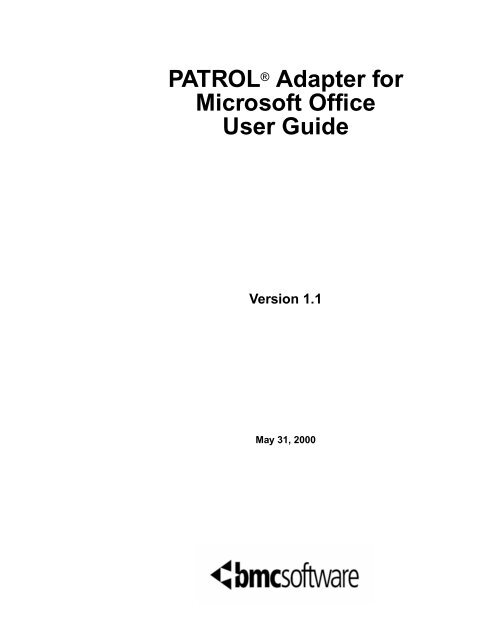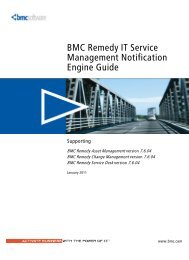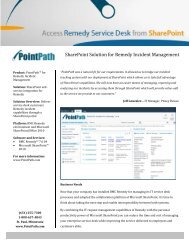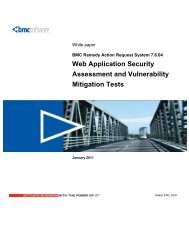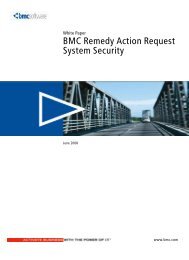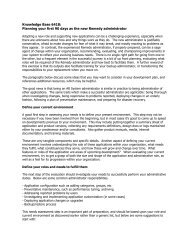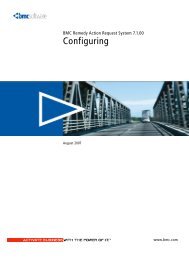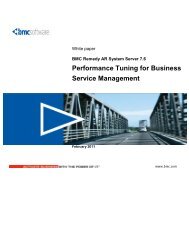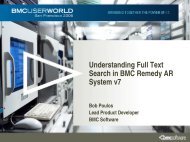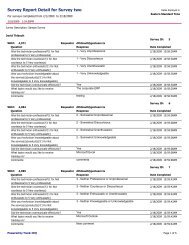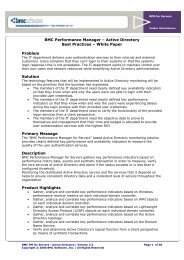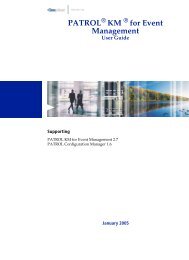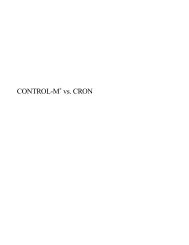PATROL Adapter for Microsoft User Guide - BMC Communities ...
PATROL Adapter for Microsoft User Guide - BMC Communities ...
PATROL Adapter for Microsoft User Guide - BMC Communities ...
You also want an ePaper? Increase the reach of your titles
YUMPU automatically turns print PDFs into web optimized ePapers that Google loves.
<strong>PATROL</strong> ® <strong>Adapter</strong> <strong>for</strong><br />
<strong>Microsoft</strong> Office<br />
<strong>User</strong> <strong>Guide</strong><br />
Version 1.1<br />
May 31, 2000
Copyright © 1999-2000 <strong>BMC</strong> Software, Inc., as an unpublished work. All rights reserved.<br />
<strong>BMC</strong> Software, the <strong>BMC</strong> Software logos, and all other <strong>BMC</strong> Software product or service names are registered<br />
trademarks or trademarks of <strong>BMC</strong> Software, Inc. All other registered trademarks or trademarks belong to their<br />
respective companies.<br />
<strong>PATROL</strong> technology holds U.S. Patent Number 5655081.<br />
Restricted Rights Legend<br />
U.S. GOVERNMENT RESTRICTED RIGHTS. UNPUBLISHED–RIGHTS RESERVED UNDER THE<br />
COPYRIGHT LAWS OF THE UNITED STATES. Use, duplication, or disclosure by the U.S. Government is<br />
subject to restrictions set <strong>for</strong>th in FAR Section 52.227-14 Alt. III (g)(3), FAR Section 52.227-19, DFARS<br />
252.227-7014 (b), or DFARS 227.7202, as amended from time to time. Send any contract notices to<br />
Contractor/Manufacturer:<br />
<strong>BMC</strong> Software, Inc.<br />
2101 CityWest Blvd.<br />
Houston TX 77042-2827<br />
USA<br />
Contacting <strong>BMC</strong> Software<br />
You can access the <strong>BMC</strong> Software Web site at http://www.bmc.com. From this Web site, you can obtain<br />
general in<strong>for</strong>mation about the company, its products, special events, and career opportunities. For a complete<br />
list of all <strong>BMC</strong> Software offices and locations, go to http://www.bmc.com/corporate/offices.html.<br />
USA and Canada Outside USA and Canada<br />
Address <strong>BMC</strong> Software, Inc.<br />
2101 CityWest Blvd.<br />
Houston TX 77042-2827<br />
Telephone 713 918 8800 or<br />
800 841 2031<br />
Fax 713 918 8000<br />
Telephone<br />
Fax<br />
(01) 713 918 8800<br />
(01) 713 918 8000
<strong>BMC</strong> Software, Inc., Confidential and Proprietary In<strong>for</strong>mation<br />
Customer Support<br />
You can obtain technical support by using Response Online (support from the Web) or Response On Demand.<br />
To expedite your inquiry, please see “Be<strong>for</strong>e Contacting <strong>BMC</strong> Software,” below.<br />
Response Online<br />
You can obtain technical support from <strong>BMC</strong> Software 24 hours a day, seven days a week by accessing the<br />
technical support Web site at http://www.bmc.com/support.html. From this site, you can<br />
• read overviews about support services and programs that <strong>BMC</strong> Software offers<br />
• find the most current in<strong>for</strong>mation about <strong>BMC</strong> Software products<br />
• search a database <strong>for</strong> problems similar to yours and possible solutions<br />
• order or download product documentation<br />
• report a problem or ask a question<br />
• subscribe to receive e-mail notices when new product versions are released<br />
• find worldwide <strong>BMC</strong> Software support center locations and contact in<strong>for</strong>mation, including e-mail addresses,<br />
fax numbers, and telephone numbers<br />
Response On Demand<br />
In the USA and Canada, if you need technical support and do not have access to the Web, call 800 537 1813.<br />
Outside the USA and Canada, please contact your local support center or your local sales office <strong>for</strong> assistance.<br />
Be<strong>for</strong>e Contacting <strong>BMC</strong> Software<br />
Be<strong>for</strong>e you contact <strong>BMC</strong> Software, have the following in<strong>for</strong>mation available so that a technical support analyst<br />
can begin working on your problem immediately:<br />
• product in<strong>for</strong>mation<br />
— product name<br />
— product version (release number)<br />
— license number and password (trial or permanent)<br />
• operating-system and environment in<strong>for</strong>mation<br />
— machine type<br />
— operating system type, version, and service pack or program temporary fix (PTF)<br />
— system hardware configuration<br />
— serial numbers<br />
— related software (database, application, and communication) including type, version, and service pack or<br />
PTF<br />
• sequence of events leading to the problem<br />
• commands and options that you used<br />
• messages received (and the time and date that you received them)<br />
— product error messages<br />
— messages from the operating system, such as file system full<br />
— messages from related software<br />
iii
iv <strong>PATROL</strong> <strong>Adapter</strong> <strong>for</strong> <strong>Microsoft</strong> Office <strong>User</strong> <strong>Guide</strong><br />
<strong>BMC</strong> Software, Inc., Confidential and Proprietary In<strong>for</strong>mation
Contents<br />
<strong>BMC</strong> Software, Inc., Confidential and Proprietary In<strong>for</strong>mation<br />
Contents<br />
About This Book . . . . . . . . . . . . . . . . . . . . . . . . . . . . . . . . . . . . . . . . . . . . . . . . . . . . . . . . xi<br />
Chapter 1 Product Components and Capabilities<br />
<strong>PATROL</strong> <strong>Adapter</strong> <strong>for</strong> <strong>Microsoft</strong> Office Components . . . . . . . . . . . . 1-2<br />
Features . . . . . . . . . . . . . . . . . . . . . . . . . . . . . . . . . . . . . . . . . . . . . . . 1-3<br />
Requirements . . . . . . . . . . . . . . . . . . . . . . . . . . . . . . . . . . . . . . . . . . . 1-5<br />
Supported Plat<strong>for</strong>ms . . . . . . . . . . . . . . . . . . . . . . . . . . . . . . . . . . . . . 1-6<br />
Known Limitations . . . . . . . . . . . . . . . . . . . . . . . . . . . . . . . . . . . . . . 1-7<br />
Chapter 2 Getting Started With the <strong>PATROL</strong> <strong>Adapter</strong> <strong>for</strong> <strong>Microsoft</strong> Office and<br />
the <strong>PATROL</strong> Report Wizard<br />
Installing the <strong>PATROL</strong> <strong>Adapter</strong> <strong>for</strong> <strong>Microsoft</strong> Office . . . . . . . . . . . . 2-2<br />
Adding the <strong>PATROL</strong> <strong>Adapter</strong> <strong>for</strong> <strong>Microsoft</strong> Office Shortcut to <strong>Microsoft</strong><br />
Excel . . . . . . . . . . . . . . . . . . . . . . . . . . . . . . . . . . . . . . . . . . . . . . . . 2-3<br />
Configuring <strong>PATROL</strong> to Generate Reports . . . . . . . . . . . . . . . . . . . . 2-4<br />
Preloading Knowledge Modules on an Agent Without a <strong>PATROL</strong><br />
Console . . . . . . . . . . . . . . . . . . . . . . . . . . . . . . . . . . . . . . . . . . 2-5<br />
Setting History and Event Retention <strong>for</strong> a <strong>PATROL</strong> Agent From a<br />
<strong>PATROL</strong> Console . . . . . . . . . . . . . . . . . . . . . . . . . . . . . . . . . . . 2-6<br />
Starting the <strong>PATROL</strong> Report Wizard From <strong>Microsoft</strong> Excel . . . . . . 2-8<br />
Launching <strong>PATROL</strong> Reports From a <strong>PATROL</strong> Console . . . . . . . . . . 2-9<br />
Starting the <strong>PATROL</strong> Report Generator Utility . . . . . . . . . . . . . . . . 2-10<br />
Accessing Online Help . . . . . . . . . . . . . . . . . . . . . . . . . . . . . . . . . . . 2-10<br />
Chapter 3 Generating Reports With the <strong>PATROL</strong> Report Wizard<br />
Connecting to Hosts Using the <strong>PATROL</strong> Report Wizard . . . . . . 3-2<br />
Generating Predefined Reports . . . . . . . . . . . . . . . . . . . . . . . . . . 3-4<br />
Generating Custom Reports . . . . . . . . . . . . . . . . . . . . . . . . . . . . 3-7<br />
Contents v
Creating and Adding Your Own Predefined Reports . . . . . . . . .3-16<br />
Saving Reports as a <strong>Microsoft</strong> Excel File . . . . . . . . . . . . . . . . . .3-21<br />
Saving a Report in HTML Format . . . . . . . . . . . . . . . . . . . . . . . .3-22<br />
Saving Report Templates to a File . . . . . . . . . . . . . . . . . . . . . . . .3-25<br />
Importing Reports . . . . . . . . . . . . . . . . . . . . . . . . . . . . . . . . . . . .3-26<br />
Updating Reports . . . . . . . . . . . . . . . . . . . . . . . . . . . . . . . . . . . . .3-27<br />
Chapter 4 Generating Reports With the <strong>PATROL</strong> Report Generator Utility<br />
<strong>PATROL</strong> Report Generator Features . . . . . . . . . . . . . . . . . . . . . . . . .4-2<br />
Generating Reports Using the Report Generator Interface . . . . 4-3<br />
Generating Reports From a Command Line or Batch File . . . . .4-8<br />
Generating Reports in Batch Mode . . . . . . . . . . . . . . . . . . . . . . . . . .4-12<br />
Accessing Online Help . . . . . . . . . . . . . . . . . . . . . . . . . . . . . . . . . . . .4-14<br />
Chapter 5 Using <strong>PATROL</strong> <strong>Adapter</strong> <strong>for</strong> <strong>Microsoft</strong> Office VBA Objects in Your VB<br />
or VBA Programs<br />
Creating Programs With <strong>PATROL</strong> <strong>Adapter</strong> <strong>for</strong> <strong>Microsoft</strong> Office . . .5-2<br />
Launching the Visual Basic Editor . . . . . . . . . . . . . . . . . . . . . . .5-3<br />
Including the Object Library in VB or VBA Programs . . . . . . . .5-3<br />
Creating a <strong>PATROL</strong> Agent Host Object . . . . . . . . . . . . . . . . . . .5-4<br />
Summary of COM Server VBA Objects . . . . . . . . . . . . . . . . . . . . . .5-5<br />
<strong>PATROL</strong> Hosts Collection Object . . . . . . . . . . . . . . . . . . . . . . . .5-5<br />
<strong>PATROL</strong> Agent Host Object . . . . . . . . . . . . . . . . . . . . . . . . . . . .5-7<br />
<strong>PATROL</strong> Applications Collection Object . . . . . . . . . . . . . . . . . .5-13<br />
<strong>PATROL</strong> Application Object . . . . . . . . . . . . . . . . . . . . . . . . . . . .5-14<br />
<strong>PATROL</strong> Application Instances Collection Object . . . . . . . . . . .5-18<br />
<strong>PATROL</strong> Application Instance Object . . . . . . . . . . . . . . . . . . . . .5-20<br />
<strong>PATROL</strong> Parameters Collection Object . . . . . . . . . . . . . . . . . . . .5-24<br />
<strong>PATROL</strong> Parameter Object . . . . . . . . . . . . . . . . . . . . . . . . . . . . .5-25<br />
History Object . . . . . . . . . . . . . . . . . . . . . . . . . . . . . . . . . . . . . . .5-31<br />
<strong>PATROL</strong> History Point . . . . . . . . . . . . . . . . . . . . . . . . . . . . . . . .5-32<br />
<strong>PATROL</strong> Events Collection Object . . . . . . . . . . . . . . . . . . . . . . .5-33<br />
<strong>PATROL</strong> Event Object . . . . . . . . . . . . . . . . . . . . . . . . . . . . . . . . .5-33<br />
Sample Programs . . . . . . . . . . . . . . . . . . . . . . . . . . . . . . . . . . . . . . . .5-37<br />
Displaying the States of Hosts in a Collection . . . . . . . . . . . . . .5-37<br />
Accessing Host Applications . . . . . . . . . . . . . . . . . . . . . . . . . . . .5-38<br />
Retrieving History In<strong>for</strong>mation <strong>for</strong> a Host . . . . . . . . . . . . . . . . .5-40<br />
Reporting the Number of Events That Occur Within a Specific Time<br />
Period . . . . . . . . . . . . . . . . . . . . . . . . . . . . . . . . . . . . . . . . . . . .5-41<br />
Index<br />
vi <strong>PATROL</strong> <strong>Adapter</strong> <strong>for</strong> <strong>Microsoft</strong> Office <strong>User</strong> <strong>Guide</strong><br />
<strong>BMC</strong> Software, Inc., Confidential and Proprietary In<strong>for</strong>mation
Figures<br />
<strong>BMC</strong> Software, Inc., Confidential and Proprietary In<strong>for</strong>mation<br />
Figures<br />
Figure 2-1 <strong>PATROL</strong> Installation Instructions Screen . . . . . . . . . . . . . . . . . . 2-2<br />
Figure 2-2 <strong>PATROL</strong> Products Selection Screen . . . . . . . . . . . . . . . . . . . . . . 2-3<br />
Figure 3-1 Add Host Connection Button . . . . . . . . . . . . . . . . . . . . . . . . . . . 3-2<br />
Figure 3-2 Add Host Dialog Box . . . . . . . . . . . . . . . . . . . . . . . . . . . . . . . . . 3-3<br />
Figure 3-3 Select Host Screen . . . . . . . . . . . . . . . . . . . . . . . . . . . . . . . . . . . 3-5<br />
Figure 3-4 Save Connection In<strong>for</strong>mation Checkbox . . . . . . . . . . . . . . . . . . 3-5<br />
Figure 3-5 Select Predefined Report Screen . . . . . . . . . . . . . . . . . . . . . . . . . 3-6<br />
Figure 3-6 Save Connection In<strong>for</strong>mation Checkbox . . . . . . . . . . . . . . . . . . 3-7<br />
Figure 3-7 Select Host Screen . . . . . . . . . . . . . . . . . . . . . . . . . . . . . . . . . . . 3-8<br />
Figure 3-8 Select Predefined Report Screen . . . . . . . . . . . . . . . . . . . . . . . . . 3-8<br />
Figure 3-9 Save Connection In<strong>for</strong>mation Checkbox . . . . . . . . . . . . . . . . . . 3-10<br />
Figure 3-10 Select Host Screen . . . . . . . . . . . . . . . . . . . . . . . . . . . . . . . . . . . 3-11<br />
Figure 3-11 Select CUSTOM REPORT Screen . . . . . . . . . . . . . . . . . . . . . . . 3-12<br />
Figure 3-12 Select Host Objects Screen . . . . . . . . . . . . . . . . . . . . . . . . . . . . . 3-13<br />
Figure 3-13 Report Schedule and Average Options Screen . . . . . . . . . . . . . . 3-14<br />
Figure 3-14 Report Grouping Options Screen . . . . . . . . . . . . . . . . . . . . . . . . 3-15<br />
Figure 3-15 Save Connection In<strong>for</strong>mation Checkbox . . . . . . . . . . . . . . . . . . 3-17<br />
Figure 3-16 Report Template Wizard Properties Screen . . . . . . . . . . . . . . . . 3-17<br />
Figure 3-17 Report Template Host Objects Screen . . . . . . . . . . . . . . . . . . . . 3-18<br />
Figure 3-18 Report Template Schedule and Average Options Screen . . . . . . 3-19<br />
Figure 3-19 Report Template Grouping Options Screen . . . . . . . . . . . . . . . . 3-20<br />
Figure 3-20 Save Connection In<strong>for</strong>mation Checkbox . . . . . . . . . . . . . . . . . . 3-22<br />
Figure 3-21 Create/Save Step Shortcut . . . . . . . . . . . . . . . . . . . . . . . . . . . . . . 3-23<br />
Figure 3-22 Save report in HTML <strong>for</strong>mat Checkbox . . . . . . . . . . . . . . . . . . . 3-23<br />
Figure 4-1 <strong>PATROL</strong> Report Generator Utility Display Options. . . . . . . . . . 4-4<br />
Figure 4-2 <strong>PATROL</strong> Report Generator Utility Schedule Options. . . . . . . . . 4-6<br />
Figure 4-3 Sample Batch Program <strong>for</strong> Saving a Report To an HTML File . 4-13<br />
Figures vii
viii <strong>PATROL</strong> <strong>Adapter</strong> <strong>for</strong> <strong>Microsoft</strong> Office <strong>User</strong> <strong>Guide</strong><br />
<strong>BMC</strong> Software, Inc., Confidential and Proprietary In<strong>for</strong>mation
Tables<br />
<strong>BMC</strong> Software, Inc., Confidential and Proprietary In<strong>for</strong>mation<br />
Tables<br />
Table 1-1 Supported Plat<strong>for</strong>ms <strong>for</strong> <strong>PATROL</strong> <strong>Adapter</strong> <strong>for</strong> <strong>Microsoft</strong><br />
Office . . . . . . . . . . . . . . . . . . . . . . . . . . . . . . . . . . . . . . . . . . . . 1-6<br />
Table 3-1 <strong>PATROL</strong> <strong>Adapter</strong> <strong>for</strong> <strong>Microsoft</strong> Office Report Types . . . . . . . . . 3-12<br />
Table 3-2 <strong>PATROL</strong> <strong>Adapter</strong> <strong>for</strong> <strong>Microsoft</strong> Office Report Types . . . . . . . . . 3-18<br />
Table 4-1 <strong>PATROL</strong> Report Generator Utility GUI Command Arguments . 4-3<br />
Table 4-2 <strong>PATROL</strong> Report Generator Utility Report Types . . . . . . . . . . . . 4-5<br />
Table 4-3 <strong>PATROL</strong> Report Generator Utility Silent Command Arguments 4-8<br />
Table 4-4 -add and -group Dependencies. . . . . . . . . . . . . . . . . . . . . . . . . . . 4-11<br />
Table 4-5 Sample Batch Program Argument Descriptions . . . . . . . . . . . . . 4-13<br />
Tables ix
x <strong>PATROL</strong> <strong>Adapter</strong> <strong>for</strong> <strong>Microsoft</strong> Office <strong>User</strong> <strong>Guide</strong><br />
<strong>BMC</strong> Software, Inc., Confidential and Proprietary In<strong>for</strong>mation
About This Book<br />
<strong>BMC</strong> Software, Inc., Confidential and Proprietary In<strong>for</strong>mation<br />
About . . .<br />
This book contains detailed in<strong>for</strong>mation about <strong>PATROL</strong> <strong>Adapter</strong> <strong>for</strong><br />
<strong>Microsoft</strong> Office ® and is intended <strong>for</strong> system administrators. Use this<br />
book with the appropriate user guide <strong>for</strong> your Console.<br />
This book also contains instructions <strong>for</strong> loading and configuring<br />
<strong>PATROL</strong> <strong>Adapter</strong> <strong>for</strong> <strong>Microsoft</strong> Office. For more details, refer to the<br />
online Help <strong>for</strong> <strong>PATROL</strong> <strong>Adapter</strong> <strong>for</strong> <strong>Microsoft</strong> Office.<br />
Note<br />
This book assumes that you are familiar with your host operating system.<br />
You should know how to per<strong>for</strong>m basic actions in a window<br />
environment, such as choosing menu commands and dragging and<br />
dropping icons.<br />
xi
How This Book Is Organized<br />
This book is organized as follows. In addition, an index appears at the<br />
end of the book.<br />
Chapter/Appendix Number<br />
and Title Description<br />
Chapter 1, “Product Components<br />
and Capabilities”<br />
Chapter 2, “Getting Started With<br />
the <strong>PATROL</strong> <strong>Adapter</strong> <strong>for</strong> <strong>Microsoft</strong><br />
Office and the <strong>PATROL</strong> Report<br />
Wizard”<br />
Chapter 3, “Generating Reports<br />
With the <strong>PATROL</strong> Report Wizard”<br />
Chapter 4, “Generating Reports<br />
With the <strong>PATROL</strong> Report Generator<br />
Utility”<br />
Related Documentation<br />
<strong>BMC</strong> Software products offer several types of documentation:<br />
• online and printed books<br />
• online Help<br />
• release notes<br />
Online and Printed Books<br />
The books that accompany <strong>BMC</strong> Software products are available in<br />
online <strong>for</strong>mat and printed <strong>for</strong>mat. You can view online books with<br />
Acrobat Reader from Adobe Systems. The reader is provided at no cost,<br />
as explained in “To Access Online Books.” You can also obtain<br />
additional printed books from <strong>BMC</strong> Software, as explained in “To<br />
Request Additional Printed Books.”<br />
xii <strong>PATROL</strong> <strong>Adapter</strong> <strong>for</strong> <strong>Microsoft</strong> Office <strong>User</strong> <strong>Guide</strong><br />
provides an overview of the features and components of the<br />
<strong>PATROL</strong> <strong>Adapter</strong> <strong>for</strong> <strong>Microsoft</strong> Office<br />
describes how to set up and launch the <strong>PATROL</strong> <strong>Adapter</strong> <strong>for</strong><br />
<strong>Microsoft</strong> Office<br />
describes how to generate and save reports using the <strong>PATROL</strong><br />
<strong>Adapter</strong> <strong>for</strong> <strong>Microsoft</strong> Office Report Wizard<br />
describes how to generate and save reports using the <strong>PATROL</strong><br />
<strong>Adapter</strong> <strong>for</strong> <strong>Microsoft</strong> Office Report Generator Utility<br />
<strong>BMC</strong> Software, Inc., Confidential and Proprietary In<strong>for</strong>mation
To Access Online Books<br />
<strong>BMC</strong> Software, Inc., Confidential and Proprietary In<strong>for</strong>mation<br />
You can access online books from the documentation compact disc (CD)<br />
that accompanies your product or from the World Wide Web.<br />
Accessing Books with Acrobat Reader<br />
Online books are <strong>for</strong>matted as Portable Document Format (PDF) files.<br />
You can view them, print them, or copy them to your computer by using<br />
Acrobat Reader 3.0 or later.<br />
Note<br />
In some cases, installation of Acrobat Reader and downloading the<br />
online books is an optional part of the product-installation process. For<br />
in<strong>for</strong>mation about downloading the free reader from the Web, go to the<br />
Adobe Systems site at http://www.adobe.com. For in<strong>for</strong>mation about<br />
installing the reader from the documentation CD, see the readme.txt file<br />
on the CD.<br />
Accessing Books on the Web<br />
To access any online book that <strong>BMC</strong> Software offers, visit the support<br />
page of the <strong>BMC</strong> Software Web site at http://www.bmc.com/support.html.<br />
Note<br />
To use the support page, you must be a registered user or have a<br />
temporary user name and a password.<br />
If you are a registered user, proceed as follows:<br />
1. Go to http://www.bmc.com/support.html.<br />
2. Click Product Directory under the SUPPORT CENTER - Login<br />
Required heading.<br />
3. Enter your user ID and password when prompted.<br />
4. To view books <strong>for</strong> a particular product, click the product name in the<br />
Product Directory.<br />
xiii
To Request Additional Printed Books<br />
Online Help<br />
Release Notes<br />
5. Select the book that you want to view.<br />
If you are not a registered user, choose one of the following options:<br />
• To register, go to http://www.bmc.com/support.html, click First Time<br />
<strong>User</strong>s, complete the <strong>for</strong>m, and click Submit Registration.<br />
When you receive confirmation of your registration by e-mail, you<br />
can then access books on the Web.<br />
• To request a temporary user name and a password, contact your<br />
<strong>BMC</strong> Software sales representative.<br />
<strong>BMC</strong> Software provides a core set of printed books with your product<br />
order. To request additional books, go to<br />
http://www.bmc.com/support.html.<br />
You can access Help <strong>for</strong> a product through the product’s Help menu. The<br />
online Help provides in<strong>for</strong>mation about the product’s graphical user<br />
interface (GUI) and provides instructions <strong>for</strong> completing tasks.<br />
Printed release notes accompany each <strong>BMC</strong> Software product on the<br />
documentation CD. Release notes provide up-to-date in<strong>for</strong>mation such as<br />
• updates to the installation instructions<br />
• last-minute product in<strong>for</strong>mation<br />
The latest versions of the release notes are also available on the Web at<br />
http://www.bmc.com/support.html.<br />
xiv <strong>PATROL</strong> <strong>Adapter</strong> <strong>for</strong> <strong>Microsoft</strong> Office <strong>User</strong> <strong>Guide</strong><br />
<strong>BMC</strong> Software, Inc., Confidential and Proprietary In<strong>for</strong>mation
Conventions<br />
<strong>BMC</strong> Software, Inc., Confidential and Proprietary In<strong>for</strong>mation<br />
The following conventions are used in this book:<br />
• This book includes special elements called notes:<br />
Note<br />
Notes provide additional in<strong>for</strong>mation about the current subject.<br />
• All syntax, operating system terms, and<br />
literal examples are presented in this<br />
typeface.<br />
• In instructions, boldface type highlights in<strong>for</strong>mation that you enter.<br />
File names, directories, and Web addresses also appear in boldface<br />
type.<br />
• The symbol => connects items in a menu sequence. For example,<br />
Actions => Create Test instructs you to choose the Create Test<br />
command from the Actions menu.<br />
• The symbol» denotes one-step instructions.<br />
• In syntax, path names, or system messages, italic text represents a<br />
variable, as shown in the following examples:<br />
The table table_name is not available.<br />
system/instance/file_name<br />
• In syntax, the following additional conventions apply:<br />
— A vertical bar ( | ) separating items indicates that you must<br />
choose one item. In the following example, you would choose a,<br />
b, or c:<br />
a | b | c<br />
xv
— An ellipsis ( . . . ) indicates that you can repeat the preceding<br />
item or items as many times as necessary.<br />
— Square brackets ( [ ] ) around an item indicate that the item is<br />
optional.<br />
• The following table shows equivalent mouse buttons <strong>for</strong> Unix users<br />
and Windows NT users:<br />
Unix Button Windows NT Button Description<br />
MB1 left mouse button Click this button on an icon or<br />
menu command to select that<br />
icon or command. Click MB1 on a<br />
command button to initiate action.<br />
Double-click an icon to open its<br />
container.<br />
Note<br />
If you have a one-button mouse (such as an Apple Macintosh mouse),<br />
assign MB1 to that button. You should also define a user-selectable<br />
combination of option and arrow keys to simulate MB2 and MB3. For<br />
details, refer to the documentation <strong>for</strong> your emulation software.<br />
xvi <strong>PATROL</strong> <strong>Adapter</strong> <strong>for</strong> <strong>Microsoft</strong> Office <strong>User</strong> <strong>Guide</strong><br />
MB2 not applicable Click this button on an icon to<br />
display the InfoBox <strong>for</strong> the icon.<br />
To simulate MB2 on a two-button<br />
mouse, simultaneously press the<br />
two buttons (MB1 and MB3).<br />
MB3 right mouse button Click this button on an icon to<br />
display its pop-up menu.<br />
<strong>BMC</strong> Software, Inc., Confidential and Proprietary In<strong>for</strong>mation
Product Components and<br />
Capabilities 1<br />
<strong>BMC</strong> Software, Inc., Confidential and Proprietary In<strong>for</strong>mation<br />
This chapter describes the features and functions of <strong>PATROL</strong> <strong>Adapter</strong> <strong>for</strong><br />
<strong>Microsoft</strong> Office.<br />
<strong>PATROL</strong> <strong>Adapter</strong> <strong>for</strong> <strong>Microsoft</strong> Office Components . . . . . . . . . . . . . 1-2<br />
Features. . . . . . . . . . . . . . . . . . . . . . . . . . . . . . . . . . . . . . . . . . . . . . . . 1-3<br />
Requirements . . . . . . . . . . . . . . . . . . . . . . . . . . . . . . . . . . . . . . . . . . . 1-5<br />
Supported Plat<strong>for</strong>ms . . . . . . . . . . . . . . . . . . . . . . . . . . . . . . . . . . . . . . 1-6<br />
Known Limitations . . . . . . . . . . . . . . . . . . . . . . . . . . . . . . . . . . . . . . . 1-7<br />
1<br />
Product Components and Capabilities 1-1
<strong>PATROL</strong> <strong>Adapter</strong> <strong>for</strong> <strong>Microsoft</strong> Office<br />
Components<br />
<strong>PATROL</strong> <strong>Adapter</strong> <strong>for</strong> <strong>Microsoft</strong> Office is a COM server that allows you<br />
to connect to a <strong>PATROL</strong> Agent and gather in<strong>for</strong>mation without a<br />
<strong>PATROL</strong> Console.<br />
<strong>PATROL</strong> <strong>Adapter</strong> <strong>for</strong> <strong>Microsoft</strong> Office provides reporting capabilities <strong>for</strong><br />
the <strong>PATROL</strong> Agent. The <strong>PATROL</strong> <strong>Adapter</strong> <strong>for</strong> <strong>Microsoft</strong> Office Report<br />
Wizard and Report Generator Utility use the <strong>PATROL</strong> <strong>Adapter</strong> <strong>for</strong><br />
<strong>Microsoft</strong> Office COM server to collect data from <strong>PATROL</strong> parameters.<br />
Using the <strong>PATROL</strong> <strong>Adapter</strong> <strong>for</strong> <strong>Microsoft</strong> Office, you can evaluate<br />
<strong>PATROL</strong> data using <strong>Microsoft</strong> ® Office products.<br />
You do not have to have <strong>PATROL</strong> Console or <strong>PATROL</strong> Agent installed<br />
on your machine to use <strong>PATROL</strong> <strong>Adapter</strong> <strong>for</strong> <strong>Microsoft</strong> Office. <strong>PATROL</strong><br />
<strong>Adapter</strong> <strong>for</strong> <strong>Microsoft</strong> Office gathers in<strong>for</strong>mation by connecting to a<br />
<strong>PATROL</strong> Agent via the <strong>PATROL</strong> Event Manager API on hosts that you<br />
select.You must have <strong>Microsoft</strong> Excel istalled to save and display reports.<br />
<strong>PATROL</strong> <strong>Adapter</strong> <strong>for</strong> <strong>Microsoft</strong> Office provides the following<br />
components:<br />
• Visual Basic ® objects and methods<br />
The <strong>PATROL</strong> <strong>Adapter</strong> <strong>for</strong> <strong>Microsoft</strong> Office Visual Basic objects and<br />
methods allow you to create custom reports with a Visual Basic<br />
editor using the objects and methods provided <strong>for</strong> <strong>PATROL</strong> <strong>Adapter</strong><br />
<strong>for</strong> <strong>Microsoft</strong> Office.<br />
• <strong>PATROL</strong> Report Wizard<br />
The <strong>PATROL</strong> Report Wizard is a sample Visual Basic <strong>for</strong><br />
Applications program that showcases the capabilities of the <strong>PATROL</strong><br />
<strong>Adapter</strong> <strong>for</strong> <strong>Microsoft</strong> Office COM server. The <strong>PATROL</strong> <strong>Adapter</strong> <strong>for</strong><br />
<strong>Microsoft</strong> Office Report Wizard guides you through choosing hosts,<br />
data types, data schedules, and report types to create reports in<br />
<strong>Microsoft</strong> Excel. Once reports have been generated in <strong>Microsoft</strong><br />
Excel, you can use the Excel report to create a report in <strong>Microsoft</strong><br />
Word, HTML, or a presentation in <strong>Microsoft</strong> PowerPoint ® .<br />
1-2 <strong>PATROL</strong> <strong>Adapter</strong> <strong>for</strong> <strong>Microsoft</strong> Office <strong>User</strong> <strong>Guide</strong><br />
<strong>BMC</strong> Software, Inc., Confidential and Proprietary In<strong>for</strong>mation
Features<br />
<strong>BMC</strong> Software, Inc., Confidential and Proprietary In<strong>for</strong>mation<br />
• <strong>PATROL</strong> Report Generator Utility<br />
The <strong>PATROL</strong> Report Generator Utility is a command line interface<br />
that uses the <strong>PATROL</strong> <strong>Adapter</strong> <strong>for</strong> <strong>Microsoft</strong> Office to run reports in<br />
the background and run batch reporting jobs. You have the option of<br />
displaying the report in <strong>Microsoft</strong> Excel or saving the report to an<br />
Excel or HTML file. The <strong>PATROL</strong> Report Generator Utility<br />
demonstrates how the <strong>PATROL</strong> <strong>Adapter</strong> <strong>for</strong> <strong>Microsoft</strong> Office can be<br />
used to automate reporting.<br />
<strong>PATROL</strong> <strong>Adapter</strong> <strong>for</strong> <strong>Microsoft</strong> Office provides an easy way to integrate<br />
<strong>PATROL</strong> data into <strong>Microsoft</strong> Office applications.<br />
• Ability to retrieve <strong>PATROL</strong> history and event data <strong>for</strong> any<br />
<strong>PATROL</strong> object<br />
<strong>PATROL</strong> <strong>Adapter</strong> <strong>for</strong> <strong>Microsoft</strong> Office allows Visual Basic <strong>for</strong><br />
Applications (VBA) enabled applications to connect to <strong>PATROL</strong><br />
Agents using COM and <strong>PATROL</strong>’s native interface. Statistics and<br />
event data collected from <strong>PATROL</strong> Agents are made available to<br />
VBA applications without the need <strong>for</strong> a <strong>PATROL</strong> Console.<br />
• Easy-to-use, Windows-style <strong>PATROL</strong> Report Wizard<br />
The <strong>PATROL</strong> Report Wizard interface is consistent in look and feel<br />
with <strong>Microsoft</strong> Office products to help you start using the tool more<br />
quickly. The source code <strong>for</strong> this application is open, providing you<br />
with a learning tool <strong>for</strong> using and customizing the <strong>PATROL</strong> <strong>Adapter</strong><br />
<strong>for</strong> <strong>Microsoft</strong> Office.<br />
Product Components and Capabilities 1-3
• Predefined report types<br />
Four predefined report types are provided with <strong>PATROL</strong> Report<br />
Wizard:<br />
• Alarm and Warning Summary Report - total number of alarms<br />
and warnings <strong>for</strong> the selected objects during the specified time<br />
range<br />
• Alarm and Warning Trend Report - total number of alarms and<br />
warnings <strong>for</strong> the selected objects during the specified time range<br />
per specified interval<br />
• History Report - each history data point <strong>for</strong> the selected objects<br />
during the specified time range<br />
• Outage Report - percent of time that the application class,<br />
instance, or parameter was in OK, Warn, or Alarm state during<br />
the specified time range.<br />
• Ability to create custom report types<br />
<strong>PATROL</strong> <strong>Adapter</strong> <strong>for</strong> <strong>Microsoft</strong> Office provides its own set of Visual<br />
Basic objects and methods to allow you to create your own report<br />
types.<br />
• Reports that you can manipulate in <strong>Microsoft</strong> Excel or other<br />
<strong>Microsoft</strong> Office applications<br />
The <strong>PATROL</strong> Report Wizard allows you to generate a table and chart<br />
<strong>for</strong> each report in <strong>Microsoft</strong> Excel. Once it is generated, you can do<br />
anything to the report that you can do to any report that is created in<br />
<strong>Microsoft</strong> Excel. You can print it in color, change the styles and<br />
colors of the graphs, or copy the report into another <strong>Microsoft</strong> Office<br />
application <strong>for</strong> further manipulation.<br />
• Ability to save reports <strong>for</strong> later use<br />
If you have a report that you run frequently, the <strong>PATROL</strong> Report<br />
Wizard allows you to save that report so that you do not have to<br />
recreate the report every time you want to generate it.<br />
• Ability to publish reports to the Web<br />
1-4 <strong>PATROL</strong> <strong>Adapter</strong> <strong>for</strong> <strong>Microsoft</strong> Office <strong>User</strong> <strong>Guide</strong><br />
<strong>BMC</strong> Software, Inc., Confidential and Proprietary In<strong>for</strong>mation
Requirements<br />
<strong>BMC</strong> Software, Inc., Confidential and Proprietary In<strong>for</strong>mation<br />
The <strong>PATROL</strong> Report Wizard includes the option to create an HTML<br />
version of any report that you generate. You can easily publish the<br />
HTML version of the report to the Web.<br />
• Ability to run reports in batch mode<br />
<strong>PATROL</strong> <strong>Adapter</strong> <strong>for</strong> <strong>Microsoft</strong> Office’s Report Generator Utility<br />
command line interface allows you to run reports in the background.<br />
You must fulfill the following requirements to use <strong>PATROL</strong> <strong>Adapter</strong> <strong>for</strong><br />
<strong>Microsoft</strong> Office:<br />
• <strong>Microsoft</strong> Excel must be installed on the same machine on which<br />
<strong>PATROL</strong> <strong>Adapter</strong> <strong>for</strong> <strong>Microsoft</strong> Office is installed.<br />
• To gather report in<strong>for</strong>mation from a <strong>PATROL</strong> Agent, KMs must be<br />
preloaded on the <strong>PATROL</strong> Agent or a <strong>PATROL</strong> Console must be<br />
connected.<br />
• History and Event retention must be activated in the <strong>PATROL</strong> Agent<br />
<strong>for</strong> History and Event data to be collected by <strong>PATROL</strong> <strong>Adapter</strong> <strong>for</strong><br />
<strong>Microsoft</strong> Office. For in<strong>for</strong>mation on how to activate History and<br />
Event retention, see “Configuring <strong>PATROL</strong> to Generate Reports” on<br />
page 2-4.<br />
• To connect the <strong>PATROL</strong> <strong>Adapter</strong> <strong>for</strong> <strong>Microsoft</strong> Office to a <strong>PATROL</strong><br />
Agent, the Access Control List <strong>for</strong> that Agent must be configured to<br />
allow Event Manager connections from the host on which <strong>PATROL</strong><br />
<strong>Adapter</strong> <strong>for</strong> <strong>Microsoft</strong> Office is installed. For in<strong>for</strong>mation on<br />
configuring the <strong>PATROL</strong> Agent Access Control List, see the<br />
<strong>PATROL</strong> Agent Reference Manual.<br />
• Any <strong>PATROL</strong> Agent that connects with <strong>PATROL</strong> <strong>Adapter</strong> <strong>for</strong><br />
<strong>Microsoft</strong> Office must be running be<strong>for</strong>e report in<strong>for</strong>mation can be<br />
generated <strong>for</strong> that Agent.<br />
Product Components and Capabilities 1-5
Supported Plat<strong>for</strong>ms<br />
Table 1-1 shows the hardware plat<strong>for</strong>ms, operating systems, and<br />
<strong>PATROL</strong> releases supported by <strong>PATROL</strong> <strong>Adapter</strong> <strong>for</strong> <strong>Microsoft</strong> Office.<br />
Table 1-1 Supported Plat<strong>for</strong>ms <strong>for</strong> <strong>PATROL</strong> <strong>Adapter</strong> <strong>for</strong> <strong>Microsoft</strong> Office<br />
Hardware<br />
Plat<strong>for</strong>ms Operating Systems<br />
Intel Windows NT 4.0 (Service<br />
Packs 4,5,6A)<br />
Windows 2000<br />
*<strong>PATROL</strong> <strong>Adapter</strong> <strong>for</strong> <strong>Microsoft</strong> Office supports international versions of MS Office; however, all<br />
messages are displayed in English. For optimum per<strong>for</strong>mance, use <strong>Microsoft</strong> Office 97 (SR2) or<br />
<strong>Microsoft</strong> Office 2000.<br />
**History Report is not available <strong>for</strong> this release of <strong>PATROL</strong>.<br />
1-6 <strong>PATROL</strong> <strong>Adapter</strong> <strong>for</strong> <strong>Microsoft</strong> Office <strong>User</strong> <strong>Guide</strong><br />
<strong>Microsoft</strong> Office<br />
Versions <strong>PATROL</strong> Versions<br />
<strong>Microsoft</strong> Office 97(with<br />
SR1, SR2)*<br />
<strong>Microsoft</strong> Office 2000*<br />
<strong>PATROL</strong> 3.2.09**<br />
<strong>PATROL</strong> 3.3.00<br />
<strong>PATROL</strong> 3.3.01<br />
<strong>PATROL</strong> 3.4.00<br />
<strong>BMC</strong> Software, Inc., Confidential and Proprietary In<strong>for</strong>mation
Known Limitations<br />
<strong>BMC</strong> Software, Inc., Confidential and Proprietary In<strong>for</strong>mation<br />
<strong>PATROL</strong> <strong>Adapter</strong> <strong>for</strong> <strong>Microsoft</strong> Office has the following known<br />
limitations:<br />
• History data collection is not supported <strong>for</strong> <strong>PATROL</strong> Agents prior to<br />
<strong>PATROL</strong> 3.3.00.<br />
• Text parameter data collection is not supported.<br />
• <strong>Microsoft</strong> Excel charts display a limited number of items in the<br />
legend <strong>for</strong> a graph. <strong>PATROL</strong> <strong>Adapter</strong> <strong>for</strong> <strong>Microsoft</strong> Office allows<br />
you to create a report that includes more items than the maximum<br />
number of items that can be displayed on a <strong>Microsoft</strong> Excel chart.<br />
For the most useful and legible reports, it is recommended that you<br />
do not create reports with more items than <strong>Microsoft</strong> Excel can<br />
display on a chart. Please check the <strong>Microsoft</strong> Excel documentation<br />
<strong>for</strong> the maximum number of items that can be displayed on a<br />
<strong>Microsoft</strong> Excel chart.<br />
• Any predefined report templates that are created on a machine<br />
running <strong>Microsoft</strong> Windows 2000 cannot be used on machines<br />
running <strong>Microsoft</strong> Windows NT 4.0. <strong>Microsoft</strong> Windows 2000 stores<br />
all registry entries in Unicode. This <strong>for</strong>mat is incompatible with<br />
previous versions of <strong>Microsoft</strong> Windows NT.<br />
Product Components and Capabilities 1-7
1-8 <strong>PATROL</strong> <strong>Adapter</strong> <strong>for</strong> <strong>Microsoft</strong> Office <strong>User</strong> <strong>Guide</strong><br />
<strong>BMC</strong> Software, Inc., Confidential and Proprietary In<strong>for</strong>mation
Getting Started With the <strong>PATROL</strong><br />
<strong>Adapter</strong> <strong>for</strong> <strong>Microsoft</strong> Office and the<br />
<strong>PATROL</strong> Report Wizard 2<br />
<strong>BMC</strong> Software, Inc., Confidential and Proprietary In<strong>for</strong>mation<br />
2-1<br />
This chapter describes how to install the <strong>PATROL</strong> <strong>Adapter</strong> <strong>for</strong> <strong>Microsoft</strong><br />
Office and set up <strong>PATROL</strong> to generate reports, launch the <strong>PATROL</strong><br />
Report Wizard, and access Help.<br />
Installing the <strong>PATROL</strong> <strong>Adapter</strong> <strong>for</strong> <strong>Microsoft</strong> Office . . . . . . . . . . . . 2-2<br />
Adding the <strong>PATROL</strong> <strong>Adapter</strong> <strong>for</strong> <strong>Microsoft</strong> Office Shortcut to <strong>Microsoft</strong><br />
Excel . . . . . . . . . . . . . . . . . . . . . . . . . . . . . . . . . . . . . . . . . . . . . . . . 2-3<br />
Configuring <strong>PATROL</strong> to Generate Reports . . . . . . . . . . . . . . . . . . . . 2-4<br />
Starting the <strong>PATROL</strong> Report Wizard From <strong>Microsoft</strong> Excel. . . . . . . 2-8<br />
Launching <strong>PATROL</strong> Reports From a <strong>PATROL</strong> Console . . . . . . . . . . 2-9<br />
Starting the <strong>PATROL</strong> Report Generator Utility . . . . . . . . . . . . . . . . . 2-10<br />
Accessing Online Help . . . . . . . . . . . . . . . . . . . . . . . . . . . . . . . . . . . . 2-10<br />
Getting Started With the <strong>PATROL</strong> <strong>Adapter</strong> <strong>for</strong> <strong>Microsoft</strong> Office and the <strong>PATROL</strong> Report Wizard<br />
2
Installing the <strong>PATROL</strong> <strong>Adapter</strong> <strong>for</strong> <strong>Microsoft</strong><br />
Office<br />
Note<br />
If you do not have <strong>Microsoft</strong> Excel installed be<strong>for</strong>e you install <strong>PATROL</strong><br />
<strong>Adapter</strong> <strong>for</strong> <strong>Microsoft</strong> Office, see “Adding the <strong>PATROL</strong> <strong>Adapter</strong> <strong>for</strong><br />
<strong>Microsoft</strong> Office Shortcut to <strong>Microsoft</strong> Excel” on page 2-3 <strong>for</strong><br />
instructions on adding the <strong>PATROL</strong> <strong>Adapter</strong> <strong>for</strong> <strong>Microsoft</strong> Office<br />
shortcut to <strong>Microsoft</strong> Excel.<br />
To install <strong>PATROL</strong> <strong>Adapter</strong> <strong>for</strong> <strong>Microsoft</strong> Office, follow these steps.<br />
Step 1 Proceed through the installation until you reach the <strong>PATROL</strong> Installation<br />
Instructions screen.<br />
Step 2 Select the Install <strong>PATROL</strong> Console(s) and Console KMs radio button as<br />
shown in Figure 2-1.<br />
Figure 2-1 <strong>PATROL</strong> Installation Instructions Screen<br />
Step 3 Click Next.<br />
2-2 <strong>PATROL</strong> <strong>Adapter</strong> <strong>for</strong> <strong>Microsoft</strong> Office <strong>User</strong> <strong>Guide</strong><br />
<strong>BMC</strong> Software, Inc., Confidential and Proprietary In<strong>for</strong>mation
<strong>BMC</strong> Software, Inc., Confidential and Proprietary In<strong>for</strong>mation<br />
2-3<br />
Step 4 Select <strong>Adapter</strong> <strong>for</strong> <strong>Microsoft</strong> Office from the <strong>PATROL</strong> <strong>Adapter</strong>s branch of<br />
the product selection tree as shown.<br />
Figure 2-2 <strong>PATROL</strong> Products Selection Screen<br />
Step 5 Finish the installation as instructed in the installation guide <strong>for</strong> your<br />
Console.<br />
Adding the <strong>PATROL</strong> <strong>Adapter</strong> <strong>for</strong> <strong>Microsoft</strong> Office<br />
Shortcut to <strong>Microsoft</strong> Excel<br />
If you did not have <strong>Microsoft</strong> Excel installed be<strong>for</strong>e you installed<br />
<strong>PATROL</strong> <strong>Adapter</strong> <strong>for</strong> <strong>Microsoft</strong> Office, you must run the XLT Install<br />
utility to add the shortcut <strong>for</strong> <strong>PATROL</strong> <strong>Adapter</strong> <strong>for</strong> <strong>Microsoft</strong> Office to<br />
<strong>Microsoft</strong> Excel.<br />
Getting Started With the <strong>PATROL</strong> <strong>Adapter</strong> <strong>for</strong> <strong>Microsoft</strong> Office and the <strong>PATROL</strong> Report Wizard
You must also run the XLT Install utility if you are using <strong>Microsoft</strong><br />
Office 2000 with <strong>PATROL</strong> <strong>Adapter</strong> <strong>for</strong> <strong>Microsoft</strong> Office and the account<br />
that you are using to run <strong>PATROL</strong> <strong>Adapter</strong> <strong>for</strong> <strong>Microsoft</strong> Office is not the<br />
same account that was used to install <strong>PATROL</strong> <strong>Adapter</strong> <strong>for</strong> <strong>Microsoft</strong><br />
Office.<br />
To run the XLT Install utility from Windows, double-click the<br />
xltinstall.exe executable located in the %<strong>PATROL</strong>_HOME%PAMO<br />
directory.<br />
To run the XLT Install utility from the command line, use the following<br />
syntax from the PAMO directory:<br />
c:\%Patrol_HOME%\PAMO:>: xltinstall -install “full path to<br />
<strong>PATROL</strong>_Report.xlt” -title “title to appear in the Excel workbook tab <strong>for</strong><br />
the report”<br />
For example:<br />
XLTInstall.exe -install "%<strong>PATROL</strong>_HOME%PAMO/Patrol_Report.xlt"<br />
-title "<strong>PATROL</strong> Report"<br />
Configuring <strong>PATROL</strong> to Generate Reports<br />
Be<strong>for</strong>e you begin generating reports using the <strong>PATROL</strong> <strong>Adapter</strong> <strong>for</strong><br />
<strong>Microsoft</strong> Office wizard, you must configure the following options in<br />
<strong>PATROL</strong>.<br />
• To collect history and event data, history and event retention must be<br />
activated and set to the appropriate values <strong>for</strong> the <strong>PATROL</strong> Agent on<br />
which you are reporting.<br />
• If you do not have a <strong>PATROL</strong> Console, <strong>BMC</strong> Software recommends<br />
that knowledge modules be preloaded on the Agent machine. If<br />
knowledge modules are not loaded on the Agent machine, the objects<br />
<strong>for</strong> that host are not available <strong>for</strong> <strong>PATROL</strong> <strong>Adapter</strong> <strong>for</strong> <strong>Microsoft</strong><br />
Office to gather report in<strong>for</strong>mation.<br />
2-4 <strong>PATROL</strong> <strong>Adapter</strong> <strong>for</strong> <strong>Microsoft</strong> Office <strong>User</strong> <strong>Guide</strong><br />
<strong>BMC</strong> Software, Inc., Confidential and Proprietary In<strong>for</strong>mation
Preloading Knowledge Modules on an Agent Without a<br />
<strong>PATROL</strong> Console<br />
<strong>BMC</strong> Software, Inc., Confidential and Proprietary In<strong>for</strong>mation<br />
2-5<br />
To gather report in<strong>for</strong>mation from a <strong>PATROL</strong> Agent without a <strong>PATROL</strong><br />
Console, a <strong>PATROL</strong> administrator must preload KMs onto the <strong>PATROL</strong><br />
Agent. With the <strong>PATROL</strong> Configuration Tool, a <strong>PATROL</strong> administrator<br />
can add a <strong>PATROL</strong> knowledge module (KM) to a <strong>PATROL</strong> Agent’s<br />
preload list without a <strong>PATROL</strong> Console. When the Agent starts, it<br />
automatically loads the KMs on the preload list. The <strong>PATROL</strong><br />
Configuration Tool enables a <strong>PATROL</strong> administrator to load either all<br />
product component files (represented by a .kml file) or specific product<br />
component files (represented by individual .km files).<br />
To preload KMs using the <strong>PATROL</strong> Configuration Tool, follow these<br />
steps:<br />
Step 1 Select the <strong>PATROL</strong> Agent Configuration tab.<br />
The <strong>PATROL</strong> Agent Configuration dialog displays a list of available<br />
<strong>PATROL</strong> knowledge modules (.km) and knowledge module lists (.kml)<br />
and their current status.<br />
Step 2 Double-click the status of an application file that you want to load.<br />
A scrolling list box appears which shows the following statuses.<br />
• Dynamic—the KM is installed in the Knowledge directory (default)<br />
• Preloaded—the agent automatically loads the KM<br />
• Disabled—the KM cannot be loaded by the agent or a developer<br />
console<br />
• Static—the KM does not load until a <strong>PATROL</strong> Console with the same<br />
KM connects to the agent. If the KM loads, it will stay loaded on the<br />
host after the Console disconnects.<br />
Step 3 Select Preloaded to preload a Knowledge Module (.km) file.<br />
Step 4 Repeat Step 1 through Step 3 <strong>for</strong> each <strong>PATROL</strong> KM file you want to<br />
preload.<br />
Getting Started With the <strong>PATROL</strong> <strong>Adapter</strong> <strong>for</strong> <strong>Microsoft</strong> Office and the <strong>PATROL</strong> Report Wizard
Step 5 Click Apply to save your changes and keep the <strong>PATROL</strong> Configuration<br />
Tool open.<br />
When you close the <strong>PATROL</strong> Configuration Tool, it prompts you to<br />
restart the <strong>PATROL</strong> Agent.<br />
Step 6 Click Yes to restart the <strong>PATROL</strong> Agent.<br />
For in<strong>for</strong>mation about preloading KMs using the <strong>PATROL</strong> Console, see<br />
the <strong>PATROL</strong> Agent Reference <strong>Guide</strong>.<br />
Setting History and Event Retention <strong>for</strong> a <strong>PATROL</strong> Agent From<br />
a <strong>PATROL</strong> Console<br />
History and event retention must be enabled <strong>for</strong> the <strong>PATROL</strong> <strong>Adapter</strong> <strong>for</strong><br />
<strong>Microsoft</strong> Office to gather report in<strong>for</strong>mation. To set history and event<br />
retention <strong>for</strong> a <strong>PATROL</strong> Agent, a <strong>PATROL</strong> administrator must follow<br />
these steps:<br />
Step 1 From a Developer Console in Developer mode, expand the <strong>PATROL</strong><br />
Main Map to display all of the available hosts.<br />
Step 2 Right-click on the host <strong>for</strong> which you want to activate history and event<br />
retention.<br />
Step 3 From the context menu, select Development => Agent Configuration....<br />
The Wpconfig interface is displayed.<br />
Step 4 Double-click the Agent Setup folder.<br />
The variables in the Agent Setup folder are displayed in the window to<br />
the right.<br />
Step 5 Double-click the historyRetentionPeriod variable.<br />
The Modify Variable dialog box is displayed.<br />
Step 6 In the Change Entries list, double-click the Replace command.<br />
2-6 <strong>PATROL</strong> <strong>Adapter</strong> <strong>for</strong> <strong>Microsoft</strong> Office <strong>User</strong> <strong>Guide</strong><br />
<strong>BMC</strong> Software, Inc., Confidential and Proprietary In<strong>for</strong>mation
<strong>BMC</strong> Software, Inc., Confidential and Proprietary In<strong>for</strong>mation<br />
2-7<br />
The Change Entry dialog box appears.<br />
Step 7 In the Value field, enter the number of days <strong>for</strong> which you want to collect<br />
history. For example, if you want to collect history on a daily basis, enter<br />
1; <strong>for</strong> a weekly basis, enter 7. If you want to collect history on a monthly<br />
basis, enter 30 or 31.<br />
Step 8 Click OK.<br />
Step 9 Click OK.<br />
The Change Entry dialog box closes.<br />
The Modify Variable dialog box closes and the historyRetentionPeriod<br />
variable value changes to the value you entered.<br />
Step 10 Double-click the pemLogSize variable.<br />
The Modify Variable dialog box is displayed.<br />
Step 11 In the Change Entries list, double-click the Replace command.<br />
The Change Entry dialog box appears.<br />
Step 12 In the Value field, enter the number of bytes needed to store event<br />
in<strong>for</strong>mation. For example, depending on the amount of activity on the<br />
Agent machine, it might take 10MB per week to store the event data <strong>for</strong><br />
that machine. If you want to store a week’s worth of event data, you<br />
would enter 10000000 in the Value field. If you want to store a month’s<br />
worth of event data, you would enter 45000000 in the Value field.<br />
Step 13 Click OK.<br />
Step 14 Click OK.<br />
The Change Entry dialog box closes.<br />
The Modify Variable dialog box closes and the pemLogSize variable<br />
value changes to the value you entered.<br />
Getting Started With the <strong>PATROL</strong> <strong>Adapter</strong> <strong>for</strong> <strong>Microsoft</strong> Office and the <strong>PATROL</strong> Report Wizard
Step 15 In the Wpconfig interface, select File => Save to save the configuration<br />
changes that you have made.<br />
Step 16 Select File =>Exit.<br />
The Wpconfig interface closes.<br />
For more in<strong>for</strong>mation activating and setting history and event retention,<br />
see the <strong>PATROL</strong> Agent Reference Manual.<br />
Starting the <strong>PATROL</strong> Report Wizard From<br />
<strong>Microsoft</strong> Excel<br />
You can use <strong>PATROL</strong> <strong>Adapter</strong> <strong>for</strong> <strong>Microsoft</strong> Office to retrieve<br />
in<strong>for</strong>mation from a <strong>PATROL</strong> Agent, even if you do not have a <strong>PATROL</strong><br />
Console loaded on your local machine. If you do not have a <strong>PATROL</strong><br />
Console, you must start <strong>PATROL</strong> <strong>Adapter</strong> <strong>for</strong> <strong>Microsoft</strong> Office from<br />
<strong>Microsoft</strong> Excel. To start <strong>PATROL</strong> <strong>Adapter</strong> <strong>for</strong> <strong>Microsoft</strong> Office from<br />
<strong>Microsoft</strong> Excel, follow these steps:<br />
Step 1 Start <strong>Microsoft</strong> Excel.<br />
Step 2 Choose File => New....<br />
The New dialog box is displayed.<br />
Step 3 Choose the Spreadsheet Solutions tab.<br />
Step 4 Choose the Patrol Report template.<br />
Step 5 Click OK.<br />
The New dialog box closes and the <strong>Microsoft</strong> Excel macros message is<br />
displayed.<br />
Step 6 Click Enable Macros.<br />
2-8 <strong>PATROL</strong> <strong>Adapter</strong> <strong>for</strong> <strong>Microsoft</strong> Office <strong>User</strong> <strong>Guide</strong><br />
<strong>BMC</strong> Software, Inc., Confidential and Proprietary In<strong>for</strong>mation
<strong>BMC</strong> Software, Inc., Confidential and Proprietary In<strong>for</strong>mation<br />
2-9<br />
The <strong>Microsoft</strong> Excel macros message closes and the <strong>PATROL</strong> Report<br />
Wizard starts.<br />
Step 7 Complete the steps in the <strong>PATROL</strong> Report Wizard to generate a report.<br />
Once you have started the <strong>PATROL</strong> Report Wizard in <strong>Microsoft</strong> Excel<br />
and generated a report, you can restart the wizard by clicking the<br />
icon in the <strong>Microsoft</strong> Excel toolbar.<br />
You can also start the wizard from the Excel menu by following these<br />
steps.<br />
Step 1 From <strong>Microsoft</strong> Excel, select Tools => Macro => Macros....<br />
The Macro dialog box is displayed.<br />
Step 2 From the list of available macros, select InitWizard.<br />
Step 3 Click Run.<br />
The <strong>PATROL</strong> Report Wizard is displayed.<br />
Launching <strong>PATROL</strong> Reports From a <strong>PATROL</strong><br />
Console<br />
Some <strong>PATROL</strong> products include predefined reports <strong>for</strong> <strong>PATROL</strong> <strong>Adapter</strong><br />
<strong>for</strong> <strong>Microsoft</strong> Office that you can launch from a <strong>PATROL</strong> Console. For<br />
detailed instructions on generating a <strong>PATROL</strong> <strong>Adapter</strong> <strong>for</strong> <strong>Microsoft</strong><br />
Office report <strong>for</strong> a <strong>PATROL</strong> product from the <strong>PATROL</strong> Console, see the<br />
documentation <strong>for</strong> that <strong>PATROL</strong> product.<br />
Getting Started With the <strong>PATROL</strong> <strong>Adapter</strong> <strong>for</strong> <strong>Microsoft</strong> Office and the <strong>PATROL</strong> Report Wizard
Starting the <strong>PATROL</strong> Report Generator Utility<br />
<strong>PATROL</strong> <strong>Adapter</strong> <strong>for</strong> <strong>Microsoft</strong> Office provides a report generator utility<br />
that you can start from a command line. This utility allows you to<br />
generate batch reports and save reports directly to a file without<br />
accessing the <strong>Microsoft</strong> Excel interface. For in<strong>for</strong>mation about using the<br />
<strong>PATROL</strong> Report Generator utility, see Chapter 4, “Generating Reports<br />
With the <strong>PATROL</strong> Report Generator Utility.”<br />
Accessing Online Help<br />
Help is available <strong>for</strong> the <strong>PATROL</strong> <strong>Adapter</strong> <strong>for</strong> <strong>Microsoft</strong> Office wizard in<br />
the <strong>for</strong>m of balloon Help and what’s this Help.<br />
Balloon Help provides brief descriptions of the wizard fields and buttons.<br />
To access balloon Help <strong>for</strong> the <strong>PATROL</strong> <strong>Adapter</strong> <strong>for</strong> <strong>Microsoft</strong> Office<br />
wizard, move your cursor over the field or button <strong>for</strong> which you want a<br />
description. A popup box is displayed that includes a brief description of<br />
that part of the interface.<br />
What’s this Help provides more detailed descriptions of the wizard fields<br />
and buttons. To access what’s this Help <strong>for</strong> the <strong>PATROL</strong> <strong>Adapter</strong> <strong>for</strong><br />
<strong>Microsoft</strong> Office wizard, click the icon in the title bar of the wizard.<br />
The cursor changes to a . Using this cursor, click a wizard field or<br />
button to get a popup box that contains detailed in<strong>for</strong>mation on that part<br />
of the interface. To dismiss the popup box and return the cursor to<br />
normal, click the right mouse button.<br />
2-10 <strong>PATROL</strong> <strong>Adapter</strong> <strong>for</strong> <strong>Microsoft</strong> Office <strong>User</strong> <strong>Guide</strong><br />
<strong>BMC</strong> Software, Inc., Confidential and Proprietary In<strong>for</strong>mation
Generating Reports With the <strong>PATROL</strong><br />
Report Wizard 3<br />
<strong>BMC</strong> Software, Inc., Confidential and Proprietary In<strong>for</strong>mation<br />
This chapter explains how to generate, save, and update reports using the<br />
<strong>PATROL</strong> Report Wizard.<br />
Connecting to Hosts Using the <strong>PATROL</strong> Report Wizard. . . . . . . . . . 3-2<br />
Generating Predefined Reports. . . . . . . . . . . . . . . . . . . . . . . . . . . . . . 3-4<br />
Generating Custom Reports . . . . . . . . . . . . . . . . . . . . . . . . . . . . . . . . 3-7<br />
Creating and Adding Your Own Predefined Reports . . . . . . . . . . . . . 3-16<br />
Saving Reports as a <strong>Microsoft</strong> Excel File . . . . . . . . . . . . . . . . . . . . . 3-21<br />
Saving a Report in HTML Format . . . . . . . . . . . . . . . . . . . . . . . . . . . 3-22<br />
Saving Report Templates to a File . . . . . . . . . . . . . . . . . . . . . . . . . . . 3-25<br />
Importing Reports. . . . . . . . . . . . . . . . . . . . . . . . . . . . . . . . . . . . . . . . 3-26<br />
Updating Reports . . . . . . . . . . . . . . . . . . . . . . . . . . . . . . . . . . . . . . . . 3-27<br />
3<br />
Generating Reports With the <strong>PATROL</strong> Report Wizard 3-1
Connecting to Hosts Using the <strong>PATROL</strong> Report Wizard<br />
Be<strong>for</strong>e you can use the <strong>PATROL</strong> Report Wizard, you must connect to the<br />
hosts <strong>for</strong> which you want to generate reports. The <strong>PATROL</strong> Report<br />
Wizard connects to hosts through the <strong>PATROL</strong> <strong>Adapter</strong> <strong>for</strong> <strong>Microsoft</strong><br />
Office COM server which gathers in<strong>for</strong>mation from the <strong>PATROL</strong> Agents<br />
on the hosts.<br />
To connect to a host using the <strong>PATROL</strong> Report Wizard<br />
Step 1 Start the <strong>PATROL</strong> Report Wizard from <strong>Microsoft</strong> Excel. For in<strong>for</strong>mation<br />
about starting the wizard, see “Starting the <strong>PATROL</strong> Report Wizard<br />
From <strong>Microsoft</strong> Excel” on page 2-8.<br />
Step 2 On the first screen of the wizard, click Add as shown in Figure 3-1.<br />
Figure 3-1 Add Host Connection Button<br />
3-2 <strong>PATROL</strong> <strong>Adapter</strong> <strong>for</strong> <strong>Microsoft</strong> Office <strong>User</strong> <strong>Guide</strong><br />
<strong>BMC</strong> Software, Inc., Confidential and Proprietary In<strong>for</strong>mation
<strong>BMC</strong> Software, Inc., Confidential and Proprietary In<strong>for</strong>mation<br />
The Add Host dialog box appears as shown in Figure 3-2.<br />
Figure 3-2 Add Host Dialog Box<br />
Step 3 Fill in the Add Host dialog box fields as appropriate.<br />
Step 4 Click Add.<br />
The Add Host dialog box closes and the host is added to the host list on<br />
the first screen of the <strong>PATROL</strong> Report Wizard. Repeat the process to add<br />
more hosts to the list.<br />
Continue through the steps of the wizard to generate reports.<br />
Generating Reports With the <strong>PATROL</strong> Report Wizard 3-3
Generating Predefined Reports<br />
To Generate a Predefined Report<br />
Some <strong>PATROL</strong> components provide predefined report templates that<br />
allow you to instantly create commonly-used reports <strong>for</strong> those products.<br />
The predefined reports templates define<br />
• report type<br />
• application classes, instances and parameters to be included in the<br />
report<br />
• time interval <strong>for</strong> the report<br />
• grouping options <strong>for</strong> the report in<strong>for</strong>mation.<br />
You can use one of these predefined report types or you can create a<br />
custom report type. For in<strong>for</strong>mation about creating custom report types,<br />
see “Generating Custom Reports” on page 3-7.<br />
Step 1 Start the <strong>PATROL</strong> Report Wizard from <strong>Microsoft</strong> Excel. For in<strong>for</strong>mation<br />
about starting the wizard, see “Starting the <strong>PATROL</strong> Report Wizard<br />
From <strong>Microsoft</strong> Excel” on page 2-8.<br />
Step 2 If necessary, connect to the hosts that you want to monitor. For<br />
in<strong>for</strong>mation on connecting to hosts, see “Connecting to Hosts Using the<br />
<strong>PATROL</strong> Report Wizard” on page 3-2.<br />
3-4 <strong>PATROL</strong> <strong>Adapter</strong> <strong>for</strong> <strong>Microsoft</strong> Office <strong>User</strong> <strong>Guide</strong><br />
<strong>BMC</strong> Software, Inc., Confidential and Proprietary In<strong>for</strong>mation
Step 3 Select the checkbox next to the hosts that you want to include in the<br />
report as shown in Figure 3-3.<br />
Figure 3-3 Select Host Screen<br />
<strong>BMC</strong> Software, Inc., Confidential and Proprietary In<strong>for</strong>mation<br />
Note<br />
At this point you have the option of selecting the Save host in<strong>for</strong>mation<br />
check box, shown in Figure 3-4. If you select this check box, host and<br />
password in<strong>for</strong>mation is saved to the current <strong>Microsoft</strong> Excel worksheet.<br />
For greater security it is recommended that you password protect any<br />
<strong>Microsoft</strong> Excel worksheets that you create and save while this check<br />
box is enabled.<br />
Figure 3-4 Save Connection In<strong>for</strong>mation Checkbox<br />
Step 4 Click Next.<br />
Generating Reports With the <strong>PATROL</strong> Report Wizard 3-5
Step 5 From the report templates list, select the name of the predefined report<br />
that you want to generate as shown in Figure 3-5.<br />
Figure 3-5 Select Predefined Report Screen<br />
Step 6 Click Finish.<br />
The wizard closes and the report is generated in <strong>Microsoft</strong> Excel.<br />
Note<br />
Once you have started the <strong>PATROL</strong> Report Wizard in <strong>Microsoft</strong> Excel<br />
and generated a report, you can restart the wizard by clicking the<br />
icon in the <strong>Microsoft</strong> Excel toolbar.<br />
3-6 <strong>PATROL</strong> <strong>Adapter</strong> <strong>for</strong> <strong>Microsoft</strong> Office <strong>User</strong> <strong>Guide</strong><br />
<strong>BMC</strong> Software, Inc., Confidential and Proprietary In<strong>for</strong>mation
Generating Custom Reports<br />
<strong>BMC</strong> Software, Inc., Confidential and Proprietary In<strong>for</strong>mation<br />
There are two ways to create custom reports using the <strong>PATROL</strong> Report<br />
Wizard. You can create a custom report by modifying an existing<br />
predefined report or by selecting the application classes, instances, and<br />
parameters that you want to include in the report, selecting a report<br />
<strong>for</strong>mat, selecting a time interval, then defining how you want the<br />
in<strong>for</strong>mation to be grouped.<br />
To Base a Custom Report on a Predefined Report<br />
To generate a custom report that is based on a predefined report, you can<br />
modify a predefined report. To modify a predefined report, follow these<br />
steps:<br />
Step 1 Start the <strong>PATROL</strong> Report Wizard from <strong>Microsoft</strong> Excel. For instructions<br />
on starting the wizard, see “Starting the <strong>PATROL</strong> Report Wizard From<br />
<strong>Microsoft</strong> Excel” on page 2-8.<br />
Step 2 If necessary, connect to the hosts that you want to monitor. For<br />
in<strong>for</strong>mation on connecting to hosts, see “Connecting to Hosts Using the<br />
<strong>PATROL</strong> Report Wizard” on page 3-2.<br />
Note<br />
At this point you have the option of selecting the Save host in<strong>for</strong>mation<br />
check box, shown in Figure 3-6. If you select this check box, host and<br />
password in<strong>for</strong>mation is saved to the current <strong>Microsoft</strong> Excel worksheet.<br />
For greater security it is recommended that you password protect any<br />
<strong>Microsoft</strong> Excel worksheets that you create and save while this check<br />
box is enabled.<br />
Figure 3-6 Save Connection In<strong>for</strong>mation Checkbox<br />
Generating Reports With the <strong>PATROL</strong> Report Wizard 3-7
Step 3 Select the checkbox next to the hosts that you want to include in the<br />
report as shown in Figure 3-7.<br />
Figure 3-7 Select Host Screen<br />
Step 4 Click Next.<br />
Step 5 From the report templates list, select the name of the predefined report<br />
that you want to base your report on as shown in Figure 3-8.<br />
Figure 3-8 Select Predefined Report Screen<br />
3-8 <strong>PATROL</strong> <strong>Adapter</strong> <strong>for</strong> <strong>Microsoft</strong> Office <strong>User</strong> <strong>Guide</strong><br />
<strong>BMC</strong> Software, Inc., Confidential and Proprietary In<strong>for</strong>mation
Step 6 Click Next.<br />
Step 7 Click through steps 3 through 6 to make any changes to the objects<br />
included in the report or the report scheduling, averaging, or grouping<br />
options.<br />
<strong>BMC</strong> Software, Inc., Confidential and Proprietary In<strong>for</strong>mation<br />
Note<br />
The modifications that you make to the predefined report are temporary<br />
unless you save the modified predefined report under another name. For<br />
in<strong>for</strong>mation about saving reports, see “Creating and Adding Your Own<br />
Predefined Reports” on page 3-16.<br />
Step 8 When you are finished modifying the predefined report settings, click<br />
Finish.<br />
To Create a Custom Report<br />
The wizard closes and the report is generated in <strong>Microsoft</strong> Excel.<br />
Note<br />
Once you have started the <strong>PATROL</strong> Report Wizard in <strong>Microsoft</strong> Excel<br />
and generated a report, you can restart the wizard by clicking the<br />
icon in the <strong>Microsoft</strong> Excel toolbar.<br />
If none of the predefined reports suit your needs, you can create a<br />
customized report using the <strong>PATROL</strong> Report Wizard. The customized<br />
report allows you to select which hosts you want to include in the report,<br />
select from four commonly-used predefined report types, define a time<br />
interval <strong>for</strong> the data that you want to include in the report, and select how<br />
you want your report to be grouped.<br />
For in<strong>for</strong>mation about creating and adding a custom report that you can<br />
add to the predefined reports list, see “Creating and Adding Your Own<br />
Predefined Reports” on page 3-16.<br />
To create a custom report, follow these steps:<br />
Generating Reports With the <strong>PATROL</strong> Report Wizard 3-9
Step 1 Start the <strong>PATROL</strong> Report Wizard from <strong>Microsoft</strong> Excel. For instructions<br />
on starting the wizard, see “Starting the <strong>PATROL</strong> Report Wizard From<br />
<strong>Microsoft</strong> Excel” on page 2-8.<br />
Step 2 If necessary, connect to the hosts that you want to monitor. For<br />
instructions on connecting to hosts, see “Connecting to Hosts Using the<br />
<strong>PATROL</strong> Report Wizard” on page 3-2.<br />
Note<br />
At this point you have the option of selecting the Save host in<strong>for</strong>mation<br />
check box, shown in Figure 3-9. If you select this check box, host and<br />
password in<strong>for</strong>mation is saved to the current <strong>Microsoft</strong> Excel worksheet.<br />
For greater security it is recommended that you password protect any<br />
<strong>Microsoft</strong> Excel worksheets that you create and save while this check<br />
box is enabled.<br />
Figure 3-9 Save Connection In<strong>for</strong>mation Checkbox<br />
3-10 <strong>PATROL</strong> <strong>Adapter</strong> <strong>for</strong> <strong>Microsoft</strong> Office <strong>User</strong> <strong>Guide</strong><br />
<strong>BMC</strong> Software, Inc., Confidential and Proprietary In<strong>for</strong>mation
Step 3 Select the checkbox next to the hosts that you want to include in the<br />
report as shown in Figure 3-10.<br />
Figure 3-10 Select Host Screen<br />
Step 4 Click Next.<br />
<strong>BMC</strong> Software, Inc., Confidential and Proprietary In<strong>for</strong>mation<br />
Generating Reports With the <strong>PATROL</strong> Report Wizard 3-11
Step 5 From the report templates list, select CUSTOM REPORT as shown in<br />
Figure 3-11.<br />
Figure 3-11 Select CUSTOM REPORT Screen<br />
Step 6 Click Next.<br />
Step 7 Select one of the predefined report types described in Table 3-1.<br />
Table 3-1 <strong>PATROL</strong> <strong>Adapter</strong> <strong>for</strong> <strong>Microsoft</strong> Office Report Types<br />
Report Type Description<br />
Alarm and Warning Summary<br />
Report<br />
Alarm and Warning Trend<br />
Report<br />
Step 8 Click Next.<br />
3-12 <strong>PATROL</strong> <strong>Adapter</strong> <strong>for</strong> <strong>Microsoft</strong> Office <strong>User</strong> <strong>Guide</strong><br />
displays the total number of alarms and warnings <strong>for</strong> the selected<br />
objects during the specified time range<br />
displays the total number of alarms and warnings <strong>for</strong> the selected<br />
objects during the specified time range per specified interval<br />
History Report displays each history data point <strong>for</strong> the selected objects during the<br />
specified time range per specified interval<br />
Outage Report displays the percentage of time that the application class, instance,<br />
or parameter was in OK, Warning, or Alarm state during the<br />
specified time range<br />
<strong>BMC</strong> Software, Inc., Confidential and Proprietary In<strong>for</strong>mation
Step 9 Select the application classes, instances, and/or parameters that you want<br />
to include in the report as shown in Figure 3-12.<br />
Step 10 Click Next.<br />
<strong>BMC</strong> Software, Inc., Confidential and Proprietary In<strong>for</strong>mation<br />
Figure 3-12 Select Host Objects Screen<br />
Note<br />
If you have more than one host selected to be included in the report, any<br />
instances that you select <strong>for</strong> one host that are present in the other hosts<br />
are included in the report, regardless of whether or not you select those<br />
instances in the host objects screen. For example, if you selected Host1<br />
and Host2 to be included in the report and Host1 has one processor and<br />
Host2 has three processors, than if you select the<br />
Step 11 Select a schedule option. You can either define a specific range of time<br />
by selecting the Start to End radio button, or you can collect data <strong>for</strong> a<br />
specified amount of time in the past until the current time by selecting<br />
the From Previous Number of Days, Hours radio button.<br />
Generating Reports With the <strong>PATROL</strong> Report Wizard 3-13
Step 12 If you want the data to be averaged by minute, hour, day, week, or<br />
month, select the appropriate average interval. If you want to see every<br />
data point, select None <strong>for</strong> the Average Interval.<br />
Step 13 Click Next.<br />
Note<br />
Selecting None <strong>for</strong> the Average Interval is not recommended unless you<br />
have very few data points. Too many data points can overload the chart,<br />
making it difficult to read.<br />
Figure 3-13 shows the schedule and averaging options <strong>for</strong> a report that<br />
displays in<strong>for</strong>mation <strong>for</strong> the past week, averaged daily.<br />
Figure 3-13 Report Schedule and Average Options Screen<br />
Step 14 From the Object Types field, select the object types that you want to<br />
include in the report.<br />
Step 15 If you want to group the data by creating a separate report <strong>for</strong> each<br />
application class, instance, or parameter, select the appropriate radio<br />
button. If you want to include all the data in one report, select None.<br />
3-14 <strong>PATROL</strong> <strong>Adapter</strong> <strong>for</strong> <strong>Microsoft</strong> Office <strong>User</strong> <strong>Guide</strong><br />
<strong>BMC</strong> Software, Inc., Confidential and Proprietary In<strong>for</strong>mation
<strong>BMC</strong> Software, Inc., Confidential and Proprietary In<strong>for</strong>mation<br />
Figure 3-14 shows the grouping options <strong>for</strong> a report that displays<br />
application classes, instances, and parameters. The in<strong>for</strong>mation <strong>for</strong> each<br />
application class will be displayed on a separate Excel chart.<br />
Figure 3-14 Report Grouping Options Screen<br />
Note<br />
If you are creating a History Report, the Application Class and Instance<br />
grouping options are not available.<br />
Step 16 Click Finish.<br />
The wizard closes and the report is generated in <strong>Microsoft</strong> Excel.<br />
Generating Reports With the <strong>PATROL</strong> Report Wizard 3-15
Creating and Adding Your Own Predefined Reports<br />
<strong>PATROL</strong> <strong>Adapter</strong> <strong>for</strong> <strong>Microsoft</strong> Office allows you to create custom<br />
reports that you can add to the predefined reports list. If you have a<br />
custom report that you run often, creating a predefined report saves you<br />
the time and ef<strong>for</strong>t of creating the custom report over and over again.<br />
Note<br />
Creating a predefined report in this manner saves the report to your<br />
Windows NT registry. To save a report template to a file, you must export<br />
the template. For more in<strong>for</strong>mation, see “Saving Report Templates to a<br />
File” on page 3-25.<br />
Any templates that are created on a machine running <strong>Microsoft</strong> Windows<br />
2000 cannot be used on machines running <strong>Microsoft</strong> Windows NT 4.0.<br />
<strong>Microsoft</strong> Windows 2000 stores all registry entries in Unicode. This<br />
<strong>for</strong>mat is incompatible with previous versions of <strong>Microsoft</strong> Windows NT.<br />
To create and add a custom report to the predefined reports list, follow<br />
these steps:<br />
Step 1 Start the <strong>PATROL</strong> Report Wizard from <strong>Microsoft</strong> Excel.<br />
Step 2 If necessary, connect to the hosts that you want to monitor.<br />
Note<br />
At this point you have the option of selecting the Save host in<strong>for</strong>mation<br />
check box, shown in Figure 3-15. If you select this check box, host and<br />
password in<strong>for</strong>mation is saved to the current <strong>Microsoft</strong> Excel worksheet.<br />
For greater security it is recommended that you password protect any<br />
<strong>Microsoft</strong> Excel worksheets that you create and save while this check<br />
box is enabled.<br />
3-16 <strong>PATROL</strong> <strong>Adapter</strong> <strong>for</strong> <strong>Microsoft</strong> Office <strong>User</strong> <strong>Guide</strong><br />
<strong>BMC</strong> Software, Inc., Confidential and Proprietary In<strong>for</strong>mation
<strong>BMC</strong> Software, Inc., Confidential and Proprietary In<strong>for</strong>mation<br />
Figure 3-15 Save Connection In<strong>for</strong>mation Checkbox<br />
Step 3 Select the checkbox next to the hosts that you want to include in the<br />
report.<br />
Step 4 Click Next.<br />
Step 5 Click Add.<br />
The report template wizard is displayed as shown in Figure 3-16.<br />
Figure 3-16 Report Template Wizard Properties Screen<br />
Step 6 Enter a unique name <strong>for</strong> the report, the name and the version number of<br />
the knowledge module from which the report is collecting data.<br />
Note<br />
The template fields are designed to help you identify and version the<br />
predefined reports that you create. You are not required to fill in these<br />
fields with specific values.<br />
Generating Reports With the <strong>PATROL</strong> Report Wizard 3-17
Step 7 Click Next.<br />
Step 8 Select one of the predefined report types described in Table 3-1.<br />
Table 3-2 <strong>PATROL</strong> <strong>Adapter</strong> <strong>for</strong> <strong>Microsoft</strong> Office Report Types<br />
Report Type Description<br />
Alarm and Warning Summary<br />
Report<br />
Alarm and Warning Trend<br />
Report<br />
Step 9 Click Next.<br />
Step 10 Select the application classes, instances, and/or parameters that you want<br />
to include in the report as shown in Figure 3-17.<br />
Figure 3-17 Report Template Host Objects Screen<br />
Step 11 Select a schedule option. Either define a specific range of time by<br />
selecting the Start to End radio button, or collect data <strong>for</strong> a specified<br />
3-18 <strong>PATROL</strong> <strong>Adapter</strong> <strong>for</strong> <strong>Microsoft</strong> Office <strong>User</strong> <strong>Guide</strong><br />
displays the total number of alarms and warnings <strong>for</strong> the selected<br />
objects during the specified time range<br />
displays the total number of alarms and warnings <strong>for</strong> the selected<br />
objects during the specified time range per specified interval<br />
History Report displays each history data point <strong>for</strong> the selected objects during the<br />
specified time range per specified interval<br />
Outage Report displays the percentage of time that the application class, instance,<br />
or parameter was in OK, Warning, or Alarm state during the<br />
specified time range<br />
<strong>BMC</strong> Software, Inc., Confidential and Proprietary In<strong>for</strong>mation
Step 12 Click Next.<br />
<strong>BMC</strong> Software, Inc., Confidential and Proprietary In<strong>for</strong>mation<br />
amount of time in the past until the current time by selecting the From<br />
Previous Number of Days, Hours radio button. If you want the data to be<br />
averaged by minute, hour, day, week, or month, select the appropriate<br />
average interval. If you want to see every data point, select None <strong>for</strong> the<br />
Average Interval.<br />
Note<br />
Selecting None <strong>for</strong> the Average Interval is not recommended unless you<br />
have very few data points. Too many data points can overload the chart,<br />
making it difficult to read.<br />
Figure 3-18 shows the Start to End and the average in<strong>for</strong>mation Daily<br />
options are enabled.<br />
Figure 3-18 Report Template Schedule and Average Options Screen<br />
Generating Reports With the <strong>PATROL</strong> Report Wizard 3-19
Step 13 From the Object Types field, select the object types that you want to<br />
include in the report as shown in Figure 3-19.<br />
Figure 3-19 Report Template Grouping Options Screen<br />
Step 14 If you want to group the data by creating a separate report <strong>for</strong> each<br />
application class, instance, or parameter, select the appropriate radio<br />
button. If you want to include all the data in one report, select None.<br />
Note<br />
If you are creating a History Report, the Application Class and Instance<br />
grouping options are not available.<br />
Step 15 Click Finish.<br />
The report template wizard closes and the report is added to the<br />
predefined reports list in the <strong>PATROL</strong> Report Wizard.<br />
Step 16 To generate your new report, select it from the list and click Finish.<br />
The <strong>PATROL</strong> Report Wizard closes and the report is generated in<br />
<strong>Microsoft</strong> Excel.<br />
3-20 <strong>PATROL</strong> <strong>Adapter</strong> <strong>for</strong> <strong>Microsoft</strong> Office <strong>User</strong> <strong>Guide</strong><br />
<strong>BMC</strong> Software, Inc., Confidential and Proprietary In<strong>for</strong>mation
Saving Reports as a <strong>Microsoft</strong> Excel File<br />
<strong>BMC</strong> Software, Inc., Confidential and Proprietary In<strong>for</strong>mation<br />
<strong>PATROL</strong> Report Wizard allows you to create a report, then save it <strong>for</strong><br />
future use. All report template in<strong>for</strong>mation is stored in the Windows NT<br />
registry, so if you create a report, then want to run the wizard to create<br />
another report, all report template data is lost unless you save the report.<br />
Once you have saved a report, you can open the report in <strong>Microsoft</strong><br />
Excel and use the <strong>PATROL</strong> Report Wizard to refresh the in<strong>for</strong>mation in<br />
the report. For in<strong>for</strong>mation about refreshing reports, see “Updating<br />
Reports” on page 3-27.<br />
Note<br />
This procedure does not create a template that can be added to the<br />
predefined reports list and modified to create other reports. To save a<br />
report as a template, you must export the report to a file. For more<br />
in<strong>for</strong>mation, see “Saving Report Templates to a File” on page 3-25.<br />
To save a report, follow these steps:<br />
Step 1 Generate a report.<br />
Step 2 In <strong>Microsoft</strong> Excel select File => Save.<br />
The Save As dialog box is displayed.<br />
Step 3 Browse to the location where you want to store the report.<br />
Step 4 In the File name field, enter a name <strong>for</strong> the report.<br />
Step 5 Click Save.<br />
The Save As dialog box closes and the report is saved in the location that<br />
you specified.<br />
Generating Reports With the <strong>PATROL</strong> Report Wizard 3-21
Saving a Report in HTML Format<br />
To Save a Report in HTML Format<br />
You can save reports in HTML <strong>for</strong>mat so that you can display them on<br />
the Web. The option to save the report as HTML <strong>for</strong>mat is on the last<br />
screen of the <strong>PATROL</strong> Report Wizard, so the procedure to save a report<br />
in HTML <strong>for</strong>mat depends on whether you are generating a predefined<br />
report or a custom report.<br />
Step 1 Start the <strong>PATROL</strong> Report Wizard from <strong>Microsoft</strong> Excel. For instructions<br />
on starting the wizard, see “Starting the <strong>PATROL</strong> Report Wizard From<br />
<strong>Microsoft</strong> Excel” on page 2-8.<br />
Step 2 If necessary, connect to the hosts that you want to monitor.<br />
Note<br />
At this point you have the option of selecting the Save host in<strong>for</strong>mation<br />
check box, shown in Figure 3-20. If you select this check box, host and<br />
password in<strong>for</strong>mation is saved to the current <strong>Microsoft</strong> Excel worksheet.<br />
For greater security it is recommended that you password protect any<br />
<strong>Microsoft</strong> Excel worksheets that you create and save while this check<br />
box is enabled.<br />
Figure 3-20 Save Connection In<strong>for</strong>mation Checkbox<br />
Step 3 Select the checkbox next to the hosts that you want to include in the<br />
report.<br />
Step 4 Click Next.<br />
Step 5 From the report templates list, select the name of the predefined report<br />
that you want to generate.<br />
3-22 <strong>PATROL</strong> <strong>Adapter</strong> <strong>for</strong> <strong>Microsoft</strong> Office <strong>User</strong> <strong>Guide</strong><br />
<strong>BMC</strong> Software, Inc., Confidential and Proprietary In<strong>for</strong>mation
Step 6 On the <strong>PATROL</strong> Report Wizard map on the left side of the screen, click<br />
the Create/Save step as shown in Figure 3-21.<br />
<strong>BMC</strong> Software, Inc., Confidential and Proprietary In<strong>for</strong>mation<br />
Figure 3-21 Create/Save Step Shortcut<br />
The wizard skips to the last screen of the wizard.<br />
Step 7 Select the Save report in HTML <strong>for</strong>mat checkbox as shown in Figure<br />
3-22.<br />
Figure 3-22 Save report in HTML <strong>for</strong>mat Checkbox<br />
Step 8 Enter or browse <strong>for</strong> the file location and file name where you want to<br />
save the HTML file.<br />
Step 9 Click Finish.<br />
The report is generated in <strong>Microsoft</strong> Excel and is saved as the file name<br />
you entered in the location you specified.<br />
Generating Reports With the <strong>PATROL</strong> Report Wizard 3-23
To Save a Custom Report in HTML Format<br />
Step 1 Generate a report by following all the steps in the <strong>PATROL</strong> Report<br />
Wizard. For in<strong>for</strong>mation about generating custom reports, see<br />
“Generating Custom Reports” on page 3-7.<br />
Step 2 On the last screen of the wizard, select the Save report in HTML <strong>for</strong>mat<br />
checkbox.<br />
Step 3 Enter or browse <strong>for</strong> a file location and file name where you want to save<br />
the HTML file.<br />
Step 4 Click Finish.<br />
The report is generated in <strong>Microsoft</strong> Excel and is saved as the file name<br />
you entered in the location you specified.<br />
3-24 <strong>PATROL</strong> <strong>Adapter</strong> <strong>for</strong> <strong>Microsoft</strong> Office <strong>User</strong> <strong>Guide</strong><br />
<strong>BMC</strong> Software, Inc., Confidential and Proprietary In<strong>for</strong>mation
Saving Report Templates to a File<br />
<strong>BMC</strong> Software, Inc., Confidential and Proprietary In<strong>for</strong>mation<br />
If you want to save a predefined template to a file so that it can be used<br />
on another machine to create reports, you must export the report to a file.<br />
To export a report to a file, follow these steps:<br />
Step 1 If the report that you want to export to a file is not included on the<br />
predefined reports list, create and add a predefined report as described in<br />
“Creating and Adding Your Own Predefined Reports” on page 3-16.<br />
Step 2 Select the predefined report from the predefined reports list located on<br />
the Report Templates screen of the <strong>PATROL</strong> Report Wizard.<br />
Note<br />
Any templates that are created on a machine running <strong>Microsoft</strong> Windows<br />
2000 cannot be used on machines running <strong>Microsoft</strong> Windows NT 4.0.<br />
<strong>Microsoft</strong> Windows 2000 stores all registry entries in Unicode. This<br />
<strong>for</strong>mat is incompatible with previous versions of <strong>Microsoft</strong> Windows NT.<br />
Step 3 Click Export.<br />
The Export <strong>PATROL</strong> <strong>Adapter</strong> <strong>for</strong> <strong>Microsoft</strong> Office Predefined Report<br />
Description into a File dialog box is displayed.<br />
Step 4 Browse to the location where you want to save the report template.<br />
Step 5 Enter a file name <strong>for</strong> the report template and click Save.<br />
The report template is saved to the location that you specified.<br />
Generating Reports With the <strong>PATROL</strong> Report Wizard 3-25
Importing Reports<br />
If you have created a predefined report template by some means other<br />
than using the <strong>PATROL</strong> Report Wizard, or you would like to add a<br />
predefined report template that you have exported to a file (see “Saving<br />
Report Templates to a File” on page 3-25) to the predefined reports list,<br />
you can add that template to the predefined reports list by following these<br />
steps:<br />
Step 1 Start the <strong>PATROL</strong> Report Wizard.<br />
Step 2 Select any host in the host list.<br />
Note<br />
Selecting a host does not affect importing reports; it just enables the Next<br />
button so that you can access the predefined report template screen.<br />
Step 3 Click Next.<br />
Step 4 Click Import.<br />
The Import <strong>PATROL</strong> <strong>Adapter</strong> <strong>for</strong> <strong>Microsoft</strong> Office Predefined Report<br />
Description File dialog box is displayed.<br />
Step 5 Browse to the location of the template that you want to import.<br />
Step 6 Select the template and click Open.<br />
The template is added to the predefined templates list.<br />
3-26 <strong>PATROL</strong> <strong>Adapter</strong> <strong>for</strong> <strong>Microsoft</strong> Office <strong>User</strong> <strong>Guide</strong><br />
<strong>BMC</strong> Software, Inc., Confidential and Proprietary In<strong>for</strong>mation
Updating Reports<br />
<strong>BMC</strong> Software, Inc., Confidential and Proprietary In<strong>for</strong>mation<br />
Once you have generated a report in <strong>Microsoft</strong> Excel, you can update the<br />
in<strong>for</strong>mation in the report by clicking the icon in the <strong>Microsoft</strong> Excel<br />
toolbar or rerunning the report in the <strong>PATROL</strong> Report Wizard. You can<br />
also update the report by following these steps:<br />
Step 1 From <strong>Microsoft</strong> Excel, select Tools => Macro => Macros....<br />
The Macro dialog box is displayed.<br />
Step 2 From the list of available macros, select updateCurrentReport.<br />
Step 3 Click Run.<br />
The report is updated with the most recent in<strong>for</strong>mation.<br />
Generating Reports With the <strong>PATROL</strong> Report Wizard 3-27
3-28 <strong>PATROL</strong> <strong>Adapter</strong> <strong>for</strong> <strong>Microsoft</strong> Office <strong>User</strong> <strong>Guide</strong><br />
<strong>BMC</strong> Software, Inc., Confidential and Proprietary In<strong>for</strong>mation
Generating Reports With the <strong>PATROL</strong><br />
Report Generator Utility 4<br />
<strong>BMC</strong> Software, Inc., Confidential and Proprietary In<strong>for</strong>mation<br />
The following chapter explains how to use the <strong>PATROL</strong> Report<br />
Generator utility to generate reports in the background.<br />
<strong>PATROL</strong> Report Generator Features . . . . . . . . . . . . . . . . . . . . . . . . . 4-2<br />
Generating Reports Using the Report Generator Interface . . . . . . . . 4-3<br />
Generating Reports From a Command Line or Batch File. . . . . . . . . 4-8<br />
Accessing Online Help . . . . . . . . . . . . . . . . . . . . . . . . . . . . . . . . . . . . 4-14<br />
4<br />
Generating Reports With the <strong>PATROL</strong> Report Generator Utility 4-1
<strong>PATROL</strong> Report Generator Features<br />
The <strong>PATROL</strong> Report Generator utility is a command line utility that<br />
generates a report in the background and displays it in <strong>Microsoft</strong> Excel.<br />
The report generator command allows you to define the following report<br />
parameters:<br />
• host name<br />
• port number<br />
• user name<br />
• password<br />
• application classes, instances, and parameter names<br />
• report type<br />
• time range<br />
• interval option<br />
• averaging option<br />
The report generator utility can be started in silent (-s argument) or GUI<br />
mode. If the report generator utility is started in GUI mode, you can<br />
define the report type, time range, interval option, and averaging options<br />
using a GUI dialog box. If the report generator utility is started in silent<br />
mode, you can enter all the report options from a command line. No GUI<br />
dialog boxes will appear. Silent mode is useful when you do not want<br />
<strong>Microsoft</strong> Excel to appear or when you want to generate reports in batch<br />
mode.<br />
4-2 <strong>PATROL</strong> <strong>Adapter</strong> <strong>for</strong> <strong>Microsoft</strong> Office <strong>User</strong> <strong>Guide</strong><br />
<strong>BMC</strong> Software, Inc., Confidential and Proprietary In<strong>for</strong>mation
Generating Reports Using the Report Generator Interface<br />
<strong>BMC</strong> Software, Inc., Confidential and Proprietary In<strong>for</strong>mation<br />
To create reports in GUI mode without the <strong>PATROL</strong> Report Wizard, you<br />
can launch the <strong>PATROL</strong> Report Generator utility from the command line<br />
to display dialog boxes that allow you to set up report options. This<br />
method of launching the <strong>PATROL</strong> Report Generator utility is called GUI<br />
mode.<br />
To launch the <strong>PATROL</strong> Report Generator utility in GUI mode<br />
» Enter the following command at the DOS prompt from the<br />
%<strong>PATROL</strong>_HOME\pamo directory:<br />
prgen -host hostname -port number -user name -password password -objects object1, object2...<br />
Table 4-1 describes the arguments <strong>for</strong> the prgen command.<br />
Table 4-1 <strong>PATROL</strong> Report Generator Utility GUI Command Arguments<br />
Argument Description<br />
-host specifies the host from which report in<strong>for</strong>mation is collected<br />
-port specifies the port number <strong>for</strong> the host<br />
-user specifies the user name <strong>for</strong> the host account<br />
-password specifies the password <strong>for</strong> the user’s account<br />
-objects specifies the application classes, instance names, or parameters from<br />
which you want to collect in<strong>for</strong>mation <strong>for</strong> the specified host. You can<br />
use wildcards to represent instances.<br />
Example: NT_CPU/*/parameter_name generates a report that<br />
includes the in<strong>for</strong>mation <strong>for</strong> parameter_name <strong>for</strong> all CPU application<br />
class instances.<br />
Generating Reports With the <strong>PATROL</strong> Report Generator Utility 4-3
When you enter the prgen command, the <strong>PATROL</strong> Report Generator<br />
dialog box is displayed as shown in Figure 4-1.<br />
Figure 4-1 <strong>PATROL</strong> Report Generator Utility Display Options.<br />
4-4 <strong>PATROL</strong> <strong>Adapter</strong> <strong>for</strong> <strong>Microsoft</strong> Office <strong>User</strong> <strong>Guide</strong><br />
<strong>BMC</strong> Software, Inc., Confidential and Proprietary In<strong>for</strong>mation
To Generate a Report From the <strong>PATROL</strong> Report Generator Dialog Box<br />
Step 1 From the drop list, select one of the predefined report types described in<br />
Table 4-2.<br />
Table 4-2 <strong>PATROL</strong> Report Generator Utility Report Types<br />
Report Type Description<br />
Alarm and Warning Summary<br />
Report<br />
Alarm and Warning Trend<br />
Report<br />
Step 2 From the Add to Chart field, select the object types that you want to<br />
include in the report.<br />
Step 3 From the Grouping Options field, select the appropriate radio button to<br />
group the data by creating a separate report <strong>for</strong> each application class,<br />
instance, or parameter. If you want to include all the data in one report,<br />
select None.<br />
<strong>BMC</strong> Software, Inc., Confidential and Proprietary In<strong>for</strong>mation<br />
displays the total number of alarms and warnings <strong>for</strong> the selected<br />
objects during the specified time range<br />
displays each alarm and warning <strong>for</strong> the selected objects during the<br />
specified time range<br />
History Report displays each history data point <strong>for</strong> the selected objects during the<br />
specified time range<br />
Outage Report displays the percentage of time that the application class, instance,<br />
or parameter was available during the specified time range. The<br />
outage report is based on the length of time that an object was not<br />
in Alarm or Warning. The percentage is calculated by gathering all<br />
the history points <strong>for</strong> a specified range and determining the amount<br />
of time that the points were not occupying the Alarm or Warning<br />
ranges.<br />
Note<br />
If you are creating a History Report, the Application Class and Instance<br />
grouping options are not available.<br />
Step 4 If you want to save the report as an HTML file, select the Save report in<br />
HTML <strong>for</strong>mat check box.<br />
Step 5 Enter or browse <strong>for</strong> a file location and file name where you want to save<br />
the HTML file.<br />
Generating Reports With the <strong>PATROL</strong> Report Generator Utility 4-5
Step 6 Select the Schedule Options tab.<br />
The <strong>PATROL</strong> Report Generator dialog box is displayed as shown in<br />
Figure 4-2.<br />
Figure 4-2 <strong>PATROL</strong> Report Generator Utility Schedule Options.<br />
Step 7 Select a schedule option. You can either define a specific range of time<br />
by selecting the Start to End radio button, or you can collect data <strong>for</strong> a<br />
specified amount of time in the past until the current time by selecting<br />
the From Previous Number of Days, Hours radio button.<br />
Step 8 If you want the data to be averaged by minute, hour, day, week, or<br />
month, select the appropriate average interval. If you want to see every<br />
data point, select None <strong>for</strong> the Average Interval.<br />
Averaging is not valid <strong>for</strong> the Alarm and Warning Summary Report or<br />
the Outage Report.<br />
Note<br />
Selecting None <strong>for</strong> the Average Interval is not recommended unless you<br />
have very few data points. Too many data points can overload the chart,<br />
making it difficult to read.<br />
4-6 <strong>PATROL</strong> <strong>Adapter</strong> <strong>for</strong> <strong>Microsoft</strong> Office <strong>User</strong> <strong>Guide</strong><br />
<strong>BMC</strong> Software, Inc., Confidential and Proprietary In<strong>for</strong>mation
Step 9 Click OK.<br />
<strong>BMC</strong> Software, Inc., Confidential and Proprietary In<strong>for</strong>mation<br />
The dialog box disappears and the report is generated in <strong>Microsoft</strong> Excel.<br />
Generating Reports With the <strong>PATROL</strong> Report Generator Utility 4-7
Generating Reports From a Command Line or Batch File<br />
You can generate reports from the command line and save them to a<br />
<strong>Microsoft</strong> Excel and/or HTML file or display them in <strong>Microsoft</strong> Excel<br />
without entering in<strong>for</strong>mation in the <strong>PATROL</strong> Report Generator utility<br />
dialog box. This is called silent mode.<br />
To start the <strong>PATROL</strong> Report Generator utility in silent mode, all<br />
arguments <strong>for</strong> the prgen command must be defined and you must enter<br />
the -s argument at the end of the prgen command. You can define the<br />
arguments from the command line, or you can write a batch file that<br />
includes all the arguments and run the batch file repeatedly.<br />
To Launch the <strong>PATROL</strong> Report Generator in Silent Mode<br />
» From the command line enter:<br />
%<strong>PATROL</strong>_HOME\pamo\prgen -host hostname -port number -user name -password password |<br />
-encrpassword password -objects object1, object2, ... | -template filename -type “Event Summary<br />
Report” | “Event Trend Report” | “History Report” | “Outage Report” -start #date# -end #date# -average<br />
0|1|2|3|4|5 -rtype 0|1 -interval minutes -group 0|1|2|3|4|5 -add 001|011|111|100|110|010 -html<br />
filename -xlFile filename [-xlPassword password] -s<br />
Table 4-3 defines all the arguments <strong>for</strong> the prgen command.<br />
Table 4-3 <strong>PATROL</strong> Report Generator Utility Silent Command Arguments<br />
Argument Description<br />
-host specifies the host from which report in<strong>for</strong>mation is<br />
collected<br />
4-8 <strong>PATROL</strong> <strong>Adapter</strong> <strong>for</strong> <strong>Microsoft</strong> Office <strong>User</strong> <strong>Guide</strong><br />
Required/<br />
Optional<br />
required<br />
-port specifies the port number <strong>for</strong> the host required<br />
-user specifies the user name <strong>for</strong> the host account required<br />
-password<br />
<br />
specifies the password <strong>for</strong> the user’s account required if<br />
-encrpassword<br />
argument is not<br />
used<br />
<strong>BMC</strong> Software, Inc., Confidential and Proprietary In<strong>for</strong>mation
Table 4-3 <strong>PATROL</strong> Report Generator Utility Silent Command Arguments<br />
Argument Description<br />
-encrpassword<br />
<br />
-objects <br />
-template<br />
<br />
<strong>BMC</strong> Software, Inc., Confidential and Proprietary In<strong>for</strong>mation<br />
specifies the PEM API encrypted password to be used <strong>for</strong><br />
this account<br />
specifies the application classes, instance names, or<br />
parameters from which you want to collect in<strong>for</strong>mation <strong>for</strong><br />
the specified host<br />
specifies the file name of a predefined template that has<br />
been created using the <strong>PATROL</strong> <strong>Adapter</strong> <strong>for</strong> <strong>Microsoft</strong><br />
Office wizard and is stored in the registry<br />
-type “report_type” specifies the report type to be generated:<br />
“Event Summary Report” displays the total number of<br />
alarms and warnings <strong>for</strong> the specified objects during the<br />
specified time range.<br />
“Event Summary Report Trend Report” displays each<br />
alarm and warning <strong>for</strong> the specified objects during the<br />
specified time range.<br />
“History Report” displays each history data point <strong>for</strong> the<br />
specified objects during the specified time range.<br />
“Outage Report” displays the percent of time that the<br />
application class, instance, or parameter was available<br />
during the specified time range.<br />
-start ## specifies the date to begin collecting data <strong>for</strong> the report in<br />
Visual Basic <strong>for</strong>mat<br />
Examples: #January 1, 1993#, #1 Jan 93#, #1/1/1993#<br />
#17:04:23#<br />
-end ## specifies the date to stop collecting data <strong>for</strong> the report in<br />
Visual Basic <strong>for</strong>mat<br />
Examples: #January 1, 1993#, #1 Jan 93#, #1/1/1993#<br />
#17:04:23#<br />
Required/<br />
Optional<br />
required if<br />
-password<br />
argument is not<br />
used<br />
required if<br />
-template<br />
argument is not<br />
used<br />
required if<br />
-objects<br />
argument is not<br />
used<br />
required if<br />
-template<br />
argument is not<br />
used<br />
• required if the<br />
value of -rtype<br />
argument is 0<br />
• not valid if<br />
-template is<br />
used<br />
• required if the<br />
value of -rtype<br />
argument is 0<br />
• not valid if<br />
-template is<br />
used<br />
Generating Reports With the <strong>PATROL</strong> Report Generator Utility 4-9
Table 4-3 <strong>PATROL</strong> Report Generator Utility Silent Command Arguments<br />
Argument Description<br />
-average † specifies if and how the report data will be averaged:<br />
0 - displays all the data<br />
1 - displays the average data per minute<br />
2 - displays the average data per hour<br />
3 - displays the average data per day<br />
4 - displays the average data per week<br />
5 - displays the average data per year<br />
-rtype specifies the type of time range that the report covers:<br />
0 - report covers specific dates<br />
1 - report covers specified time in the past to the present<br />
time<br />
-interval specifies the amount of time in the past that data is to be<br />
collected if the -rtype argument value is 1<br />
-group * determines how data is grouped in the report:<br />
0 - all applications are included in one chart<br />
1 - one chart is created <strong>for</strong> each application<br />
2 - one chart is created <strong>for</strong> each application and instance<br />
3 - one chart is created <strong>for</strong> each instance<br />
4 - one chart is created <strong>for</strong> each parameter and<br />
application<br />
5 - one chart is created <strong>for</strong> each parameter<br />
-add * determines what objects are displayed in the report:<br />
100 - adds application classes to the report**<br />
010 - adds instances to the report**<br />
001 - adds parameters to the report<br />
110 - adds application classes and instances to the<br />
report**<br />
111 - adds application classes, instances, and parameters<br />
to the report**<br />
011- adds instances and parameters to the report**<br />
-html specifies to save the report to an HTML file with the<br />
specified name<br />
-xlFile specifies to save the report to a <strong>Microsoft</strong> Excel file with<br />
the specified name<br />
4-10 <strong>PATROL</strong> <strong>Adapter</strong> <strong>for</strong> <strong>Microsoft</strong> Office <strong>User</strong> <strong>Guide</strong><br />
Required/<br />
Optional<br />
• required<br />
• not valid if<br />
-template is<br />
used<br />
• required<br />
• not valid if<br />
-template is<br />
used<br />
• required if<br />
-rtype value is<br />
1<br />
• not valid if<br />
-template is<br />
used<br />
• required<br />
• not valid if<br />
-template is<br />
used<br />
• required<br />
• not valid if<br />
-template is<br />
used<br />
optional<br />
optional<br />
<strong>BMC</strong> Software, Inc., Confidential and Proprietary In<strong>for</strong>mation
Table 4-3 <strong>PATROL</strong> Report Generator Utility Silent Command Arguments<br />
Argument Description<br />
-xlPassword<br />
<br />
*See Table 4-4 <strong>for</strong> a list of dependencies between -add and -group.<br />
**These options are invalid <strong>for</strong> History Reports.<br />
†This argument is not valid <strong>for</strong> Alarm and Warning Summary Reports or Outage Reports.<br />
<strong>BMC</strong> Software, Inc., Confidential and Proprietary In<strong>for</strong>mation<br />
specifies the password <strong>for</strong> the <strong>Microsoft</strong> Excel file to which<br />
the report is saved if that file is password protected<br />
-s generates reports without the GUI dialog box when used<br />
with -xlFile and/or -html and/or -v arguments<br />
-u specifies to automatically update the file specified by the<br />
-xlFile argument<br />
-v displays the report in a <strong>Microsoft</strong> Excel worksheet if -html<br />
or -xlFile arguments are used<br />
required only if<br />
-xlFile is used<br />
and the Excel file<br />
is password<br />
protected<br />
optional; must be<br />
used with -xlFile<br />
and/or -html<br />
and/or -v<br />
arguments<br />
optional; must be<br />
used with -xlFile<br />
and/or -html<br />
arguments<br />
optional; must be<br />
used with -s<br />
argument<br />
The -add and -group options have dependencies that may invalidate some<br />
of the -group options. lists these dependencies.<br />
Table 4-4 -add and -group Dependencies<br />
If you use this -add option... These -group options are valid...<br />
100 - adds application classes to the<br />
report<br />
0 - all applications are included in one chart<br />
1 - one chart is created <strong>for</strong> each application<br />
Required/<br />
Optional<br />
010 - adds instances to the report 0 - all applications are included in one chart<br />
1 - one chart is created <strong>for</strong> each application<br />
2 - one chart is created <strong>for</strong> each application and instance<br />
3 - one chart is created <strong>for</strong> each instance<br />
Generating Reports With the <strong>PATROL</strong> Report Generator Utility 4-11
Table 4-4 -add and -group Dependencies<br />
If you use this -add option... These -group options are valid...<br />
001 - adds parameters to the report 0 - all applications are included in one chart<br />
1 - one chart is created <strong>for</strong> each application<br />
2 - one chart is created <strong>for</strong> each application and instance<br />
3 - one chart is created <strong>for</strong> each instance<br />
4 - one chart is created <strong>for</strong> each parameter and application<br />
5 - one chart is created <strong>for</strong> each parameter<br />
110 - adds application classes and<br />
instances to the report<br />
111 - adds application classes,<br />
instances, and parameters to the<br />
report<br />
011- adds instances and parameters<br />
to the report<br />
Generating Reports in Batch Mode<br />
You can run reports in batch mode by entering the prgen command into a<br />
batch file.<br />
Figure 4-3 shows a batch file that creates a report that saves the history<br />
data <strong>for</strong> every instance the NT_CPU application class <strong>for</strong> the<br />
CPUprcpProcTimePercent, CPUprcrProcessorTimePercent, and<br />
CPUprcrPrivTimePercent parameters. The report is saved in an HTML<br />
file (-html argument) without entering in<strong>for</strong>mation into the report<br />
generator dialog boxes (-s argument). The report will not display in<br />
<strong>Microsoft</strong> Excel (-v argument is not used).<br />
4-12 <strong>PATROL</strong> <strong>Adapter</strong> <strong>for</strong> <strong>Microsoft</strong> Office <strong>User</strong> <strong>Guide</strong><br />
0 - all applications are included in one chart<br />
1 - one chart is created <strong>for</strong> each application<br />
2 - one chart is created <strong>for</strong> each application and instance<br />
3 - one chart is created <strong>for</strong> each instance<br />
0 - all applications are included in one chart<br />
1 - one chart is created <strong>for</strong> each application<br />
2 - one chart is created <strong>for</strong> each application and instance<br />
3 - one chart is created <strong>for</strong> each instance<br />
4 - one chart is created <strong>for</strong> each parameter and application<br />
5 - one chart is created <strong>for</strong> each parameter<br />
0 - all applications are included in one chart<br />
1 - one chart is created <strong>for</strong> each application<br />
2 - one chart is created <strong>for</strong> each application and instance<br />
3 - one chart is created <strong>for</strong> each instance<br />
4 - one chart is created <strong>for</strong> each parameter and application<br />
5 - one chart is created <strong>for</strong> each parameter<br />
<strong>BMC</strong> Software, Inc., Confidential and Proprietary In<strong>for</strong>mation
Figure 4-3 Sample Batch Program <strong>for</strong> Saving a Report To an HTML File<br />
%<strong>PATROL</strong>_HOME\pamo\prgen -host myhost -port 1987 -user myname -password<br />
mypassword -type "History Report" -objects NT_CPU/*/CPUprcpProcTimePercent,<br />
NT_CPU/*/CPUprcrProcessorTimePercent, NT_CPU/*/CPUprcrPrivTimePercent<br />
-start #09/01/99# -end #09/02/99# -average 2 -rtype 0 -group 1 -add 110<br />
-html "C:\Program Files\Office\myhtml.html" -s<br />
<strong>BMC</strong> Software, Inc., Confidential and Proprietary In<strong>for</strong>mation<br />
Table 4-5 explains each of the arguments used in the sample program<br />
shown in Figure 4-3.<br />
Table 4-5 Sample Batch Program Argument Descriptions<br />
Argument Description<br />
%<strong>PATROL</strong>_HOME\pamo\prgen starts the report generator utility from its home<br />
directory<br />
-host myhost specifies the host<br />
-port 1987 specifies the port number <strong>for</strong> the host<br />
-user myname specifies the user name <strong>for</strong> the host<br />
-password mypassword specifies the password <strong>for</strong> the host<br />
-type "History Report" specifies the report type as History Report. History<br />
Report displays all the history data <strong>for</strong> the objects<br />
specified by -objects.<br />
-objects<br />
NT_CPU/*/CPUprcpProcTimePercent,<br />
NT_CPU/*/CPUprcrProcessorTimePercent,<br />
NT_CPU/*/CPUprcrPrivTimePercent<br />
specifies that the history data will be included in the<br />
report <strong>for</strong> the CPUprcpProcTimePercent,<br />
CPUprcrProcessorTimePercent, and<br />
CPUprcrPrivTimePercent parameters <strong>for</strong> every<br />
instance in the NT_CPU application class. The<br />
wildcard * indicates that the data is to be included <strong>for</strong><br />
all instances.<br />
-rtype 0 specifies the range type <strong>for</strong> the report is from one<br />
specific date to another<br />
-start #09/01/99# specifies the date to begin gathering data<br />
-end #09/02/99# specifies the date to stop gathering data<br />
-average 2 specifies that the data will be averaged and<br />
displayed by the hour<br />
-group 1 specifies that one chart is created <strong>for</strong> each<br />
application<br />
Generating Reports With the <strong>PATROL</strong> Report Generator Utility 4-13
Table 4-5 Sample Batch Program Argument Descriptions<br />
Argument Description<br />
-add 110 specifies that application classes and instances will<br />
be displayed in the report<br />
-html "C:\Program Files\Office\myhtml.html" specifies that the report will be saved in an HTML file<br />
in the named location<br />
-s specifies that the report will be saved directly to the<br />
HTML file, so that you do not interact with the report<br />
generator dialog boxes<br />
Accessing Online Help<br />
The <strong>PATROL</strong> <strong>Adapter</strong> <strong>for</strong> <strong>Microsoft</strong> Office Report Generator has Help<br />
that provides you with a list of arguments <strong>for</strong> the prgen command and a<br />
brief description of each argument. To access the Help <strong>for</strong> the prgen<br />
command, enter prgen with no arguments or enter prgen -help at the DOS<br />
prompt.<br />
4-14 <strong>PATROL</strong> <strong>Adapter</strong> <strong>for</strong> <strong>Microsoft</strong> Office <strong>User</strong> <strong>Guide</strong><br />
<strong>BMC</strong> Software, Inc., Confidential and Proprietary In<strong>for</strong>mation
Using <strong>PATROL</strong> <strong>Adapter</strong> <strong>for</strong> <strong>Microsoft</strong><br />
Office VBA Objects in Your VB or<br />
VBA Programs 5<br />
<strong>BMC</strong> Software, Inc., Confidential and Proprietary In<strong>for</strong>mation<br />
The following chapter explains how to use the <strong>PATROL</strong> <strong>Adapter</strong> <strong>for</strong><br />
<strong>Microsoft</strong> Office objects and methods to develop Visual Basic (VB) or<br />
Visual Basic <strong>for</strong> Applications (VBA) programs <strong>for</strong> <strong>Microsoft</strong> Office<br />
applications. This chapter also provides a summary of the <strong>PATROL</strong><br />
<strong>Adapter</strong> <strong>for</strong> <strong>Microsoft</strong> Office objects, methods, and properties provided<br />
by <strong>PATROL</strong> <strong>Adapter</strong> <strong>for</strong> <strong>Microsoft</strong> Office.<br />
Creating Programs With <strong>PATROL</strong> <strong>Adapter</strong> <strong>for</strong> <strong>Microsoft</strong> Office . . . 5-2<br />
Including the Object Library in VB or VBA Programs . . . . . . . . . . . 5-3<br />
Creating a <strong>PATROL</strong> Agent Host Object . . . . . . . . . . . . . . . . . . . . . . . 5-4<br />
Summary of COM Server VBA Objects . . . . . . . . . . . . . . . . . . . . . . 5-5<br />
Sample Programs . . . . . . . . . . . . . . . . . . . . . . . . . . . . . . . . . . . . . . . . 5-37<br />
Using <strong>PATROL</strong> <strong>Adapter</strong> <strong>for</strong> <strong>Microsoft</strong> Office VBA Objects in Your VB or VBA Programs 5-1<br />
5
Creating Programs With <strong>PATROL</strong> <strong>Adapter</strong> <strong>for</strong><br />
<strong>Microsoft</strong> Office<br />
The <strong>PATROL</strong> <strong>Adapter</strong> <strong>for</strong> <strong>Microsoft</strong> Office can be integrated into your<br />
VB or VBA programs and used to enhance or modify <strong>Microsoft</strong> Office<br />
applications. You must be proficient in developing VB or VBA programs<br />
to use the <strong>PATROL</strong> <strong>Adapter</strong> <strong>for</strong> <strong>Microsoft</strong> Office objects and methods in<br />
VB or VBA programs.<br />
For example, you can create custom reports by developing a VB or VBA<br />
program that uses the <strong>PATROL</strong> <strong>Adapter</strong> <strong>for</strong> <strong>Microsoft</strong> Office objects to<br />
collect in<strong>for</strong>mation from <strong>PATROL</strong> KMs on various hosts and displays the<br />
collected in<strong>for</strong>mation in a <strong>Microsoft</strong> Office application.<br />
To assist you in enhancing and modifying <strong>Microsoft</strong> Office products,<br />
<strong>PATROL</strong> <strong>Adapter</strong> <strong>for</strong> <strong>Microsoft</strong> Office provides you with VBA objects<br />
and methods that allow you to obtain and display in<strong>for</strong>mation collected<br />
from the <strong>PATROL</strong> <strong>Adapter</strong> <strong>for</strong> <strong>Microsoft</strong> Office COM server.<br />
Be<strong>for</strong>e you begin using the <strong>PATROL</strong> <strong>Adapter</strong> <strong>for</strong> <strong>Microsoft</strong> Office<br />
objects, you must complete the following tasks:<br />
• “Launching the Visual Basic Editor” on page 5-3<br />
• “Including the Object Library in VB or VBA Programs” on page 5-3<br />
• “Creating a <strong>PATROL</strong> Agent Host Object” on page 5-4<br />
Once you have completed these initial tasks, you can begin to develop a<br />
VB or VBA program that takes advantage of the <strong>PATROL</strong> <strong>Adapter</strong> <strong>for</strong><br />
<strong>Microsoft</strong> Office objects. These objects are summarized in “Summary of<br />
COM Server VBA Objects” on page 5-5.<br />
5-2 <strong>PATROL</strong> <strong>Adapter</strong> <strong>for</strong> <strong>Microsoft</strong> Office <strong>User</strong> <strong>Guide</strong><br />
<strong>BMC</strong> Software, Inc., Confidential and Proprietary In<strong>for</strong>mation
Launching the Visual Basic Editor<br />
<strong>BMC</strong> Software, Inc., Confidential and Proprietary In<strong>for</strong>mation<br />
<strong>Microsoft</strong> Excel provides a Visual Basic editor that allows you to create<br />
VB or VBA programs. To launch the Visual Basic editor, from <strong>Microsoft</strong><br />
Excel, select Tools => Macro => Visual Basic Editor. The <strong>Microsoft</strong> Visual<br />
Basic Editor is displayed.<br />
Including the Object Library in VB or VBA Programs<br />
To use <strong>PATROL</strong> <strong>Adapter</strong> <strong>for</strong> <strong>Microsoft</strong> Office objects and methods in VB<br />
or VBA programs you must include a reference to the <strong>PATROL</strong> <strong>Adapter</strong><br />
<strong>for</strong> <strong>Microsoft</strong> Office object library in the current project. To reference the<br />
<strong>PATROL</strong> <strong>Adapter</strong> <strong>for</strong> <strong>Microsoft</strong> Office object library, follow these steps.<br />
Step 1 From the <strong>Microsoft</strong> Visual Basic Editor, select Tools => References....<br />
The References - VBAProject dialog box is displayed.<br />
Step 2 From the Available References list, select <strong>PATROL</strong> <strong>Adapter</strong> 1.0 Object<br />
Library.<br />
Step 3 Click OK.<br />
The References - VBAProject dialog box is dismissed.<br />
Using <strong>PATROL</strong> <strong>Adapter</strong> <strong>for</strong> <strong>Microsoft</strong> Office VBA Objects in Your VB or VBA Programs 5-3
Creating a <strong>PATROL</strong> Agent Host Object<br />
<strong>PATROL</strong> Agent Host objects are created indirectly by the <strong>PATROL</strong> Hosts<br />
Collection object. The <strong>PATROL</strong> Hosts Collection object is the only<br />
<strong>PATROL</strong> <strong>Adapter</strong> <strong>for</strong> <strong>Microsoft</strong> Office object that you can create directly<br />
using the new keyword or the CreateHostObject method.<br />
First, you must create a <strong>PATROL</strong> Host Collection object <strong>for</strong> the <strong>PATROL</strong><br />
Agent Host object to reside in. To create a <strong>PATROL</strong> hosts collection, you<br />
must first create a new instance of the PatrolHostsCollection object by<br />
including this statement in your program:<br />
Dim hosts as new PatrolHostsCollection<br />
This statement creates a new instance of the PatrolHostsCollection<br />
object. For in<strong>for</strong>mation on the methods and properties associated with the<br />
PatrolHostsCollection object, see “<strong>PATROL</strong> Hosts Collection Object” on<br />
page 5-5.<br />
Now you can begin adding hosts to the collection by including these<br />
statements <strong>for</strong> each host that you want to add:<br />
Dim host1 as PatrolAgentHost<br />
Set host1 = hosts.CreateHostObject (HostName, PortNumber, <strong>User</strong>Name,<br />
Password|EncrPassword)<br />
The first statement declares the host1 variable as type PatrolAgentHost.<br />
The second statement creates a host named host1 with the specified host<br />
name, port number, user name, and password or encrypted password and<br />
assigns it to the PatrolHostsCollection variable hosts. For in<strong>for</strong>mation on<br />
the methods and properties associated with the PatrolAgentHost object,<br />
see “<strong>PATROL</strong> Agent Host Object” on page 5-7.<br />
Note<br />
Do not try to create a host by using this statement:<br />
Dim host1 as new PatrolHost<br />
All hosts must be defined as part of a PatrolHostsCollection.<br />
5-4 <strong>PATROL</strong> <strong>Adapter</strong> <strong>for</strong> <strong>Microsoft</strong> Office <strong>User</strong> <strong>Guide</strong><br />
<strong>BMC</strong> Software, Inc., Confidential and Proprietary In<strong>for</strong>mation
Summary of COM Server VBA Objects<br />
<strong>BMC</strong> Software, Inc., Confidential and Proprietary In<strong>for</strong>mation<br />
Once you have referenced the <strong>PATROL</strong> <strong>Adapter</strong> <strong>for</strong> <strong>Microsoft</strong> Office<br />
object library, you are able to select <strong>PATROL</strong> <strong>Adapter</strong> <strong>for</strong> <strong>Microsoft</strong><br />
Office data types when you are dimensioning variables.<br />
The following sections describe each of the <strong>PATROL</strong> <strong>Adapter</strong> <strong>for</strong><br />
<strong>Microsoft</strong> Office COM server VBA objects.<br />
<strong>PATROL</strong> Hosts Collection Object<br />
The <strong>PATROL</strong> Hosts Collection object represents a collection of hosts that<br />
allows collection items to be accessed and enumerated from VBA or VB<br />
by using the For Each keyword. The <strong>PATROL</strong> Hosts Collection object is<br />
the only <strong>PATROL</strong> <strong>Adapter</strong> <strong>for</strong> <strong>Microsoft</strong> Office object that is created<br />
directly by using the new keyword or the CreateHostObject method.<br />
You must use the <strong>PATROL</strong> Hosts Collection object to create <strong>PATROL</strong><br />
Agent Host objects and other <strong>PATROL</strong> <strong>Adapter</strong> <strong>for</strong> <strong>Microsoft</strong> Office<br />
objects.<br />
The <strong>PATROL</strong> Hosts Collection object supports the following methods<br />
and properties.<br />
Using <strong>PATROL</strong> <strong>Adapter</strong> <strong>for</strong> <strong>Microsoft</strong> Office VBA Objects in Your VB or VBA Programs 5-5
CreateHostObject Method<br />
The CreateHostObject method creates a PatrolAgentHost object,<br />
executes its login method, and adds it into the collection of <strong>PATROL</strong><br />
Host objects.<br />
Syntax<br />
expression.CreateHostObject(HostName, PortNumber, <strong>User</strong>Name,<br />
Password|EncrPassword)<br />
expression Required. An expression that returns a PatrolAgentHost<br />
object<br />
HostName Required. Astring specifying the name of the host to connect<br />
to<br />
PortNumber Required. A Long integer specifying the port number of the<br />
host to connect to<br />
<strong>User</strong>Name Required. A string specifying the user name of the account<br />
that is used to connect to the host<br />
Password Required if EncrPassword parameter is not used. A string<br />
specifying the password <strong>for</strong> the account that is used to<br />
connect to the host. If EncrPassword is defined, then<br />
Password is ignored<br />
EncrPassword Required if Password parameter is not used. A string that<br />
specifies the encrypted password <strong>for</strong> the account that is used<br />
to connect to the host. If EncrPassword is not defined, then<br />
Password is used<br />
Note<br />
If both Password and EncrPassword are specified, then Password is<br />
ignored.<br />
5-6 <strong>PATROL</strong> <strong>Adapter</strong> <strong>for</strong> <strong>Microsoft</strong> Office <strong>User</strong> <strong>Guide</strong><br />
<strong>BMC</strong> Software, Inc., Confidential and Proprietary In<strong>for</strong>mation
RemoveHostObject Method<br />
Item Method<br />
Count Property<br />
<strong>BMC</strong> Software, Inc., Confidential and Proprietary In<strong>for</strong>mation<br />
The RemoveHostObject method removes the specified PatrolAgentHost<br />
object from the PatrolHostsCollection.<br />
Syntax<br />
expression.RemoveHostObject(HostName)<br />
The Item method returns a PatrolAgentHost object based on the index<br />
passed.<br />
Syntax<br />
expression.Item(Index)<br />
The Count property is a read-only property that returns the number of the<br />
PatrolAgentHost objects in the collection.<br />
<strong>PATROL</strong> Agent Host Object<br />
expression Required. An expression that returns a PatrolAgentHost object<br />
HostName Required. A string specifying the name of the host to be<br />
removed from the collection<br />
expression Required. An expression that returns a PatrolAgentHost object<br />
Index Required. A string specifying the name of the host or a long<br />
integer specifying the number of an item in a collection<br />
The <strong>PATROL</strong> Agent Host object is created by the CreateHostObject<br />
method of the <strong>PATROL</strong> Hosts Collection object. (See “<strong>PATROL</strong> Hosts<br />
Collection Object” on page 5-5.) The <strong>PATROL</strong> Agent Host object<br />
implements the IPatrolAgentHost interface, which consists of the<br />
following methods and properties.<br />
Using <strong>PATROL</strong> <strong>Adapter</strong> <strong>for</strong> <strong>Microsoft</strong> Office VBA Objects in Your VB or VBA Programs 5-7
DumpEvents Method<br />
The DumpEvents method returns the <strong>PATROL</strong> Events Collection object<br />
(See “<strong>PATROL</strong> Events Collection Object” on page 5-33.) that contains<br />
<strong>PATROL</strong> Event objects (See “<strong>PATROL</strong> Event Object” on page 5-33.) that<br />
occurred between the dates specified by the Start and End parameters.<br />
ApplicationName, InstanceName, and ParameterName parameters are<br />
optional. If Instance and Parameter parameters are omitted, then the<br />
result is calculated <strong>for</strong> the ApplicationName parameter and so <strong>for</strong>th. If<br />
ApplicationName, InstanceName, and ParameterName parameters are<br />
omitted, then the result is calculated <strong>for</strong> the specified host.<br />
Syntax<br />
expression.DumpEvents(StartTime, EndTime, [TypeFilter],<br />
[ApplicationName], [InstanceName], [ParameterName])<br />
expression Required. An expression that returns a PatrolAgentHost<br />
object<br />
StartTime Required. The starting time of the event query interval,<br />
entered as type DATE<br />
EndTime Required. The ending time of the event query interval,<br />
entered as type DATE<br />
TypeFilter Optional. A string specifying an event type filter. Possible<br />
values are:<br />
• I - INFORMATION event type<br />
• S - STATE_CHANGE event type<br />
• E - ERROR event type<br />
• W - WARNING event type<br />
• A - ALARM event type<br />
• R - RESPONSE event type<br />
For example:<br />
• "S,E,W,A,R" matches all event types except<br />
INFORMATION<br />
• "I,S,E,W,A,R" matches all event types<br />
• "W,A" matches only event types WARNING and<br />
ALARM<br />
If the TypeFilter parameter is omitted, then S<br />
(STATE_CHANGE) is used.<br />
5-8 <strong>PATROL</strong> <strong>Adapter</strong> <strong>for</strong> <strong>Microsoft</strong> Office <strong>User</strong> <strong>Guide</strong><br />
<strong>BMC</strong> Software, Inc., Confidential and Proprietary In<strong>for</strong>mation
DumpHistory Method<br />
<strong>BMC</strong> Software, Inc., Confidential and Proprietary In<strong>for</strong>mation<br />
ApplicationName Optional. A string specifying the name of the application<br />
class<br />
InstanceName Optional. A string specifying the name of the instance<br />
ParameterName Optional. A string specifying the name of the parameter<br />
The DumpHistory method returns the History object (See “History<br />
Object” on page 5-31.) that contains history points <strong>for</strong> the specified<br />
parameter. The history interval is determined by the Start and End<br />
parameters. Averages are calculated based on the AverageIntervalType<br />
parameter. The AverageIntervalType parameter is optional. If the<br />
AverageIntervalType parameter is omitted, then no averages are<br />
calculated.<br />
Syntax<br />
expression.DumpHistory(StartTime, EndTime, ApplicationName,<br />
InstanceName, ParameterName, [AverageIntervalType])<br />
expression Required. An expression that returns a<br />
PatrolAgentHost object<br />
StartTime Required. The starting time of the history interval,<br />
entered as type DATE<br />
EndTime Required. The ending time of the history interval,<br />
entered as type DATE<br />
ApplicationName Required. A string specifying the name of the<br />
application class that contains the parameter from<br />
which you want to retrieve history events<br />
InstanceName Required. A string specifying the name of the instance<br />
Using <strong>PATROL</strong> <strong>Adapter</strong> <strong>for</strong> <strong>Microsoft</strong> Office VBA Objects in Your VB or VBA Programs 5-9
GetApplication Method<br />
The GetApplication method allows you to directly reference an<br />
application class <strong>for</strong> a specified host without going through discovery of<br />
all the application classes <strong>for</strong> that host. Use the GetApplication method<br />
when you know the name of a specific application class that you need to<br />
reference. This method is faster than using the Applications property to<br />
discover all the applications of the host. For in<strong>for</strong>mation on the<br />
Applications property, see “Applications Property” on page 5-11.<br />
Syntax<br />
GetPatrolVariable Method<br />
ParameterName Required. A string specifying the name of the<br />
parameter<br />
AverageIntervalType Optional. A long integer specifying an averaging<br />
interval. Possible values are:<br />
0 - no averages<br />
1 - calculate averages every minute<br />
2 - calculate averages every hour<br />
3 - calculate averages every day<br />
4 - calculate averages every week<br />
5 - calculate averages every month<br />
expression.GetApplication(“ApplicationName”)<br />
expression Required. An expression that returns a PatrolAgentHost<br />
object<br />
ApplicationName Required. A string specifying the name of the application<br />
class<br />
The GetPatrolVariable method returns the value of the specified <strong>PATROL</strong><br />
Agent variable.<br />
5-10 <strong>PATROL</strong> <strong>Adapter</strong> <strong>for</strong> <strong>Microsoft</strong> Office <strong>User</strong> <strong>Guide</strong><br />
<strong>BMC</strong> Software, Inc., Confidential and Proprietary In<strong>for</strong>mation
PSLExec Method<br />
Applications Property<br />
Syntax<br />
<strong>BMC</strong> Software, Inc., Confidential and Proprietary In<strong>for</strong>mation<br />
expression.GetPatrolVariable(VariableName)<br />
expression Required. An expression that returns a PatrolAgentHost<br />
object<br />
VariableName Required. A string specifying the name of the <strong>PATROL</strong><br />
Agent variable<br />
The PSLExec method executes a PSL script on the <strong>PATROL</strong> Agent<br />
specified by the <strong>PATROL</strong> Agent Host object and returns a string that is<br />
the result of execution of the PSL script.<br />
Syntax<br />
expression.PSLExec(PslString, WaitForResults)<br />
expression Required. An expression that returns a PatrolAgentHost<br />
object<br />
PslString Required. A string specifying a valid PSL script. See the<br />
PSL Reference <strong>Guide</strong> <strong>for</strong> in<strong>for</strong>mation about valid PSL<br />
scripts.<br />
WaitForResults Required. Enter 0 if you want the program to continue<br />
without waiting <strong>for</strong> a result.<br />
Enter 1 if you want the program to wait <strong>for</strong> a result be<strong>for</strong>e<br />
continuing.<br />
The Applications property returns a PatrolApplicationsCollection object.<br />
Use the Applications property to discover all the application classes <strong>for</strong> a<br />
host. If you need to return a specific application class and you know the<br />
name of that application class, it is faster to use the GetApplication<br />
method, discussed on page 5-10.<br />
Using <strong>PATROL</strong> <strong>Adapter</strong> <strong>for</strong> <strong>Microsoft</strong> Office VBA Objects in Your VB or VBA Programs 5-11
EncrPassword Property<br />
HostName Property<br />
PortNumber Property<br />
State Property<br />
<strong>User</strong>Name Property<br />
Version Property<br />
The EncrPassword property returns the encrypted password <strong>for</strong> the<br />
specified user.<br />
The HostName property returns the host name <strong>for</strong> the connection to the<br />
<strong>PATROL</strong> Agent.<br />
The PortNumber property returns the port number <strong>for</strong> the connection to<br />
the <strong>PATROL</strong> Agent.<br />
The State property returns the state of the <strong>PATROL</strong> Agent. Possible<br />
states are ALARM, WARN, OK, and OFFLINE.<br />
The <strong>User</strong>Name property returns the user name <strong>for</strong> the account needed to<br />
connect to the <strong>PATROL</strong> Agent.<br />
The Version property returns the <strong>PATROL</strong> Agent's version number.<br />
5-12 <strong>PATROL</strong> <strong>Adapter</strong> <strong>for</strong> <strong>Microsoft</strong> Office <strong>User</strong> <strong>Guide</strong><br />
<strong>BMC</strong> Software, Inc., Confidential and Proprietary In<strong>for</strong>mation
<strong>PATROL</strong> Applications Collection Object<br />
Item Method<br />
<strong>BMC</strong> Software, Inc., Confidential and Proprietary In<strong>for</strong>mation<br />
The <strong>PATROL</strong> Applications Collection object is created by the<br />
Applications property of the <strong>PATROL</strong> Agent Host object. (See “<strong>PATROL</strong><br />
Agent Host Object” on page 5-7.) The <strong>PATROL</strong> Applications Collection<br />
object implements the IPatrolApplicationsCollection interface, which is a<br />
collection of the Patrol Application objects that allows applications to be<br />
accessed and enumerated from VBA or VB by using the For Each<br />
keyword.<br />
Note<br />
When you request an Applications Collection object, you <strong>for</strong>ce the<br />
discovery of all the applications <strong>for</strong> the specified host.<br />
The IPatrolApplicationsCollection interface supports the following<br />
methods and properties.<br />
The Item method returns an PatrolApplication object based on the index<br />
passed.<br />
Syntax<br />
expression.Item(Index)<br />
expression Required. An expression that returns a PatrolApplication object<br />
Index Required. A string specifying the name of the application class<br />
or a type long specifying the number of an item in a collection<br />
Using <strong>PATROL</strong> <strong>Adapter</strong> <strong>for</strong> <strong>Microsoft</strong> Office VBA Objects in Your VB or VBA Programs 5-13
Refresh Method<br />
Count Property<br />
The Refresh method rediscovers all the PatrolApplication objects <strong>for</strong> a<br />
specified host. This method is particularly useful <strong>for</strong> updating the status<br />
of <strong>PATROL</strong> applications.<br />
Syntax<br />
expression.Refresh ()<br />
The Count property returns the number of application objects in the<br />
collection.<br />
<strong>PATROL</strong> Application Object<br />
expression Required. An expression that returns a PatrolApplication object<br />
The <strong>PATROL</strong> Application object represents a <strong>PATROL</strong> application class.<br />
The <strong>PATROL</strong> Application object implements the IPatrolApplication<br />
interface which supports the following methods and properties.<br />
5-14 <strong>PATROL</strong> <strong>Adapter</strong> <strong>for</strong> <strong>Microsoft</strong> Office <strong>User</strong> <strong>Guide</strong><br />
<strong>BMC</strong> Software, Inc., Confidential and Proprietary In<strong>for</strong>mation
DumpEvents Method<br />
<strong>BMC</strong> Software, Inc., Confidential and Proprietary In<strong>for</strong>mation<br />
The DumpEvents method returns the <strong>PATROL</strong> Events Collection object<br />
(See “<strong>PATROL</strong> Events Collection Object” on page 5-33.) that contains<br />
the <strong>PATROL</strong> Event objects (See “<strong>PATROL</strong> Event Object” on page 5-33.)<br />
that occurred between the dates specified by the Start and End<br />
parameters. The TypeFilter parameter is optional. If you do not specify a<br />
TypeFilter, then all events are returned.<br />
Syntax<br />
expression.DumpEvents(StartTime, EndTime, [TypeFilter])<br />
expression Required. An expression that returns a PatrolApplication object<br />
StartTime Required. The starting time of the event, entered as type DATE<br />
EndTime Required. The ending time of the event, entered as type DATE<br />
TypeFilter Optional. A string specifying an event type filter. Possible values<br />
are:<br />
• I - INFORMATION<br />
• S - STATE_CHANGE<br />
• E - ERROR<br />
• W - WARNING<br />
• A - ALARM<br />
• R - RESPONSE<br />
For example:<br />
• "S,E,W,A,R" matches all event types except<br />
INFORMATION<br />
• "I,S,E,W,A,R" matches all event types<br />
• "W,A" matches only event types WARNING and ALARM<br />
If the TypeFilter parameter is omitted, then S (STATE_CHANGE)<br />
is used.<br />
Using <strong>PATROL</strong> <strong>Adapter</strong> <strong>for</strong> <strong>Microsoft</strong> Office VBA Objects in Your VB or VBA Programs 5-15
EventReport Method<br />
GetInstance Method<br />
The EventReport method returns the number of warnings and alarms that<br />
occurred between the dates specified by the Start and End parameters <strong>for</strong><br />
the specified application class.<br />
Syntax<br />
expression.EventReport(StartTime, EndTime, Warnings, Alarms)<br />
expression Required. An expression that returns a PatrolApplication<br />
object<br />
StartTime Required. Specifies the starting time of the event report<br />
interval as type DATE<br />
EndTime Required. Specifies the ending time of the event report<br />
interval as type DATE<br />
Warnings as Long Required. Previously defined output parameter that<br />
returns the number of warnings<br />
Alarms as Long Required. Previously defined output parameter that<br />
returns the number of alarms<br />
The GetInstance method allows you to directly reference an instance <strong>for</strong><br />
a specified application without going through discovery of all the<br />
instances <strong>for</strong> that application. Use the GetInstance method when you<br />
know the name of a specific instance that you need to reference. This<br />
method is faster than using the Instances property to discover all the<br />
instances of the application class. For in<strong>for</strong>mation on the Instances<br />
property, see “Instances Property” on page 5-17.<br />
Syntax<br />
expression.GetInstance(“InstanceName”)<br />
expression Required. An expression that returns a PatrolApplication<br />
object<br />
InstanceName Required. A string specifying the name of the instance<br />
5-16 <strong>PATROL</strong> <strong>Adapter</strong> <strong>for</strong> <strong>Microsoft</strong> Office <strong>User</strong> <strong>Guide</strong><br />
<strong>BMC</strong> Software, Inc., Confidential and Proprietary In<strong>for</strong>mation
GetVariable Method<br />
Refresh Method<br />
Instances Property<br />
MasterRev Property<br />
<strong>BMC</strong> Software, Inc., Confidential and Proprietary In<strong>for</strong>mation<br />
The GetVariable method returns the value <strong>for</strong> the <strong>PATROL</strong> Agent<br />
variable <strong>for</strong> the specified <strong>PATROL</strong> application object.<br />
Syntax<br />
expression.GetVariable(VariableName)<br />
expression Required. An expression that returns a PatrolApplication<br />
object<br />
VariableName Required. A string specifying the name of the <strong>PATROL</strong> Agent<br />
variable<br />
The Refresh method refreshes all the parameters <strong>for</strong> the specified<br />
<strong>PATROL</strong> Application object.<br />
Syntax<br />
expression.Refresh ()<br />
expression Required. An expression that returns a PatrolApplication object<br />
The Instances property returns the application's InstancesCollection<br />
object. Use the Instances property to discover all the instances <strong>for</strong> a host.<br />
If you need to return a specific instance and you know the name of that<br />
instance, it is faster to use the GetInstance method, discussed on page<br />
5-16.<br />
The MasterRev property returns the application's master revision.<br />
Using <strong>PATROL</strong> <strong>Adapter</strong> <strong>for</strong> <strong>Microsoft</strong> Office VBA Objects in Your VB or VBA Programs 5-17
MinorRev Property<br />
Name Property<br />
State Property<br />
WorstInstance Property<br />
The MinorRev property returns the application's minor revision.<br />
The Name property returns the application's name.<br />
The State property returns the application's state. Possible states are<br />
ALARM, WARN, OK, and OFFLINE.<br />
The WorstInstance property returns the name of the application's worst<br />
instance.<br />
<strong>PATROL</strong> Application Instances Collection Object<br />
Item Method<br />
The <strong>PATROL</strong> Application Instances Collection object implements the<br />
IPatrolApplicationInstancesCollection interface and is a collection of the<br />
<strong>PATROL</strong> Application Instance objects.<br />
IPatrolApplicationInstancesCollection interface is a collection interface<br />
that allows collection items to be accessed from VBA or VB by using the<br />
For Each keyword.<br />
The Item method returns a PatrolApplicationInstance object based on the<br />
index passed.<br />
5-18 <strong>PATROL</strong> <strong>Adapter</strong> <strong>for</strong> <strong>Microsoft</strong> Office <strong>User</strong> <strong>Guide</strong><br />
<strong>BMC</strong> Software, Inc., Confidential and Proprietary In<strong>for</strong>mation
Refresh Method<br />
Count Property<br />
Syntax<br />
expression.Item(Index)<br />
<strong>BMC</strong> Software, Inc., Confidential and Proprietary In<strong>for</strong>mation<br />
expression Required. An expression that returns a PatrolApplicationInstance<br />
object<br />
Index Required. Specifies a string that is the instance name or<br />
specifies a long integer that is the number of the item in the<br />
collection<br />
The Refresh method rediscovers all the PatrolApplicationInstance objects<br />
<strong>for</strong> a specified host. This method is particularly useful <strong>for</strong> updating the<br />
status of <strong>PATROL</strong> instances.<br />
Syntax<br />
expression.Refresh ()<br />
expression Required. An expression that returns a PatrolApplicationInstance<br />
object<br />
The Count property is a read-only property that returns the number of<br />
instance objects in the collection.<br />
Using <strong>PATROL</strong> <strong>Adapter</strong> <strong>for</strong> <strong>Microsoft</strong> Office VBA Objects in Your VB or VBA Programs 5-19
<strong>PATROL</strong> Application Instance Object<br />
DumpEvents Method<br />
The <strong>PATROL</strong> Application Instance object represents a <strong>PATROL</strong><br />
application instance.<br />
The <strong>PATROL</strong> Application Instance object implements the<br />
IPatrolApplicationInstance interface.<br />
The DumpEvents method returns the <strong>PATROL</strong> Events Collection object<br />
(See “<strong>PATROL</strong> Events Collection Object” on page 5-33.) that contains<br />
<strong>PATROL</strong> Event objects (See “<strong>PATROL</strong> Event Object” on page 5-33.) that<br />
occurred between the dates specified by the Start and End parameters.<br />
The TypeFilter parameter is optional. If you do not specify a TypeFilter,<br />
then all event objects are returned.<br />
Syntax<br />
expression.DumpEvents(StartTime, EndTime, [TypeFilter])<br />
expression Required. An expression that returns a PatrolApplicationInstance<br />
object<br />
StartTime Required. The starting time of the event, entered as type DATE<br />
EndTime Required. The ending time of the event, entered as type DATE<br />
TypeFilter Optional. A string specifying an event type filter. Possible values<br />
are:<br />
• I - INFORMATION<br />
• S - STATE_CHANGE<br />
• E - ERROR<br />
• W - WARNING<br />
• A - ALARM<br />
• R - RESPONSE<br />
For example:<br />
• "S,E,W,A,R" matches all event types except<br />
INFORMATION<br />
• "I,S,E,W,A,R" matches all event types<br />
• "W,A" matches only event types WARNING and ALARM<br />
If the TypeFilter parameter is omitted, then S (STATE_CHANGE)<br />
is used.<br />
5-20 <strong>PATROL</strong> <strong>Adapter</strong> <strong>for</strong> <strong>Microsoft</strong> Office <strong>User</strong> <strong>Guide</strong><br />
<strong>BMC</strong> Software, Inc., Confidential and Proprietary In<strong>for</strong>mation
EventReport Method<br />
GetParameter Method<br />
<strong>BMC</strong> Software, Inc., Confidential and Proprietary In<strong>for</strong>mation<br />
The EventReport method returns the number of warnings and alarms that<br />
occurred between the dates specified by the Start and End parameters <strong>for</strong><br />
the specified application instance.<br />
Syntax<br />
expression.EventReport(StartTime, EndTime, Warnings, Alarms)<br />
expression Required. An expression that returns a<br />
PatrolApplicationInstance object<br />
StartTime Required. Specifies the starting time of the event report<br />
interval as type DATE<br />
EndTime Required. Specifies the ending time of the event report<br />
interval as type DATE<br />
Warnings as Long Required. Previously defined output parameter that<br />
returns the number of warnings<br />
Alarms as Long Required. Previously defined output parameter that<br />
returns the number of alarms<br />
The GetParameter method allows you to directly reference a parameter<br />
<strong>for</strong> a specified application instance without going through discovery of<br />
all the parameters <strong>for</strong> that instance. Use the GetParameter method when<br />
you know the name of a specific parameter that you need to reference.<br />
This method is faster than using the Parameter property to discover all<br />
the parameters of an instance. For in<strong>for</strong>mation on the Parameters<br />
property, see “Parameters Property” on page 5-23.<br />
Syntax<br />
expression.GetParameter(“ParameterName”)<br />
expression Required. An expression that returns a<br />
PatrolApplicationInstance object<br />
InstanceName Required. A string specifying the name of the instance<br />
Using <strong>PATROL</strong> <strong>Adapter</strong> <strong>for</strong> <strong>Microsoft</strong> Office VBA Objects in Your VB or VBA Programs 5-21
GetVariable Method<br />
Refresh Method<br />
The GetVariable method returns the value <strong>for</strong> the <strong>PATROL</strong> Agent<br />
variable <strong>for</strong> the specified <strong>PATROL</strong> application instance object.<br />
Syntax<br />
expression.GetVariable(VariableName)<br />
The Refresh method refreshes all the parameters <strong>for</strong> the specified<br />
PatrolApplicationInstance object.<br />
Syntax<br />
ApplicationName Property<br />
CreateIcon Property<br />
DisplayName Property<br />
expression Required. An expression that returns a<br />
PatrolApplicationInstance object<br />
VariableName Required. A string specifying the name of the <strong>PATROL</strong> Agent<br />
variable<br />
expression.Refresh ()<br />
expression Required. An expression that returns a PatrolApplicationInstance<br />
object<br />
The ApplicationName property returns the name of the application.<br />
The CreateIcon property returns the icon parameter <strong>for</strong> the specified<br />
instance. This parameter specifies whether the icon is to be created <strong>for</strong><br />
<strong>PATROL</strong> Console-type applications.<br />
The DisplayName property returns the display name <strong>for</strong> the instance.<br />
5-22 <strong>PATROL</strong> <strong>Adapter</strong> <strong>for</strong> <strong>Microsoft</strong> Office <strong>User</strong> <strong>Guide</strong><br />
<strong>BMC</strong> Software, Inc., Confidential and Proprietary In<strong>for</strong>mation
MasterRev Property<br />
MinorRev Property<br />
Name Property<br />
Parameters Property<br />
Parent Property<br />
RuleState Property<br />
State Property<br />
WorstParam Property<br />
<strong>BMC</strong> Software, Inc., Confidential and Proprietary In<strong>for</strong>mation<br />
The MasterRev property returns the instance's master revision.<br />
The MinorRev property returns the instance's minor revision.<br />
The Name property returns the instance's name.<br />
The Parameters property returns the instances's ParametersCollection<br />
object. Use the Parameters property to discover all the parameters <strong>for</strong> a<br />
host. If you need to return a specific parameter and you know the name<br />
of that parameter, it is faster to use the GetParameter method, discussed<br />
on page 5-21.<br />
The Parent property returns the parent application name <strong>for</strong> the specified<br />
instance.<br />
The RuleState property returns the rule state of the specified instance.<br />
The State property returns the instance’s state. Possible states are<br />
ALARM, WARN, OK and OFFLINE.<br />
The WorstParam property returns the name of the instances's worst<br />
parameter.<br />
Using <strong>PATROL</strong> <strong>Adapter</strong> <strong>for</strong> <strong>Microsoft</strong> Office VBA Objects in Your VB or VBA Programs 5-23
<strong>PATROL</strong> Parameters Collection Object<br />
Item Method<br />
Refresh Method<br />
Count Property<br />
The <strong>PATROL</strong> Parameters Collection object implements the<br />
IPatrolParametersCollection interface and is a collection of <strong>PATROL</strong><br />
parameter objects. The IPatrolParametersCollection interface is a<br />
collection interface that allows collection items to be accessed and<br />
enumerated from VBA or VB by using the For Each keyword. The<br />
IPatrolParametersCollection interface supports the following methods<br />
and properties.<br />
The Item method returns an PatrolParameter object based on the index<br />
parameter that is passed.<br />
Syntax<br />
expression.Item(Index)<br />
expression Required. An expression that returns a PatrolParameter object<br />
Index Required. Specifies a string that is the parameter name or specifies<br />
a long integer that is the number of the item in the collection<br />
The Refresh method rediscovers all the PatrolParameter objects <strong>for</strong> a<br />
specified host. This method is particularly useful <strong>for</strong> updating the status<br />
of <strong>PATROL</strong> parameters.<br />
Syntax<br />
expression.Refresh ()<br />
expression Required. An expression that returns a PatrolParameter object<br />
The Count property is a read-only property that returns the number of<br />
parameter objects in the collection.<br />
5-24 <strong>PATROL</strong> <strong>Adapter</strong> <strong>for</strong> <strong>Microsoft</strong> Office <strong>User</strong> <strong>Guide</strong><br />
<strong>BMC</strong> Software, Inc., Confidential and Proprietary In<strong>for</strong>mation
<strong>PATROL</strong> Parameter Object<br />
DumpEvents Method<br />
<strong>BMC</strong> Software, Inc., Confidential and Proprietary In<strong>for</strong>mation<br />
The <strong>PATROL</strong> Parameter object represents a <strong>PATROL</strong> parameter.<br />
The <strong>PATROL</strong> Parameter object implements the IPatrolParameter<br />
interface which supports the following methods and properties.<br />
The DumpEvents method returns the <strong>PATROL</strong> Events Collection object<br />
(See “<strong>PATROL</strong> Events Collection Object” on page 5-33.) that contains<br />
<strong>PATROL</strong> Event objects (See “<strong>PATROL</strong> Event Object” on page 5-33.) that<br />
occurred between the dates specified by the Start and End parameters.<br />
The optional TypeFilter parameter specifies the type of events to be<br />
returned. If TypeFilter is omitted, then only STATE_CHANGE events are<br />
returned.<br />
Syntax<br />
expression.DumpEvents(StartTime, EndTime, [TypeFilter])<br />
expression Required. An expression that returns a PatrolParameter object<br />
StartTime Required. The starting time of the event, entered as type DATE<br />
EndTime Required. The ending time of the event, entered as type DATE<br />
TypeFilter Optional. A string specifying an event type filter. Possible values<br />
are:<br />
• I - INFORMATION<br />
• S - STATE_CHANGE<br />
• E - ERROR<br />
• W - WARNING<br />
• A - ALARM<br />
• R - RESPONSE<br />
For example:<br />
• "S,E,W,A,R" matches all event types except<br />
INFORMATION<br />
• "I,S,E,W,A,R" matches all event types<br />
• "W,A" matches only event types WARNING and ALARM<br />
If the TypeFilter parameter is omitted, then S (STATE_CHANGE)<br />
is used.<br />
Using <strong>PATROL</strong> <strong>Adapter</strong> <strong>for</strong> <strong>Microsoft</strong> Office VBA Objects in Your VB or VBA Programs 5-25
DumpHistory Method<br />
The DumpHistory method returns the History object (See “History<br />
Object” on page 5-31.) that contains History Point objects (See<br />
“<strong>PATROL</strong> History Point” on page 5-32.) <strong>for</strong> the parameter. The history<br />
interval is determined by the Start and End parameters. Averages are<br />
calculated based on the AverageIntervalType parameter. If the<br />
AverageIntervalType parameter is omitted, then no averages are<br />
calculated.<br />
Syntax<br />
expression.DumpHistory(StartTime, EndTime, [AverageIntervalType])<br />
expression Required. An expression that returns a PatrolParameter<br />
object<br />
StartTime Required. The starting time of the history interval,<br />
entered as type DATE<br />
EndTime Required. The ending time of the history interval,<br />
entered as type DATE<br />
AverageIntervalType Optional. A long integer specifying an averaging<br />
interval. Possible values are:<br />
0 - no averages<br />
1 - calculate averages every minute<br />
2 - calculate averages every hour<br />
3 - calculate averages every day<br />
4 - calculate averages every week<br />
5 - calculate averages every month<br />
5-26 <strong>PATROL</strong> <strong>Adapter</strong> <strong>for</strong> <strong>Microsoft</strong> Office <strong>User</strong> <strong>Guide</strong><br />
<strong>BMC</strong> Software, Inc., Confidential and Proprietary In<strong>for</strong>mation
EventReport Method<br />
GetAlarm1 Method<br />
<strong>BMC</strong> Software, Inc., Confidential and Proprietary In<strong>for</strong>mation<br />
The EventReport method returns the number of warnings and alarms that<br />
occurred between the dates specified by the Start and End parameters <strong>for</strong><br />
the specified parameter.<br />
Syntax<br />
expression.EventReport(StartTime, EndTime, Warnings, Alarms)<br />
expression Required. An expression that returns a PatrolParameter<br />
object<br />
StartTime Required. Specifies the starting time of the event report<br />
interval as type DATE<br />
EndTime Required. Specifies the ending time of the event report<br />
interval as type DATE<br />
Warnings as Long Required. Previously defined output parameter that<br />
returns the number of warnings<br />
Alarms as Long Required. Previously defined output parameter that<br />
returns the number of alarms<br />
The GetAlarm1 method returns the Alarm1 range <strong>for</strong> the specified<br />
parameter.<br />
Syntax<br />
expression.GetAlarm1()<br />
expression Required. An expression that returns a PatrolParameter object<br />
Using <strong>PATROL</strong> <strong>Adapter</strong> <strong>for</strong> <strong>Microsoft</strong> Office VBA Objects in Your VB or VBA Programs 5-27
GetAlarm2 Method<br />
GetBorder Method<br />
The GetAlarm2 Method returns the Alarm2 range <strong>for</strong> the specified<br />
parameter.<br />
Syntax<br />
expression.GetAlarm2()<br />
The GetBorder method returns the border threshold range <strong>for</strong> the<br />
specified parameter.<br />
Syntax<br />
GetHistoryPointState Method<br />
expression Required. An expression that returns a PatrolParameter object<br />
expression.GetBorder()<br />
expression Required. An expression that returns a PatrolParameter object.<br />
The GetHistoryPointState method returns a string that represents the<br />
state of the parameter if the value of the specified parameter is<br />
PointValue.<br />
For example, if you want to determine whether or not a parameter will go<br />
into alarm or warning if its value is 25, you would enter 25 as the<br />
PointValue. The GetHistoryPointState method would check the Alarm<br />
and Warning ranges <strong>for</strong> the specified parameter and returns whether that<br />
parameter would be in Alarm or Warning or OK if its value was 25.<br />
Syntax<br />
expression.GetHistoryPointState(PointValue)<br />
expression Required. An expression that returns a PatrolParameter object<br />
PointValue A long integer specifying the value to be analyzed<br />
5-28 <strong>PATROL</strong> <strong>Adapter</strong> <strong>for</strong> <strong>Microsoft</strong> Office <strong>User</strong> <strong>Guide</strong><br />
<strong>BMC</strong> Software, Inc., Confidential and Proprietary In<strong>for</strong>mation
GetVariable Method<br />
History Method<br />
Refresh Method<br />
<strong>BMC</strong> Software, Inc., Confidential and Proprietary In<strong>for</strong>mation<br />
The GetVariable method returns the value <strong>for</strong> the <strong>PATROL</strong> Agent<br />
variable <strong>for</strong> the specified <strong>PATROL</strong> parameter.<br />
Syntax<br />
expression.GetVariable(VariableName)<br />
expression Required. An expression that returns a PatrolParameter object<br />
VariableName Required. A string specifying the name of the <strong>PATROL</strong> Agent<br />
variable<br />
The History method returns the HistoryCollection object that contains<br />
the number of history points specified by the nMaxReturn parameter.<br />
Syntax<br />
expression.History(nMaxReturn)<br />
expression Required. An expression that returns a PatrolParameter object<br />
nMaxReturn An integer specifying the number of history points to retrieve<br />
from the <strong>PATROL</strong> Agent<br />
The Refresh method refreshes the properties <strong>for</strong> the specified parameter,<br />
such as state and value.<br />
Syntax<br />
expression.Refresh ()<br />
expression Required. An expression that returns a PatrolParameter object.<br />
Using <strong>PATROL</strong> <strong>Adapter</strong> <strong>for</strong> <strong>Microsoft</strong> Office VBA Objects in Your VB or VBA Programs 5-29
ApplicationName Property<br />
AutoScale Property<br />
InstanceName Property<br />
FullName Property<br />
Name Property<br />
OutputMode Property<br />
PollInterval Property<br />
Retries Property<br />
The ApplicationName property returns the name of the application class<br />
of the parameter.<br />
The AutoScale property returns parameter's auto scale property.<br />
The InstanceName property returns the name of the instance class of<br />
parameter.<br />
The FullName property returns parameter's full name, including the<br />
parent application name, the instance name, and the name of the<br />
parameter.<br />
The Name property returns the parameter's name.<br />
The OutputMode property returns parameter's output mode.<br />
The PollInterval property returns the parameter's polling interval.<br />
The Retries property returns the parameter's number of retries.<br />
5-30 <strong>PATROL</strong> <strong>Adapter</strong> <strong>for</strong> <strong>Microsoft</strong> Office <strong>User</strong> <strong>Guide</strong><br />
<strong>BMC</strong> Software, Inc., Confidential and Proprietary In<strong>for</strong>mation
SetYMax Property<br />
SetYMin Property<br />
State Property<br />
TimeStamp Property<br />
Value Property<br />
History Object<br />
<strong>BMC</strong> Software, Inc., Confidential and Proprietary In<strong>for</strong>mation<br />
The SetYMax property returns the parameter's set Y max property.<br />
The SetYMin property returns the parameter's set Y min property.<br />
The State property returns the parameter's state. Possible values are<br />
ALARM, WARNING, OK, and OFFLINE.<br />
The TimeStamp property returns parameter's time stamp.<br />
The Value property returns the parameter's value.<br />
The History object implements the IHistory interface and is a collection<br />
of History Point objects. IHistory interface is a collection interface that<br />
allows collection items to be accessed from VBA or VB by using the For<br />
Each keyword.<br />
Using <strong>PATROL</strong> <strong>Adapter</strong> <strong>for</strong> <strong>Microsoft</strong> Office VBA Objects in Your VB or VBA Programs 5-31
Item Method<br />
Count Property<br />
The Item method returns the HistoryPoint object based on the index<br />
passed.<br />
Syntax<br />
expression.Item(Index)<br />
<strong>PATROL</strong> History Point<br />
Time Property<br />
Value Property<br />
expression Required. An expression that returns a HistoryPoint object<br />
Index A long integer that specifies the number of the item in the<br />
collection<br />
The Count property is a read-only property that returns the number of<br />
history point objects in the collection.<br />
The <strong>PATROL</strong> History Point object represents a point of history <strong>for</strong> a<br />
<strong>PATROL</strong> object and implements IHistoryPoint interface.<br />
There are no methods <strong>for</strong> this object. However, the <strong>PATROL</strong> History<br />
Point object supports the following properties.<br />
The Time property returns time of the history point.<br />
The Value property returns value of the history point.<br />
5-32 <strong>PATROL</strong> <strong>Adapter</strong> <strong>for</strong> <strong>Microsoft</strong> Office <strong>User</strong> <strong>Guide</strong><br />
<strong>BMC</strong> Software, Inc., Confidential and Proprietary In<strong>for</strong>mation
<strong>PATROL</strong> Events Collection Object<br />
Item Method<br />
Count Property<br />
<strong>BMC</strong> Software, Inc., Confidential and Proprietary In<strong>for</strong>mation<br />
The <strong>PATROL</strong> Events Collection object implements the<br />
IPatrolEventsCollection interface and is a collection of <strong>PATROL</strong> Event<br />
objects. The IPatrolEventsCollection interface is a collection interface<br />
that allows collection items to be accessed from VBA or VB by using the<br />
For Each keyword.<br />
The Item method returns the PatrolEvent object based on the index<br />
passed.<br />
Syntax<br />
expression.Item(Index)<br />
<strong>PATROL</strong> Event Object<br />
AcknowledgeCommand Property<br />
expression Required. An expression that returns a PatrolEvent object<br />
Index A long integer that specifies the number of the item in the<br />
collection<br />
The Count property returns the number of event objects in the collection.<br />
The <strong>PATROL</strong> Event object represents a <strong>PATROL</strong> event and implements<br />
the IPatrolEvent interface.<br />
There are no methods <strong>for</strong> this object. However, the IPatrolEvent interface<br />
supports the following properties.<br />
The AcknowledgeCommand property returns the acknowledge command<br />
sent <strong>for</strong> this event catalog and class.<br />
Using <strong>PATROL</strong> <strong>Adapter</strong> <strong>for</strong> <strong>Microsoft</strong> Office VBA Objects in Your VB or VBA Programs 5-33
Arguments Property<br />
CatalogDescription Property<br />
CatalogName Property<br />
ClassName Property<br />
Description Property<br />
Diary Property<br />
EscalationCommand Property<br />
The Arguments property returns a character string that displays the event<br />
arguments separated by tab characters.<br />
The CatalogDescription property returns the description of the specified<br />
event catalog and class.<br />
The CatalogName property returns the name of the <strong>PATROL</strong> event<br />
catalog to which the event belongs.<br />
The ClassName property returns the name of the <strong>PATROL</strong> event class<br />
within the <strong>PATROL</strong> event catalog to which the event belongs.<br />
The Description property returns the string description that was produced<br />
<strong>for</strong> the event.<br />
The Diary property returns the string that was entered into the diary <strong>for</strong><br />
the event.<br />
The EscalationCommand property returns the escalation command sent<br />
<strong>for</strong> this event catalog and class.<br />
5-34 <strong>PATROL</strong> <strong>Adapter</strong> <strong>for</strong> <strong>Microsoft</strong> Office <strong>User</strong> <strong>Guide</strong><br />
<strong>BMC</strong> Software, Inc., Confidential and Proprietary In<strong>for</strong>mation
Expectancy Property<br />
ExpertAdvice Property<br />
FirstDynamicArgument Property<br />
Handler Property<br />
HostName Property<br />
ID Property<br />
Name Property<br />
NotifyCommand Property<br />
<strong>BMC</strong> Software, Inc., Confidential and Proprietary In<strong>for</strong>mation<br />
The Expectancy property returns the life expectancy and disposition of<br />
the event.<br />
The ExpertAdvice property returns the expert advice string.<br />
The FirstDynamicArgument property returns the <strong>PATROL</strong> Event<br />
Manager’s first dynamic argument.<br />
The Handler property returns the user ID of the person who per<strong>for</strong>med<br />
last acknowledge or delete action on the event.<br />
The HostName property returns the host that produced the event.<br />
The ID property returns the event ID.<br />
The Name property returns the name of the event within the <strong>PATROL</strong><br />
event class.<br />
The NotifyCommand property returns the notify command send <strong>for</strong> this<br />
event catalog and class.<br />
Using <strong>PATROL</strong> <strong>Adapter</strong> <strong>for</strong> <strong>Microsoft</strong> Office VBA Objects in Your VB or VBA Programs 5-35
Origin Property<br />
Owner Property<br />
SecondDynamicArgument Property<br />
Severity Property<br />
SnmpSupport Property<br />
Status Property<br />
Time Property<br />
Type Property<br />
The Origin property returns the application, instance, parameter or class<br />
that produced the event.<br />
The Owner property returns the user ID that owns the event.<br />
The SecondDynamicArgument property returns the <strong>PATROL</strong> Event<br />
Manager’s second dynamic argument.<br />
The Severity property returns the severity of the event.<br />
The SnmpSupport property returns whether an SNMP trap is sent <strong>for</strong> this<br />
event catalog and class.<br />
The Status property returns the event status. Events can have a status of<br />
open, acknowledged, closed, escalated, or deleted.<br />
The Time property returns the time stamp indicating the system clock<br />
time at the moment that the event was produced.<br />
The Type property returns the event type. Possible event types include<br />
INFORMATION, STATE_CHANGE, ERROR, WARNING, ALARM,<br />
and RESPONSE.<br />
5-36 <strong>PATROL</strong> <strong>Adapter</strong> <strong>for</strong> <strong>Microsoft</strong> Office <strong>User</strong> <strong>Guide</strong><br />
<strong>BMC</strong> Software, Inc., Confidential and Proprietary In<strong>for</strong>mation
Sample Programs<br />
<strong>BMC</strong> Software, Inc., Confidential and Proprietary In<strong>for</strong>mation<br />
These sample programs demonstrate the use of some of the <strong>PATROL</strong><br />
<strong>Adapter</strong> <strong>for</strong> <strong>Microsoft</strong> Office objects, methods, and properties discussed<br />
in the “Summary of COM Server VBA Objects” on page 5-5.<br />
Displaying the States of Hosts in a Collection<br />
Private Sub Command1_Click()<br />
On Error GoTo Error_Handler<br />
The following sample program creates a <strong>PATROL</strong> hosts collection object<br />
using the New keyword and adds two <strong>PATROL</strong> Agent host objects into<br />
the <strong>PATROL</strong> hosts collection. The program then enumerates through the<br />
collection and displays a message box that lists the names and states of<br />
hosts in the collection that are in Alarm or Warning states.<br />
Set hc = New PatrolHostsCollection<br />
Dim host As PatrolAgentHost<br />
Set host = hc.CreateHostObject("kermit", 2682, "jhenso", "piggy", "")<br />
Set host = hc.CreateHostObject("gonzo", 3181, "rsmith", "nose", "")<br />
For Each host In hc<br />
If host.State = "WARN" Or host.State = "ALARM" Then<br />
MsgBox "Host " & host.HostName & " is in the " & host.State & "<br />
state"<br />
End If<br />
Next<br />
Exit Sub<br />
' Handle the connection error<br />
Error_Handler:<br />
Dim str As String<br />
str = Err.Description + Chr$(10) + Chr$(13)<br />
MsgBox str<br />
End Sub<br />
Using <strong>PATROL</strong> <strong>Adapter</strong> <strong>for</strong> <strong>Microsoft</strong> Office VBA Objects in Your VB or VBA Programs 5-37
Accessing Host Applications<br />
You can access applications <strong>for</strong> a <strong>PATROL</strong> Agent host object by<br />
discovering all of the applications <strong>for</strong> a host or you can bypass the<br />
discovery process and access the application directly if you know the<br />
name of the application.<br />
The following sample programs illustrate the ways to access applications<br />
<strong>for</strong> a host.<br />
Discovering All Applications <strong>for</strong> a Host<br />
The following sample program creates a <strong>PATROL</strong> hosts collection using<br />
the New keyword and adds a host to the collection. The program<br />
discovers all the applications <strong>for</strong> that host, enumerates the collection of<br />
<strong>PATROL</strong> application objects, and displays the names and states of the<br />
applications <strong>for</strong> that host.<br />
If you want to return a specific application, the sample program in<br />
“Accessing Host Applications Without Going Through Discovery” on<br />
page 5-39 is faster than discovering all the applications <strong>for</strong> a host.<br />
Private Sub Command1_Click()<br />
On Error Resume Next<br />
Set hc = New PatrolHostsCollection<br />
Dim host As PatrolAgentHost<br />
Set host = hc.CreateHostObject("elmo", 1987, "fred", "tickleme", "")<br />
Dim apps As PatrolApplicationsCollection<br />
Dim app As PatrolApplication<br />
' Discover applications<br />
Set apps = host.Applications<br />
For Each app In apps<br />
If app.State = "WARN" Or app.State = "ALARM" Then<br />
MsgBox "Application " & app.Name & " is in the " & app.State<br />
& " state"<br />
End If<br />
Next<br />
End Sub<br />
5-38 <strong>PATROL</strong> <strong>Adapter</strong> <strong>for</strong> <strong>Microsoft</strong> Office <strong>User</strong> <strong>Guide</strong><br />
<strong>BMC</strong> Software, Inc., Confidential and Proprietary In<strong>for</strong>mation
Accessing Host Applications Without Going Through Discovery<br />
Private Sub Command1_Click()<br />
On Error Resume Next<br />
<strong>BMC</strong> Software, Inc., Confidential and Proprietary In<strong>for</strong>mation<br />
The following sample program creates a <strong>PATROL</strong> hosts collection object<br />
using the New keyword and adds a host to the <strong>PATROL</strong> hosts collection.<br />
Then the program bypasses discovery of all the applications <strong>for</strong> the host<br />
by requesting a specific application.<br />
Set hc = New PatrolHostsCollection<br />
Dim host As PatrolAgentHost<br />
Set host = hc.CreateHostObject("beaker", 1987, "jones", "squeak", "")<br />
Dim app As PatrolApplication<br />
' Ask PATOL Host object <strong>for</strong> the <strong>PATROL</strong> Application<br />
Set app = host.GetApplication("NT_CPU")<br />
If app Is Nothing Then<br />
MsgBox "No App with such name exists"<br />
End if<br />
End Sub<br />
Using <strong>PATROL</strong> <strong>Adapter</strong> <strong>for</strong> <strong>Microsoft</strong> Office VBA Objects in Your VB or VBA Programs 5-39
Retrieving History In<strong>for</strong>mation <strong>for</strong> a Host<br />
Private Sub Command1_Click()<br />
The following sample program creates a <strong>PATROL</strong> hosts collection using<br />
the New keyword and adds a <strong>PATROL</strong> Agent host object into the<br />
collection. The program retrieves the history <strong>for</strong> the specified host <strong>for</strong><br />
one day, averaged each hour.<br />
Dim hc As PatrolHostsCollection<br />
Set hc = New PatrolHostsCollection<br />
Dim host As PatrolAgentHost<br />
Set host = hc.CreateHostObject("bert", 3182, "jrinn", "ernie", "")<br />
Dim hist As PatrolHistory, histPoint As PatrolHistoryPoint<br />
Set hist = host.DumpHistory(#3/29/00#, #3/30/00#, “NT_CPU”, _<br />
“CPU_0”, “CPUprcrProcessorTimePercent”, 2)<br />
Dim app As PatrolApplication<br />
' Get application object<br />
Set app = host.GetApplication(“NT_CPU”)<br />
End Sub<br />
5-40 <strong>PATROL</strong> <strong>Adapter</strong> <strong>for</strong> <strong>Microsoft</strong> Office <strong>User</strong> <strong>Guide</strong><br />
<strong>BMC</strong> Software, Inc., Confidential and Proprietary In<strong>for</strong>mation
Reporting the Number of Events That Occur Within a Specific<br />
Time Period<br />
<strong>BMC</strong> Software, Inc., Confidential and Proprietary In<strong>for</strong>mation<br />
The following sample code illustrates the use of the EventReport method<br />
to return the number of warnings and alarms <strong>for</strong> an application that occur<br />
between specific dates.<br />
Dim NumWarnings As Long, NumAlarms As Long<br />
Dim dtStart as Date, dtEnd As Date<br />
dtStart = #04/06/00#<br />
dtEnd = #04/07/00#<br />
Call app.EventReport(dtStart, dtEnd, NumWarnings, NumAlarms)<br />
MsgBox "Application" & app.Name & " had " & NumWarnings & " Warnings"<br />
MsgBox "Application" & app.Name & " had " & NumAlarms & " Alarms"<br />
Using <strong>PATROL</strong> <strong>Adapter</strong> <strong>for</strong> <strong>Microsoft</strong> Office VBA Objects in Your VB or VBA Programs 5-41
5-42 <strong>PATROL</strong> <strong>Adapter</strong> <strong>for</strong> <strong>Microsoft</strong> Office <strong>User</strong> <strong>Guide</strong><br />
<strong>BMC</strong> Software, Inc., Confidential and Proprietary In<strong>for</strong>mation
Index<br />
-add argument 4-10<br />
-average argument 4-10<br />
-encrpassword argument 4-9<br />
-end argument 4-9<br />
-group argument 4-10<br />
-host argument 4-3<br />
-html argument 4-10<br />
-interval argument 4-10<br />
-objects argument 4-3<br />
-password argument 4-3<br />
-port argument 4-3<br />
-rtype argument 4-10<br />
-s argument 4-11<br />
-start argument 4-9<br />
-template argument 4-9<br />
-type argument 4-9<br />
-u argument 4-11<br />
-user argument 4-3<br />
-v argument 4-11<br />
-xlFile argument 4-10<br />
-xlPassword argument 4-11<br />
A<br />
accessing online help 2-10<br />
adding objects to the report argument 4-10<br />
Agent<br />
<strong>BMC</strong> Software, Inc., Confidential and Proprietary In<strong>for</strong>mation<br />
Index<br />
list of supported 1-6<br />
no history <strong>for</strong> <strong>PATROL</strong> 3.2.09 1-7<br />
preloading knowledge modules 2-4<br />
Alarm and Warning Summary Report<br />
description 3-12<br />
Alarm and Warning Trend Report<br />
description 3-12<br />
application objects<br />
returning in a visual basic program 5-10<br />
returning the number in the collection<br />
5-14<br />
Applications property<br />
<strong>PATROL</strong> Agent Host 5-11<br />
arguments<br />
<strong>for</strong> GUI mode 4-3<br />
<strong>for</strong> silent mode 4-8<br />
averaging argument 4-10<br />
averaging data<br />
recommended 3-14<br />
B<br />
background<br />
running report generator utility in 4-11<br />
batch file<br />
creating <strong>for</strong> report generator utility 4-13<br />
Index 1
C<br />
collecting<br />
event data 1-5<br />
history data 1-5<br />
text parameter data 1-7<br />
collection time <strong>for</strong> data argument 4-10<br />
command arguments<br />
<strong>for</strong> GUI mode 4-3<br />
<strong>for</strong> silent mode 4-8<br />
command line<br />
generating reports from 2-10, 4-2<br />
command line interface<br />
description 1-3<br />
command syntax, report generator utility 4-3<br />
components<br />
list of 1-2<br />
configuring <strong>PATROL</strong> to generate reports 2-2<br />
connecting<br />
a <strong>PATROL</strong> Agent in visual basic 5-12<br />
connection in<strong>for</strong>mation<br />
saving 3-5<br />
conventions, document xv<br />
Count property<br />
<strong>PATROL</strong> Applications Collection object<br />
5-14<br />
count property<br />
PatrolHostsCollection object 5-7<br />
CreateHostObject<br />
syntax 5-6<br />
CreateHostObject method 5-6<br />
creating<br />
custom reports 3-9<br />
<strong>PATROL</strong> Host Object 5-4<br />
PatrolAgentHost object 5-6<br />
predefined reports 3-16<br />
reports in batch mode 4-13<br />
custom report<br />
basing on a predefined report 3-7<br />
generating with the report wizard 3-9<br />
D<br />
2 <strong>PATROL</strong> <strong>Adapter</strong> <strong>for</strong> <strong>Microsoft</strong> Office <strong>User</strong> <strong>Guide</strong><br />
saving in HTML <strong>for</strong>mat 3-24<br />
data averaging<br />
argument 4-10<br />
recommended 3-14<br />
data grouping argument 4-10<br />
data time collected argument 4-10<br />
description and syntax 5-6<br />
document conventions xv<br />
DumpEvents method<br />
description 5-8<br />
<strong>PATROL</strong> Agent Host object 5-8<br />
syntax 5-8<br />
DumpHistory method<br />
description 5-9<br />
<strong>PATROL</strong> Agent Host object 5-9<br />
syntax 5-9<br />
E<br />
EncrPassword property<br />
<strong>PATROL</strong> Agent Host object 5-12<br />
encrypted password<br />
retrieving in visual basic 5-12<br />
encrypted password argument 4-9<br />
end date argument 4-9<br />
event data<br />
collecting 1-5<br />
event objects<br />
returning in a visual basic program 5-8<br />
event retention 1-5<br />
executing<br />
PSL script in a visual basic program<br />
5-11<br />
exporting reports to a file 3-25<br />
<strong>BMC</strong> Software, Inc., Confidential and Proprietary In<strong>for</strong>mation
F<br />
features<br />
list of 1-3<br />
From Previous Number of Days, Hours field<br />
3-18<br />
G<br />
generating reports<br />
based on predefined reports 3-7<br />
from a command line 2-10, 4-2<br />
from a <strong>PATROL</strong> Console 2-9<br />
predefined 3-4<br />
using the report generator utility 4-2<br />
using the report wizard 3-9<br />
without a <strong>PATROL</strong> Console 2-4<br />
without dialog boxes 4-3<br />
GetApplication method<br />
description 5-10<br />
<strong>PATROL</strong> Agent Host object 5-10<br />
syntax 5-10, 5-16, 5-21<br />
GetPatrolVariable method<br />
description 5-10<br />
<strong>PATROL</strong> Agent Host object 5-10<br />
syntax 5-11<br />
GetVariable method<br />
syntax 5-17, 5-22, 5-29<br />
grouping argument 4-10<br />
grouping options 3-20<br />
GUI mode<br />
command arguments 4-3<br />
starting report generator utility in 4-2<br />
H<br />
hardware plat<strong>for</strong>ms supported 1-6<br />
help<br />
<strong>BMC</strong> Software, Inc., Confidential and Proprietary In<strong>for</strong>mation<br />
accessing <strong>for</strong> report generator utility<br />
4-14<br />
accessing hover help 2-10<br />
accessing what’s this help 2-10<br />
History Collection object<br />
returning through DumpHistory method<br />
5-9, 5-10<br />
history data, collecting 1-5<br />
history points<br />
returning in a visual basic program 5-9,<br />
5-10<br />
History Report<br />
description 3-12<br />
unavailable <strong>for</strong> <strong>PATROL</strong> 3.2.09 1-6<br />
history retention 1-5<br />
host<br />
saving connection in<strong>for</strong>mation 3-5<br />
specifying in the report generator utility<br />
4-3<br />
host name<br />
retrieving through HostName property<br />
5-12<br />
HostName property<br />
<strong>PATROL</strong> Agent Host object 5-12<br />
hover help 2-10<br />
HTML <strong>for</strong>mat<br />
saving in HTML argument 4-10<br />
saving reports in 3-22<br />
I<br />
importing reports 3-26<br />
Item method<br />
description and syntax 5-7<br />
<strong>PATROL</strong> Applications Collection object<br />
5-13<br />
syntax 5-13<br />
Index 3
K<br />
knowledge modules<br />
preloading on Agent 2-4<br />
L<br />
launching<br />
report generator utility 2-10, 4-3<br />
report wizard from <strong>Microsoft</strong> Excel 2-8<br />
reports from a <strong>PATROL</strong> Console 2-9<br />
visual basic editor 5-3<br />
limitations 1-7<br />
M<br />
methods<br />
including in visual basic programs 5-3<br />
<strong>Microsoft</strong> Excel<br />
saving reports in 3-21<br />
specifying passwords <strong>for</strong> reports 4-11<br />
starting report wizard from 2-8<br />
<strong>Microsoft</strong> Office 2000<br />
running <strong>PATROL</strong> <strong>Adapter</strong> <strong>for</strong> <strong>Microsoft</strong><br />
Office under an account that is not the<br />
install account 2-3<br />
<strong>Microsoft</strong> Office versions supported 1-6<br />
N<br />
NT registry<br />
where custom reports are stored 3-16<br />
O<br />
object library<br />
including in programs 5-3<br />
4 <strong>PATROL</strong> <strong>Adapter</strong> <strong>for</strong> <strong>Microsoft</strong> Office <strong>User</strong> <strong>Guide</strong><br />
object types field 3-20<br />
objects<br />
adding to the report 4-10<br />
argument 4-3<br />
including in visual basic programs 5-3<br />
online documentation xiv<br />
online help<br />
accessing 2-10<br />
accessing <strong>for</strong> report generator utility<br />
4-14<br />
operating systems supported 1-6<br />
Outage Report<br />
description 3-12<br />
overview 1-2<br />
P<br />
parameters<br />
needed by report generator utility 4-2<br />
text 1-7<br />
password<br />
argument <strong>for</strong> Excel files 4-11<br />
argument <strong>for</strong> host account 4-3<br />
encrypted 4-9<br />
passwords<br />
retrieving encrypted passwords in visual<br />
basic 5-12<br />
<strong>PATROL</strong> 3.2.09 Agent<br />
cannot collect history data <strong>for</strong> 1-7<br />
<strong>PATROL</strong> Agent<br />
activating history and event retention <strong>for</strong><br />
2-4<br />
connecting to in visual basic 5-12<br />
preloading knowledge modules 2-4<br />
retrieving version number in visual basic<br />
5-12<br />
<strong>PATROL</strong> Agent Host object 5-7<br />
<strong>PATROL</strong> Application object<br />
returning through GetApplication<br />
Method 5-10<br />
<strong>BMC</strong> Software, Inc., Confidential and Proprietary In<strong>for</strong>mation
<strong>PATROL</strong> Applications Collection object<br />
returning through the Item method 5-13<br />
summary 5-13<br />
<strong>PATROL</strong> Console<br />
generating reports from 2-9<br />
generating reports without 2-4<br />
<strong>PATROL</strong> Events Collection object<br />
returning through DumpEvents Method<br />
5-8<br />
<strong>PATROL</strong> Host Object<br />
creating 5-4<br />
<strong>PATROL</strong> Hosts Collection object<br />
methods and properties 5-5<br />
<strong>PATROL</strong> releases supported 1-6<br />
<strong>PATROL</strong> Reporting Tool wizard<br />
description 1-3<br />
PatrolAgentHost<br />
returning based on index 5-7<br />
PatrolAgentHost object<br />
creating 5-6<br />
removing 5-7<br />
plat<strong>for</strong>ms supported 1-6<br />
port argument 4-3<br />
port number<br />
retrieving through PortNumber property<br />
5-12<br />
PortNumber property<br />
<strong>PATROL</strong> Agent Host object 5-12<br />
predefined report<br />
creating your own 3-16<br />
generating 3-4<br />
list of types 3-12<br />
using to create a custom report 3-7<br />
preloading knowledge modules be<strong>for</strong>e<br />
generating reports 2-4<br />
prgen command 4-3<br />
PSL script<br />
executing in a visual basic program 5-11<br />
PSLExec method<br />
description and syntax 5-11<br />
<strong>BMC</strong> Software, Inc., Confidential and Proprietary In<strong>for</strong>mation<br />
R<br />
<strong>PATROL</strong> Agent Host object 5-11<br />
Refresh method<br />
syntax 5-14, 5-17, 5-19, 5-22, 5-24,<br />
5-29<br />
refreshing reports 3-27<br />
report generator utility argument 4-11<br />
registry<br />
where custom reports are stored 3-16<br />
related documentation xiv<br />
release notes xiv<br />
RemoveHostObject method<br />
description and syntax 5-7<br />
removing<br />
PatrolAgentHost object 5-7<br />
report data averaging argument 4-10<br />
report generator utility<br />
accessing online help 4-14<br />
adding objects to the report display<br />
argument 4-10<br />
amount of time data is collected<br />
argument 4-10<br />
arguments <strong>for</strong> GUI mode 4-3<br />
arguments <strong>for</strong> silent mode 4-8<br />
automatically update report argument<br />
4-11<br />
command syntax 4-3<br />
data grouping argument 4-10<br />
displaying report in Excel spreadsheet<br />
argument 4-11<br />
encrypted host password argument 4-9<br />
end date argument 4-9<br />
generating reports without dialog boxes<br />
4-8<br />
overview 4-2<br />
report data averaging argument 4-10<br />
report type argument 4-9<br />
save report to Excel file argument 4-10<br />
Index 5
saving in HTML <strong>for</strong>mat argument 4-10<br />
silent mode argument 4-11<br />
specify host argument 4-3<br />
specify password <strong>for</strong> Excel file<br />
argument 4-11<br />
specify template argument 4-9<br />
specifying objects argument 4-3<br />
specifying password <strong>for</strong> host argument<br />
4-3<br />
specifying port argument 4-3<br />
specifying user name argument 4-3<br />
start date argument 4-9<br />
starting 2-10<br />
time range argument 4-10<br />
using to create reports in batch mode<br />
4-13<br />
report template wizard<br />
template fields not requires 3-17<br />
using to create custom predefined<br />
reports 3-17<br />
report type argument 4-9<br />
report types<br />
list of 3-12<br />
report wizard<br />
importing reports into 3-26<br />
restarting 3-6, 3-9<br />
starting from <strong>Microsoft</strong> Excel 2-8<br />
using to generate custom reports 3-9<br />
reports<br />
Alarm and Warning Summary Report<br />
description 3-12<br />
Alarm and Warning Trend Report<br />
description 3-12<br />
basing a custom report on a predefined<br />
report 3-7<br />
creating in batch mode 4-13<br />
creating your own predefined reports<br />
3-16<br />
displaying in a <strong>Microsoft</strong> Excel<br />
spreadsheet 4-11<br />
6 <strong>PATROL</strong> <strong>Adapter</strong> <strong>for</strong> <strong>Microsoft</strong> Office <strong>User</strong> <strong>Guide</strong><br />
exporting to a file 3-25<br />
generating a custom report 3-9<br />
generating a predefined report 3-4<br />
generating from a command line 2-10,<br />
4-2<br />
generating from a <strong>PATROL</strong> Console 2-9<br />
generating without a <strong>PATROL</strong> Console<br />
2-4<br />
History Report description 3-12<br />
importing into the report wizard 3-26<br />
Outage Report description 3-12<br />
saving as a <strong>Microsoft</strong> Excel file 3-21<br />
saving in HTML <strong>for</strong>mat 3-22<br />
updating 3-27<br />
restarting<br />
report wizard 3-6, 3-9<br />
retention<br />
event 1-5<br />
history 1-5<br />
S<br />
saving<br />
host connection in<strong>for</strong>mation 3-5<br />
report templates to a file 3-25<br />
reports as a <strong>Microsoft</strong> Excel file 3-21<br />
reports in HTML <strong>for</strong>mat 3-22<br />
saving report to <strong>Microsoft</strong> Excel file<br />
argument 4-10<br />
schedule options 3-18<br />
end date <strong>for</strong> data collection argument<br />
4-9<br />
start date <strong>for</strong> data collection argument<br />
4-9<br />
time interval argument 4-10<br />
time range argument 4-10<br />
shortcut<br />
adding to <strong>Microsoft</strong> Excel 2-3<br />
silent mode<br />
command arguments 4-8<br />
<strong>BMC</strong> Software, Inc., Confidential and Proprietary In<strong>for</strong>mation
starting report generator utility in 4-2<br />
silent mode argument 4-11<br />
start date argument 4-9<br />
Start to End field 3-18<br />
starting<br />
report generator utility in GUI mode 4-2<br />
report generator utility in silent mode<br />
4-2<br />
report wizard from <strong>Microsoft</strong> Excel 2-8<br />
reports from a command line 2-10<br />
reports from a <strong>PATROL</strong> Console 2-9<br />
summary 5-7<br />
supported plat<strong>for</strong>ms 1-6<br />
syntax<br />
report generator utility 4-3<br />
T<br />
template argument 4-9<br />
template fields<br />
not required <strong>for</strong> report template wizard<br />
3-17<br />
templates<br />
not created by saving as a <strong>Microsoft</strong><br />
Excel file 3-21<br />
saving to a file 3-25<br />
text parameters<br />
cannot be displayed 1-7<br />
time data is collected argument 4-10<br />
time range argument 4-10<br />
type argument 4-9<br />
U<br />
update argument 4-11<br />
updating reports 3-27<br />
user argument 4-3<br />
user name<br />
<strong>BMC</strong> Software, Inc., Confidential and Proprietary In<strong>for</strong>mation<br />
retrieving through <strong>User</strong>Name property<br />
5-12<br />
<strong>User</strong>Name property<br />
<strong>PATROL</strong> Agent Host object 5-12<br />
V<br />
Version property<br />
<strong>PATROL</strong> Agent Host object 5-12<br />
visual basic<br />
connecting to a <strong>PATROL</strong> Agent 5-12<br />
executing PSL script in 5-11<br />
retrieving encrypted passwords 5-12<br />
retrieving <strong>PATROL</strong> Agent version<br />
number 5-12<br />
returning a <strong>PATROL</strong> Application object<br />
5-13<br />
returning an application object 5-10<br />
returning an event object 5-8<br />
returning history points 5-9, 5-10<br />
returning the number of application<br />
objects in a collection 5-14<br />
visual basic editor<br />
launching 5-3<br />
visual basic methods<br />
summary of 5-5<br />
visual basic objects<br />
summary of 5-5<br />
Visual Basic objects and methods<br />
description 1-2<br />
W<br />
Web<br />
displaying reports on 3-22<br />
what’s this help 2-10<br />
Windows NT registry<br />
where custom reports are stored 3-16<br />
wizard<br />
Index 7
X<br />
importing reports into 3-26<br />
restarting 3-6, 3-9<br />
starting from <strong>Microsoft</strong> Excel 2-8<br />
using to create custom reports 3-9<br />
XLT Install utility<br />
running 2-3<br />
8 <strong>PATROL</strong> <strong>Adapter</strong> <strong>for</strong> <strong>Microsoft</strong> Office <strong>User</strong> <strong>Guide</strong><br />
<strong>BMC</strong> Software, Inc., Confidential and Proprietary In<strong>for</strong>mation
<strong>BMC</strong> Software, Inc., Confidential and Proprietary In<strong>for</strong>mation
*100029634*<br />
*100029634*<br />
*100029634*<br />
*100029634*<br />
<strong>PATROL</strong> <strong>Adapter</strong> <strong>for</strong> <strong>Microsoft</strong> Office <strong>User</strong> <strong>Guide</strong><br />
<strong>BMC</strong> Software, Inc., Confidential and Proprietary In<strong>for</strong>mation