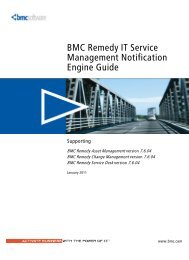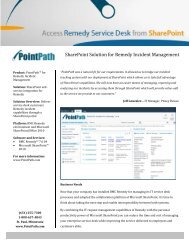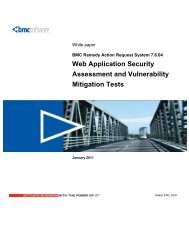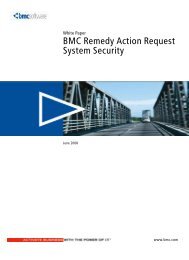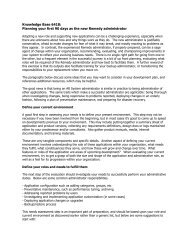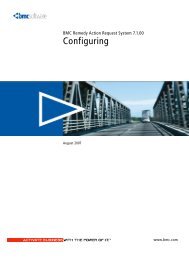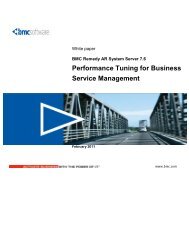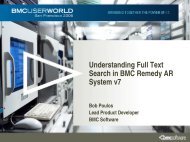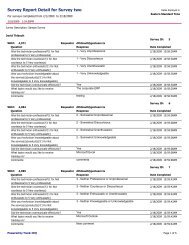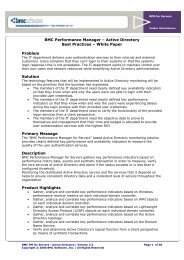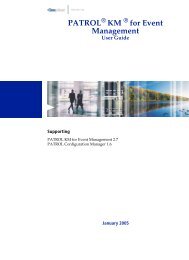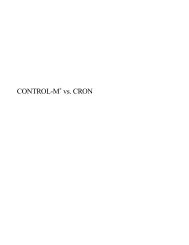PATROL Adapter for Microsoft User Guide - BMC Communities ...
PATROL Adapter for Microsoft User Guide - BMC Communities ...
PATROL Adapter for Microsoft User Guide - BMC Communities ...
Create successful ePaper yourself
Turn your PDF publications into a flip-book with our unique Google optimized e-Paper software.
Step 12 If you want the data to be averaged by minute, hour, day, week, or<br />
month, select the appropriate average interval. If you want to see every<br />
data point, select None <strong>for</strong> the Average Interval.<br />
Step 13 Click Next.<br />
Note<br />
Selecting None <strong>for</strong> the Average Interval is not recommended unless you<br />
have very few data points. Too many data points can overload the chart,<br />
making it difficult to read.<br />
Figure 3-13 shows the schedule and averaging options <strong>for</strong> a report that<br />
displays in<strong>for</strong>mation <strong>for</strong> the past week, averaged daily.<br />
Figure 3-13 Report Schedule and Average Options Screen<br />
Step 14 From the Object Types field, select the object types that you want to<br />
include in the report.<br />
Step 15 If you want to group the data by creating a separate report <strong>for</strong> each<br />
application class, instance, or parameter, select the appropriate radio<br />
button. If you want to include all the data in one report, select None.<br />
3-14 <strong>PATROL</strong> <strong>Adapter</strong> <strong>for</strong> <strong>Microsoft</strong> Office <strong>User</strong> <strong>Guide</strong><br />
<strong>BMC</strong> Software, Inc., Confidential and Proprietary In<strong>for</strong>mation