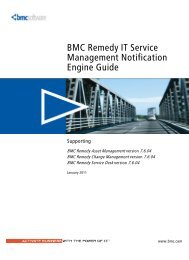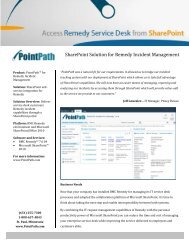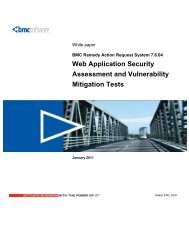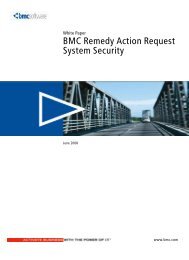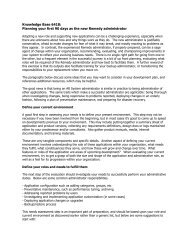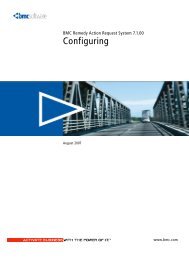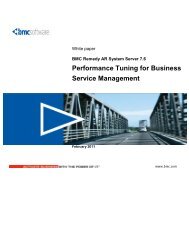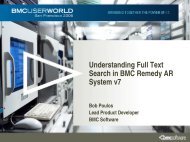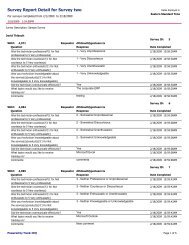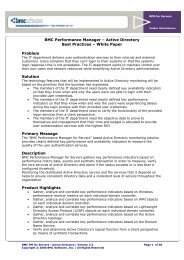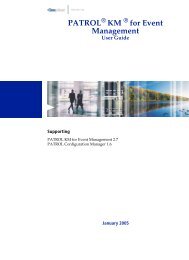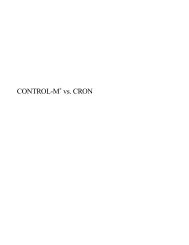PATROL Adapter for Microsoft User Guide - BMC Communities ...
PATROL Adapter for Microsoft User Guide - BMC Communities ...
PATROL Adapter for Microsoft User Guide - BMC Communities ...
You also want an ePaper? Increase the reach of your titles
YUMPU automatically turns print PDFs into web optimized ePapers that Google loves.
Starting the <strong>PATROL</strong> Report Generator Utility<br />
<strong>PATROL</strong> <strong>Adapter</strong> <strong>for</strong> <strong>Microsoft</strong> Office provides a report generator utility<br />
that you can start from a command line. This utility allows you to<br />
generate batch reports and save reports directly to a file without<br />
accessing the <strong>Microsoft</strong> Excel interface. For in<strong>for</strong>mation about using the<br />
<strong>PATROL</strong> Report Generator utility, see Chapter 4, “Generating Reports<br />
With the <strong>PATROL</strong> Report Generator Utility.”<br />
Accessing Online Help<br />
Help is available <strong>for</strong> the <strong>PATROL</strong> <strong>Adapter</strong> <strong>for</strong> <strong>Microsoft</strong> Office wizard in<br />
the <strong>for</strong>m of balloon Help and what’s this Help.<br />
Balloon Help provides brief descriptions of the wizard fields and buttons.<br />
To access balloon Help <strong>for</strong> the <strong>PATROL</strong> <strong>Adapter</strong> <strong>for</strong> <strong>Microsoft</strong> Office<br />
wizard, move your cursor over the field or button <strong>for</strong> which you want a<br />
description. A popup box is displayed that includes a brief description of<br />
that part of the interface.<br />
What’s this Help provides more detailed descriptions of the wizard fields<br />
and buttons. To access what’s this Help <strong>for</strong> the <strong>PATROL</strong> <strong>Adapter</strong> <strong>for</strong><br />
<strong>Microsoft</strong> Office wizard, click the icon in the title bar of the wizard.<br />
The cursor changes to a . Using this cursor, click a wizard field or<br />
button to get a popup box that contains detailed in<strong>for</strong>mation on that part<br />
of the interface. To dismiss the popup box and return the cursor to<br />
normal, click the right mouse button.<br />
2-10 <strong>PATROL</strong> <strong>Adapter</strong> <strong>for</strong> <strong>Microsoft</strong> Office <strong>User</strong> <strong>Guide</strong><br />
<strong>BMC</strong> Software, Inc., Confidential and Proprietary In<strong>for</strong>mation