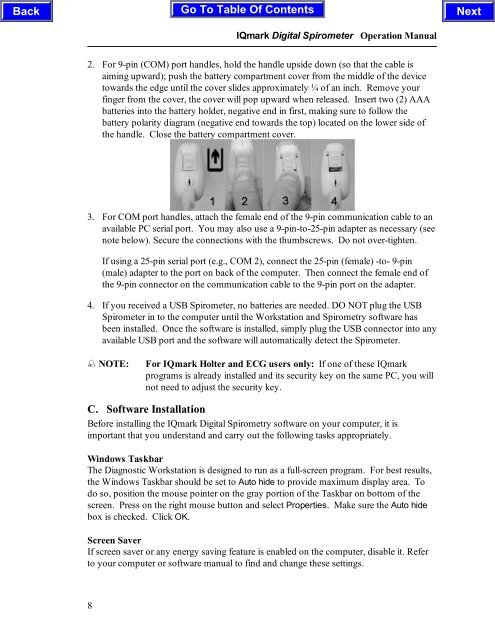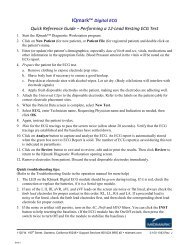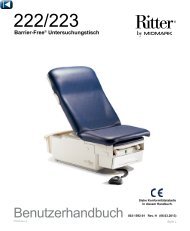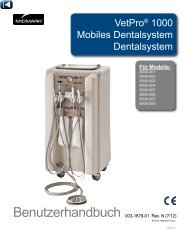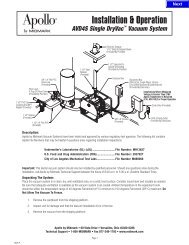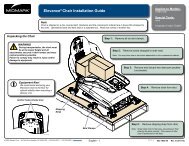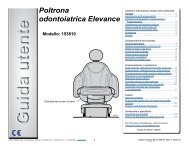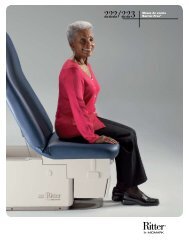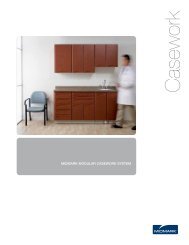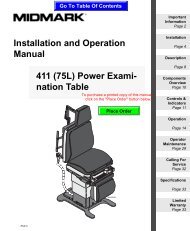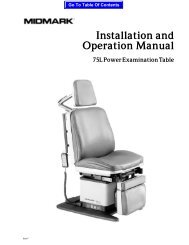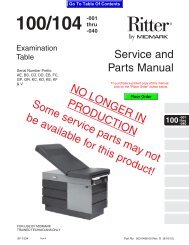OPERATION / SERVICE MANUAL - Midmark
OPERATION / SERVICE MANUAL - Midmark
OPERATION / SERVICE MANUAL - Midmark
You also want an ePaper? Increase the reach of your titles
YUMPU automatically turns print PDFs into web optimized ePapers that Google loves.
8<br />
IQmark Digital Spirometer Operation Manual<br />
2. For 9-pin (COM) port handles, hold the handle upside down (so that the cable is<br />
aiming upward); push the battery compartment cover from the middle of the device<br />
towards the edge until the cover slides approximately ¼ of an inch. Remove your<br />
finger from the cover, the cover will pop upward when released. Insert two (2) AAA<br />
batteries into the battery holder, negative end in first, making sure to follow the<br />
battery polarity diagram (negative end towards the top) located on the lower side of<br />
the handle. Close the battery compartment cover.<br />
3. For COM port handles, attach the female end of the 9-pin communication cable to an<br />
available PC serial port. You may also use a 9-pin-to-25-pin adapter as necessary (see<br />
note below). Secure the connections with the thumbscrews. Do not over-tighten.<br />
If using a 25-pin serial port (e.g., COM 2), connect the 25-pin (female) -to- 9-pin<br />
(male) adapter to the port on back of the computer. Then connect the female end of<br />
the 9-pin connector on the communication cable to the 9-pin port on the adapter.<br />
4. If you received a USB Spirometer, no batteries are needed. DO NOT plug the USB<br />
Spirometer in to the computer until the Workstation and Spirometry software has<br />
been installed. Once the software is installed, simply plug the USB connector into any<br />
available USB port and the software will automatically detect the Spirometer.<br />
NOTE: For IQmark Holter and ECG users only: If one of these IQmark<br />
programs is already installed and its security key on the same PC, you will<br />
not need to adjust the security key.<br />
C. Software Installation<br />
Before installing the IQmark Digital Spirometry software on your computer, it is<br />
important that you understand and carry out the following tasks appropriately.<br />
Windows Taskbar<br />
The Diagnostic Workstation is designed to run as a full-screen program. For best results,<br />
the Windows Taskbar should be set to Auto hide to provide maximum display area. To<br />
do so, position the mouse pointer on the gray portion of the Taskbar on bottom of the<br />
screen. Press on the right mouse button and select Properties. Make sure the Auto hide<br />
box is checked. Click OK.<br />
Screen Saver<br />
If screen saver or any energy saving feature is enabled on the computer, disable it. Refer<br />
to your computer or software manual to find and change these settings.