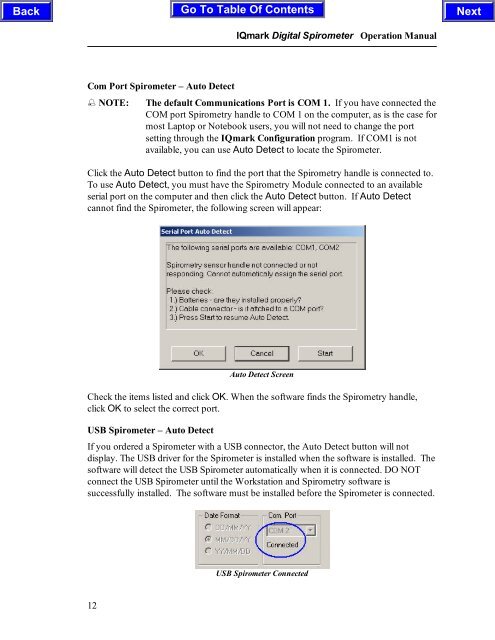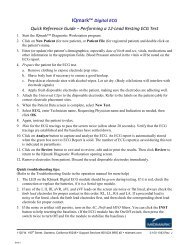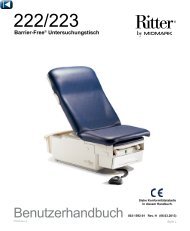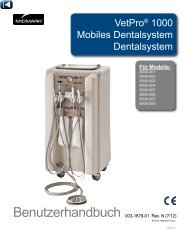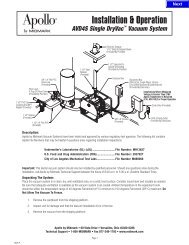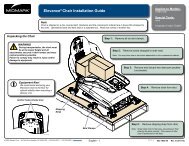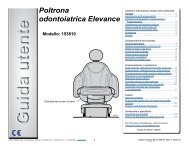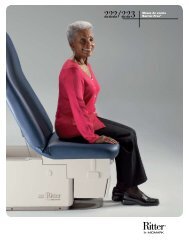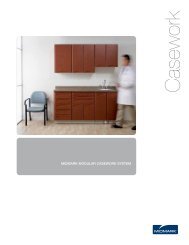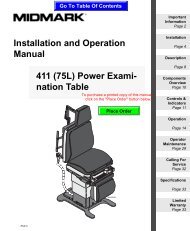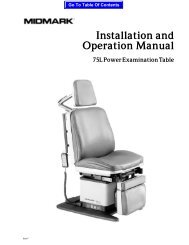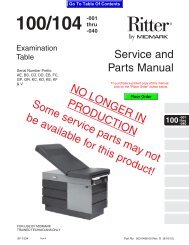OPERATION / SERVICE MANUAL - Midmark
OPERATION / SERVICE MANUAL - Midmark
OPERATION / SERVICE MANUAL - Midmark
You also want an ePaper? Increase the reach of your titles
YUMPU automatically turns print PDFs into web optimized ePapers that Google loves.
Com Port Spirometer – Auto Detect<br />
12<br />
IQmark Digital Spirometer Operation Manual<br />
NOTE: The default Communications Port is COM 1. If you have connected the<br />
COM port Spirometry handle to COM 1 on the computer, as is the case for<br />
most Laptop or Notebook users, you will not need to change the port<br />
setting through the IQmark Configuration program. If COM1 is not<br />
available, you can use Auto Detect to locate the Spirometer.<br />
Click the Auto Detect button to find the port that the Spirometry handle is connected to.<br />
To use Auto Detect, you must have the Spirometry Module connected to an available<br />
serial port on the computer and then click the Auto Detect button. If Auto Detect<br />
cannot find the Spirometer, the following screen will appear:<br />
Auto Detect Screen<br />
Check the items listed and click OK. When the software finds the Spirometry handle,<br />
click OK to select the correct port.<br />
USB Spirometer – Auto Detect<br />
If you ordered a Spirometer with a USB connector, the Auto Detect button will not<br />
display. The USB driver for the Spirometer is installed when the software is installed. The<br />
software will detect the USB Spirometer automatically when it is connected. DO NOT<br />
connect the USB Spirometer until the Workstation and Spirometry software is<br />
successfully installed. The software must be installed before the Spirometer is connected.<br />
USB Spirometer Connected