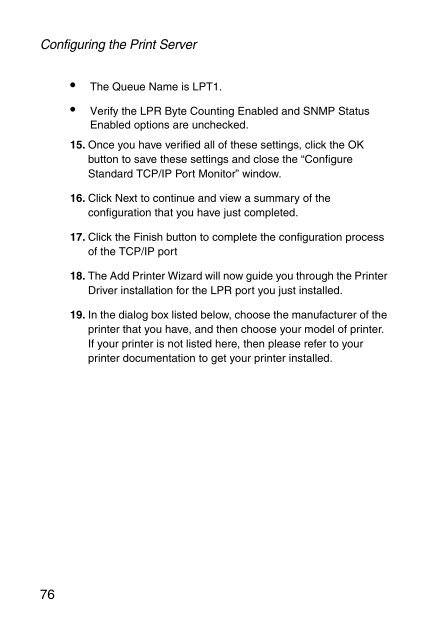Download - SMC
Download - SMC
Download - SMC
Create successful ePaper yourself
Turn your PDF publications into a flip-book with our unique Google optimized e-Paper software.
Configuring the Print Server<br />
76<br />
The Queue Name is LPT1.<br />
Verify the LPR Byte Counting Enabled and SNMP Status<br />
Enabled options are unchecked.<br />
15. Once you have verified all of these settings, click the OK<br />
button to save these settings and close the “Configure<br />
Standard TCP/IP Port Monitor” window.<br />
16. Click Next to continue and view a summary of the<br />
configuration that you have just completed.<br />
17. Click the Finish button to complete the configuration process<br />
of the TCP/IP port<br />
18. The Add Printer Wizard will now guide you through the Printer<br />
Driver installation for the LPR port you just installed.<br />
19. In the dialog box listed below, choose the manufacturer of the<br />
printer that you have, and then choose your model of printer.<br />
If your printer is not listed here, then please refer to your<br />
printer documentation to get your printer installed.