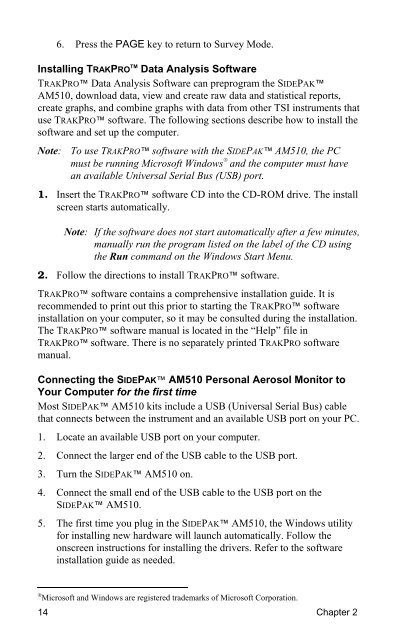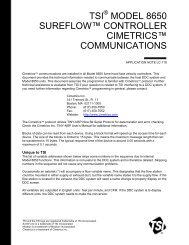Product Manual (pdf) - TSI
Product Manual (pdf) - TSI
Product Manual (pdf) - TSI
You also want an ePaper? Increase the reach of your titles
YUMPU automatically turns print PDFs into web optimized ePapers that Google loves.
14<br />
6. Press the PAGE key to return to Survey Mode.<br />
Installing TRAKPRO TM Data Analysis Software<br />
TRAKPRO Data Analysis Software can preprogram the SIDEPAK<br />
AM510, download data, view and create raw data and statistical reports,<br />
create graphs, and combine graphs with data from other <strong>TSI</strong> instruments that<br />
use TRAKPRO software. The following sections describe how to install the<br />
software and set up the computer.<br />
Note: To use TRAKPRO software with the SIDEPAK AM510, the PC<br />
must be running Microsoft Windows ®<br />
and the computer must have<br />
an available Universal Serial Bus (USB) port.<br />
1. Insert the TRAKPRO software CD into the CD-ROM drive. The install<br />
screen starts automatically.<br />
Note: If the software does not start automatically after a few minutes,<br />
manually run the program listed on the label of the CD using<br />
the Run command on the Windows Start Menu.<br />
2. Follow the directions to install TRAKPRO software.<br />
TRAKPRO software contains a comprehensive installation guide. It is<br />
recommended to print out this prior to starting the TRAKPRO software<br />
installation on your computer, so it may be consulted during the installation.<br />
The TRAKPRO software manual is located in the “Help” file in<br />
TRAKPRO software. There is no separately printed TRAKPRO software<br />
manual.<br />
Connecting the SIDEPAK AM510 Personal Aerosol Monitor to<br />
Your Computer for the first time<br />
Most SIDEPAK AM510 kits include a USB (Universal Serial Bus) cable<br />
that connects between the instrument and an available USB port on your PC.<br />
1. Locate an available USB port on your computer.<br />
2. Connect the larger end of the USB cable to the USB port.<br />
3. Turn the SIDEPAK AM510 on.<br />
4. Connect the small end of the USB cable to the USB port on the<br />
SIDEPAK AM510.<br />
5. The first time you plug in the SIDEPAK AM510, the Windows utility<br />
for installing new hardware will launch automatically. Follow the<br />
onscreen instructions for installing the drivers. Refer to the software<br />
installation guide as needed.<br />
® Microsoft and Windows are registered trademarks of Microsoft Corporation.<br />
Chapter 2