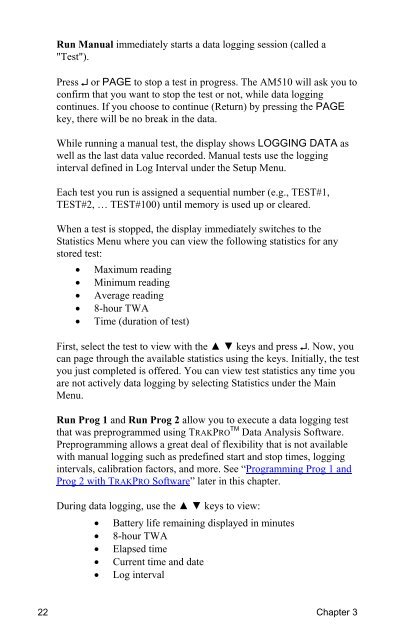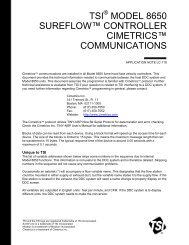Product Manual (pdf) - TSI
Product Manual (pdf) - TSI
Product Manual (pdf) - TSI
Create successful ePaper yourself
Turn your PDF publications into a flip-book with our unique Google optimized e-Paper software.
22<br />
Run <strong>Manual</strong> immediately starts a data logging session (called a<br />
"Test").<br />
Press ↵ or PAGE to stop a test in progress. The AM510 will ask you to<br />
confirm that you want to stop the test or not, while data logging<br />
continues. If you choose to continue (Return) by pressing the PAGE<br />
key, there will be no break in the data.<br />
While running a manual test, the display shows LOGGING DATA as<br />
well as the last data value recorded. <strong>Manual</strong> tests use the logging<br />
interval defined in Log Interval under the Setup Menu.<br />
Each test you run is assigned a sequential number (e.g., TEST#1,<br />
TEST#2, … TEST#100) until memory is used up or cleared.<br />
When a test is stopped, the display immediately switches to the<br />
Statistics Menu where you can view the following statistics for any<br />
stored test:<br />
• Maximum reading<br />
• Minimum reading<br />
• Average reading<br />
• 8-hour TWA<br />
• Time (duration of test)<br />
First, select the test to view with the ▲ ▼ keys and press ↵. Now, you<br />
can page through the available statistics using the keys. Initially, the test<br />
you just completed is offered. You can view test statistics any time you<br />
are not actively data logging by selecting Statistics under the Main<br />
Menu.<br />
Run Prog 1 and Run Prog 2 allow you to execute a data logging test<br />
that was preprogrammed using TRAKPRO TM Data Analysis Software.<br />
Preprogramming allows a great deal of flexibility that is not available<br />
with manual logging such as predefined start and stop times, logging<br />
intervals, calibration factors, and more. See “Programming Prog 1 and<br />
Prog 2 with TRAKPRO Software” later in this chapter.<br />
During data logging, use the ▲ ▼ keys to view:<br />
• Battery life remaining displayed in minutes<br />
• 8-hour TWA<br />
• Elapsed time<br />
• Current time and date<br />
• Log interval<br />
Chapter 3