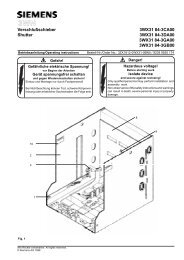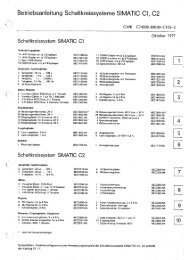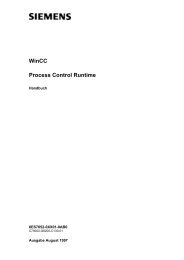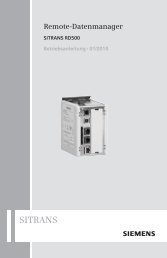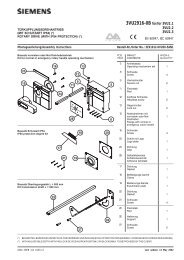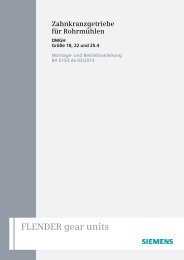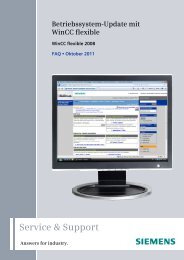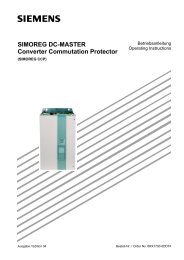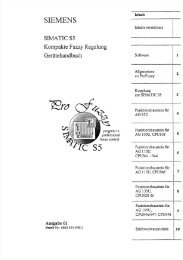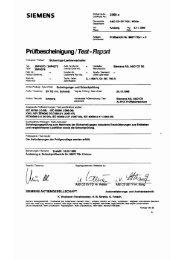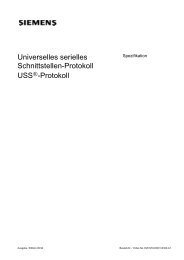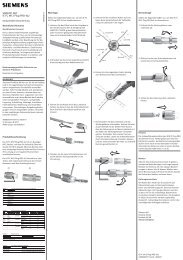SIREC DS Display Recorder 7ND4120-xxx - Siemens
SIREC DS Display Recorder 7ND4120-xxx - Siemens
SIREC DS Display Recorder 7ND4120-xxx - Siemens
Create successful ePaper yourself
Turn your PDF publications into a flip-book with our unique Google optimized e-Paper software.
s<br />
<strong>SIREC</strong> <strong>DS</strong><br />
<strong>Display</strong> <strong>Recorder</strong><br />
User Manual Edition 06/2004<br />
<strong>7ND4120</strong>-<strong>xxx</strong><br />
43-TV-25-20 GLO Issue 5 06/04 UK
SIMATIC® , SIPART® , <strong>SIREC</strong>® , SITRANS®<br />
are registered trademarks of <strong>Siemens</strong>.<br />
All other products or system names are (registered) trademarks of their respective owners and must be treated accordingly.<br />
The reproduction, transmission or use of this document or its contents is not permitted without express written authority. Offenders will be liable for damage.<br />
All rights created by the granting of patents or registration of a design are reserved 2001.<br />
Technical data is subject to change without notice.<br />
43-TV-25-20 GLO Issue 5 06/04 UK
Table of Contents<br />
Table of Contents iii<br />
Safety 1<br />
Symbols .................................................................................................................. 1<br />
Static Electricity .................................................................................................... 1<br />
Installation Category ............................................................................................. 1<br />
Fuses ...................................................................................................................... 1<br />
Cables .................................................................................................................... 2<br />
WARNINGS AND SAFETY PRECAUTIONS ................................................. 2<br />
Do’s and Don’ts ..................................................................................................... 2<br />
Hazardous Voltage ................................................................................................. 3<br />
Maintenance and Unit Repair ............................................................................... 3<br />
Chapter 1: Introduction 5<br />
<strong>SIREC</strong> <strong>DS</strong> ................................................................................................................ 5<br />
Description ................................................................................................................ 5<br />
Storage Media ........................................................................................................... 5<br />
Specifications ............................................................................................................ 6<br />
Analogue Input card .............................................................................................. 7<br />
Analogue Input card, performance ........................................................................ 7<br />
Analogue card performance, RTDs ....................................................................... 8<br />
Main Features ............................................................................................................ 9<br />
Default Start-up Condition Table ......................................................................... 10<br />
Real-time Visuals ................................................................................................... 10<br />
Status Bar ............................................................................................................ 10<br />
Bar ....................................................................................................................... 11<br />
Digital .................................................................................................................. 11<br />
Alarm Indicators .................................................................................................. 12<br />
Pen Pointers ......................................................................................................... 12<br />
Trend .................................................................................................................... 13<br />
Units and Scale .................................................................................................... 13<br />
Scale ..................................................................................................................... 13<br />
43-TV-25-20 GLO Issue 5 06/04 UK iii<br />
A5E00117351-05
Chapter 2: Installation 15<br />
Unpacking ................................................................................................................15<br />
Battery .......................................................................................................................15<br />
Battery Function ...................................................................................................15<br />
Mechanical ...............................................................................................................16<br />
Panel Mounting ....................................................................................................17<br />
Electrical ...................................................................................................................18<br />
Cables ...................................................................................................................18<br />
A.C. Power ............................................................................................................18<br />
24Vdc Plug Connection Instructions ...................................................................19<br />
Case ...........................................................................................................................19<br />
Analogue Card .........................................................................................................20<br />
Current Inputs ......................................................................................................20<br />
Thermocouple .......................................................................................................20<br />
Alarm Card (option) ...............................................................................................21<br />
Ethernet Interface .................................................................................................22<br />
Chapter 3: Quick Tour 23<br />
The Keypad ..............................................................................................................23<br />
Buttons ..................................................................................................................23<br />
Directional Key .....................................................................................................23<br />
The Screen ................................................................................................................23<br />
Status Bar .............................................................................................................24<br />
Screen Layouts .....................................................................................................24<br />
Screen <strong>Display</strong>s ....................................................................................................25<br />
Replay Mode .........................................................................................................26<br />
Messages ..............................................................................................................27<br />
Events List ............................................................................................................27<br />
Power Up ..................................................................................................................28<br />
Menu Selection ........................................................................................................29<br />
Text Entry .................................................................................................................29<br />
About .........................................................................................................................30<br />
Chapter 4: General Setup 31<br />
Setup ..........................................................................................................................31<br />
Edit ............................................................................................................................31<br />
General ......................................................................................................................32<br />
Language ..............................................................................................................32<br />
Name ....................................................................................................................32<br />
Description ...........................................................................................................33<br />
ID Number ............................................................................................................33<br />
Default Drive ........................................................................................................33<br />
Set Time ................................................................................................................33<br />
Screen ...................................................................................................................34<br />
Option Codes ........................................................................................................34<br />
iv 43-TV-25-20 GLO Issue 5 06/04 UK<br />
A5E00117351-05
Password .............................................................................................................. 34<br />
Eng Password Entry ............................................................................................. 35<br />
Change Password ................................................................................................. 37<br />
Password User Traceability ................................................................................. 37<br />
Load Passwords ................................................................................................... 37<br />
Save Passwords .................................................................................................... 37<br />
Reset Passwords ................................................................................................... 37<br />
Comms for Ethernet ............................................................................................. 38<br />
Factory ................................................................................................................. 40<br />
Comms Ports ........................................................................................................ 41<br />
Chapter 5: Analogue In Setup 43<br />
Analogue In ............................................................................................................. 43<br />
Input ..................................................................................................................... 43<br />
Enabled ................................................................................................................ 43<br />
Name .................................................................................................................... 44<br />
Units ..................................................................................................................... 44<br />
Type ...................................................................................................................... 44<br />
Range ................................................................................................................... 44<br />
Input Zero ............................................................................................................. 45<br />
Input Span ............................................................................................................ 45<br />
Conditioning ........................................................................................................ 46<br />
Square Root Extraction ........................................................................................ 47<br />
Engineering Zero and Engineering Span ............................................................. 48<br />
Thermocouple ...................................................................................................... 49<br />
Type ...................................................................................................................... 49<br />
Resistance Thermometers .................................................................................... 50<br />
Temperature Calibration ...................................................................................... 50<br />
Tie To .................................................................................................................... 51<br />
Sampling .............................................................................................................. 52<br />
Chapter 6: Pen Setup 53<br />
Pens ........................................................................................................................... 53<br />
Pen ........................................................................................................................ 53<br />
Enabled ................................................................................................................ 53<br />
Tag ........................................................................................................................ 53<br />
Description ........................................................................................................... 54<br />
Maths ................................................................................................................... 54<br />
Scale ..................................................................................................................... 54<br />
Alarms .................................................................................................................. 57<br />
Totaliser ............................................................................................................... 60<br />
<strong>Display</strong>ing Totals ................................................................................................. 64<br />
Logging ................................................................................................................ 64<br />
Chapter 7: Relay Alarm Cards 67<br />
Relay/Digital ........................................................................................................... 67<br />
N.B. Fail Safe and Maths ..................................................................................... 68<br />
43-TV-25-20 GLO Issue 5 06/04 UK v<br />
A5E00117351-05
Chapter 8: Setup Complete 69<br />
Setup complete ........................................................................................................69<br />
Load ...........................................................................................................................70<br />
Save ...........................................................................................................................70<br />
Chapter 9: Recording 71<br />
Recording .................................................................................................................71<br />
Enabled ................................................................................................................71<br />
Log to Disk ...........................................................................................................71<br />
Save Data and Eject Disk .....................................................................................71<br />
Validate Disk ........................................................................................................72<br />
Chapter 10: Totals 73<br />
Start All Totals ......................................................................................................73<br />
Stop All Totals ......................................................................................................73<br />
Reset All Totals .....................................................................................................73<br />
Chapter 11: Change Password 75<br />
Changing an Existing User Password ..................................................................75<br />
Chapter 12: Layout 77<br />
Layout Configuration .............................................................................................77<br />
Selecting and Re-naming Screens ........................................................................77<br />
Pen Scale displayed on screen ..............................................................................78<br />
Data display evaluation .......................................................................................78<br />
Chart speeds .........................................................................................................78<br />
Chapter 13: Software 79<br />
Software License/Warranty ..................................................................................79<br />
Features ................................................................................................................79<br />
System Requirements .............................................................................................81<br />
Chapter 14: Instrument Care 83<br />
Battery Replacement ..............................................................................................83<br />
Battery Life ...........................................................................................................83<br />
Battery Fitting ......................................................................................................84<br />
Cleaning Instructions .............................................................................................85<br />
Disk Drive ................................................................................................................85<br />
Disk Drive Cleaning ...............................................................................................85<br />
Cleaning Procedure ..............................................................................................86<br />
Backlights .................................................................................................................86<br />
Operating Temperature ..........................................................................................86<br />
Front Panel ...............................................................................................................86<br />
Calibration ................................................................................................................86<br />
vi 43-TV-25-20 GLO Issue 5 06/04 UK<br />
A5E00117351-05
Appendix A - Quality Approvals 87<br />
CE Mark ................................................................................................................... 87<br />
Appendix B - Battery Safety<br />
Data Sheet 89<br />
Safety Guideline ..................................................................................................... 89<br />
Identification........................................................................................................ 89<br />
Composition/Information on Ingredients ............................................................ 89<br />
Hazard Identification ........................................................................................... 90<br />
First Aid Measures ............................................................................................... 90<br />
Fire - fighting measures ....................................................................................... 90<br />
Accidental release measures ................................................................................ 91<br />
Handling and Storage .......................................................................................... 91<br />
Stability and Reactivity ........................................................................................ 91<br />
Ecological information ........................................................................................ 91<br />
Disposal Considerations ...................................................................................... 91<br />
Replaceable Battery Data .................................................................................... 91<br />
Hazard Identification and Disposal considerations ............................................ 92<br />
Appendix C -Thermocouple<br />
Connections 93<br />
Internal Reference .................................................................................................. 93<br />
External Reference @ 0°C .................................................................................... 94<br />
External Reference @ Specified Temperature .................................................. 94<br />
External Input Reference ...................................................................................... 95<br />
Appendix D- Maths Expressions 97<br />
Maths and Fail Safe ............................................................................................. 99<br />
Appendix E - Ethernet & E-mail 101<br />
Ethernet .................................................................................................................. 101<br />
E-mail ..................................................................................................................... 101<br />
General operation of the e-mail system ............................................................. 101<br />
Appendix F- Fuzzy Logging 103<br />
What is Fuzzy Logging? ..................................................................................... 103<br />
OK. How does it work? ....................................................................................... 104<br />
Appendix G - F sub 0 Sterilisation 107<br />
The significance of F0 ....................................................................................... 107<br />
43-TV-25-20 GLO Issue 5 06/04 UK vii<br />
A5E00117351-05
Appendix H - Calibrate CJC 109<br />
Calibrate CJC - RT Sensor .................................................................................109<br />
Calibrate CJC - Setup ...........................................................................................109<br />
<strong>Display</strong> CJC value ..............................................................................................110<br />
Messages Screen .................................................................................................111<br />
Perform CJC Calibration .....................................................................................111<br />
Calibration offset ................................................................................................112<br />
Clear Calibration settings ..................................................................................112<br />
CJC Adjustment Value .........................................................................................113<br />
Remove CJC Calibration ...................................................................................113<br />
Reset Factory ......................................................................................................113<br />
Index 115<br />
viii 43-TV-25-20 GLO Issue 5 06/04 UK<br />
A5E00117351-05
Safety<br />
The product range of instruments is compliant with the requirements of BS EN<br />
61010-1:1993 “Safety Requirements for Electrical Equipment for Measurement,<br />
Control and Laboratory Use”. If the equipment is used in a manner NOT specified,<br />
the protection provided by the equipment may be impaired.<br />
Symbols<br />
One or more of the following symbols may appear on the recorder labelling:<br />
Static Electricity<br />
All circuit boards and electronic modules associated with this recorder contain<br />
components which are susceptible to damage caused by electrostatic discharge.<br />
Should it be necessary to handle such components, appropriate precautions in<br />
accordance with BS CECC 00015 “Basic specification: protection of electrostatic<br />
sensitive devices” should be observed.<br />
Installation Category<br />
• Installation category - Installation category II, Pollution degree 2<br />
For voltage, frequency and power see “Specifications” on page 6.<br />
Fuses<br />
Symbol Meaning<br />
WARNING - refer to manual for instructions<br />
CAUTION - refer to manual for instructions<br />
Direct Current<br />
Protective conductor terminal<br />
Earth terminal<br />
There is one fuse situated on the power supply that can not be replaced by the<br />
operator.<br />
43-TV-25-20 GLO Issue 5 06/04 UK<br />
A5E00117351-05 1
Cables<br />
To fully comply with the requirements of the CE Mark, all cables connected to the rear<br />
of the unit should use screened cable terminated at both ends. Also a low impedance<br />
earth cable (
7.<br />
WARNING<br />
IMPROPER SIGNAL AND SUPPLY WIRING<br />
Signal and supply wiring should be kept separate.<br />
Where this is impractical, shielded cables should be used for the signal wiring.<br />
Where signal wiring is carrying, or could carry under fault conditions, hazardous<br />
voltage (defined as >30 V rms and 42.4 V peak, or >60 Vd.c.), double insulation<br />
must be used for all signal wiring.<br />
Failure to comply with these instructions could result in death or serious injury.<br />
8. If the equipment is used in a manner not specified by the manufacturer, the protection<br />
provided by the equipment may be inadequate.<br />
9. In the case of portable equipment, the protective earth terminal must remain connected<br />
(even if the recorder is isolated from the mains supply) if any of the measuring, communications,<br />
or relay terminals are connected to hazardous voltages.<br />
10. For transportation considerations, see “Instrument Care” on page 83<br />
Hazardous Voltage<br />
Hazardous Voltages are defined by EN61010-1 as follows:<br />
WARNING<br />
HAZARDOUS VOLTAGE LEVELS<br />
Voltage levels above 30V rms and 42.4V peak or 60V dc are deemed to be<br />
"Hazardous Live".<br />
Refer to See “Appendix B - Battery Safety Data Sheet” on page 89 for further<br />
information.<br />
Failure to comply with these instructions could result in death or serious injury.<br />
Maintenance and Unit Repair<br />
See “Instrument Care” on page 83<br />
CAUTION<br />
CONTROL UNIT DAMAGE<br />
In the event of a malfunction with the recorder contact your nearest Service Department<br />
(or authorised agent) to arrange for the return of the unit for repair.<br />
Failure to comply with these instructions may result in property damage<br />
43-TV-25-20 GLO Issue 5 06/04 UK 3<br />
A5E00117351-05
4 43-TV-25-20 GLO Issue 5 06/04 UK<br />
A5E00117351-05
Chapter 1: Introduction<br />
<strong>SIREC</strong> <strong>DS</strong><br />
Description<br />
Storage Media<br />
The <strong>SIREC</strong> <strong>DS</strong> paperless chart recorder, is the latest development of the solid-state<br />
replacement for traditional paper chart recorders.<br />
The <strong>SIREC</strong> <strong>DS</strong> focuses on<br />
Ease of use<br />
Low cost<br />
Reliability<br />
Strong visual design<br />
Several options are available to meet a wide range of requirements within the pharmaceutical,<br />
water, process, gas and petrochemical industries, as well as power<br />
and environmental monitoring.<br />
The <strong>SIREC</strong> <strong>DS</strong> uses a 5” passive colour STN QVGA display, with brightness and<br />
contrast adjustments. The displays shows combinations of horizontal and vertical<br />
chart trends, real time bars and digital panel readouts - each input channel can<br />
also have a number of alarms assigned to them, as an option.<br />
The <strong>SIREC</strong> <strong>DS</strong> is available with up to 6 channels of Analogue inputs and with up to<br />
32 alarms in any combination of any pen. Full Ethernet communications for direct<br />
connection of the recorder to a LAN or the Internet is available as standard.<br />
<strong>SIREC</strong> <strong>DS</strong> can be fully programmed and re-configured locally via the integral keypad,<br />
or remotely from a PC. The configuration may be transferred from the PC to<br />
the recorder on a 3.5" 1.44 Mbyte floppy disk and stored in the internal flash memory.<br />
Model Details<br />
<strong>SIREC</strong> <strong>DS</strong><br />
2, 4 or 6 channel recorder with 5” diagonal<br />
colour STN QVGA.<br />
Media Capacity<br />
3.5” Floppy Disk 1.4 Mbytes<br />
Internal Flash Memory 2 Mbytes<br />
43-TV-25-20 GLO Issue 5 06/04 UK 5<br />
A5E00117351-05
Specifications<br />
Panel depth measurements do not include the thickness of the panel.<br />
<strong>Display</strong> Technology<br />
Dimensions (mm):<br />
Bezel Size (w x h)<br />
Panel Depth<br />
Panel cut out<br />
<strong>SIREC</strong> <strong>DS</strong><br />
5" passive colour STN QVGA<br />
Resolution 320 x 240 pixels<br />
144 x 144 mm<br />
200 mm (minimum)<br />
138 x 138 mm<br />
Number of Channels 2, 4, or 6<br />
Power Supply<br />
Storage<br />
Data Internal<br />
90 - 240 Va.c.<br />
(50/60 Hz)<br />
24 Vd.c. (option)<br />
4 Mbytes Internal Memory<br />
1.44 MByte standard floppy<br />
Power Consumption (max) 20 VA (ac), 20 W (dc) Max.<br />
Alarm card<br />
options<br />
4 x relay outputs or 6 x relay outputs and 2 x volt<br />
free inputs<br />
(non inductive, internally suppressed)<br />
Communications Ethernet as standard.<br />
DC Isolation ≤300 V d.c. (channel to channel, channel to earth)<br />
Relative Humidity 10% to 90% RH<br />
Storage Temp -10 to 60 °C<br />
Operating Temp 0 to 40 °C<br />
Number of Inputs 2, 4 or 6 Analogue Inputs<br />
Input Types EMF (mV, V, mA), Thermocouple, RTD<br />
Input Sampling Rate 100 mSec for all inputs<br />
Input Sampling Method Sample, Average, Min-Max<br />
Logging Method Sample, Average, Min-Max<br />
Logging Type Continuous, Events, Fuzzy<br />
Logging Rates 100 mSec to 4 days per log<br />
Clock<br />
Event Markers<br />
Alarm Set Pointers<br />
Languages<br />
Calendar function - adjustable for daylight saving<br />
via Ethernet<br />
44 character messages activated by cause and<br />
events<br />
Up to 32 integral ‘soft’ alarm points set for out of<br />
limit conditions<br />
English UK & US, Spanish, German, French, Italian,<br />
Portuguese (Braz), Polish, Hungarian, Slovakia,<br />
Czech, Turkish, Romanian<br />
6 43-TV-25-20 GLO Issue 5 06/04 UK<br />
A5E00117351-05
Analogue Input card<br />
Analogue Input card, performance<br />
Linear and Thermocouple<br />
Input Actuation<br />
(Linear)<br />
Millivolts dc<br />
Volts dc<br />
Input Actuation<br />
(Thermocouples)<br />
B<br />
Analogue Inputs Details<br />
±70 mV, ±100 mV, ±200 mV, ±1 V, ±10<br />
V, ±10 mA, ±20 mA<br />
Analogue input options<br />
Resistance thermometer,<br />
Thermocouple<br />
Resolution of analogues 16 bit 0.0015%<br />
Accuracy of analogues<br />
Voltage<br />
Current<br />
Source Resistance<br />
±70 mV, ±100 mV (±0.04)<br />
±200 mV (±0.04)<br />
±1 V, ±10 V (±0.04)<br />
±10 mA, ±20 mA<br />
For current inputs, accuracy will depend<br />
on the resistor used, see “Current<br />
Inputs” on page 20<br />
-T/C mV 0.5°C/100 Ω (1000 Ω max)<br />
approx.<br />
-RTD 0.1°C/Ω (40 Ω max)<br />
approx.<br />
Range Accuracy<br />
-100 to 100<br />
-2200 to 200<br />
-1.0 to 1.0<br />
-10 to 10<br />
0.04%<br />
0.04%<br />
0.04%<br />
0.04%<br />
Temp.<br />
Stability<br />
0.04%/°C<br />
0.04%/°C<br />
0.04%/°C<br />
0.04%/°C<br />
Range Accuracy Temp. Stability<br />
°F °C ±°F ±°C<br />
212 to 3305<br />
212 to 1112<br />
1182 to 3305<br />
100 to 1820<br />
100 to 600<br />
600 to 1820<br />
±%Spa<br />
n<br />
± Degrees Error<br />
per 1 degree<br />
43-TV-25-20 GLO Issue 5 06/04 UK 7<br />
A5E00117351-05<br />
18<br />
7.2<br />
10<br />
4<br />
0.7%<br />
0.3%<br />
0.15%/°C<br />
0.13%/°C<br />
C(W5) 32 to 4172 0-2300 9 5.5 0.3% 0.06%/°C<br />
E -328 to 1832 -200 to 1000 3.6 2 0.3% 0.06%/°C<br />
J<br />
K<br />
-328 to 2174<br />
-328 to 32<br />
32 to 2174<br />
-328 to 2462<br />
-328 to 32<br />
32 to 1832<br />
1832 to 2462<br />
-200 to 1190<br />
-200 to 0<br />
0 to 1190<br />
-200 to 1350<br />
-200 to 0<br />
0 to 1000<br />
1000 to 1350<br />
5.4<br />
2.7<br />
5.4<br />
3.6<br />
4.5<br />
3<br />
1.5<br />
3<br />
2<br />
2.5<br />
0.25%<br />
0.15%<br />
0.2%<br />
0.15%<br />
0.15%<br />
0.03%/°C<br />
0.03%/°C<br />
0.03%/°C<br />
0.03%/°C<br />
0.03%/°C
Input Actuation<br />
(Linear)<br />
L<br />
N (Nicrosil<br />
Nisil)<br />
R<br />
S<br />
T<br />
G(W)<br />
-328 to 1652<br />
-328 to 212<br />
212 to 1652<br />
-328 to 2372<br />
-328 to 32<br />
32 to 2372<br />
-58 to 3182<br />
-58 to 572<br />
572 to 3182<br />
-58 to 3182<br />
-58 to 572<br />
572 to 3182<br />
-328 to 752<br />
-328 to 32<br />
32 to 752<br />
1832 to 4172<br />
1832 to 3272<br />
3272 to 4172<br />
Analogue card performance, RTDs<br />
Resistance Thermometer<br />
Range Accuracy<br />
-200 to 900<br />
-200 to 100<br />
100 to 900<br />
-200 to 1300<br />
-200 to 0<br />
0 to 1300<br />
-50 to 1750<br />
0 to 300<br />
300 to 1750<br />
-50 to 1750<br />
0 to 300<br />
300 to 1750<br />
-200 to 400<br />
-200 to 0<br />
0 to 400<br />
1000 to 2300<br />
1000 to 1800<br />
1800 to 2300<br />
Reference Temperature 20°C<br />
Reference Humidity 65% RH 15%<br />
Reference Junction Accuracy ±1.0°C<br />
CJC Temperature Effect ±0.05°C/°C<br />
Long Term Stability 0.2%/year<br />
8 43-TV-25-20 GLO Issue 5 06/04 UK<br />
A5E00117351-05<br />
5<br />
2.7<br />
5.4<br />
5<br />
7.2<br />
5.4<br />
7.2<br />
5.4<br />
3.6<br />
1.8<br />
5.4<br />
5.4<br />
2.75<br />
1.5<br />
3<br />
2.75<br />
4<br />
3<br />
4<br />
3<br />
2<br />
1<br />
3<br />
3<br />
0.3%<br />
0.3%<br />
0.2%<br />
0.2%<br />
0.3%<br />
0.2%<br />
0.3%<br />
0.2%<br />
0.35%<br />
0.2%<br />
0.3%<br />
0.3%<br />
Temp.<br />
Stability<br />
0.03%/°C<br />
0.03%/°C<br />
0.05%/°C<br />
0.04%/°C<br />
0.01%/°C<br />
0.01%/°C<br />
0.01%/°C<br />
0.01%/°C<br />
0.08%/°C<br />
0.08%/°C<br />
0.15%/°C<br />
0.15%/°C<br />
Nickel Cobalt -58 to 2372 -50 to 1300 1.8 1 0.3% 0.05%/°C<br />
Cromel/Copel -58 to 1112 -50 to 600 1.8 1 0.3% 0.05%/°C<br />
Input Actuation<br />
(RTDs)<br />
PT100<br />
100 ohms<br />
(To BS1904)<br />
Range<br />
°F<br />
Range<br />
°C<br />
Accuracy<br />
±°F ±°C ±%Span<br />
Temp. Stability<br />
± Degrees Error<br />
per 1 degree<br />
-328 to 1202 -200 to 650 2.7 1.5 0.2% 0.05%/°C<br />
PT200<br />
200 ohms<br />
-328 to 356 -200 to 180 2.7 1.5 0.4% 0.05%/°C<br />
CU53 32 to 300 0 to 150 N/A N/A N/A N/A<br />
Ni120 -112 to 464 -80 to 240 2.7 1.5 0.5% 0.05%/°C<br />
Ni100 -76 to 356 -60 to 180 2.7 1.5 0.5% 0.05%/°C
Main Features<br />
<strong>Recorder</strong> Function Rationale<br />
Ethernet comms<br />
Access recorder data via an ethernet connection<br />
Password protection<br />
Allows restricted access to recorder menus<br />
at specific levels<br />
Independent log rate on each pen. Each input has specific logging response.<br />
Adjustable chart speeds.<br />
Independent logging criteria on each pen -<br />
Sample, Average, Max/Min, Fuzzy.<br />
Programmable display of multicolour traces,<br />
digital instantaneous values and bars with<br />
250mSec display update.<br />
Different pen colours for analogue/waveforms.<br />
Visual indication of process maximums and<br />
minimums on bargraph displays.<br />
Indication of alarm set-points and process<br />
over/under range on the bargraphs.<br />
Programmable chart divisions.<br />
Data view and collection optimised to the<br />
process variables.<br />
Data collection optimised to the process<br />
variable.<br />
Process window customized to application<br />
and user preference.<br />
maximise user visibility.<br />
Prompt indication of process excursions.<br />
Timely indication of critical process deviations.<br />
Simulated “paper” background easily<br />
changed.<br />
Programmable pen names, engineering<br />
units and tag descriptions (up to 20 charac- Effective recorder and input identification.<br />
ters).<br />
Pen programmable maths expression. Process input manipulated at the recorder.<br />
Event marking and recording system using<br />
external switch inputs or keypad.<br />
Specific event can be identified and<br />
recorded.<br />
Self diagnostics within the recorder. Distinct identification of unit failures.<br />
Data replay in trend mode<br />
Review of long term trends and data analysis.<br />
Language sensitive firmware Firmware available in 12 languages<br />
Replay of historical and Realtime data<br />
Realtime data transfer<br />
Comms Server<br />
Stored and Realtime data can be graphed<br />
in the software.<br />
Stored data can be analyzed in the software.<br />
Manages the communication status of the<br />
recorder<br />
43-TV-25-20 GLO Issue 5 06/04 UK 9<br />
A5E00117351-05
Default Start-up Condition Table<br />
Real-time Visuals<br />
Listed below are the recorder default settings for initial power up.<br />
Menu Function Default<br />
Language English (UK)<br />
General Default Drive Disk<br />
Set up Password Disabled<br />
Factory Drives Disk 1.44 Mb floppy<br />
Inputs Enabled<br />
Analogue In Type Volts<br />
Set up Range 0-10V<br />
Sampling 500mS <br />
Pen Enabled<br />
Scale 0-100% (Auto format/Auto Divs)<br />
Pens Set up Totaliser Disabled<br />
Logging Disabled<br />
Recording Recording Disabled<br />
Set up Log to disk Disabled<br />
Layout Screens 1 & 2 Enabled<br />
Screens 3 to 10 Disabled<br />
For a full display of the eight different screen layouts available on the <strong>SIREC</strong> <strong>DS</strong>, see<br />
“Screen Layouts” on page 24. To select a screen layout see “Selecting and Re-naming<br />
Screens” on page 77<br />
Status Bar<br />
The Status bar depicts the various process states active in the recorder<br />
<strong>Recorder</strong> name<br />
Screen name<br />
Memory space<br />
icon turns orange<br />
at 80% full<br />
Disk space icon<br />
turns red at 95% full<br />
Digital<br />
reading<br />
Recording<br />
indicator<br />
Bargraph<br />
reading<br />
Time &<br />
Date<br />
Alarm Bell Icon<br />
turns red when an<br />
alarm is triggered<br />
10 43-TV-25-20 GLO Issue 5 06/04 UK<br />
A5E00117351-05
Bar<br />
Digital<br />
Auto attach to trend. Major and Minor graduations.<br />
Over/under range indication. Variable screen position.<br />
Horizontal or vertical.<br />
Variable screen position.<br />
Max / Min. values.<br />
Over/under range indication.<br />
43-TV-25-20 GLO Issue 5 06/04 UK 11<br />
A5E00117351-05
Alarm Indicators<br />
Pen Pointers<br />
bars<br />
Provide pen pointers<br />
where bars are not<br />
required which move<br />
in real-time.<br />
Pen pointers<br />
Trend<br />
High alarm icon is red<br />
Low alarm icon is red<br />
Over/under range indication.<br />
12 43-TV-25-20 GLO Issue 5 06/04 UK<br />
A5E00117351-05
Trend<br />
Units and Scale<br />
Scale<br />
Variable time per division. Text markers.<br />
Any combination of pens in tiled, conventional or waterfall mode.<br />
Programmable text<br />
length up to 20 characters.<br />
Auto or definable<br />
scale.<br />
Horizontal or vertical.<br />
43-TV-25-20 GLO Issue 5 06/04 UK 13<br />
A5E00117351-05
14 43-TV-25-20 GLO Issue 5 06/04 UK<br />
A5E00117351-05
Chapter 2: Installation<br />
Unpacking<br />
Battery<br />
It is advisable to retain the packaging in which your <strong>SIREC</strong> <strong>DS</strong> recorder arrived,<br />
should the recorder need to be returned.<br />
NB. Should the original packing be destroyed, then ONLY pack the recorder in<br />
polystyrene granules if the recorder is FIRST sealed in a strong plastic bag, failing<br />
to do this will invalidate your warranty.<br />
For transportation information see “Instrument Care” on page 83.<br />
For battery life and replacement details, see “Battery Replacement” on<br />
page 83<br />
Battery Function<br />
The battery provides power to the memory which will “back-up” the setup, the<br />
realtime clock and any data not stored to disk. If the battery becomes exhausted<br />
the realtime clock, setups and any data will be lost in a power down situation.<br />
NOTICE<br />
BEWARE OF LOSS OF INFORMATION<br />
The realtime clock, setups, and any data will be lost if the battery is<br />
exhausted and the recorder is powered down.<br />
Any unsaved data will be lost, saved data will be preserved.<br />
43-TV-25-20 GLO Issue 5 06/04 UK 15<br />
A5E00117351-05
Mechanical<br />
The <strong>SIREC</strong> <strong>DS</strong> units are panel mounted as shown below. The recorder slides into the<br />
panel cut-out from the front and is held in place by two mounting clamps pressed against<br />
the rear of the panel by two screws.<br />
NB: For panel cutout size See “Specifications” on page 6.<br />
Panel Cut-out<br />
215.00 min<br />
(8.465”)<br />
234.00 min<br />
(9.213”)<br />
>6.00<br />
(0.237”)<br />
Panel<br />
Cutout<br />
Panel<br />
Cutout<br />
144.00<br />
(5.67”)<br />
19.00<br />
(1.89”)<br />
>7.00<br />
(0.28”)<br />
138.00<br />
(5.43”)<br />
Pane<br />
l Cutout<br />
Spacing for<br />
adjacent<br />
mounting<br />
144.00<br />
(5.67”)<br />
138.00<br />
(5.43”)<br />
Mount this<br />
way up<br />
16 43-TV-25-20 GLO Issue 5 06/04 UK<br />
A5E00117351-05
Panel Mounting<br />
Horizontal<br />
CAUTION<br />
Max. mounting<br />
angle 25° for<br />
floppy disk drive<br />
Mounting clamp<br />
Mounting clamp<br />
Panel<br />
Min. panel<br />
thickness 2mm<br />
CONTROL UNIT DAMAGE<br />
Do not over tighten mounting clamp screws. Torque setting 0.2 - 0.5 Nm/1.77 - 4.4<br />
lbf-in.<br />
Failure to comply with these instructions may result in product damage<br />
43-TV-25-20 GLO Issue 5 06/04 UK 17<br />
A5E00117351-05
Electrical<br />
All connections to the unit are made via the rear panel.<br />
Cables<br />
To comply with CE Mark, all cables connected to the rear of the unit should use<br />
screened cable terminated at both ends. Non-US cable connections as shown on diagram.<br />
A.C. Power<br />
A.C. supply is connected via the standard configuration IEC chassis plug on the rear<br />
panel.<br />
NB: For the panel cut-out sizes, See “Specifications” on page 6.<br />
Relay Alarm<br />
card option<br />
External<br />
earth point<br />
Processor/<br />
Analogue/<br />
Ethernet card<br />
WARNING<br />
EARTH<br />
LIVE/HOT<br />
NEUTRAL<br />
Battery<br />
replacement<br />
A.C. mains<br />
filter connector<br />
Ethernet<br />
connection<br />
ENSURE SAFETY EARTH CONNECTION<br />
Always ensure the unit is connected to chassis ground/safety earth when connecting<br />
to a AC or DC supply.<br />
Failure to comply with these instructions could result in death or serious injury.<br />
NB: The <strong>SIREC</strong> <strong>DS</strong> range is intended for panel-mount use and as such should be<br />
considered as permanently connected. Disconnection from the supply MUST be<br />
made possible by means of a switch, circuit breaker or other means of supply isolation.<br />
The disconnection device must be included in the panel installation, clearly<br />
marked, in close proximity to the equipment, and within easy reach of the operator.<br />
In the case of portable equipment, the protective earth terminal must remain connected<br />
(even if the recorder is isolated from the mains supply) if any of the analogue,<br />
communications, or relay terminals are connected to hazardous voltage.<br />
18 43-TV-25-20 GLO Issue 5 06/04 UK<br />
A5E00117351-05
24Vdc Plug Connection Instructions<br />
Case<br />
24Vdc option 3 pole free socket connections (20W). Supply range rated 18-30Vdc.<br />
This view shows the right hand side of the case, the rectangular holes to the right are<br />
for the mounting clamps. The three round holes in the centre consist of two trimpots and<br />
a battery switch. The left hole is a trimpot adjustment that controls the Brightness of the<br />
screen. The centre hole is a trimpot adjustment that controls the Contrast of the screen.<br />
The third hole, to the right, is the Battery Switch his will be in the Off position by default.<br />
The unit will arrive with the battery switch in the off position to save battery life, place the<br />
switch into the On position, switched towards the front of the unit, to activate.<br />
<strong>Display</strong> Trimpot Adjustments<br />
A - Brightness control<br />
B - Contrast control<br />
C - Battery switch<br />
A B C<br />
43-TV-25-20 GLO Issue 5 06/04 UK 19<br />
A5E00117351-05<br />
0V<br />
Earth, must be<br />
connected<br />
24V<br />
Figure 1 .<br />
Trimpot control for<br />
screen brightness<br />
Trimpot control for<br />
screen contrast<br />
Battery switch, set to<br />
the Off position. Move<br />
switch into On position,<br />
towards the front of the<br />
unit.
Analogue Card The Analogue input card is used for connecting a range of input signals to a unit.<br />
These are connected as shown in the example below. For 18-way connector; torque setting<br />
0.4Nm/3.5lbf-in. Do not over tighten.<br />
Current Inputs<br />
For current inputs an external resistor is required to be fitted across pins 1 and 2, 1 per<br />
channel. The resistor value should be 10Ω and a high tolerance such as 0.1%.<br />
The resistor should been connected as shown, on the mating half connector, across<br />
the relevant pins according to which channels are to be set up for current input.<br />
See “Analogue In Setup” on page 43.<br />
Thermocouple<br />
CH 1 CH 2 CH 3 CH 4 CH 5 CH 6<br />
Signal -ve Signal -ve<br />
Analogue Inputs<br />
1 2 4 7 10 1 13 1 16 1<br />
Signal +ve Signal +ve<br />
Thermocouple RTD<br />
1 2<br />
Current input<br />
channel number<br />
Compensation<br />
Pin numbers to<br />
connect<br />
1 1&2<br />
2 4&5<br />
3 7&8<br />
4 10&11<br />
5 13&14<br />
6 16&17<br />
This resistor connection is<br />
an example for a current<br />
input on channel 1<br />
The Thermocouple is connected for internal compensation - details on how to connect<br />
thermocouples using other forms of compensation are given in “Appendix C -Thermocouple<br />
Connections” on page 93.<br />
Details on setting up thermocouple and resistance thermometer inputs See “Thermocouple”<br />
on page 49. Or see “Calibrate Input” on page 40.<br />
20 43-TV-25-20 GLO Issue 5 06/04 UK<br />
A5E00117351-05
Alarm Card (option)<br />
For set up of Alarms, See “Relay Alarm Cards” on page 67.<br />
There are two Relay/Alarm Card options available on the <strong>SIREC</strong> <strong>DS</strong>. There is a 4 x<br />
relay output card and a 6 x relay output with 2 volt free digital inputs. The relay outputs<br />
will be activated by<br />
Alarm or set points<br />
Disk full<br />
The volt free contact inputs will be available to<br />
Activate alarms and set points<br />
Recording control<br />
Change log rates. (Pause logging)<br />
The pin-outs for the relay alarm card are numbered from the bottom of the unit to top,<br />
pins 1 to 12, for the relay outputs, and pins 1 to 4 for the 2 digital input connector.<br />
Devices driven by the relays are connected to a 12-way screw terminal plug similar to the<br />
one used on the Analogue inputs. Available alarm outputs start from alarm channel 1 up<br />
to the maximum number of alarms allocated. For 12-way connector; torque setting 0.4<br />
Nm/3.5 lbf-in. Do not over tighten<br />
The Relay Card will be fitted with a link in the Normally Closed (NC) position on channels<br />
1 to 6. The link can be moved manually to the Normally Open (NO) position if<br />
required.<br />
The Alarm cards are mounted vertically in the unit and the rear connections for the<br />
alarm card are vertical. If the 6 relay output/2 input card is fitted the inputs are located in<br />
the 4 pin connector towards the top of the recorder.<br />
NO NC NO<br />
NC NO NC NO NC NO NC NO NC<br />
CH1 CH2 CH3 CH4 CH5 CH6<br />
Input only<br />
I/P 1 I/P 2<br />
1 2 3 4 5 6 7 8 9 10 11 12 1 2 3 4<br />
4 Relay Output card<br />
6 relay output/2 digital input card<br />
43-TV-25-20 GLO Issue 5 06/04 UK 21<br />
A5E00117351-05
Ethernet Interface<br />
The Ethernet connection is part of the main pcb. A separate socket is provided at the<br />
rear of the unit. This is an 8-way RJ45 socket Molex 95040-288‘‘ used for standard Ethernet<br />
connections.<br />
TD+<br />
TD-<br />
RD+<br />
RD-<br />
1<br />
2<br />
3<br />
4 56<br />
7<br />
8<br />
2 4 6 8<br />
1 3 5 7<br />
locating pins<br />
(not connected)<br />
22 43-TV-25-20 GLO Issue 5 06/04 UK<br />
A5E00117351-05<br />
A<br />
B
Chapter 3: Quick Tour<br />
The Keypad<br />
The Screen<br />
Buttons<br />
To select an option as displayed along the bottom of the screen, press the button<br />
immediately below the required option. The options displayed above the buttons<br />
change dependent upon the facilities available at that given time.<br />
Directional Key<br />
Keypad release button Directional key Enter button<br />
The Directional Key has four orientations; Up, Down, Left or Right. Down and<br />
Left produce the same movement as each other in horizontal or vertical plane. The<br />
Right and Up buttons produce the same action in vertical or horizontal planes. This<br />
will be determined by which menu or screen is being displayed. The directional button<br />
has three functions<br />
1. To navigate through a list of menu options<br />
2. To select a specific option<br />
3. Activating replay mode (See “Replay Mode” on page 26.)<br />
To choose an option from a drop down menu, use the directional button to navigate<br />
until the option required is highlighted and then press the enter button to select.<br />
On the <strong>SIREC</strong> <strong>DS</strong> the data is displayed on a 5" diagonal passive colour STN Quarter<br />
VGA Industrial LCD. The display requires a warm up time of 60 minutes before<br />
any brightness or contrast adjustments should be made. See “<strong>Display</strong> Trimpot<br />
Adjustments” on page 19.<br />
43-TV-25-20 GLO Issue 5 06/04 UK 23<br />
A5E00117351-05
Status Bar<br />
<strong>Recorder</strong> name<br />
Memory<br />
space icon<br />
The icons for the Chip and Floppy Disk are green in normal operating conditions. The<br />
chip relates to the amount of memory space used and changes to orange when 80% full.<br />
The floppy disk icon represents the amount of space used on the floppy disk, which turns<br />
red when the disk is 95% full. The alarm bell icon which lights up red to indicate that an<br />
alarm has been triggered. <strong>Display</strong>ed on the left of the Status bar is the <strong>Recorder</strong> Name and<br />
the Screen number presently being displayed. On the far right, the Time and Date are displayed.<br />
Screen Layouts<br />
Screen name<br />
Digital<br />
reading<br />
Disk space icon<br />
Recording<br />
indicator<br />
Time &<br />
Date<br />
Alarm Bell Icon<br />
turns red when an<br />
alarm is triggered<br />
These are the display formats available for viewing data, 8 different layouts are available<br />
in varying combinations of trends, bars and digitals. All information specified in the set-up<br />
for a particular pen will be consistent in all screen displays. The screen can display 6 channels<br />
as chart trends, bars and or digitals. Selecting this item will cause all pens displayed<br />
on the screen in conventional mode to conform to the chart rate. If the directional key is<br />
operated whilst a chart is displayed a cursor arrow will appear. By depressing the directional<br />
key an on screen menu will appear and a chart rate can be selected. The yellow area<br />
of the chart indicates its in an alarm state.<br />
Bottom display scale<br />
Major scale<br />
Divisions<br />
Alarm active<br />
area shown<br />
in yellow<br />
Setup<br />
changed<br />
indicator<br />
High alarm indicator<br />
Pen pointers<br />
Digital display<br />
Top display scale<br />
Cursor arrow<br />
Chart speed<br />
reset<br />
Time &<br />
Date line<br />
Scale<br />
units Pen Tag<br />
24 43-TV-25-20 GLO Issue 5 06/04 UK<br />
A5E00117351-05
Screen <strong>Display</strong>s<br />
There are eight different layouts available with the <strong>SIREC</strong> <strong>DS</strong> . To select a screen, see<br />
“Selecting and Re-naming Screens” on page 77<br />
3 Vertical Trends with Bars + Digitals 3 Horizontal Trends with Bars + Digitals<br />
6 Vertical Bars<br />
6 Horizontal Bars<br />
4 Vertical Trends 3 Horizontal Trends & Digitals<br />
Digital Panel 3 Vertical Trends & Digitals<br />
43-TV-25-20 GLO Issue 5 06/04 UK 25<br />
A5E00117351-05
The screen display is non volatile which means the recorder will show the last screen<br />
displayed after a power down. The <strong>SIREC</strong> <strong>DS</strong> offers a selection of 8 display layouts. Combinations<br />
of trends, charts and digitals display are available in horizontal and vertical modes.<br />
See “Layout” on page 77.<br />
Replay Mode<br />
Replay mode is only available when a chart is displayed on its own or with digitals or<br />
bars. This is activated by pressing the directional key to produce the cursor arrow and then<br />
press the enter button key to generate the on screen menu. Select Replay, the chart will<br />
change to a grey background and the menu bar at the bottom of the screen will change.<br />
The right hand button of the menu bar will read Normal, this is the speed at which the chart<br />
will travel when navigating using the directional key. Press the enter button to change<br />
between a Fast or Normal rate of travel. Use the left side of the directional key to go back in<br />
time and the right side to come forward to the present time. The chart pen pointers, bars<br />
and digitals stay in real time.<br />
Chart screen<br />
turns grey in<br />
Replay mode<br />
On screen<br />
menu showing<br />
replay option<br />
Replay speed<br />
control<br />
MaxMin: The minimum and maximum levels can be reset for bars and digitals. Use the<br />
directional key to navigate to the digitals or bars area of the screen and press to enter. The<br />
Bar Graph or Digitals menu will appear, select and press the directional key to reset using<br />
Reset MaxMin or by resetting all the channels using Reset All Max Mins.<br />
Mark on chart: This will place a line across the full width of the chart with text identification,<br />
at the precise time and date of entry. Up to 80 characters can be entered, the <strong>SIREC</strong><br />
<strong>DS</strong> can display the first 40 characters across the screen. The full text can be reviewed in the<br />
messages screen, shown as 2 lines of text.<br />
Mark on chart can be used to indicate, for example, operator change over or for batch recognition.<br />
Mark on chart can also be used to notify when alarms are switched on or off, if an<br />
alarm card is fitted.<br />
With a chart displayed, use the directional key to produce the cursor arrow in the chart<br />
area. Press the enter button to display the chart menu. Select Mark on chart and enter text<br />
required.<br />
Preprogrammed markers can be composed in the <strong>SIREC</strong> D - Software and imported into<br />
the recorder as part of the setup. When mark on chart is selected a list of 20 preprogrammed<br />
markers will be displayed. Use the directional key to select a marker, these can<br />
be edited at any time. See “Relay Alarm Cards” on page 67. All activity is recorded in<br />
the messages screen. See “Messages” on page 27.<br />
26 43-TV-25-20 GLO Issue 5 06/04 UK<br />
A5E00117351-05
Messages<br />
If a situation occurs where a warning message is indicated the MESSAGE button will<br />
flash amber. If an error occurs the MESSAGE button will turn red.<br />
The messages screen records any setup activity that has been changed.<br />
Green - indicates normal status and user information.<br />
Red - indicates a warning message or a problem has occurred.<br />
Blue - indicates alarm on/digital on<br />
Magenta - indicates alarm off/digital off<br />
Press the Back button to return to the main screen. The Review button produces a different<br />
button bar at the bottom of the screen with the options of Exit which will return to the<br />
main messages screen and the Date On/Off facility which toggles on and off. Up, Down are<br />
for scrolling by Page or use the directional key to scroll by Line or Page which is determined<br />
by pressing the Enter button. The Enter button will only become active when the<br />
directional key is used and a cursor arrow appears, then press Enter. This activates the<br />
Events list.<br />
Events List<br />
Press the Review button to reveal this menu bar<br />
The Events list is activated by entering the Messages screen, use the<br />
directional key to produce the cursor arrow. Then press the directional<br />
key to reveal the events list. From this list the Date option can be turned<br />
on or off and the Review menu bar can be activated. The Filter option<br />
allows specific event types only to be displayed such as indicating when<br />
an alarm has been triggered. Reset will clear all the messages that<br />
have been displayed up to that time and the Exit option will remove the events list menu.<br />
43-TV-25-20 GLO Issue 5 06/04 UK 27<br />
A5E00117351-05
Power Up<br />
The first screen displayed is the ‘power up screen’ shown below. This only appears for a<br />
short time before changing to the last screen selected before the unit is switched off or, on<br />
first power up, it will default to the layout displaying horizontal chart trends with digits. To<br />
change screen layout press the Screen button and use the directional key to scroll up and<br />
down the selection menu. When the screen required is highlighted, press the enter button<br />
to select. Allow a warm up time for the display of 60 minutes before adjusting the brightness<br />
or contrast. See “<strong>Display</strong> Trimpot Adjustments” on page 19.<br />
NB: The flag displayed in the top right corner of the screen indicates the initial default<br />
language.<br />
Non-Volatile Screen <strong>Display</strong><br />
The <strong>SIREC</strong> <strong>DS</strong> features a non-volatile screen display. This means the screen will display<br />
data continued from the last power down or reset. Below is an example demonstrating the<br />
non-volatile screen display. The first chart shows the data before the power is cut or the<br />
recorder is reset. The second chart shows what happens when the power is restored. No<br />
data has been lost, and the full chart history is retained, in the same format, during power<br />
interrupt. The recorder will always power up to the screen being displayed before any power<br />
interrupt.<br />
Before power down or reset<br />
Power up screen<br />
After power up or reset<br />
28 43-TV-25-20 GLO Issue 5 06/04 UK<br />
A5E00117351-05
Menu Selection<br />
Text Entry<br />
The four main buttons on the keypad apply to the on screen selection bar, press to activate.<br />
The Directional Key is operated in either Up and Down or Left and Right depending<br />
on the screen being displayed. Use the directional key to scroll through menus and highlight<br />
options. When an option is highlighted press the Enter button. The Enter button, is the<br />
small round button to the right of the keypad, press to activate. Pressing any of the buttons<br />
or the directional key will cause the display to change or another Menu to appear.<br />
On screen selection bar Directional key Enter button<br />
Text entry is required to configure many of the options in the set-up menu. The principle<br />
for all text entry follows a similar format. Using the directional key, highlight the required<br />
option on the menu and then press the enter button to select. This will activate a character<br />
block at the bottom of the screen. Press enter again to display the character selection box.<br />
Using the directional key, once again, highlight the specific row required, press the enter<br />
button to select the character. Continue until all characters are entered. To enter a space,<br />
move the cursor to a blank area within the character selection block and select. Finally<br />
press Accept then Finish and Apply on the on-screen selection bar when complete. Follow<br />
the on screen instructions for the Log Data History screen which appears when any<br />
changes are made to the Setup.<br />
Character block Character selection block Spaces<br />
Notice the on screen selection bar has changed. These are active and enable you to<br />
Cancel and return to the menu, Accept the information entered, Insert characters into the<br />
text or numbers block, Delete any entry which may be incorrect and finally the directional<br />
key function which when depressed will Select the row or character highlighted.<br />
43-TV-25-20 GLO Issue 5 06/04 UK 29<br />
A5E00117351-05
About<br />
Select the Main Menu button, use the directional key to select the About option then<br />
press the enter button. This will display the technical specifications relevant to your recorder<br />
which may include:<br />
Loader = Firmware version<br />
Serial number<br />
Options available; such as<br />
Maths<br />
Totals<br />
Events<br />
Web Server<br />
E-mail<br />
Communications facilities appertaining to your recorder; such as<br />
Ethernet<br />
Trendbus<br />
Extra Pens<br />
To remove the display from the screen press the button immediately below OK.<br />
30 43-TV-25-20 GLO Issue 5 06/04 UK<br />
A5E00117351-05
Chapter 4: General Setup<br />
Setup<br />
Edit<br />
Use the on screen menu bar and the corresponding buttons below each item on<br />
the keypad, to select recorder options. Use the directional key to navigate through<br />
the recorder menus and highlight an option. Press the small round enter button to<br />
select an option.<br />
To change the configuration of the recorder choose MainMenu from the onscreen<br />
selection bar displayed along the bottom of the screen by pressing the button<br />
immediately below. Use the directional key to highlight Setup then press the<br />
Enter button to select. The setup menu will appear showing three options. The Edit<br />
option is for configuring the setup of the recorder. The Load opt ion is for importing<br />
setups from <strong>SIREC</strong> D - Software or another recorder. See “Software” on page 79.<br />
To load a setup See “Load” on page 70. The Save option will save imported<br />
setup. See “Save” on page 70.<br />
Select Edit for recorder configuration. The following General menu will appear<br />
showing the options available. These options are detailed on the pages indicated<br />
below. A small black arrow to the right indicates a further menu. Menu items shown<br />
in grey means this particular option is not available.<br />
See ”General Setup’ on page 31<br />
See.”Analogue In Setup’ on page 43<br />
See ”Pen Setup’ on page 53<br />
See ”Relay/Digital’ on page 67<br />
43-TV-25-20 GLO Issue 5 06/04 UK 31<br />
A5E00117351-05
General<br />
Language<br />
This is the first option on the General menu, select Language to activate the menu.<br />
Choose the language required and the reset window will appear, press the three buttons<br />
shown simultaneously to reset the recorder. The recorder will now display text in the chosen<br />
language.<br />
Name<br />
Function: <strong>Recorder</strong> name<br />
Type: 20 Character alpha/numeric<br />
Description: User programmable identification<br />
The second selection on the General menu is Name, this is a user defined label. Highlight,<br />
using the directional key, and press the enter button to show the recorder name at<br />
the bottom of the screen, (the cursor will be on the first character) press enter again to<br />
display the character set available. To edit the text, navigate through the rows using the<br />
directional key and press enter when the row containing the letter required is highlighted.<br />
Use the directional key again to identify the specific character. Press enter to select the<br />
character. When the new name is complete, press the Accept button below the selection<br />
bar. See “Setup Complete” on page 69.<br />
32 43-TV-25-20 GLO Issue 5 06/04 UK<br />
A5E00117351-05
Description<br />
Function: <strong>Recorder</strong> description<br />
Type: 50 Character alpha/numeric<br />
Description: User programmable identification<br />
To display or change the description follow the instructions as for Name above.<br />
ID Number<br />
Function: Identification number of the recorder<br />
Type: 4 Character numeric<br />
Description: Address of recorder<br />
Default: 0001<br />
Essential that recorders on communication networks have different ID numbers. To<br />
display or change the ID Number follow the instructions as for Name.<br />
Default Drive<br />
This menu shows the logged data is going to the Floppy<br />
Disk Drive by default.<br />
Set Time<br />
Function: Time and date display<br />
Type: 6 Character numeric (time), 8 Character numeric (date)<br />
Description: Time and date setup for the recorders real time clock.<br />
Default: 00:00:00 01/01/2001<br />
From the Set Time option on the General menu as shown in ”Setup’ on page 31,<br />
press the thumbwheel to show the current date and time as shown here. To change the<br />
Time and/or Date follow the instructions as for Name. The time is shown in hours, minutes,<br />
and seconds with a colon in between to separate each pair of digits. The date is<br />
shown by day, month and then year using a forward slash in between. Provide a space inbetween<br />
to define the time and the date.<br />
43-TV-25-20 GLO Issue 5 06/04 UK 33<br />
A5E00117351-05
Screen<br />
Function: Reduce wear on the screen, change<br />
the screen background appearance.<br />
Type: Menu select, Time-out 1 to 255 minutes<br />
Description: Blanks the screen when there has<br />
been no activity for a specified time period. black or white background option.<br />
Default: Screen saver is disabled, chart defaults to a white background<br />
The brightness and contrast of the screen can be controlled by a trimpot adjustment,<br />
see ”<strong>Display</strong> Trimpot Adjustments’ on page 19.<br />
The Saver function helps to reduce screen wear, highlight and toggle this option On or<br />
Off using the Enter button. Set the screen saver Timeout from 1 to 255 minutes. Highlight<br />
and select to produce a text box and enter the time-out period required.<br />
Chart paper - This feature gives the option of having a black or white chart background<br />
colour. Use the directional key to highlight and the enter button to select which<br />
chart background colour is preferred.<br />
Option Codes<br />
Function: Serial number Identification and option availability<br />
Type: 2 part 15 Character alpha/numeric.<br />
Description: 6 character serial number, factory programmed for unit identification.<br />
Plus a 9 character option code, fully upgradeable with option enhancements.<br />
Default: Individual factory set code<br />
This Option Code is a unique serial number specific to your recorder which contains<br />
information enabling certain options. It can ONLY be changed when and if you purchase<br />
further options for this recorder. The first six digits of the code depicts the serial number<br />
of the recorder. The other nine digits are the coded options available. The whole code is<br />
CRC checked, invalid entries will not be accepted.<br />
Password<br />
Function: Protects entry to the system at various levels<br />
Type: Text entry<br />
Description: Restricts access within the recorder, providing password protection at<br />
different levels.<br />
Default: Disabled<br />
Password protection restricts user entry to different levels within the recorder. Passwords<br />
will be disabled on start up and the recorder will default to a predetermined password,<br />
which is displayed. ’Eng’, is the highest level of access to all screens.<br />
The default password is ”PASS”. From here the Engineer can allocate other users and<br />
their levels of access to screens within the recorder. Each user creates their own password<br />
when they initially log on. Each user, including ‘Eng’ is responsible for remembering<br />
their own password, ‘Eng’ level cannot access the passwords for other users.<br />
NB. If the user does forget the password the user must be deleted from the recorder<br />
and start again. If ‘Eng’ user forgets their password and no access is available, contact us<br />
at SIEMENS and an override password can be issued.<br />
This password system allows traceability by the users name, not the password.<br />
34 43-TV-25-20 GLO Issue 5 06/04 UK<br />
A5E00117351-05
The messages screen will keep a record of all entries made into each level, by user<br />
name, and if access has been accepted or denied.<br />
There are four levels of user:<br />
Engineer - Highest access to all levels, Supervisor, Technician and Operator.<br />
Supervisor - 2nd highest level including Technician and Operator access<br />
Technician - 3rd level including Operator access<br />
Operator - 4th and lowest level of access<br />
Eng Password Entry<br />
Select the MAINMENU button on the front of the recorder and select Setup, Edit and<br />
General. From the General menu select Password, and the Select User menu will<br />
appear. Initially only one user, ‘Eng’, will be available, press the ENTER button and using<br />
the Directional key and the Select button enter the default password “PASS”.<br />
Enter the password carefully followed by the ACCEPT button from the on screen<br />
selection bar at the bottom of the screen. The Enable item on the password menu will<br />
now have a tick. Select FINISH and APPLY followed by the choice of SAVE, DISCARD or<br />
EJECT for the data.<br />
The password system is now enabled and the Administrator or “Eng” can enter new<br />
users and new passwords.<br />
Password Enable<br />
When the ‘Eng password is entered, the password menu will appear, press the enter<br />
button to Enable.<br />
Password Protect<br />
These menus are only available to ‘Eng’ level users.<br />
There are six areas in the recorder which can be protected from users. Access to<br />
these areas can be assigned using the Protect and Protect From menus.<br />
NB. Password protection is controlled by the highest user level defined as ‘Eng’.<br />
43-TV-25-20 GLO Issue 5 06/04 UK 35<br />
A5E00117351-05
Select each of the six areas, Setup, Record, Layout, Screen, Totals and Counters.<br />
Decide at which user level each area is to be protected from, or not protected for all to<br />
access.<br />
Notice the menu is labelled ‘Protect From’, this table shows how to assign access.<br />
Protect From includes the highest user specified. i.e. if Setup is protected from the<br />
Supervisor, neither the Supervisor’s, Technician’s or the Operator’s passwords will<br />
work, so only the Engineer has access.<br />
The Operator is the default access to the recorder, this is the lowest level, anybody<br />
using the recorder will have this level of access. No password will be required until an<br />
operator signs on as a User.<br />
The password system is based around the following priority hierarchy.<br />
Priority table<br />
Top level - Engineer<br />
- Supervisor<br />
- Technician<br />
Bottom level - Operator<br />
Access only Protect From enter No access to<br />
Engineer Supervisor and below Supervisor, Technician, Operator<br />
Engineer and Supervisor Technician and below Technician and Operator<br />
Eng, Super, Technician Operator and below Operator<br />
Eng, Super, Tech, Operator Not protected Access to all users<br />
Password Allocation<br />
Only ‘Eng’ level has access to these menus to add up to 10 User Names in to the<br />
recorder and assign a level to that user, Technician, Supervisor or Engineer. ‘Eng’ can not<br />
enter a password, the User enters their own when they first enter the password menu.<br />
The User Name is entered using the text and character box. Once entered, press the<br />
button below ACCEPT from the on screen menu bar at the bottom of the screen.<br />
36 43-TV-25-20 GLO Issue 5 06/04 UK<br />
A5E00117351-05
Also entered here is the Level of the user, this will restrict entry to the screens already<br />
setup in password protect.<br />
User Password Entry<br />
Other users apart from the initial ‘Eng’ user will have to be entered on to the recorder,<br />
and their level set, by ’Eng’. See “Eng Password Entry” on page 35.<br />
When the user enters the password menu for the first time, they will be required to<br />
enter a new password. This must be re-entered to confirm. All users, apart from ‘Eng’<br />
level, will not be able to proceed any further in to the password set up.<br />
Once a users password is entered their level immediately applies and they will only be<br />
able to access the areas set up by the ‘Eng’ level user.<br />
Each user, including ‘Eng’ is responsible for remembering their own password, ‘Eng’<br />
level cannot access the passwords for other users. If the user does forget the password<br />
the user must be deleted and start again.<br />
Change Password<br />
To change a user password, go to the main menu and select Change Password.<br />
Select the user and enter the users current password. Enter the new password, then reenter<br />
to confirm. This new password is now active.<br />
Password User Traceability<br />
Every time a User, entered into the recorder, enters any of the areas that are protected,<br />
it will be logged to the messages screen. The message will display the users<br />
name and which area they wish to access. It will show if the user Accessed or was<br />
Denied access according to their allocated user level. The messages screen will also<br />
show if a password setup Failed.<br />
Load Passwords<br />
Use this function to load the passwords setup’s, including their levels, from a disk into<br />
other recorder setups.<br />
Save Passwords<br />
The save function saves all the password setups, including the allocated levels, onto<br />
disk. This is useful when setting up other recorders that require the same password<br />
setup.<br />
Reset Passwords<br />
Reset does exactly what it says. All passwords will be reset or cleared apart from the<br />
initial password for ‘Eng’ fixed into the recorder.<br />
43-TV-25-20 GLO Issue 5 06/04 UK 37<br />
A5E00117351-05
Comms for Ethernet<br />
Refer to the SIEMENS Communications manual for full details on recorder setup, system<br />
configuration, connection and installation requirements.<br />
Function: External communications facility<br />
Type: Menu select<br />
Description: Ethernet communications ports to allow information to be transmitted<br />
and received.<br />
Default: Enabled<br />
The Ethernet connection is fitted as standard into all <strong>SIREC</strong> <strong>DS</strong>s. To activate/de-activate<br />
the comms in the recorder go to the Factory option in the General Set up menu.<br />
Select Comms Ports and activate Ethernet in the menu. See “Comms Ports” on<br />
page 41. Go to the Comms option in the General menu to produce these sub menus to<br />
configure the Ethernet setup. See “Appendix E - Ethernet & E-mail” on page 101.<br />
IP Resolution<br />
IP Resolution is a mechanism which maps the IP Address to an Ethernet address. IP<br />
Resolution uses different types of protocol to translate the IP Address. The default is<br />
FIXED. Please see your IT systems administrator for selecting the type of resolution<br />
required.<br />
IP Address<br />
This is an identification address for communications between two peripherals. The IP<br />
Address identifies a specific recorder or device. Please see your IT systems administrator<br />
for allocating IP Addresses. Refer to the SIEMENS Communications manual for full details<br />
(43-TV-25-24).<br />
Default Gateway<br />
This is a configuration parameter transmitted to each network device. Where an IP<br />
Address cannot be found in a local network, the default gateway sorts out getting traffic<br />
from one subnet to another. Please see your IT systems administrator for information on<br />
Default Gateways.<br />
38 43-TV-25-20 GLO Issue 5 06/04 UK<br />
A5E00117351-05
Protocol<br />
Protocols define the format in which the data is transferred from the recorder to a PC<br />
or transfer between other devices and peripherals. The protocol for the <strong>SIREC</strong> <strong>DS</strong> comms<br />
card using an Ethernet connection is Trendbus. Trendbus is designed to allow the user to<br />
receive data from remote recorders, without having to retrieve the disk from the unit. If<br />
Trendbus is not required select None. If None is selected, Ethernet can still be used for<br />
FTP down load or HTTP web browser. The None option just de-selects Trendbus without<br />
disabling the default options.<br />
Sockets<br />
The is a term given to a software object that connects<br />
an application to a network. It works by a using a program<br />
to open a socket and read and write data to and<br />
from the socket. Its a software object not a physical<br />
component.<br />
Socket number should not need to change. This<br />
must only be changed for networking by advanced<br />
users. The socket numbers are set according to each type of socket.<br />
HTTP is used for web browsing using the <strong>SIREC</strong> D - Serversoftware via an Ethernet<br />
connection. FTP is used for importing data from the recorder using <strong>SIREC</strong> D - Server software<br />
via an Ethernet connection.<br />
Subnet Mask<br />
The Subnet mask acts as a filter when identifying IP Addresses. A single IP network<br />
can be divided into many subnets by using some of the bits of the host address portion of<br />
the IP address as a subnet. A mask is simply a screen of numbers that tells you which<br />
number to look at underneath. Please see your IT systems administrator for setting up the<br />
mask.<br />
E-mail<br />
The E-mail facility is used in conjunction with the <strong>SIREC</strong> D - Software. Set up e-mails<br />
in the <strong>SIREC</strong> D - Software to send information to a specific recorder or device. Use this<br />
menu option to set up an E-mail Server Address so that information being transmitted to<br />
the recorder can be directed effectively. Tick to enable.<br />
43-TV-25-20 GLO Issue 5 06/04 UK 39<br />
A5E00117351-05
The recorder sends messages for distribution by a remote e-mail server. The e-mail<br />
server is located by its IP address as set-up in the communications set-up options. When<br />
the recorder sends an e-mail message, it locates the e-mail server you have configured<br />
and uses SMTP (Simple Message Transfer Protocol) to send the message to the e-mail<br />
server. SMTP allows the recorder to send messages to an e-mail server without having<br />
its own e-mail address; because of this the e-mail server will not be able to send any reply<br />
back to the recorder.<br />
Factory<br />
Function: Unit Calibration and Alarm card setup<br />
Type: Menu selection<br />
Description: Calibration of analogue input card and configuration of Relay/Digital.<br />
Default: N/A<br />
From the Factory option on the General menu use the directional key to select, as<br />
shown in ”Setup’ on page 31, press the enter button to generate the sub menus. Use<br />
this menu route to calibrate the analogue card for input or output of analogue signal. The<br />
Drives item is for the 1.4 Mbyte floppy drive disk only. Reset Setup will reset to the factory<br />
settings, highlight and press enter button. Follow on-screen instructions during this procedure.<br />
Calibrate Input<br />
<strong>Recorder</strong><br />
Ethernet<br />
LAN<br />
Local Area Network<br />
Mail Server<br />
The type of Analogue card fitted in this recorder has the following menu screens,<br />
within the Calibrate Input option. Up to 6 analogue channels are available. Individual<br />
input channels can be switched on or off by selecting Inputs and entering a tick or a cross<br />
in the Calibrate option.<br />
Select Analogue In ‘All’ to identify which channels require calibration using a ✓.<br />
‘F’ indicates the input is calibrated to the factory setting. If any power loss should<br />
occur the unit will retain the calibration settings at the time of power loss.<br />
Input channels can be calibrated individually, indicated by the disappearance of the<br />
‘F’. The other inputs are not effected and will calibrate to the factory settings.<br />
40 43-TV-25-20 GLO Issue 5 06/04 UK<br />
A5E00117351-05
For detailed information on CJC Calibration see See “Appendix H - Calibrate CJC”<br />
on page 109.<br />
Drives<br />
Set up before leaving the factory, this menu will identify the type of drives fitted to the<br />
unit. Only the floppy drive is available on the <strong>SIREC</strong> <strong>DS</strong>.<br />
Comms Ports<br />
The Ethernet card has the option to connect<br />
to Web and E-mail (TCP/IP). The default state<br />
is with the Ethernet option enabled. See<br />
“Comms for Ethernet” on page 38.<br />
The Ethernet card is required if the user<br />
wishes to import data using the <strong>SIREC</strong> D - Server software package. The Ethernet option<br />
will also give access to recorder data on the Internet by use of a web browser.<br />
MAC address<br />
Short for Media Access Control address, a hardware address that uniquely identifies<br />
each node of a network. No action is required, the MAC address is a factory setting.<br />
Reset Setup<br />
This will clear all user configuration from the recorder except layout.<br />
This page has intemtionally been left blank<br />
43-TV-25-20 GLO Issue 5 06/04 UK 41<br />
A5E00117351-05
42 43-TV-25-20 GLO Issue 5 06/04 UK<br />
A5E00117351-05
Chapter 5: Analogue In Setup<br />
Analogue In<br />
Highlight the Analogue In option on the<br />
Setup, Edit menu, from the Main Menu, and<br />
press the Enter button to generate the menu<br />
shown.<br />
The Analogue In menu deals with the<br />
processing of analogue input signals and their<br />
conversion into a digital form, suitable for the<br />
later stages of the logging process such as<br />
Maths. Depending on the options available on<br />
the unit, differing numbers of analogue channels<br />
can be selected. Channels can be set to<br />
the same configuration or set up with individual<br />
configurations.<br />
We will now follow through the Analogue In<br />
menu.<br />
Input<br />
Function: Input channel identification<br />
Type: Preset choice<br />
Description: Identify and setup input channel configurations<br />
Default: A1 (analogue input channel 1)<br />
The Input is selecting the analogue input. On the <strong>SIREC</strong> <strong>DS</strong> there are 2, 4 or 6<br />
input channels available. The first input will be shown on the menu i.e. “A1” as indicated<br />
here. To set up the other inputs channels, press the enter button and use the<br />
directional key to navigate through to the required analogue channel. Press the<br />
enter button again to select when the relevant input is displayed.<br />
Enabled<br />
Function: To activate the analogue channels<br />
Type: On/off switch<br />
Description: Enables each analogue channel.<br />
Default: Enabled<br />
This enables the analogue input via a toggle switch, which shows as a x when<br />
off, or when active.<br />
43-TV-25-20 GLO Issue 5 06/04 UK 43<br />
A5E00117351-05
Name<br />
Function: Analogue channel identifier<br />
Type: 20 Character alpha/numeric<br />
Description: User programmable identification<br />
Default: N/A<br />
This is the Name of the active analogue input channel. When this option is highlighted<br />
and the enter button is pressed for selection, the text box will be displayed along the bottom<br />
of the screen. Press enter again to reveal the character box. To edit the name follow<br />
the instructions in. See “Text Entry” on page 29.<br />
Units<br />
Function: Unit of measurement<br />
Type: 11 Character alpha/numeric<br />
Description: The measurement in units per input channel<br />
Default: N/A<br />
This is the unit of measurement for that particular input, e.g.% or °C. When this option<br />
is highlighted and the enter button pressed for selection, the text box will be displayed<br />
along the bottom of the screen. Press enter again to reveal the character box. To edit the<br />
Units follow the instructions in See “Text Entry” on page 29.<br />
Type<br />
Function: Type of Input signal<br />
Type: Menu Selection<br />
Description: Setting the type of input signal per channel<br />
Default: Voltage<br />
To choose an option, use the directional key to highlight the Type option and press the<br />
Enter button. Use the directional key again to select the required option and press enter.<br />
For setting up instructions on Thermocouples and Resistance Thermometers See<br />
“Thermocouple” on page 49.<br />
For further information on Thermocouple connections see, “Appendix C -Thermocouple<br />
Connections” on page 93<br />
Range<br />
Function: Specify the range for each input<br />
Type: Menu Selection<br />
Description: Selecting the value of the range<br />
Default: ± 10V<br />
The Range is dependent on the type of input selected previously. Use the directional<br />
key and the enter button to select an option. For Thermocouple or Resistance thermometer<br />
input ranges See “Thermocouple” on page 49.<br />
44 43-TV-25-20 GLO Issue 5 06/04 UK<br />
A5E00117351-05
Input Zero<br />
Function: Value at the bottom of the range.<br />
Type: 10 Character numeric<br />
Description: This is the input value that equates to the bottom of the scale.<br />
Default: 0<br />
When selecting Input Zero there are now two choices, either Specify, which will call<br />
up the relative prompt requiring a value to be entered see See “Text Entry” on page 29.<br />
The other method of setting up an input is to apply Sample signals of known values to the<br />
input. These values are internally calibrated which means that the zero and span values<br />
selected are referenced to known values within the unit.<br />
Input Span<br />
Function: Value at the top of the range.<br />
Type: 10 Character numeric<br />
Description: Input value that equates to the top of the scale.<br />
Default: 10.00<br />
Refer to Input Zero for setting up instructions.<br />
NB - The input zero and span must be within the selected range for correct operation<br />
43-TV-25-20 GLO Issue 5 06/04 UK 45<br />
A5E00117351-05
Conditioning<br />
Function: Signal Conditioning<br />
Type: Menu selection<br />
Description: Damps noisy signals, filters transient anomalies<br />
Default: Off<br />
Damping<br />
The damping option works by averaging sampled data over the<br />
allocated time. Signal damping can be set from 1 to 15 seconds<br />
irrespective of sample rate.<br />
Transient Filter<br />
Used to filter out any electrical interference from external influences.<br />
The transient filter can be set up to ignore a momentary change in amplitude of a signal<br />
from its base line value to a higher or lower value, followed by a rapid return to the<br />
baseline value.<br />
Set the Transient filter to disregard a specified type of pulse. The Width of the pulse,<br />
to be rejected, can be set from 1 to 15 seconds. The Depth of the pulse is entered as a<br />
percentage of the span. The span being defined by the Engineering span e.g. Eng Zero =<br />
-10, Eng Span = +10. Enter spike depth as a percentage of span = 20.<br />
If the signal is within 20% of span, the point will be logged, if the signal is outside the<br />
20% of span the signal will be logged as the previous point.<br />
See “Engineering Zero and Engineering Span” on page 48.<br />
46 43-TV-25-20 GLO Issue 5 06/04 UK<br />
A5E00117351-05
Square Root Extraction<br />
Function: To activate square root extraction<br />
Type: On/off switch<br />
Description: Enables square root extraction on a specific channel<br />
Default: Disabled<br />
This is a toggle switch which shows as a x when off, or a ✓ when active. It is a method<br />
for converting a non-linear signal into a linear scale.<br />
The Square root extraction in the analogue input is used to linearize certain sensors that<br />
have a non linear output - for example in the calculation of flow. So when you check the<br />
Square root extraction in the Analogue input section it carries out the following calculation.<br />
It ratios the analogue input range that you set, to 0 to 1.<br />
So any sensor input is represented by a number from 0 to 1.<br />
We then take the square root.<br />
We then re ratio the result back to the user set range.<br />
The resultant 'linearization carried out looks like this:<br />
1.2<br />
1<br />
0.8<br />
0.6<br />
0.4<br />
0.2<br />
0<br />
1<br />
3<br />
5<br />
7<br />
9<br />
11<br />
43-TV-25-20 GLO Issue 5 06/04 UK 47<br />
A5E00117351-05<br />
13<br />
15<br />
17<br />
19<br />
21<br />
Series1<br />
Series2
Engineering Zero and Engineering Span<br />
Function: Setting of engineering units<br />
Type: 10 Character numeric<br />
Description: To allocate engineering units to the zero and span analogue inputs.<br />
Default: Engineering zero = 0, Engineering span = 100<br />
This facility can be best described by utilising the Setup window in <strong>SIREC</strong> D - Software<br />
as shown below.<br />
1. The input range<br />
is -10 to +10V.<br />
The sub-range is<br />
set to -10 to 0V<br />
2. The input engineering<br />
scale is 0 to 150%<br />
but using span of -10<br />
to 0 volts ie. 50% of<br />
input range<br />
3. The pen scale is 0<br />
to 200 but the input<br />
engineering scale is<br />
only 75% of that<br />
The input range, left scale, is -10 to +10V, but data is only showing 50% of the scale.<br />
The engineering scale, in the middle, is 0-150% but only uses 50% of the data from the<br />
Input scale (-10 to 0). The effect is that of ’zooming in’ on the signal i.e. the signal will<br />
appear bigger seeing 50% of the Input scale over the whole of the Engineering Input<br />
scale. The Pen scale, right scale, ranges from 0 to 200 but shows the Engineering Input<br />
scale reading only 75% of that. The effect will be ’zooming out’ on the signal.<br />
In this example -10V on the input will read zero on the pen scale, 0V on the input will<br />
read 150 on the pen scale. The top of the pen scale 150-200 will never be used<br />
48 43-TV-25-20 GLO Issue 5 06/04 UK<br />
A5E00117351-05
Thermocouple<br />
Function: Temperature measurement<br />
Type: Menu selection<br />
Description: Selects thermocouple settings<br />
Default: Type K<br />
A Thermocouple is an electrical circuit comprising of two dissimilar materials. A voltage<br />
is generated which is dependent on the temperatures at the junctions forming the<br />
limits of the dissimilar materials.<br />
Follow the on screen menus for each different type of input. For thermocouples enter the<br />
type, which reference junction is to be set for thermocouples, unit of measurement and<br />
finally specify upscale or downscale burn out.<br />
Type<br />
Function: Type of thermocouple input<br />
Type: Menu selection<br />
Description: Setting the type of input signal per channel<br />
Default: Type K<br />
This is to specify the Type of thermocouple required. Different thermocouples are made<br />
from different materials which then measure over different ranges. Menu shown above.<br />
Reference Junction<br />
Function: Temperature reference<br />
Type: Menu select<br />
Description: Measures the temperature at the reference<br />
junction<br />
Default: Int Auto<br />
Int auto - Uses the cold junction sensor in the recorder as a variable reference<br />
temperature.<br />
Ext 0 oC - Assumes the cold junction is held at 0 oC<br />
to provide a 0mV reference,<br />
external to the recorder.<br />
Ext Spec. - Uses a Reference Junction held at a constant temperature. Specify<br />
the temperature that the cold junction sensor is to be set at.<br />
Ext Input - Use a thermocouple or resistance thermometer from another channel<br />
to measure as the cold junction sensor.<br />
43-TV-25-20 GLO Issue 5 06/04 UK 49<br />
A5E00117351-05
Units<br />
Function: Unit of measurement<br />
Type: Menu selection<br />
Description: The measurement in units per input channel<br />
Default: °C<br />
Select from the menu box the units of measurement required for either thermocouple<br />
or resistance thermometer inputs.<br />
Upscale Burn<br />
Function: Takes the signal in a specified direction if there is a break in the T/C.<br />
Type: Menu selection<br />
Description: Should the thermocouple break contact the signal will be driven in<br />
a specified direction if activated.<br />
Default: Downscale<br />
This enables the signal to be directed Upscale in the event of a break in the thermocouple.<br />
These operate via a toggle switch, which shows as a x when off or a<br />
when active.<br />
A Downscale function is also available which allows the signal to be directed<br />
downscale if there is a break in the thermocouple. There is also the Off option, to<br />
switch to no burn-out direction.<br />
Resistance Thermometers<br />
Function: Temperature measurement<br />
Type: Menu selection<br />
Description: Measurement of the resistance<br />
of the device produces its temperature<br />
Default: Type - PT100, Units - °C<br />
For the R/T (Resistance Thermometer) option, the Analogue In menu changes to<br />
allow the user to set up specific details.Follow the on screen menus for each different<br />
type of input. For resistance thermometer settings, just the unit of measure from this<br />
menu will be required. The resistance of an R/T increases with temperature.<br />
Temperature Calibration<br />
Function: Remove T/C and R/T inaccuracies<br />
Type: Menu selection<br />
Description: To allow adjustment to T/C and R/T measurements<br />
Default: No Cal<br />
Both thermocouples and resistance thermometers may require additional Temperature<br />
Calibration to eliminate system measurement errors. A single point calibration can<br />
be set up for each input using Set Cal Point. From the Inputs menu highlight and select<br />
Temp Cal. To enable a calibration point to be set, highlight and select Use Cal. From here<br />
another menu will give the options available.<br />
50 43-TV-25-20 GLO Issue 5 06/04 UK<br />
A5E00117351-05
Select and highlight the option required. Return to the Temp Cal menu. If Single or<br />
Dual point has been selected then the calibration point needs to be set in either Single<br />
Point Cal or Dual Point Cal. Calibration can be in °C, °F, or Kelvin. Select Set Cal Point,<br />
by using the directional key to highlight the option and the enter button to select the<br />
option required. Press the directional key again to produce the character selection blocks.<br />
See “Text Entry” on page 29.<br />
Tie To<br />
Function: To tie the input engineering scale to pen scale<br />
Type: Pen selection<br />
Description: To allow the Pen scale and the Engineering scale to be independent of<br />
each other or to be linked together<br />
Default: None<br />
This is an option to connect the information on this input to a particular pen. The<br />
default is Tie to, so if you do not wish the input scales to change together this must be set<br />
to None. When active, a connection is made between the pen scale, engineering scale<br />
and the input scale. So if the pen scale is changed, the engineering and input scales will<br />
change too. To change or edit a tie to, highlight Tie to, press the directional key to select<br />
the option. navigate using the directional key until the required pen ID is displayed, press<br />
the enter button to select that pen. Press Finish on the on-screen selection bar, then<br />
press Apply.<br />
43-TV-25-20 GLO Issue 5 06/04 UK 51<br />
A5E00117351-05
Sampling<br />
Function: Analogue input sample speed<br />
Type: Menu selection<br />
Description: Sets the sampling for the base input card<br />
Default: Normal, Sampling speed defaults to 500ms(2Hz)<br />
Normal sampling refers to the speed at which the card will run if voltage or current<br />
inputs are used. RT/TC sampling refers to the speed at which the card will run if any one<br />
or more of the inputs are set to RT/TC.<br />
Normal input sample speed RT/TC Sample speed<br />
100 mS (10 Hz) 5 times per sec 200 mS (5 Hz) 5 times per sec<br />
500 mS (2 Hz) twice per sec 500 mS (2 Hz) twice per sec<br />
Pen speeds are not affected and the pen logging rate can be set higher than the sample<br />
speed for any input. The sample speed of 500 ms (2 Hz) will enable 50/60Hz Digital<br />
filter which will cut down external noise giving a more stable reading.<br />
52 43-TV-25-20 GLO Issue 5 06/04 UK<br />
A5E00117351-05
Chapter 6: Pen Setup<br />
Pens<br />
All available pens may be displayed as either a trend on a chart, a bargraph<br />
scale or as a digital panel meter or combinations of, see “Screen Layouts” on<br />
page 24. Pens can be displayed in groups using the Layout menu and assigning<br />
pens to a screen. See “Layout” on page 77. A pen can be assigned to show engineering<br />
units or display a maths expression. The <strong>SIREC</strong> <strong>DS</strong>, that has the Maths and<br />
Totalisers option fitted comes with 6 extra pens.<br />
Highlight the Pens option on the Setup menu press<br />
the enter button to generate the menu shown opposite.<br />
Pen<br />
Function: Pen identification<br />
Type: Preset choice<br />
Description: Identify and setup pen configurations<br />
Default: P1 (pen1)<br />
The first pen will be shown on the menu ie. P1. To set up alternative pens, highlight<br />
the Pen option using the directional key and press the enter button to select.<br />
The available pens will scroll incrementally using the directional key. Press the<br />
enter button to select relevant pen.<br />
Enabled<br />
Function: Enables the pen<br />
Type: Keypad activated on/off<br />
Description: Activates each pen<br />
Default: Enabled<br />
This is a toggle switch which shows as a x when off, or a ✓ when active. Each<br />
pen can then be setup with information specific only to that pen.<br />
Tag<br />
Function: Active pen identifier<br />
Type: 16 Character alpha/numeric<br />
Description: A short name tag or identification for individual pens<br />
Default: Pen 1<br />
The Tag will be the identifier on any subsequent graph screens. Highlight this<br />
option using the directional key and then press the enter button for selection, the<br />
pen tag will be displayed along side the relevant bars or digital reading. To edit the<br />
tag follow the instructions in “Text Entry” on page 29.<br />
43-TV-25-20 GLO Issue 5 06/04 UK 53<br />
A5E00117351-05
Description<br />
Function: Pen function<br />
Type: 32 Character alpha/numeric<br />
Description: For additional Pen information<br />
Default: N/A<br />
Use the directional key to highlight an option and the enter button to select. The pen<br />
Description will be displayed along the bottom of the screen. To edit the name follow the<br />
instructions in “Text Entry” on page 29.<br />
Maths<br />
Function: Maths calculations, available as an option<br />
Type: 256 character alpha/numeric<br />
Description: The maths expression allocated to this particular pen.<br />
Default: A1 (for pen1)<br />
Analogue signals may have a mathematical function performed on them before they<br />
are represented as a pen. Use the directional key to highlight an option and press the<br />
enter button for selection. The maths expression will be displayed along the bottom of the<br />
screen. For more information on maths See “Appendix D- Maths Expressions” on<br />
page 97. To edit the maths expression follow the instructions in “Text Entry” on<br />
page 29.<br />
Scale<br />
Function: Pen scale configuration<br />
Type: Menu selection<br />
Description: Information required to set up the pen scales<br />
Default: N/A<br />
Selecting Scale brings up a sub menu from which a further option menus appear,<br />
shown here. Highlight and select your entry using the directional key and the enter button.<br />
To edit the scale units follow the instructions in “Text Entry” on page 29.<br />
54 43-TV-25-20 GLO Issue 5 06/04 UK<br />
A5E00117351-05
Units<br />
Function: Scale measurement units<br />
Type: 10 Characters alpha/numeric<br />
Description: The units which the pen is measured in.<br />
Default: %<br />
Enter here the Units required for the scale measurement. Use the directional key to<br />
highlight an option and the enter button to select. The units will be displayed along<br />
the bottom of the screen. To edit the units follow the instructions for “Text Entry” on<br />
page 29.<br />
Top<br />
Function: Top scale value<br />
Type: 10 Character alpha/numeric<br />
Description: Reading shown at the top of the scale<br />
Default: 100<br />
The Top value allows the user to set the numerical value at the top of the graph display<br />
for a pen. To change or edit these values follow the instructions for “Text Entry”<br />
on page 29.<br />
Bottom<br />
Function: Bottom scale value<br />
Type: 10 Character alpha/numeric<br />
Description: Reading shown at the bottom of the scale<br />
Default: 0<br />
This value allows the user to set the numerical value at the Bottom of the graph display.<br />
To change or edit these values follow the instructions for “Text Entry” on<br />
page 29.<br />
Scale Factor<br />
Function: Scale value multiplier<br />
Type: 8 Character alpha/numeric<br />
Description: Reference scaling factor for representational use.<br />
Default: None<br />
Use this to avoid having large numbers displayed on the graph. A scale factor can be<br />
entered, by which the values on the scale can be multiplied to give the actual value<br />
being represented. This is shown at the bottom of the graph. The Scale Factor has<br />
no effect on the value being displayed- it is only for the user’s reference.To change or<br />
edit these values follow the instructions for “Text Entry” on page 29.<br />
Format<br />
Function: Number of decimal places on the pen scale<br />
Type: Single numeric character<br />
Description: Pen scale format for up to 6 decimal places<br />
Default: Auto = Automatic enabled<br />
43-TV-25-20 GLO Issue 5 06/04 UK 55<br />
A5E00117351-05
Automatic formatting for the pen scale defaults to 3 decimal places. Deselect Automatic<br />
to allow entry to manually set the number of decimal places. See table for<br />
automatic decimal place settings.<br />
.<br />
Divs<br />
Function: Set up for chart major and minor divisions<br />
Type: Major and minor 10 character numeric<br />
Description: Allows the display to be divided into major and minor divisions<br />
Default: Auto enabled<br />
The chart background is divided into major and minor divisions represented by thin<br />
blue lines. The major divisions are also marked numerically on the bargraph. To<br />
change or edit these values follow the instructions for “Text Entry” on page 29.<br />
Log Scale<br />
span of scale<br />
less than<br />
Number of<br />
decimal places<br />
10 4<br />
100 3<br />
1000 2<br />
10,000 1<br />
Function: Enables a logarithmic scale to be in operation for a pen<br />
Type: Toggle to enable on or off, set numeric ranges for log scale<br />
Description: <strong>Display</strong>s a logarithmic scale according to ranges set, per pen.<br />
Default: Disabled<br />
Enabled<br />
To activate the log scale operation, first select the Log Scale option from the Scale<br />
menu, highlight Enabled on the Log scale menu and press the thumbwheel to toggle the<br />
x to a . This will now operate a log scale for this pen.<br />
Starting power of 10 (example)<br />
Enter a numeric value of the lowest power of 10 for the log scale in the Text Entry box.<br />
For example with a Log scale ranging from 10 4 to 10 10 :<br />
Enter the lowest figure for the starting power of 10 = 4<br />
56 43-TV-25-20 GLO Issue 5 06/04 UK<br />
A5E00117351-05
Number of decades<br />
Enter a numeric value for the number of decades for the log scale in the Text Entry<br />
box.<br />
For example with a Log scale ranging from 10 4 to 10 10 :<br />
Enter the number of decades = 6 (the difference between 10 4 and 10 10 is 6 decades).<br />
Pen Scales<br />
Pen scales are determined by which one appears first on the Screen Configuration<br />
Layout list, see “Pen Scale displayed on screen” on page 78. The Pen at the top of<br />
this list will be the one displayed on the screen.<br />
In this example shown, Pen 4 scale is displayed, Pen 4 is a Log scale.<br />
With a Chart displayed on the screen, a Log scale is labeled with its power of ten in<br />
the Format En. This chart shows a vertical log scale for Pen 4 extending from 10 4 , labeled<br />
E4 to 10 10 labelled E10. Within each decade are major and minor divisions.<br />
Log scales displayed as Bars will show the same scale format En, as for the chart log<br />
scale, E4 to E10 plus the major and minor divisions in between.<br />
The Digital value, max., and min. are displayed in floating point format. x.yE±nn.<br />
Alarms<br />
This is an option initially purchased<br />
with the unit or can be added to the<br />
recorder at any time.<br />
Function: Pen specific alarm setup<br />
Type: Menu select<br />
Description: Configures alarms to a<br />
specific pen<br />
Default: 0<br />
43-TV-25-20 GLO Issue 5 06/04 UK 57<br />
A5E00117351-05
There are two relay alarm cards available to the <strong>SIREC</strong> <strong>DS</strong> either 4 relay output card or<br />
6 relay output card with 2 volt free inputs. For connection details see “Alarm Card<br />
(option)” on page 21.<br />
There are a total of up to 32 integral ‘soft’ alarms available in any combination for any<br />
pen to inform of selected out of limit conditions. So for example pen 1 could be allocated<br />
two alarms, pen 2 could have four alarms and pen 3 eight alarms, a total of 14 alarms out<br />
of a possible 32 alarms have been used. Pen 1 will use alarm numbers 1 & 2, pen 2 will<br />
use alarm numbers 3 to 6 and pen 3 will use alarm numbers 7 to 14. The procedure for<br />
setting each alarm is the same. Alarms can be configured to trigger at a specified levels<br />
and respond in various ways.<br />
From the Pens menu, highlight and select Alarms, using the directional key and the<br />
Enter button, this will produce the Alarms Menu. An alarm can be allocated and configured<br />
to a pen using New Alarm See “New Alarm” on page 58. From here existing<br />
alarms can be edited by selecting Edit Alarm See “Edit Alarm” on page 58. Alarms can<br />
be deleted from specific pens using Delete Alarm See “Delete Alarms” on page 58.<br />
New Alarm<br />
Function: Create a new alarm<br />
Type: Menu select<br />
Description: To setup one or more new alarms<br />
per pen<br />
Default: Alarm 1<br />
Alarm - The alarm number defaults to 1, of a<br />
possible 32.<br />
Create Alarm - Activates the complete menu for the setup of that alarm.<br />
For full menu details See “Edit Alarm” on page 58.<br />
Delete Alarms<br />
Function: To delete an existing alarm<br />
Type: Menu select<br />
Description: Deletes existing alarm and setup<br />
Default: First active alarm for that pen<br />
Alarm - select alarm for deletion by highlighting<br />
Alarm, using the directional key and pressing the<br />
enter button to select. Navigate the directional key<br />
to highlight the correct number of the alarm and press the enter button to select.<br />
Delete - Highlight and press to delete using the directional key and the enter button.<br />
Edit Alarm<br />
Function: Edit alarm features<br />
Type: Menu select<br />
Description: View and modify existing alarms<br />
Default: First active alarm for that pen<br />
Use this menu to configure the alarm specifications for each pen.<br />
58 43-TV-25-20 GLO Issue 5 06/04 UK<br />
A5E00117351-05
Alarm - Select alarm number by highlighting and selecting Alarm, use the directional<br />
key to scroll through the available alarms for that pen, press the enter button to<br />
select.<br />
Enabled - The menu option is either Always or Disabled<br />
activated by navigating the directional key to highlight<br />
Enabled, press the enter button to select, from the next<br />
menu highlight the selection which will toggle from on ()<br />
or off (x).<br />
Tag - Or name by which each alarm can be identified. Highlight this option and press<br />
the enter button twice to display the text and character boxes. To edit the Tag follow<br />
the instructions in “Text Entry” on page 29.<br />
Type - Specify whether the alarm is to be set high or low. Highlight Type and select,<br />
from the next menu select either High or Low.<br />
Level - The Level is the engineering units value and must be set within the Scale set<br />
for that particular pen. Highlight and select level, press the Enter button twice and follow<br />
the instructions. “Text Entry” on page 29.<br />
Log Alarm - This is an on/off toggle to enable x to disable. When activated, alarm<br />
activity will be logged in the system events screen, which can be located by pressing<br />
MESSAGES, found on the main screen selection bar during normal recording.<br />
Relay Enable - Depending on the type of alarm card fitted there may be from 4 to 6<br />
relays available. This menu shows the Relay state, each relay can be individually<br />
enabled on () or off (x). Select which relays are to be closed in the event of an<br />
alarm being triggered.<br />
Relays - Only operative when Relay Enable is activated. This will show the relay<br />
number currently being edited, switch enable on or off using the toggle mode () on<br />
or (x) off.<br />
Hysteresis - This is effectively a tolerance level for an alarm level. When enabled,<br />
the Adjust Level can be set. This allows a specific percentage value of the engineering<br />
span to be added on to an alarm level.<br />
In this example, if a Low alarm is selected with a hysteresis value of 10%, a logged<br />
reading will have to be below the alarm level by at least 10% of the overall scale<br />
before an alarm is triggered.<br />
Enable - this is a toggle on () off (x) switch.<br />
Symmetrical - The hysteresis value is divided on either side of an alarm level. In this<br />
example the adjust level is still the same, 10 %, but if hysteresis is selected as Symmetrical<br />
then the logged reading would only have to drop as much as 5% of the full<br />
scale value below the alarm level to trigger the alarm. For the alarm condition to<br />
43-TV-25-20 GLO Issue 5 06/04 UK 59<br />
A5E00117351-05<br />
100%<br />
30%<br />
20%<br />
0%<br />
Alarm activated at<br />
this point<br />
Alarm deactivated at<br />
this point<br />
Low alarm<br />
level<br />
Hysteresis<br />
level
cease the logged reading would have to rise to over 5 % of the full scale value above<br />
the alarm.<br />
Adjust Level - Highlight and select this option using the directional key and the<br />
enter button, press the enter button twice more to display the numeric bars for entering<br />
the adjustment level. To enter a value see “Text Entry” on page 29.<br />
Damping - With this facility enabled, an alarm level must be breached for a specific<br />
period of time before an alarm is triggered.<br />
For example, if a High alarm with Damping time of 3 minutes is set, the input signal<br />
must stay above the alarm level continuously for three minutes for the unit to activate<br />
an alarm. If the input signal drops below the alarm level before 3 minutes is up, the<br />
Damping timer will be reset and start again the next time the alarm level is breached.<br />
Totaliser<br />
100%<br />
Alarm deactivated<br />
at this point<br />
35% Hysteresis level<br />
30%<br />
25%<br />
Totalisers are a Firmware upgrade option that can be added to the recorder at any<br />
time by obtaining a new options code from your supplier. Totalisers are purchased along<br />
with the Maths function which is necessary for the operation of the Totalisers. Totalisers<br />
are fully configurable using <strong>SIREC</strong> D - Manager & <strong>SIREC</strong> D - Server software.<br />
Totalisers are used to measure a total value. Each Pen has the totaliser function available<br />
and has a Factor which it uses to convert a measurement such as gallons per second<br />
into gallons per day, month or year, or any other value required.<br />
The Maths function gives us the ability to input the information, to display the totals,<br />
and it gives us extra/virtual pens. Virtual pens are ones labelled P33 and higher and are<br />
used with math equations.<br />
NB. Do not assume that since P33 will display the totalised value that the Totaliser<br />
must be enabled in that pen. This is not correct, we are only using P33 to display the<br />
Totaliser value, but that value is coming from Pen 1 (or whatever pen is to have its total<br />
value calculated).<br />
A Pen can be used to display the total value of another pen using a maths expression.<br />
“<strong>Display</strong>ing Totals” on page 64<br />
60 43-TV-25-20 GLO Issue 5 06/04 UK<br />
A5E00117351-05<br />
0%<br />
Alarm activated<br />
at this point<br />
Low alarm level<br />
Hysteresis level<br />
Low alarm - 10% Symmetrical hysteresis
Totalisers can be set up from the recorder and in the Trend Manager software. There<br />
are two types of “Totaliser”<br />
Generic Totaliser - used for measuring a total value.<br />
F sub 0 (sterilisation) - user to display a total value measured by temperature.<br />
NB. F sub 0 is not available on the <strong>SIREC</strong> D software, this can only be setup from the<br />
recorder.<br />
F sub 0 (sterilsation)<br />
For more information see “Appendix G - F sub 0 Sterilisation” on page 107.<br />
When items are subjected to sterilisation by heating, the rate at which the microorganisms<br />
are killed is dependant on the temperature.<br />
Function: Totalises the value of a pen<br />
Type: Menu selection<br />
Description: A total value measured by temperature<br />
Default: Disabled<br />
Enabled: toggle switch on () or off (x), enables the F 0 totaliser for that pen.<br />
F 0 total for completion: Enter F 0 value required for completion run.<br />
Start temperature: Enter the temperature at which summation is started.<br />
z Factor: Enter the temperature z factor.<br />
Include cooling phase: Toggles summing of cooling phase on or off.<br />
To turn on F 0 summation for a pen:<br />
1. Select Main Menu |Setup | Edit | Pens, and select the required pen number from<br />
the Pens menu.<br />
2. Select Totaliser F sub 0 (sterilisation), and then highlight the Enabled menu option<br />
in the F sub 0 (sterilisation) menu and press the Enter key.<br />
3. Select the F0 total for completion menu item, press Enter, and in the edit box enter<br />
the required value in the edit box and Accept it.<br />
4. Select the Start temperature menu item, press Enter, and in the edit box enter the<br />
required start temperature in degrees Celsius and Accept it.<br />
5. Select the z factor menu item, press Enter, and in the edit box enter the required<br />
value of the z factor in degrees Celsius and Accept it.<br />
43-TV-25-20 GLO Issue 5 06/04 UK 61<br />
A5E00117351-05
6. Select the Include Cooling Phase menu item and toggle the value on or off, as<br />
appropriate, by pressing the Enter key<br />
7. Press Back, or Finish, then Apply, etc. in the usual way to commit the changes.<br />
Generic Totaliser<br />
Function: Totalises the value of a pen<br />
Type: Menu selection<br />
Description: A total value measured over a timed period<br />
Default: Disabled<br />
The Generic Totaliser function is normally associated with flow monitoring applications,<br />
where the input to the recorder would be a measure of flow rate (ie. in litres per second)<br />
and the total amount that has flowed over a certain time period (ie.cubic metres).<br />
Totals can be assigned to individual pens. To setup the Totals for a pen, select Totaliser<br />
from the Pens setup menu, this will generate the totaliser sub-menu. Select Generic<br />
Totaliser to produce the following menu.<br />
Enabled: toggle switch on () or off (x), enables the totaliser for that pen.<br />
Ignore Back Flow: If the flow reading should go into a negative value, e.g.<br />
the flow meter has been switched off, and the Ignore Back Flow option is non<br />
activate (x) the totaliser will start to subtract from the total value. When<br />
enabled () any negative values are ignored and the total value will be held<br />
while the flow meter is off.<br />
Standard Form: With this function enabl ed the total values will always be displayed<br />
in standard form (eg.2.76823e+09) regardless of the length of the number.<br />
Units: This is the units of measure for the totaliser.<br />
Factor: This is the totalising Factor fo r the conversion from pen input units to<br />
totaliser value.<br />
Limit Range: Toggle switch ( ) to activate the minimum and maximum<br />
ranges.<br />
62 43-TV-25-20 GLO Issue 5 06/04 UK<br />
A5E00117351-05
Min: Activated by enabling the Limit Range. Set the minimum limit for the<br />
totals to range from.<br />
Max: Activated by enabling the Limit Range. Set the maximum limit for the<br />
totals to range to.<br />
Carry On Rollover: Activated by enabling the Limit range. When the total<br />
exceeds the maximum scale limit the total will reset to the minimum limit.<br />
When activated it will carry over any amount in excess of the maximum scale<br />
limit.<br />
Maximum scale limit<br />
Minimum scale limit<br />
10000<br />
8000<br />
6000<br />
4000<br />
2000<br />
100<br />
<strong>Display</strong>ing Standard Form<br />
This example has a scale range set from 100 to 10000 with increments every 500.<br />
When the reading reaches the maximum scale of 10000 it will be over range by 100<br />
(starting at 100, 20 increments of 500 will equal 10100), with Carry On Rollover activated<br />
the residual of 100 is added to the next minimum scale limit.<br />
43-TV-25-20 GLO Issue 5 06/04 UK 63<br />
A5E00117351-05
<strong>Display</strong>ing Totals<br />
Six extra pens are available with the Maths and Totaliser option. Choose a spare pen<br />
to display the total of another pen using the Maths expression. See “Appendix D- Maths<br />
Expressions” on page 97.<br />
In this example pen 1 (P1) is being used to display<br />
the Total of pen 2 (2). Pen 2 (2) is shown here<br />
being divided by 10 (10), this divisor may be necessary<br />
to divide the Total so that it does not to exceed P1 = T[2,10]<br />
the pen scale limit of 1,000,000.<br />
NB: Do not omit the divider (10), a divisor must<br />
be added even if it is 1.<br />
Logging<br />
Function: Pen specific logging set up.<br />
Type: Menu selection<br />
Description: Storing data to disk by specifying relevant information<br />
Default: Disabled<br />
Selecting logging brings up sub menus from which further options appear. These will<br />
now be listed in detail.<br />
Normal<br />
Function: Normal log mode set up.<br />
Type: Menu selection<br />
Description: Specific pen during operation<br />
Default: N/A<br />
This takes you to further setup menus. When the unit has logging enabled it is then<br />
necessary to state the Type, Method and Rate of logging.<br />
Enabled<br />
Function: Activate logging<br />
Type: Keypad activated on/off<br />
Description: Enables logging for each pen<br />
Default: Disabled<br />
This is a toggle switch which shows as a x when off, or a when active. Each Pen<br />
can then be setup with individual logging information for that pen.<br />
64 43-TV-25-20 GLO Issue 5 06/04 UK<br />
A5E00117351-05
Type<br />
Function: Type of logging<br />
Type: Menu selection<br />
Description: The format in which data is logged<br />
Default: Continuous<br />
Once enabled the Type of logging can be Continuous, only logging when an Event<br />
occurs or Fuzzy.<br />
For Continuous logging, highlight and select, then go to “Method” on page 65<br />
Fuzzy logging was developed as a secure data storage technique which has self<br />
teaching data storage algorithm so the recorder stores data at a variable rate to<br />
match the process being monitored. See “Appendix G - F sub 0 Sterilisation” on<br />
page 107.<br />
Fuzzy logging has intelligent resources to enable the most effective and efficient way<br />
of using the Scan rate, Disk capacity and Recording time.<br />
Select Fuzzy to produce this menu.<br />
Enable Fuzzy logging with a and select the Rate<br />
option.<br />
This will reveal two items, the Value and the Units, set<br />
these to the desired rate for logging.<br />
AutoFit ensures that the last sampled data point is<br />
logged before the signal goes out of the tolerance set in<br />
Band A or Band B. When displayed on a graph, the input signal will automatically fit<br />
to this last logged point.<br />
Band A% is where the tolerance is set for the input signal. Specify, as a percentage,<br />
the tolerance band allowed above and below the input signal.<br />
Use Band B to enable a second tolerance to be set, to activate.<br />
Band B% This is where a tighter tolerance can be specified which must be set within<br />
the limits of Band A. Specify, as a percentage, the tolerance band allowed above and<br />
below the input signal.<br />
Method<br />
Function: Style of logging<br />
Type: Menu selection<br />
Description: The way in which the logged data is collected.<br />
Default: Sample<br />
The Continuous logging option will require a Method of how the data is to be logged.<br />
Sample logs the last sampled reading.<br />
Average logs the average of all the samples taken since last log.<br />
Max / Min logs the highest and the lowest of the sampled readings since last log.<br />
43-TV-25-20 GLO Issue 5 06/04 UK 65<br />
A5E00117351-05
Rate<br />
Function: Logging rate, speed<br />
Type: Menu selection<br />
Description: Set this to how often data is logged<br />
Default: Value = 10, Units = Secs<br />
Rate of logging is determined by first entering the<br />
units of measurement then setting their value. To<br />
change or edit these values follow the instructions in<br />
“Text Entry” on page 29.<br />
If the units required are ’msec’ the value screen will<br />
appear as shown here. This measures the value in Hertz (Hz), this measurement is<br />
then converted into the value in ’msec’ i.e.: 5 Hz = 200 Msec.<br />
NB. Hour and day logging rates are not available for Fuzzy logging.<br />
Device<br />
Function: Store logged data<br />
Type: Menu selection<br />
Description: Down load logged data to Floppy disk<br />
Default: Disk<br />
The only Device available on the <strong>SIREC</strong> <strong>DS</strong> is 1.44 MByte floppy disk drive.<br />
66 43-TV-25-20 GLO Issue 5 06/04 UK<br />
A5E00117351-05
Chapter 7: Relay Alarm Cards<br />
Relay/Digital<br />
Relay/Digital can only be obtained on the recorder if the alarm card fitted is capable<br />
of both inputs and outputs. There are two different types of Relay/Alarm card<br />
available for the <strong>SIREC</strong> <strong>DS</strong> but only one has both inputs and outputs.<br />
Function: Specify relay/digital I/O<br />
Type: Menu select<br />
Description: To configure relay/digital<br />
input or output status<br />
Default: Channel 1, Label D1,<br />
On state On, Off state Off,<br />
As Input x, As Output ,<br />
Fail Safe x, Log digital Off.<br />
Relay Alarm Cards Ratings<br />
4 channel relay alarm card (Output only) 3A 240V a.c.<br />
6 channel relay output/2 volt free digital inputs 3A 240V a.c.<br />
Select each item required on the Relay/Digital menu:<br />
Channel: Highlight and press the enter button, use the directional key to<br />
change the channel number. Select channel number required for configuration<br />
as a relay/digital input or output channel.<br />
Label: 15 character alpha/numeric.<br />
Highlight and press the enter button twice to activate the label block and the<br />
character display block. Allocate a name by which the relay/digital can be identified.<br />
On State: 11 character alpha/numeric<br />
Highlight and press the enter button twice to activate the Digital On State and<br />
character display block. This is what will be displayed in the messages list<br />
when an relay/digital is in its ’On State’.<br />
Off State: 11 character alpha/numeric<br />
Highlight and press the enter button twice to activate the Digital Off State and<br />
the character display block. This is what will be displayed in the messages list<br />
when an relay/digital is in its ’Off State’.<br />
As Input: The first 6 channels are set to outputs. The 6 channel output/2 digital<br />
input card has two inputs available on channels 7 and 8 select these chan-<br />
43-TV-25-20 GLO Issue 5 06/04 UK 67<br />
A5E00117351-05
nels and enable as inputs. The 4 channel card will have this option greyed out as no<br />
inputs are available with this card.<br />
As Output: The 4 channel relay output card will show this enabled for all 4 channels.<br />
The six channel output/2 digital input card will show this enable for channels 1 to 6<br />
only, channels 7 & 8 are set to inputs.<br />
Fail Safe: Toggle fail safe On or x Off.<br />
A Fail safe operation can be activated on the Output on a channel by channel basis.<br />
Fail safe, when enabled, holds the relay in an energised state until triggered by an<br />
alarm when the relay is de-energised. Any power failure will cause the same result.<br />
N.B. Fail Safe and Maths<br />
However, when using output relays in a maths expression be aware the maths is<br />
reporting the literal state of the relay.<br />
An example of this would be:-<br />
If Pen 1 (P1) equals output channel 4 (O4) and Fail<br />
safe is On with no alarm triggered, the relay will be P1= O4<br />
energised and P1 will return 1.<br />
Log Digital:<br />
Setup each Digital individually. Default is set to Off, so no logging of any relay/digital<br />
events will be recorder on the Messages list or on any chart.<br />
Use this box if digital activity is required to be logged to either List, which is the Messages<br />
list, or to List & Chart which is recorded on both the chart and in the messages<br />
list. Repeat for each channel. See “Messages” on page 27.<br />
68 43-TV-25-20 GLO Issue 5 06/04 UK<br />
A5E00117351-05
Chapter 8: Setup Complete<br />
Setup complete<br />
Whilst making alterations to the recorder setup, the recorder has still been<br />
recording data with the previous setup. When the new setup is complete select<br />
APPLY and the recorder will ask if you wish to save the previously logged data and<br />
setup to disk. If the data logged whilst creating the new setup is not required select<br />
DISCARD.<br />
When the setup is complete, select the FINISH button from the on screen selection<br />
bar at the bottom of the screen. The options are to APPLY the changes, CAN-<br />
CEL the changes and return to the main menu or go BACK to the previous menu.<br />
APPLY - From here the options are to SAVE the log data, DISCARD the log data<br />
or EJECT the current disk for possible replacement. During SAVE an hourglass<br />
symbol will appear and the drive can be heard logging the data.<br />
43-TV-25-20 GLO Issue 5 06/04 UK 69<br />
A5E00117351-05
Load<br />
Save<br />
Function: Import setup to the recorder<br />
Type: Button activated<br />
Description: To Import a setup from <strong>SIREC</strong> D - Software or other recorder<br />
Default: N/A<br />
Use this option to import data setups from disk when:<br />
1. Setups have been exported to disk in <strong>SIREC</strong> D - Software previously.<br />
2. Setup of one recorder is very similar to another, therefore only a minimal change would<br />
be required.<br />
3. One recorder may be used to monitor several functions and may need more than one<br />
setup to do so.<br />
Importing setups will interrupt logging and will cause the existing setup to be shutdown<br />
and saved, then the new setup will be executed.<br />
Select setup from the Main Menu, use the directional key to highlight the Load option,<br />
press the enter button to select. The Import screen will appear, there are two options<br />
available. Follow the on screen instructions to complete importing or to cancel this operation.<br />
Function: Save setup only (no data)<br />
Type: Menu Selection<br />
Description: To save the recorder setup for transfer on disk to <strong>SIREC</strong> D - Software or<br />
to another recorder<br />
Default: N/A<br />
After completing a new setup either through editing the menus or importing one select<br />
Save to store. Use this option to export the setup only to disk under the same circumstances<br />
as importing setups. Use the directional key to navigate until Save is highlighted,<br />
press the enter button to execute the action. Always check there is a disk in the drive prior<br />
to using this function.<br />
70 43-TV-25-20 GLO Issue 5 06/04 UK<br />
A5E00117351-05
Chapter 9: Recording<br />
Recording<br />
NB. Validate disk before recording. See “Validate Disk” on page 72.<br />
From the MainMenu, select Recording to produce this menu.<br />
Enabled<br />
Function: To activate recording<br />
Type: On/off switch<br />
Description: Enables the recording of data<br />
Default: Disabled<br />
This is a toggle switch which shows as a x when off, or a to activate recording.<br />
Log to Disk<br />
Function: To activate logging to disk<br />
Type: On/off switch<br />
Description: Enables logging to disk<br />
Default: Disabled<br />
This is a toggle switch which shows as a x when off, or a when the disk drive<br />
is accessible.<br />
Save Data and Eject Disk<br />
Function: Down load sampled data<br />
Type: Thumbwheel activated<br />
Description: Allows data to be stored to disk at any time.<br />
Default: N/A<br />
This option allows stored data and the recorder setup to be copied to disk at any<br />
time, you do not have to wait for the recorder to make a timed dump of recorded<br />
data to disk. It is only available when a disk is loaded in the recorder. When Log To<br />
Disk is not enabled Save Data and Eject Disk is displayed in grey text, thereby<br />
indicating the option is unavailable. Always check there is a disk in the drive prior to<br />
using this function and use the Validate Disk function before saving to disk. See<br />
“Validate Disk” on page 72. Use this option to store blocks of recorded data to<br />
disk which may be in a queue awaiting automatic transfer to disk.<br />
43-TV-25-20 GLO Issue 5 06/04 UK 71<br />
A5E00117351-05
Validate Disk<br />
Function: Check disk<br />
Type: Thumbwheel activated<br />
Description: Initiates and verifies disk status<br />
Default: N/A<br />
Before saving to disk, use the Validate Disk function to instruct the recorder that a<br />
disk is present. The busy egg timer will appear while the function initiates the disk and<br />
checks for any corruption.<br />
72 43-TV-25-20 GLO Issue 5 06/04 UK<br />
A5E00117351-05
Chapter 10: Totals<br />
Totals will not be active from this menu until the Totaliser is enabled.<br />
See “Totaliser” on page 60., for setting up totalisers in the Pen Setup Menu.<br />
Start All Totals<br />
Select the Start Totals option by using the directional key to highlight and activate<br />
by pressing the enter button. This takes immediate effect.<br />
Stop All Totals<br />
Select the Stop Totals option by using the directional key to highlight and activate<br />
by pressing the enter button. This takes immediate effect.<br />
Reset All Totals<br />
Select the Reset Totals option by using the directional key highlight and activate<br />
by pressing the enter button. This takes immediate effect.<br />
43-TV-25-20 GLO Issue 5 06/04 UK 73<br />
A5E00117351-05
74 43-TV-25-20 GLO Issue 5 06/04 UK<br />
A5E00117351-05
Chapter 11: Change Password<br />
Changing an Existing User Password<br />
This is where the user can change their password, at any time.<br />
The User must already be entered on to the recorder and have an existing password.<br />
Users can only be entered on to the recorder by someone at ‘Eng’ level. The<br />
‘Eng’ level user enters all the users and assigns their user level of access. See<br />
“Password” on page 34.<br />
Select Change Password followed by the User name. Enter the current password,<br />
then enter the new password. This has to be re-entered to confirm the new<br />
password.<br />
The new password is in the now in the system and will be required when the<br />
user logs on.<br />
43-TV-25-20 GLO Issue 5 06/04 UK 75<br />
A5E00117351-05
76 43-TV-25-20 GLO Issue 5 06/04 UK<br />
A5E00117351-05
Chapter 12: Layout<br />
Layout Configuration<br />
Selecting and Re-naming Screens<br />
From the Layout configuration menu select a screen, e.g. Screen 1, and press<br />
the enter button. The screen must be Enabled by placing a against it. Up to ten<br />
screens can be set up individually with different pens allocated to specific channels.<br />
The Label is the name given to a screen and can be renamed, by highlighting<br />
the option using the directional key and then press the enter button. Press the enter<br />
button once more to activate the character box. Using the directional key navigate<br />
up and down the rows then press enter to select. Use the directional key again to<br />
travel right and left along the rows to select a character, then press the enter button.<br />
See “Text Entry” on page 29.<br />
The Method in which the data on the screen is presented. The <strong>SIREC</strong> <strong>DS</strong> has<br />
eight variations of screen layouts to choose from. All the layouts are displayed on<br />
“Screen Layouts” on page 24.<br />
Scroll down to each channel on the Layout Configuration menu and assign the<br />
pen required to display each channel.<br />
43-TV-25-20 GLO Issue 5 06/04 UK 77<br />
A5E00117351-05
Pen Scale displayed on screen<br />
The pen scale that is displayed on the screen is determined by the Pen which appears<br />
at the top of the list for each screen. In the graphics displayed in this section Pen 1 is ate<br />
the top of the list so this is scale set for this pen is the one that will be displayed on the<br />
screen. To change this simply scroll down to the first pen on channel 1 and select by<br />
using the thumbwheel. Rotate the thumbwheel to change the pen number. The Pen<br />
number now placed at the top of this list will have its corresponding scale displayed on<br />
the screen.<br />
Data display evaluation<br />
These charts shows the chart speed in millimetres per hour against the amount of<br />
time shown on the screen and the amount of time stored in the buffer.<br />
Chart speeds<br />
.<br />
Chart<br />
speed<br />
Screen<br />
display time<br />
<strong>SIREC</strong> <strong>DS</strong><br />
Buffered time available for<br />
replay<br />
mm per<br />
hour<br />
Days Hours Mins Days Hours<br />
1 2.71 65.00 3900.00 59.29 1423.00<br />
5 0.00 13.00 780.00 11.86 284.60<br />
20 3.25 195.00 2.96 71.15<br />
30 2.17 130.00 1.98 47.43<br />
60 1.08 65.00 1.00 23.72<br />
120 32.50 11.86<br />
600 6.50 2.37<br />
1200 3.25 1.19<br />
A section of memory is allocated to 'Screen' data, this memory is in fixed areas. And<br />
can accurately relate the length of the 'chart' in time to the speed of the chart - shown in<br />
this table i.e. the faster the chart, the quicker the allocated memory is used up for that<br />
chart, the shorter the replay available.<br />
78 43-TV-25-20 GLO Issue 5 06/04 UK<br />
A5E00117351-05
Chapter 13: Software<br />
The <strong>SIREC</strong> <strong>DS</strong> recorder can be used in conjunction with the <strong>SIREC</strong> D - Software.<br />
The software is a Windows compatible (see item 10), integrated software solution<br />
to configure recorders, archive and analyse data and distribute data plant wide.<br />
Software License/Warranty<br />
Please refer to the Software manual 43-TV-25-18 for software licence and warranty<br />
information.<br />
Features<br />
1. Conflict free graphing of the same recorder or real-time data source by several<br />
users simultaneously.<br />
2. Time Bar indicating the time of the data displayed in units of: year, month, day,<br />
hours, minutes, seconds, tenths, hundreths and milliseconds.<br />
3. Data from recorders in a different database can be graphed on the same graph.<br />
4. Data Locator now optionally displayed on the graph screen.<br />
5. Seamless graphing of data on local and remote databases.<br />
6. Full client server implementation.<br />
7. FTP (File Transfer Protocol) - used for transferring data files over the Internet<br />
providing access to down load and import data through remote Ethernet connection<br />
to one or many recorders.<br />
8. Fuzzy logging - Self teaching storage rates recording data at a variable rate<br />
matching the process being monitored. 10:1 data compression, saving more<br />
data to disk and saving disk space.<br />
9. Events system based on a ‘cause’ and ‘effect’ method with up to 9 possible<br />
causes triggering up to 8 different effects.<br />
10. Windows 98SE, NT4 service pack 6 (onwards), ME, 2000, and XP compliant.<br />
11. Password protection - protects screen entry, restricting access within the<br />
recorder and providing password protection at different level.<br />
12. Web browse a recorder with an IP Address (network use).<br />
13. Load up a setup from a PC to a recorder with an IP Address via Ethernet.<br />
14. Event system now includes sending E-mails when an event is triggered.<br />
15. Event View Filter allows the events displayed on the graph to be cut down to a<br />
specific type of event e.g. Alarm, Digital, System, User or Marker.<br />
16. Audit Manager enables the user to setup an audit trail which records who’s logging<br />
on and off, when and what they did.<br />
17. Realtime data transfer to <strong>SIREC</strong> D - Server for display, graphing and logging.<br />
43-TV-25-20 GLO Issue 5 06/04 UK 79<br />
A5E00117351-05
18. A Communications Server to manage the communication status of the recorder on an<br />
Ethernet connection.<br />
19. Remote Server and Database access via an Ethernet link.<br />
Items 5, 6, 7, 8, 12, 13, 16, 17, 18 and 19 apply to <strong>SIREC</strong> D - Server only.<br />
.<br />
Features<br />
<strong>SIREC</strong> D -<br />
Viewer<br />
<strong>SIREC</strong> D -<br />
Manager<br />
<strong>SIREC</strong> D<br />
Server<br />
Import data from disk <br />
Graph data <br />
Upgrades available via download (www.siemens.com/sirec) <br />
Print graph data <br />
Print recorder configurations <br />
Full Configuration of any recorder on PC <br />
Fuzzy logging <br />
Events System <br />
Archive data on secure databases <br />
Export using CSV format <br />
Export using OPC links <br />
Communicate with up to 256 recorders on RS485 <br />
Communicate with recorders using Ethernet TCP/IP <br />
Distribute recorder data over plant-wide LAN <br />
FTP/IP and Real time Ethernet connection <br />
Password protection <br />
Send setup to recorder via Ethernet <br />
Audit trail manager <br />
Web browse a recorder - web browser only required <br />
80 43-TV-25-20 GLO Issue 5 06/04 UK<br />
A5E00117351-05
System Requirements<br />
<strong>SIREC</strong> D - Viewer and <strong>SIREC</strong> D - Manager require the following minimum specification:<br />
200 MHz Pentium processor<br />
3.5" floppy disk drive<br />
LS120/Zip drive.PCMCIA/Compact Flash<br />
CD - ROM drive<br />
Monitor - recommended screen resolution 1024x768 minimum<br />
requirement, high colour.<br />
Windows 98, NT4 service pack 6 (onwards), ME, 2000<br />
and XP<br />
32 Mbyte or more of RAM (64 Mbyte recommended)<br />
10 Mbyte free hard disk space<br />
a Mouse<br />
For <strong>SIREC</strong> D - Serverthe following minimum specifications apply:<br />
450 MHz Pentium processor<br />
CD ROM<br />
LS120/Zip drive/PCMCIA/Compact Flash<br />
Monitor - recommended screen resolution 1024x768 minimum<br />
requirement, high colour.<br />
2 Gbyte Hard-drive<br />
Windows 98, NT4 service pack 6 (onwards), ME, 2000<br />
and XP<br />
128 Mbyte RAM (256 Mbyte recommended)<br />
TCP IP installed<br />
a mouse<br />
TCP/IP = Transmission Control Protocol/Internet Protocol is the main transport protocol<br />
used on the Internet for connectivity and transmission of data across heterogeneous<br />
systems.<br />
With all of the <strong>SIREC</strong> D - Software performance improves with more RAM, faster<br />
CPU’s, and faster and larger hard disk drives.<br />
NB: It is recommended that at least 100 Mbytes of free hard disk space is available for<br />
archiving data. Please note the more logging and data being stored, the more free space<br />
on the hard disk is required. This is not required with <strong>SIREC</strong> D - Viewer.<br />
43-TV-25-20 GLO Issue 5 06/04 UK 81<br />
A5E00117351-05
82 43-TV-25-20 GLO Issue 5 06/04 UK<br />
A5E00117351-05
Chapter 14: Instrument Care<br />
Battery Replacement<br />
Your recorder is designed and manufactured to ISO9000 quality procedures and<br />
will give a long and trouble free life.<br />
In the event of a unit failure contact your nearest Service Department (or an authorised<br />
agent) to arrange for the return of the unit for repair.<br />
Battery Life<br />
WARNING<br />
PERSONAL INJURY<br />
To avoid any personal injury or damage to the unit, ensure that the power to the<br />
recorder has been turned off and mains have been disconnected before handling<br />
the unit.<br />
Failure to comply with these instructions could result in death or serious injury.<br />
<strong>Recorder</strong>s built pre- July 2002<br />
<strong>Recorder</strong>s built before July 2002 have an internal battery that is soldered in place<br />
and is not easily replaceable. If you have a recorder with an internal battery fitted,<br />
which has exhausted, the recorder must be returned to your supplier for replacement.<br />
There is a battery switch located on the side of the unit, see “Case” on page 19. With<br />
the battery switched on and the recorder power off, the battery should last for up to 12<br />
months, with the battery and recorder power on, the battery should last for up to 10<br />
years.<br />
<strong>Recorder</strong>s built post - July 2002<br />
For recorders built after July 2002, the battery is easily replaceable, and it is not<br />
necessary to remove the rear panel to replace the battery. Removing the case and<br />
opening the back of the recorder should only be performed under the following circumstances:<br />
When an item of hardware requires individual replacement.<br />
When an item of hardware is to be retrospectively fitted.<br />
In all other instances, it is recommended that the complete unit be returned for<br />
service to an authorised agent or service centre.<br />
For warnings of possible data loss, see “Battery Function” on page 15.<br />
43-TV-25-20 GLO Issue 5 06/04 UK 83<br />
A5E00117351-05
Battery Fitting<br />
Before attempting any maintenance on a recorder, it is advisable to clear a sufficient<br />
work space so components such as the front panel can be rested on the work surface<br />
without getting scratched or damaged.<br />
WARNING<br />
HAZARDOUS VOLTAGE LEVELS<br />
Voltage levels above 30V rms and 42.4V peak or 60V dc are deemed to be<br />
‘Hazardous Live’.<br />
Refer to “Replaceable Battery Data” on page 91 for further information.<br />
Failure to comply with these instructions could result in death or serious injury.<br />
NOTICE<br />
This battery is not a standard 1.5V AA cell.<br />
Refer to “Replaceable Battery Data” on page 91 for recommended manufacturers.<br />
FIGURE 1. Rear view showing battery holder<br />
Battery holder<br />
Battery to be fitted<br />
with the positive (+)<br />
end outermost.<br />
It is advisable to replace the battery when the recorder is powered down, however this<br />
is not essential. It is important to observe antistatic precautions and hazardous voltage<br />
levels, being aware of wires carrying voltage within the recorder if the power is still on.<br />
The battery holder is located on the rear of the recorder. It has a circular plastic cover<br />
that has a “push and twist” method of fitting and removal. The battery will pop up as soon<br />
as the cover is removed.<br />
To fit the battery, there is a “+” positive sign stamped on the inside of the battery<br />
cover. This is to indicate correct orientation when inserting the battery. The positive end<br />
of the battery should be pointing outermost for connection with the inside of the cover.<br />
See Figure 1 on page 84. Drop the new battery into the slot, place the cover on top and<br />
push down to locate with the slots in the unit. Twist the cover a 1/4 turn to secure.<br />
84 43-TV-25-20 GLO Issue 5 06/04 UK<br />
A5E00117351-05
Cleaning Instructions<br />
Disk Drive<br />
Disk Drive Cleaning<br />
Switch recorder off prior to cleaning.<br />
Cleaning the unit should be done with a soft lint cloth and warm soapy water. Solvents<br />
and prolonged exposure to detergents can cause damage to the front panel. It is recommended<br />
that any cloth used for cleaning is damp but NOT wet, to avoid water collecting in<br />
the unit.<br />
CAUTION<br />
AVOID DISK DAMAGE<br />
To avoid damage to disk drive heads, ensure diskette is removed prior to transporting<br />
the recorder.<br />
Failure to comply with these instructions may result in product damage.<br />
DO NOT insert any object, other than a 3.5" floppy diskette, or force a diskette into the<br />
disk drive. Disks should be removed gently on a parallel plane to the opening of the disk<br />
drive. Avoid tilting the disk side to side during removal as it may damage the drive.<br />
If the disk is impeded during ejection from the disk drive, it may jam. DO NOT pull the<br />
disk out if there is any resistance. To remove the disk, lift the key pad by depressing a button<br />
located in a central position on the underside of the keypad. Pressing this button will<br />
release the keypad, lift the keypad flap to reveal the disk drive. The eject button can be<br />
found beneath the disk slot, press to eject the disk.<br />
If the disk gets caught in the drive, DO NOT attempt to force it.<br />
Contact SIEMENS or an authorised agent.<br />
The disk drive in your recorder is a highly reliable component that will give many<br />
years of trouble free operation if the following precautions are observed:-<br />
1. Use only high quality diskettes. The recommended pre-formatted 1.44 MByte diskettes<br />
from Verbatim, Maxell, Fuji, and Sony.<br />
2. Never use bulk supply “unbranded” diskettes, or diskettes “badged” by a component<br />
wholesale organization. Experience has shown that “unbranded” and “badged” diskettes,<br />
whilst often meeting ISO, ECMA, or ANSI standards, do not exhibit the longevity,<br />
or performance at temperature, available from diskettes sourced from reputable manufacturers.<br />
3. Every six months (or more often in dusty or harsh environments), use a suitable cleaning<br />
diskette on the recording heads.<br />
1.44 Mbyte floppy disk drives - use a "dry" cleaning diskette.<br />
CAUTION<br />
USE CORRECT DISK CLEANING MATERIALS<br />
Refer to TEAC FD-235HF-7291 Micro Floppy Disk Drive Specification<br />
Never use “wet” cleaning diskettes on these drives. These are not suitable.<br />
Failure to comply with these instructions may result in product damage.<br />
43-TV-25-20 GLO Issue 5 06/04 UK 85<br />
A5E00117351-05
4. For critical applications, do not continually re-use the same diskette.<br />
5. To minimise the risk of damaged or worn media, replace with new disks every 4 months.<br />
6. Insert and remove diskette only when the “In Use” warning light is off.<br />
7. Only touch the diskette on its cover - NEVER touch the recording media.<br />
8. Do not place magnets near diskette.<br />
9. Store diskette in a secure area, your data is valuable and you must protect the diskette<br />
from extremes of temperature, moisture and dust.<br />
10. Never leave a diskette in the drive for a more than 2 months if not recording.<br />
Cleaning Procedure<br />
The disk drive should be regularly cleaned, at least every six months minimum. Use a<br />
suitable cleaning diskette on the recording heads, ie. for the 1.44 Mbyte floppy disk drive -<br />
use a ‘dry’ cleaning diskette. More frequent cleaning of the disk drive may be required for<br />
more dusty or harsh environments, and is left to the customers discretion.<br />
Backlights 1. At room temperature and maximum brightness, the backlight MTTF is 15,000hrs. min.<br />
MTTF is defined as the time at which 50 % of a batch of backlights remain in excess of<br />
half their original brightness i.e. a display has a greater than 50 % chance of being half its<br />
original brightness at 15,000 hours old.<br />
2. At extended temperatures these times are reduced.<br />
3. Brightness and contrast control is available on the <strong>SIREC</strong> <strong>DS</strong> adjusted by two trimpots<br />
which can be located on the right hand side of the unit, see “Case” on page 19. The<br />
trimpot hole nearest the display is for the brightness control and the middle hole is for<br />
adjusting the contrast. Reducing backlight brightness will extend backlight life.<br />
Operating Temperature<br />
Operating temperatures are described in “Specifications” on page 6. Prolonged operation<br />
at temperatures over 50 °C will cause degradation of the display and may lead to<br />
other damage.<br />
If the unit has been moved from a cold environment into a warm one, ensure that the<br />
unit has reached a minimum temperature of 12 °C or is left to stand for 1 hour at room temperature<br />
before applying power, to ensure no condensation remains in the unit.<br />
Front Panel Care should be taken with the front panel when handling the unit. Sharp and hard<br />
objects may pierce the front panel and damage the display. Abrasive materials will damage<br />
the front panel.<br />
Calibration It is recommended that recorder calibration is checked at least every year, or in accordance<br />
with your industry regulations, to ensure maximum accuracy. See “Calibrate Input”<br />
on page 40. For CJC Calibration see “Appendix H - Calibrate CJC” on page 109<br />
86 43-TV-25-20 GLO Issue 5 06/04 UK<br />
A5E00117351-05
CE Mark<br />
Appendix A - Quality<br />
Approvals<br />
The <strong>SIREC</strong> <strong>DS</strong> is compliant with Low Voltage Directive 72/23/EEC and amended<br />
by 93/68/EEC, and the Electromagnetic Capability Directive 89/336/EEC and<br />
amended by 91/263/EEC, 92/31/EEC, 93/68/EEC and 93/97/EEC.<br />
43-TV-25-20 GLO Issue 5 06/04 UK 87<br />
A5E00117351-05
88 43-TV-25-20 GLO Issue 5 06/04 UK<br />
A5E00117351-05
Appendix B - Battery Safety<br />
Data Sheet<br />
Safety Guideline This section is for non-replacement batteries fitted in recorders prior to July 2002.<br />
For recorders built after this date, see “Replaceable Battery Data” on page 91.<br />
Identification<br />
Type Inorganic Lithium Battery SL350PT<br />
Typical Capacity (mAh) 1000 mAh<br />
Weight (g) 9g<br />
Chemical System Li/SoCl2<br />
Voltage 3.6V<br />
Chemistry System Litium thionyl chloride<br />
Anode Lithium metal<br />
Cathode Liquid, thionyl chloride<br />
Composition/Information on Ingredients<br />
WARNING<br />
HANDLING PRECAUTIONS<br />
The material in this section may only represent a hazard if the integrity of the battery<br />
is compromised, or if the battery is pysically or electrically abused.<br />
Failure to comply with these instructions could result in death or serious injury.<br />
Substance CAS No,<br />
Approx. percent<br />
of total weight<br />
Hazard<br />
symbol<br />
R-phrases<br />
Lithium metal 7439--93-2 2- 6 F, C 14/15-34<br />
Thionyl Chloride 7719-09-7 18 - 47 C 14-34-37<br />
Aluminium Chloride 7446-7--0 2 - 5<br />
Lithium Chloride 7447-41-8 1 - 2<br />
Carbon 7440-44-0 2 - 5<br />
Steel, Nickel plated - 35 - 73<br />
43-TV-25-20 GLO Issue 5 06/04 UK 89<br />
A5E00117351-05
Substance CAS No,<br />
Glass - 0 - 2<br />
PVC 9002-86-2 0 - 1<br />
PMMA 9011-14-7 0 - 1<br />
PTFE 9002-84-0 0 - 1<br />
Hazard Identification<br />
WARNING<br />
First Aid Measures<br />
A) Electrolytic Contact<br />
Skin - Immediately wash with plenty of water for at least 15<br />
minutes. If symptoms persist after washing, get medical<br />
attention.<br />
Eyes - Immediately flush with plenty of water for at least 15<br />
minutes and get medical attention.<br />
Respiratory system: With large quantities and irritation of the respiratory<br />
tract medical surveillance for 48 hours. Immediately<br />
inhale Cortisone Spray.<br />
B) Litium Metal Contact<br />
Skin Remove particles of lithium from the skin as rapidly as<br />
possible. Immediately wash with plenty of water for at<br />
lease 15 minutes and get medical attention.<br />
Eyes Immediately flush with plenty of water for at least 15<br />
minutes and get medical attention.<br />
Fire - fighting measures<br />
A) Extinguishing Media<br />
Approx. percent<br />
of total weight<br />
Hazard<br />
symbol<br />
R-phrases<br />
FIRE, EXPLOSION AND SEVERE BURN HAZARD<br />
Do not recharge, disassemble, heat above 100° C, incinerate, or expose contents to<br />
water<br />
Failure to comply with these instructions could result in death or serious injury.<br />
Copious amounts of cold water is an effective extinguishing medium for lithium<br />
batteries. Do not use warm or hot water.<br />
Lith-X (Class D extinguishing media) is effective on fires envolving only a few lithium<br />
batteries.<br />
Do not use CO2 or Halon type extinguishers.<br />
Dry chemical type extinguishers have limited extinguishing potential.<br />
90 43-TV-25-20 GLO Issue 5 06/04 UK<br />
A5E00117351-05
B) Fire Fighting Procedure<br />
fire.<br />
Use a positive self-contained breathing apparatus if batteries are involved in a<br />
Full protective clothing is necessary<br />
During water application, caution must be advised as burning pieces of lithium<br />
may be ejected from the fire.<br />
Accidental release measures<br />
When the battery housing is damaged, small amounts of electrlyte may leak. Seal battery<br />
air tight in a plastic bag, add some chalk (CaCO3) or lime (CaO) powder or Vermiculite.<br />
Electrolyte traces may be wiped off using household paper. Rinse with water afterwards.<br />
Handling and Storage<br />
Do not allow terminals to short-circuit<br />
Store preferably in a cool (below 21°C), dry area that is subject to little temperature<br />
change.<br />
Do not place near heating equipment, nor expose to direct sunlight for long periods. Elevated<br />
temperatures can result in reduced battery life.<br />
Stability and Reactivity<br />
May rupture violently when heated above 145°C or when charged.<br />
Ecological information<br />
The batteries do not contain mercury, cadnium or other heavy metals.<br />
Disposal Considerations<br />
Dispose by incineration or burial at permitted waste treatment and/or disposal<br />
sites.<br />
Batteries do not contain hazardous materials according to EC directives 91/157/<br />
EEC and 98/86/EEC.<br />
For large quantities a disposal service is offered upon request.<br />
Replaceable Battery Data<br />
For replaceable batteries fitted in recorders after July 2002.<br />
Identification<br />
Recommended manufacturer:<br />
3.6V Tadiran Electronic TL5104, USA.<br />
(order number - batteries x 5 - L005201010/S).<br />
Type Inorganic Lithium Battery<br />
Typical Capacity (mAh) 2300 mAh<br />
43-TV-25-20 GLO Issue 5 06/04 UK 91<br />
A5E00117351-05
Weight (g) 18g<br />
Chemical System Li/SoCl2<br />
Voltage 3.6V<br />
Chemistry System Lithium Thionyl Chloride<br />
Anode Lithium metal<br />
Cathode Liquid, Thionyl Chloride<br />
Composition/Information on Ingredients<br />
WARNING<br />
HANDLING PRECAUTIONS<br />
The material in this section may only represent a hazard if the integrity of the battery<br />
is compromised, or if the battery is pysically or electrically abused.<br />
Failure to comply with these instructions could result in death or serious injury.<br />
Substance CAS No,<br />
Approx. percent<br />
of total weight<br />
Hazard<br />
symbol<br />
Hazard Identification and Disposal considerations<br />
R-phrases<br />
Lithium metal 7439--93-2 2- 6 F, C 14/15-34<br />
Thionyl Chloride 7719-09-7 18 - 47 C 14-34-37<br />
Aluminium Chloride 7446-7--0 2 - 5<br />
Lithium Chloride 7447-41-8 1 - 2<br />
Carbon 7440-44-0 2 - 5<br />
Steel, Nickel plated - 35 - 73<br />
Glass - 0 - 2<br />
PVC 9002-86-2 0 - 1<br />
PMMA 9011-14-7 0 - 1<br />
PTFE 9002-84-0 0 - 1<br />
WARNING<br />
HAZARDOUS CONTENTS<br />
Fire, explosion and severe burn hazard. Do not recharge, disassemble, heat above<br />
100°C, incinerate, or expose contents to water.<br />
Dispose by incineration or burial at permitted waste treatment and/or disposal sites.<br />
Failure to comply with these instructions could result in death or serious injury.<br />
92 43-TV-25-20 GLO Issue 5 06/04 UK<br />
A5E00117351-05
Appendix C -Thermocouple<br />
Connections<br />
The different methods for connecting thermocouples according to the type of reference<br />
are shown below.<br />
Internal Reference<br />
Measuring<br />
junction<br />
Thermocouple<br />
cable<br />
Input terminals<br />
on rear panel of<br />
recorder<br />
-<br />
+<br />
Reading<br />
in C<br />
o<br />
Inputs multiplied<br />
(A*B)<br />
Thermocouple<br />
table<br />
Inputs<br />
added<br />
(C+D)<br />
Value in V/ C<br />
according to type<br />
of thermocouple<br />
(Volts)<br />
Look-up table<br />
(converts voltage<br />
reading to<br />
temperature)<br />
Temperature<br />
reading to<br />
maths<br />
expression<br />
Internal Reference the reference junction is where the thermocouple is connected<br />
to the input terminals of the recorder, and the temperature at this junction is<br />
being measured by a temperature sensor on the rear panel of the recorder. The<br />
reading from this sensor is read off against a value taken from the thermocouple<br />
table, which corresponds to the type of thermocouple being used. The corresponding<br />
reading in volts for the temperature measured by the sensor is then used as a<br />
reference for the reading from the thermocouple.<br />
43-TV-25-20 GLO Issue 5 06/04 UK 93<br />
A5E00117351-05<br />
V<br />
A<br />
C<br />
B<br />
D<br />
Reading in volts<br />
o
External Reference @ 0°C<br />
Thermocouple<br />
cable<br />
Measuring<br />
junction<br />
Reference<br />
junction<br />
o held at 0 C<br />
External Reference @ 0°C by keeping the reference junction at 0°C the negative input<br />
is acting as a 0 Volt reference so the voltage reading from the thermocouple can be<br />
passed directly to the polynomial where the corresponding temperature reading can be<br />
found.<br />
External Reference @ Specified Temperature<br />
Thermocouple<br />
cable<br />
Measuring<br />
junction<br />
o<br />
o<br />
45 C<br />
Reference<br />
junction<br />
o<br />
held at 45 C<br />
0 C<br />
Copper<br />
wire<br />
0 Volts<br />
Copper<br />
wire<br />
0 Volts<br />
Look-up table<br />
(converts voltage<br />
reading to<br />
temperature)<br />
Temperature reading<br />
to maths expression<br />
External Reference @ specified temperature if the reference junction can be kept at<br />
a constant known temperature other than 0°C this temperature can be specified in the<br />
setup menus. This reference temperature is then used in the same way as the reading<br />
from the temperature sensor using the Internal Reference method.<br />
94 43-TV-25-20 GLO Issue 5 06/04 UK<br />
A5E00117351-05<br />
-<br />
+<br />
Input<br />
terminals<br />
on rear<br />
panel of<br />
recorder<br />
-<br />
+<br />
Input<br />
terminals<br />
on rear<br />
panel of<br />
recorder<br />
V<br />
A<br />
V<br />
D<br />
C<br />
B<br />
(Volts)<br />
Thermocouple<br />
table<br />
Inputs<br />
added<br />
(C+D)<br />
Reading in volts<br />
Inputs multiplied<br />
(A*B)<br />
o<br />
(Volts)<br />
Value in V/ C<br />
according to type<br />
of thermocouple<br />
Look-up table<br />
(converts voltage<br />
reading to<br />
temperature)<br />
Temperature<br />
reading to<br />
maths<br />
expression
External Input Reference<br />
Temperature<br />
measuring device<br />
connected to<br />
separate input.<br />
Normally RTD<br />
input<br />
Copper<br />
wire<br />
PT100<br />
Thermocouple<br />
cable<br />
_<br />
*<br />
+<br />
Input<br />
terminals<br />
on rear<br />
panel of<br />
recorder<br />
0 Volts<br />
_<br />
+<br />
Copper<br />
wire<br />
Nominal<br />
signal<br />
processing<br />
V<br />
Thermocouple<br />
Inputs multiplied<br />
(A+B)<br />
Value in V/ C<br />
according to<br />
type of thermocouple<br />
Reading in Volts<br />
Inputs<br />
added<br />
(C+D)<br />
(Volts)<br />
Temperature<br />
reading to maths<br />
expression<br />
Look-up table<br />
(converts voltage<br />
reading to<br />
temperature)<br />
External Input Reference the reference temperature reading in this method is provided<br />
by a separate temperature measuring device connected to another input. This input<br />
is processed in the normal way and then passed back into the thermocouple signal<br />
processing system as a temperature reading.<br />
43-TV-25-20 GLO Issue 5 06/04 UK 95<br />
A5E00117351-05<br />
A<br />
D<br />
C<br />
B<br />
o
96 43-TV-25-20 GLO Issue 5 06/04 UK<br />
A5E00117351-05
Appendix D- Maths<br />
Expressions<br />
A maths expression is made up of a number of terms. A term is the smallest<br />
valid component in a maths expression and can be a variable, operator or function.<br />
An operand may be a constant (i.e. a fixed number) or a variable. The variables<br />
that can be used are described below.<br />
In the following examples P1 (Pen 1) equals the result of the maths<br />
expression shown in the shaded area. A pen number (P1) will be automatically<br />
entered when a pen is selected.<br />
An - The letter ‘A’ followed by a number causes<br />
the reading taken from an analogue input<br />
(denoted by the number) to be inserted in the<br />
maths expression. In this example, the readings<br />
from Analogue Input 1 are being displayed on Pen 1.<br />
In - The letter ‘I’ followed by a number causes<br />
the reading taken from a digital input (denoted P1= I1*I2<br />
by the number) to be inserted in the maths<br />
expression. In this example, the result of digital input 1 multiplied by digital<br />
input 2 is displayed on Pen 9. As digital inputs are read as either 1 or 0, the<br />
result of this maths expression will effectively be an AND function (i.e. digital<br />
inputs 1 and 2 must both be 1 for the value displayed on Pen 9 to be 1).<br />
On - The letter ‘O’ followed by a number causes<br />
the state of a Relay output (denoted by the number)<br />
to be inserted in the maths expression. A<br />
Relay output is read as 1 when active and 0 when inactive.<br />
These two features on the <strong>SIREC</strong> <strong>DS</strong> are MU<br />
(Memory use) and DU (Disk use) gives a percentage<br />
reading of Memory space used or Disk<br />
space used.<br />
P1= A1<br />
P1= O1<br />
P1= MU<br />
NB. When entering the MU and DU feature using <strong>SIREC</strong> D - Software,<br />
ensure the Complex Variables box is ticked.<br />
43-TV-25-20 GLO Issue 5 06/04 UK 97<br />
A5E00117351-05
+<br />
-<br />
*<br />
/<br />
T<br />
The available functions and operators for maths expressions are described below.<br />
Where a function and operator have the same effect they are listed together. A U after the<br />
operator denotes a unary operator and a B denotes a binary operator.<br />
Add Operator + (B) Analogue Input 1 added to Analogue<br />
Input 4 displayed on Pen 1<br />
Subtract. Operator -<br />
(B)<br />
Multiply. Operator *<br />
(B)<br />
Analogue Input 1 subtracted from<br />
Analogue 2 displayed on Pen 1<br />
The value of Analogue Input 2 multiplied<br />
by two<br />
Divide. Operator: / (B) Analogue Input 1 divided by Analogue<br />
Input 3<br />
Assigns the Totalised<br />
value of a Pen<br />
A Indexed Analogue<br />
I Indexed digital input<br />
ABS<br />
Absolute. Function<br />
ABS Operator: & (U)<br />
O Indexed relay output<br />
MODULUS<br />
Modulus<br />
Operator:%(B)<br />
OVER Over<br />
Pen 1 displays the Total of Pen 2 divided<br />
by 10<br />
NB: Do not omit the divider (10),<br />
even if it is 1<br />
P1 is equal to the indexed analogue<br />
input 1+I1 (If I1 = 1, P1 = A2)<br />
(If I1= O, P1 = A1)<br />
P1 is equal to the indexed digital input of<br />
1 + O1 (If O1 is 1, P1 = I2)<br />
The result of Input 4 subtracted from<br />
Input 1 is always considered as positive.<br />
If A1 = 2, and A4 = 3.5, the value<br />
displayed on Pen 1 would be 1.5 not -1.5.<br />
P1 is equal to the indexed relay output of<br />
1-A1 (If A1 = O, P1 = O1)<br />
The value of Input 2 (A2) is divided by 20<br />
and the remainder ONLY is displayed on<br />
Pen 1. The signal will be within 0-19.<br />
If the analogue input ‘A1’ is greater than<br />
‘10’ then P1 will return the value of A1.<br />
P1 = A1+A4<br />
P1 = A2-A1<br />
P1 = A2*2<br />
P1 = A1/A3<br />
P1 = T[2,10]<br />
P1 = A[1+I1]<br />
P1 = I[1+O1]<br />
P1 = ABS[A1-A4]<br />
P1 = & A1-A4<br />
98 43-TV-25-20 GLO Issue 5 06/04 UK<br />
A5E00117351-05<br />
or<br />
P1 = O[1-A1]<br />
P1 = A2%2O<br />
P1 = OVER[A1,10]
UNDER Under<br />
HI<br />
LO<br />
CJC<br />
RAV<br />
High value. Function:<br />
HI<br />
Low value. Function:<br />
LO<br />
Cold Junction<br />
Compensator<br />
Rolling Average.<br />
Function: R<br />
DELAY Delayed value<br />
Maths and Fail Safe<br />
If the analogue input ‘A1’ is less than ‘10’<br />
P1 will return the value of A1.<br />
Pen 1 displays the highest value out of<br />
Input 1 and Input 3.<br />
Pen 1 displays whichever is the lowest<br />
value out of Input 1 and Input 3. Note the<br />
inputs being compared are separated by<br />
a comma.<br />
P1 displays the value of the CJC<br />
‘x’ is the board number from 1 to 4<br />
P1 displays the rolling average of:<br />
x = analogue input eg. A1<br />
y = number of samples, Max 500<br />
z = sample interval (ms)<br />
P1 equals the ‘Delay’ of input A1,<br />
number of samples (10), every second<br />
(1000 ms)<br />
P1 = UNDER[A1,10]<br />
P1 = HI[A1,A3]<br />
P1 = LO[A1,A3]<br />
P1 = CJC[x]<br />
P1 = RAV[x,y,z]<br />
P1 = DELAY[A1,10,1000]<br />
When using output relays in a maths expression be aware the maths is reporting the<br />
literal state of the relay.<br />
If Pen 1 (P1) equals output channel 4 (O4) and fail safe<br />
is On with no alarm triggered, the relay will be energised P1= O4<br />
and P1 will return 1.<br />
43-TV-25-20 GLO Issue 5 06/04 UK 99<br />
A5E00117351-05
100 43-TV-25-20 GLO Issue 5 06/04 UK<br />
A5E00117351-05
Ethernet<br />
E-mail<br />
Appendix E - Ethernet & E-mail<br />
Ethernet is a local area network (LAN) technology that transmits information<br />
between computers and other devices, at speeds of 10 to 100 million bits per second<br />
(Mbps). Each Ethernet equipped device operates independently of all other<br />
devices on the network.<br />
All devices attached to an Ethernet are connected to a shared signalling system.<br />
Ethernet signals are transmitted serially, one bit at a time, over the shared signal<br />
channel attached to each device.<br />
It is up to the high-level protocol that is sending data over the network to make<br />
sure that the data is correctly received at the destination device.<br />
Devices attached to an Ethernet can send application data to one another using<br />
high-level protocol software, such as TCP/IP protocol suite.<br />
High-level protocols have their own system addresses, such as the 32-bit<br />
addresses used in the current version of IP. The high-level IP-based networking<br />
software in a device is aware of its own 32-bit IP address and can read the 48-bit<br />
Ethernet address of its own network interface, but it doesn’t know the Ethernet<br />
addresses of the other devices on the network.<br />
To discover the Ethernet addresses of other IP-based devices on the network<br />
another high-level protocol is used. For TCP/IP, this is done using a protocol called<br />
Address Resolution Protocol (ARP).<br />
Example:<br />
Device X has an IP address of 195.23.37.1 and sends data over the Ethernet<br />
channel to another IP-based device, Device Y with IP address 195.23.37.2. Device<br />
X sends the packets of information containing an ARP request. The ARP request is<br />
asking the device with the IP address of 195.23.37.2 to identify the address of the<br />
Ethernet Interface.<br />
Only Device Y with the IP address of 195.23.37.2 will respond, sending a packet<br />
with the Ethernet address of device Y back to device X. Now device X and Y have<br />
each others Ethernet addresses to which data can be sent.<br />
General operation of the e-mail system<br />
The recorder sends messages for distribution by an e-mail server. The e-mail<br />
server is located by its IP address as set-up in the communications set-up options.<br />
When the recorder sends an e-mail message, it locates the e-mail server and uses<br />
SMTP (Simple Message Transfer Protocol) to send the message to the e-mail<br />
server. SMTP allows the recorder to send messages to an e-mail server without<br />
having its own e-mail address; because of this the e-mail server will not be able to<br />
send any reply back to the recorder.<br />
43-TV-25-20 GLO Issue 5 06/04 UK 101<br />
A5E00117351-05
When setting-up the e-mail address list, it is important to include the e-mail<br />
administrator address. The Administrator e-mail address is the e-mail address to<br />
where the e-mail server will respond in the event of any problems with the delivery<br />
of e-mail messages. The Administrator will also appear to be the source of any email<br />
messages sent by the recorder. Most e-mail systems require a ‘Reply To’<br />
address as part of an e-mail message, since the recorder does not have its own email<br />
address; it uses the e-mail administrator as the ‘Reply To’ address.<br />
Any e-mail message will consist of a delivery list (recipients), a subject, and an<br />
optional message body. The message body may be omitted for very short messages,<br />
or where the message is to be sent to a paging system.<br />
The e-mail subject may be either one of the existing event markers, or one of<br />
the two e-mail subjects. The e-mail message body may be either one of the existing<br />
event markers, or one of the two e-mail message blocks. Event markers are<br />
restricted to 80 characters each. The two e-mail message blocks are restricted to<br />
just over 1000 characters each. Both the message subject and body may contain<br />
embedded marker tags as used in the event markers.<br />
When the recorder sends an e-mail message that includes a message body, the<br />
recorder name, recorder number and the time/date will be appended to the end of<br />
the message body text. This is to allow easy identification of when the message<br />
was send, and by which recorder.<br />
Any e-mail message is sent as an action within the recorder events system, so<br />
anything that can be configured to act as an event cause, may be configured to<br />
send an e-mail message. Any e-mail message may be sent to up-to sixteen of the<br />
recipients. If the e-mail server supports named groups of e-mail addresses, an email<br />
message may be sent to a combination of e-mail addresses and e-mail group.<br />
<strong>Recorder</strong><br />
Ethernet<br />
LAN<br />
Local Area Network<br />
Mail Server<br />
102 43-TV-25-20 GLO Issue 5 06/04 UK<br />
A5E00117351-05
What is Fuzzy Logging?<br />
What’s it for?<br />
Appendix F- Fuzzy Logging<br />
Fuzzy Logging is a real time Data Compression technique, developed as an<br />
alternative to the more standard methods of recording data.<br />
Paperless <strong>Recorder</strong>s are primarily used for exception recording. They spend<br />
most of their life trending and recording straight lines. Fuzzy Logging has been<br />
developed to improve the efficiency of data storage, and is particularly effective in<br />
exception recording examples where normal operation consists of generally static<br />
inputs.<br />
Fuzzy Logging looks for straight lines in the data stream, in real time, whether<br />
they are horizontal, climbing or descending. A straight line made up of say 10<br />
points can be equally well represented by 2 points, one at either end, the other 8<br />
points are redundant. Fuzzy logging works by creating straight lines in the data and<br />
discarding redundant points.<br />
…… To help the user in the trade off<br />
between Scan Rate, Disk capacity<br />
and Recording Time, after all the<br />
‘Pie’ is only so big.<br />
Fuzzy Logging has been developed<br />
to help maximise all three sections,<br />
in effect increasing the size of<br />
the ‘Pie’.<br />
The result is a technique that delivers a host of real world benefits over the more<br />
traditional recording methods.<br />
1. Disks take longer to fill – changed less frequently, less site visits.<br />
2. Faster scan rates can be used for any given disk size – giving greater resolution<br />
on the process.<br />
3. Recording time can be extended.<br />
4. Less hard disk memory required for archiving on the PC.<br />
5. Quicker graphing of data.<br />
6. Smaller data files for remote collection.<br />
The Recording 'Pie'.<br />
Scan Rate Storage Capacity<br />
Recording Period<br />
43-TV-25-20 GLO Issue 5 06/04 UK 103<br />
A5E00117351-05
OK. How does it work?<br />
7<br />
6<br />
5<br />
4<br />
3<br />
2<br />
1<br />
7<br />
6<br />
5<br />
4<br />
3<br />
2<br />
1<br />
7<br />
6<br />
5<br />
4<br />
3<br />
2<br />
1<br />
Time<br />
Fuzzy Logging does not log data points that form part of a straight line.<br />
The technique is best illustrated by the diagram below:<br />
Input Signal<br />
Continuously Sampled<br />
data:<br />
Fuzzy Logged data:<br />
12 points only!<br />
Changing ‘slope’ requires<br />
more data points to be logged,<br />
to capture the shape correctly.<br />
Diagram 1<br />
Points marked: are NOT logged, as they lie on an ‘imaginary’ straight line between<br />
points marked:<br />
The graph of the Fuzzy Logged data, looks identical to the graph of the sampled data,<br />
but has taken less than half the points to build it.<br />
104 43-TV-25-20 GLO Issue 5 06/04 UK<br />
A5E00117351-05
Sounds Great! But what about ‘Spikes’ on my trend line?<br />
Won’t it miss them?<br />
NO, you will not miss any ‘Spikes’, ‘Glitches’ or ‘Transients’ – these are what you need<br />
to see!<br />
As Fuzzy Logging is an adaptive technique, it will log as fast as it needs to in order to<br />
capture everything.<br />
Although not all points are logged, the base ‘Scan Rate’ of the input is the same as if<br />
you were using a standard logging technique.<br />
OK, but what about slowly drifting inputs?<br />
Again – No Problem. The algorithm is processed in ‘Real Time’, i.e. as the reading is<br />
taken. As it already knows the previous logged readings it can calculate where the next<br />
point should be (assuming it’s on a straight line) – if the measured value does not equal<br />
the predicted value, the point is logged as it no longer forms part of the straight line.<br />
Fuzzy Logging, looks for straight lines – at any angle. Not just on the horizontal.<br />
I’m convinced. Do you have any examples?<br />
Example 1.) Flow & Pressure Measurement of Mains Water Pressure<br />
A recorder was installed, to monitor the flow of a mains water supply. At peak demand<br />
the mains pressure had been subject to sharp drops in pressure and flow rate, and it was<br />
necessary to find the cause of the problem.<br />
• The recorder had to have a fast scan rate, in order to capture the ‘glitches’.<br />
• The recording period would be over many days if not weeks, so storage capacity<br />
was at a premium.<br />
A fast scan rate using the standard sampling method would result in a disk life of about<br />
a day, which was not acceptable.<br />
As this application consists of long periods of little activity (relatively constant flow<br />
rate), and short periods of high activity (rapidly changing flow rate), it is ideally suited to<br />
Fuzzy Logging.<br />
During the hours of stable flow where the flow rate remained more or less constant,<br />
the Fuzzy Logging technique would give compression ratios up to 100 times. However, as<br />
soon as a glitch appeared the fast sampling rate was able to capture and store all the<br />
points.<br />
43-TV-25-20 GLO Issue 5 06/04 UK 105<br />
A5E00117351-05
Example 2.) Cold Storage Temperature Measurement<br />
A recorder was required to help track random and rapid temperature changes within<br />
the cold storage rooms. Conventional sample recording had shown that temperature variations<br />
were present, but was not of high enough resolution to pinpoint the cause.<br />
Again as in example 1), the measured inputs would show long periods of stable constant<br />
readings, interspersed with small sharp increases in temperature. In order to track<br />
the cause of these variations, it was necessary to maximise the time resolution of the<br />
data. This application was ideally suited to the Fuzzy Logging data storage technique, as<br />
the periods of inactivity would result in compression rates of over 50 times.<br />
Example 3.) Logged Data Example<br />
The diagram below is a sample of actual logged data in both the Fuzzy Logging<br />
method (top) and Sample Logging method (bottom), derived from the same analogue<br />
input.<br />
It provides an excellent illustration of how less data points can be used to construct an<br />
identical trace.<br />
Fuzzy Logged<br />
Sample Logged<br />
Diagram 2.<br />
NB. This data extract was taken from a 56 hour temperature run, which resulted in<br />
approximately 1Mbyte of sample data, and approximately 40 Kbyte of Fuzzy Logged<br />
data.<br />
A compression ratio of 25 times!!<br />
Anything else it can do?<br />
Yes! Fuzzy Logging can be used as a ‘One Hit’ recording button.<br />
In applications where the measured process is new or the ideal scan rate is unknown<br />
Fuzzy Logging is ideal, as it adapts the log rate to the input signal, and can therefore find<br />
the optimum logging rate for you.<br />
106 43-TV-25-20 GLO Issue 5 06/04 UK<br />
A5E00117351-05
Appendix G - F sub 0<br />
Sterilisation<br />
The significance of F0<br />
The F0 value is used in the pharmaceutical and related industries in the sterilisation<br />
of items. A paper on the method is available at http://www.fedegari.com/protech/protech.htm,<br />
but a brief summary is included here to give the essence of the<br />
meaning of the terms used.<br />
When items are subjected to sterilisation by heating, the rate at which microorganisms<br />
are killed is dependent on the temperature.<br />
Traditionally items were sterilised by holding them at 250 ºF (= 121.11 ºC), and<br />
the F0 value for a sterilisation is simply the equivalent time at this temperature that<br />
would produce the same effect. For many "average" micro-organisms each minute<br />
at 121.11 ºC reduces the number present by a factor of 10, so a 15-minute hold at<br />
this temperature would reduce the number by a factor of 1015 .<br />
Figure 1 Figure 2<br />
If it were possible to heat a sample from ambient to 121.11 ºC in 1 second, hold<br />
it there for 15 minutes, and then cool it back to ambient in 1 second, the temperature<br />
/ time profile would look something like the trace in Figure 1 on page 107 and<br />
the F0 value would be 15, representing 15 minutes at 121.11 ºC.<br />
In practice, of course, to reach this temperature the object would have to be<br />
subject to an initial heating period up to that temperature, and later a cooling period<br />
back down again to ambient temperature, more like the profile shown in Figure 2<br />
on page 107. During all this heating up, holding at temperature, and subsequent<br />
cooling, micro-organisms will be being killed at different rates, and the F0 value is<br />
calculated by summing the effect at each temperature (provided it is over some<br />
defined starting temperature - see below).<br />
43-TV-25-17 GLO Issue 5 07/03 UK 107<br />
A5E00117345-05
F0<br />
z factor<br />
This calculation is performed by using the expression, where T is the temperature<br />
in ºC and ∆t (Delta T) is the time spent at that temperature. The z factor that<br />
appears in this equation is the temperature coefficient for the destruction of microorganisms,<br />
and is the increase in temperature, in ºC, that<br />
produces a 10-fold increase in sterilisation rate.<br />
This summation is only performed once the sample<br />
temperature has reached some specified starting temperature. For example in Figure<br />
2 on page 107 if this starting temperature has been set to 100 ºC (a common<br />
value) then the F 0 summation would begin at t = 8 minutes when the temperature<br />
first reaches this value.<br />
Because of this small, but increasing contribution to F0 once T reaches 100 ºC,<br />
and the fact that in this trace the temperature exceeds 121.1 ºC, the F0 value<br />
reaches 15 at time t = 20 minutes, at which point the sterilisation is complete, and<br />
cooling begins.<br />
For some applications it is allowed to report the F 0 value that is finally achieved<br />
as the sample cools back to the start temperature, in this example 100 ºC, and so<br />
the contribution under the curve up to t = 22 minutes would be included in the<br />
reported F0. The final F 0 value might then be 16.1, say, with 15 having been<br />
achieved up to t = 20 minutes, and the extra 1.1 having accumulated during the<br />
cooling back to 100 ºC between t = 20 minutes and t = 22 minutes.<br />
The terms used in setting up the F0 totaliser, together with their default values,<br />
are summarised in this table.<br />
Term Definition<br />
Start<br />
temperature<br />
Include<br />
cooling<br />
phase<br />
The equivalent time in minutes at 121.11 ºC that would<br />
produce the same degree of sterilisation<br />
The temperature increase in ºC that will produce a 10fold<br />
increase in the rate of sterilisation<br />
The temperature in ºC above which the contributions<br />
to F0 can be counted<br />
If TRUE, contributions to F0 can be included after the<br />
target value has been reached and while the temperature<br />
is still above the start temperature. If FALSE,<br />
these contributions are not included<br />
F 0<br />
=<br />
Default<br />
values<br />
Allowed<br />
Range<br />
15 1 - 999<br />
10 5 - 20<br />
100 90 - 120<br />
FALSE -<br />
108 43-TV-25-17 GLO Issue 5 07/03 UK<br />
A5E00117345-05<br />
∆ t<br />
∑<br />
10<br />
T −121<br />
. 11<br />
z
Calibrate CJC - Setup<br />
Appendix H - Calibrate CJC<br />
Calibrate CJC - RT Sensor<br />
The diagram below shows how to wire an R/T across the first channel to measure<br />
the temperature of the terminal. This must be done on the first channel of the Analogue<br />
card. For this calibration ensure channel 1 is enabled as a Resistance Thermometer<br />
and any other channel for the Type K Thermocouple.<br />
R/T sensor<br />
Signal -ve<br />
Signal +ve<br />
CH 1<br />
Compensation<br />
1 2 3 4 5 6 7 8 9 10 11 1213 14 1516 17 18<br />
Sensor inserted into screw<br />
terminal of connector<br />
Ensure the Resistance Thermometer (R/T) sensor is fitted for channel 1.<br />
Set up the Analogue In menus to display Resistance Thermometer on Analogue<br />
Input channel A1, and Thermocouple on another Analogue Input channel, eg. A2.<br />
Most standard RTs are type PT100, please check the specifications of the recorder to<br />
match with the R/T sensor being used in the terminal block.<br />
43-TV-25-17 GLO Issue 5 07/03 UK 109<br />
A5E00117345-05
<strong>Display</strong> CJC value<br />
<strong>Recorder</strong>s with the Math option available.<br />
To display the internal value of the CJC a channel must be setup in the recorder to<br />
measure the temperature. MAINMENU, Setup, Edit...<br />
From the Analogue In menu select a spare channel and set the Type to T/C -<br />
FINISH and APPLY<br />
Pen Setup<br />
The chart shows the R/T reading on Pen 1 and the T/C<br />
measurement on Pen 2. Pen 3 is displaying the CJC value<br />
NOTICE<br />
Allow the temperatures to settle, if the recorder is cold leave it for at least<br />
30 minutes, ideally 1 hour. When the two lines become flat on the chart<br />
then calibration can take place.<br />
Set up a spare pen to read the Thermocouple on the Analogue Input channel. eg.<br />
Set Pen 2 to display A2.<br />
From the Pens menu set up a pen to display the temperature measurement of<br />
the CJC sensor. Select a spare pen, (not a pen being used to display the RT<br />
or TC measurements) and go to Maths on the menu. Enter the expression<br />
CJC[1],<br />
The Pen that has been setup with the CJC [1] maths expression will now display<br />
the temperature of the CJC.<br />
110 43-TV-25-17 GLO Issue 5 07/03 UK<br />
A5E00117345-05
Note: If the Math option is not available, short out the + & - on the Thermocouple<br />
input in the terminal block and set up a Pen to display the CJC value.<br />
.<br />
In this example Pen 1 is displaying the R/T value, Pen 2 the T/C value and Pen 3<br />
the CJC value<br />
Messages Screen<br />
Perform CJC Calibration<br />
Before Calibration the messages screen will display “Slot A CJC cal -4.00 deg C<br />
(NC)”, this should be ignored. Do not apply a -4.00°C offset to any CJC values. (NC<br />
= Not Calibrated).<br />
After Calibration this message will read the correct offset between the temperature<br />
of the R/T and the CJC. The value of the CJC is calculated to include the offset each<br />
time the recorder is calibrated thereafter.<br />
.<br />
Before calibration<br />
-4.00°C offset<br />
does not apply<br />
The recorder internally takes a temperature reading of the CJC sensor at the rear<br />
of the unit. Follow the menu options and select Calibrate, which takes only a few seconds.<br />
The CJC value in the messages screen will change to display the new offset<br />
value after the calibration.<br />
43-TV-25-17 GLO Issue 5 07/03 UK 111<br />
A5E00117345-05
Calibration offset<br />
The Calibration process is taking the temperature measurement of the R/T in the<br />
terminal block. The offset in the messages screen will be adjusted to show the difference<br />
between the R/T reading and the CJC reading.<br />
In our example:<br />
The R/T is displayed on Pen 1 = 37.5°C,<br />
The CJC value is displayed on Pen 3 = 39.5°C.<br />
After Calibration<br />
The R/T is displayed on Pen 1 = 37.5°C,<br />
The CJC value is displayed on Pen 3 = 37.5°C.<br />
After Calibration the offset in the messages screen = -2.00°C.<br />
This means the actual CJC value is 39.5 which includes the -2.00°C offset<br />
Clear Calibration settings<br />
The Clear option in the calibrate CJC box removes any calibration and CJC value<br />
adjustments. The messages screen will default to read “Slot A CJC cal -4.00 deg C<br />
(NC)”, this should be ignored.<br />
112 43-TV-25-17 GLO Issue 5 07/03 UK<br />
A5E00117345-05
CJC Adjustment Value<br />
After calibration the CJC value can be changed, if required, by manually entering<br />
the CJC value. The CJC value can be set to anything other than the calibrated value.<br />
This is an optional adjustment factor to set the CJC value to a specifically required<br />
temperature.<br />
From the MAINMENU button go to Setup, Edit, General, Factory, Calibrate<br />
Input.and select the appropriate slot.<br />
Select “Enter CJC Value” from the menu and a text box will appear. The CJC<br />
temperature must be entered in °C.<br />
When complete, select ACCEPT, FINISH and APPLY to complete the entry.<br />
The difference between the recorder reading of the CJC value and the manually<br />
entered CJC value is added to the offset. The offset is stored in the recorder so any<br />
further Thermocouple measurements will incorporate the offset. The offset can be<br />
viewed on the Messages screen.<br />
Example: Pen 3 displays the CJC at 37.5°C, after calibration there is an offset<br />
value of -2.00°C, so for the actual CJC value add on the offset -2.00°C = 39.5°C.<br />
A new CJC value is manually entered at 30°C, the offset changes to read 9.5°C in<br />
the messages screen. This is the CJC value of 37.5°C minus the manually entered figure<br />
of 30°C = 7.5°C, plus the offset of -2.00°C = 9.5°C<br />
Remove CJC Calibration<br />
From the menu select the Calibrate CJC option. Then select the CLEAR option<br />
from the menu bar using the keypad button. This will remove CJC calibration from a<br />
calibrated recorder.<br />
Reset Factory<br />
This function resets the board calibration for all channels and ranges back to factory<br />
default. This does not reset the CJC.<br />
43-TV-25-17 GLO Issue 5 07/03 UK 113<br />
A5E00117345-05
114 43-TV-25-17 GLO Issue 5 07/03 UK<br />
A5E00117345-05
Index<br />
24Vdc Plug Connection instructions ...........19<br />
4 channel relay O/P card ..................................21<br />
6 channel relay O/P+2 digital I/P ................21<br />
A<br />
AC Power ...................................................................18<br />
About ............................................................................30<br />
Alarm Digital<br />
Log Digital ................................................................68<br />
Alarm cards ..............................................................21<br />
4 channel relay O/P card .........................................21<br />
6 channel relay O/P+2 digital I/P card .................21<br />
Alarm channel As Input .....................................67<br />
Alarm channel As Output ..................................68<br />
Alarms .........................................................................57<br />
Damping ....................................................................60<br />
Delete .........................................................................58<br />
Edit .............................................................................58<br />
Hysteresis ..................................................................59<br />
Log Alarm .................................................................59<br />
New ............................................................................58<br />
Relay Enable .............................................................59<br />
Analogue In<br />
Setup ..........................................................................43<br />
Analogue card .........................................................20<br />
Appendix A, Quality Approvals ......................87<br />
Appendix B<br />
Battery Safety Data Sheet ......................................89<br />
Appendix C<br />
Thermocouple Connections ...................................93<br />
Appendix D<br />
Maths Expression ....................................................97<br />
Maths and Fail Safe .................................................98<br />
Appendix E<br />
Ethernet & E-mail ..................................................101<br />
Appendix F<br />
Fuzzy Logging .......................................................103<br />
Appendix G<br />
F sub 0 (sterilisation) ............................................ 107<br />
Appendix H<br />
Calibrate CJC ......................................................... 109<br />
43-TV-25-20 GLO Issue 4 06/04 UK 115<br />
A5E00117351-05<br />
B<br />
Backlights .................................................................. 86<br />
Battery ........................................................................ 15<br />
Battery Fitting ......................................................... 84<br />
Battery Function .................................................... 15<br />
Battery Life ............................................................... 83<br />
Battery Replacement ........................................... 83<br />
Battery Safety<br />
Data Sheet ................................................................. 89<br />
Guideline ................................................................... 89<br />
Battery switch ......................................................... 19<br />
Brightness control ................................................. 19<br />
C<br />
CE Mark .................................................................... 87<br />
CJC Adjustment Value ...................................... 113<br />
Cables ........................................................................... 2<br />
Calibrate CJC<br />
Appendix H ............................................................ 109<br />
CJC Adjustment Value ......................................... 113<br />
Calibration Offset .................................................. 112<br />
Clear Calibration settings ..................................... 112<br />
<strong>Display</strong> value .......................................................... 110<br />
Perform Calibration .............................................. 111<br />
RT Sensor ................................................................ 109<br />
Remove CJC Calibration ...................................... 113<br />
Reset Factory .......................................................... 113<br />
Setup ........................................................................ 109
Calibrate Input ....................................................... 40<br />
Calibration check .................................................. 86<br />
Case ............................................................................. 19<br />
Battery switch .......................................................... 19<br />
Brightness control ................................................... 19<br />
Contrast control ....................................................... 19<br />
Change Password .................................................. 75<br />
Chart Colour ........................................................... 34<br />
Cleaning Instructions ......................................... 85<br />
Comms<br />
Default Gateway ...................................................... 38<br />
E-mail ........................................................................ 39<br />
Ethernet ..................................................................... 38<br />
IP Address ................................................................ 38<br />
IP Resolution ............................................................ 38<br />
Protocol ..................................................................... 39<br />
Sockets ...................................................................... 39<br />
Subnet Mask ............................................................. 39<br />
Comms Ports<br />
Ethernet ..................................................................... 41<br />
MAC address ............................................................ 41<br />
Contrast control ..................................................... 19<br />
D<br />
Damping, Alarms .................................................. 60<br />
Device, Log to ......................................................... 66<br />
Digital filter ............................................................. 52<br />
Directional Key ...................................................... 23<br />
Disk Drive ................................................................. 85<br />
Cleaning .................................................................... 85<br />
<strong>Display</strong> CJC value .............................................. 110<br />
<strong>Display</strong> Trimpot Adjustments .......................... 19<br />
<strong>Display</strong>ing Totals .................................................. 64<br />
Downscale burnout .............................................. 50<br />
E<br />
Edit, Setup ................................................................ 31<br />
Electrical ................................................................... 18<br />
Cables ........................................................................ 18<br />
Engineering Units<br />
Tie to .......................................................................... 51<br />
Engineering Zero and Span ............................. 48<br />
Ethernet & E-mail<br />
Appendix E ............................................................. 101<br />
Ethernet configuration ....................................... 38<br />
Ethernet interface ................................................. 22<br />
Events List ................................................................ 27<br />
116 43-TV-25-20 GLO Issue 4 06/04 UK<br />
A5E00117351-05<br />
F<br />
F sub 0 (sterilisation)<br />
Appendix G ............................................................ 107<br />
Totaliser Pens ........................................................... 61<br />
Factory<br />
Calibrate Input ......................................................... 40<br />
Factory, Setup ......................................................... 40<br />
Fail Safe and Maths ............................................. 68<br />
Front Panel ............................................................... 86<br />
Fuses ............................................................................. 1<br />
Fuzzy Logging<br />
Appendix F ............................................................. 103<br />
How does it work? ................................................ 104<br />
What’s it for? .......................................................... 103<br />
G<br />
General Menu ......................................................... 32<br />
Generic Totaliser .................................................. 62<br />
H<br />
Hysteresis .................................................................. 59<br />
I<br />
ID Number<br />
<strong>Recorder</strong> .................................................................... 33<br />
Input<br />
Name ......................................................................... 44<br />
Range ......................................................................... 44<br />
Sampling ................................................................... 52<br />
Span ........................................................................... 45<br />
Thermocouple .......................................................... 49<br />
Type ........................................................................... 44<br />
Units .......................................................................... 44<br />
Zero ............................................................................ 45<br />
Installation ............................................................... 15<br />
AC Power .................................................................. 18<br />
Alarm Cards ............................................................. 21<br />
Analogue card .......................................................... 20<br />
Ethernet Interface .................................................... 22<br />
Instrument Care ..................................................... 83<br />
Backlights ................................................................. 86<br />
Battery Fitting .......................................................... 84
K<br />
Battery Life ...............................................................83<br />
Battery Replacement ...............................................83<br />
Calibration check .....................................................86<br />
Cleaning Instructions ..............................................85<br />
Disk Drive<br />
Cleaning ..........................................................85<br />
Front Panel ................................................................86<br />
Operating Temperature ...........................................86<br />
Keypad ........................................................................23<br />
L<br />
Layout<br />
Data display evaluation ...........................................78<br />
Screen ........................................................................77<br />
Selecting and Re-naming Screens .........................77<br />
Layout Setup<br />
Pen Scale ...................................................................78<br />
Load setups from disk ..........................................70<br />
Log Alarm .................................................................59<br />
Log to Disk ...............................................................71<br />
Logarithmic Scale .................................................56<br />
Logging<br />
Device ........................................................................66<br />
Method .......................................................................65<br />
Pens ............................................................................64<br />
Rate ............................................................................66<br />
Type ............................................................................65<br />
M<br />
MAC address ...........................................................41<br />
Main Features ...........................................................9<br />
Maintenance ..............................................................3<br />
Mark on chart ..........................................................26<br />
Maths Expression<br />
Maths and Fail Safe .................................................98<br />
Maths Expressions,<br />
Appendix D ...............................................................97<br />
Mechanical ...............................................................16<br />
Panel Cut-out ............................................................16<br />
Panel Mounting ........................................................17<br />
Menu Selection .......................................................29<br />
Messages Screen ....................................................27<br />
MinMax Reset .........................................................26<br />
43-TV-25-20 GLO Issue 4 06/04 UK 117<br />
A5E00117351-05<br />
N<br />
Name<br />
<strong>Recorder</strong> ....................................................................32<br />
New Alarm ................................................................58<br />
Non-Volatile Screen <strong>Display</strong> ............................28<br />
O<br />
Operating Temperature ......................................86<br />
Options Code<br />
<strong>Recorder</strong> ....................................................................34<br />
P<br />
Password ....................................................................34<br />
Allocation ..................................................................36<br />
Change .......................................................................37<br />
Enable ........................................................................35<br />
Eng Password Entry ................................................35<br />
Load ...........................................................................37<br />
Protect ........................................................................35<br />
Reset ...........................................................................37<br />
Save ............................................................................37<br />
Traceability ...............................................................37<br />
User Password Entry ...............................................37<br />
Password, Change .................................................75<br />
Pen Description ................................................................54<br />
Maths Expression ....................................................54<br />
Scales .........................................................................54<br />
Tag ..............................................................................53<br />
Pen Scale <strong>Display</strong>ed on the Screen ..............78<br />
Pen Setup<br />
Alarms .......................................................................57<br />
Pens Setup .................................................................53<br />
Totaliser .....................................................................60<br />
Power Up ...................................................................28<br />
Q<br />
Quality<br />
CE Mark ....................................................................87
R<br />
Real-time Visuals .................................................. 10<br />
Alarm Indicators ...................................................... 12<br />
Bar .............................................................................. 11<br />
Digital ........................................................................ 11<br />
Pen Pointers .............................................................. 12<br />
Status bar .................................................................. 10<br />
Trend .......................................................................... 13<br />
Units and Scale ........................................................ 13<br />
<strong>Recorder</strong><br />
ID Number ................................................................ 33<br />
Name ......................................................................... 32<br />
Options Code ........................................................... 34<br />
Set Time .................................................................... 33<br />
Recording .................................................................. 71<br />
Enabled ..................................................................... 71<br />
Log to Disk ............................................................... 71<br />
Validate Disk ............................................................ 72<br />
Reference Junction ............................................... 49<br />
Relay Enable ........................................................... 59<br />
Relay/Digital ........................................................... 67<br />
Repairs ......................................................................... 3<br />
Replaceable Battery Data ................................ 91<br />
Replay Mode ............................................................ 26<br />
Reset Setup ............................................................... 41<br />
Resistance Thermometer ................................... 50<br />
S<br />
Safety ............................................................................. 1<br />
Sampling speeds .................................................... 52<br />
Save setups to disk ................................................ 70<br />
Scale ............................................................................ 54<br />
Divisions ................................................................... 56<br />
Factor ......................................................................... 55<br />
Format ....................................................................... 55<br />
Units .......................................................................... 55<br />
Scales<br />
Logarithmic .............................................................. 56<br />
Screen .......................................................................... 23<br />
Screen <strong>Display</strong>s ..................................................... 25<br />
Screen Layouts ....................................................... 24<br />
Screen Saver ............................................................ 34<br />
Set Date ...................................................................... 33<br />
Set Time<br />
<strong>Recorder</strong> .................................................................... 33<br />
Setup Complete ...................................................... 69<br />
Setup recorder ........................................................ 31<br />
Setups<br />
Load ........................................................................... 70<br />
Save ............................................................................ 70<br />
Signal conditioning .............................................. 46<br />
Damping ................................................................... 46<br />
Transient Filter ......................................................... 46<br />
Software ..................................................................... 79<br />
System Requirements ............................................. 81<br />
Software License/Warrenty .............................. 79<br />
Specifications ............................................................ 6<br />
Analogue Input card performance .......................... 7<br />
Square Root Extraction ...................................... 47<br />
Start-up Condition table .................................... 10<br />
Status Bar layout ................................................... 24<br />
Storage Media .......................................................... 5<br />
System Requirements<br />
Software .................................................................... 81<br />
118 43-TV-25-20 GLO Issue 4 06/04 UK<br />
A5E00117351-05<br />
T<br />
Temperature Calibration ................................... 50<br />
Text Entry .................................................................. 29<br />
Thermocouple Connections<br />
Appendix C .............................................................. 93<br />
External Input Reference ....................................... 95<br />
External Reference .................................................. 94<br />
Internal Reference ................................................... 93<br />
Thermocouple Input ............................................ 49<br />
Tie to<br />
Engineering Units .................................................... 51<br />
Totaliser<br />
<strong>Display</strong>ing Totals ..................................................... 64<br />
Totaliser Pens .......................................................... 60<br />
F sub 0 (sterilisation) .............................................. 61<br />
Gerneric Totaliser .................................................... 62<br />
Totals ........................................................................... 73<br />
Reset All Totals ....................................................... 73<br />
Start All Totals ......................................................... 73<br />
Stop All Totals ......................................................... 73<br />
U<br />
Unpacking ................................................................ 15<br />
Upscale Burn .......................................................... 50<br />
V,W,X,Y,Z<br />
Validate Disk ........................................................... 72<br />
Warnings and Safety Precautions ................... 2
43-TV-25-20 GLO Issue 5 06/04 UK<br />
This page has intentionally been left blank
<strong>Siemens</strong> AG<br />
Bereich Automatisierungs - und Antriebstechnik<br />
Geschäftsgebiet A&D Pl<br />
D-76181 Karlsruhe<br />
<strong>Siemens</strong> Aktiengesellschaft<br />
43-TV-25-20 GLO Issue 5 06/04 UK<br />
©<strong>Siemens</strong> AG 2004<br />
Subject to change without prior notice<br />
Order No. A5E00117351-05<br />
AG 0604 128 GB