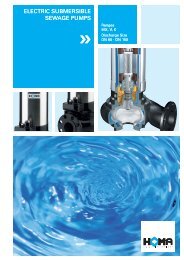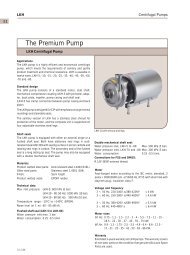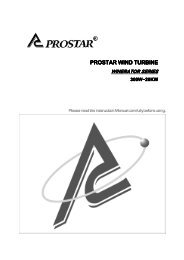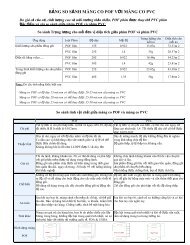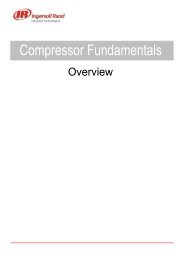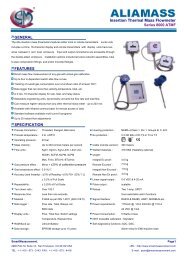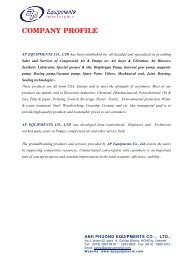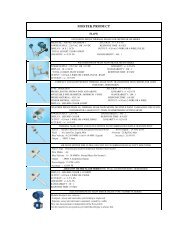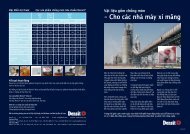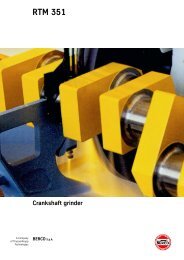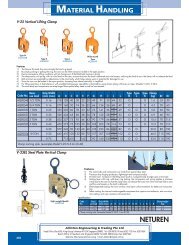en Description B Color line sensor FE 5002
en Description B Color line sensor FE 5002
en Description B Color line sensor FE 5002
You also want an ePaper? Increase the reach of your titles
YUMPU automatically turns print PDFs into web optimized ePapers that Google loves.
Brief description for<br />
manual learning<br />
desired guiding criterion<br />
+<br />
<strong>Color</strong> <strong>line</strong> s<strong>en</strong>sor <strong>FE</strong> <strong>5002</strong><br />
Web may be inserted only wh<strong>en</strong> the web guider and the processing<br />
machine are switched off.<br />
Risk of injury!<br />
Set parameter "20 teaching mode" of the color <strong>line</strong> s<strong>en</strong>sor to value<br />
"1" (manual learning).<br />
Select c<strong>en</strong>ter mode<br />
Set web offset to "0"<br />
Press the "Increase/Decrease value" keys at the same time.<br />
Insert web<br />
Positioning the s<strong>en</strong>sor to the web<br />
Position the color <strong>line</strong> s<strong>en</strong>sor so that the guiding criterion which is<br />
to be scanned is at the refer<strong>en</strong>ce position (orange light spot in the<br />
middle).<br />
Learning the guiding criterion<br />
If the guiding criterion has already be<strong>en</strong> learned, the following<br />
steps up to "automatic mode" can be skipped over.<br />
Positioning the s<strong>en</strong>sor to the web. The guiding criterion that is<br />
to be scanned must be in the scanning range (betwe<strong>en</strong> the two<br />
outer orange light spots) of the color <strong>line</strong> s<strong>en</strong>sor.<br />
Determine the quality of the guiding criterion (light <strong>line</strong>, dark <strong>line</strong>,<br />
color contrast) and the quality of the background / support material<br />
and select the appropriate operation mode using the "S<strong>en</strong>sor"<br />
key. The gre<strong>en</strong> LED arrow beside the selected guiding criterion<br />
lights up.<br />
Press the "SETUP" key and additionally the "S<strong>en</strong>sor" key. After<br />
approx. 1 second both keys may be released. The guiding criterion<br />
is taught while the keys are pressed. If teaching difficult<br />
guiding criteria (brok<strong>en</strong>) on moving webs, both keys must be held<br />
down longer (e.g. 5 seconds). The gre<strong>en</strong> LED arrow next to the<br />
selected guiding criterion flashes. The red light dot indicates the<br />
best guiding criterion detected in the s<strong>en</strong>sor scanning range.<br />
Select the required guiding criterion that is to be scanned by<br />
pressing the "GRP" or "DEV" key. The red dot indicates the appropriate<br />
guiding criterion.<br />
During selection the LEDs in the LED strip flash. The more LEDs<br />
flash the better the guiding criterion has be<strong>en</strong> recognized. Dep<strong>en</strong>ding<br />
on whether flood or diffuse lighting is being used for scanning,<br />
various numbers of LEDs may flash for the same guiding<br />
criterion. In any case, selection should always be on the basis of<br />
as many LEDs flashing as possible.<br />
In acknowledgem<strong>en</strong>t, press the s<strong>en</strong>sor key once. The guiding criterion<br />
is stored, the gre<strong>en</strong> LED arrow goes on. The red light spot<br />
follows the guiding criterion. After acknowledgem<strong>en</strong>t the LED strip<br />
indicates the curr<strong>en</strong>t position of the guiding criterion.<br />
B Page 27