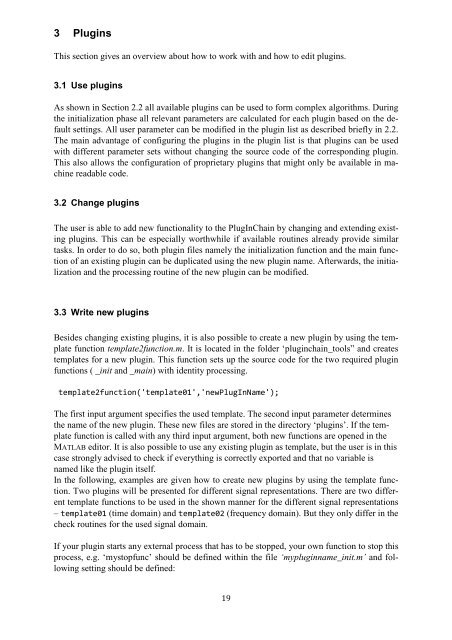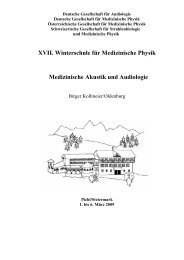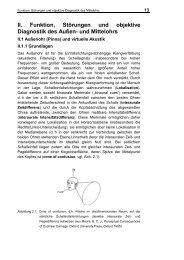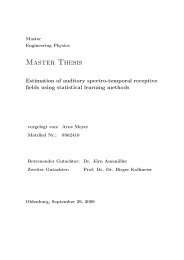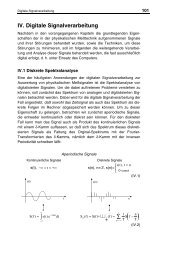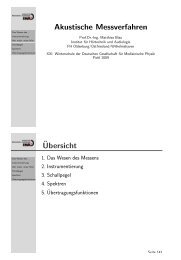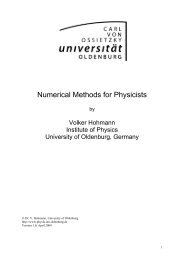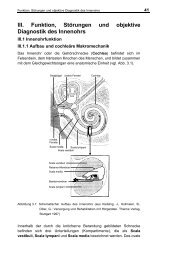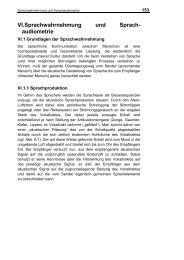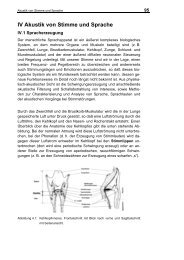PlugInChain documentation - Universität Oldenburg
PlugInChain documentation - Universität Oldenburg
PlugInChain documentation - Universität Oldenburg
Create successful ePaper yourself
Turn your PDF publications into a flip-book with our unique Google optimized e-Paper software.
3 Plugins<br />
This section gives an overview about how to work with and how to edit plugins.<br />
3.1 Use plugins<br />
As shown in Section 2.2 all available plugins can be used to form complex algorithms. During<br />
the initialization phase all relevant parameters are calculated for each plugin based on the default<br />
settings. All user parameter can be modified in the plugin list as described briefly in 2.2.<br />
The main advantage of configuring the plugins in the plugin list is that plugins can be used<br />
with different parameter sets without changing the source code of the corresponding plugin.<br />
This also allows the configuration of proprietary plugins that might only be available in machine<br />
readable code.<br />
3.2 Change plugins<br />
The user is able to add new functionality to the <strong>PlugInChain</strong> by changing and extending existing<br />
plugins. This can be especially worthwhile if available routines already provide similar<br />
tasks. In order to do so, both plugin files namely the initialization function and the main function<br />
of an existing plugin can be duplicated using the new plugin name. Afterwards, the initialization<br />
and the processing routine of the new plugin can be modified.<br />
3.3 Write new plugins<br />
Besides changing existing plugins, it is also possible to create a new plugin by using the template<br />
function template2function.m. It is located in the folder ‘pluginchain_tools” and creates<br />
templates for a new plugin. This function sets up the source code for the two required plugin<br />
functions ( _init and _main) with identity processing.<br />
template2function('template01','newPlugInName');<br />
The first input argument specifies the used template. The second input parameter determines<br />
the name of the new plugin. These new files are stored in the directory ‘plugins’. If the template<br />
function is called with any third input argument, both new functions are opened in the<br />
MATLAB editor. It is also possible to use any existing plugin as template, but the user is in this<br />
case strongly advised to check if everything is correctly exported and that no variable is<br />
named like the plugin itself.<br />
In the following, examples are given how to create new plugins by using the template function.<br />
Two plugins will be presented for different signal representations. There are two different<br />
template functions to be used in the shown manner for the different signal representations<br />
– template01 (time domain) and template02 (frequency domain). But they only differ in the<br />
check routines for the used signal domain.<br />
If your plugin starts any external process that has to be stopped, your own function to stop this<br />
process, e.g. ‘mystopfunc’ should be defined within the file ‘mypluginname_init.m’ and following<br />
setting should be defined:<br />
19