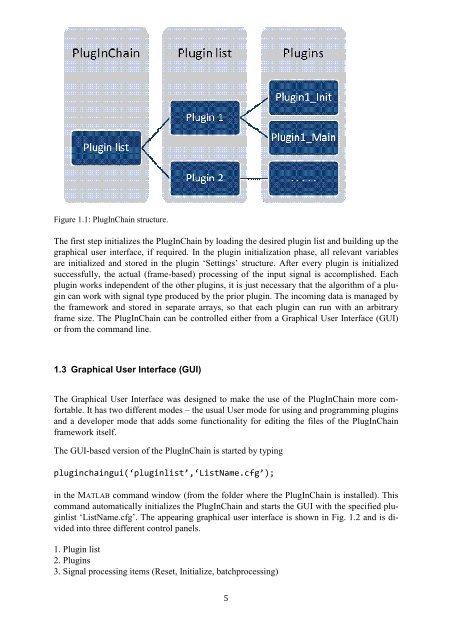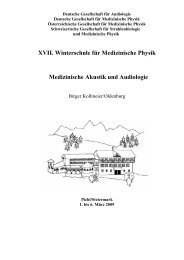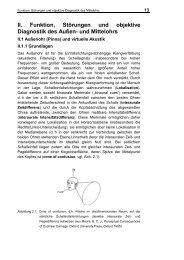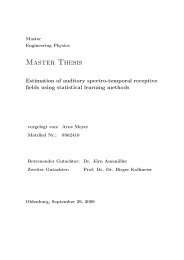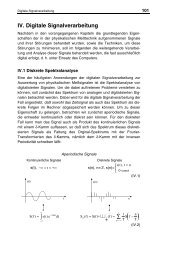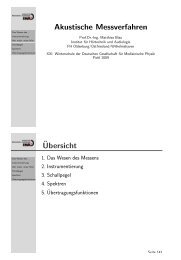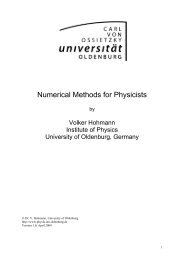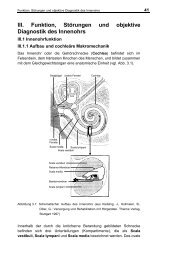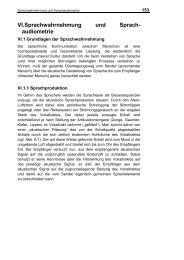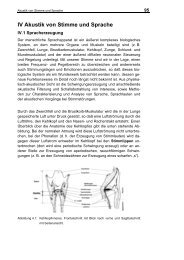PlugInChain documentation - Universität Oldenburg
PlugInChain documentation - Universität Oldenburg
PlugInChain documentation - Universität Oldenburg
Create successful ePaper yourself
Turn your PDF publications into a flip-book with our unique Google optimized e-Paper software.
Figure 1.1: <strong>PlugInChain</strong> structure.<br />
The first step initializes the <strong>PlugInChain</strong> by loading the desired plugin list and building up the<br />
graphical user interface, if required. In the plugin initialization phase, all relevant variables<br />
are initialized and stored in the plugin ‘Settings’ structure. After every plugin is initialized<br />
successfully, the actual (frame-based) processing of the input signal is accomplished. Each<br />
plugin works independent of the other plugins, it is just necessary that the algorithm of a plugin<br />
can work with signal type produced by the prior plugin. The incoming data is managed by<br />
the framework and stored in separate arrays, so that each plugin can run with an arbitrary<br />
frame size. The <strong>PlugInChain</strong> can be controlled either from a Graphical User Interface (GUI)<br />
or from the command line.<br />
1.3 Graphical User Interface (GUI)<br />
The Graphical User Interface was designed to make the use of the <strong>PlugInChain</strong> more comfortable.<br />
It has two different modes – the usual User mode for using and programming plugins<br />
and a developer mode that adds some functionality for editing the files of the <strong>PlugInChain</strong><br />
framework itself.<br />
The GUI-based version of the <strong>PlugInChain</strong> is started by typing<br />
pluginchaingui(‘pluginlist’,‘ListName.cfg’);<br />
in the MATLAB command window (from the folder where the <strong>PlugInChain</strong> is installed). This<br />
command automatically initializes the <strong>PlugInChain</strong> and starts the GUI with the specified pluginlist<br />
‘ListName.cfg’. The appearing graphical user interface is shown in Fig. 1.2 and is divided<br />
into three different control panels.<br />
1. Plugin list<br />
2. Plugins<br />
3. Signal processing items (Reset, Initialize, batchprocessing)<br />
5