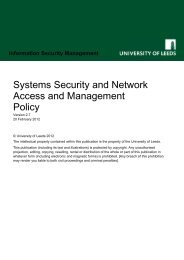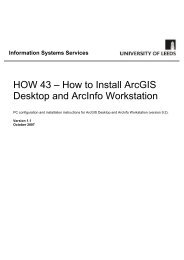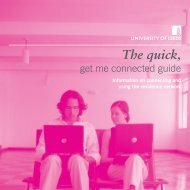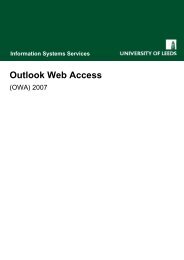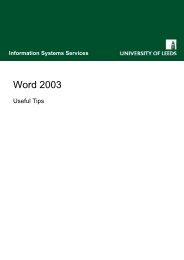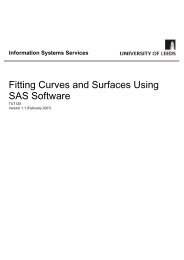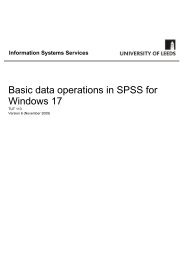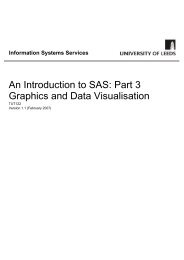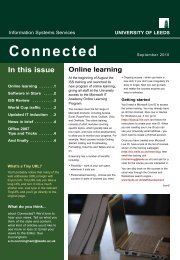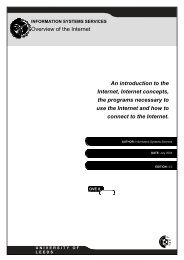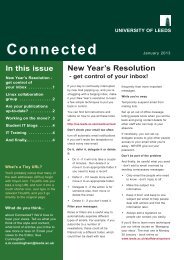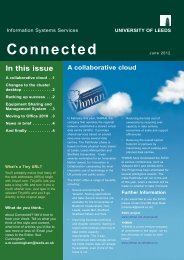Getting Started with Minitab 14 for Windows - ISS - University of Leeds
Getting Started with Minitab 14 for Windows - ISS - University of Leeds
Getting Started with Minitab 14 for Windows - ISS - University of Leeds
Create successful ePaper yourself
Turn your PDF publications into a flip-book with our unique Google optimized e-Paper software.
<strong>Getting</strong> started <strong>with</strong> <strong>Minitab</strong> <strong>14</strong><br />
<strong>for</strong> <strong>Windows</strong><br />
To save changes to the individual files, save the worksheet or graph separately.<br />
Saving a project and its parts<br />
To save a project, choose File > Save Project As… from the menu. Type in a filename in<br />
the File name: box and choose a suitable directory to store the file in and click Save. The<br />
first time a file is saved, choosing File > Save Project from the menu (or pressing CTRL+S)<br />
has the same effect as using File > Save Project As… Once the project has been named,<br />
using File > Save Project will automatically overwrite the existing file <strong>with</strong>out requiring entry<br />
<strong>of</strong> a file name.<br />
To save the individual parts <strong>of</strong> a project choose:<br />
Type Instruction Notes<br />
Project File > Save<br />
Project As…<br />
Worksheet File > Save<br />
Current<br />
Worksheet As…<br />
Session<br />
Window<br />
File > Save<br />
Session Window<br />
As…<br />
Graph File > Save Graph<br />
As…<br />
History file TXT, MTJ<br />
<strong>Minitab</strong> Project (MPJ)<br />
Available file types are: <strong>Minitab</strong> worksheet<br />
(MTW), <strong>Minitab</strong> 12, 11, or 10 worksheet<br />
(MTW), Portable worksheet (MTP) , Text<br />
file (DAT, TXT) , Excel file (XLS), Lotus 1-2-<br />
3 files (WK?), Quattro Pro file (WB1,<br />
WQ1), dBASE/FoxPro file (DBF), Web<br />
Page (HTML).<br />
Mintab Session (TXT), Rich Text Format<br />
(RTF), Web Page (HTML), List File (LIS).<br />
The default graph type is MGF (<strong>Minitab</strong><br />
Graph). Other types are also available:<br />
JPEG (Joint Photographic Experts Group),<br />
TIFF (Tagged Image File Format), PNG<br />
(Portable Network Graphics), BMP<br />
(<strong>Windows</strong> Bitmap). For high quality printing,<br />
use EPS (encapsulated postscript). Note<br />
that an EPS file cannot be viewed in a word<br />
processor.<br />
Note: It is good practice to save a worksheet as a separate file, so that it will be stored<br />
safely even if the project is corrupted.<br />
In<strong>for</strong>mation Systems Services Page 12 <strong>of</strong> 30<br />
2.1