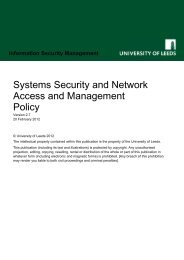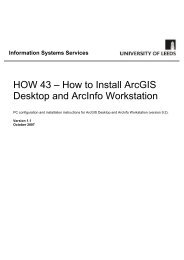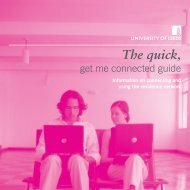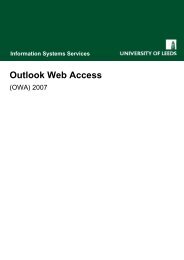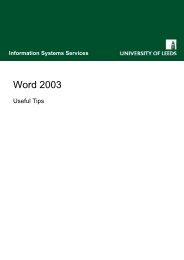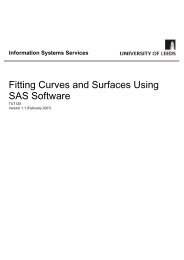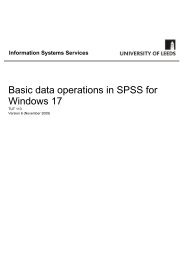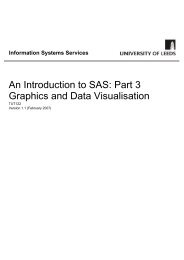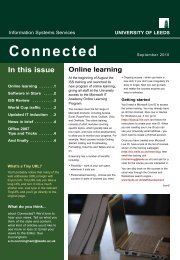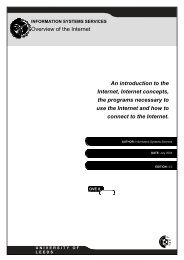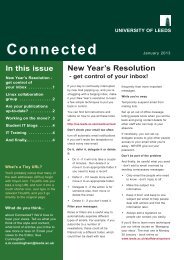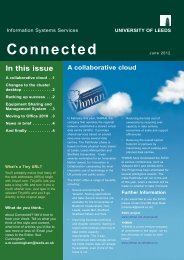Getting Started with Minitab 14 for Windows - ISS - University of Leeds
Getting Started with Minitab 14 for Windows - ISS - University of Leeds
Getting Started with Minitab 14 for Windows - ISS - University of Leeds
Create successful ePaper yourself
Turn your PDF publications into a flip-book with our unique Google optimized e-Paper software.
<strong>Getting</strong> started <strong>with</strong> <strong>Minitab</strong> <strong>14</strong><br />
<strong>for</strong> <strong>Windows</strong><br />
Figure 1 Active Data Window<br />
The windows can be accessed from the Window menu, by clicking on their title bar or<br />
using the appropriate shortcut keys:<br />
Window Shortcut Note<br />
Data <br />
Session <br />
Project Manager <br />
Command Line Editor See section 1.3.6<br />
The Project Manager<br />
This contains a series <strong>of</strong> folders:<br />
Folder Purpose<br />
Session Management <strong>of</strong> session window output<br />
History Stores a list <strong>of</strong> commands generated in the current<br />
session<br />
Graphs Management <strong>of</strong> graphs<br />
Report Pad Creating and editing reports <strong>of</strong> <strong>Minitab</strong> work<br />
Related Documents Contains project related, non <strong>Minitab</strong> files<br />
Worksheets Stores individual folders <strong>for</strong> any open worksheets.<br />
Each <strong>of</strong> these displays a summary <strong>of</strong> the data used in<br />
the worksheet<br />
In<strong>for</strong>mation Systems Services Page 4 <strong>of</strong> 30<br />
2.1