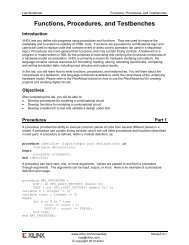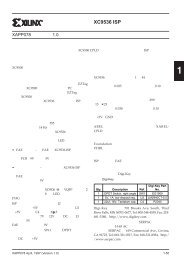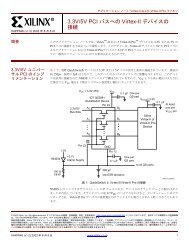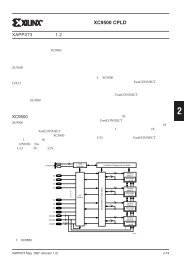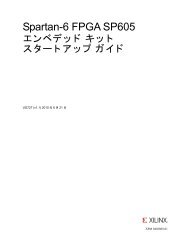Vivado Design Suite Tutorial - Xilinx
Vivado Design Suite Tutorial - Xilinx
Vivado Design Suite Tutorial - Xilinx
You also want an ePaper? Increase the reach of your titles
YUMPU automatically turns print PDFs into web optimized ePapers that Google loves.
Step 3: Using a Timing Constraint Wizard<br />
3. Under the Clocks heading of the Constraints tree view, double-click Create Clock. This<br />
opens the Create Clock wizard as shown below.<br />
a. Enter sysClk for the Clock name.<br />
Figure 9: Create Clock wizard<br />
The clock name can be any name, and does not have to match any element of the design<br />
(port or pin); it is just a name. However, typically the name of a primary clock matches<br />
the name of its input port.<br />
b. For the Source Objects field select the browse button ( ) to bring up the Specify Clock<br />
Sources Objects search window as shown in Figure 10: Specify Clock Sources.<br />
Using Constraints www.xilinx.com 10<br />
UG945 (v2012.2) August 8, 2012