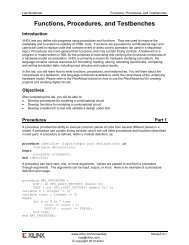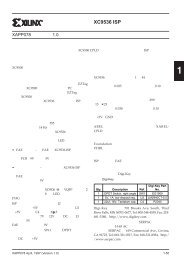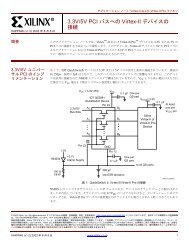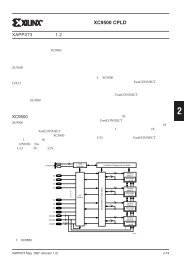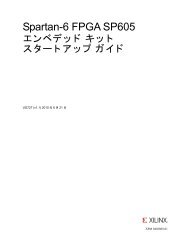Vivado Design Suite Tutorial - Xilinx
Vivado Design Suite Tutorial - Xilinx
Vivado Design Suite Tutorial - Xilinx
Create successful ePaper yourself
Turn your PDF publications into a flip-book with our unique Google optimized e-Paper software.
Step 3: Using a Timing Constraint Wizard<br />
The <strong>Vivado</strong> IDE displays the Tcl command form of all constraints created by design<br />
wizards for your review. This is useful for learning the Tcl command syntax, and for<br />
verifying the final constraint before adding it.<br />
g. Click OK to close the Create Clock wizard, and create the sysClk clock constraint as<br />
shown in Figure 11: The Added sysClk Constraint.<br />
Figure 11: The Added sysClk Constraint<br />
You see under the Constraints tree view that one Create Clock constraint has been added,<br />
indicating that the design has one clock. You can see the various properties of the sysClk<br />
you created in the other sections of the Timing Constraints window as well.<br />
4. Click Apply at the bottom of the Timing Constraints window to save the sysClk constraint,<br />
and update the in-memory design with any new or changed constraints.<br />
Important! You must use the Save Constraints command to save any constraint changes<br />
to the timing.xdc file.<br />
Using Constraints www.xilinx.com 12<br />
UG945 (v2012.2) August 8, 2012