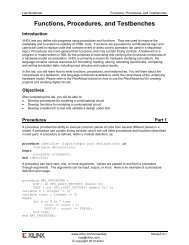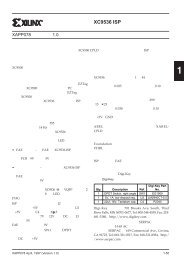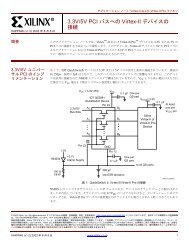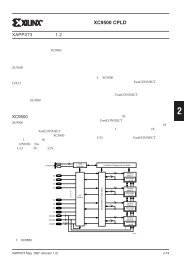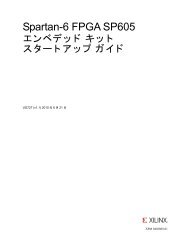Vivado Design Suite Tutorial - Xilinx
Vivado Design Suite Tutorial - Xilinx
Vivado Design Suite Tutorial - Xilinx
Create successful ePaper yourself
Turn your PDF publications into a flip-book with our unique Google optimized e-Paper software.
Figure 28: Find dialog box<br />
Step 4: Defining Constraints with Cell Properties<br />
1. Select Edit > Find to open the Find dialog box, as shown in Figure 28, and search for Block<br />
RAMs.<br />
a. Specify Find Instances.<br />
b. Under Criteria, specify Type is Block Ram<br />
c. Click OK<br />
The Find Results window displays.<br />
2. Select the first reported cell, which should be the RAMB36E1 cell:<br />
fftEngine/fftInst/ingressLoop[7].ingressFifo/…<br />
In the Attributes tab of the Instance Properties window, you can see the DOA_REG and<br />
DOB_REG are set to zero, indicating that the output registers are disabled.<br />
3. Generate a custom timing report from this cell, either from Tools > Timing > Report<br />
Timing or directly from the Tcl Console.<br />
The Tcl command is:<br />
report_timing -from [get_cells<br />
fftEngine/fftInst/ingressLoop[7].ingressFifo/buffer_fifo/infer_fifo.block_<br />
ram_performance.fifo_ram_reg]<br />
Tip: You can copy and paste the cell name from the General tab of the Instance<br />
Properties window into the Tcl console.<br />
In the data path section of the report, 1.800ns is added for this RAM.<br />
4. In the Attributes tab of the Instance Properties window, select the DOA_REG and DOB_REG<br />
properties for this cell, and change their values from “0” to “1”.<br />
5. Click the Apply button in the Instance Properties window.<br />
You can see the two set_property commands run in the Tcl Console.<br />
Using Constraints www.xilinx.com 24<br />
UG945 (v2012.2) August 8, 2012