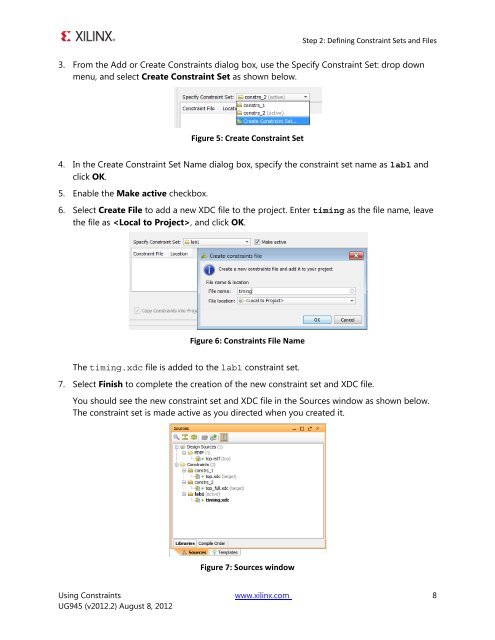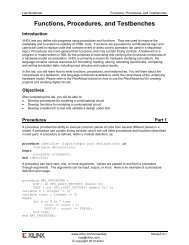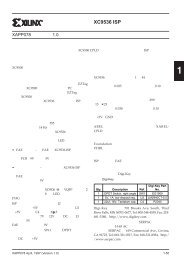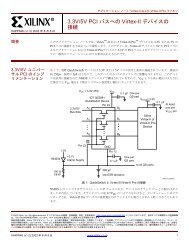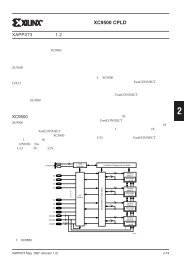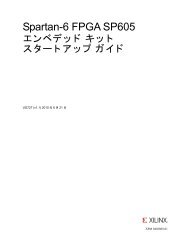Vivado Design Suite Tutorial - Xilinx
Vivado Design Suite Tutorial - Xilinx
Vivado Design Suite Tutorial - Xilinx
Create successful ePaper yourself
Turn your PDF publications into a flip-book with our unique Google optimized e-Paper software.
Step 2: Defining Constraint Sets and Files<br />
3. From the Add or Create Constraints dialog box, use the Specify Constraint Set: drop down<br />
menu, and select Create Constraint Set as shown below.<br />
Figure 5: Create Constraint Set<br />
4. In the Create Constraint Set Name dialog box, specify the constraint set name as lab1 and<br />
click OK.<br />
5. Enable the Make active checkbox.<br />
6. Select Create File to add a new XDC file to the project. Enter timing as the file name, leave<br />
the file as , and click OK.<br />
Figure 6: Constraints File Name<br />
The timing.xdc file is added to the lab1 constraint set.<br />
7. Select Finish to complete the creation of the new constraint set and XDC file.<br />
You should see the new constraint set and XDC file in the Sources window as shown below.<br />
The constraint set is made active as you directed when you created it.<br />
Figure 7: Sources window<br />
Using Constraints www.xilinx.com 8<br />
UG945 (v2012.2) August 8, 2012