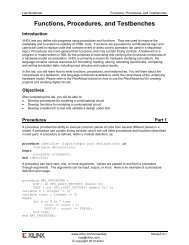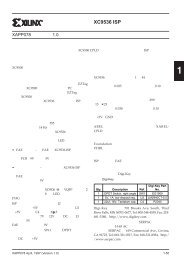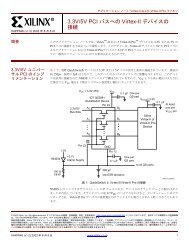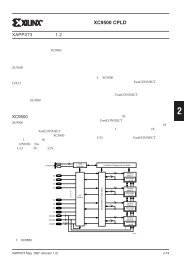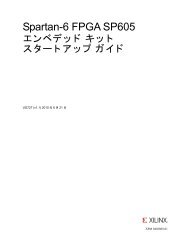Vivado Design Suite Tutorial - Xilinx
Vivado Design Suite Tutorial - Xilinx
Vivado Design Suite Tutorial - Xilinx
You also want an ePaper? Increase the reach of your titles
YUMPU automatically turns print PDFs into web optimized ePapers that Google loves.
2. Select the existing timing.xdc file as shown below, and click OK.<br />
Figure 13: No Target Constraints File<br />
Step 5: Saving Constraints<br />
Note: After you save the constraints, the Save Constraints icon becomes disabled, indicating<br />
the constraint files are up-to-date.<br />
3. Double-click on the timing.xdc file in the lab1 constraint set, in the Sources window.<br />
The timing.xdc opens in the <strong>Vivado</strong> text editor, and shows the create_clock command<br />
with context-sensitive text coloring.<br />
Figure 14: timing.xdc file<br />
Tip: The <strong>Vivado</strong> IDE can be customized to support any of a number of third party<br />
text editors. Refer to the <strong>Vivado</strong> <strong>Design</strong> <strong>Suite</strong> User Guide: Using the Integrated<br />
<strong>Design</strong> Environment (UG893) for more information.<br />
Using Constraints www.xilinx.com 14<br />
UG945 (v2012.2) August 8, 2012