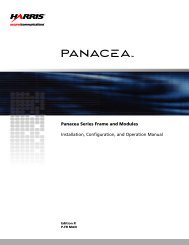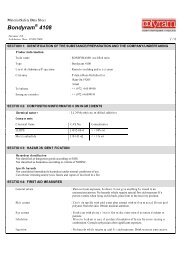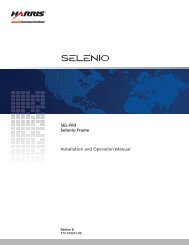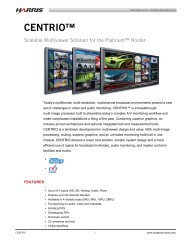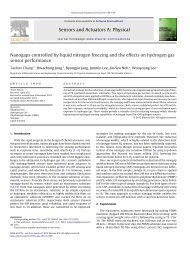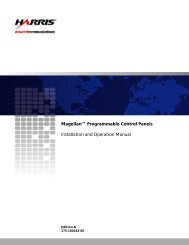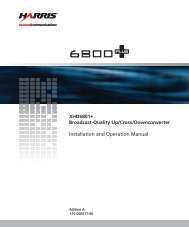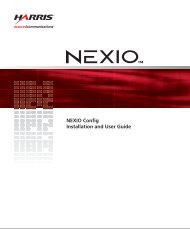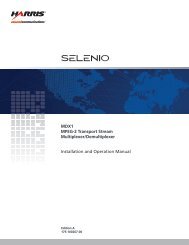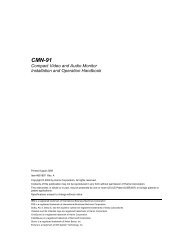ACO6800+ Installation and Operation Manual - Biznine.com
ACO6800+ Installation and Operation Manual - Biznine.com
ACO6800+ Installation and Operation Manual - Biznine.com
Create successful ePaper yourself
Turn your PDF publications into a flip-book with our unique Google optimized e-Paper software.
Figure 3-5. LogoCreator Work Space<br />
Chapter 3: Configuration <strong>and</strong> <strong>Operation</strong><br />
Once you create an .mg2 logo, you can<br />
• Open the file in LogoCreator<br />
• Set the logo position<br />
• Modify specific logo attributes<br />
LogoCreator also makes it possible to adjust the noise <strong>and</strong> strength of the key<br />
signal <strong>and</strong> apply fade on/off transitions to the logo.<br />
Step 3: Transfer the Logos to the MicroSD Card<br />
When your logos have been created or converted to the .mg2 format, they can be<br />
saved on the microSD card. The <strong>ACO6800+</strong>ISCST references files on the<br />
MicroSD card using the DOS 8.3 short filename convention. Longer filenames<br />
may be accessed by entering the alternate 8.3 filename. To avoid any confusion, it<br />
is preferable to limit all filenames to the 8.3 format, with a maximum of 8<br />
characters before the .mg2 extension.<br />
<strong>ACO6800+</strong> <strong>Installation</strong> <strong>and</strong> <strong>Operation</strong> <strong>Manual</strong> 35<br />
Copyright © 2009, Harris Corporation