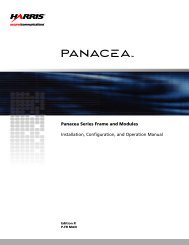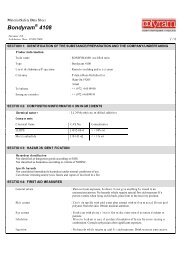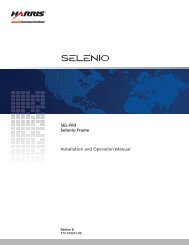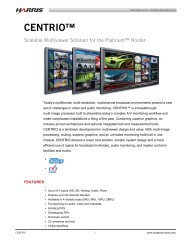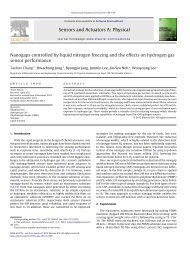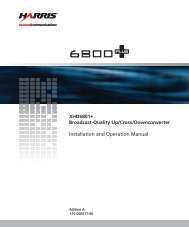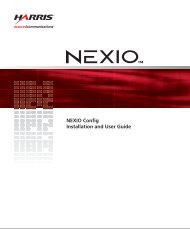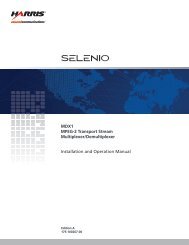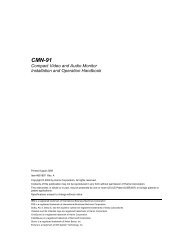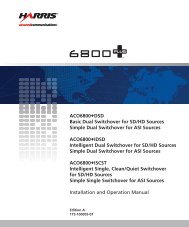Magellan Control Panels Installation and Operation ... - Biznine.com
Magellan Control Panels Installation and Operation ... - Biznine.com
Magellan Control Panels Installation and Operation ... - Biznine.com
Create successful ePaper yourself
Turn your PDF publications into a flip-book with our unique Google optimized e-Paper software.
<strong>Magellan</strong> Programmable <strong>Control</strong> <strong>Panels</strong><br />
<strong>Installation</strong> <strong>and</strong> <strong>Operation</strong> Manual<br />
5 The Configuration Offline Mode dialog box opens. (See Using the Offline Configuration<br />
Editor for more information.)<br />
Adding <strong>Panels</strong> to a Database<br />
The information in this section is based on the assumption that you have a working<br />
knowledge of Navigator <strong>and</strong> have used its other capabilities. If not, please refer to the CCS<br />
Navigator User Guide <strong>and</strong> familiarize yourself with its functions before you continue the<br />
Add process.<br />
<strong>Magellan</strong> control panels can be added to a routing system via Navigator. In order to monitor<br />
the panel, however, it must be associated with a routing system created in Navigator. Actual<br />
panel configuration is performed via a web-based software configuration tool that is<br />
resident on the physical panel.<br />
Using a Navigator Database<br />
The information below provides you the different methods by which you can add <strong>Magellan</strong><br />
panels to a Navigator database. It does not go into detail about any of these methods or<br />
about other aspects of editing a panel. For more information on editing panels in Navigator,<br />
please refer to Volume 6 of the CCS Navigator User Guide. You can download a copy of<br />
the most current edition from our website.<br />
To add a <strong>Magellan</strong> control panel via one of the options described on page 25, you must use<br />
Navigator v.4.6.1 or higher.<br />
Linking to the Database<br />
1 Make sure that Navigator v.4.6.1 is installed on your PC.<br />
2 Connect power to the control panel power connector, <strong>and</strong> then power up the panel.<br />
3 Start up Navigator on the PC. The main window opens.<br />
Adding <strong>Panels</strong> by Polling<br />
The Poll option is used to query the control system for any programmable devices that may<br />
be present in the system. Polling obtains information about the current configuration of<br />
each physical device, <strong>and</strong> <strong>com</strong>pares it to the information found in the database to<br />
determine if the database information matches the actual configuration.<br />
Adding <strong>Panels</strong> by Discovering<br />
The Discovery option is a quick way to search the control system for any programmable<br />
devices that may be present in the system. Unlike the Polling option, the Discovery option<br />
does not obtain information about current configurations; however, it allows you to select<br />
discovered devices to add to the device list. You can then use the application software’s<br />
editing capabilities to configure the device.<br />
When using the Poll or Discover option, ensure that each panel has been assigned a unique<br />
device ID <strong>and</strong> IP address. This can avoid database or panel configuration errors caused by<br />
device’s ID or IP conflict.<br />
Copyright © 2010, Harris Corporation<br />
25