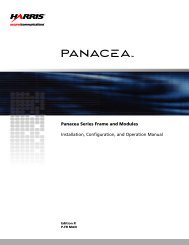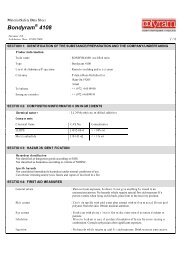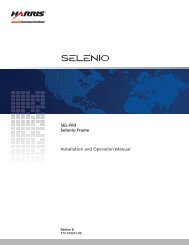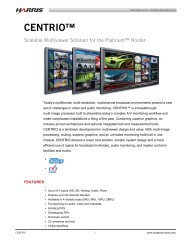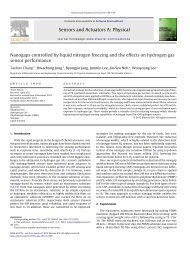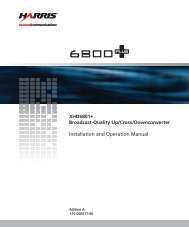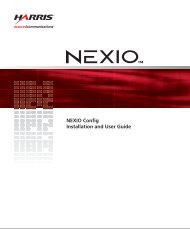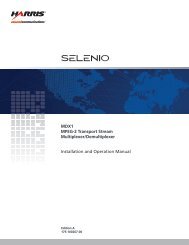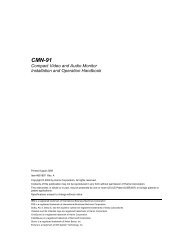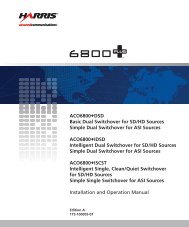Magellan Control Panels Installation and Operation ... - Biznine.com
Magellan Control Panels Installation and Operation ... - Biznine.com
Magellan Control Panels Installation and Operation ... - Biznine.com
Create successful ePaper yourself
Turn your PDF publications into a flip-book with our unique Google optimized e-Paper software.
<strong>Magellan</strong> Programmable <strong>Control</strong> <strong>Panels</strong><br />
<strong>Installation</strong> <strong>and</strong> <strong>Operation</strong> Manual<br />
Building Specific <strong>Operation</strong> Mode <strong>Panels</strong><br />
<strong>Magellan</strong> control panels can be set up in specific operation modes: button per source,<br />
category, <strong>and</strong> grouping.<br />
Configurations can only be copied to similar panel types.<br />
Table 3-5 shows the operation modes available for each control panel type.<br />
Table 3-5 <strong>Control</strong> Panel <strong>Operation</strong> Modes<br />
* = Default<br />
Panel Type<br />
<strong>Operation</strong> Mode<br />
Button Per Source Grouping Category/Index<br />
RCP-16PB *<br />
RCP-48PB *<br />
RCP-96PB *<br />
RCP-32PB-OLED *<br />
RCP-64PB-OLED *<br />
RCP-16LCD *<br />
RCP-32LCD *<br />
RCP-64LCD *<br />
RCP-24LCD-OLED *<br />
RCP-48LCD-OLED *<br />
Building a Button Per Source <strong>Operation</strong> Mode Panel<br />
Select Button Per Source operation mode to assign individual sources <strong>and</strong>/or destinations<br />
to individual buttons. All <strong>Magellan</strong> control panels can operate in Button Per Source mode.<br />
To build a panel for Button Per Source operation mode, follow these steps:<br />
1 Open an Online Configuration session.<br />
2 Access the Configurations page.<br />
3 Select the Panel Buttons tab.<br />
4 On the Panel Configuration list, there is a default Button Per Source configuration.<br />
To use this template as the base configuration, duplicate the default configuration (see<br />
Duplicating a Panel Configuration).<br />
Alternatively, create a new configuration as described in Creating a New Panel<br />
Configuration, <strong>and</strong> make sure to select Button Per Source as the panel operation<br />
mode.<br />
5 On the panel visual representation, click on the part of the panel you want to modify.<br />
The selected part of the panel is displayed under the exp<strong>and</strong>ed button view.<br />
6 You can view the selection differently by clicking on the Button Type <strong>and</strong> Actual Name<br />
radio buttons.<br />
Button Type shows the user the type of button that is assigned to the buttons.<br />
Copyright © 2010, Harris Corporation<br />
41