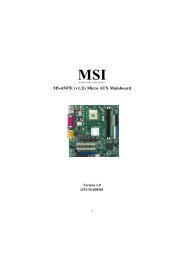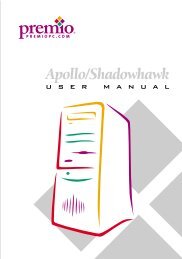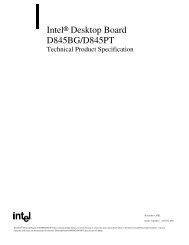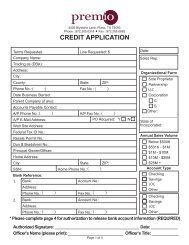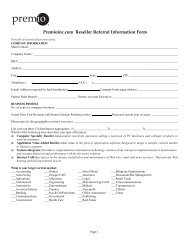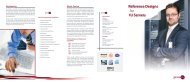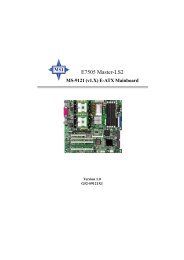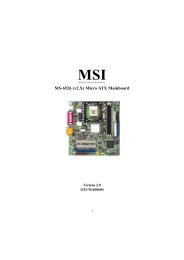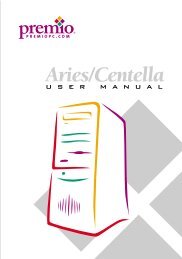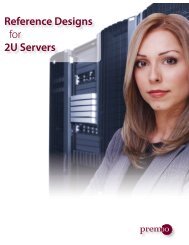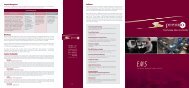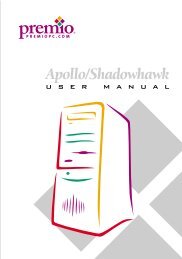Athena System Manual - Premio, Inc.
Athena System Manual - Premio, Inc.
Athena System Manual - Premio, Inc.
Create successful ePaper yourself
Turn your PDF publications into a flip-book with our unique Google optimized e-Paper software.
Using 4- or 6-Channel Audio Function<br />
After installing the audio driver, you are able to use the 4-/6-channel<br />
audio feature now. To enable 4- or 6-channel audio operation, first connect 4 or<br />
6 speakers to the appropriate audio connectors, and then select 4- or 6-channel<br />
audio setting in the software utility.<br />
There are two ways to utilize the function and connect the speakers to<br />
your computer:<br />
Use the optional S-Bracket. If your motherboard supports S-<br />
Bracket and you have installed S-Bracket in the computer, you<br />
can connect two speakers to back panel’s Line-Out connector,<br />
and the rest of speakers to S-Bracket.<br />
Use the back panel only (without S-Bracket). If you do not have<br />
a S-Bracket, you can connect all speakers to the audio connectors<br />
on the back panel.<br />
After installing the C-Media drivers, you can attach the speakers for 4-<br />
/6-channel audio output. Always connect the speakers to the LINE OUT<br />
connectors. Different connector configurations for 2-/4-/6-channel operations<br />
are listed below:<br />
MIC<br />
Line In<br />
Line Out<br />
2-Channel<br />
In 2-channel configuration,<br />
Line Out, Line In and MIC<br />
functions all exist.<br />
Hardware Configuration<br />
4-Channel 6-Channel<br />
When set to 4-channel<br />
configuration, LINE IN<br />
function DOES NOT<br />
WORK any more.<br />
A-3<br />
MIC<br />
Line In<br />
Line Out<br />
MIC<br />
Line In<br />
Line Out<br />
When set to 6-channel<br />
configuration, LINE IN<br />
and MIC functions DO<br />
NOT WORK anymore.