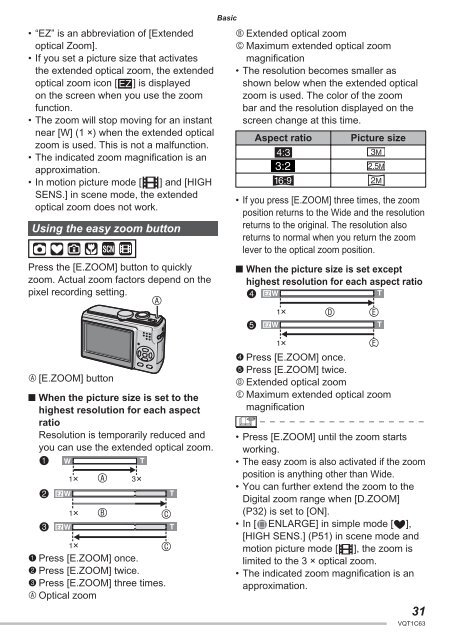DMC-LS70 DMC-LS60 - Operating Manuals for Panasonic Products ...
DMC-LS70 DMC-LS60 - Operating Manuals for Panasonic Products ...
DMC-LS70 DMC-LS60 - Operating Manuals for Panasonic Products ...
You also want an ePaper? Increase the reach of your titles
YUMPU automatically turns print PDFs into web optimized ePapers that Google loves.
• “EZ” is an abbreviation of [Extended<br />
optical Zoom].<br />
• If you set a picture size that activates<br />
the extended optical zoom, the extended<br />
optical zoom icon [ ] is displayed<br />
on the screen when you use the zoom<br />
function.<br />
• The zoom will stop moving <strong>for</strong> an instant<br />
near [W] (1 ×) when the extended optical<br />
zoom is used. This is not a malfunction.<br />
• The indicated zoom magnifi cation is an<br />
approximation.<br />
• In motion picture mode [i] and [HIGH<br />
SENS.] in scene mode, the extended<br />
optical zoom does not work.<br />
Using the easy zoom button<br />
Press the [E.ZOOM] button to quickly<br />
zoom. Actual zoom factors depend on the<br />
pixel recording setting.<br />
A<br />
A [E.ZOOM] button<br />
■ When the picture size is set to the<br />
highest resolution <strong>for</strong> each aspect<br />
ratio<br />
Resolution is temporarily reduced and<br />
you can use the extended optical zoom.<br />
1 W T<br />
2<br />
3<br />
1<br />
3<br />
EZ W T<br />
1<br />
A<br />
B<br />
C<br />
EZ W T<br />
1<br />
C<br />
1 Press [E.ZOOM] once.<br />
2 Press [E.ZOOM] twice.<br />
3 Press [E.ZOOM] three times.<br />
A Optical zoom<br />
Basic<br />
B Extended optical zoom<br />
C Maximum extended optical zoom<br />
magnifi cation<br />
• The resolution becomes smaller as<br />
shown below when the extended optical<br />
zoom is used. The color of the zoom<br />
bar and the resolution displayed on the<br />
screen change at this time.<br />
Aspect ratio Picture size<br />
h<br />
3M<br />
j<br />
2.5M<br />
2M<br />
• If you press [E.ZOOM] three times, the zoom<br />
position returns to the Wide and the resolution<br />
returns to the original. The resolution also<br />
returns to normal when you return the zoom<br />
lever to the optical zoom position.<br />
■ When the picture size is set except<br />
highest resolution <strong>for</strong> each aspect ratio<br />
4 EZ W T<br />
5<br />
1<br />
D E<br />
EZ W T<br />
1<br />
E<br />
4 Press [E.ZOOM] once.<br />
5 Press [E.ZOOM] twice.<br />
D Extended optical zoom<br />
E Maximum extended optical zoom<br />
magnifi cation<br />
• Press [E.ZOOM] until the zoom starts<br />
working.<br />
• The easy zoom is also activated if the zoom<br />
position is anything other than Wide.<br />
• You can further extend the zoom to the<br />
Digital zoom range when [D.ZOOM]<br />
(P32) is set to [ON].<br />
• In [ ENLARGE] in simple mode [ ],<br />
[HIGH SENS.] (P51) in scene mode and<br />
motion picture mode [i], the zoom is<br />
limited to the 3 × optical zoom.<br />
• The indicated zoom magnifi cation is an<br />
approximation.<br />
31<br />
VQT1C63