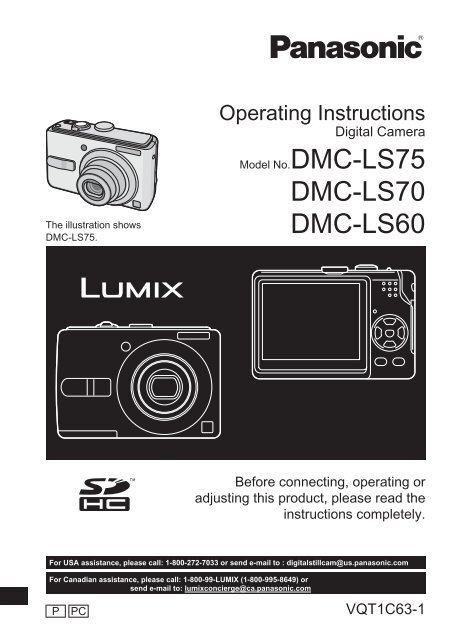DMC-LS70 DMC-LS60 - Operating Manuals for Panasonic Products ...
DMC-LS70 DMC-LS60 - Operating Manuals for Panasonic Products ...
DMC-LS70 DMC-LS60 - Operating Manuals for Panasonic Products ...
You also want an ePaper? Increase the reach of your titles
YUMPU automatically turns print PDFs into web optimized ePapers that Google loves.
The illustration shows<br />
<strong>DMC</strong>-LS75.<br />
For USA assistance, please call: 1-800-272-7033 or send e-mail to : digitalstillcam@us.panasonic.com<br />
For Canadian assistance, please call: 1-800-99-LUMIX (1-800-995-8649) or<br />
send e-mail to: lumixconcierge@ca.panasonic.com<br />
P<br />
<strong>Operating</strong> Instructions<br />
Digital Camera<br />
Model No.<strong>DMC</strong>-LS75<br />
<strong>DMC</strong>-<strong>LS70</strong><br />
<strong>DMC</strong>-<strong>LS60</strong><br />
Be<strong>for</strong>e connecting, operating or<br />
adjusting this product, please read the<br />
instructions completely.<br />
PC VQT1C63-1
Dear Customer,<br />
Thank you <strong>for</strong> choosing <strong>Panasonic</strong>!<br />
You have purchased one of the most<br />
sophisticated and reliable products on the<br />
market today. Used properly, we’re sure<br />
it will bring you and your family years of<br />
enjoyment. Please take time to fi ll in the<br />
in<strong>for</strong>mation in the box below.<br />
The serial number is on the tag located<br />
on the underside of your Camera. Be sure<br />
to retain this manual as your convenient<br />
Camera in<strong>for</strong>mation source.<br />
Model No.<br />
Serial No.<br />
In<strong>for</strong>mation <strong>for</strong> Your<br />
Safety<br />
WARNING:<br />
TO REDUCE THE RISK OF FIRE,<br />
ELECTRIC SHOCK OR PRODUCT<br />
DAMAGE,<br />
* DO NOT EXPOSE THIS<br />
APPARATUS TO RAIN, MOISTURE,<br />
DRIPPING OR SPLASHING AND<br />
THAT NO OBJECTS FILLED WITH<br />
LIQUIDS, SUCH AS VASES, SHALL<br />
BE PLACED ON THE APPARATUS.<br />
* USE ONLY THE RECOMMENDED<br />
ACCESSORIES.<br />
* DO NOT REMOVE THE COVER<br />
(OR BACK); THERE ARE NO USER<br />
SERVICEABLE PARTS INSIDE.<br />
REFER SERVICING TO QUALIFIED<br />
SERVICE PERSONNEL.<br />
2<br />
VQT1C63<br />
Be<strong>for</strong>e Use<br />
Carefully observe copyright laws.<br />
Recording of pre-recorded tapes or<br />
discs or other published or broadcast<br />
material <strong>for</strong> purposes other than your<br />
own private use may infringe copyright<br />
laws. Even <strong>for</strong> the purpose of private<br />
use, recording of certain material may<br />
be restricted.<br />
• Please note that the actual controls<br />
and components, menu items, etc.<br />
of your Digital Camera may look<br />
somewhat different from those shown<br />
in the illustrations in these <strong>Operating</strong><br />
Instructions.<br />
• SDHC Logo is a trademark.<br />
• Other names, company names,<br />
and product names printed in these<br />
instructions are trademarks or registered<br />
trademarks of the companies concerned.<br />
THE SOCKET OUTLET SHALL BE<br />
INSTALLED NEAR THE EQUIPMENT<br />
AND SHALL BE EASILY ACCESSIBLE.<br />
CAUTION<br />
Danger of explosion if battery is<br />
incorrectly replaced. Replace only<br />
with the same or equivalent type<br />
recommended by the manufacturer.<br />
Dispose of used batteries according to<br />
the manufacturer’s instructions.<br />
Marking sign is located on bottom of the<br />
unit.
THE FOLLOWING APPLIES ONLY IN<br />
THE U.S.A.<br />
FCC Note: (U.S. only)<br />
This equipment has been tested and<br />
found to comply with the limits <strong>for</strong> a<br />
Class B digital device, pursuant to<br />
Part 15 of the FCC Rules. These limits<br />
are designed to provide reasonable<br />
protection against harmful interference<br />
in a residential installation. This<br />
equipment generates, uses, and can<br />
radiate radio frequency energy and, if<br />
not installed and used in accordance<br />
with the instructions, may cause harmful<br />
interference to radio communications.<br />
However, there is no guarantee that<br />
interference will not occur in a particular<br />
installation. If this equipment does cause<br />
harmful interference to radio or television<br />
reception, which can be determined<br />
by turning the equipment off and on,<br />
the user is encouraged to try to correct<br />
the interference by one or more of the<br />
following measures:<br />
• Reorient or relocate the receiving<br />
antenna.<br />
• Increase the separation between the<br />
equipment and receiver.<br />
• Connect the equipment into an outlet<br />
on a circuit different from that to which<br />
the receiver is connected.<br />
• Consult the dealer or an experienced<br />
radio/TV technician <strong>for</strong> help.<br />
FCC Caution: To assure continued<br />
compliance, follow the<br />
attached installation<br />
instructions and use only<br />
shielded interface cables<br />
with ferrite core when<br />
connecting to computer or<br />
peripheral devices.<br />
Any changes or modifi cations not<br />
expressly approved by the party<br />
responsible <strong>for</strong> compliance could void<br />
the user’s authority to operate this<br />
equipment.<br />
Be<strong>for</strong>e Use<br />
Declaration of Con<strong>for</strong>mity<br />
Trade Name: <strong>Panasonic</strong><br />
Model No.: <strong>DMC</strong>-LS75<br />
<strong>DMC</strong>-<strong>LS70</strong><br />
<strong>DMC</strong>-<strong>LS60</strong><br />
Responsible party: <strong>Panasonic</strong><br />
Corporation of North<br />
America<br />
One <strong>Panasonic</strong> Way,<br />
Secaucus, NJ 07094<br />
Support Contact: <strong>Panasonic</strong> Consumer<br />
Electronics Company<br />
1-800-272-7033<br />
This device complies with Part 15 of the<br />
FCC Rules. Operation is subject to the<br />
following two conditions: (1) This device<br />
may not cause harmful interference,<br />
and (2) this device must accept<br />
any interference received, including<br />
interference that may cause undesired<br />
operation.<br />
Only <strong>for</strong> Canada<br />
This Class B digital apparatus complies<br />
with Canadian ICES-003.<br />
Only <strong>for</strong> U.S.A.<br />
<strong>DMC</strong>-LS75<br />
<strong>DMC</strong>-<strong>LS70</strong><br />
<strong>DMC</strong>-<strong>LS60</strong><br />
3<br />
VQT1C63
-If you see this symbol-<br />
In<strong>for</strong>mation on Disposal in other<br />
Countries outside the European<br />
Union<br />
This symbol is only valid<br />
in the European Union.<br />
If you wish to discard<br />
this product, please<br />
contact your local<br />
authorities or dealer<br />
and ask <strong>for</strong> the correct<br />
method of disposal.<br />
■ Care <strong>for</strong> the camera<br />
• Do not strongly shake or bump<br />
the camera. The camera may not be<br />
operated normally, recording of pictures<br />
may be disabled or the lens and the LCD<br />
monitor may be damaged.<br />
• Sand or dust may cause the camera<br />
to malfunction. Make sure that sand<br />
or dust does not get into the lens, the<br />
fl ash or the terminals when using the<br />
camera on a beach etc.<br />
• Make sure that water does not get into<br />
the camera when using it on a rainy day<br />
or on a beach.<br />
• This camera is not waterproof.<br />
In case the camera comes into contact<br />
with water, wipe it off with a dry cloth.<br />
When the camera does not operate<br />
normally, contact your dealer or your<br />
nearest Service Center.<br />
4<br />
VQT1C63<br />
Be<strong>for</strong>e Use<br />
■ About the LCD monitor<br />
• Do not press the LCD monitor with<br />
excessive <strong>for</strong>ce. Uneven colors may<br />
appear on the LCD monitor and it may<br />
malfunction.<br />
• Condensation may <strong>for</strong>m on the LCD<br />
monitor in places with large temperature<br />
differences. Wipe the condensation with<br />
a soft, dry cloth.<br />
• If the camera is cold when you turn it on,<br />
the picture on the LCD monitor will be<br />
slightly darker than usual at fi rst.<br />
However, the picture will return to normal<br />
brightness when the internal temperature<br />
of the camera increases.<br />
Extremely high precision technology<br />
is employed to produce the LCD<br />
monitor screen. However there may<br />
be some dark or bright spots (red,<br />
blue or green) on the screen. This is<br />
not a malfunction. The LCD monitor<br />
screen has more than 99.99% effective<br />
pixels with a mere 0.01% of the pixels<br />
inactive or always lit.<br />
The spots will not be recorded in<br />
pictures stored in the built-in memory<br />
or a card.
■ About the Lens<br />
• Do not press the lens or the lens barrel<br />
with excessive <strong>for</strong>ce.<br />
• Do not leave the camera with the lens<br />
facing the sun as it may cause the<br />
camera to malfunction. Also, be careful<br />
when you leave the camera outside or<br />
near a window.<br />
■ About Condensation (When the lens<br />
is fogged up)<br />
• Condensation occurs when the ambient<br />
temperature or humidity changes<br />
as described below. Be careful of<br />
condensation since it causes lens stains,<br />
fungus and camera malfunction.<br />
– When the camera is taken from the<br />
cold outdoors to the warm indoors<br />
– When the camera is taken from outside<br />
to inside an air-conditioned car<br />
– When cool wind from an air conditioner<br />
etc. blows directly on the camera<br />
– In humid places<br />
• To prevent condensation, put the camera<br />
in a plastic bag until the temperature<br />
of the camera is close to the ambient<br />
temperature. If condensation occurs,<br />
turn the camera off and leave it <strong>for</strong><br />
about 2 hours. The fog will disappear<br />
naturally when the temperature of the<br />
camera becomes close to the ambient<br />
temperature.<br />
Be<strong>for</strong>e Use<br />
■ When not using the camera <strong>for</strong> a long<br />
period of time<br />
• Store the batteries in a cool and dry<br />
place with a relatively stable temperature.<br />
[Recommended temperature:<br />
15 °C to 25 °C (59 °F to 77 °F),<br />
Recommended humidity: 40% to 60%]<br />
• Always remove the batteries and the card<br />
from the camera.<br />
• If the batteries are left inserted in the<br />
camera they will discharge as a weak<br />
electric current passes through them<br />
even if the camera is turned off. [Read<br />
P12 <strong>for</strong> in<strong>for</strong>mation about Ni-MH (nickel<br />
metal hydride) batteries.]<br />
• We recommend storing the camera with<br />
a desiccant (silica gel) when you keep it<br />
in a closet or a cabinet.<br />
■ About cards that can be used in this<br />
unit<br />
You can use an SD Memory Card,<br />
an SDHC Memory Card and a<br />
MultiMediaCard.<br />
• When the term card is used in these<br />
operating instructions this refers to the<br />
following types of Memory Cards.<br />
– SD Memory Card (8 MB to 2 GB)<br />
– SDHC Memory Card (4 GB)<br />
– MultiMediaCard<br />
More specifi c in<strong>for</strong>mation about memory<br />
cards that can be used with this unit.<br />
• You can only use an SDHC Memory<br />
Card if using cards with 4 GB or more<br />
capacity.<br />
• A 4 GB Memory Card without an SDHC<br />
logo is not based on the SD Standard<br />
and will not work in this product.<br />
5<br />
VQT1C63
Contents<br />
6<br />
VQT1C63<br />
Be<strong>for</strong>e Use<br />
In<strong>for</strong>mation <strong>for</strong> Your Safety ...................... 2<br />
Preparation<br />
Standard Accessories .............................. 8<br />
Names of the Components ...................... 9<br />
Quick Guide ........................................... 10<br />
About the Batteries ................................ 11<br />
Inserting/Removing the Batteries/Card<br />
(Optional) ........................................... 15<br />
About the Built-in Memory/the Card ...... 16<br />
Setting Date/Time (Clock Set) ............... 17<br />
• Changing the clock setting .............. 17<br />
About the Mode Dial .............................. 18<br />
Using the Menus .................................... 19<br />
About the Setup Menu ............................ 21<br />
LCD monitor and changes to<br />
the display .......................................... 24<br />
Basic<br />
Taking Pictures ...................................... 25<br />
• Photography basics –<br />
exposure, focus, and color ............... 26<br />
Taking Pictures in Simple Mode ............ 28<br />
Taking Pictures with the Zoom .............. 30<br />
• Using the Optical Zoom/the Extended<br />
Optical Zoom (EZ) ........................... 30<br />
• Using the easy zoom button ............. 31<br />
• Using the Digital Zoom .................... 32<br />
Checking the Recorded Picture<br />
(Review) ............................................ 33<br />
Playing Back Pictures ............................ 34<br />
Deleting Pictures ................................... 35<br />
Advanced-Shooting<br />
About the LCD Monitor .......................... 37<br />
• Changing the in<strong>for</strong>mation<br />
displayed .......................................... 37<br />
• Recording a picture with the camera<br />
held high above your head<br />
(High angle mode) ........................... 39<br />
Taking Pictures using the<br />
Built-in Flash ...................................... 40<br />
Taking Pictures with the Self-timer ........ 43<br />
Compensating the Exposure ................. 44<br />
Shooting with the Intelligent<br />
ISO mode ........................................... 45<br />
Taking Close-up pictures ....................... 46<br />
Scene mode .......................................... 47<br />
– Portrait mode .............................. 48<br />
– Soft skin mode ............................ 48<br />
– Scenery mode ............................ 48<br />
– Sports mode ............................... 48<br />
– Night portrait mode ..................... 48<br />
– Night scenery mode .................... 49<br />
– Food mode ................................. 49<br />
– Party mode ................................. 49<br />
– Candle light mode ....................... 49<br />
– Sunset mode ............................... 50<br />
– Baby mode 1 .............................. 50<br />
– Baby mode 2 .............................. 50<br />
– Pet mode ..................................... 50<br />
– High Sensitivity mode ................. 51<br />
– Beach mode ............................... 51<br />
– Starry sky mode .......................... 51<br />
– Fireworks mode .......................... 52<br />
– Snow mode ................................. 52<br />
– Aerial photo mode ...................... 52<br />
Motion picture mode .............................. 53<br />
Recording which day of the vacation<br />
you take the picture ........................... 55<br />
Displaying the time at the travel<br />
destination ......................................... 57
Using the [REC] mode menu ................. 59<br />
• [W.BALANCE] .................................. 60<br />
• [SENSITIVITY] ................................. 61<br />
• [ASPECT RATIO] ............................. 62<br />
• [PICT.SIZE]/[QUALITY] ................... 62<br />
• [AF MODE] ...................................... 63<br />
• [STABILIZER] ................................... 64<br />
• [BURST] ........................................... 65<br />
• [AF ASSIST LAMP] ......................... 66<br />
• [COL.MODE] .................................... 66<br />
• [CLOCK SET] ................................... 66<br />
Q Advanced-Viewing<br />
Displaying Multiple Screens<br />
(Multi Playback) ................................. 67<br />
Displaying pictures by recording date<br />
(Calendar playback) .......................... 68<br />
Using the Playback Zoom ...................... 69<br />
Playing Back Motion pictures ................ 70<br />
Using the [PLAY] mode menu ............... 71<br />
• [SLIDE SHOW] ................................. 72<br />
• [FAVORITE] ..................................... 73<br />
• [ROTATE DISP.]/[ROTATE] ............. 74<br />
• [DATE STAMP] ................................ 75<br />
• [DPOF PRINT] ................................. 77<br />
• [PROTECT] ...................................... 79<br />
• [RESIZE] .......................................... 80<br />
• [TRIMMING] ..................................... 81<br />
• [COPY] ............................................. 82<br />
• [FORMAT] ........................................ 83<br />
Connecting to other equipment<br />
Connecting to a PC ............................... 84<br />
Connecting to a PictBridge-compliant<br />
Printer ................................................ 87<br />
Playing Back Pictures with a<br />
TV Screen .......................................... 91<br />
Others<br />
Screen Display ....................................... 92<br />
Cautions <strong>for</strong> Use ..................................... 94<br />
Message Display .................................... 96<br />
Troubleshooting ...................................... 98<br />
Number of recordable pictures and<br />
available recording time .................... 104<br />
Specifi cations ....................................... 107<br />
Digital Camera Accessory System ....... 110<br />
Digital Camera Accessory Order Form<br />
(For USA Customers) ...................... 111<br />
Request <strong>for</strong> Service Notice<br />
(For USA Only) ................................ 112<br />
Limited Warranty (For USA Only) ........ 113<br />
Customer Services Directory<br />
(For USA Only) ................................ 115<br />
Précautions à prendre (pour les clients<br />
canadiens) ........................................ 116<br />
Index .................................................... 118<br />
7<br />
VQT1C63
Preparation<br />
Standard Accessories<br />
Be<strong>for</strong>e using your camera, check the contents.<br />
■ Batteries<br />
AA Oxyride batteries (ZR6)<br />
■ Video Cable<br />
K1HA08CD0015<br />
■ USB Connection Cable<br />
K1HA08CD0013<br />
■ CD-ROM<br />
8<br />
VQT1C63<br />
■ Strap<br />
VFC4090<br />
• Card is optional.<br />
You can record or play back pictures<br />
on the built-in memory when you are<br />
not using a card. (P16)<br />
• For in<strong>for</strong>mation about optional<br />
accessories, please refer to “Digital<br />
Camera Accessory System”. (P110)<br />
• If any of the accessories are lost, please<br />
contact <strong>Panasonic</strong>’s parts department at<br />
1 800 833-9626 (For USA) or in Canada<br />
call 1 800 995-8649 <strong>for</strong> more details on<br />
how to obtain replacement parts.<br />
■ About illustrations in these operating<br />
instructions<br />
Please note that the appearance of the<br />
product, the illustration or the menu screen<br />
are a little different from those in actual<br />
use.<br />
The illustrations in these operating<br />
instructions show <strong>DMC</strong>-LS75.
Preparation<br />
Names of the Components<br />
1 23 4 5<br />
6 7 8<br />
11 12 13<br />
14 16 18<br />
15 17<br />
19<br />
20 21<br />
V.OUT<br />
DIGITAL<br />
DC IN<br />
3V<br />
9 10<br />
1 2<br />
20 Tripod Receptacle<br />
• When you use a tripod, make sure<br />
the tripod is stable with the camera<br />
attached to it.<br />
21 Battery Door (P15)<br />
1 [E. ZOOM] (Easy Zoom) Button (P31)<br />
2 Zoom Lever (P30)<br />
3 Shutter Button (P25, 53)<br />
4 Mode Dial (P18)<br />
5 Flash (P40)<br />
6 Self-timer Indicator (P43)<br />
AF Assist Lamp (P66)<br />
7 Lens part (P5)<br />
8 Lens barrel<br />
9 [DC IN] Socket (P84, 87)<br />
• Always use a genuine <strong>Panasonic</strong> AC<br />
adaptor (DMW-AC6: optional).<br />
10 [V.OUT/DIGITAL] Socket<br />
(P84, 87, 91)<br />
11 LCD Monitor (P37, 92)<br />
12 [MENU/SET] Button (P17)<br />
13 Camera Switch (P17)<br />
14 Status Indicator (P25)<br />
15 Cursor buttons<br />
w /Self-timer Button (P43)<br />
r /[REV] Button (P33)<br />
q /Flash Mode Button (P40)<br />
e /Backlight Compensation in Simple<br />
Mode (P29)/Exposure Compensation<br />
(P44) Button<br />
• In these operating instructions,<br />
operations using the cursor buttons<br />
are described as follows.<br />
e.g.: When you<br />
press the r<br />
button.<br />
16 [DISPLAY] (P37)/ [HIGH ANGLE] (P39)<br />
Button<br />
17 [FUNC] (function) (P59)/Delete (P35)<br />
Button<br />
18 Card Door (P15)<br />
19 Strap Eyelet<br />
• To remove the strap, use a pointed<br />
object to undo the knot.<br />
9<br />
VQT1C63
Quick Guide<br />
This is the overview of the procedure<br />
to record pictures with this camera. For<br />
each operation, be sure to refer to the<br />
corresponding pages.<br />
1 Insert the batteries. (P15)<br />
• When you do not use the card<br />
(optional), you can record or<br />
play back pictures on the built-in<br />
memory (P16). Refer to P15 when<br />
you use a card.<br />
2 Turn the camera on to take<br />
pictures.<br />
• Set the clock. (P17)<br />
• Select the type of battery in use on<br />
[BATTERY TYPE] in the [SETUP]<br />
menu. (P21)<br />
1<br />
2<br />
1 Set the mode dial to [ ].<br />
2 Press the shutter button to take<br />
pictures. (P25)<br />
10<br />
VQT1C63<br />
SCN<br />
Preparation<br />
3 Play back the pictures.<br />
1<br />
SCN<br />
2<br />
1 Set the mode dial to [Q].<br />
2 Select the picture you want to view.<br />
(P34)
About the Batteries<br />
■ Usable batteries<br />
AA Oxyride batteries (supplied)*<br />
AA Alkaline batteries (optional)<br />
AA Rechargeable Ni-MH (nickel metal<br />
hydride) batteries (optional)<br />
• One of the following messages<br />
appears when you insert batteries <strong>for</strong><br />
the fi rst time, change the batteries<br />
when they become exhausted etc.<br />
[CURRENT BATTERY TYPE SETTING:<br />
OXYRIDE]/[CURRENT BATTERY TYPE<br />
SETTING: ALKALINE/Ni-MH]<br />
If the batteries inserted are different<br />
from the type displayed in the<br />
message, set [BATTERY TYPE] in the<br />
[SETUP] menu. (P21)<br />
• The battery type that is set can be<br />
distinguished by the color of the<br />
battery indication (blue or white).<br />
– The battery indication does not<br />
appear when using the AC adaptor<br />
(DMW-AC6; optional).<br />
7M<br />
3<br />
A:<br />
B:<br />
A:When oxyride batteries are selected<br />
The battery indication turns blue.<br />
B:When alkaline/Ni-MH batteries are<br />
selected<br />
The battery indication turns white.<br />
* An oxyride battery is a new type of<br />
non-rechargeable battery developed by<br />
<strong>Panasonic</strong>.<br />
It has more power than a regular alkaline<br />
battery and is suitable <strong>for</strong> high-drain<br />
equipment such as digital cameras.<br />
• We recommend using <strong>Panasonic</strong><br />
batteries.<br />
• Battery per<strong>for</strong>mance may vary greatly<br />
depending on the brand used and<br />
Preparation<br />
the storage life and conditions of the<br />
batteries.<br />
• Battery per<strong>for</strong>mance temporarily<br />
deteriorates in low temperature<br />
conditions [10 °C (50 °F) or less].<br />
However, it recovers when the<br />
temperature returns to normal.<br />
• Depending on the temperature and the<br />
conditions of use, the camera may not<br />
operate properly and the batteries may<br />
become exhausted without warning<br />
because the battery indication is<br />
not displayed correctly. This is not a<br />
malfunction.<br />
• We recommend turning the camera off<br />
frequently while recording to conserve<br />
battery power <strong>for</strong> longer battery life. If<br />
you will be using the camera <strong>for</strong> long<br />
periods of time, using rechargeable Ni-<br />
MH batteries is recommended.<br />
• Exhausted batteries may recover some<br />
per<strong>for</strong>mance if left <strong>for</strong> a period of time.<br />
However, they cannot be used <strong>for</strong> a long<br />
time. Be sure to replace them with new<br />
batteries.<br />
■ Unusable batteries<br />
Manganese Lithium batteries<br />
batteries<br />
Nickel batteries Ni-Cd batteries<br />
• Operation is not guaranteed when using<br />
the batteries listed above. The batteries<br />
can leak and the following malfunctions<br />
can occur:<br />
– The remaining battery power is not<br />
displayed accurately.<br />
– The camera does not turn on.<br />
– Data written to the built-in memory<br />
or the card is damaged resulting in<br />
loss of the photographs.<br />
11<br />
VQT1C63
■ Battery shapes that cannot be used<br />
• Batteries with unusual shapes cause<br />
leakage, heat generation or explosion if<br />
inserted in the camera.<br />
• Batteries with the covering partly or fully<br />
peeled off. Never use these batteries.<br />
(Refer to the illustration below.)<br />
• All or part of the<br />
covering on the<br />
battery is peeled<br />
off.<br />
12<br />
VQT1C63<br />
• The ) pole is fl at.<br />
■ Proper Care and Handling of Batteries<br />
Mishandling batteries may cause leakage,<br />
heat generation, fi re or explosion. Observe<br />
the following.<br />
• Do not heat or expose to fl ame.<br />
• Do not splash batteries with water/sea<br />
water or wet battery terminals.<br />
• Do not peel off or scratch the covering on<br />
batteries.<br />
• Do not drop, throw or subject batteries to<br />
other strong impacts.<br />
• Do not use batteries that show signs of<br />
leakage, de<strong>for</strong>mation, discoloration etc.<br />
• Do not store batteries in high humidity<br />
areas or high temperatures.<br />
• Keep batteries away from children.<br />
• Always use 2 new batteries of the same<br />
type when replacing batteries.<br />
• Remove the batteries if you do not intend<br />
to use the unit <strong>for</strong> a long time.<br />
• Batteries may heat up soon after you<br />
start using the unit. Turn the camera off<br />
and wait until the battery temperature<br />
decreases be<strong>for</strong>e removing them.<br />
• Battery per<strong>for</strong>mance deteriorates and<br />
recording/playback time decreases when<br />
the ambient temperature is low [10 °C<br />
(50 °F) or less]. This is particularly true<br />
when using oxyride or alkaline batteries<br />
Preparation<br />
so warm them in your pocket etc. be<strong>for</strong>e<br />
using them. Make sure that no metal<br />
objects such as a lighter are placed<br />
together with the batteries when warming<br />
them in your pocket.<br />
• If there is grease or dirt on the battery<br />
poles, the recording/playback time may<br />
become extremely short. Be<strong>for</strong>e inserting<br />
the batteries, clean the battery terminals<br />
with a soft, dry cloth.<br />
If battery leakage occurs, remove the<br />
batteries and thoroughly wipe the leakage<br />
in the battery compartment. Insert new<br />
batteries or fully charged Ni-MH batteries.<br />
If battery electrolyte spills on your hands<br />
or clothes, thoroughly wash them with<br />
water. Battery electrolyte can cause loss<br />
of sight if it comes into contact with your<br />
eyes. Do not rub your eyes. Wash them<br />
immediately with clean water and consult<br />
a doctor.<br />
■ Ni-MH Batteries (Nickel Metal Hydride)<br />
You can use Ni-MH batteries after charging<br />
them with a nickel metal hydride battery<br />
charger. However, improper handling of<br />
the batteries may cause leakage, heat<br />
generation, fi re or explosion. Observe the<br />
following.<br />
• If rechargeable batteries are to be used,<br />
rechargeable batteries manufactured by<br />
<strong>Panasonic</strong> are recommended.<br />
• If there is dirt on the battery poles, you<br />
may not be able to charge normally.<br />
Clean the battery poles and the battery<br />
recharger terminals with a soft, dry cloth.<br />
• When charging batteries <strong>for</strong> the fi rst time,<br />
or after having not used them <strong>for</strong> a long<br />
period of time, they may not charge fully.<br />
This is a feature of Ni-MH batteries and<br />
is not a malfunction. Battery per<strong>for</strong>mance<br />
will become normal after a few charges<br />
and discharges.
• We recommend charging the batteries<br />
after they are fully discharged. If you<br />
charge the batteries be<strong>for</strong>e they are<br />
fully discharged, it can reduce battery<br />
per<strong>for</strong>mance. This is called “memory<br />
effect”.<br />
• If “memory effect” occurs, continue using<br />
the batteries until the camera stops<br />
working and then charge them fully.<br />
Battery per<strong>for</strong>mance will be restored after<br />
a few charges and discharges.<br />
• Over time Ni-MH batteries naturally<br />
discharge and their capacity lowers even<br />
when they are not used.<br />
• Once the batteries have reached full<br />
charge, do not continue to charge them.<br />
• Do not peel off or scratch the covering on<br />
Ni-MH batteries.<br />
• Read the operating instructions <strong>for</strong> the<br />
battery charger.<br />
Ni-MH batteries have a limited life. Battery<br />
capacity gradually decreases over time. If<br />
the length of time you can use the camera<br />
is extremely short even after fully charging<br />
the batteries, they may have exceeded<br />
their life span. Purchase new batteries.<br />
• Battery life differs depending on the<br />
conditions of storage and usage and the<br />
environment.<br />
When not using the batteries <strong>for</strong> a long<br />
period of time<br />
• If the batteries are left in the camera<br />
they will discharge. This is because a<br />
small electrical current continues to fl ow<br />
even when the camera is turned off. If<br />
the batteries continue to be left in the<br />
camera, they will discharge excessively<br />
and may become unusable even if<br />
charged.<br />
• When storing the batteries <strong>for</strong> a long<br />
period of time, we recommend charging<br />
them once a year. Remove the batteries<br />
from the camera and store them again<br />
after they have completely discharged.<br />
Preparation<br />
■ Battery life<br />
The number of recordable pictures (By<br />
CIPA standard in normal picture mode)<br />
Batteries Used<br />
Number of recordable<br />
pictures (Approx.)<br />
<strong>DMC</strong>-LS75/<br />
<strong>DMC</strong>-<strong>LS70</strong> <strong>DMC</strong>-<strong>LS60</strong><br />
<strong>Panasonic</strong> Oxyride<br />
250 pictures<br />
batteries<br />
(125 min)<br />
(supplied or optional)<br />
260 pictures<br />
(130 min)<br />
<strong>Panasonic</strong> Alkaline<br />
batteries (optional)<br />
Fully charged<br />
<strong>Panasonic</strong> Ni-MH<br />
batteries (optional)<br />
150 pictures<br />
(75 min)<br />
460 pictures<br />
(230 min)<br />
160 pictures<br />
(80 min)<br />
470 pictures<br />
(235 min)<br />
Recording conditions by CIPA standard<br />
• Temperature: 23 °C (73.4 °F)/<br />
Humidity: 50% when the LCD monitor is on.<br />
• Using a <strong>Panasonic</strong> SD Memory Card<br />
(16 MB)*<br />
* The card is not supplied.<br />
• Starting recording 30 seconds after<br />
the camera is turned on. (When the<br />
optical image stabilizer function is set to<br />
[MODE1])<br />
• Recording once every 30 seconds,<br />
with full fl ash every second recording.<br />
• Rotating the zoom lever from Tele to<br />
Wide or vice versa in every recording.<br />
• Turning the camera off every 10<br />
recordings./Leaving the camera until the<br />
batteries cool down.<br />
• CIPA is an abbreviation of [Camera &<br />
Imaging <strong>Products</strong> Association].<br />
The number of recordable pictures<br />
varies depending on the recording<br />
interval time. If the recording interval<br />
time becomes longer, the number of<br />
recordable pictures decreases.<br />
(e.g. When recording once every 2<br />
minutes: about 1/4 the number when<br />
recording once every 30 seconds)<br />
13<br />
VQT1C63
The number of recordable pictures in<br />
low temperatures (In normal picture<br />
mode when the temperature is 0 °C<br />
(32 °F) and other recording conditions<br />
comply with CIPA standard.)<br />
Batteries Used<br />
<strong>Panasonic</strong> Oxyride<br />
batteries<br />
(supplied or optional)<br />
<strong>Panasonic</strong> Alkaline<br />
batteries (optional)<br />
Fully charged<br />
<strong>Panasonic</strong> Ni-MH<br />
batteries (optional)<br />
14<br />
VQT1C63<br />
Number of recordable<br />
pictures (Approx)<br />
<strong>DMC</strong>-LS75/<br />
<strong>DMC</strong>-<strong>LS70</strong> <strong>DMC</strong>-<strong>LS60</strong><br />
50 pictures<br />
(25 min)<br />
40 pictures<br />
(20 min)<br />
380 pictures<br />
(190 min)<br />
55 pictures<br />
(27 min)<br />
45 pictures<br />
(22 min)<br />
390 pictures<br />
(195 min)<br />
• Please note that the per<strong>for</strong>mance<br />
of oxyride batteries and alkaline<br />
batteries signifi cantly decreases in low<br />
temperature conditions.<br />
Playback time<br />
Batteries Used<br />
Continuous playback<br />
time (Approx.)<br />
<strong>DMC</strong>-LS75/<br />
<strong>DMC</strong>-<strong>LS70</strong> <strong>DMC</strong>-<strong>LS60</strong><br />
<strong>Panasonic</strong> Oxyride<br />
batteries<br />
(supplied or optional)<br />
430 min 440 min<br />
<strong>Panasonic</strong> Alkaline<br />
batteries (optional)<br />
Fully charged<br />
420 min 430 min<br />
<strong>Panasonic</strong> Ni-MH<br />
batteries (optional)<br />
610 min 620 min<br />
• The number of recordable pictures and<br />
playback time will vary depending on the<br />
operating conditions and how the battery<br />
is stored.<br />
• The number of recordable pictures and<br />
the playback time will also vary depending<br />
on the brand and type of batteries used.<br />
• We recommend using power save mode<br />
(P21) or economy mode (P22) or turning<br />
off the camera frequently while recording<br />
to maintain battery power.<br />
Preparation
• Check that the camera is turned off.<br />
• Use oxyride batteries (supplied), alkaline<br />
batteries (optional) or Ni-MH batteries<br />
(optional).<br />
• Prepare an SD Memory Card (optional),<br />
an SDHC Memory Card (optional) or a<br />
MultiMediaCard (optional).<br />
• You can record or play back pictures<br />
on the built-in memory when you are<br />
not using a card. (P16)<br />
1 Slide the battery door A or the<br />
card door B to open it.<br />
Preparation<br />
Inserting/Removing the Batteries/Card (Optional)<br />
A<br />
B<br />
2 Batteries:<br />
Insert the batteries with the ( and )<br />
poles aligned correctly.<br />
Card:<br />
Insert the card with the label side<br />
facing the back of the camera until it<br />
clicks and locks.<br />
To remove the card, push the card<br />
until it clicks, then pull the card out<br />
upright.<br />
• Do not touch the connection terminals on<br />
the back side of the card.<br />
• The card may be damaged if it is not fully<br />
inserted.<br />
3 1 Close the battery door or the<br />
card door.<br />
2 Slide the battery door or the<br />
card door to the end and then<br />
close it fi rmly.<br />
• If the card door cannot be completely<br />
closed, remove the card, check its<br />
direction and insert it again.<br />
• Select the battery type being used<br />
in [BATTERY TYPE] in the [SETUP]<br />
menu. (P21)<br />
• Remove the batteries after use.<br />
• Remove the batteries after the LCD<br />
monitor and the status indicator<br />
(green) turn off. Otherwise, the<br />
settings on the camera may not be<br />
stored properly.<br />
• Do not remove or insert the batteries<br />
or the card while the unit is on<br />
particularly while accessing the builtin<br />
memory or the card (P24). This can<br />
damage data.<br />
• We recommend using <strong>Panasonic</strong>’s SD<br />
Memory Card/SDHC Memory Card.<br />
15<br />
VQT1C63
Preparation<br />
About the Built-in Memory/the Card<br />
The built-in memory can be used as a<br />
temporary storage device when the card<br />
being used becomes full.<br />
■ Built-in Memory [ ]<br />
You can record or play back pictures<br />
on the built-in memory when you<br />
are not using a card. (The built-in<br />
memory cannot be used when a card is<br />
inserted.)<br />
• The built-in memory capacity is about<br />
27 MB.<br />
• Picture size is fi xed to QVGA (320×240<br />
pixels) when recording motion<br />
pictures to the built-in memory. (P53)<br />
■ Card [ ]<br />
You can record or play back pictures on<br />
a card.<br />
■ About SD Memory Card (optional),<br />
SDHC Memory Card (optional) and<br />
MultiMediaCard (optional) (P5)<br />
• The SD Memory Card, the SDHC<br />
Memory Card and the MultiMediaCard<br />
are small, lightweight, removable external<br />
memory cards.<br />
• The SDHC Memory Card is a memory<br />
card standard decided by the SD<br />
Association in 2006 <strong>for</strong> high capacity<br />
memory cards more than 2 GB.<br />
• The reading/writing speed of the SD<br />
Memory Card and the SDHC Memory<br />
Card is fast. The SD Memory Card and<br />
the SDHC Memory Card are equipped<br />
with a Write-Protect switch<br />
A that can inhibit writing A<br />
and <strong>for</strong>matting. (When the<br />
switch is slid to the [LOCK]<br />
side, it is not possible<br />
to write or delete data on the card and<br />
<strong>for</strong>mat it. When the switch is unlocked,<br />
these functions become available.)<br />
• This unit supports SD Memory Cards<br />
<strong>for</strong>matted in the FAT12 and FAT16<br />
16<br />
VQT1C63<br />
systems that comply with SD Memory<br />
Card Specifi cations. It also supports<br />
SDHC Memory Cards <strong>for</strong>matted in the<br />
FAT32 system.<br />
• This unit (SDHC compliant equipment)<br />
supports both SD Memory Cards and<br />
SDHC Memory Cards. You can use<br />
SDHC Memory Cards on equipment<br />
that supports them. You cannot use<br />
SDHC Memory Cards on equipment<br />
that supports SD Memory Cards only.<br />
(When you use SDHC Memory Cards on<br />
other equipment, make sure to read the<br />
equipment’s operating instructions. If you<br />
intend to have your pictures printed by<br />
someone, fi rst fi nd out if they are able to<br />
use SDHC Memory Cards.)<br />
Please confi rm the latest in<strong>for</strong>mation on<br />
the following website.<br />
http://panasonic.co.jp/pavc/global/cs<br />
(This site is in English only.)<br />
• Refer to page 104 <strong>for</strong> the number<br />
of recordable pictures and available<br />
recording time on a card.<br />
• Use the high speed SD Memory Card or<br />
the high speed SDHC Memory Card <strong>for</strong><br />
motion picture recording. (P53)<br />
• Save important data in such places as<br />
your PC as well. Electromagnetic waves,<br />
static electricity, unit malfunctions, card<br />
damages and other factors may destroy<br />
or erase data.<br />
• If the card was <strong>for</strong>matted on a PC or<br />
other equipment, <strong>for</strong>mat it again on the<br />
camera. (P83)<br />
• Keep the Memory Card out of reach of<br />
children to prevent swallowing.
About the Mode Dial<br />
18<br />
VQT1C63<br />
Changing the mode<br />
SCN<br />
Preparation<br />
When the power is on and you turn the mode dial, you can switch between shooting and<br />
playback modes, and also select modes suited to the subject such as the macro mode<br />
and scene modes.<br />
NORMAL PICTURE<br />
Basic<br />
Normal picture mode (P25)<br />
Use this mode <strong>for</strong> normal recording.<br />
SCN<br />
A<br />
Adjust part A to the desired mode.<br />
The mode dial can be rotated 360°.<br />
Rotate it slowly and surely to adjust to<br />
each mode. (Do not adjust it to parts<br />
where there is no mode.)<br />
This screen appears when you turn the mode dial to show which mode is selected (P23).<br />
The current mode appears on the LCD when you turn the camera on.<br />
Simple mode (P28)<br />
This mode is recommended <strong>for</strong> beginners.<br />
Playback mode (P34)<br />
This mode allows you to play back recorded<br />
pictures.<br />
SCN<br />
Advanced<br />
Intelligent ISO mode (P45)<br />
This feature detects the subject’s<br />
movement and brightness, choosing the<br />
optimal ISO sensitivity and shutter speed<br />
<strong>for</strong> shooting.<br />
Macro mode (P46)<br />
This mode allows you to take a close-up<br />
picture of a subject.<br />
Scene mode (P47)<br />
This mode allows you to take pictures<br />
depending on the recording scenes.<br />
Motion picture mode (P53)<br />
This mode allows you to record motion<br />
pictures.<br />
Print mode (P87)<br />
This mode allows you to print pictures from<br />
a PictBridge-compliant printer connected<br />
directly to the camera.
Using the Menus<br />
■ To show the menus<br />
Press [MENU/SET].<br />
Menu Icons<br />
• The menu icons and<br />
items that appear<br />
depend on the position<br />
of the mode dial.<br />
■ The menu icons<br />
REC<br />
Recording menu (P59)<br />
Displayed when the mode dial is set to<br />
[ ], [ ], [ ], [ ], or [ ].<br />
Q Play menu (P71)<br />
Displayed when the mode dial is set to<br />
[ ].<br />
Y Scene mode menu (P47)<br />
Displayed when the mode dial is set to<br />
[ ].<br />
Setup menu (P21)<br />
Displayed when the mode dial is set to<br />
[ ], [ ], [ ], [ ], [ ], or [ ].<br />
Preparation<br />
W.BALANCE<br />
SENSITIVITY<br />
ASPECT RATIO<br />
PICT.SIZE<br />
QUALITY<br />
SELECT EXIT<br />
4:3<br />
1/3<br />
AWB<br />
AUTO<br />
MENU<br />
Current Page<br />
• For example: The fi rst page<br />
of a 3-page menu.<br />
You can move to the next/<br />
previous page by turning<br />
the zoom lever.<br />
Menu items and settings<br />
■ Changing the menu settings<br />
• The following example shows how to set<br />
[AF MODE] when normal picture mode<br />
[ ] is selected.<br />
1 Press e/r to select the menu<br />
item.<br />
REC<br />
1/3<br />
MENU<br />
SELECT EXIT<br />
A<br />
• Press r at A to switch to the<br />
next menu screen.<br />
REC<br />
W.BALANCE<br />
SENSITIVITY<br />
ASPECT RATIO<br />
PICT.SIZE<br />
QUALITY<br />
AF MODE<br />
STABILIZER<br />
BURST<br />
AF ASSIST LAMP<br />
D.ZOOM<br />
SELECT EXIT<br />
AWB<br />
AUTO<br />
4:3<br />
2/3<br />
MODE1<br />
OFF<br />
ON<br />
OFF<br />
MENU<br />
19<br />
VQT1C63
Preparation<br />
About the Setup Menu<br />
• Change the settings if necessary.<br />
• Select [RESET] to return the settings to the initial settings at the time of purchase (P23).<br />
MENU<br />
Press [ SET<br />
] to display menu, enter the setup menu [ ] and select the item. (P20)<br />
The setting marked “q” means it is the initial setting.<br />
[BATTERY TYPE], [CLOCK SET], [AUTO REVIEW], [POWER SAVE] and [ECONOMY]<br />
are very important items. Check their settings be<strong>for</strong>e use.<br />
Select the type of batteries you<br />
have inserted.<br />
BATTERY TYPE<br />
Select the type of battery being used from<br />
the following 2 types.<br />
ALKALINE (LR6)/Ni-MH<br />
q OXYRIDE (ZR6)<br />
• If the type of battery being used and the<br />
type of battery selected are not the same,<br />
the battery indication will not be displayed<br />
correctly.<br />
Set the date and time.<br />
3<br />
CLOCK SET (P17)<br />
Change date and time.<br />
Show images you have taken.<br />
P<br />
AUTO REVIEW<br />
Adjust how long the recorded picture<br />
automatically appears on the screen.<br />
OFF / q 1 SEC. / 3 SEC.<br />
• Auto review is not available in motion<br />
picture mode [i].<br />
• You cannot change the auto review<br />
setting in simple mode [ ] or burst<br />
mode. (The setting is not selectable.)<br />
Have the camera turn off<br />
5 automatically.<br />
POWER SAVE<br />
If you per<strong>for</strong>m no operations, the camera<br />
turns off automatically after the interval you<br />
set to save the battery.<br />
OFF / 1 MIN. / 2 MIN. / q 5 MIN. / 10 MIN.<br />
• Press the shutter button halfway or turn<br />
the camera off and on to recover from the<br />
power save mode.<br />
• Power save mode is fi xed to [2MIN.] in<br />
economy mode and [5MIN.] in simple<br />
mode [ ].<br />
• When using the AC adaptor (DMW-AC6;<br />
optional)/connecting to a PC or a printer/<br />
recording motion pictures/playing back<br />
motion pictures/during Slide Show (P72),<br />
the power save mode is not activated.<br />
21<br />
VQT1C63
Have the LCD turn off<br />
automatically.<br />
ECONOMY<br />
Battery life is saved by reducing the<br />
brightness of the LCD monitor and turning<br />
it off automatically when the camera is not<br />
being used in recording mode.<br />
q OFF: Economy mode cannot be<br />
activated.<br />
LEVEL1:The LCD monitor turns off if<br />
the camera is not operated<br />
<strong>for</strong> about 15 seconds in<br />
recording mode.<br />
LEVEL2:The LCD monitor turns off if<br />
the camera is not operated<br />
<strong>for</strong> about 15 seconds in<br />
recording mode or <strong>for</strong> about<br />
5 seconds after taking a<br />
picture.<br />
• The status indicator lights while the LCD<br />
monitor is turned off. Press any button to<br />
turn on the LCD monitor again.<br />
• Power save mode is fi xed to [2 MIN.] in<br />
economy mode.<br />
[However, power save mode is not<br />
activated when using the AC adaptor<br />
(DMW-AC6; optional).]<br />
• Economy mode is not activated in the<br />
following cases.<br />
– In simple mode [ ]<br />
– When using the AC adaptor (DMW-<br />
AC6; optional)<br />
– While a menu screen is displayed<br />
– While the self-timer is set<br />
– While recording motion pictures<br />
WORLD TIME (P57)<br />
Set date and time at your home area and<br />
the travel destination.<br />
: The local time at the travel<br />
destination<br />
q : The time at your home area<br />
22<br />
VQT1C63<br />
Preparation<br />
Press [ ] to display menu, enter the setup menu [ ] and select the item. (P20)<br />
MENU<br />
SET<br />
x<br />
MONITOR<br />
Adjust the brightness of the LCD monitor<br />
in 7 steps.<br />
TRAVEL DATE (P55)<br />
Set the departure and return dates.<br />
q OFF / SET<br />
6<br />
BEEP<br />
Set to select the volume of operational<br />
sound.<br />
7 : No operational sound<br />
q 8 : Soft operational sound<br />
9 : Loud operational sound<br />
2<br />
NO.RESET<br />
Set this when you want to start the fi le<br />
number of the picture from 0001 on the<br />
next recording.<br />
• The folder number is updated, and the<br />
fi le number starts from 0001 (P85).<br />
• The folder number can be assigned from<br />
100 to 999. When the folder number<br />
reaches 999, it cannot be reset. We<br />
recommend <strong>for</strong>matting the card after<br />
saving the data on a PC or elsewhere.<br />
• To reset the folder number to 100, you<br />
must fi rst re<strong>for</strong>mat the built-in memory or<br />
the card (P83). After this per<strong>for</strong>m [NO.<br />
RESET] to reset the fi le number, after<br />
which a screen appears asking whether<br />
you want to reset the folder number.<br />
Select [YES].
■ Display in normal picture mode [<br />
(at the time of purchase)<br />
].<br />
1 2 3 4 5 6 7<br />
1 Recording mode<br />
2 Flash mode (P40)<br />
• The fl ash icon turns red when<br />
activating the fl ash and pressing the<br />
shutter button halfway.<br />
3 AF area<br />
• The AF area displayed is bigger than<br />
usual when taking pictures in dark<br />
place.<br />
4 Focus (P25)<br />
5 Picture size (P62)<br />
6 Quality (P62)<br />
6 : Jitter alert indication (P27)<br />
7 Battery indication<br />
• The battery indication turns red and<br />
blinks. (The status indicator blinks<br />
when the LCD monitor is turned off.)<br />
Replace with new batteries or fully<br />
charged Ni-MH batteries.<br />
• It does not appear when using the AC<br />
adaptor (DMW-AC6; optional).<br />
8 Remaining number of recordable<br />
pictures<br />
9 Recording indication<br />
10 Built-in memory / Card<br />
( or lights red during accessing.)<br />
• Do not do the following when the<br />
access indication lights.<br />
– Turn the camera off.<br />
– Remove the batteries or the card<br />
(if used).<br />
24<br />
VQT1C63<br />
Preparation<br />
LCD monitor and changes to the display<br />
7M<br />
13 1<br />
19 8<br />
12<br />
10<br />
11<br />
9<br />
– Shake or impact the camera.<br />
– Disconnect the AC adaptor<br />
(DMW-AC6; optional). (when<br />
using the AC adaptor)<br />
• Observe the above caution also when<br />
pictures are being read or deleted or<br />
the built-in memory (or the card) is<br />
being <strong>for</strong>matted (P83).<br />
• The access time <strong>for</strong> the built-in<br />
memory may be longer than the<br />
access time <strong>for</strong> a card. (Max. about 7<br />
sec.)<br />
11 Shutter speed (P25)<br />
12 Aperture value (P25)<br />
• If the exposure is not adequate, the<br />
aperture value and the shutter speed<br />
turn red. (They do not turn red when<br />
the fl ash is activated.)<br />
13 Optical image stabilizer (P64)<br />
• For details about other displays, see<br />
page 92.<br />
■ Changing the display<br />
Press [DISPLAY] to change the display.<br />
Choose whether to display in<strong>for</strong>mation<br />
such as the number of pixels and<br />
possible number of images <strong>for</strong> recording<br />
while you are shooting. For details, see<br />
page 37.
Taking Pictures<br />
Select normal picture mode [ ].<br />
The camera automatically sets the shutter<br />
speed and the aperture value according to<br />
the brightness of the subject.<br />
A<br />
SCN<br />
B<br />
C<br />
A Shutter button<br />
B Turn the camera on.<br />
C The status indicator lights <strong>for</strong> 1 second.<br />
1 Hold the camera gently with both<br />
hands, keep your arms still at<br />
your side and stand with your<br />
feet shoulder-width apart.<br />
E D<br />
F<br />
D: When holding the camera vertically<br />
E: Flash<br />
F: AF assist lamp<br />
2 Aim the AF area H to the point<br />
you want to focus on.<br />
3 Press the shutter button halfway<br />
to focus.<br />
H G<br />
I<br />
J<br />
G: The focus indication lights green.<br />
H: AF area: white green<br />
Basic<br />
I: Aperture value<br />
J: Shutter speed<br />
• The camera beeps twice when the<br />
subject is focused.<br />
• The camera can focus between 50 cm<br />
(1.64 feet) and Z.<br />
• The following indicate that the subject is<br />
out of focus.<br />
– Focus indication blinks (green).<br />
– AF area turns white to red or no AF<br />
area.<br />
– Beeps 4 times.<br />
• The focus indicator may light even if the<br />
subject is not properly focused if the<br />
subject is out of range.<br />
4 Press the shutter button fully to<br />
take the picture.<br />
■ Using the fl ash<br />
If the fl ash is set to AUTO [r] or<br />
AUTO/Red-eye reduction [s], the fl ash<br />
will work when you press the shutter button<br />
if the camera determines that the area to<br />
be shot is too dark.<br />
• You can change the fl ash settings (P40).<br />
• When you press the shutter button, the<br />
screen may become bright or dark <strong>for</strong><br />
a moment. This function allows easy<br />
adjustment of focus and the recorded<br />
picture will not be affected.<br />
• Be careful not to move the camera when<br />
you press the shutter button.<br />
• Do not cover the photo fl ash or the AF<br />
assist lamp with your fi nger or other<br />
objects.<br />
• Do not touch the lens.<br />
25<br />
VQT1C63
26<br />
VQT1C63<br />
Basic<br />
Photography basics – exposure, focus, and color<br />
A little knowledge about exposure, focus and color will come in handy when you are<br />
having trouble with a shot.<br />
Are images dark?<br />
Exposure<br />
problems<br />
Go to page 44<br />
Focus<br />
problems<br />
Go to page 27, 46<br />
Color problems<br />
Go to page 60<br />
In normal picture mode [ ], Auto Exposure (AE) normally<br />
sets the correct exposure <strong>for</strong> you, but images may be dark if<br />
there is backlight.<br />
Use exposure compensation in these situations <strong>for</strong><br />
brighter images.<br />
In normal picture mode [ ], Auto Focus (AF) normally sets<br />
the correct focus <strong>for</strong> you, but images may be unfocused in the<br />
following situations. The camera can focus between 50 cm<br />
(1.64 feet) and Z.<br />
– When shooting something that is far away and something<br />
that is close by at the same time.<br />
– When shooting through a dirty window.<br />
– When there are sparkling or shiny objects around the<br />
subject.<br />
– When shooting in a dark place.<br />
– When shooting a subject that is moving fast.<br />
– When shooting a scene with minimal contrast.<br />
– When shooting something very bright.<br />
– When taking a close-up picture of the subject<br />
– When there is jitter.<br />
Use AF/AE lock or macro mode [w] in these situations.<br />
How the subject appears depends on the kind of lighting, so<br />
colors in different lights will be different. This unit adjusts the<br />
color automatically to give a more natural result. (Auto white<br />
balance)<br />
You can also adjust the white balance to suit different<br />
situations to reproduce natural colors.
■ When you want to take a subject<br />
outside the AF area (AF/AE Lock)<br />
When recording a picture of people with a<br />
composition like the following picture, you<br />
will not be able to focus the camera on the<br />
subject because the people are outside the<br />
AF area.<br />
1<br />
In this case,<br />
1 Aim the AF area at the subject.<br />
2 Press the shutter button halfway to fi x<br />
the focus and the exposure.<br />
• The focus indication lights when the<br />
subject is focused.<br />
3 Press and hold the shutter button<br />
halfway while moving the camera as<br />
you compose the picture.<br />
4 Press the shutter button fully.<br />
• You can repeatedly retry AF/AE lock<br />
be<strong>for</strong>e pressing the shutter button fully.<br />
19<br />
7M<br />
■ Direction detection function<br />
• If you take pictures by holding the<br />
camera vertically, the in<strong>for</strong>mation of the<br />
rotation on the pictures is automatically<br />
added and recorded to the pictures.<br />
When [ROTATE DISP.] (P74) is set to<br />
[ON], you can rotate and display pictures<br />
on the screen or the TV according to the<br />
in<strong>for</strong>mation of the rotation on the pictures.<br />
• This function may not work properly on<br />
pictures recorded by aiming the camera<br />
up or down.<br />
• In motion picture mode [i], you cannot<br />
use the direction detection function.<br />
19<br />
19<br />
Basic<br />
■ Preventing jitter (camera shake)<br />
• Be careful of jittering when pressing the<br />
shutter button.<br />
• The jitter alert 1 appears when the<br />
shutter speed is slow and the chances of<br />
blurring are greater.<br />
1<br />
• When the jitter alert appears, take special<br />
care with the shooting methods described<br />
on P25, or use a tripod <strong>for</strong> best results.<br />
By combining the use of a tripod with the<br />
self-timer (P43), you can avoid blurring<br />
caused when you press the shutter<br />
button.<br />
• Shutter speed will be slower particularly<br />
in the following cases. Keep the camera<br />
still from the moment the shutter button is<br />
pressed until the picture appears on the<br />
screen. We recommend using a tripod.<br />
– [NIGHT PORTRAIT], [NIGHT<br />
SCENERY], [PARTY], [CANDLE<br />
LIGHT], [STARRY SKY],<br />
[FIREWORKS] in scene mode (P47)<br />
27<br />
VQT1C63
Basic<br />
Taking Pictures in Simple Mode<br />
This mode allows beginners to take<br />
pictures easily. Only the basic functions<br />
appear in the menu to make operations<br />
simple.<br />
■ Basic menu settings<br />
1 Press [MENU/SET].<br />
2 Press e/r to select the desired<br />
menu item and then press q.<br />
3 Press e/r to select the desired<br />
setting and then press<br />
[MENU/SET].<br />
4 Press [MENU/SET] to close the<br />
menu.<br />
• You can also press the shutter<br />
button halfway to close the menu.<br />
■ Settings in Simple mode<br />
[PICT.MODE]<br />
ENLARGE Suitable <strong>for</strong> enlarging the<br />
pictures to be printed to<br />
8˝ × 10˝ size, letter size<br />
etc.<br />
4˝ × 6˝/ Suitable <strong>for</strong> regular size<br />
10 × 15 cm printing.<br />
E-MAIL Suitable <strong>for</strong> attaching<br />
pictures to e-mails<br />
or adding pictures to<br />
websites.<br />
28<br />
VQT1C63<br />
SIMPLE MODE<br />
PICT.MODE<br />
BATTERY TYPE<br />
BEEP<br />
CLOCK SET<br />
SELECT SET<br />
MENU<br />
ENLARGE<br />
4˝×6˝/10×15 cm<br />
E-MAIL<br />
[BATTERY TYPE]<br />
Change the battery type being used.<br />
(P21)<br />
[BEEP]<br />
OFF No operation sound<br />
LOW Soft operation sound<br />
HIGH Loud operation sound<br />
[CLOCK SET]<br />
Change date and time. (P17)<br />
• If [4˝ × 6˝/10 × 15 cm] or [E-MAIL] is set<br />
in [PICT.MODE], the extended optical<br />
zoom is activated (P30).<br />
• The settings <strong>for</strong> [BATTERY TYPE],<br />
[BEEP] and [CLOCK SET] in simple<br />
mode are also applied to other recording<br />
modes.<br />
• The settings <strong>for</strong> [WORLD TIME]<br />
(P22), [MONITOR] (P22), [TRAVEL<br />
DATE] (P22), [NO.RESET] (P22) and<br />
[LANGUAGE] (P23) in the [SETUP]<br />
menu are applied to simple mode.<br />
■ Other Settings in simple mode<br />
In simple mode, other settings are fi xed as<br />
follows. For more in<strong>for</strong>mation about each<br />
setting, refer to the page indicated.<br />
• Focus range:<br />
30 cm (0.98 feet) to Z (Tele)<br />
5 cm (0.16 feet) to Z (Wide)<br />
• [AUTO REVIEW] (P21):<br />
[1SEC.]<br />
• [POWER SAVE] (P21):<br />
[5MIN.]<br />
• [ECONOMY] (P22):<br />
[OFF]<br />
• Self-timer (P43):<br />
10 seconds<br />
• Optical Image Stabilizer (P64):<br />
[MODE2]<br />
• [W.BALANCE] (P60):<br />
[AWB]
• [SENSITIVITY] (P61):<br />
Settings will be the same as those<br />
used when you have set ISO LIMIT<br />
in Intelligent ISO mode [<br />
[ISO800].<br />
] (P45) to<br />
• [ASPECT RATIO]/[PICT.SIZE]/<br />
[QUALITY] (P62):<br />
– [ ENLARGE]:<br />
h/<strong>DMC</strong>-LS75/<strong>DMC</strong>-<strong>LS70</strong>: 7M (7M),<br />
<strong>DMC</strong>-<strong>LS60</strong>: 6M<br />
(6M)/Fine<br />
– [ 4˝ × 6˝/10 × 15 cm]:<br />
/ 2.5M (2.5M EZ)/Standard<br />
– [ E-MAIL]:<br />
h/ 0.3M (0.3M EZ)/Standard<br />
• [AF MODE] (P63):<br />
[W] (1-area-focusing)<br />
• [AF ASSIST LAMP] (P66)<br />
[ON]<br />
• You cannot use the following functions in<br />
simple mode.<br />
– High angle mode<br />
– Exposure compensation<br />
– [BURST]<br />
– [D.ZOOM]<br />
– [COL.MODE]<br />
• You cannot change the following settings.<br />
– [TRAVEL DATE]<br />
– [WORLD TIME]<br />
Basic<br />
■ The Backlight Compensation<br />
Backlight is a situation where light comes<br />
from behind the subject. This can cause<br />
the subject to appear dark, so brightening<br />
the whole image compensates <strong>for</strong> this.<br />
Press e.<br />
• [0] appears when you are using<br />
backlight compensation. Press e to<br />
cancel.<br />
19<br />
BACKLIGHT<br />
19<br />
BACKLIGHT<br />
• When you use the backlight<br />
compensation function, we recommend<br />
using the fl ash. (When you use the fl ash,<br />
the fl ash setting is fi xed to Forced ON<br />
[ ].)<br />
• When you use the fl ash with the backlight<br />
compensation off, the fl ash setting is<br />
fi xed to AUTO/Red-eye reduction [ ].<br />
29<br />
VQT1C63
Basic<br />
Taking Pictures with the Zoom<br />
Using the Optical Zoom /<br />
the Extended Optical Zoom (EZ)<br />
You can make people and subjects appear<br />
closer with the 3 times optical zoom, and<br />
landscapes can be recorded in wide angle.<br />
(35 mm fi lm camera equivalent: 35 mm to<br />
105 mm)<br />
To zoom even more (up to 4.5 times with<br />
<strong>DMC</strong>-LS75/<strong>DMC</strong>-<strong>LS70</strong>) with no reduction<br />
in picture quality, choose any resolution <strong>for</strong><br />
each of the available aspect ratios except<br />
the largest one.<br />
■ To make subjects appear closer use<br />
(Tele)<br />
Rotate the zoom lever towards Tele.<br />
■ To make subjects appear further<br />
away use (Wide)<br />
Rotate the zoom lever towards Wide.<br />
■ How the extended optical zoom<br />
works<br />
The extended optical zoom works by<br />
extracting the center of the picture and<br />
expanding it <strong>for</strong> a higher telephoto<br />
effect. So, <strong>for</strong> example, if you choose<br />
[ 3M ] (3M EZ) (3 million pixels), the 7M<br />
(7 million) (<strong>DMC</strong>-LS75/<strong>DMC</strong>-<strong>LS70</strong>) or<br />
6M (6 million) (<strong>DMC</strong>-<strong>LS60</strong>) CCD area<br />
is cropped to the center 3M (3 million<br />
pixels) area, allowing a picture with a<br />
higher zoom effect.<br />
30<br />
VQT1C63<br />
■ Resolution and maximum zoom<br />
Aspect<br />
ratio<br />
(P62)<br />
Pixels<br />
(P29, 62)<br />
Maximum zoom (Tele)<br />
<strong>DMC</strong>-LS75/<br />
<strong>DMC</strong>-<strong>LS70</strong> <strong>DMC</strong>-<strong>LS60</strong><br />
<strong>DMC</strong>-LS75/<br />
<strong>DMC</strong>-<strong>LS70</strong> 3 × —<br />
7M / (7M)<br />
<strong>DMC</strong>-<strong>LS60</strong> only<br />
6M / (6M)<br />
— 3 ×<br />
h<br />
<strong>DMC</strong>-LS75/<br />
<strong>DMC</strong>-<strong>LS70</strong> 3.6 × —<br />
5M (5M EZ)<br />
3M (3M EZ),<br />
2M<br />
1M<br />
(2M EZ),<br />
(1M EZ),<br />
4.5 × 4.1 ×<br />
0.3M / (0.3M EZ)<br />
<strong>DMC</strong>-LS75/<br />
<strong>DMC</strong>-<strong>LS70</strong> 3 × —<br />
6M (6M)<br />
<strong>DMC</strong>-<strong>LS60</strong> only<br />
5M (5M)<br />
— 3 ×<br />
2.5M / (2.5M EZ) 4.5 × 4.1 ×<br />
<strong>DMC</strong>-LS75/<br />
<strong>DMC</strong>-<strong>LS70</strong> 3 × —<br />
j<br />
5.5M (5.5M)<br />
<strong>DMC</strong>-<strong>LS60</strong> only<br />
4.5M<br />
(4.5M)<br />
— 3 ×<br />
2M (2M EZ) 4.5 × 4.1 ×<br />
• The optical zoom is set to Wide (1 ×)<br />
when the camera is turned on.<br />
• If you use the zoom function after<br />
focusing on the subject, focus on the<br />
subject again.<br />
• The lens barrel (P9) extends or retracts<br />
according to the zoom position. Take<br />
care not to interrupt the motion of the<br />
lens barrel while the zoom lever is<br />
rotated.<br />
• In motion picture mode [i], the zoom<br />
magnifi cation is fi xed to the value set at<br />
the start of recording.
• “EZ” is an abbreviation of [Extended<br />
optical Zoom].<br />
• If you set a picture size that activates<br />
the extended optical zoom, the extended<br />
optical zoom icon [ ] is displayed<br />
on the screen when you use the zoom<br />
function.<br />
• The zoom will stop moving <strong>for</strong> an instant<br />
near [W] (1 ×) when the extended optical<br />
zoom is used. This is not a malfunction.<br />
• The indicated zoom magnifi cation is an<br />
approximation.<br />
• In motion picture mode [i] and [HIGH<br />
SENS.] in scene mode, the extended<br />
optical zoom does not work.<br />
Using the easy zoom button<br />
Press the [E.ZOOM] button to quickly<br />
zoom. Actual zoom factors depend on the<br />
pixel recording setting.<br />
A<br />
A [E.ZOOM] button<br />
■ When the picture size is set to the<br />
highest resolution <strong>for</strong> each aspect<br />
ratio<br />
Resolution is temporarily reduced and<br />
you can use the extended optical zoom.<br />
1 W T<br />
2<br />
3<br />
1<br />
3<br />
EZ W T<br />
1<br />
A<br />
B<br />
C<br />
EZ W T<br />
1<br />
C<br />
1 Press [E.ZOOM] once.<br />
2 Press [E.ZOOM] twice.<br />
3 Press [E.ZOOM] three times.<br />
A Optical zoom<br />
Basic<br />
B Extended optical zoom<br />
C Maximum extended optical zoom<br />
magnifi cation<br />
• The resolution becomes smaller as<br />
shown below when the extended optical<br />
zoom is used. The color of the zoom<br />
bar and the resolution displayed on the<br />
screen change at this time.<br />
Aspect ratio Picture size<br />
h<br />
3M<br />
j<br />
2.5M<br />
2M<br />
• If you press [E.ZOOM] three times, the zoom<br />
position returns to the Wide and the resolution<br />
returns to the original. The resolution also<br />
returns to normal when you return the zoom<br />
lever to the optical zoom position.<br />
■ When the picture size is set except<br />
highest resolution <strong>for</strong> each aspect ratio<br />
4 EZ W T<br />
5<br />
1<br />
D E<br />
EZ W T<br />
1<br />
E<br />
4 Press [E.ZOOM] once.<br />
5 Press [E.ZOOM] twice.<br />
D Extended optical zoom<br />
E Maximum extended optical zoom<br />
magnifi cation<br />
• Press [E.ZOOM] until the zoom starts<br />
working.<br />
• The easy zoom is also activated if the zoom<br />
position is anything other than Wide.<br />
• You can further extend the zoom to the<br />
Digital zoom range when [D.ZOOM]<br />
(P32) is set to [ON].<br />
• In [ ENLARGE] in simple mode [ ],<br />
[HIGH SENS.] (P51) in scene mode and<br />
motion picture mode [i], the zoom is<br />
limited to the 3 × optical zoom.<br />
• The indicated zoom magnifi cation is an<br />
approximation.<br />
31<br />
VQT1C63
O<br />
32<br />
VQT1C63<br />
Using the Digital Zoom<br />
Further extending the zoom<br />
A maximum of 12 × zoom can be achieved<br />
with the 3 × optical zoom and the 4 ×<br />
digital zoom when [D.ZOOM] is set to [ON]<br />
in the [REC] menu. However, if a picture<br />
size that can use extended optical zoom is<br />
selected, a maximum of 18 × zoom can be<br />
achieved with the 4.5 × extended optical<br />
zoom and the 4 × digital zoom (<strong>DMC</strong>-<br />
LS75/<strong>DMC</strong>-<strong>LS70</strong>).<br />
■ Menu operation<br />
1 Press [MENU/SET].<br />
• When a scene mode is selected, select<br />
the [REC] menu icon [ ] and then<br />
press q.<br />
2 Press e/r to select [D.ZOOM]<br />
and then press q.<br />
3 Press r to select [ON] and then<br />
press [MENU/SET].<br />
REC<br />
2/3<br />
AF MODE<br />
STABILIZER<br />
BURST<br />
AF ASSIST LAMP<br />
D.ZOOM<br />
SELECT SET<br />
MENU<br />
MODE1<br />
OFF<br />
OFF<br />
ON<br />
MENU<br />
SET<br />
4 Press [MENU/SET] to close the<br />
menu.<br />
• You can also press the shutter button<br />
halfway to close the menu.<br />
Basic<br />
■ Entering the digital zoom range<br />
When you rotate the zoom lever to the<br />
extreme Tele position, the on-screen zoom<br />
indication may momentarily pause.<br />
You can enter the digital zoom range to<br />
continuously rotate the zoom lever to Tele<br />
or to release the zoom lever once and then<br />
rotate it to Tele again.<br />
• [OFF]: W T<br />
• [ON]: W T<br />
1 2<br />
1<br />
3 12<br />
EZ W T<br />
3 2<br />
1<br />
4.5 18<br />
For example: When using the digital<br />
zoom and the extended optical zoom<br />
[ 3M<br />
] (3M EZ) at the same time with<br />
<strong>DMC</strong>-LS75/<strong>DMC</strong>-<strong>LS70</strong>.<br />
1 Optical zoom<br />
2 Digital zoom<br />
3 Extended optical zoom<br />
• The AF area is displayed with a size<br />
wider than usual and set only to a point<br />
on the center of the screen in the digital<br />
zoom range. (P64) Also, the stabilizer<br />
function may not be effective.<br />
• When using the digital zoom, the picture<br />
quality becomes deteriorated.<br />
• When using the digital zoom, use a tripod<br />
and the self-timer (P43) <strong>for</strong> best results.<br />
• The indicated zoom magnifi cation is an<br />
approximation.<br />
• The digital zoom does not operate in the<br />
following cases.<br />
– In simple mode [ ]<br />
– In intelligent ISO mode [ ]<br />
– In [SPORTS], [BABY1]/[BABY2], [PET]<br />
and [HIGH SENS.] in scene mode<br />
(P47)
Basic<br />
Checking the Recorded Picture (Review)<br />
You can check the recorded pictures while<br />
still in [REC] mode.<br />
1 Press r [REV].<br />
REVIEW1X<br />
EXIT 4X DELETE<br />
• The last recorded picture appears <strong>for</strong><br />
about 10 seconds.<br />
• Review is canceled when the shutter<br />
button is pressed halfway or the r [REV]<br />
is pressed again.<br />
2 Press w/q to choose a picture.<br />
REVIEW1X<br />
EXIT 4X DELETE<br />
w : Previous picture<br />
q : Next picture<br />
■ Enlarging pictures<br />
1 Rotate the zoom lever towards<br />
[3] [T].<br />
• Rotate the zoom lever to [3] [T] <strong>for</strong><br />
a 4× magnifi cation and then rotate it<br />
even more <strong>for</strong> a 8× magnifi cation. When<br />
you rotate the zoom lever towards<br />
[ ] [W] after enlarging the picture, the<br />
magnifi cation becomes lower.<br />
2 Press e/r/w/q to move the<br />
position.<br />
REVIEW4X<br />
A<br />
1 X 8X DELETE<br />
• When you change the magnifi cation or<br />
the position to be displayed, the zoom<br />
position indication A appears <strong>for</strong> about 1<br />
second to check where is enlarged.<br />
■ Recorded pictures can be deleted<br />
during the review (Quick Deletion)<br />
During review you can delete one, multiple,<br />
or all pictures. For details about how to<br />
delete images, see page 35.<br />
• When [ROTATE DISP.] is set to [ON],<br />
pictures recorded holding the camera<br />
vertically are played back vertically<br />
(rotated) (P74).<br />
33<br />
VQT1C63
Deleting Pictures<br />
The picture data on the built-in memory is<br />
deleted when a card is not inserted. The<br />
picture data on the card is deleted when a<br />
card is inserted. (P16)<br />
• Once deleted, pictures cannot be<br />
recovered. Please double-check be<strong>for</strong>e<br />
deleting pictures.<br />
■ To delete a single picture<br />
1 Select the picture with w/q.<br />
2 Press [A].<br />
3 Press e to select [YES] and then<br />
press [MENU/SET].<br />
DELETE SINGLE<br />
DELETE THIS PICTURE ?<br />
YES<br />
NO<br />
MENU<br />
SELECT<br />
SET<br />
SET MULTI/ALL<br />
• While deleting the picture, [A] appears<br />
on the screen.<br />
MENU<br />
Basic<br />
■ To delete [MULTI DELETE]/[ALL<br />
DELETE]<br />
1 Press [A] twice.<br />
2 Press e/r to select [MULTI<br />
DELETE] or [ALL DELETE] and<br />
then press [MENU/SET].<br />
MULTI/ALL DELETE<br />
MULTI DELETE<br />
ALL DELETE<br />
MENU<br />
SELECT SET CANCEL<br />
MENU<br />
SET<br />
• If you select [MULTI DELETE], per<strong>for</strong>m<br />
steps 3 onwards.<br />
• If you select [ALL DELETE], per<strong>for</strong>m<br />
steps 5 onwards.<br />
• When [FAVORITE] (P73) is set to [ON],<br />
[ALL DELETE EXCEPT ★] appears. If<br />
you select [ALL DELETE EXCEPT ★],<br />
per<strong>for</strong>m steps 5 onwards. (However, if<br />
none of the pictures have [★] displayed,<br />
you cannot select [ALL DELETE<br />
EXCEPT ★] even if [FAVORITE] is set to<br />
[ON].)<br />
35<br />
VQT1C63
3 Press w/q to select the picture<br />
and then press r to set.<br />
(Only when selecting [MULTI DELETE])<br />
SELECT<br />
DELETE<br />
MENU<br />
MARK/UNMARK EXIT<br />
• Repeat the above procedure.<br />
• The selected pictures appear with [A].<br />
When r is pressed again, the setting is<br />
canceled.<br />
• The icon [c] blinks red if the selected<br />
picture cannot be deleted. Cancel the<br />
protect setting. (P79)<br />
4 Press [A].<br />
5 Press e to select [YES] and then<br />
press [MENU/SET] to set.<br />
(Screen when selecting [MULTI DELETE])<br />
• When you delete all pictures, only<br />
pictures in either of the built-in memory<br />
or the card can be deleted. (You cannot<br />
delete pictures in both the built-in<br />
memory and the card at the same time.)<br />
• [DELETE ALL PICTURES ON THE<br />
BUILT-IN MEMORY ?] or [DELETE ALL<br />
PICTURES ON THE MEMORY CARD ?]<br />
is displayed when using [ALL DELETE],<br />
and [DELETE ALL EXCEPT ★?] is<br />
displayed when using [ALL DELETE<br />
EXCEPT ★].<br />
• If you press [MENU/SET] while deleting<br />
pictures using [ALL DELETE] or [ALL<br />
DELETE EXCEPT ★], the deleting will<br />
stop halfway.<br />
36<br />
VQT1C63<br />
MULTI DELETE<br />
7<br />
10<br />
8<br />
11<br />
MULTI DELETE<br />
DELETE THE PICTURES<br />
YOU MARKED ?<br />
YES<br />
NO<br />
9<br />
MENU<br />
SELECT SET<br />
MENU<br />
SET<br />
Basic<br />
• Do not turn off the camera while deleting.<br />
• When deleting pictures, use batteries<br />
with suffi cient battery power (P24) or use<br />
the AC adaptor (DMW-AC6; optional).<br />
• It is possible to delete up to 50 pictures at<br />
one time using [MULTI DELETE].<br />
• The more pictures there are to delete, the<br />
more time it takes.<br />
• In the following cases, pictures are not<br />
deleted even if [ALL DELETE] or [ALL<br />
DELETE EXCEPT ★] is selected.<br />
– When the Write-protect switch of the<br />
SD Memory Card or SDHC Memory<br />
Card is set to the [LOCK] side (P16)<br />
– When fi les do not con<strong>for</strong>m to the DCF<br />
(P34)<br />
– When pictures are protected [c]<br />
(P79)
■ About guide line display<br />
When you align the subject on the guide<br />
lines or the cross point of these lines,<br />
you can take pictures with well-designed<br />
composition by viewing the size, the slope<br />
and the balance of the subject.<br />
■ Histogram<br />
• A histogram is a graph that displays<br />
brightness along the horizontal axis<br />
(black to white) and the number of pixels<br />
at each brightness level on the vertical<br />
axis.<br />
• It allows the camera user to easily check<br />
the way a picture is being exposed.<br />
• When the values in the histogram are<br />
distributed evenly A, the exposure is<br />
adequate and the brightness is wellbalanced.<br />
• When the values are concentrated to<br />
the left B, the picture is under exposed.<br />
Pictures that are mostly black, such<br />
as night scenery, <strong>for</strong>ms this type of<br />
histogram.<br />
• When the values are concentrated to<br />
the right C, the picture is over exposed.<br />
Pictures that are mostly white, <strong>for</strong>m this<br />
type of histogram.<br />
38<br />
VQT1C63<br />
Advanced-Shooting<br />
Example of histogram<br />
A<br />
B<br />
C<br />
7M<br />
100-0001<br />
1/19<br />
F2.8 1/100 ISO200 AWB<br />
10: 00 JAN. 1. 2007<br />
7M<br />
100-0001<br />
1/19<br />
F2.8 1/200 ISO200 AWB<br />
10: 00 JAN. 1. 2007<br />
7M<br />
100-0001<br />
1/19<br />
F2.8 1/50 ISO200 AWB<br />
10: 00 JAN. 1. 2007<br />
A Properly Exposed<br />
B Under Exposed<br />
C Over Exposed<br />
* Histogram<br />
• The image you are shooting and<br />
the histogram may not match when<br />
shooting in a dark place or with the<br />
fl ash. The histogram will be orange to<br />
indicate this.<br />
• The histogram in the recording mode is<br />
an approximation.<br />
• The histogram in recording and playback<br />
may not match each other.<br />
• The histogram in this camera does not<br />
match the one displayed in image editing<br />
software used with a PC, etc.<br />
• No histogram appears in the following<br />
cases.<br />
– In simple mode [ ].<br />
– In motion picture mode [i].<br />
– While multi playback is in progress.<br />
– While calendar playback is in progress.<br />
– While playback zoom is in use.<br />
*<br />
*<br />
*
Recording a picture with the<br />
camera held high above your<br />
head (High angle mode)<br />
The LCD monitor becomes easier to see<br />
when the camera is held in the following<br />
position. This is useful when you cannot<br />
get close to the subject because there is a<br />
person in the way.<br />
Press [HIGH ANGLE] A <strong>for</strong> 1<br />
second to display the High angle<br />
mode icon [ ] B.<br />
B<br />
1<br />
1<br />
ON:PRESS<br />
HIGH<br />
ANGLE<br />
7M<br />
7M<br />
A<br />
19<br />
FOR 1 SEC.<br />
19<br />
HIGH<br />
OFF:PRESS<br />
ANGLE FOR 1 SEC.<br />
Advanced-Shooting<br />
• High angle mode is activated. The<br />
LCD monitor becomes brighter and<br />
easier to see when the camera is held<br />
away from you. (However it becomes<br />
more diffi cult to see when looked at<br />
straight on.)<br />
■ Canceling High angle mode<br />
Press and hold [HIGH ANGLE] again <strong>for</strong> 1<br />
second or turn the camera off.<br />
• High Angle mode is also canceled if<br />
power save mode is activated.<br />
• Pictures are displayed on the LCD<br />
monitor with increased brightness in High<br />
angle mode. There<strong>for</strong>e, some subjects<br />
may look different on the LCD monitor.<br />
However, this does not affect the<br />
recorded pictures.<br />
• If the LCD monitor screen is hard to see<br />
because of light from the sun etc. shining<br />
on it, block the light with your hands.<br />
• High angle mode is not activated in the<br />
following cases:<br />
– In simple mode [ ]<br />
– In playback mode<br />
– In print mode [ ]<br />
– While the menu screen is displayed<br />
– During Review<br />
39<br />
VQT1C63
■ The available fl ash range to take<br />
pictures in intelligent ISO mode<br />
ISO LIMIT<br />
Available fl ash range<br />
(P45)<br />
ISO400 30 cm (0.98 feet) to 3.7 m<br />
(12.14 feet) (Wide)<br />
30 cm (0.98 feet) to 2.1 m<br />
(6.89 feet) (Tele)<br />
ISO800 30 cm (0.98 feet) to 5.3 m<br />
(17.39 feet) (Wide)<br />
ISO1250 30 cm (0.98 feet) to 2.9 m<br />
(9.51 feet) (Tele)<br />
• When you have set ISO LIMIT in Intelligent<br />
ISO mode [ ] (P45) to anything other than<br />
[ISO400] and use the fl ash, ISO sensitivity<br />
automatically rises to a maximum of [ISO640].<br />
■ Shutter speed <strong>for</strong> each fl ash mode<br />
Shutter speed<br />
Flash mode<br />
(sec.)<br />
r : AUTO 1/30 to 1/2000<br />
s : AUTO/ 1/30 to 1/2000<br />
Red-eye<br />
reduction<br />
t : Forced ON 1/30 to 1/2000<br />
q : Forced<br />
ON/Red-eye<br />
reduction<br />
u : Slow sync./<br />
Red-eye<br />
reduction<br />
42<br />
VQT1C63<br />
1/4 or<br />
1 to 1/2000* 1<br />
1/4 to 1/2000* 2<br />
v : Forced OFF 1/4 to 1/2000<br />
1/8 or 1 to 1/2000* 3<br />
1/4 or 1 to 1/2000* 4<br />
*1 [NIGHT PORTRAIT] (P48) or [CANDLE<br />
LIGHT] (P49) in scene mode<br />
*2 [PARTY] (P49) in scene mode<br />
*3 In simple mode [ ]<br />
*4 Intelligent ISO mode [ ] (P45)/<br />
[SPORTS] (P48), [NIGHT PORTRAIT]<br />
(P48), [CANDLE LIGHT] (P49), [BABY]<br />
(P50), and [PET] (P50) in scene mode<br />
• The shutter speed reaches the maximum<br />
of 1 second <strong>for</strong> *1, *3 and *4 when:<br />
– Optical Image Stabilizer is [OFF]<br />
– In simple mode [ ] or when the Optical<br />
Advanced-Shooting<br />
Image Stabilizer is set to [MODE1] or<br />
[MODE2] and the camera determines that<br />
there is minimum possibility of blurring.<br />
• The shutter speed will be different from<br />
that shown in the above table in the<br />
following scene modes.<br />
– [NIGHT SCENERY] (P49):<br />
8 seconds to 1/2000th of a second<br />
– [STARRY SKY] (P51):<br />
15 seconds, 30 seconds, 60 seconds<br />
– [FIREWORKS] (P52):<br />
1/4th of a second, 2 seconds<br />
• Do not look directly at the fl ash at<br />
close range when it is activated.<br />
• Do not bring the fl ash too close to<br />
objects or close the fl ash while it<br />
is activated. The objects may be<br />
discolored by its heat or lighting.<br />
• While the fl ash is charged, the LCD<br />
monitor turns off and you cannot take<br />
pictures. The status indicator lights<br />
up. [This does not happen when using<br />
the AC adaptor (DMW-AC6; optional).]<br />
If the remaining battery power is low,<br />
the screen may be turned off <strong>for</strong> a<br />
longer period of time.<br />
• When you take a picture beyond the<br />
available fl ash range, the exposure may<br />
not be adjusted properly and the picture<br />
may become bright or dark.<br />
• The white balance may not be properly<br />
adjusted if the photo fl ash is insuffi cient. (P60)<br />
• When the shutter speed is fast, the fl ash<br />
effect may not be suffi cient.<br />
• When you repeat taking a picture,<br />
recording may be disabled even if the<br />
fl ash is activated. Take a picture after the<br />
access indication disappears.<br />
• The red-eye reduction effect differs<br />
between people. Also, if the subject was far<br />
away from the camera or was not looking at<br />
the fi rst fl ash, the effect may not be evident.<br />
• You cannot take photographs in<br />
succession when using the fl ash.
Advanced-Shooting<br />
Taking Pictures with the Self-timer<br />
1 Press w [ ].<br />
2 Press e/r or w [ ] to switch the<br />
self-timer mode.<br />
SELFTIMER<br />
3 Press [MENU/SET].<br />
• You can also press the shutter button<br />
halfway to fi nish.<br />
• When 5 seconds pass without any<br />
operation, the setting selected at the time<br />
is automatically adopted.<br />
4 Press the shutter button halfway<br />
to focus and then press it fully to<br />
take a picture.<br />
1<br />
OFF<br />
10SEC.<br />
2SEC.<br />
SELECT SET<br />
7M<br />
CANCEL<br />
MENU<br />
19<br />
MENU<br />
• The self-timer indicator<br />
A blinks and the shutter<br />
is activated after 10<br />
seconds (or 2 seconds).<br />
• If you press [MENU/<br />
SET] when the self-timer<br />
is set, the self-timer<br />
setting is canceled.<br />
or<br />
A<br />
• When using a tripod or in other cases,<br />
setting the self-timer to 2 seconds is<br />
a convenient way to stabilize the jitter<br />
caused by pressing the shutter button.<br />
• When you press the button fully with<br />
one stroke, the subject is automatically<br />
focused just be<strong>for</strong>e the recording. In dark<br />
places, the self-timer indicator blinks and<br />
then it may turn on brightly to work as the<br />
AF assist lamp (P66) <strong>for</strong> focusing on the<br />
subject.<br />
• In simple mode [ ], the self-timer is<br />
fi xed to 10 seconds.<br />
• When you set the self-timer in burst<br />
mode, the camera starts taking a picture<br />
2 or 10 seconds after the shutter button<br />
is pressed. The number of pictures taken<br />
at one time is fi xed to 3.<br />
• We recommend using a tripod when<br />
setting the self-timer.<br />
43<br />
VQT1C63
Advanced-Shooting<br />
Compensating the Exposure<br />
Use this function when you cannot achieve<br />
appropriate exposure due to the difference<br />
of brightness between the subject and the<br />
background.<br />
Over exposed<br />
Properly Exposed<br />
Under exposed<br />
44<br />
VQT1C63<br />
Compensate the exposure<br />
toward negative.<br />
Compensate the exposure<br />
toward positive.<br />
1 Press e [C] to display [C<br />
EXPOSURE] and press w/q to<br />
compensate the exposure.<br />
EXPOSURE<br />
MENU<br />
SELECT EXIT<br />
A<br />
A : The exposure compensation value<br />
• You can compensate from -2 EV to +2<br />
EV in steps of 1/3 EV.<br />
• Select [0 EV] to return to the original<br />
exposure.<br />
2 Press [MENU/SET] to fi nish.<br />
• You can also press the shutter<br />
button halfway to fi nish.<br />
• EV is an abbreviation of “Exposure<br />
Value”, and it is the amount of light given<br />
to the CCD by the aperture value and the<br />
shutter speed.<br />
• The exposure compensation value<br />
appears on the lower left of the screen.<br />
• The exposure value is memorized even if<br />
the camera is turned off.<br />
• The compensation range of the exposure<br />
will be limited depending on the<br />
brightness of the subject.<br />
• You cannot compensate the exposure<br />
with [STARRY SKY] in scene mode.
Advanced-Shooting<br />
Shooting with the Intelligent ISO mode<br />
The camera detects movements of the<br />
subject near the center of the frame and<br />
sets the optimum ISO sensitivity and<br />
shutter speed according to the movements<br />
and brightness.<br />
1 Press [MENU/SET].<br />
2 Press e/r to select [ISO LIMIT]<br />
and then press q.<br />
REC<br />
1/3<br />
W.BALANCE AWB<br />
ISO<br />
MAX ISO LIMIT 400<br />
ASPECT RATIO 800 4:3<br />
PICT.SIZE 1250<br />
QUALITY<br />
SELECT SET<br />
MENU<br />
3 Press e/r to select the menu<br />
item and then press [MENU/SET].<br />
Item Content<br />
400 The camera raises the ISO<br />
800 sensitivity up to the level you have<br />
1250<br />
set to match the movement and<br />
brightness of the subject.<br />
• The higher you raise the ISO sensitivity,<br />
the less chance there is of the subject<br />
blurring, but picture noise will increase.<br />
• When shooting a moving subject indoors,<br />
you can reduce blur by raising ISO<br />
sensitivity and increasing the shutter<br />
speed.<br />
F2.8<br />
ISO<br />
1/125 ISO800<br />
• When taking pictures of a motionless<br />
subject, you can reduce noise by setting<br />
ISO sensitivity at a low level.<br />
F2.8<br />
1/30 ISO200<br />
• When you press the shutter button<br />
halfway, [ ISO]<br />
appears. When you press<br />
the shutter button fully, the shutter speed<br />
and the ISO sensitivity appear <strong>for</strong> a while.<br />
F2.8<br />
• Focus range is 5 cm (0.16 feet) (Wide)/30<br />
cm (0.98 feet) (Tele) to Z.<br />
• ISO sensitivity can be raised to a maximum<br />
of [ISO640] when using the fl ash (when<br />
ISO Limit is set to anything other than<br />
[ISO400]).<br />
• Refer to P42 <strong>for</strong> the available fl ash range.<br />
• Brightness or the subject’s moving speed<br />
may cause pictures to blur.<br />
• Movement detection may not be possible<br />
in the following cases.<br />
– When the moving subject is too small<br />
– When the moving subject is on the<br />
edge of the frame<br />
– In case the subject began to move the<br />
moment you pressed the shutter button<br />
fully<br />
• To avoid picture noises, we recommend<br />
reducing the [ISO LIMIT] or setting [COL.<br />
MODE] to [NATURAL] (P66).<br />
• You cannot use the digital zoom.<br />
ISO<br />
ISO<br />
45<br />
VQT1C63
Advanced-Shooting<br />
Taking Close-up pictures<br />
This mode allows you to take close-up<br />
pictures of the subject, e.g. When taking<br />
pictures of fl owers.<br />
You can take pictures approaching the<br />
subject at a distance up to 5 cm (0.16 feet)<br />
from the lens by rotating the zoom lever<br />
upmost to Wide (1 ×).<br />
■ Focus range<br />
46<br />
VQT1C63<br />
T<br />
W<br />
30 cm<br />
(0.98 feet)<br />
5 cm<br />
(0.16 feet)<br />
• Use a tripod and the self-timer (P43) <strong>for</strong><br />
best results.<br />
• When the subject is close to the camera,<br />
the effective focus range (depth of fi eld)<br />
is signifi cantly narrowed. There<strong>for</strong>e,<br />
you will have diffi culty in focusing on<br />
the subject if the distance between the<br />
camera and the subject is changed after<br />
focusing on the subject.<br />
• When the camera lens is at a distance<br />
beyond the available range from the<br />
subject, the subject may not be focused<br />
even if the focus indication lights.<br />
• Macro mode gives priority to a subject<br />
close to the camera. There<strong>for</strong>e, if the<br />
distance between the camera and the<br />
subject is more than 50 cm (1.64 feet) it<br />
takes longer to focus on it in macro mode<br />
than normal picture mode.<br />
• The available fl ash range is about 30 cm<br />
(0.98 feet) to 5.0 m (16.40 feet) (Wide).<br />
(This is applied when you set the ISO<br />
sensitivity to [AUTO].) We recommend<br />
setting the fl ash to Forced OFF [v]<br />
when you take pictures at close range.<br />
• When you take pictures at close range,<br />
the resolution of the periphery of the<br />
picture may decrease slightly. This is not<br />
a malfunction.
Scene mode<br />
When you select a scene mode to match<br />
the subject and recording situation, the<br />
camera sets the optimal exposure and hue<br />
to obtain the desired picture.<br />
• See pages 48 to 52 <strong>for</strong> details about the<br />
modes. Explanations about the scene<br />
modes are also included in the camera’s<br />
[ INFORMATION] feature.<br />
1 Press q to enter the scene mode<br />
menu screen.<br />
2 Press e/r/w/q to select the<br />
scene mode.<br />
SCENE MODE 1/2<br />
SCN<br />
SELECT DISPLAY SET<br />
SCN<br />
BABY1<br />
SCENE MODE<br />
A<br />
STARRY SKY<br />
SELECT DISPLAY SET<br />
MENU<br />
2/2<br />
MENU<br />
• Press r at A to switch to the next menu<br />
screen.<br />
• You can switch menu screens from any<br />
menu item by rotating the zoom lever.<br />
3 Press [MENU/SET].<br />
• Now you can take pictures with the scene<br />
mode that you selected.<br />
• Press [MENU/SET] and then per<strong>for</strong>m<br />
steps 1, 2 and 3 to change the scene<br />
mode.<br />
Advanced-Shooting<br />
■ Scene mode help [ INFORMATION]<br />
• To see explanations about the scene<br />
modes, press [DISPLAY] while a scene<br />
mode is selected in step 2. Press again<br />
to return to the scene mode menu.<br />
INFORMATION<br />
BABY1<br />
Suitable <strong>for</strong> taking pictures<br />
of your baby.<br />
Age can be displayed<br />
with pictures if you set<br />
the birthday.<br />
CANCEL DISPLAY<br />
SET<br />
MENU<br />
• Refer to P42 <strong>for</strong> the shutter speed.<br />
• Flash settings return to the factory<br />
settings when you change the scene<br />
mode (P41).<br />
• The color of the picture may seem<br />
strange if you use a scene mode that is<br />
unsuitable <strong>for</strong> the shot.<br />
• [SCN] is selected if you press w while<br />
you have selected either [PORTRAIT]<br />
or [STARRY SKY] in step 2. If you<br />
select either the [REC] menu [ ] or<br />
the [SETUP] menu [ ], you can set the<br />
desired items. (P19)<br />
• The following cannot be set in scene<br />
mode because the camera automatically<br />
adjusts them to the optimal setting.<br />
– [SENSITIVITY]<br />
– [COL.MODE]<br />
47<br />
VQT1C63
48<br />
VQT1C63<br />
MENU<br />
SET<br />
Portrait mode<br />
The background is blurred and the person<br />
stands out with a healthier complexion.<br />
■ Technique to make this mode more<br />
effective:<br />
1 Rotate the zoom lever to Tele as far as<br />
possible.<br />
2 Move close to the subject.<br />
• Suitable <strong>for</strong> outdoors in the daytime.<br />
• ISO sensitivity is fi xed to [ISO100].<br />
Soft skin mode<br />
The camera detects the face or skin area<br />
to achieve a smoother appearance than<br />
portrait mode. Use when taking portraits<br />
from the chest up.<br />
■ Technique to make this mode more<br />
effective:<br />
1 Rotate the zoom lever to Tele as far as<br />
possible.<br />
2 Move close to the subject.<br />
• Suitable <strong>for</strong> daylight shooting.<br />
• Other fl esh-colored elements are also<br />
softened.<br />
• The effect may not be as obvious if there<br />
isn’t enough light.<br />
• ISO sensitivity is fi xed to [ISO100].<br />
Scenery mode<br />
The camera focuses on distant subjects<br />
to allow you to take pictures of wide<br />
landscapes.<br />
• Focus range is 5 m (16.4 feet) to Z.<br />
• The Flash setting is fi xed to Forced OFF<br />
[v].<br />
• The setting on the AF assist lamp is<br />
disabled.<br />
• You cannot change the white balance setting.<br />
Advanced-Shooting<br />
Press [ ] to display the [SCENE MODE] menu and select a scene mode. (P47)<br />
T<br />
e<br />
V<br />
U Sports mode<br />
Allows you to shoot fast moving subjects<br />
(e.g. outdoor sports).<br />
• Suitable <strong>for</strong> daylight shooting, 5 m (16.4<br />
feet) or more away from the subject.<br />
• When shooting fast moving subjects<br />
indoors, sensitivity will be the same<br />
as when you have set ISO LIMIT in<br />
Intelligent ISO mode [ ] (P45) to<br />
[ISO800].<br />
• The digital zoom is fi xed to [OFF].<br />
X<br />
Night portrait mode<br />
Shoot the subject with natural brightness<br />
using the fl ash and slow shutter speed.<br />
■ Technique <strong>for</strong> Night portrait mode<br />
• Use the fl ash.<br />
• Due to the slow shutter speed, use a<br />
tripod and the self-timer (P43) <strong>for</strong> best<br />
results.<br />
• Keep the subject still <strong>for</strong> about 1 second<br />
after taking a picture.<br />
• Rotate the zoom lever to Wide (1 ×),<br />
about 1.5 m (4.92 feet) from the subject.<br />
• Focus range is 1.2 m (3.94 feet) to 5<br />
m (16.4 feet). (See page 41 <strong>for</strong> details<br />
about available fl ash range.)<br />
• The shutter may close (max. about<br />
1 sec.) after shooting due to signal<br />
processing. This is not a malfunction.<br />
• When shooting in dark places, noise may<br />
become visible.<br />
• When using the fl ash, Slow sync./Redeye<br />
reduction [u] is selected and<br />
the fl ash is activated every time.<br />
• You cannot change the white balance<br />
setting.
MENU<br />
SET<br />
Night scenery mode<br />
The nightscape can be recorded vividly.<br />
■ Technique <strong>for</strong> Night scenery mode<br />
• Use a tripod as the shutter may be open<br />
<strong>for</strong> as long as 8 seconds. Use the selftimer<br />
<strong>for</strong> best results. (P43)<br />
• The focus range is 5 m (16.4 feet) to Z.<br />
• The shutter may close (max. about 8<br />
seconds) after shooting due to signal<br />
processing. This is not a malfunction.<br />
• When shooting in dark places, noise may<br />
become visible.<br />
• The Flash setting is fi xed to Forced OFF<br />
[v].<br />
• The ISO sensitivity is fi xed to [ISO100].<br />
• The settings on the AF assist lamp is<br />
disabled.<br />
• You cannot change the white balance<br />
setting.<br />
f Food mode<br />
Use to take pictures of food in restaurants,<br />
irrespective of the lighting, so that the<br />
natural colors of the subject come out.<br />
• Focus range is 5 cm (0.16 feet) (Wide)/30<br />
cm (0.98 feet) (Tele) to Z.<br />
• You cannot change the white balance<br />
setting.<br />
Advanced-Shooting<br />
Press [ ] to display the [SCENE MODE] menu and select a scene mode. (P47)<br />
W<br />
a Party mode<br />
Use to take pictures at wedding receptions,<br />
indoor parties, etc. Both the people and<br />
the background can be shot with natural<br />
brightness using the fl ash and slow shutter<br />
speed.<br />
■ Technique <strong>for</strong> Party mode<br />
• Use a tripod and the self-timer (P43) <strong>for</strong><br />
best results.<br />
• Rotate the zoom lever to Wide (1 ×),<br />
about 1.5 m (4.92 feet) from the subject.<br />
• The fl ash setting can be set to Forced<br />
ON/Red-eye reduction [q] or Slow<br />
sync./Red-eye reduction [u].<br />
• You cannot change the white balance<br />
setting.<br />
g Candle light mode<br />
Use to get the most from the mood created<br />
by candlelight.<br />
■ Technique <strong>for</strong> Candle light mode<br />
• Don’t use the fl ash.<br />
• Use a tripod and the self-timer (P43) <strong>for</strong><br />
best results.<br />
• The focus range is 5 cm (0.16 feet)<br />
(Wide)/30 cm (0.98 feet) (Tele) to Z.<br />
• The fl ash setting can be set to Forced<br />
ON/Red-eye reduction [q] or Slow<br />
sync./Red-eye reduction [u].<br />
• You cannot change the white balance setting.<br />
49<br />
VQT1C63
50<br />
VQT1C63<br />
Sunset mode<br />
Use to take pictures of the sunset. Sunset<br />
color can be reproduced vividly.<br />
• The fl ash setting is fi xed to Forced OFF<br />
[v].<br />
• The setting on the AF assist lamp is<br />
disabled.<br />
• ISO sensitivity is fi xed to [ISO100].<br />
• You cannot change the white balance setting.<br />
1 Baby mode 1<br />
2<br />
Baby mode 2<br />
Adjusts the exposure and tone to bring<br />
out the healthy color of your baby’s skin.<br />
The fl ash will be weaker than normal if you<br />
choose to use it.<br />
You can set the birthdays of two babies<br />
by using [BABY1] and [BABY2]. You can<br />
display the set age when playing back<br />
the pictures and imprint the age on the<br />
recorded pictures with [DATE STAMP]<br />
(P75).<br />
• You can also use the [LUMIX Simple<br />
Viewer] or [PHOTOfunSTUDIO-viewer-]<br />
software on the included CD-ROM to<br />
print your baby’s age. (For details, refer<br />
to the separate operating instructions <strong>for</strong><br />
PC connection.)<br />
■ Age display setting<br />
• To show age, fi rst enter the birthday,<br />
select [WITH AGE], and press [MENU/<br />
SET].<br />
■ Birthday setting<br />
1 Select [BIRTHDAY SET.] and press<br />
Advanced-Shooting<br />
MENU<br />
Press [ SET ] to display the [SCENE MODE] menu and select a scene mode. (P47)<br />
1 BABY1<br />
WITH AGE<br />
WITHOUT AGE<br />
BIRTHDAY SET.<br />
CANCEL<br />
SELECT SET<br />
MENU<br />
[MENU/SET].<br />
2 [PLEASE SET THE BIRTHDAY OF THE<br />
BABY] appears. Select year/month/day<br />
with w/q and change the date with e/r.<br />
3 Press [MENU/SET] to exit.<br />
• Focus range is 5 cm (0.16 feet) (Wide)/30<br />
cm (0.98 feet) (Tele) to Z.<br />
• Sensitivity will be the same as when you<br />
have set ISO LIMIT in Intelligent ISO<br />
mode [ ] (P45) to [ISO400].<br />
• After turning on the camera in [BABY1]/<br />
[BABY2] in scene mode, the age, current<br />
date, and time appear <strong>for</strong> about 5<br />
seconds at the bottom of the screen.<br />
• Actual age displays depend on the<br />
[LANGUAGE] setting.<br />
• Check the clock and birthday settings if<br />
the age shown is incorrect.<br />
• Note that if you select [WITHOUT AGE],<br />
age in<strong>for</strong>mation is not recorded. The<br />
in<strong>for</strong>mation will not appear even if you<br />
select [WITH AGE] after taking pictures.<br />
• To reset the birthday setting, use<br />
[RESET] in the [SETUP] menu. (P23)<br />
• The digital zoom is fi xed to [OFF].<br />
Pet mode<br />
Suitable <strong>for</strong> taking pictures of your pet.<br />
Keep a record of your pet’s development<br />
by adding the date. You can display the set<br />
age when playing back the pictures and<br />
imprint the age on the recorded pictures<br />
with [DATE STAMP] (P75).<br />
• Displays and settings are the same as<br />
<strong>for</strong> the baby modes. For details on how<br />
to set age and birthday, see [BABY1]/<br />
[BABY2].<br />
• You can also use the [LUMIX Simple<br />
Viewer] or [PHOTOfunSTUDIO-viewer-]<br />
software on the included CD-ROM to<br />
print the pet’s age. (For details, refer to<br />
the separate operating instructions <strong>for</strong><br />
PC connection.)
MENU<br />
SET<br />
• Focus range is 5 cm (0.16 feet) (Wide)/30<br />
cm (0.98 feet) (Tele) to Z.<br />
• Sensitivity will be the same as when you<br />
have set ISO LIMIT in Intelligent ISO<br />
mode [ ] (P45) to [ISO400].<br />
• After turning on the camera in [PET] in<br />
scene mode, the age, current date, and<br />
time appear <strong>for</strong> about 5 seconds at the<br />
bottom of the screen.<br />
• Actual age displays depend on the<br />
[LANGUAGE] setting.<br />
• Check the clock and birthday settings if<br />
the age shown is incorrect.<br />
• Note that if you select [WITHOUT AGE],<br />
age in<strong>for</strong>mation is not recorded. The<br />
in<strong>for</strong>mation will not appear even if you<br />
select [WITH AGE] after taking pictures.<br />
• To reset the birthday setting, use<br />
[RESET] in the [SETUP] menu. (P23)<br />
• The digital zoom is fi xed to [OFF].<br />
• The AF assist lamp (P66) is changed to<br />
[OFF].<br />
High Sensitivity mode<br />
Allows you to take pictures at [ISO3200]<br />
level with high sensitivity processing.<br />
• Focus range is 5 cm (0.16 feet) (Wide)/30<br />
cm (0.98 feet) (Tele) to Z.<br />
• The resolution of the recorded picture<br />
decreases signifi cantly because of high<br />
sensitivity processing. This is not a<br />
malfunction.<br />
• The fl ash setting is fi xed to Forced OFF<br />
[v].<br />
• You cannot use the extended optical<br />
zoom or digital zoom.<br />
Beach mode<br />
Prevents under exposure of the subject<br />
under strong sunlight to allow you to take<br />
pictures on a beach.<br />
Advanced-Shooting<br />
Press [ ] to display the [SCENE MODE] menu and select a scene mode. (P47)<br />
• Do not touch the camera with wet hands.<br />
• Sand or seawater may cause the camera<br />
to malfunction. Make sure that sand or<br />
seawater does not come in touch with<br />
the camera, particularly its lens, fl ash or<br />
terminals.<br />
• You cannot change the white balance setting.<br />
d Starry sky mode<br />
Take clear pictures of the night sky or<br />
other dark subjects.<br />
■ Setting the shutter speed<br />
Choose a shutter speed; 15, 30, or 60<br />
seconds.<br />
1 Press e/r to select the shutter speed,<br />
then press [MENU/SET].<br />
STARRY SKY<br />
15 SEC.<br />
30 SEC.<br />
60 SEC.<br />
CANCEL<br />
SELECT SET<br />
MENU<br />
• To change the shutter speed, press<br />
[MENU/SET], then select [STARRY SKY]<br />
again with q.<br />
2 Take a picture.<br />
OFF<br />
15<br />
7M<br />
CANCEL<br />
MENU<br />
• The countdown screen appears. Do not<br />
move the camera. [PLEASE WAIT...]<br />
appears <strong>for</strong> the number of seconds<br />
you chose <strong>for</strong> shutter speed after the<br />
countdown. This is to process the signals.<br />
• To cancel the shot, press [MENU/SET]<br />
while the countdown screen is displayed.<br />
51<br />
VQT1C63
■ Technique <strong>for</strong> Starry sky mode<br />
• The shutter opens <strong>for</strong> 15, 30 or 60<br />
seconds, so use a tripod and the selftimer<br />
(P43) <strong>for</strong> best results.<br />
• The LCD darkens automatically.<br />
• The histogram is always orange. (P38)<br />
• The Flash setting is fi xed to Forced OFF [v].<br />
• The ISO sensitivity is fi xed to [ISO100].<br />
• You cannot use exposure compensation,<br />
white balance adjustment, stabilizer<br />
function or burst mode.<br />
Z Fireworks mode<br />
Take beautiful pictures of fi reworks<br />
exploding in the night sky.<br />
■ Technique <strong>for</strong> Fireworks mode<br />
• Shutter speed becomes slower so use a<br />
tripod.<br />
• This is most effective on subjects 10 m<br />
(32.8 feet) or more from the camera.<br />
• The shutter speed becomes:<br />
– When [OFF] is set on the optical image<br />
stabilizer function: 2 seconds<br />
– When optical image stabilizer [MODE1]<br />
or [MODE2] is on: 1/4th or 2 seconds<br />
(The shutter speed becomes 2 seconds<br />
when the camera determines that<br />
there is little jitter such as when using a<br />
tripod etc.)<br />
• Histogram is always displayed in orange.<br />
(P38)<br />
• The Flash setting is fi xed to Forced OFF<br />
[v].<br />
• You cannot change the AF mode setting.<br />
• AF area is not displayed.<br />
• The settings on the AF assist lamp is<br />
disabled.<br />
• ISO sensitivity is fi xed to [ISO100].<br />
• You cannot change the white balance<br />
setting.<br />
52<br />
VQT1C63<br />
Advanced-Shooting<br />
MENU<br />
Press [ SET ] to display the [SCENE MODE] menu and select a scene mode. (P47)<br />
b<br />
Snow mode<br />
Exposure and white balance are adjusted<br />
to make the white of the snow stand out.<br />
• You cannot change the white balance<br />
setting.<br />
Aerial photo mode<br />
Allows you to take pictures through an<br />
airplane window.<br />
■ Technique <strong>for</strong> Aerial photo mode<br />
Use this technique if it is diffi cult to focus<br />
when taking pictures of clouds etc. Aim the<br />
camera at something with high contrast,<br />
press the shutter button halfway to fi x the<br />
focus, then aim the camera at the subject<br />
and press the shutter button fully to take<br />
the picture.<br />
• Turn the camera off when taking off or<br />
landing.<br />
• When using the camera, follow all<br />
instructions from the cabin crew.<br />
• Be careful about the refl ection from the<br />
window.<br />
• The fl ash setting is fi xed to Forced OFF<br />
[v].<br />
• The setting on the AF assist lamp is<br />
disabled.<br />
• You cannot change the white balance<br />
setting.
Advanced-Shooting<br />
Motion picture mode<br />
1 Press the shutter button halfway<br />
to focus and then press it fully to<br />
start recording.<br />
A<br />
30fps<br />
VGA<br />
1 R10S<br />
B<br />
A: Available recording time<br />
B: Elapsed recording time<br />
• When the subject is focused, the focus<br />
indication lights.<br />
• The focus, zoom and aperture value are<br />
fi xed to those set at the beginning of<br />
recording (<strong>for</strong> the fi rst frame).<br />
• When you use the optical image stabilizer<br />
function, only [MODE1] is available in<br />
motion picture mode.<br />
2 Press the shutter button fully to<br />
stop recording.<br />
• If the built-in memory or the card<br />
becomes full in the middle of<br />
recording, the camera stops recording<br />
automatically.<br />
5S<br />
■ Changing the aspect ratio and the<br />
picture quality settings<br />
1 Press [MENU/SET].<br />
2 Press e/r to select [ASPECT<br />
RATIO] and then press q.<br />
REC<br />
1/2<br />
W.BALANCE AWB<br />
ASPECT RATIO<br />
PICT.MODE<br />
AF MODE<br />
STABILIZER<br />
SELECT SET<br />
3 Press e/r to select the item and<br />
then press [MENU/SET].<br />
4 Press e/r to select [PICT.MODE]<br />
and then press q.<br />
REC<br />
1/2<br />
W.BALANCE<br />
ASPECT RATIO<br />
PICT.MODE<br />
AF MODE<br />
STABILIZER<br />
SELECT SET<br />
MENU<br />
MENU<br />
AWB<br />
30fps<br />
VGA<br />
10fps<br />
VGA<br />
30fps<br />
QVGA<br />
10fps<br />
QVGA<br />
5 Press e/r to select the item and<br />
then press [MENU/SET].<br />
■ When the aspect ratio setting is [h]<br />
Item Picture size fps<br />
30fpsVGA 640 × 480 pixels 30 fps<br />
10fpsVGA 640 × 480 pixels 10 fps<br />
30fpsQVGA 320 × 240 pixels 30 fps<br />
10fpsQVGA 320 × 240 pixels 10 fps<br />
■ When the aspect ratio setting is [j]<br />
Item Picture size fps<br />
30fps16:9 848 × 480 pixels 30 fps<br />
10fps16:9 848 × 480 pixels 10 fps<br />
• fps (frame per second); This refers to the<br />
number of frames used in 1 second.<br />
4:3<br />
16:9<br />
W<br />
MODE1<br />
53<br />
VQT1C63
• You can record smoother motion pictures<br />
with 30 fps.<br />
• You can record longer motion pictures<br />
with 10 fps although the picture quality is<br />
lower.<br />
• [10fpsQVGA]:<br />
The fi le size is smaller, so the fi les are<br />
suitable to be attached to e-mails.<br />
* You can only record to the built-in<br />
memory if the picture size is set to<br />
“30fpsQVGA” / “10fpsQVGA”.<br />
6 Press [MENU/SET] to close the<br />
menu.<br />
• You can also press the shutter<br />
button halfway to close the menu.<br />
• The focus range is 5 cm (0.16 feet) to Z<br />
(Wide), 30 cm (0.98 feet) to Z (Tele).<br />
• Refer to P106 <strong>for</strong> in<strong>for</strong>mation about the<br />
available recording time.<br />
• The remaining recordable time shown on<br />
the LCD may not reduce regularly.<br />
• You cannot record audio.<br />
• This camera cannot take motion pictures<br />
if you are using a MultiMediaCard.<br />
• When [PICT.MODE] is set to [30fpsVGA]<br />
or [30fps16:9], we recommend you to<br />
use cards offering “10 MB/s” or higher<br />
speeds (printed on their packages and<br />
elsewhere) <strong>for</strong> best results.<br />
• Depending on the type of SD Memory<br />
Card or SDHC Memory Card, recording<br />
may stop in the middle.<br />
• We recommend using <strong>Panasonic</strong>’s SD<br />
Memory Card/SDHC Memory Card.<br />
• Depending on the type of card you are<br />
using, the card access indication may<br />
appear <strong>for</strong> a while after shooting motion<br />
pictures. This is normal.<br />
• The volume of motion picture is limited<br />
to 2 GB per recording session. The<br />
maximum available recording time <strong>for</strong> up<br />
to 2 GB only is displayed on the screen.<br />
54<br />
VQT1C63<br />
Advanced-Shooting<br />
• When motion pictures recorded with<br />
this camera are played back on other<br />
equipment, the quality of pictures may<br />
be deteriorated or it may not be possible<br />
to play them back. Also the recording<br />
in<strong>for</strong>mation may not be displayed<br />
correctly.<br />
• In motion picture mode [i], you cannot<br />
use the direction detection function and<br />
the review function.<br />
• You cannot set [MODE2] on the Optical<br />
Image Stabilizer function.
8 Take a picture.<br />
A<br />
• The day of the vacation A appears <strong>for</strong><br />
about 5 seconds after setting the travel<br />
dates and when the camera is turned on<br />
when the travel date is set.<br />
• When [TRAVEL DATE] is set, [ ]<br />
appears on the lower right of the screen.<br />
(It is not displayed if the current date is<br />
after the return date.)<br />
■ Canceling the travel date<br />
The travel date is cleared if the current<br />
date is after the return date. If you want to<br />
cancel part way through the setting, select<br />
[OFF] in step 4 and press [MENU/SET]<br />
twice.<br />
56<br />
VQT1C63<br />
7M<br />
1ST DAY<br />
10: 00 DEC. 1. 2007<br />
19<br />
Advanced-Shooting<br />
• The travel date is calculated using the<br />
date in the clock setting (P17) and<br />
the departure date you set. If you set<br />
[WORLD TIME] (P57) to the travel<br />
destination, the travel date is calculated<br />
using the date in the clock setting and the<br />
travel destination setting.<br />
• The travel date setting is memorized<br />
even if the camera is turned off.<br />
• If you set a departure date and then take<br />
a picture on a date be<strong>for</strong>e this departure<br />
date, [-] (minus) is displayed in orange<br />
and the day of the vacation that you took<br />
the picture is not recorded.<br />
• If you set a departure date and then<br />
change the clock setting to the date and<br />
time at the travel destination, [-] (minus)<br />
is displayed in white and the day of the<br />
vacation that you took the picture on is<br />
recorded when the travel destination<br />
date is, <strong>for</strong> example, one day be<strong>for</strong>e the<br />
departure date.<br />
• If [TRAVEL DATE] is set to [OFF],<br />
the number of days that have passed<br />
since the departure date will not be<br />
recorded even if you set the travel<br />
date. Even if [TRAVEL DATE] is set to<br />
[SET] after taking the pictures, the day<br />
of the vacation you took them on is not<br />
displayed.<br />
• Set the clock (P17) if the message<br />
“PLEASE SET THE CLOCK” appears.<br />
• The travel dates are also used in the<br />
simple mode [ ].
Advanced-Shooting<br />
Displaying the time at the travel destination<br />
If you set your home area and the travel<br />
destination area when traveling abroad<br />
etc., the local time at the travel destination<br />
area can be displayed on the screen and<br />
recorded on the pictures taken.<br />
• Select [CLOCK SET] to set the current<br />
date and time in advance. (P17)<br />
1 Press [MENU/SET] and then<br />
press w.<br />
2 Press r to select the [SETUP]<br />
menu icon [ ] and then press q.<br />
3 Press e/r to select [WORLD<br />
TIME] and then press q.<br />
SETUP<br />
1/3<br />
BATTERY TYPE<br />
CLOCK SET<br />
WORLD TIME<br />
MONITOR<br />
TRAVEL DATE<br />
SELECT EXIT<br />
• If you are setting the world time <strong>for</strong> the<br />
fi rst time, the message [PLEASE SET<br />
THE HOME AREA] appears. If this<br />
message appears, press [MENU/SET]<br />
and then set home area from the screen<br />
shown in step 2 in “Setting the home<br />
area [HOME]”.<br />
■ Setting the home area [HOME]<br />
(Per<strong>for</strong>m steps 1, 2 and 3.)<br />
1 Press r to select [HOME] and then<br />
press [MENU/SET].<br />
WORLD TIME<br />
DESTINATION<br />
HOME<br />
± 0<br />
OFF<br />
MENU<br />
10: 00 JAN. 1. 2007 MENU<br />
CANCEL SELECT<br />
MENU<br />
SET<br />
SET<br />
2 Press w/q to select your home area<br />
and then press [MENU/SET].<br />
10:00<br />
Toronto<br />
New York<br />
Miami<br />
Lima<br />
GMT -5:00 CANCEL<br />
SELECT SET<br />
MENU<br />
MENU<br />
SET<br />
• The current time is displayed on the top<br />
left of the screen and the time difference<br />
from GMT (Greenwich Mean Time)<br />
is displayed on the bottom left of the<br />
screen.<br />
• If daylight saving time [ ] is used at<br />
the home area, press e. Press e again<br />
to return to the original time.<br />
• The daylight saving time setting <strong>for</strong> the<br />
home area does not advance the current<br />
time. Advance the clock setting by one<br />
hour. (P17)<br />
57<br />
VQT1C63
Finishing setting the home area<br />
• If you are setting the home area <strong>for</strong> the<br />
fi rst time, the screen returns to the screen<br />
shown in step 1 of “Setting the home<br />
area [HOME]” after you press [MENU/<br />
SET] to set your home area. Press w<br />
to return to the screen shown in step 3<br />
and then press [MENU/SET] to close the<br />
menu.<br />
• If you are setting the home area <strong>for</strong> the<br />
second time etc., the screen returns to<br />
the screen shown in step 3 after you<br />
press [MENU/SET] to set your home<br />
area. Press [MENU/SET] again to close<br />
the menu.<br />
■ Setting the travel destination area<br />
(Per<strong>for</strong>m steps 1, 2 and 3 on P57.)<br />
1 Press e to select [DESTINATION] and<br />
then press [MENU/SET] to set.<br />
WORLD TIME<br />
--:-- --.--.---- MENU<br />
MENU SET<br />
CANCEL SELECT SET<br />
A<br />
A: Depending on the setting, the time at<br />
the travel destination area or the home<br />
area is displayed.<br />
• If you are setting the travel destination<br />
area <strong>for</strong> the fi rst time, the date and time<br />
are displayed as shown in the screen<br />
above.<br />
2 Press w/q to select the area the travel<br />
destination is in and then press [MENU/<br />
SET] to set.<br />
Adelaide<br />
+14:30 CANCEL<br />
SELECT SET<br />
58<br />
VQT1C63<br />
DESTINATION<br />
HOME<br />
10:00 0:30<br />
MENU<br />
SET<br />
Advanced-Shooting<br />
• The current time at the selected travel<br />
destination area is displayed on the top<br />
right of the screen and the time difference<br />
from the home area is displayed at the<br />
bottom left of the screen.<br />
• If daylight saving time [ ] is used in<br />
your travel destination, press e. (The<br />
time advances by one hour.) Press e<br />
again to return to the original time.<br />
3 Press [MENU/SET] to close the menu.<br />
SETUP<br />
BATTERY TYPE<br />
CLOCK SET<br />
WORLD TIME<br />
MONITOR<br />
TRAVEL DATE<br />
SELECT EXIT<br />
1/3<br />
± 0<br />
OFF<br />
MENU<br />
• The icon changes from [ ] to [ ] after<br />
setting the travel destination.<br />
• Return the setting to [HOME] when<br />
the vacation is fi nished by per<strong>for</strong>ming<br />
steps 1, 2, 3 and then steps 1 and 2 of<br />
“Setting the home area [HOME]” (P57).<br />
• If you cannot fi nd the travel destination in<br />
the areas displayed on the screen, set by<br />
the time difference from the home area.<br />
• The [WORLD TIME] setting also affects<br />
simple mode [ ].<br />
• Now when you play photographs taken<br />
while on holiday, the travel icon [ ]<br />
appears.
Advanced-Shooting<br />
Using the [REC] mode menu<br />
Setting the hue, picture quality adjustment,<br />
etc. allows you to create wide variations on<br />
taking pictures. The menu items that can<br />
be set differ depending on the recording<br />
mode.<br />
■ Using the [REC] mode menu<br />
Press [MENU/SET] to show the recording<br />
menu, then select the item you want to<br />
change (P19).<br />
Items you can set<br />
(In normal picture mode [ ])<br />
Menu page Item<br />
K W.BALANCE (P60)<br />
J SENSITIVITY (P61)<br />
Page 1 i ASPECT RATIO (P62)<br />
Z PICT.SIZE (P62)<br />
Q QUALITY (P62)<br />
M AF MODE (P63)<br />
STABILIZER (P64)<br />
Page 2 BURST (P65)<br />
N AF ASSIST LAMP (P66)<br />
O D.ZOOM (P32)<br />
T COL.MODE (P66)<br />
Page 3<br />
3 CLOCK SET (P66)<br />
■ Using the quick setting<br />
You can use the [FUNC] button to easily<br />
set the following 6 items when recording<br />
(In normal picture mode [ ]).<br />
• [STABILIZER]<br />
• [BURST]<br />
• [W.BALANCE]<br />
• [SENSITIVITY]<br />
• [PICT.SIZE]<br />
• [QUALITY]<br />
1 In shooting mode, press and hold<br />
[FUNC] until the quick setting<br />
items appear.<br />
1 OFF AWB AUTO<br />
AWB<br />
7M<br />
SELECT EXIT<br />
MENU<br />
2 Press e/r/w/q to select the<br />
menu item and setting and then<br />
press [MENU/SET] to close the<br />
menu.<br />
1 OFF AWB AUTO 7M<br />
AUTO<br />
ISO 100<br />
ISO 200<br />
ISO 400<br />
ISO 800<br />
ISO1250<br />
SELECT EXIT<br />
MENU<br />
• You can also close the menu by pressing<br />
[FUNC].<br />
• The [|] (White Set) setting <strong>for</strong><br />
white balance does not appear when<br />
using the quick setting.<br />
9<br />
9<br />
FUNC<br />
MENU<br />
SET<br />
59<br />
VQT1C63
Advanced-Shooting<br />
MENU<br />
Press [ SET ] to display the [REC] mode menu and select the item to set. (P19)<br />
K<br />
60<br />
VQT1C63<br />
[W.BALANCE]<br />
Adjusting the hue <strong>for</strong> a more<br />
natural picture<br />
This function allows you to reproduce a<br />
white color closer to the tone in real life<br />
on the pictures recorded under sunlight,<br />
halogen lighting, etc. in which the white<br />
color may appear reddish or bluish. Select<br />
a setting that matches the recording<br />
conditions.<br />
AWB <strong>for</strong> auto setting (auto<br />
white balance)<br />
k (Daylight) <strong>for</strong> recording<br />
outdoors on a bright<br />
day<br />
l (Cloudy) <strong>for</strong> recording<br />
outdoors on a cloudy<br />
day<br />
(Shade) <strong>for</strong> recording in<br />
shaded areas<br />
outdoors on a bright<br />
day<br />
m (Halogen) <strong>for</strong> recording under<br />
halogen lighting<br />
o (White set) <strong>for</strong> using the preset<br />
white balance<br />
p (White set) <strong>for</strong> using set mode<br />
with a different white<br />
balance setting<br />
■ Auto White Balance (AWB)<br />
Use of auto white balance adjustment<br />
in inappropriate lighting conditions may<br />
result in reddish or bluish pictures. Where<br />
the subject is surrounded by many light<br />
sources or there are no white or whitish<br />
objects in the frame, auto white balance<br />
adjustment may not operate properly.<br />
In this case, set the white balance to a<br />
mode except [AWB] manually.<br />
1 The range that is controlled by the auto<br />
white balance adjustment mode of this<br />
camera<br />
2 Blue sky<br />
3 Cloudy sky (Rain)<br />
4 Shade<br />
5 TV screen<br />
6 Sunlight<br />
7 White fl uorescent light<br />
8 Incandescent light bulb<br />
9 Sunrise and sunset<br />
10 Candlelight<br />
1)<br />
2)<br />
3)<br />
6)<br />
7)<br />
8)<br />
9)<br />
10)<br />
K=Kelvin Color Temperature<br />
4)<br />
5)
■ Setting the white balance manually<br />
(White set |)<br />
Use this to set the white balance manually.<br />
1 Select [|] (White set) and then<br />
press [MENU/SET].<br />
2 Aim the camera at a sheet of white<br />
paper or a similar white object so that<br />
the frame on the center of the screen<br />
turns white and then press [MENU/SET].<br />
3 Press [MENU/SET] twice to close the<br />
menu.<br />
• You can also press the shutter button<br />
halfway to fi nish.<br />
• The white balance may not be correct if<br />
the subject is out of fl ash range.<br />
• The white balance you set is saved<br />
even if you switch the camera off, but if<br />
you change the scene mode, the white<br />
balance setting returns to [AWB].<br />
• The white balance cannot be set in the<br />
following cases:<br />
– In simple mode [ ]<br />
– [SCENERY], [NIGHT SCENERY],<br />
[NIGHT PORTRAIT], [FOOD],<br />
[PARTY], [CANDLE LIGHT],<br />
[SUNSET], [FIREWORKS], [BEACH],<br />
[STARRY SKY], [SNOW], or [AERIAL<br />
PHOTO] in scene mode (P47)<br />
Advanced-Shooting<br />
MENU<br />
Press [ SET ] to display the [REC] mode menu and select the item to set. (P19)<br />
WHITE SET<br />
CANCEL SET<br />
MENU<br />
J<br />
[SENSITIVITY]<br />
Setting the light sensitivity<br />
ISO sensitivity represents the sensitivity<br />
of the image sensor to light. If you set<br />
the ISO sensitivity higher, the camera<br />
becomes more suitable <strong>for</strong> recording in<br />
dark places.<br />
• When setting to [AUTO], the ISO<br />
sensitivity is automatically adjusted to a<br />
maximum of [ISO400] according to the<br />
brightness. (When using the fl ash, the<br />
adjustment range becomes a maximum<br />
of [ISO640].)<br />
ISO sensitivity 100 1250<br />
Use in bright<br />
places<br />
(e.g. outdoors)<br />
Use in dark<br />
places<br />
Suitable<br />
Not<br />
suitable<br />
Shutter speed<br />
Not<br />
suitable<br />
Slow Fast<br />
Noise Less More<br />
Suitable<br />
• The ISO sensitivity is fi xed to [ISO3200]<br />
in [HIGH SENS.] (P51) in scene mode.<br />
• To avoid picture noise we recommend<br />
reducing the ISO sensitivity or setting<br />
[COL.MODE] to [NATURAL]. (P66)<br />
• If the camera is in Intelligent ISO mode<br />
(P45), the screen changes to the one <strong>for</strong><br />
[ISO LIMIT].<br />
• The ISO sensitivity cannot be set in the<br />
following cases:<br />
– In simple mode [ ]<br />
– In motion picture mode [i]<br />
– In scene mode<br />
61<br />
VQT1C63
62<br />
VQT1C63<br />
[ASPECT RATIO]<br />
Setting the aspect ratio of<br />
pictures<br />
By changing the aspect ratio, you can<br />
select an angle of view that matches the<br />
subject.<br />
h<br />
j<br />
Select to take pictures with the<br />
same aspect ratio as a 4:3 TV or<br />
a computer monitor.<br />
Select to take pictures with the<br />
same 3:2 aspect ratio as 35 mm<br />
fi lm.<br />
This is suitable <strong>for</strong> landscapes<br />
etc. where a wide view is<br />
preferable.<br />
This is also suitable <strong>for</strong> playing<br />
back pictures on a wide-screen<br />
TV, high-defi nition TV etc.<br />
• You cannot choose [ ] during motion<br />
picture mode [i] (P53).<br />
• The ends of the recorded pictures may<br />
be cut at printing. (P102)<br />
Advanced-Shooting<br />
MENU<br />
Press [ SET ] to display the [REC] mode menu and select the item to set. (P19)<br />
i<br />
Z<br />
Q<br />
[PICT.SIZE]/[QUALITY]<br />
Setting a picture size and quality that<br />
matches your use of the pictures<br />
A digital picture is made of numerous dots<br />
called pixels. Although you cannot see<br />
the difference on the camera’s screen, the<br />
more the pixels the fi ner the picture will<br />
be when it is printed on a large piece of<br />
paper or displayed on a computer monitor.<br />
Picture quality refers to the compression<br />
rate when saving digital pictures.<br />
A<br />
B<br />
A Many pixels (Fine)<br />
B Few pixels (Rough)<br />
* These pictures are examples to show<br />
the effect.<br />
■ Number of pixels<br />
Select a higher number of pixels <strong>for</strong> clearer<br />
pictures when printing.<br />
Select a lower number of pixels [ 0.3M ] (0.3M<br />
EZ) to store more pictures. Fewer pixels also<br />
means it is easier to send pictures by e-mail<br />
or use them on a homepage.<br />
■ When the aspect ratio setting is<br />
[h]<br />
<strong>DMC</strong>-LS75/<strong>DMC</strong>-<strong>LS70</strong><br />
7M (7M)<br />
3072 × 2304 pixels<br />
<strong>DMC</strong>-<strong>LS60</strong> only<br />
6M<br />
(6M)<br />
2816 × 2112 pixels<br />
<strong>DMC</strong>-LS75/<strong>DMC</strong>-<strong>LS70</strong><br />
5M (5M EZ)<br />
2560 × 1920 pixels<br />
3M (3M EZ) 2048 × 1536 pixels<br />
2M (2M EZ) 1600 × 1200 pixels<br />
1M (1M EZ) 1280 × 960 pixels<br />
0.3M (0.3M EZ) 640 × 480 pixels
■ When the aspect ratio setting is [ ]<br />
<strong>DMC</strong>-LS75/<strong>DMC</strong>-<strong>LS70</strong><br />
6M (6M)<br />
3072 × 2048 pixels<br />
<strong>DMC</strong>-<strong>LS60</strong> only<br />
5M (5M)<br />
2816 × 1880 pixels<br />
2.5M (2.5M EZ) 2048 × 1360 pixels<br />
■ When the aspect ratio setting is [j]<br />
<strong>DMC</strong>-LS75/<strong>DMC</strong>-<strong>LS70</strong><br />
5.5M (5.5M)<br />
3072 × 1728 pixels<br />
<strong>DMC</strong>-<strong>LS60</strong> only<br />
4.5M (4.5M)<br />
2816 × 1584 pixels<br />
2M (2M EZ) 1920 × 1080 pixels<br />
■ Quality<br />
G Fine (Low compression):<br />
This type gives priority to picture<br />
quality. Picture quality will be high.<br />
H Standard (High compression):<br />
This type gives priority to the<br />
number of recordable pictures and<br />
records standard quality pictures.<br />
• The number of pixels that can be<br />
selected differs depending on the aspect<br />
ratio. If you change the aspect ratio, set<br />
the picture size.<br />
• [EZ] is an abbreviation of [Extended<br />
optical Zoom]. (P30)<br />
• The extended optical zoom does not<br />
work in [HIGH SENS.] (P51) in scene<br />
mode so the picture size <strong>for</strong> [EZ] is not<br />
displayed.<br />
• Pictures may have a mosaic-like<br />
appearance depending on the subject or<br />
the recording condition.<br />
• Refer to P104 <strong>for</strong> the number of<br />
recordable pictures.<br />
• In simple mode [ ], the settings become<br />
as follows.<br />
– ENLARGE:<br />
h/<strong>DMC</strong>-LS75/<strong>DMC</strong>-<strong>LS70</strong>:[ 7M ]<br />
(7M), <strong>DMC</strong>-<strong>LS60</strong>:[ 6M<br />
] (6M)/Fine<br />
Advanced-Shooting<br />
MENU<br />
Press [ SET ] to display the [REC] mode menu and select the item to set. (P19)<br />
– 4˝ × 6˝/10 × 15 cm:<br />
/[ 2.5M ] (2.5M EZ)/Standard<br />
– E-MAIL:<br />
h/[ 0.3M ] (0.3M EZ)/Standard<br />
M<br />
[AF MODE]<br />
Setting the focus method<br />
Select the mode that matches the<br />
recording conditions and the composition.<br />
5-area-focusing:<br />
The camera focuses on any of 5<br />
focus areas. This is effective when<br />
the subject is not in the center of<br />
the screen.<br />
WH<br />
1-area-focusing (high speed):<br />
The camera quickly focuses on<br />
the subject in the AF area on the<br />
center of the screen.<br />
W 1-area-focusing:<br />
The camera focuses on the subject<br />
in AF area on the center of the<br />
screen.<br />
63<br />
VQT1C63
■ About 1-area-focusing (High speed)<br />
• You can focus on the subject more<br />
quickly than other AF modes.<br />
• Pictures may become still in the condition<br />
they were in be<strong>for</strong>e the subject was<br />
focused when you press the shutter<br />
button halfway. However, it is not a<br />
malfunction.<br />
• When using the<br />
digital zoom or when<br />
you take pictures in<br />
dark places, the AF<br />
area is displayed<br />
on the center of the<br />
screen with a size wider than usual.<br />
• When multiple AF areas (max. 5 areas)<br />
light at the same time, the camera is<br />
focusing on all the AF areas. The focus<br />
position is not predetermined because<br />
it is set to the position the camera<br />
automatically determines at the time of<br />
focusing. If you want to determine the<br />
focus position to take pictures, switch the<br />
AF mode to 1-area-focusing or 1-areafocusing<br />
(high speed) mode.<br />
• In 5-area focusing mode, AF areas are<br />
not displayed until the camera focused<br />
on a subject.<br />
• The AF mode cannot be set in simple<br />
mode [ ] or [FIREWORKS] in scene<br />
mode.<br />
64<br />
VQT1C63<br />
Advanced-Shooting<br />
MENU<br />
Press [ SET ] to display the [REC] mode menu and select the item to set. (P19)<br />
MODE1<br />
(7)<br />
MODE2<br />
(8)<br />
OFF<br />
( )<br />
[STABILIZER]<br />
This feature detects jitter and<br />
corrects <strong>for</strong> it<br />
The stabilizer operates<br />
continuously and can assist<br />
during photo composition.<br />
The jitter is compensated <strong>for</strong><br />
when the shutter button is<br />
pressed. There is a greater<br />
stabilizing effect.<br />
When image stabilization is not<br />
desired.<br />
■ About demonstration of jitter/<br />
movement detection screen<br />
Press q to display [JITTER, SUBJ. MOVE<br />
DEMO.] when the [STABILIZER] screen<br />
is displayed. You cannot shoot while the<br />
demonstration is on. Press q again to stop<br />
the demonstration.<br />
JITTER, SUBJ. MOVE DEMO.<br />
A<br />
B<br />
CANNOT BE DISPLAYED<br />
IN REC MODE<br />
EXIT<br />
A Jitter indicator<br />
B Movement indicator<br />
• The camera automatically detects<br />
jittering and movement of the subject and<br />
indicates them.<br />
• The demonstrations are examples only.<br />
• The automatic ISO sensitivity setting<br />
using movement detection only works in<br />
Intelligent ISO mode and the [SPORTS],<br />
[BABY], and [PET] scene modes (P47).
Advanced-Shooting<br />
MENU<br />
Press [ SET ] to display the [REC] mode menu and select the item to set. (P19)<br />
• The stabilizer function may not work in<br />
the following cases so take special care<br />
not to move the camera when pressing<br />
the shutter button.<br />
– When too much jitter occurs.<br />
– When the zoom magnifi cation is high.<br />
– In digital zoom range.<br />
– When taking pictures while following<br />
subjects in motion.<br />
– When the shutter speed is extremely<br />
slow due to dark conditions or other<br />
reasons.<br />
• In simple mode [ ], the setting is fi xed<br />
to [MODE2] and in [STARRY SKY] (P51)<br />
in scene mode it is fi xed to [OFF].<br />
• In motion picture mode [i], [MODE2]<br />
cannot be set.<br />
[BURST]<br />
Shooting in quick succession<br />
• Turn this mode [ON] and when you<br />
press and hold the shutter button several<br />
pictures are taken in succession.<br />
• The burst speed will become slower<br />
halfway. When it slows down depends<br />
on the type of card, picture size, and<br />
quality.<br />
• You can take pictures until the capacity<br />
of the built-in memory or the card is full.<br />
• Burst speed slows when ISO sensitivity<br />
(P45, 61) is higher than [ISO400].<br />
• Shutter speed decreases in dark places,<br />
so burst speed may also be slower.<br />
• The focus is fi xed in the fi rst picture.<br />
• The camera sets the exposure and white<br />
balance <strong>for</strong> each picture in the series.<br />
• When panning across areas with a<br />
large difference in brightness, the<br />
camera takes some time to get the right<br />
exposure. This means that the exposure<br />
may not be correct when taking pictures<br />
in succession.<br />
• When the self-timer is used, the number<br />
of recordable pictures in burst mode is<br />
fi xed to 3.<br />
• Burst mode is not canceled when the<br />
camera is switched off.<br />
• In Burst mode, auto review is activated<br />
even if the setting is off. You cannot<br />
change the auto review setting in the<br />
setup menu.<br />
• You can only take one photograph at a<br />
time when using the fl ash.<br />
• You cannot take photographs in<br />
succession when the camera is in simple<br />
mode [ ] or [STARRY SKY] in scene<br />
mode.<br />
65<br />
VQT1C63
66<br />
VQT1C63<br />
Advanced-Shooting<br />
MENU<br />
Press [ SET ] to display the [REC] mode menu and select the item to set. (P19)<br />
N<br />
[AF ASSIST LAMP]<br />
Focusing in low light conditions<br />
becomes easier<br />
T<br />
Illuminating the subject with the AF assist<br />
lamp allows the camera to focus on the<br />
subject in low light conditions.<br />
If the AF assist lamp is set to A<br />
[ON], an AF area (P63) with<br />
a size wider than usual is<br />
displayed and the AF assist<br />
lamp A turns on.<br />
ON The AF assist lamp turns on<br />
under low light conditions. In this<br />
time, the AF assist lamp icon<br />
[S] appears on the screen. The<br />
effective range of the AF assist<br />
lamp is 1.5 m (4.92 feet).<br />
OFF The AF assist lamp does not turn<br />
on.<br />
• Be sure of the following points when the<br />
AF assist lamp is in use.<br />
– Do not look into the AF assist lamp<br />
closely.<br />
– Do not cover the AF assist lamp with<br />
your fi ngers or other objects.<br />
• When you do not want to use the AF<br />
assist lamp (e.g. when you take a picture<br />
of animals in a dark place), set the [AF<br />
ASSIST LAMP] to [OFF]. In this case, it<br />
becomes diffi cult to focus on the subject.<br />
• The AF assist lamp is fi xed to [ON] while<br />
the camera is in simple mode [ ].<br />
• You cannot use the AF assist lamp<br />
in [SCENERY], [NIGHT SCENERY],<br />
[SUNSET], [FIREWORKS] and [AERIAL<br />
PHOTO] in scene mode. (P47)<br />
• The AF assist lamp is changed to [OFF]<br />
in [PET] (P50) in scene mode.<br />
[COL.MODE]<br />
Setting color effects <strong>for</strong> the<br />
recorded pictures<br />
You can use following types of color effects<br />
depending on the image of the picture.<br />
NATURAL Shoot softer pictures.<br />
VIVID Shoot more vivid pictures.<br />
B/W The picture becomes black<br />
and white.<br />
SEPIA The picture becomes sepia.<br />
• Picture noises might stand out when<br />
taking a picture in a dark place. To avoid<br />
picture noises we recommend setting<br />
[COL.MODE] to [NATURAL].<br />
3<br />
[CLOCK SET]<br />
Setting the date, time and<br />
display<br />
Set the clock when you change the date or<br />
time (P17).
Advanced-Viewing<br />
Displaying Multiple Screens (Multi Playback)<br />
1 Rotate the zoom lever towards<br />
[ ] [W] to display multiple<br />
screens.<br />
DEC. 1. 2007<br />
CANCEL<br />
1/34<br />
MENU<br />
For example: When you have chosen to<br />
show 9 pictures<br />
• : 1 screen➝9 screens➝<br />
25 screens➝Calendar screen<br />
display (P68)<br />
• Rotate the zoom lever towards [3] [T] to<br />
return to the previous screen.<br />
2 Press e/r/w/q to select a<br />
picture.<br />
A<br />
DEC. 1. 2007<br />
5/34<br />
CANCEL<br />
MENU<br />
A: Number of the selected picture and the<br />
total number of recorded pictures<br />
• Depending on the recorded picture<br />
and the setting, the following icons will<br />
appear.<br />
– [ ] (Favorites)<br />
– [ ] (Motion picture)<br />
– [K] ([BABY1]/[BABY2] in scene<br />
mode)<br />
– [ ] ([PET] in scene mode)<br />
– [ ] (Travel date)<br />
– [ ] (Travel destination)<br />
– [ ] (Date stamp complete)<br />
■ Example of 25 screens<br />
DEC. 1 . 2007<br />
CANCEL<br />
6/34<br />
MENU<br />
■ To return to the normal playback<br />
Rotate the zoom lever towards [3] [T], or<br />
press [MENU/SET].<br />
• The image you select is shown.<br />
■ To delete a picture during a multi<br />
playback<br />
1 Press e/r/w/q to select a picture and<br />
then press [A].<br />
2 Press e to select [YES].<br />
3 Press [MENU/SET].<br />
• During multi playback, you cannot clear<br />
the shooting in<strong>for</strong>mation from the display<br />
by pressing [DISPLAY].<br />
• Pictures will not be displayed in the<br />
rotated direction even if [ROTATE DISP.]<br />
is set to [ON] (P74).<br />
67<br />
VQT1C63
68<br />
VQT1C63<br />
Advanced-Viewing<br />
Displaying pictures by recording date (Calendar playback)<br />
You can display pictures by recording date<br />
using the calendar playback function.<br />
1 Rotate the zoom lever towards<br />
[ ] [W] several times to display<br />
the calendar screen.<br />
SUN MON TUE WED THU FRI SAT<br />
2<br />
9<br />
16<br />
3<br />
10<br />
17<br />
4<br />
11<br />
18<br />
12<br />
19<br />
6<br />
13<br />
20<br />
7<br />
14<br />
21<br />
23 24 25 26 27 28 29<br />
30 31<br />
2007 12<br />
DAY MONTH<br />
MENU<br />
SET<br />
5<br />
• The recording date of the picture selected<br />
in the playback screen becomes the date<br />
selected when the calendar screen is fi rst<br />
displayed.<br />
• If there are multiple pictures with the<br />
same recording date, the fi rst picture<br />
recorded on that day is displayed.<br />
2 Press e/r/w/q to select the date<br />
to be played back.<br />
e/r: Select the month<br />
w/q: Select the date<br />
• If there were no pictures recorded during<br />
a month, the month is not displayed.<br />
3 Press [MENU/SET] to display the<br />
pictures that were recorded on<br />
the selected date.<br />
DEC. 1. 2007<br />
CANCEL<br />
• Rotate the zoom lever towards [ ] [W]<br />
to return to the calendar screen.<br />
1<br />
8<br />
15<br />
22<br />
1/34<br />
MENU<br />
4 Press e/r/w/q to select a picture<br />
and then press [MENU/SET].<br />
• The selected picture is displayed on the 1<br />
screen playback screen.<br />
■ To return to the 1 screen playback<br />
screen<br />
After the calendar screen is displayed,<br />
rotate the zoom lever towards [3] [T]<br />
to display 25 screens, 9 screens and 1<br />
screen. (P67)<br />
• The pictures are displayed without being<br />
rotated even if you set [ROTATE DISP.]<br />
to [ON]. (P74)<br />
• You can display the calendar between<br />
January 2000 and December 2099.<br />
• If the recording date of the picture<br />
selected in 25 screens multi playback<br />
is not between January 2000<br />
and December 2099, the camera<br />
automatically displays it in the oldest<br />
calendar date.<br />
• Pictures edited on a PC or processed on<br />
other equipment may be displayed with<br />
dates different from the actual recording<br />
dates.<br />
• If the date is not set in the camera (P17),<br />
the recording date is set as January 1st,<br />
2007.<br />
• If you take pictures after setting the travel<br />
destination in [WORLD TIME] (P57), the<br />
pictures are displayed by the dates at the<br />
travel destination in calendar playback.
Advanced-Viewing<br />
Using the Playback Zoom<br />
1 Rotate the zoom lever towards<br />
[3] [T] to enlarge the picture.<br />
2X<br />
4X<br />
CANCEL DELETE<br />
• 3: 1×➝2×➝4×➝8×➝16×<br />
• When you rotate the zoom lever towards<br />
[ ] [W] after enlarging the picture, the<br />
magnifi cation becomes lower. When you<br />
rotate the zoom lever towards [3] [T],<br />
the magnifi cation becomes higher.<br />
• When you change the magnifi cation, the<br />
zoom position indication A appears <strong>for</strong><br />
about 1 second to check the position of<br />
the section enlarged.<br />
2 Press e/r/w/q to move the<br />
position.<br />
2X<br />
4X<br />
CANCEL DELETE<br />
A<br />
• When you move the position to be<br />
displayed, the zoom position indication is<br />
displayed <strong>for</strong> about 1 second.<br />
■ To stop using the playback zoom<br />
Rotate the zoom lever towards [ ] [W] or<br />
press [MENU/SET].<br />
■ To delete a picture during the<br />
playback zoom<br />
1 Press [A].<br />
2 Press e to select [YES].<br />
3 Press [MENU/SET].<br />
• During playback zoom, you can clear the<br />
shooting in<strong>for</strong>mation from the display by<br />
pressing [DISPLAY].<br />
• The more the picture is enlarged, the<br />
more its quality deteriorates.<br />
• If you want to save the enlarged picture,<br />
use the trimming function. (P81)<br />
• The playback zoom may not operate if<br />
pictures have been recorded with other<br />
equipment.<br />
69<br />
VQT1C63
Advanced-Viewing<br />
Playing Back Motion pictures<br />
Press w/q to select a picture with a<br />
30fps 10fps<br />
motion picture icon [ VGA ] / [ VGA ] /<br />
30fps 10fps 30fps 10fps [ QVGA ] / [ QVGA ] / [ 16:9 ] / [ 16:9 ]<br />
and then press r to play back.<br />
PLAY MOTION<br />
PICTURE<br />
• The motion picture recording time A<br />
is displayed on the LCD monitor. After<br />
playback starts, the elapsed playback<br />
time is displayed on the bottom right of<br />
the LCD monitor. For example, 1 hour 20<br />
minutes and 30 seconds is displayed as<br />
[1h20m30s].<br />
• The cursor displayed during<br />
playback corresponds to e/r/w/<br />
q.<br />
To stop motion picture playback<br />
Press r.<br />
Fast <strong>for</strong>warding/Fast rewinding<br />
During motion picture playback, keep<br />
pressing w/q.<br />
q: Fast <strong>for</strong>ward<br />
w: Fast rewind<br />
• When releasing the button, it turns to<br />
normal motion picture playback.<br />
To pause<br />
Press e during motion picture playback.<br />
• Press e again to cancel pause.<br />
Frame-by-frame <strong>for</strong>ward/reverse<br />
viewing<br />
Press w/q during pause.<br />
70<br />
VQT1C63<br />
30fps<br />
VGA<br />
100-0001<br />
1/19<br />
15S<br />
10: 00 DEC. 1. 2007<br />
A<br />
• The fi le <strong>for</strong>mat that can be played back<br />
with this camera is QuickTime Motion<br />
JPEG.<br />
• Please note that the bundled software<br />
includes QuickTime to play back motion<br />
picture fi les created with the camera on<br />
the PC (P84).<br />
• Some QuickTime Motion JPEG fi les<br />
recorded by a PC or other equipment<br />
may not be played back with this camera.<br />
• When playing back motion pictures<br />
that have been recorded with other<br />
equipment, the quality of pictures may be<br />
deteriorated or it may not be possible to<br />
play them back.<br />
• You cannot play back the audio of motion<br />
pictures with audio recorded on other<br />
equipment.<br />
• When using a high capacity card, it is<br />
possible that fast rewinding may be<br />
slower than usual.<br />
• You cannot use the following functions<br />
with motion pictures.<br />
– Playback zoom (While playing back or<br />
pausing motion pictures)<br />
– [ROTATE DISP.]/[ROTATE]<br />
– [DATE STAMP]<br />
– [RESIZE]/[TRIMMING]
4 Press [MENU/SET].<br />
• Images are resized as follows when you<br />
add the date to the pictures taken with a<br />
resolution of more than [ 3M ].<br />
– h aspect ratio ➞ 3M<br />
– aspect ratio ➞ 2.5M<br />
– j aspect ratio ➞ 2M<br />
5 Press e/r to select [YES] or [NO]<br />
and press [MENU/SET].<br />
(Screen when you have chosen an<br />
image taken at [ ])<br />
CANCEL<br />
• The message [DELETE ORIGINAL<br />
PICTURE?] appears when the picture is<br />
taken with a resolution of [ 3M ] or less.<br />
• The image is replaced if you select<br />
[YES]. The original image is overwritten<br />
with the resized image that has the date<br />
added.<br />
• Select [NO] to save a new picture with<br />
the date.<br />
• You cannot save over the original picture<br />
if it is protected. Select [NO] to save a<br />
new picture with the date.<br />
76<br />
VQT1C63<br />
7M<br />
DATE STAMP<br />
IT WILL BE STAMPED ON THE<br />
PICTURE RESIZED TO 3M .<br />
DELETE ORIGINAL PICTURE?<br />
YES<br />
NO<br />
SELECT SET<br />
MENU<br />
MENU<br />
SET<br />
Advanced-Viewing<br />
6 Press [MENU/SET] twice to close<br />
the menu.<br />
• Pictures that have been date stamped<br />
will be marked with the date stamp<br />
complete indicator A.<br />
• To confi rm the date stamp B, use<br />
playback zoom (P69).<br />
10:00 DEC.1.2007<br />
3 M<br />
100-0001<br />
1/19<br />
2007.12.1 10:00<br />
A<br />
B<br />
• Note that if you use date stamp and<br />
then specify printing the date when<br />
you order prints or on a printer, both<br />
dates will be printed and may overlap.<br />
• Make sure there is some space available<br />
on the built-in memory or card.<br />
• It is possible to set up to 50 pictures at<br />
one time using [MULTI].<br />
• If protected pictures are included when<br />
you use [MULTI], a message appears<br />
when you select [YES] in step 5 and the<br />
date stamp will not be imprinted on the<br />
protected pictures.<br />
• The date may be cut off with some<br />
printers.<br />
• Once you have added the date, you will<br />
no longer be able to use the following<br />
functions with the pictures.<br />
– [DATE STAMP]<br />
– Date print setting in [DPOF PRINT]<br />
– [RESIZE]<br />
– [TRIMMING]
[DPOF PRINT]<br />
l Setting the Picture to be Printed<br />
and the Number of Prints<br />
DPOF (Digital Print Order Format) is a<br />
system that allows the user to select which<br />
pictures to print, how many copies of each<br />
picture to print and whether or not to print<br />
the recording date on the pictures when<br />
using a DPOF compatible photo printer<br />
or photo printing store. For details, ask at<br />
your photo printing store.<br />
When you want to use a photo printing<br />
store to print pictures recorded on the builtin<br />
memory, copy them to a card (P82) and<br />
then set the DPOF setting.<br />
For more in<strong>for</strong>mation please visit:<br />
http://panasonic.jp/dc/dpof_110/white_<br />
e.htm<br />
Press e/r to select [SINGLE],<br />
[MULTI] or [CANCEL] and then<br />
press [MENU/SET].<br />
PLAY<br />
2/3<br />
• You cannot select [CANCEL] if there are<br />
no prints that have been set in the DPOF<br />
print settings.<br />
Advanced-Viewing<br />
MENU<br />
Press [ SET ] to display the [PLAY] mode menu and select the item to set. (P71)<br />
SELECT<br />
DPOF PRINT<br />
PROTECT<br />
RESIZE<br />
TRIMMING<br />
COPY<br />
SET<br />
MENU<br />
SINGLE<br />
MULTI<br />
CANCEL<br />
MENU<br />
SET<br />
■ Single setting<br />
1 Press w/q to select the picture to<br />
print and then press e/r to set<br />
the number of prints.<br />
DPOF SET THIS<br />
1<br />
100-0001<br />
1/19<br />
COUNT 1 DATE DISPLAY<br />
MENU<br />
SELECT EXIT<br />
• The number of prints icon [d] appears.<br />
• The number of prints can be set from 0 to<br />
999. When the number of prints is set to<br />
“0”, DPOF print setting is canceled.<br />
2 Press [MENU/SET] twice to close<br />
the menu.<br />
■ Multi setting<br />
1 Press w/q to select the picture to<br />
print and then press e/r to set<br />
the number of prints.<br />
DPOF SET MULTI<br />
1<br />
7 8 9<br />
10<br />
11<br />
1 DISPLAY<br />
COUNT DATE<br />
SELECT EXIT<br />
MENU<br />
• Repeat the above procedure. (You<br />
cannot set all the pictures at one time.)<br />
• The number of prints icon [d] appears.<br />
• The number of prints can be set from 0 to<br />
999. When the number of prints is set to<br />
“0”, DPOF print setting is canceled.<br />
2 Press [MENU/SET] twice to close<br />
the menu.<br />
77<br />
VQT1C63
■ To cancel all settings<br />
1 Press e to select [YES] and then<br />
press [MENU/SET].<br />
CANCEL ALL DPOF<br />
CANCEL ALL DPOF<br />
PRINT SETTINGS?<br />
SELECT<br />
2 Press [MENU/SET] to close the<br />
menu.<br />
• DPOF print settings on the built-in<br />
memory are canceled when a card is<br />
not inserted. DPOF print settings on<br />
the card are canceled when a card is<br />
inserted.<br />
■ To print the date<br />
You can set/cancel the printing with the<br />
recorded date each press of the [DISPLAY]<br />
button when setting the number of prints.<br />
DPOF SET THIS<br />
1<br />
100-0001<br />
DATE<br />
1/19<br />
• The date print icon [L] appears.<br />
• When you go to a photo studio <strong>for</strong> digital<br />
printing, be sure to order the printing of<br />
the date additionally if required.<br />
• The date may not be printed depending<br />
on photo studios or printers even if you<br />
set the date print. For further in<strong>for</strong>mation,<br />
ask the photo studio <strong>for</strong> details or refer to<br />
the operating instructions of the printer.<br />
• This function is not available <strong>for</strong> images<br />
imprinted with the date stamp.<br />
• This function is canceled if you imprint<br />
the date stamp on the picture.<br />
78<br />
VQT1C63<br />
YES<br />
NO<br />
SET<br />
MENU<br />
COUNT 1 DATE DISPLAY<br />
SELECT<br />
MENU<br />
EXIT<br />
MENU<br />
SET<br />
Advanced-Viewing<br />
• DPOF is an abbreviation of [Digital Print<br />
Order Format]. This feature allows you to<br />
write print in<strong>for</strong>mation to media and then<br />
use the in<strong>for</strong>mation on a DPOF-compliant<br />
system.<br />
• DPOF print setting is a convenient<br />
function when you print pictures with<br />
printers supporting PictBridge. The date<br />
printing setting on the printer may take<br />
priority over the date printing setting<br />
on the camera. Check the date printing<br />
setting on the printer also. (P87)<br />
• When setting the DPOF print, delete any<br />
previous DPOF print settings made by<br />
other equipment.<br />
• If the fi le is not based on the DCF<br />
standard (P34), the DPOF print setting<br />
cannot be set.
[PROTECT]<br />
g Preventing Accidental Erasure of<br />
the Picture<br />
You can set protection <strong>for</strong> the pictures you<br />
do not want to delete to prevent them from<br />
accidental erasure.<br />
Press e/r to select [SINGLE],<br />
[MULTI] or [CANCEL] and then<br />
press [MENU/SET].<br />
PLAY<br />
DPOF PRINT<br />
PROTECT<br />
RESIZE<br />
TRIMMING<br />
COPY<br />
■ Single setting<br />
MENU<br />
2/3<br />
MENU<br />
SET<br />
1 Press w/q to select the picture<br />
and then press r to set/cancel.<br />
SET The protect icon [c] appears.<br />
CANCEL The protect icon [c]<br />
disappears.<br />
2 Press [MENU/SET] twice to close<br />
the menu.<br />
Advanced-Viewing<br />
MENU<br />
Press [ SET ] to display the [PLAY] mode menu and select the item to set. (P71)<br />
SELECT<br />
SET<br />
SINGLE<br />
MULTI<br />
CANCEL<br />
PROTECT THIS<br />
100-0001<br />
1/19<br />
SELECT<br />
SET/CANCEL EXIT<br />
MENU<br />
■ Multi setting/To cancel all settings<br />
Per<strong>for</strong>m the same operation as in [[DPOF<br />
PRINT] Setting the Picture to be Printed<br />
and the Number of Prints]. (P77 and 78)<br />
• The protect setting may not be effective<br />
in other equipment.<br />
• If you want to delete protected pictures,<br />
cancel the protect setting fi rst.<br />
• While this feature protects the pictures<br />
from accidental erasure, <strong>for</strong>matting the<br />
card will permanently delete all data.<br />
(P83)<br />
• Sliding the Write-Protect switch A of the<br />
SD Memory Card or the SDHC Memory<br />
Card to [LOCK] prevents pictures from<br />
deletion even if protection is not set.<br />
A<br />
• The following functions cannot be used<br />
with protected pictures.<br />
– [ROTATE]<br />
79<br />
VQT1C63
[RESIZE]<br />
e<br />
Making the picture smaller<br />
This function is useful if you want to reduce<br />
the fi le size of the picture in cases when<br />
it needs to be attached to an e-mail or<br />
uploaded to a website.<br />
1 Press w/q to select the picture<br />
and then press r.<br />
• The following pictures cannot be resized.<br />
Aspect ratio Picture size<br />
h<br />
0.3M<br />
j<br />
2M<br />
– Motion pictures<br />
– Pictures imprinted with the date stamp<br />
2 Press w/q to select the size and<br />
then press r.<br />
• Sizes smaller than the recorded picture<br />
are displayed.<br />
• The message [DELETE ORIGINAL<br />
PICTURE?] appears.<br />
80<br />
VQT1C63<br />
2.5M<br />
Advanced-Viewing<br />
MENU<br />
Press [ SET ] to display the [PLAY] mode menu and select the item to set. (P71)<br />
RESIZE<br />
7M<br />
100-0001<br />
1/19<br />
SELECT<br />
SET EXIT<br />
RESIZE<br />
7M<br />
5M<br />
MENU<br />
7M<br />
100-0001<br />
1/19<br />
SELECT<br />
RESIZE EXIT<br />
MENU<br />
3 Press e/r to select [YES] or [NO]<br />
and then press [MENU/SET].<br />
CANCEL<br />
RESIZE<br />
DELETE ORIGINAL<br />
PICTURE?<br />
YES<br />
NO<br />
SELECT SET<br />
MENU<br />
MENU<br />
SET<br />
• When you select [YES], the picture is<br />
overwritten. When resized pictures are<br />
overwritten, they cannot be restored.<br />
• When you select [NO], a resized picture<br />
is newly created.<br />
• When the original picture is protected,<br />
you cannot overwrite the resized picture.<br />
Select [NO] and newly create a resized<br />
picture.<br />
4 Press [MENU/SET] twice to close<br />
the menu.<br />
• You may not be able to resize pictures<br />
you have shot on other equipment.
[TRIMMING]<br />
Enlarging a picture and trimming it<br />
Use this function when you trim<br />
unnecessary parts of the recorded picture.<br />
1 Press w/q to select the picture<br />
and then press r.<br />
• The following pictures cannot be<br />
trimmed.<br />
– Motion pictures<br />
– Pictures imprinted with the date stamp<br />
2 Enlarge or decrease the parts to<br />
be trimmed with the zoom lever.<br />
3 Press e/r/w/q to move the<br />
position of the part to be<br />
trimmed.<br />
Advanced-Viewing<br />
MENU<br />
Press [ SET ] to display the [PLAY] mode menu and select the item to set. (P71)<br />
f<br />
TRIMMING<br />
7M<br />
100-0001<br />
1/19<br />
SELECT<br />
SET EXIT<br />
MENU<br />
4 Press the shutter button.<br />
• The message [DELETE ORIGINAL<br />
PICTURE?] appears.<br />
5 Press e/r to select [YES] or [NO]<br />
and then press [MENU/SET].<br />
TRIMMING<br />
CANCEL<br />
DELETE ORIGINAL<br />
PICTURE?<br />
YES<br />
NO<br />
SELECT SET<br />
MENU<br />
MENU<br />
SET<br />
• When you select [YES], the picture is<br />
overwritten. When trimmed pictures are<br />
overwritten, they cannot be restored.<br />
• When you select [NO], a trimmed picture<br />
is newly created.<br />
• When the original picture is protected,<br />
you cannot overwrite the trimmed picture.<br />
Select [NO] and newly create a trimmed<br />
picture.<br />
6 Press [MENU/SET] twice to close<br />
the menu.<br />
• If you trim a picture, the number of pixels<br />
may be fewer in the trimmed picture than<br />
in the original.<br />
• The picture quality of the trimmed picture<br />
may be deteriorated.<br />
• It may not be possible to trim pictures<br />
recorded with other equipment.<br />
81<br />
VQT1C63
[COPY]<br />
Copying the picture data<br />
You can copy recorded picture data from<br />
the built-in memory to a card or vice versa.<br />
1 Press e/r to select the copy<br />
destination and then press<br />
[MENU/SET].<br />
PLAY<br />
2/3<br />
• :<br />
All the picture data in the built-in memory<br />
are copied onto the card at one time.<br />
(Per<strong>for</strong>m step 3)<br />
• :<br />
One picture at a time is copied from the<br />
card to the built-in memory.<br />
(Per<strong>for</strong>m step 2)<br />
2 Press w/q to select the picture<br />
and then press r.<br />
(Only when is selected)<br />
3 Press e to select [YES] and then<br />
press [MENU/SET].<br />
(The illustration shows the screen when<br />
pictures are copied from the built-in<br />
memory to a card.)<br />
COPY<br />
82<br />
VQT1C63<br />
Advanced-Viewing<br />
MENU<br />
Press [ SET ] to display the [PLAY] mode menu and select the item to set. (P71)<br />
DPOF PRINT<br />
PROTECT<br />
RESIZE<br />
TRIMMING<br />
COPY<br />
SELECT SET<br />
MENU<br />
COPY PICTURES FROM<br />
BUILT-IN MEMORY TO<br />
MEMORY CARD?<br />
SELECT<br />
YES<br />
NO<br />
SET<br />
MENU<br />
MENU<br />
SET<br />
MENU<br />
SET<br />
• The message [COPY THIS PICTURE TO<br />
BUILT-IN MEMORY?] appears when you<br />
copy picture from the card to the built-in<br />
memory.<br />
• If you press [MENU/SET] while copying<br />
pictures from the built-in memory to the<br />
card, the copying will stop halfway.<br />
• Do not turn the camera off or do any<br />
other operations be<strong>for</strong>e copying is<br />
fi nished. The data on the built-in memory<br />
or the card may be damaged or lost.<br />
4 Press [MENU/SET] several times<br />
to close the menu.<br />
• If you copy picture data from the<br />
built-in memory to a card, the screen<br />
automatically returns to the playback<br />
screen when all the pictures are copied.<br />
• If you copy picture data from the built-in<br />
memory to a card which does not have<br />
suffi cient free space, the picture data will<br />
only be copied halfway. We recommend<br />
using a card which has more free space<br />
than the built-in memory (about 27 MB).<br />
• You cannot copy an image fi le if there is<br />
already a fi le in the destination that has<br />
the same name (same fi le and folder<br />
numbers).<br />
• It may take time to copy the picture data.<br />
• Only pictures recorded with a <strong>Panasonic</strong><br />
digital camera (LUMIX) will be copied.<br />
(Even if the pictures were recorded with<br />
a <strong>Panasonic</strong> digital camera, you may not<br />
be able to copy them if they were edited<br />
with a PC.)<br />
• DPOF settings on the original picture<br />
data will not be copied. Set the DPOF<br />
settings again after copying is fi nished.<br />
(P77)
[FORMAT]<br />
0 Initializing the built-in memory<br />
or a card<br />
Usually, it is not necessary to <strong>for</strong>mat the<br />
built-in memory and the card. Format them<br />
when the message [BUILT-IN MEMORY<br />
ERROR] or [MEMORY CARD ERROR]<br />
appears.<br />
Press e to select [YES] and then<br />
press [MENU/SET].<br />
(The illustration shows the screen when<br />
the built-in memory is <strong>for</strong>matted.)<br />
• When a card is not inserted, you can<br />
<strong>for</strong>mat the built-in memory. When a card<br />
is inserted, you can <strong>for</strong>mat the card.<br />
• If you press [MENU/SET] while <strong>for</strong>matting<br />
the built-in memory, the <strong>for</strong>matting will<br />
stop halfway. (However, all the pictures<br />
will be deleted.)<br />
• Once the card is <strong>for</strong>matted, all data<br />
including protected images are<br />
irretrievably erased. Please confi rm that<br />
all data is transferred to your PC be<strong>for</strong>e<br />
proceeding with <strong>for</strong>mat function.<br />
• If the card has been <strong>for</strong>matted on a PC or<br />
other equipment, <strong>for</strong>mat it on the camera<br />
again.<br />
• Use batteries with suffi cient power (P24)<br />
or the AC adaptor (DMW-AC6; optional)<br />
when <strong>for</strong>matting.<br />
• During <strong>for</strong>matting, do not turn the camera<br />
off.<br />
• It may take longer to <strong>for</strong>mat the built-in<br />
memory than the card. (Max. about 15 sec.)<br />
Advanced-Viewing<br />
MENU<br />
Press [ SET ] to display the [PLAY] mode menu and select the item to set. (P71)<br />
FORMAT<br />
DELETE ALL DATA<br />
ON THE BUILT-IN MEMORY ?<br />
YES<br />
NO<br />
SELECT SET<br />
MENU<br />
MENU<br />
SET<br />
• Sliding the Write-Protect switch of the SD<br />
Memory Card or the SDHC Memory Card<br />
to [LOCK] prevents <strong>for</strong>matting. (P16)<br />
• If the built-in memory or the card cannot<br />
be <strong>for</strong>matted, consult your nearest<br />
Service Center.<br />
For USA assistance, please call: 1-800-272-7033 or<br />
send e-mail to : digitalstillcam@us.panasonic.com<br />
For Canadian assistance, please call:<br />
1-800-99-LUMIX (1-800-995-8649) or send e-mail to:<br />
lumixconcierge@ca.panasonic.com<br />
83<br />
VQT1C63
Connecting to other equipment<br />
Connecting to a PC<br />
• By connecting the camera to a computer,<br />
you can upload your pictures, then use the<br />
software on the included CD-ROM ([LUMIX<br />
Simple Viewer] and [PHOTOfunSTUDIOviewer-]<br />
<strong>for</strong> Windows ® ) to print or send your<br />
images by e-mail.<br />
• If you use Windows 98/98SE, install<br />
the USB driver and then connect the<br />
camera to the computer.<br />
• For details about installing [LUMIX<br />
Simple Viewer] or [PHOTOfunSTUDIOviewer-]<br />
etc., refer to the separate<br />
operating instructions <strong>for</strong> PC connection.<br />
A : AC adaptor (DMW-AC6; optional)<br />
• Use batteries with suffi cient battery power (P24)<br />
or the AC adaptor (DMW-AC6; optional).<br />
• Make sure this unit is off be<strong>for</strong>e<br />
connecting or disconnecting the AC<br />
adaptor (DMW-AC6; optional).<br />
B : USB connection cable (supplied)<br />
C : This message appears during data transfer.<br />
D : Check the facing of the connector and<br />
push straight in.<br />
84<br />
VQT1C63<br />
V.OUT<br />
DIGITAL<br />
DC IN<br />
3V<br />
C<br />
A<br />
ACCESS<br />
D<br />
B<br />
• Set the camera’s mode dial to a mode<br />
other than Print mode [ ].<br />
1 Turn on the camera and the PC.<br />
2 Connect the camera to a PC via<br />
the USB connection cable B<br />
(supplied).<br />
• Connect the USB connection cable with<br />
the [c] mark facing the [q] mark on<br />
the [DIGITAL] socket.<br />
• Hold D and then insert or pull the USB<br />
connection cable straight. Do not try<br />
to <strong>for</strong>ce the connector in backwards or<br />
sideways. This can damage this unit and<br />
the equipment you are connecting.<br />
[Windows]<br />
The drive appears on the [My Computer]<br />
folder.<br />
• If it is the fi rst time you are connecting<br />
the camera to a PC, the required driver is<br />
installed automatically so that the camera<br />
can be recognized by the Windows Plug<br />
and Play, then it appears on the [My<br />
Computer] folder.<br />
[Macintosh]<br />
The drive is displayed on the screen.<br />
• The drive is displayed as [LUMIX] when you<br />
connect the camera with no card inserted.<br />
• The drive is displayed as [NO NAME] or<br />
[Untitled] when you connect the camera<br />
with a card inserted.<br />
■ Motion picture playback on a PC<br />
Use “QuickTime” (<strong>for</strong> Windows 2000/XP) in<br />
the supplied CD-ROM when you play back<br />
motion pictures recorded on this camera<br />
on your PC.<br />
• Download [QuickTime6.5.2 <strong>for</strong> PC] from<br />
the following website and install it on your<br />
PC when you use Windows98/98SE/Me.<br />
http://www.apple.com/support/quicktime/<br />
• The software is a standard Macintosh<br />
feature.
■ Folder Composition<br />
Folders appear as follows.<br />
• Built-in DCIM<br />
100_PANA<br />
memory 100_PANA 1<br />
• Card<br />
P1000001.JPG<br />
2 3<br />
P1000002.JPG<br />
MISC<br />
1 Folder number<br />
2 File number<br />
3 JPG : Pictures<br />
MOV : Motion pictures<br />
P1000999.JPG<br />
101_PANA<br />
999_PANA<br />
MISC : Folder containing fi les with DPOF<br />
settings.<br />
• This unit stores up to 999 picture fi les in<br />
each folder. A new folder is created after<br />
this maximum is reached.<br />
• To reset fi le and folder numbers, use<br />
[NO.RESET] in the setup menu. (P22)<br />
Connecting to other equipment<br />
■ Conditions under which a different<br />
folder number is used<br />
In the following cases, the picture is<br />
not recorded in the same folder as the<br />
previously recorded picture. It is recorded<br />
in a folder with a new number.<br />
• The folder containing the picture you<br />
just shot had a fi le numbered 999 in it<br />
(example: P1000999.JPG).<br />
• When the card just recorded to contains,<br />
<strong>for</strong> example, a folder with the number<br />
100 (100_PANA) in it and that card is<br />
removed and replaced with a card that<br />
has a folder with the number 100 in it<br />
recorded by a camera from a different<br />
maker (100XXXXX, with XXXXX being<br />
the name of the maker) and then a<br />
picture is recorded.<br />
• You start shooting again after using<br />
[NO.RESET] in the setup menu (P22).<br />
(It is recorded to a new folder that has<br />
a number following on from the one<br />
previous. You can also reset the folder<br />
number to 100 by using [NO.RESET]<br />
immediately after <strong>for</strong>matting the card<br />
when there are no folders or pictures on<br />
the card.)<br />
■ Connection in the PTP mode<br />
Windows XP/Mac OS X users can<br />
establish connection in the PTP mode by<br />
setting the camera in print mode [ ] and<br />
connecting it to their PC.<br />
• You can only load pictures from the<br />
camera and cannot write them on the<br />
card or delete them.<br />
• When there are 1000 or more pictures on<br />
a card, the pictures may not be imported.<br />
85<br />
VQT1C63
• Do not use any other USB connection<br />
cables except the supplied one.<br />
• While [ACCESS] is being displayed,<br />
do not disconnect the USB connection<br />
cable.<br />
• Data transmission takes time when a<br />
card contains a large number of pictures.<br />
• Motion image fi les in the built-in memory<br />
or on a card in this unit may not play<br />
properly on a computer, so upload them<br />
to your computer <strong>for</strong> playback.<br />
• If the remaining battery power is<br />
exhausted during communication, the<br />
recorded data may be damaged. When<br />
you connect the camera to the PC, use a<br />
battery with suffi cient battery power (P24)<br />
or the AC adaptor (DMW-AC6; optional).<br />
• If the remaining battery power becomes<br />
low while the camera and the PC are<br />
communicating, the status indicator<br />
blinks and the alarm beeps. In this case,<br />
stop the communication at once on the<br />
PC.<br />
• When connecting the camera to a<br />
Windows 2000 OS PC with the USB<br />
connection cable, do not replace the<br />
card while the camera and the PC<br />
are connected. The in<strong>for</strong>mation on<br />
the card may be damaged. Be<strong>for</strong>e<br />
changing cards, make sure you do<br />
the necessary steps to safely remove<br />
hardware (double-click the icon in the<br />
task bar in Windows).<br />
• Pictures edited or rotated with a PC may<br />
be displayed in black in playback mode<br />
(P34), multi playback (P67) and calendar<br />
playback (P68).<br />
• Refer to the operating instructions of the<br />
PC, too.<br />
• If a card is not inserted when the camera<br />
is connected to the PC, you can edit or<br />
access the picture data on the built-in<br />
memory. If a card is inserted, you can<br />
edit or access the picture data on it.<br />
86<br />
VQT1C63<br />
Connecting to other equipment<br />
• You cannot switch between the built-in<br />
memory and the card while the camera is<br />
connected to the PC. When you want to<br />
switch between the built-in memory and<br />
the card, disconnect the USB connection<br />
cable, insert (or remove) the card and<br />
then connect the USB connection cable<br />
to the PC again.<br />
• When you change the mode dial to print<br />
mode [ ] with the camera connected<br />
to the PC, [PLEASE RE-CONNECT THE<br />
PRINTER.] appears on the camera’s<br />
LCD monitor. Be<strong>for</strong>e reconnecting the<br />
camera to a printer, change the mode<br />
from [ ] to another one and make sure<br />
that data transmission is not in progress.<br />
([ACCESS] appears on the camera’s<br />
LCD monitor while data transmission is in<br />
progress.)
Connecting to other equipment<br />
Connecting to a PictBridge-compliant Printer<br />
By connecting the camera directly to a<br />
printer supporting PictBridge via the USB<br />
connection cable (supplied), you can select<br />
the pictures to be printed or start printing<br />
on the LCD monitor. Make the necessary<br />
settings on your printer be<strong>for</strong>ehand. (Read<br />
your printer’s operating instructions.)<br />
1 Turn on the camera and the printer.<br />
2 Set the mode dial to [ ].<br />
• [PLEASE CONNECT TO THE PRINTER]<br />
appears.<br />
3 Connect the camera to a printer<br />
via the USB connection cable A<br />
(supplied).<br />
• Connect the USB connection cable with<br />
the [c] mark facing the [q] mark on<br />
the [DIGITAL] socket.<br />
• Hold C and then insert or pull the USB<br />
connection cable straight.<br />
• Do not use any other USB connection<br />
cables except the supplied one.<br />
• When you connect the camera to a<br />
printer without setting the mode dial to<br />
[ ], remove the cable, set the mode<br />
dial to [ ], turn the camera and the<br />
printer off and on, and connect again.<br />
• If a card is not inserted when the camera is<br />
connected to the printer, you can print the<br />
picture data on the built-in memory. If a card<br />
is inserted, you can print the picture data on it.<br />
• You cannot switch between the built-in<br />
memory and the card while the camera is<br />
connected to the printer. When you want to<br />
switch between the built-in memory and the<br />
card, disconnect the USB connection cable,<br />
insert (or remove) the card and then connect<br />
the USB connection cable to the printer again.<br />
• To print the age in [BABY1]/[BABY2]<br />
and [PET] in scene mode (P47) or the<br />
departure date <strong>for</strong> [TRAVEL DATE] (P55),<br />
use the software [LUMIX Simple Viewer] or<br />
[PHOTOfunSTUDIO-viewer-] in the CD-<br />
ROM (supplied) and print from the PC. For<br />
in<strong>for</strong>mation about this, refer to the separate<br />
operating instructions <strong>for</strong> PC connection.<br />
• To fi nd out more about PictBridge compliant<br />
printers, contact your local dealer.<br />
■ To connect<br />
V.OUT<br />
DIGITAL<br />
DC IN<br />
3V<br />
B<br />
A<br />
C<br />
A : USB connection cable (supplied)<br />
B : AC adaptor (DMW-AC6; optional)<br />
• It may take time to print some pictures. Use<br />
batteries with suffi cient battery power (P24)<br />
or the AC adaptor (DMW-AC6; optional)<br />
when you connect to a printer.<br />
• Make sure this unit is off be<strong>for</strong>e<br />
connecting or disconnecting the AC<br />
adaptor (DMW-AC6; optional).<br />
C : Check the facing of the connector and<br />
push straight in.<br />
87<br />
VQT1C63
■ Printing the selected picture (making<br />
a single print)<br />
1 Press w/q to select the picture<br />
and then press [MENU/SET].<br />
PictBridge<br />
7M<br />
100-0001<br />
1/19<br />
PLEASE SELECT<br />
THE PICTURE TO PRINT<br />
SELECT<br />
MENU<br />
MULTI PRINT PRINT<br />
• A message displays <strong>for</strong> about 2 seconds.<br />
2 Press e to select [PRINT START]<br />
and then press [MENU/SET].<br />
SINGLE SELECT<br />
PRINT START<br />
PRINT WITH DATE<br />
OFF<br />
NUM.OF PRINTS<br />
1<br />
PAPER SIZE<br />
PAGE LAYOUT<br />
CANCEL A SELECT SET<br />
• Press [MENU/SET] to cancel printing.<br />
3 Disconnect the USB connection<br />
cable after printing.<br />
■ Selecting multiple pictures <strong>for</strong><br />
printing<br />
1 Press e.<br />
2 Press e/r to select an item and<br />
then press [MENU/SET].<br />
PictBridge<br />
MULTI SELECT<br />
SELECT ALL<br />
DPOF PICTURE<br />
FAVORITE<br />
SELECT CANCELA SET<br />
88<br />
VQT1C63<br />
MENU<br />
MENU<br />
Connecting to other equipment<br />
MENU<br />
SET<br />
MENU<br />
SET<br />
MENU<br />
SET<br />
Item Setting contents<br />
MULTI<br />
SELECT<br />
Multiple pictures are<br />
selected at once <strong>for</strong><br />
printing.<br />
[Operation]<br />
On the plural pictures<br />
screen, press w/q to<br />
select pictures. When<br />
you press r, [ ] is<br />
displayed with the picture<br />
you selected <strong>for</strong> printing.<br />
(When you press r once<br />
more, the print setting is<br />
canceled.)<br />
Press [MENU/SET] when<br />
you fi nish selection.<br />
SELECT ALL All pictures in the built-in<br />
memory or the card are<br />
printed.<br />
DPOF<br />
PICTURE<br />
Pictures in the [DPOF<br />
PRINT] setting (P77) are<br />
printed.<br />
FAVORITE Pictures set as favorites<br />
(P73) are printed.<br />
• This item appears only<br />
when favorite setting is<br />
[ON].<br />
• You cannot select<br />
any picture when<br />
[FAVORITE] is set to<br />
[ON], but no picture is<br />
marked with [★].
3 Press e to select [PRINT START]<br />
and then press [MENU/SET].<br />
MULTI SELECT<br />
PRINT START<br />
PRINT WITH DATE<br />
OFF<br />
NUM.OF PRINTS<br />
1<br />
PAPER SIZE<br />
PAGE LAYOUT<br />
MENU<br />
CANCEL A SELECT SET<br />
• In DPOF setting, [PRINT WITH DATE] and<br />
[NUM. OF PRINTS] are not displayed.<br />
• When you select [DPOF PICTURE],<br />
[DPOF SET] is selectable. When you<br />
select [DPOF SET], refer to P77.<br />
• Press [MENU/SET] when you wish to<br />
cancel printing halfway.<br />
• When you select [MULTI SELECT],<br />
[SELECT ALL] or [FAVORITE], the print<br />
confi rmation screen appears. Select<br />
[YES] and per<strong>for</strong>m printing.<br />
• When the number of prints exceeds<br />
1,000, [PRINTING --- PICTURES DO<br />
YOU WANT TO PROCEED?] appears on<br />
the print confi rmation screen.<br />
4 Disconnect the USB connection<br />
cable after printing.<br />
■ Setting date printing, the number of<br />
prints, the paper size and the page<br />
layout<br />
• Select an item to set on the screen <strong>for</strong><br />
step 2 in “Printing the selected picture<br />
(making a single print)” (P88) or on the<br />
screen <strong>for</strong> step 3 in “Selecting multiple<br />
pictures <strong>for</strong> printing” (P88, 89).<br />
Connecting to other equipment<br />
MENU<br />
SET<br />
• When you want to print pictures in<br />
a paper size or a layout which is not<br />
supported by the camera, set [PAPER<br />
SIZE] and [PAGE LAYOUT] to [F] and<br />
then set the paper size or the layout<br />
on the printer. (For details, refer to the<br />
operating instructions of the printer.)<br />
• [PRINT WITH DATE]<br />
OFF Date is not printed.<br />
ON Date is printed.<br />
• If the printer does not support date<br />
printing, the date cannot be printed on<br />
the picture.<br />
• [NUM. OF PRINTS]<br />
Set the number of prints.<br />
• You can set up to 999 prints.<br />
• [PAPER SIZE]<br />
(Possible paper sizes on the camera)<br />
The items are listed on 1/2 and 2/2.<br />
Press r to select the desired item.<br />
1/2<br />
F<br />
Settings on the printer are<br />
prioritized.<br />
L/3.5˝ × 5˝ 89 mm × 127 mm<br />
2L/5˝ × 7˝ 127 mm × 178 mm<br />
POSTCARD 100 mm × 148 mm<br />
A4 210 mm × 297 mm<br />
2/2*<br />
CARD SIZE 54 mm × 85.6 mm<br />
10 × 15cm 100 mm × 150 mm<br />
4˝ × 6˝ 101.6 mm × 152.4 mm<br />
8˝ × 10˝ 203.2 mm × 254 mm<br />
LETTER 216 mm × 279.4 mm<br />
* These items cannot be displayed when<br />
the printer does not support the paper<br />
sizes.<br />
89<br />
VQT1C63
• [PAGE LAYOUT]<br />
(Possible layouts on the camera)<br />
F Settings on the printer are<br />
prioritized.<br />
G 1 page with no frame print<br />
H 1 page with frame print<br />
I 2 pages print<br />
J 4 pages print<br />
• An item cannot be selected if the<br />
printer does not support the page<br />
layout.<br />
■ Layout printing<br />
• When printing a picture several times<br />
on 1 sheet of paper<br />
For example, if you want to print a picture<br />
4 times on 1 sheet of paper, set [PAGE<br />
LAYOUT] to [J] and then set the<br />
number of prints to 4 <strong>for</strong> the picture on<br />
[NUM. OF PRINTS].<br />
• When printing different pictures on 1<br />
sheet of paper<br />
For example, if you want to print 4<br />
different pictures on 1 sheet of paper,<br />
set [PAGE LAYOUT] to 4-picture printing<br />
[J] and then set [NUM. OF PRINTS]<br />
<strong>for</strong> the pictures to 1.<br />
90<br />
VQT1C63<br />
Connecting to other equipment<br />
• Do not disconnect the USB connection<br />
cable when the cable disconnection<br />
warning icon [K] is indicated.<br />
(Depending on the printer, the icon may<br />
not be displayed.)<br />
• If the remaining battery power becomes<br />
low while the camera and the printer are<br />
connected, the status indicator blinks<br />
and the alarm beeps. If this happens<br />
during printing, press [MENU/SET] and<br />
stop printing at once. If not printing,<br />
disconnect the USB connection cable.<br />
• The camera is receiving an error<br />
message from the printer when the [*]<br />
indication lights orange during printing.<br />
After fi nishing printing, make sure there<br />
are no problems with the printer.<br />
• If the total number of ordered prints or<br />
the number of pictures set <strong>for</strong> print is<br />
large, printing is per<strong>for</strong>med at intervals.<br />
In such cases, the number of remaining<br />
prints shown on the display will differ<br />
from the number of prints you set. The<br />
discrepancy, however, does not indicate<br />
an error.<br />
• Date print function on the printer may<br />
have priority over the same settings on<br />
the camera. Check the setting on the<br />
printer as well.<br />
• When the mode dial is set to a choice<br />
other than print mode [ ], [USB MODE<br />
CHANGED. PLEASE REMOVE THE<br />
USB CABLE.] appears on the camera’s<br />
LCD monitor. Set the mode dial back<br />
to [ ] be<strong>for</strong>e disconnecting the USB<br />
connection cable. Disconnect the USB<br />
connection cable after canceling printing.<br />
• When you want to print pictures with<br />
date, the [DATE STAMP] function (P75)<br />
is also useful. Note that if you use date<br />
stamp and then specify printing the<br />
date when you order prints or on a<br />
printer, both dates will be printed and<br />
may overlap.
Connecting to other equipment<br />
Playing Back Pictures with a TV Screen<br />
■ Playing back pictures with the<br />
supplied cable<br />
• Set the [TV ASPECT]. (P23)<br />
• Turn the camera and the TV off.<br />
V.OUT<br />
DIGITAL<br />
DC IN<br />
3V B<br />
A<br />
1 Connect the video cable A<br />
(supplied) to the [V. OUT] socket<br />
of the camera.<br />
• Connect the video cable with the [c]<br />
mark facing the [q] mark on the [V. OUT]<br />
socket.<br />
• Hold B and then insert or pull the video<br />
cable straight.<br />
2 Connect the video cable to the<br />
video input socket of the TV.<br />
3 Turn the TV on and select<br />
external input.<br />
4 Turn the camera on.<br />
• Do not use any other Video cables<br />
except the supplied one.<br />
• The top and bottom or left and right of the<br />
picture may be cut off slightly when it is<br />
displayed due to the characteristics of the<br />
TV.<br />
• Depending on the screen mode setting of<br />
the TV when you connect the camera to<br />
a wide-screen TV or a high-defi nition TV,<br />
the picture may be stretched horizontally<br />
or vertically and the top and bottom and<br />
or left and right of the picture may be<br />
cut off when it is displayed. In this case,<br />
change the screen mode setting.<br />
• Read the TV operating instructions too.<br />
• Pictures might be slightly blurred if you<br />
show them vertically on a television.<br />
• You can view pictures on TVs in other<br />
countries (regions) which use the NTSC<br />
or PAL system when you set [VIDEO<br />
OUT] in the [SETUP] menu. Even if you<br />
set [VIDEO OUT] to [PAL], the output<br />
signal will still be NTSC in the recording<br />
mode.<br />
■ Playback pictures on TV with SD<br />
Memory Card slot<br />
You can put your SD Memory Card in a<br />
television with an SD Memory Card slot to<br />
show still images.<br />
• Depending on the television, some pictures<br />
may not take up the whole screen.<br />
• You cannot play motion pictures. To play<br />
back motion pictures, connect the camera<br />
to the TV with the video cable (supplied).<br />
• You may be unable to play MultiMedia<br />
Cards.<br />
91<br />
VQT1C63
Screen Display<br />
92<br />
VQT1C63<br />
Others<br />
The LCD monitor shows the status of the camera.<br />
In normal picture mode [<br />
(Initial setting)<br />
]<br />
In recording (After settings)<br />
13<br />
1 2 3 4<br />
■ In recording<br />
1 Recording mode<br />
2 Flash mode (P40)<br />
3 AF area (P25)<br />
4 Focus indication (P25)<br />
5 Picture size (P62)<br />
6 Quality (P62)<br />
Jitter alert indication (P27) : 6<br />
7 Battery indication (P24)<br />
8 Remaining number of recordable<br />
pictures<br />
9 : Built-in memory (P16)<br />
: Card (P16)<br />
10 Recording indication<br />
11 Shutter speed indication (P25)<br />
12 Aperture value indication (P25)<br />
13 Optical image stabilizer (P64)<br />
14 Burst (P65)<br />
15 White balance (P60)<br />
16 Sensitivity (P61)<br />
: ISO limit (P45)<br />
17 Color mode (P66)<br />
18 In Motion picture mode (P53) :<br />
30fps 10fps 30fps<br />
[ VGA ] / [ VGA ] / [ QVGA ] /<br />
10fps [ QVGA ] (4:3)<br />
30fps 10fps<br />
[ 16:9 ] / [ 16:9 ] (16:9)<br />
19 Available recording time in Motion<br />
picture mode<br />
e.g. : R 1h 20m 30s<br />
20 Histogram (P38)<br />
7M<br />
1 19<br />
30fps<br />
VGA<br />
F2.8 1/30 ISO 5s<br />
12<br />
5 6 7<br />
11<br />
8<br />
9<br />
10<br />
29<br />
28<br />
27<br />
26<br />
14 15 16<br />
ISO 100<br />
17 18<br />
NATURAL R15s<br />
25 24<br />
19<br />
20<br />
21<br />
22<br />
23<br />
21 Age (P50)<br />
• It is displayed about 5 seconds when<br />
switching to [BABY] or [PET] in scene<br />
mode.<br />
Number of days that have passed since<br />
the departure date (P55)<br />
22 Travel date (P55)<br />
23 Elapsed recording time (P53)<br />
24 Current date and time/Destination<br />
settings : (P57)<br />
• It is displayed <strong>for</strong> about 5 seconds<br />
when turning the camera on, setting<br />
the clock and after switching from<br />
the playback mode to the recording<br />
mode.<br />
Zoom (P30)/Extended optical zoom<br />
(P30)/Easy zoom (P31)/Digital zoom<br />
(P32) :<br />
W<br />
T 1X<br />
25 Intelligent ISO (P45)<br />
26 Exposure compensation (P44)<br />
27 High angle mode (P39)<br />
28 Self-timer (P43)<br />
29 AF assist lamp (P66)
■ In simple mode<br />
1 Flash mode (P40)<br />
2 Focus indication (P25)<br />
3 Picture mode (P28)<br />
6 : Jitter alert indication (P27)<br />
4 Battery indication (P24)<br />
5 Remaining number of recordable<br />
pictures<br />
6 : Built-in memory (P16)<br />
: Card (P16)<br />
7 Recording indication<br />
8 AF area (P25)<br />
9 Travel date (P55)<br />
10 Backlight compensation operation<br />
(P29)<br />
11 Current date and time<br />
It is displayed about 5 seconds then<br />
turning the camera on, setting the clock<br />
and after switching from the playback<br />
mode to the recording mode.<br />
Zoom (P30)/Extended optical zoom<br />
(P30)/Easy zoom (P31)<br />
W T 1X<br />
12 Number of days that have passed since<br />
the departure date (P55)<br />
13 Backlight compensation (P29)<br />
14 Self-timer (P43)<br />
15 AF assist lamp (P66)<br />
■ In Playback<br />
1 Playback mode (P34)<br />
2 Number of DPOF prints (P77)<br />
3 Protected picture (P79)<br />
4 Picture size (P62)<br />
Others<br />
In Simple mode In Playback<br />
1 2 3 4<br />
1 2 3<br />
15<br />
14<br />
13<br />
12<br />
11<br />
19<br />
5<br />
6<br />
7<br />
8<br />
9<br />
10 BACKLIGHT<br />
19<br />
18<br />
17<br />
16<br />
15<br />
14<br />
1 7M<br />
4 5 6<br />
PLAY MOTION<br />
PICTURE<br />
1ST DAY<br />
100-0001<br />
1/19<br />
F2.8 1/100 ISO200<br />
AWB<br />
10 00 DEC 1 2007<br />
13<br />
7<br />
8<br />
9<br />
10<br />
11<br />
12<br />
5 Quality (P62)<br />
In Motion picture mode (P53) :<br />
30fps 10fps 30fps<br />
[ VGA ] / [ VGA ] / [ QVGA ] /<br />
10fps [ QVGA ] (4:3)<br />
30fps 10fps<br />
[ 16:9 ] / [ 16:9 ] (16:9)<br />
In simple mode (P28):<br />
: ENLARGE<br />
: 4˝ × 6˝/10 × 15 cm<br />
: E-MAIL<br />
6 Battery indication (P24)<br />
7 Folder/File number (P85)<br />
: Built-in memory (P16)<br />
: Card (P16)<br />
8 Picture number/Total pictures<br />
9 Cable disconnection warning icon<br />
(P90)<br />
Motion picture recording time (P70) :<br />
1h 20m 30s<br />
10 Histogram (P38)<br />
11 Recording in<strong>for</strong>mation<br />
12 Favorites setting (P73)/<br />
Elapsed playback time (P70) :<br />
1h 20m 30s<br />
13 Recorded date and time<br />
14 Destination settings (P57)<br />
15 Age display (P50)<br />
16 Number of days that have passed since<br />
the departure date (P55)<br />
17 Motion picture playback (P70)<br />
18 Date stamp complete indicator (P76)<br />
19 Favorites indicator (P73)<br />
93<br />
VQT1C63
Cautions <strong>for</strong> Use<br />
■ Optimal Use of the Camera<br />
Take care not to drop or<br />
knock the unit or put a lot<br />
of pressure on it.<br />
• Do not leave the unit in<br />
your pants pocket when<br />
you sit down or <strong>for</strong>cefully<br />
insert it into a full bag etc.<br />
• Take care not to drop or<br />
knock the bag that you<br />
inserted the unit in as it<br />
may strongly shock the unit.<br />
• A strong shock may break the lens,<br />
screen or outer case and cause the<br />
camera to malfunction.<br />
Keep the camera as far away as<br />
possible from electromagnetic<br />
equipment (such as microwave ovens,<br />
TVs, video games etc.).<br />
• If you use the camera on top of or near<br />
a TV, the pictures on the camera may<br />
be disrupted by electromagnetic wave<br />
radiation.<br />
• Do not use the camera near cell phones<br />
because doing so may result in noise<br />
adversely affecting the pictures.<br />
• Recorded data may be damaged, or<br />
pictures may be distorted, by strong<br />
magnetic fi elds created by speakers or<br />
large motors.<br />
• Electromagnetic wave radiation<br />
generated by microprocessors may<br />
adversely affect the camera, disturbing<br />
the pictures.<br />
• If the camera is adversely affected by<br />
electromagnetic equipment and stops<br />
functioning properly, turn the camera off<br />
and remove the battery or disconnect<br />
AC adaptor (DMW-AC6; optional). Then<br />
reinsert the battery or reconnect AC<br />
adaptor and turn the camera on.<br />
94<br />
VQT1C63<br />
Others<br />
Do not use the camera near radio<br />
transmitters or high-voltage lines.<br />
• If you record near radio transmitters or<br />
high-voltage lines, the recorded pictures<br />
may be adversely affected.<br />
Make sure to use the supplied cords<br />
and cables. If you use optional<br />
accessories, use the cords and the<br />
cables supplied with them. Do not<br />
extend the cords and the cables.<br />
Do not spray insecticides or volatile<br />
chemicals onto the camera.<br />
• If the camera is sprayed with such<br />
chemicals, the camera body may be<br />
damaged and the surface fi nish may peel<br />
off.<br />
• Do not keep rubber or plastic products in<br />
contact with the camera <strong>for</strong> a long period<br />
of time.<br />
Do not use benzine, thinner or alcohol<br />
<strong>for</strong> cleaning the camera.<br />
• Be<strong>for</strong>e cleaning the camera, remove the<br />
batteries or disconnect the AC adaptor<br />
(DMW-AC6; optional) from the electrical<br />
outlet.<br />
• The camera body may be de<strong>for</strong>med and<br />
the surface fi nish may peel off.<br />
• Wipe the dust or fi ngerprints with a soft,<br />
dry cloth. To remove stubborn stains,<br />
soak a dry cloth in water and then use it<br />
to wipe the dirt. Then wipe again with a<br />
dry cloth.<br />
• Do not use a kitchen detergent or a<br />
chemically treated cloth.<br />
• In case rain or other sources of water<br />
splash onto the camera, wipe it with a dry<br />
cloth.
■ Batteries<br />
Be sure to remove the batteries when<br />
you will not be using the camera <strong>for</strong> a<br />
long period of time.<br />
• If the temperature is too high or low,<br />
the terminals may rust causing a<br />
malfunction.<br />
If you drop the batteries accidentally,<br />
check to see if the body of the batteries<br />
and the terminals are damaged.<br />
• Inserting a damaged battery in the<br />
camera will damage the camera.<br />
Bring charged spare batteries when<br />
going out.<br />
• Be aware that the operating time of<br />
the batteries becomes shorter in low<br />
temperature conditions such as at a ski<br />
resort.<br />
Dispose of unusable batteries.<br />
• Batteries have a limited life.<br />
• Do not throw batteries into fi re because<br />
they may cause an explosion.<br />
• Unusable batteries should be discarded<br />
in accordance with battery recycling laws.<br />
Call the RBRC hotline on 1-800-822-<br />
8837 <strong>for</strong> in<strong>for</strong>mation.<br />
Do not allow battery terminals to come<br />
into contact with metal objects (such as<br />
necklaces, hairpins, etc.).<br />
• This can cause short circuiting or heat<br />
generation and you may be badly burned<br />
if you touch the batteries.<br />
Others<br />
■ Card<br />
Do not leave the card in places where<br />
there is high temperature or direct<br />
sunlight, or where electromagnetic<br />
waves or static electricity are easily<br />
generated.<br />
Do not bend or drop the card.<br />
• The card may be damaged or the<br />
recorded content may be damaged or<br />
erased.<br />
• Store the card in the card case or the<br />
storage bag after use and when you<br />
store or carry the card.<br />
• Do not allow dirt, dust or water to enter<br />
the terminals on the back of the card<br />
and do not touch the terminals with your<br />
fi ngers.<br />
95<br />
VQT1C63
Message Display<br />
96<br />
VQT1C63<br />
Others<br />
Confi rmation messages or error messages will be displayed on the screen in some cases.<br />
The major messages are described below as examples.<br />
[CURRENT BATTERY TYPE SETTING:<br />
OXYRIDE]/[CURRENT BATTERY TYPE<br />
SETTING: ALKALINE/Ni-MH]<br />
This message is displayed the fi rst time<br />
you insert batteries and when the batteries<br />
are exhausted and you replace them. If the<br />
battery type being used is different from<br />
the one indicated in the message, change<br />
the battery type in [BATTERY TYPE] in the<br />
[SETUP] menu. (P21)<br />
[THIS MEMORY CARD IS LOCKED]<br />
Cancel the card lock. (P16, 79)<br />
[NO VALID PICTURE TO PLAY]<br />
Play back after recording or after inserting<br />
a card with a recorded picture.<br />
[THIS PICTURE IS PROTECTED]<br />
After canceling the protect setting (P79),<br />
you can delete or overwrite the picture.<br />
[THIS PICTURE CANNOT BE DELETED]/<br />
[SOME PICTURES CANNOT BE<br />
DELETED]<br />
The pictures not based on the DCF<br />
standard cannot be deleted.<br />
To delete this kind of picture, fi rst save<br />
your data to your computer, then use this<br />
unit to re<strong>for</strong>mat the card. (P83)<br />
[NO ADDITIONAL DELETE SELECTIONS<br />
CAN BE MADE]<br />
You have selected more than the allowed<br />
number of items in multi delete or the<br />
MULTI setting in [DATE STAMP]. Repeat<br />
the procedure as necessary.<br />
You have placed more than 999 pictures in<br />
your favorites list.<br />
[CANNOT BE SET ON THIS PICTURE]/<br />
[CANNOT BE SET ON SOME PICTURES]<br />
The DPOF setting cannot be set to the<br />
following pictures.<br />
• Pictures not based on the DCF.<br />
[NOT ENOUGH SPACE ON BUILT-IN<br />
MEMORY]/[NOT ENOUGH MEMORY ON<br />
THE CARD]<br />
There is no space left on the built-in<br />
memory or the card.<br />
• When you copy pictures from the builtin<br />
memory to the card (batch copy), the<br />
pictures are copied until the capacity of<br />
the card becomes full.<br />
[SOME PICTURES CANNOT BE<br />
COPIED]/[COPY COULD NOT BE<br />
COMPLETED]<br />
The following pictures cannot be copied.<br />
• When a picture with the same name as<br />
the picture to be copied exists in the copy<br />
destination.<br />
• Files not based on the DCF standard.<br />
Moreover, pictures recorded or edited by<br />
other equipment may not be copied.<br />
[BUILT-IN MEMORY ERROR FORMAT<br />
BUILT-IN MEMORY?]<br />
This message will be displayed when you<br />
<strong>for</strong>mat the built-in memory on the PC or<br />
remove the battery without turning the<br />
camera off. Format the built-in memory of<br />
the camera again. (P83) The data on the<br />
built-in memory will be deleted.
[MEMORY CARD ERROR FORMAT THIS<br />
CARD?]<br />
The <strong>for</strong>mat of the card cannot be<br />
recognized by this camera. Format the<br />
card again with this camera.<br />
Save your data to your computer, then use<br />
this unit to re<strong>for</strong>mat the card. (P83)<br />
[PLEASE TURN CAMERA OFF AND<br />
THEN ON AGAIN]<br />
This message appears when the camera<br />
is not operating properly. Turn the camera<br />
off and on. If the message persists, contact<br />
the dealer or your nearest Service Center.<br />
[MEMORY CARD ERROR<br />
MEMORY CARD PARAMETER ERROR]<br />
Use a card compatible with this camera.<br />
(P5, 16)<br />
You can only use 4 GB cards if they are<br />
SDHC Memory Cards.<br />
[MEMORY CARD ERROR<br />
PLEASE CHECK THE CARD]<br />
• Failed access to the card.<br />
Insert the card again.<br />
[READ ERROR<br />
PLEASE CHECK THE CARD]<br />
Data reading error.<br />
Insert the card again. Make sure the card is<br />
inserted properly and then play back again.<br />
[WRITE ERROR<br />
PLEASE CHECK THE CARD]<br />
Data writing error.<br />
Turn the camera off and remove the card.<br />
Then insert the card and turn the camera<br />
on again. This error may also indicate that<br />
the card is damaged.<br />
[MOTION RECORDING WAS CANCELLED<br />
DUE TO THE LIMITATION OF THE<br />
WRITING SPEED OF THE CARD]<br />
• When you set the [PICT.MODE] to<br />
[30fpsVGA] or [30fps16:9], we recommend<br />
using cards that offer 10 MB/second or<br />
higher speeds (shown on their packages<br />
and elsewhere) <strong>for</strong> best results.<br />
Others<br />
• Depending on the type of Card, recording<br />
may stop in the middle.<br />
[A FOLDER CANNOT BE CREATED]<br />
A folder cannot be created because there<br />
are no remaining folder numbers that can<br />
be used. (P85)<br />
Save your data to your computer, then use<br />
this unit to re<strong>for</strong>mat the card. (P83)<br />
If you execute [NO.RESET] in the [SETUP]<br />
menu after <strong>for</strong>matting, the folder number is<br />
reset to 100. (P22)<br />
[PICTURE IS DISPLAYED FOR 4:3 TV]/<br />
[PICTURE IS DISPLAYED FOR 16:9 TV]<br />
• The video cable is connected to the<br />
camera. Press [MENU/SET] if you want<br />
to delete this message at once.<br />
• Select [TV ASPECT] in the [SETUP]<br />
menu to change the TV aspect. (P23)<br />
• This message also appears when the<br />
USB connection cable is connected to<br />
the camera only.<br />
In this case, connect the other end of<br />
the USB connection cable to a PC or a<br />
printer. (P84, 87)<br />
[PLEASE RE-CONNECT THE PRINTER.]<br />
This message appears if you change the<br />
mode dial to [ ] while the camera and<br />
the PC are connected. Set the camera to a<br />
mode other than [ ] mode, check that no<br />
data is being transferred and then connect<br />
to the printer again. ([ACCESS] appears<br />
on the LCD monitor of the camera while<br />
data is being transferred.)<br />
[USB MODE CHANGED. PLEASE<br />
REMOVE THE USB CABLE.]<br />
This message appears if you change the<br />
mode dial to a mode other than [ ] while<br />
the camera and the printer are connected.<br />
Set the mode dial to [ ] again and then<br />
disconnect the USB connection cable. If<br />
this happens during printing, stop printing<br />
and then disconnect the USB connection<br />
cable.<br />
97<br />
VQT1C63
Troubleshooting<br />
98<br />
VQT1C63<br />
Others<br />
If you put the menu back to the settings at the time of purchase, the conditions may be<br />
improved. Carry out the [RESET] in the setup menu. (P23)<br />
■ Batteries and power supply<br />
Conditions Causes<br />
The camera turns off<br />
immediately even when<br />
battery power is full.<br />
The remaining battery<br />
power is low even if new<br />
batteries are inserted.<br />
The camera will not turn<br />
on.<br />
The picture is not<br />
displayed on the LCD<br />
monitor.<br />
The camera turns off<br />
soon after turning it on.<br />
■ Shooting<br />
The remaining battery power may not be displayed<br />
accurately, and the camera may suddenly stop working, when<br />
the type of battery and the settings on [BATTERY TYPE] are<br />
not identical. However this is not a malfunction. Depending<br />
on the battery brand and the operating temperature, or if<br />
exhausted batteries are used, the remaining battery power<br />
may not be displayed accurately.<br />
Please check [BATTERY TYPE] (P21) in the [SETUP] menu.<br />
Are the batteries inserted correctly?<br />
Use suffi ciently charged batteries when using Ni-MH<br />
batteries.<br />
Is the power save mode (P21) or economy mode (P22)<br />
activated? Press the shutter button halfway to deactivate<br />
these modes.<br />
Are the batteries exhausted? Replace them with batteries<br />
which have suffi cient capacity. (When you use Ni-MH<br />
batteries, charge them.)<br />
• Are the batteries exhausted? Replace them with batteries<br />
which have suffi cient capacity. (When you use Ni-MH<br />
batteries, charge them.)<br />
• If you leave the camera on, the battery will be exhausted.<br />
Turn the camera off frequently by using power save mode<br />
(P21) or economy mode (P22) etc.<br />
Conditions Causes<br />
The picture cannot be<br />
recorded.<br />
The recorded pictures<br />
are pale.<br />
There is dirt on the lens.<br />
The recorded picture is<br />
too bright or dark.<br />
Is the mode dial correctly set?<br />
Is there any memory capacity left on the built-in memory or<br />
the card?<br />
Be<strong>for</strong>e recording, delete some pictures. (P35)<br />
The picture can become whitish if there is dirt e.g. fi ngerprints<br />
on the lens. If the lens is dirty, turn on the camera, eject the<br />
lens barrel (P9) and gently wipe the lens surface with a soft<br />
dry cloth.<br />
Check that the exposure is correctly compensated. (P44)
Others<br />
Conditions Causes<br />
The subject is not<br />
focused properly.<br />
Sometimes two or three<br />
pictures are taken with<br />
a single press of the<br />
shutter button.<br />
The recorded picture<br />
is blurred. The optical<br />
image stabilizer is not<br />
effective.<br />
Images are grainy or<br />
noisy.<br />
The brightness or color<br />
of the picture differs<br />
from the actual scene.<br />
Shooting of motion<br />
pictures stops<br />
unexpectedly.<br />
The focus range varies depending on the recording mode.<br />
To set the proper mode <strong>for</strong> the distance to the subject, rotate<br />
the mode dial.<br />
Is the subject out of the focus range? (P25, 46)<br />
Have you taken a picture with jitter?<br />
Is the camera set in burst mode (P65)?<br />
When taking a picture in shaded areas or indoors, the shutter<br />
speed becomes slow and the Optical Image Stabilizer<br />
function may not work properly. In this case, we recommend<br />
holding the camera with both hands fi rmly to take pictures<br />
(P25).<br />
Is the ISO sensitivity high or the shutter speed slow?<br />
(When set to [AUTO], ISO sensitivity increases <strong>for</strong> indoor and<br />
other shooting occasions.)<br />
• Reduce ISO sensitivity. (P61)<br />
• Set [COL.MODE] to [NATURAL]. (P66)<br />
• Improve the ambient light.<br />
In [HIGH SENS.] (P51) in scene mode, the resolution of<br />
the recorded picture decreases slightly because of high<br />
sensitivity processing. This is not a malfunction.<br />
Brightness and colors may change when using a fast shutter<br />
speed under fl uorescent lights, but this is a characteristic of<br />
such lighting and is not a malfunction.<br />
This camera is not compatible with motion picture recording<br />
on MultiMediaCards.<br />
• When you set the [PICT.MODE] to [30fpsVGA] or<br />
[30fps16:9], we recommend using cards that offer 10<br />
MB/second or higher speeds (shown on their packages and<br />
elsewhere) <strong>for</strong> best results.<br />
• Depending on the type of SD Memory Card or SDHC<br />
Memory Card, recording may stop in the middle.<br />
A reddish vertical line This is a phenomenon called smear. It<br />
appears on the LCD is a characteristic of CCD and appears<br />
monitor while the shutter when the subject has a bright part.<br />
button is pressed Black or green vertical lines or horizontal<br />
halfway or recording irregularities may also appear around<br />
motion pictures. the smear, but this is not a malfunction.<br />
It is recorded in motion pictures but is<br />
not recorded on still pictures.<br />
99<br />
VQT1C63
■ LCD<br />
100<br />
VQT1C63<br />
Others<br />
Conditions Causes<br />
The LCD monitor<br />
sometimes turns off<br />
although the camera is<br />
turned on.<br />
The brightness of the<br />
LCD monitor becomes<br />
dark or bright <strong>for</strong> a<br />
moment.<br />
The LCD monitor fl ickers<br />
indoors.<br />
Is the LCD monitor turned off soon after you take pictures<br />
with the fl ash? While the fl ash is being charged, the LCD<br />
monitor is turned off.<br />
This phenomenon appears when pressing the shutter button<br />
halfway to set the aperture value and does not affect the<br />
recorded pictures.<br />
The LCD monitor may fl icker <strong>for</strong> a few seconds after turning<br />
the camera on indoors under fl uorescent light.<br />
This is not a malfunction.<br />
The LCD monitor is too Adjust the brightness of the LCD monitor. (P22)<br />
bright or dark.<br />
Is the high angle mode activated? (P39)<br />
Black, red, blue and This is not a malfunction.<br />
green dots appear on the These pixels do not affect the recorded pictures.<br />
LCD monitor.<br />
Noise appears on the In dark places, noise may appear to maintain the brightness<br />
LCD monitor.<br />
of the LCD monitor. This does not affect the pictures you are<br />
recording.<br />
■ Flash<br />
Conditions Causes<br />
Flash is not activated. Is the fl ash setting set to Forced OFF [v]?<br />
Change the fl ash setting. (P40)<br />
The fl ash is not activated when motion picture mode [i],<br />
[SCENERY], [NIGHT SCENERY], [SUNSET], [HIGH SENS.],<br />
[STARRY SKY], [FIREWORKS] or [AERIAL PHOTO] in<br />
scene mode (P47) is selected.<br />
The fl ash is activated 2<br />
times.<br />
When you select red-eye reduction (P40), the fl ash is<br />
activated once be<strong>for</strong>e the actual recording to reduce the redeye<br />
phenomenon (eyes of the subject appearing red in the<br />
picture) and then activated again <strong>for</strong> the actual recording.
■ Playback<br />
Pictures rotate<br />
unexpectedly.<br />
Others<br />
Conditions Causes<br />
The picture is not played<br />
back.<br />
Folder or fi le number<br />
appears as [-] and the<br />
display goes black.<br />
One of the features of this unit can automatically detect when<br />
you have turned the camera side on to take a picture, then<br />
rotate that picture <strong>for</strong> you when you play it back.<br />
In some cases, the unit may detect that you have turned the<br />
camera sideways, when in fact you are facing it up or down.<br />
• Set [ROTATE DISP.] (P74) to [OFF] so that the camera<br />
does not rotate these kinds of pictures <strong>for</strong> you.<br />
• You can use [ROTATE] (P74) to rotate the pictures when<br />
necessary.<br />
Is the mode dial set to playback [Q]?<br />
Is there a picture on the built-in memory or the card?<br />
• The pictures on the built-in memory appear when a card is<br />
not inserted. The picture data on the card appears when a<br />
card is inserted. (P16)<br />
The picture may have been changed on a computer or taken<br />
on a different manufacturer’s camera.<br />
This problem can also occur if you remove the batteries<br />
immediately after taking a picture or if the batteries had very<br />
little charge left.<br />
• You will need to re<strong>for</strong>mat the card to delete this type of<br />
picture. (P83) (Remember that all data will be irretrievably<br />
erased when you <strong>for</strong>mat the card, so save your data and<br />
check the card be<strong>for</strong>e proceeding.)<br />
The picture is displayed Was the picture edited with a PC or recorded with a digital<br />
with a date different from camera from another manufacturer?<br />
the actual recording date This kind of picture may be displayed with a date different<br />
in calendar playback. from the actual recording date in calendar playback. (P68)<br />
Is the clock in the camera set properly? (P17)<br />
For example, if the clock setting on the camera is different<br />
from the date and time set on the PC and you acquire<br />
pictures recorded with the camera to the PC and then write<br />
them back to the card, the pictures may be displayed with<br />
dates different from the actual recording dates in calendar<br />
playback etc.<br />
■ Connecting to a TV, computer or printer<br />
Conditions Causes<br />
The picture does not<br />
appear on the television.<br />
The TV screen is<br />
disturbed or displayed in<br />
monochrome.<br />
Is the camera connected to the TV correctly?<br />
Set the TV to video input mode.<br />
101<br />
VQT1C63
102<br />
VQT1C63<br />
Others<br />
Conditions Causes<br />
The display areas on<br />
the TV screen and the<br />
camera’s LCD monitor<br />
are different.<br />
Cannot play motion<br />
pictures on a television.<br />
Depending on the TV model, the area display may be smaller<br />
so the picture may be stretched horizontally or vertically and<br />
the top and bottom or left and right of the picture may be cut<br />
off when it is displayed. This is due to the TV specifi cations<br />
and is not a malfunction.<br />
You cannot play motion pictures if you have inserted the card<br />
into a card slot on a television.<br />
Connect the camera to the television with the included video<br />
cable and play the pictures on this unit. (P91)<br />
Check the [TV ASPECT] setting on this unit. (P23)<br />
The picture size does not<br />
fi t the TV screen.<br />
Cannot upload pictures Check the connections.<br />
to your computer. Check that the computer has correctly recognized the<br />
camera.<br />
Set the camera’s mode dial to a mode other than Print mode<br />
(P84).<br />
The computer does not Disconnect the USB connection cable, then insert the card<br />
recognize the card. and reconnect the cable.<br />
(The built-in memory is<br />
recognized.)<br />
The pictures cannot be Does the printer support PictBridge? You cannot print<br />
printed with printers. pictures with printers which do not support PictBridge. (P87)<br />
Set the camera’s mode dial to Print mode (P87).<br />
The sides of printed • If your printer has trimming and border settings, change the<br />
images are cut off. settings so that there is no trimming and no border. (Read<br />
your printer’s operating instructions.)<br />
• Some photography shops can handle pictures shot in the<br />
[j] aspect ratio (P62). Enquire be<strong>for</strong>e sending them <strong>for</strong><br />
printing.<br />
■ Others<br />
Conditions Causes<br />
Unreadable language Press [MENU/SET], select the [SETUP] menu icon [ ] and<br />
was selected by mistake. then select the [{] icon to set the desired language. (P23)<br />
Cannot change the auto You cannot change the auto review setting when using burst<br />
review setting.<br />
mode or shooting motion pictures.<br />
When the shutter button In dark places, the AF assist lamp (P66) lights red to make it<br />
is pressed halfway,<br />
a red lamp turns on<br />
sometimes.<br />
easier to focus on a subject.
Others<br />
Conditions Causes<br />
The AF assist lamp does<br />
not turn on.<br />
Is [AF ASSIST LAMP] on the [REC] mode menu set to [ON]?<br />
(P66)<br />
Are you taking pictures in dark places? The AF assist lamp<br />
does not turn on in bright places.<br />
The AF assist lamp does not turn on when [SCENERY],<br />
[NIGHT SCENERY], [SUNSET], [FIREWORKS] or [AERIAL<br />
PHOTO] in scene mode (P47) is selected.<br />
The camera gets hot. The camera may get a little warm while you are using it, but<br />
this is normal.<br />
The lens clicks. When brightness has changed due to the zoom or the<br />
movement of the camera or other, the lens may click and the<br />
picture on the screen may be drastically changed, however,<br />
the pictures are not affected.<br />
The sound is caused by automatic adjustment of the<br />
aperture. It is not a malfunction.<br />
The clock setting is<br />
reset.<br />
Images appear slightly<br />
distorted.<br />
Strange colors appear<br />
around the edge of the<br />
image.<br />
File numbers are not<br />
created in order.<br />
The fi le numbers are<br />
recorded in ascending<br />
order.<br />
The picture is displayed<br />
black.<br />
If you do not use the camera <strong>for</strong> a long time, the clock setting<br />
may be reset. When the message [PLEASE SET THE<br />
CLOCK] appears, set the clock again. (P17)<br />
When you take a picture be<strong>for</strong>e setting the clock, [0:00 0. 0.<br />
0] is recorded.<br />
Images may be taken with some distortion depending on the<br />
zoom ratio. This distortion increases as you get nearer the<br />
subject, but it is not a malfunction.<br />
Depending on the zoom magnifi cation, the picture may<br />
have some colored fringes around the subject. This is<br />
called chromatic aberration and may be more visible when<br />
recording distant subjects. However this is not a malfunction.<br />
Certain operations cause pictures to be saved in folders with<br />
different numbers. (P85)<br />
If the batteries are inserted or removed when the camera is<br />
not turned off, the recorded folder numbers are lost.<br />
However if you turn the camera on again and record pictures,<br />
the fi le numbers may be recorded in ascending order.<br />
Pictures edited or rotated with a PC may be displayed in<br />
black in playback mode (P34), multi playback (P67) and<br />
calender playback (P68).<br />
103<br />
VQT1C63
106<br />
VQT1C63<br />
Others<br />
■ Available recording time (In Motion picture mode)<br />
Picture quality 30fps 10fps 30fps 10fps 30fps 10fps<br />
setting VGA VGA QVGA QVGA 16:9 16:9<br />
Built-in Memory<br />
(Approx. 27 MB)<br />
— — 53 s<br />
2 min<br />
40 s<br />
— —<br />
16 MB 6 s 26 s 26 s<br />
1 min<br />
23 s<br />
5 s 22 s<br />
32 MB 17 s 59 s 59 s<br />
2 min<br />
55 s<br />
14 s 50 s<br />
64 MB 39 s 2 min 2 min 6 min 33 s<br />
1 min<br />
46 s<br />
128 MB<br />
1 min<br />
23 s<br />
4 min<br />
10 s<br />
4 min<br />
10 s<br />
12 min<br />
20 s<br />
1 min<br />
11 s<br />
3 min<br />
35 s<br />
Card 256 MB<br />
2 min<br />
45 s<br />
8 min<br />
10 s<br />
8 min<br />
10 s<br />
24 min<br />
2 min<br />
20 s<br />
7 min<br />
512 MB<br />
5 min<br />
30 s<br />
16 min<br />
20 s<br />
16 min<br />
20 s<br />
47 min<br />
50 s<br />
4 min<br />
40 s<br />
14 min<br />
1 GB 11 min<br />
32 min<br />
50 s<br />
32 min<br />
50 s<br />
1 h<br />
35 min<br />
9 min<br />
20 s<br />
28 min<br />
10 s<br />
2 GB<br />
22 min<br />
30 s<br />
1 h<br />
7 min<br />
1 h<br />
7 min<br />
3 h<br />
15 min<br />
19 min<br />
20 s<br />
57 min<br />
30 s<br />
*4 GB<br />
44 min<br />
20 s<br />
2 h<br />
11 min<br />
2 h<br />
11 min<br />
6 h<br />
22 min<br />
38 min<br />
1 h<br />
53 min<br />
* The volume of motion picture is limited to 2 GB per recording session. The maximum<br />
available recording time <strong>for</strong> up to 2 GB only is displayed on the screen.<br />
• The number of recordable pictures and the available recording time displayed on the<br />
LCD monitor may not decrease in order.<br />
• This unit does not support recording motion pictures on MultiMediaCards.<br />
• The extended optical zoom does not work in [HIGH SENS.] (P51) in scene mode so the<br />
picture size <strong>for</strong> [EZ] is not displayed.
Specifi cations<br />
Others<br />
Digital Camera: In<strong>for</strong>mation <strong>for</strong> your safety<br />
Power Source: DC 3 V<br />
Power Consumption: <strong>DMC</strong>-LS75/<strong>DMC</strong>-<strong>LS70</strong>: 1.5 W (When recording)<br />
<strong>DMC</strong>-<strong>LS60</strong>: 1.4 W (When recording)<br />
0.6 W (When playing back)<br />
Camera Effective pixels: <strong>DMC</strong>-LS75/<strong>DMC</strong>-<strong>LS70</strong>: 7,200,000 pixels<br />
<strong>DMC</strong>-<strong>LS60</strong>: 6,000,000 pixels<br />
Image sensor: 1/2.5˝ CCD<br />
Total pixels <strong>DMC</strong>-LS75/<strong>DMC</strong>-<strong>LS70</strong>: 7,380,000 pixels<br />
<strong>DMC</strong>-<strong>LS60</strong>: 6,370,000 pixels<br />
Primary color fi lter<br />
Lens: Optical 3 × zoom, f=5.8 to 17.4 mm [35 mm fi lm camera<br />
equivalent: 35 to 105 mm] /F2.8 to F5.0<br />
Digital zoom: Max. 4 ×<br />
Extended optical zoom: <strong>DMC</strong>-LS75/<strong>DMC</strong>-<strong>LS70</strong> : max 4.5 × (When recording<br />
resolution is 3M or less)<br />
<strong>DMC</strong>-<strong>LS60</strong> : max 4.1 × (When recording resolution is 3M<br />
or less)<br />
Focus: Normal/Macro (Mode dial)<br />
5-area-focusing/1-area-focusing (high speed)/1-areafocusing<br />
Focus range: Normal :<br />
50 cm (1.64 feet) to Z<br />
Macro/Simple/Intelligent ISO/Motion picture:<br />
5 cm (0.16 feet) (Wide)/ 30 cm (0.98 feet) (Tele) to Z<br />
Scene mode: settings may be different to those shown<br />
above<br />
Shutter system: Electronic shutter+Mechanical shutter<br />
Motion picture recording: Aspect ratio [h]:<br />
640 × 480 pixels (When a card is used.)/ 320 × 240 pixels<br />
Aspect ratio [j]:<br />
848 × 480 pixels (When a card is used.)<br />
30 or 10 frames/second without audio<br />
Burst recording<br />
Burst speed: Depends on the type of card, the recording resolution, and<br />
picture quality<br />
Number of recordable<br />
pictures: Depends on the remaining capacity of the Built-in memory or<br />
the card. (unlimited)<br />
107<br />
VQT1C63
108<br />
VQT1C63<br />
Others<br />
ISO sensitivity: AUTO/<br />
100/200/400/800/1250<br />
[HIGH SENS.] mode: 3200<br />
Shutter speed: 8 seconds to 1/2,000th of a second<br />
[STARRY SKY] mode:15 seconds, 30 seconds, 60 seconds<br />
Motion picture mode:1/30th of a second to 1/6,400th of a<br />
second<br />
White balance: Auto white balance/Daylight/Cloudy/Shade/Halogen/White<br />
set<br />
Exposure (AE): Program AE<br />
Exposure compensation (1/3 EV Step, -2 EV to +2 EV)<br />
Metering mode: Multiple<br />
LCD monitor: Amorphous silicon active TFT LCD<br />
<strong>DMC</strong>-LS75: 2.5˝ (Approx. 115,200 pixels) (fi eld of view ratio<br />
about 100%)<br />
<strong>DMC</strong>-<strong>LS70</strong>/<strong>DMC</strong>-<strong>LS60</strong>: 2.0˝ (Approx. 86,400 pixels) (fi eld of<br />
view ratio about 100%)<br />
Flash: Flash range: (ISO AUTO)<br />
Approx. 30 cm (0.98 feet) to 4.7 m (15.42 feet) (Wide [ISO<br />
AUTO] mode)<br />
AUTO, AUTO/Red-eye reduction, Forced ON (Forced ON/<br />
Red-eye reduction), Slow sync./Red-eye reduction, Forced<br />
OFF<br />
Recording media: Built-in Memory (Approx. 27 MB)/SD Memory Card/SDHC<br />
Memory Card/MultiMediaCard (Still pictures only)<br />
Picture size:<br />
Still picture: Aspect ratio [h]:<br />
3072 × 2304 pixels (<strong>DMC</strong>-LS75/<strong>DMC</strong>-<strong>LS70</strong>), 2816 × 2112<br />
pixels (<strong>DMC</strong>-<strong>LS60</strong> only), 2560 × 1920 pixels (<strong>DMC</strong>-LS75/<br />
<strong>DMC</strong>-<strong>LS70</strong>), 2048 × 1536 pixels, 1600 × 1200 pixels, 1280 ×<br />
960 pixels, 640 × 480 pixels<br />
Aspect ratio [ ]:<br />
3072 × 2048 pixels (<strong>DMC</strong>-LS75/<strong>DMC</strong>-<strong>LS70</strong>), 2816 × 1880<br />
pixels (<strong>DMC</strong>-<strong>LS60</strong> only), 2048 × 1360 pixels<br />
Aspect ratio [j]:<br />
3072 × 1728 pixels (<strong>DMC</strong>-LS75/<strong>DMC</strong>-<strong>LS70</strong>), 2816 × 1584<br />
pixels (<strong>DMC</strong>-<strong>LS60</strong> only), 1920 × 1080 pixels<br />
Motion picture: Aspect ratio [h]:<br />
640 × 480 pixels(Only when using an SD Memory card/<br />
SDHC Memory Card), 320 × 240 pixels<br />
Aspect ratio [j]:<br />
848 × 480 pixels(Only when using an SD Memory card/<br />
SDHC Memory Card)<br />
Quality: Fine/Standard
Others<br />
Recording fi le <strong>for</strong>mat<br />
Still Picture: JPEG (Design rule <strong>for</strong> Camera File system, based on Exif<br />
2.21 standard), DPOF corresponding<br />
Motion pictures: QuickTime Motion JPEG<br />
Interface<br />
Digital: USB 2.0 (Full Speed)<br />
Analog video: NTSC/PAL Composite (Switched by menu)<br />
Terminal<br />
DIGITAL/V.OUT: Dedicated jack (8 pin)<br />
DC IN: Type1 jack<br />
Dimensions: 3.69˝(W) × 2.44˝(H) × 1.17˝(D)<br />
(93.7 mm (W) × 62.0 mm (H) × 29.7 mm (D))<br />
(excluding the projection part)<br />
Weight: <strong>DMC</strong>-LS75:<br />
Approx. 4.87 oz/138 g<br />
(excluding Memory Card and battery)<br />
Approx. 6.49 oz/184 g<br />
(with Memory Card and battery)<br />
<strong>DMC</strong>-<strong>LS70</strong>/<strong>DMC</strong>-<strong>LS60</strong>:<br />
Approx. 4.76 oz/135 g<br />
(excluding Memory Card and battery)<br />
Approx. 6.38 oz/181 g<br />
(with Memory Card and battery)<br />
<strong>Operating</strong> Temperature: 0 °C to 40 °C (32 °F to 104 °F)<br />
<strong>Operating</strong> Humidity: 10 % to 80 %<br />
109<br />
VQT1C63
Others<br />
Digital Camera Accessory System<br />
110<br />
VQT1C63<br />
Accessory# Figure Description<br />
DMW-AC6 AC Adaptor<br />
DMW-CLS75 Soft Case<br />
DMW-CHTZ3 Semi Hard Case<br />
RP-SDR04GU1K<br />
RP-SDK02GU1A<br />
RP-SDR02GU1A<br />
RP-SDK01GU1A<br />
RP-SDH01GU1A<br />
RP-SDR01GU1A<br />
RP-SDK512U1A<br />
RP-SDR512U1A<br />
RP-SDH256U1A<br />
RP-SDR256U1A<br />
RP-SD128BU1A<br />
RP-SD064BPPA<br />
4 GB SDHC Memory Card<br />
2 GB SD Memory Card<br />
2 GB SD Memory Card<br />
1 GB SD Memory Card<br />
1 GB SD Memory Card<br />
1 GB SD Memory Card<br />
512 MB SD Memory Card<br />
512 MB SD Memory Card<br />
256 MB SD Memory Card<br />
256 MB SD Memory Card<br />
128 MB SD Memory Card<br />
64 MB SD Memory Card<br />
• NOTE: Accessories and/or model numbers may vary by country. Please consult your<br />
local dealer.
Others<br />
Digital Camera Accessory Order Form<br />
(For USA Customers)<br />
Please photocopy this <strong>for</strong>m when placing an order.<br />
1. Digital Camera Model #<br />
2. Items Ordered<br />
Accessory # Description Price Each Quantity Total Price<br />
Subtotal<br />
Your State & Local Sales Tax<br />
Shipping & Handling 6.95<br />
Total Enclosed<br />
3. Method of payment (check one)<br />
Check of Money Order enclosed (NO C.O.D.SHIPMENTS)<br />
VISA Credit Card #<br />
MasterCard Expiration Date<br />
Discover<br />
(Please do not send cash)<br />
Customer Signature<br />
Make Check or Money Order to: PANASONIC ACCESSORIES<br />
4. Shipping in<strong>for</strong>mation (UPS delivery requires complete street address)<br />
Ship To:<br />
Mr.<br />
Mrs.<br />
Ms.<br />
First Last Phone#:<br />
Day ( )<br />
Street Address<br />
Night ( )<br />
City State Zip<br />
TO OBTAIN ANY OF OUR DIGITAL CAMERA ACCESSORIES YOU CAN DO ANY OF<br />
THE FOLLOWING:<br />
VISIT YOUR LOCAL PANASONIC DEALER<br />
OR<br />
CALL PANASONIC’S ACCESSORY ORDER LINE AT 1-800-332-5368<br />
[6 AM-5 PM M-F, 6 AM-10:30 AM SAT, PACIFIC TIME]<br />
OR<br />
MAIL THIS ORDER TO: PANASONIC SERVICE AND TECHNOLOGY COMPANY<br />
ACCESSORY ORDER OFFICE<br />
20421 84th Avenue South Kent, WA. 98032<br />
In CANADA, please contact your local Dealer <strong>for</strong> more in<strong>for</strong>mation about accessories.<br />
111<br />
VQT1C63
112<br />
VQT1C63<br />
Others<br />
Request <strong>for</strong> Service Notice (For USA Only)<br />
Please photocopy this <strong>for</strong>m when making a request <strong>for</strong> service notice.<br />
In the unlikely event this product needs service.<br />
Request <strong>for</strong> Service Notice:<br />
(USA Only)<br />
• Please include your proof of purchase.<br />
(Failure to do so will delay your repair.)<br />
• To further speed your repair, please provide<br />
an explanation of what wrong with the unit<br />
and any symptom it is exhibiting.<br />
Mail this completed <strong>for</strong>m and your Proof of Purchase along with your unit to:<br />
<strong>Panasonic</strong> Camera and Digital Service Center<br />
1590 Touhy Ave.<br />
Elk Grove Village, IL 60007
Others<br />
Limited Warranty (For USA Only)<br />
PANASONIC CONSUMER ELECTRONICS COMPANY, DIVISION OF<br />
PANASONIC CORPORATION OF NORTH AMERICA<br />
One <strong>Panasonic</strong> Way, Secaucus, New Jersey 07094<br />
PANASONIC PUERTO RICO, INC.<br />
Ave. 65 de Infantería, Km. 9.5, San Gabriel Industrial Park, Carolina, Puerto<br />
Rico 00985<br />
<strong>Panasonic</strong> Digital Still Camera<br />
Limited Warranty<br />
Limited Warranty Coverage<br />
If your product does not work properly because of a defect in materials or<br />
workmanship, <strong>Panasonic</strong> Consumer Electronics Company or <strong>Panasonic</strong> Puerto<br />
Rico, Inc. (collectively referred to as “the warrantor”) will, <strong>for</strong> the length of the<br />
period indicated on the chart below, which starts with the date of original<br />
purchase (“warranty period”), at its option either (a) repair your product with new<br />
or refurbished parts, or (b) replace it with a new or refurbished product. The<br />
decision to repair or replace will be made by the warrantor.<br />
PRODUCT OR PART NAME<br />
DIGITAL STILL CAMERA<br />
PARTS LABOR<br />
(EXCEPT ITEMS LISTED<br />
BELOW)<br />
1 (ONE) YEAR 1 (ONE) YEAR<br />
CCD<br />
RECHARGEABLE BATTERY<br />
6 (SIX) MONTHS 90 (NINETY) DAYS<br />
PACK (IN EXCHANGE FOR<br />
DEFECTIVE BATTERY PACK)<br />
SD MEMORY CARD<br />
90 (NINETY) DAYS NOT APPLICABLE<br />
(IN EXCHANGE FOR<br />
DEFECTIVE SD CARD)<br />
90 (NINETY) DAYS NOT APPLICABLE<br />
During the “Labor” warranty period there will be no charge <strong>for</strong> labor. During the<br />
“Parts” warranty period, there will be no charge <strong>for</strong> parts. You must carry-in or<br />
mail-in your product during the warranty period. If non-rechargeable batteries are<br />
included, they are not warranted. This warranty only applies to products<br />
purchased and serviced in the United States or Puerto Rico. This warranty is<br />
extended only to the original purchaser of a new product which was not sold “as<br />
is”. A purchase receipt or other proof of the original purchase date is required <strong>for</strong><br />
warranty service.<br />
113<br />
VQT1C63
114<br />
VQT1C63<br />
Others<br />
Carry-In or Mail-In Service<br />
For Carry-In or Mail-In Service in the United States call<br />
1-800-272-7033.<br />
For assistance in Puerto Rico call <strong>Panasonic</strong> Puerto Rico, Inc.<br />
(787)-750-4300 or fax (787)-768-2910.<br />
This warranty ONLY COVERS failures due to defects in materials or<br />
workmanship, and DOES NOT COVER normal wear and tear or cosmetic<br />
damage. The warranty ALSO DOES NOT COVER damages which occurred in<br />
shipment, or failures which are caused by products not supplied by the warrantor,<br />
or failures which result from accidents, misuse, abuse, neglect, mishandling,<br />
misapplication, alteration, faulty installation, set-up adjustments, misadjustment<br />
of consumer controls, improper maintenance, power line surge, lightning<br />
damage, modification, or commercial use (such as in a hotel, office, restaurant,<br />
or other business), rental use of the product, service by anyone other than a<br />
Factory Service Center or other Authorized Servicer, or damage that is<br />
attributable to acts of God.<br />
THERE ARE NO EXPRESS WARRANTIES EXCEPT AS LISTED UNDER<br />
“LIMITED WARRANTY COVERAGE”. THE WARRANTOR IS NOT LIABLE<br />
FOR INCIDENTAL OR CONSEQUENTIAL DAMAGES RESULTING FROM THE<br />
USE OF THIS PRODUCT, OR ARISING OUT OF ANY BREACH OF THIS<br />
WARRANTY. (As examples, this excludes damages <strong>for</strong> lost time, travel to and<br />
from the servicer, loss of media or images, data or other memory content. The<br />
items listed are not exclusive, but are <strong>for</strong> illustration only.) ALL EXPRESS AND<br />
IMPLIED WARRANTIES, INCLUDING THE WARRANTY OF<br />
MERCHANTABILITY, ARE LIMITED TO THE PERIOD OF THE LIMITED<br />
WARRANTY.<br />
Some states do not allow the exclusion or limitation of incidental or consequential<br />
damages, or limitations on how long an implied warranty lasts, so the exclusions<br />
may not apply to you.<br />
This warranty gives you specific legal rights and you may also have other rights<br />
which vary from state to state. If a problem with this product develops during or<br />
after the warranty period, you may contact your dealer or Service Center. If the<br />
problem is not handled to your satisfaction, then write to the warrantor’s<br />
Consumer Affairs Department at the addresses listed <strong>for</strong> the warrantor.<br />
PARTS AND SERVICE WHICH ARE NOT COVERED BY THIS LIMITED<br />
WARRANTY ARE YOUR RESPONSIBILITY.
Others<br />
Customer Services Directory (For USA Only)<br />
For Product In<strong>for</strong>mation, <strong>Operating</strong> Assistance, Literature Request, Dealer<br />
Locations, and all Customer Service inquiries please contact:<br />
1-800-272-7033, Monday-Friday 8:30am-8pm EST.<br />
Web Site: http://www.panasonic.com/consumersupport<br />
You can purchase parts, accessories or locate your nearest<br />
Service Center by visiting our Web Site.<br />
Accessory Purchases<br />
Purchase Parts, Accessories and Instruction Books online <strong>for</strong> all <strong>Panasonic</strong><br />
<strong>Products</strong> by visiting our Web Site at:<br />
http://www.pasc.panasonic.com<br />
or, send your request by E-mail to:<br />
npcparts@us.panasonic.com<br />
You may also contact us directly at:<br />
1-800-332-5368 (Phone) 1-800-237-9080 (Fax Only)<br />
(Monday - Friday 9 am to 9 pm, EST.)<br />
PANASONIC SERVICE AND TECHNOLOGY COMPANY<br />
20421 84th Avenue South, Kent, WA 98032<br />
(We Accept Visa, MasterCard, Discover Card, American Express,<br />
and Personal Checks)<br />
Product Repairs<br />
MAIL TO :<br />
Centralized Factory Service Center<br />
<strong>Panasonic</strong> Camera and Digital Service Center<br />
1590 Touhy Ave.<br />
Elk Grove Village, IL 60007<br />
Please carefully pack and ship, prepaid and insured, to the Elgin Centralized<br />
Factory Service Center.<br />
Customer’s in Puerto Rico, please ship or carry in to location below (“Service<br />
in Puerto Rico”).<br />
Service in Puerto Rico<br />
<strong>Panasonic</strong> Puerto Rico, Inc.:<br />
Ave. 65 de Infantería, Km. 9.5, San Gabriel Industrial Park,<br />
Carolina, Puerto Rico 00985<br />
Phone (787) 750-4300 Fax (787) 768-2910<br />
As of March 2007<br />
115<br />
VQT1C63
AVERTISSEMENT:<br />
POUR RÉDUIRE TOUT RISQUE<br />
D’INCENDIE, DE CHOC ÉLECTRIQUE<br />
OU DE DOMMAGE,<br />
* N’EXPOSEZ PAS CET APPAREIL<br />
À LA PLUIE, À L’HUMIDITÉ, AUX<br />
GOUTTES OU ÉCLABOUSSURES<br />
ET ASSUREZ-VOUS QU’AUCUN<br />
OBJET OU VASE REMPLI DE<br />
LIQUIDE NE SOIT PLACÉ SUR<br />
L’APPAREIL.<br />
* N’UTILISEZ QUE LES<br />
ACCESSOIRES RECOMMANDÉS.<br />
* NE PAS RETIRER LE COUVERCLE<br />
(OU LE PANNEAU ARRIÈRE) ;<br />
AUCUNE PIÈCE INTERNE NE<br />
PEUT ÊTRE RÉPARÉE PAR<br />
LUTILISATEUR. CONFIER TOUTE<br />
RÉPARATION À UN TECHNICIEN<br />
QUALIFIÉ.<br />
LA PRISE DE COURANT DOIT<br />
SE TROUVER À PROXIMITÉ DE<br />
L’APPAREIL ET ÊTRE FACILEMENT<br />
ACCESSIBLE.<br />
MISE EN GARDE<br />
Une batterie de remplacement<br />
inappropriée peut exploser. Ne<br />
remplacez qu’avec une batterie<br />
identique ou d’un type recommandé par<br />
le fabricant. L’élimination des batteries<br />
usées doit être faite con<strong>for</strong>mément aux<br />
instructions du manufacturier.<br />
Une inscription se trouve en-dessous<br />
de l’appareil.<br />
116<br />
VQT1C63<br />
Others<br />
Précautions à prendre (pour les clients canadiens)<br />
• Si vous songez à utiliser des piles<br />
rechargeables, les piles fabriquées par<br />
<strong>Panasonic</strong> sont recommandées.<br />
• Assurez-vous d’utiliser un adaptateur<br />
secteur de marque <strong>Panasonic</strong> (modèle<br />
DMW-AC6; en option).<br />
• N’utilisez pas d’autres câbles de<br />
connexion USB à l’exception de celui<br />
fourni.<br />
• N’utilisez pas d’autres câbles vidéo à<br />
l’exception de celui qui est fourni.<br />
• Conservez la carte mémoire hors de<br />
portée des enfants afi n qu’ils ne puissent<br />
pas l’avaler.<br />
A propos des batteries<br />
• N’exposez pas les piles à la fl amme ou à<br />
la chaleur.
Évitez d’approcher l’appareil photo<br />
de tout équipement magnétisé (four à<br />
micro-ondes, téléviseur, équipement de<br />
jeux vidéo, etc.).<br />
• Si vous utilisez l’appareil sur ou proche<br />
d’un téléviseur, les images de l’appareil<br />
photo risquent d’être distordues par le<br />
rayonnement électromagnétique.<br />
• N’utilisez pas l’appareil à proximité des<br />
téléphones cellulaires qui pourraient<br />
créer du bruit vidéo sur les images.<br />
• Le puissant champ magnétique de hautparleurs<br />
ou de moteurs peut endommager<br />
les données enregistrées sur support<br />
magnétique et distordre les images.<br />
• Le rayonnement électromagnétique<br />
produit par les microprocesseurs peuvent<br />
nuire au fonctionnement de l’appareil<br />
photo et perturber les images.<br />
• Advenant le cas où le fonctionnement de<br />
l’appareil serait dérangé ou interrompu<br />
par un champ électromagnétique, coupez<br />
le contact, retirez les piles ou débranchez<br />
l’adaptateur secteur (DMW-AC6; en<br />
option). Remettez l’appareil en marche.<br />
N’utilisez pas l’appareil photo à<br />
proximité d’un émetteur radio ou de<br />
lignes à haute tension.<br />
• L’utilisation de l’appareil photo à<br />
proximité d’un émetteur radio ou de<br />
lignes à haute tension pourrait perturber<br />
les images enregistrées.<br />
Cet appareil numérique de la classe B<br />
est con<strong>for</strong>me à la norme NMB-003 du<br />
Canada.<br />
Others<br />
117<br />
VQT1C63
Index<br />
A<br />
AC adaptor .............................. 84, 87, 110<br />
Access indication ................................... 24<br />
Aerial photo mode ................................. 52<br />
AF Assist Lamp ..................................... 66<br />
AF/AE Lock ............................................ 27<br />
AF Mode ................................................. 63<br />
Alkaline batteries .................................... 11<br />
Aspect ratio ............................................ 62<br />
Auto Review .......................................... 21<br />
Auto White Balance ............................... 60<br />
Available recording time ...................... 106<br />
B<br />
Baby mode ............................................ 50<br />
Backlight Compensation ........................ 29<br />
Batteries ........................................... 11, 15<br />
Battery type ............................................ 21<br />
Beach mode .......................................... 51<br />
Built-in Flash .......................................... 40<br />
Built-in memory ...................................... 16<br />
Burst Mode ............................................ 65<br />
C<br />
Calendar playback ................................. 68<br />
Candle light mode .................................. 49<br />
Card ............................................. 5, 15, 16<br />
Color ...................................................... 26<br />
Color mode ............................................ 66<br />
Condensation .......................................... 5<br />
Copy ...................................................... 82<br />
D<br />
Date Printing .................................... 78, 89<br />
Date stamp ............................................ 75<br />
Deleting Pictures ................................... 35<br />
Demonstration of jitter/movement detection<br />
screen ................................................ 64<br />
DIAL DISPLAY ....................................... 23<br />
Digital Zoom .......................................... 32<br />
DPOF Print ............................................ 77<br />
E<br />
Easy zoom ............................................. 31<br />
Economy mode ...................................... 22<br />
118<br />
VQT1C63<br />
Others<br />
Exposure ......................................... 26, 44<br />
Exposure Compensation ....................... 44<br />
Extended optical zoom .......................... 30<br />
EZ .................................................... 30, 63<br />
F<br />
Favorites setting .................................... 73<br />
File number ...................................... 22, 85<br />
Fine ........................................................ 63<br />
Fireworks mode ..................................... 52<br />
Focusing ................................................ 26<br />
Folder Composition ............................... 85<br />
Folder number ................................. 22, 85<br />
Food mode ............................................ 49<br />
Formatting ............................................. 83<br />
G<br />
Guide line display .................................. 37<br />
H<br />
High angle mode ................................... 39<br />
High sensitivity mode ............................. 51<br />
Histogram .............................................. 38<br />
I<br />
ISO Sensitivity ....................................... 61<br />
Intellingent ISO mode ............................ 45<br />
J<br />
Jitter ................................................. 27, 64<br />
L<br />
Language setting ................................... 23<br />
LCD Monitor .......................... 4, 24, 37, 92<br />
M<br />
Macro mode ........................................... 46<br />
Monitor ................................................... 22<br />
Motion picture mode .............................. 53<br />
Multi Playback ....................................... 67<br />
N<br />
Nickel metal hydride batteries .......... 11, 12<br />
Night portrait mode ................................ 48<br />
Night scenery mode ............................... 49<br />
NO.RESET ............................................ 22<br />
NTSC ............................................... 23, 91
Normal picture mode .............................. 25<br />
Number of Prints .............................. 77, 89<br />
Number of recordable pictures ...... 13, 104<br />
O<br />
Operational sound ................................. 22<br />
Optical Image Stabilizer ......................... 64<br />
Optical Zoom ......................................... 30<br />
Oxyride batteries .................................... 11<br />
P<br />
Page layout ............................................ 90<br />
PAL .................................................. 23, 91<br />
Paper size .............................................. 89<br />
Party mode ............................................ 49<br />
PC .......................................................... 84<br />
Pet mode ............................................... 50<br />
PictBridge .............................................. 87<br />
Picture Quality Setting (Simple Mode) .... 28<br />
Picture Quality Setting (Motion Picture<br />
Mode) ................................................ 53<br />
Picture Size ........................................... 62<br />
Playback Zoom ...................................... 69<br />
Playing Back Motion Pictures ................ 70<br />
Playing Back Pictures with a TV<br />
Screen ............................................... 91<br />
Portrait mode ......................................... 48<br />
Power save ............................................ 21<br />
Print mode ............................................. 87<br />
Protect ................................................... 79<br />
Q<br />
Quality ................................................... 62<br />
Quick setting .......................................... 59<br />
R<br />
Reset ..................................................... 23<br />
Resize .................................................... 80<br />
Review ................................................... 33<br />
Rotate .................................................... 74<br />
Rotate Display ....................................... 74<br />
S<br />
Scene mode .......................................... 47<br />
Scenery mode ....................................... 48<br />
Self-timer ............................................... 43<br />
Setting Date/Time ............................ 17, 66<br />
Setup Menu ........................................... 21<br />
Others<br />
Simple Mode ........................................... 28<br />
Slide Show ............................................. 72<br />
Snow mode ............................................ 52<br />
Soft skin mode ....................................... 48<br />
Sports mode .......................................... 48<br />
Standard ................................................ 63<br />
Starry sky mode ..................................... 51<br />
Status Indicator ...................................... 25<br />
Strap ........................................................ 9<br />
Sunset mode ......................................... 50<br />
T<br />
Thumbnail ............................................... 34<br />
Travel date ....................................... 22, 55<br />
Trimming ................................................ 81<br />
TV ASPECT ........................................... 23<br />
U<br />
USB Connection Cable .................... 84, 87<br />
V<br />
Video cable ............................................ 91<br />
Video Output .................................... 23, 91<br />
W<br />
White Balance ....................................... 60<br />
White set ................................................ 60<br />
World time ....................................... 22, 57<br />
Z<br />
Zoom ...................................................... 30<br />
119<br />
VQT1C63
QuickTime and the QuickTime logo are trademarks or registered<br />
trademarks of Apple Computer, Inc., used under license therefrom.<br />
<strong>Panasonic</strong> Consumer Electronics Company,<br />
Division of <strong>Panasonic</strong> Corporation of North America<br />
One <strong>Panasonic</strong> Way, Secaucus, NJ 07094<br />
<strong>Panasonic</strong> Puerto Rico, Inc.<br />
Ave. 65 de Infantería, Km. 9.5, San Gabriel Industrial Park, Carolina, Puerto Rico 00985<br />
<strong>Panasonic</strong> Canada Inc.<br />
5770 Ambler Drive, Mississauga, Ontario, L4W 2T3<br />
© 2007 Matsushita Electric Industrial Co., Ltd.<br />
P<br />
VQT1C63-1<br />
H1206CK1017<br />
C