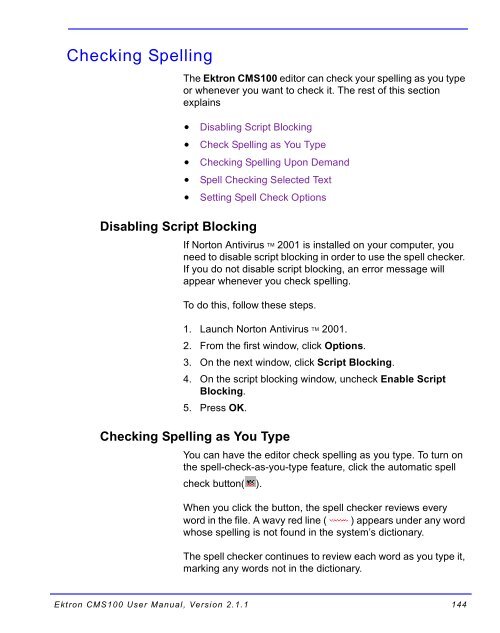Ektron CMS100 User Manual
Ektron CMS100 User Manual
Ektron CMS100 User Manual
Create successful ePaper yourself
Turn your PDF publications into a flip-book with our unique Google optimized e-Paper software.
Checking Spelling<br />
The <strong>Ektron</strong> <strong>CMS100</strong> editor can check your spelling as you type<br />
or whenever you want to check it. The rest of this section<br />
explains<br />
Disabling Script Blocking<br />
Disabling Script Blocking<br />
Check Spelling as You Type<br />
Checking Spelling Upon Demand<br />
Spell Checking Selected Text<br />
Setting Spell Check Options<br />
If Norton Antivirus TM 2001 is installed on your computer, you<br />
need to disable script blocking in order to use the spell checker.<br />
If you do not disable script blocking, an error message will<br />
appear whenever you check spelling.<br />
To do this, follow these steps.<br />
1. Launch Norton Antivirus TM 2001.<br />
2. From the first window, click Options.<br />
3. On the next window, click Script Blocking.<br />
4. On the script blocking window, uncheck Enable Script<br />
Blocking.<br />
5. Press OK.<br />
Checking Spelling as You Type<br />
You can have the editor check spelling as you type. To turn on<br />
the spell-check-as-you-type feature, click the automatic spell<br />
check button( ).<br />
When you click the button, the spell checker reviews every<br />
word in the file. A wavy red line ( ) appears under any word<br />
whose spelling is not found in the system’s dictionary.<br />
The spell checker continues to review each word as you type it,<br />
marking any words not in the dictionary.<br />
<strong>Ektron</strong> <strong>CMS100</strong> <strong>User</strong> <strong>Manual</strong>, Version 2.1.1 144