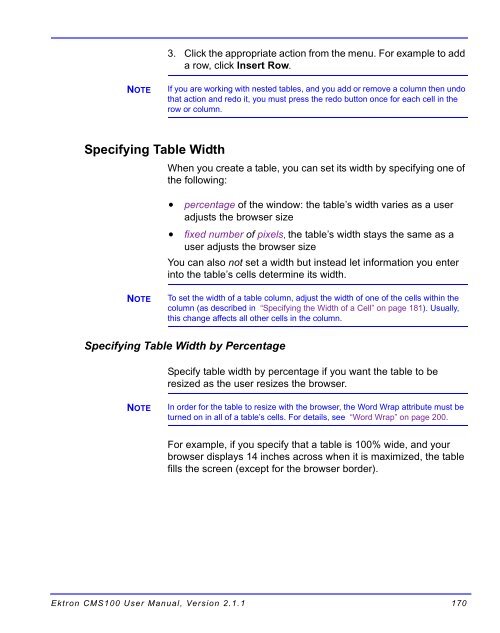Ektron CMS100 User Manual
Ektron CMS100 User Manual
Ektron CMS100 User Manual
You also want an ePaper? Increase the reach of your titles
YUMPU automatically turns print PDFs into web optimized ePapers that Google loves.
NOTE<br />
Specifying Table Width<br />
NOTE<br />
3. Click the appropriate action from the menu. For example to add<br />
arow,clickInsert Row.<br />
Ifyouareworkingwithnestedtables,andyouaddorremoveacolumnthenundo<br />
that action and redo it, you must press the redo button once for each cell in the<br />
row or column.<br />
When you create a table, you can set its width by specifying one of<br />
the following:<br />
percentage of the window: the table’s width varies as a user<br />
adjusts the browser size<br />
fixed number of pixels, the table’s width stays the same as a<br />
user adjusts the browser size<br />
You can also not set a width but instead let information you enter<br />
into the table’s cells determine its width.<br />
To set the width of a table column, adjust the width of one of the cells within the<br />
column (as described in “Specifying the Width of a Cell” on page 181). Usually,<br />
this change affects all other cells in the column.<br />
Specifying Table Width by Percentage<br />
NOTE<br />
Specify table width by percentage if you want the table to be<br />
resized as the user resizes the browser.<br />
In order for the table to resize with the browser, the Word Wrap attribute must be<br />
turned on in all of a table’s cells. For details, see “Word Wrap” on page 200.<br />
For example, if you specify that a table is 100% wide, and your<br />
browser displays 14 inches across when it is maximized, the table<br />
fills the screen (except for the browser border).<br />
<strong>Ektron</strong> <strong>CMS100</strong> <strong>User</strong> <strong>Manual</strong>, Version 2.1.1 170