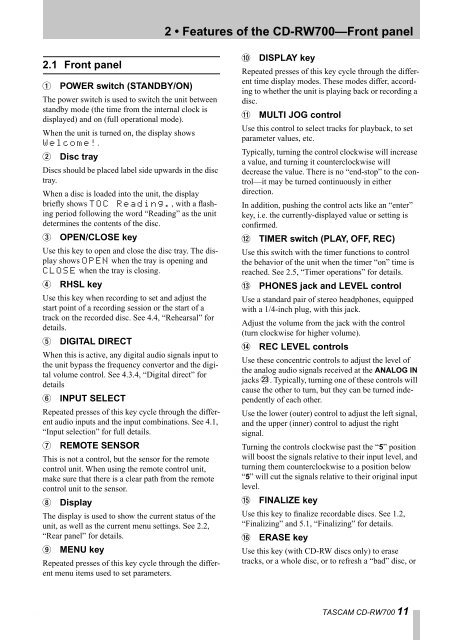Create successful ePaper yourself
Turn your PDF publications into a flip-book with our unique Google optimized e-Paper software.
2.1 Front panel<br />
1 POWER switch (STANDBY/ON)<br />
The power switch is used to switch the unit between<br />
standby mode (the time from the internal clock is<br />
displayed) and on (full operational mode).<br />
When the unit is turned on, the display shows<br />
Wel<strong>com</strong>e!.<br />
2 Disc tray<br />
Discs should be placed label side upwards in the disc<br />
tray.<br />
When a disc is loaded into the unit, the display<br />
briefly shows TOC Reading., with a flashing<br />
period following the word “Reading” as the unit<br />
determines the contents of the disc.<br />
3 OPEN/CLOSE key<br />
Use this key to open and close the disc tray. The display<br />
shows OPEN when the tray is opening and<br />
CLOSE when the tray is closing.<br />
4 RHSL key<br />
Use this key when recording to set and adjust the<br />
start point of a recording session or the start of a<br />
track on the recorded disc. See 4.4, “Rehearsal” for<br />
details.<br />
5 DIGITAL DIRECT<br />
When this is active, any digital audio signals input to<br />
the unit bypass the frequency convertor and the digital<br />
volume control. See 4.3.4, “Digital direct” for<br />
details<br />
6 INPUT SELECT<br />
Repeated presses of this key cycle through the different<br />
audio inputs and the input <strong>com</strong>binations. See 4.1,<br />
“Input selection” for full details.<br />
7 REMOTE SENSOR<br />
This is not a control, but the sensor for the remote<br />
control unit. When using the remote control unit,<br />
make sure that there is a clear path from the remote<br />
control unit to the sensor.<br />
8 Display<br />
The display is used to show the current status of the<br />
unit, as well as the current menu settings. See 2.2,<br />
“Rear panel” for details.<br />
9 MENU key<br />
Repeated presses of this key cycle through the different<br />
menu items used to set parameters.<br />
2 • Features of the <strong>CD</strong>-<strong>RW700</strong>—Front panel<br />
A DISPLAY key<br />
Repeated presses of this key cycle through the different<br />
time display modes. These modes differ, according<br />
to whether the unit is playing back or recording a<br />
disc.<br />
B MULTI JOG control<br />
Use this control to select tracks for playback, to set<br />
parameter values, etc.<br />
Typically, turning the control clockwise will increase<br />
a value, and turning it counterclockwise will<br />
decrease the value. There is no “end-stop” to the control—it<br />
may be turned continuously in either<br />
direction.<br />
In addition, pushing the control acts like an “enter”<br />
key, i.e. the currently-displayed value or setting is<br />
confirmed.<br />
C TIMER switch (PLAY, OFF, REC)<br />
Use this switch with the timer functions to control<br />
the behavior of the unit when the timer “on” time is<br />
reached. See 2.5, “Timer operations” for details.<br />
D PHONES jack and LEVEL control<br />
Use a standard pair of stereo headphones, equipped<br />
with a 1/4-inch plug, with this jack.<br />
Adjust the volume from the jack with the control<br />
(turn clockwise for higher volume).<br />
E REC LEVEL controls<br />
Use these concentric controls to adjust the level of<br />
the analog audio signals received at the ANALOG IN<br />
jacks N. Typically, turning one of these controls will<br />
cause the other to turn, but they can be turned independently<br />
of each other.<br />
Use the lower (outer) control to adjust the left signal,<br />
and the upper (inner) control to adjust the right<br />
signal.<br />
Turning the controls clockwise past the “5” position<br />
will boost the signals relative to their input level, and<br />
turning them counterclockwise to a position below<br />
“5” will cut the signals relative to their original input<br />
level.<br />
F FINALIZE key<br />
Use this key to finalize recordable discs. See 1.2,<br />
“Finalizing” and 5.1, “Finalizing” for details.<br />
G ERASE key<br />
Use this key (with <strong>CD</strong>-RW discs only) to erase<br />
tracks, or a whole disc, or to refresh a “bad” disc, or<br />
TASCAM <strong>CD</strong>-<strong>RW700</strong> 11