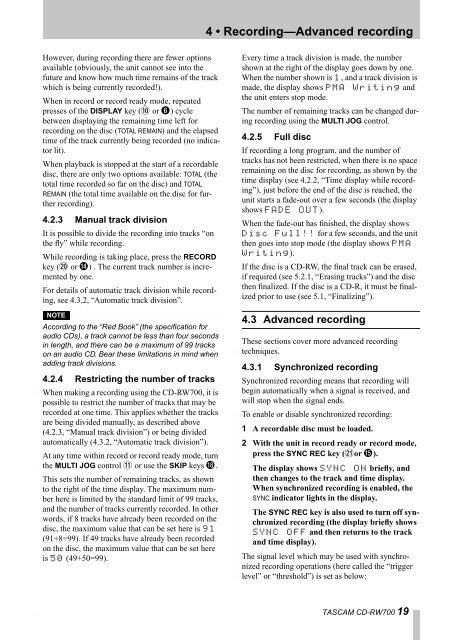Create successful ePaper yourself
Turn your PDF publications into a flip-book with our unique Google optimized e-Paper software.
However, during recording there are fewer options<br />
available (obviously, the unit cannot see into the<br />
future and know how much time remains of the track<br />
which is being currently recorded!).<br />
When in record or record ready mode, repeated<br />
presses of the DISPLAY key (A or 6) cycle<br />
between displaying the remaining time left for<br />
recording on the disc (TOTAL REMAIN) and the elapsed<br />
time of the track currently being recorded (no indicator<br />
lit).<br />
When playback is stopped at the start of a recordable<br />
disc, there are only two options available: TOTAL (the<br />
total time recorded so far on the disc) and TOTAL<br />
REMAIN (the total time available on the disc for further<br />
recording).<br />
4.2.3 Manual track division<br />
It is possible to divide the recording into tracks “on<br />
the fly” while recording.<br />
While recording is taking place, press the RECORD<br />
key (K or E) . The current track number is incremented<br />
by one.<br />
For details of automatic track division while recording,<br />
see 4.3.2, “Automatic track division”.<br />
NOTE<br />
According to the “Red Book” (the specification for<br />
audio <strong>CD</strong>s), a track cannot be less than four seconds<br />
in length, and there can be a maximum of 99 tracks<br />
on an audio <strong>CD</strong>. Bear these limitations in mind when<br />
adding track divisions.<br />
4.2.4 Restricting the number of tracks<br />
When making a recording using the <strong>CD</strong>-<strong>RW700</strong>, it is<br />
possible to restrict the number of tracks that may be<br />
recorded at one time. This applies whether the tracks<br />
are being divided manually, as described above<br />
(4.2.3, “Manual track division”) or being divided<br />
automatically (4.3.2, “Automatic track division”).<br />
At any time within record or record ready mode, turn<br />
the MULTI JOG control B or use the SKIP keys I.<br />
This sets the number of remaining tracks, as shown<br />
to the right of the time display. The maximum number<br />
here is limited by the standard limit of 99 tracks,<br />
and the number of tracks currently recorded. In other<br />
words, if 8 tracks have already been recorded on the<br />
disc, the maximum value that can be set here is 91<br />
(91+8=99). If 49 tracks have already been recorded<br />
on the disc, the maximum value that can be set here<br />
is 50 (49+50=99).<br />
4 • Recording—Advanced recording<br />
Every time a track division is made, the number<br />
shown at the right of the display goes down by one.<br />
When the number shown is 1, and a track division is<br />
made, the display shows PMA Writing and<br />
the unit enters stop mode.<br />
The number of remaining tracks can be changed during<br />
recording using the MULTI JOG control.<br />
4.2.5 Full disc<br />
If recording a long program, and the number of<br />
tracks has not been restricted, when there is no space<br />
remaining on the disc for recording, as shown by the<br />
time display (see 4.2.2, “Time display while recording”),<br />
just before the end of the disc is reached, the<br />
unit starts a fade-out over a few seconds (the display<br />
shows FADE OUT).<br />
When the fade-out has finished, the display shows<br />
Disc Full!! for a few seconds, and the unit<br />
then goes into stop mode (the display shows PMA<br />
Writing).<br />
If the disc is a <strong>CD</strong>-RW, the final track can be erased,<br />
if required (see 5.2.1, “Erasing tracks”) and the disc<br />
then finalized. If the disc is a <strong>CD</strong>-R, it must be finalized<br />
prior to use (see 5.1, “Finalizing”).<br />
4.3 Advanced recording<br />
These sections cover more advanced recording<br />
techniques.<br />
4.3.1 Synchronized recording<br />
Synchronized recording means that recording will<br />
begin automatically when a signal is received, and<br />
will stop when the signal ends.<br />
To enable or disable synchronized recording:<br />
1 A recordable disc must be loaded.<br />
2 With the unit in record ready or record mode,<br />
press the SYNC REC key (Lor F).<br />
The display shows SYNC ON briefly, and<br />
then changes to the track and time display.<br />
When synchronized recording is enabled, the<br />
SYNC indicator lights in the display.<br />
The SYNC REC key is also used to turn off synchronized<br />
recording (the display briefly shows<br />
SYNC OFF and then returns to the track<br />
and time display).<br />
The signal level which may be used with synchronized<br />
recording operations (here called the “trigger<br />
level” or “threshold”) is set as below:<br />
TASCAM <strong>CD</strong>-<strong>RW700</strong> 19