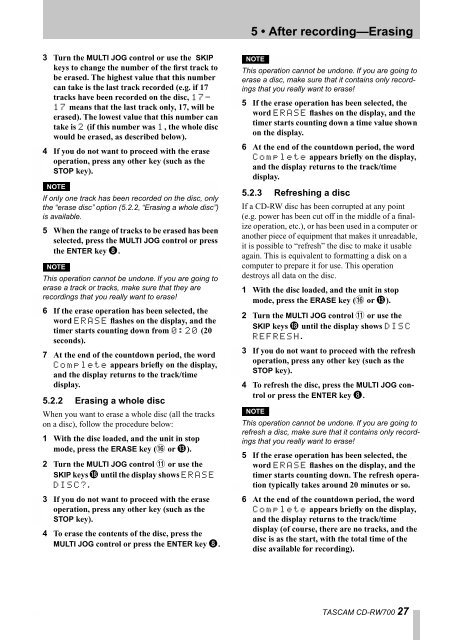You also want an ePaper? Increase the reach of your titles
YUMPU automatically turns print PDFs into web optimized ePapers that Google loves.
3 Turn the MULTI JOG control or use the SKIP<br />
keys to change the number of the first track to<br />
be erased. The highest value that this number<br />
can take is the last track recorded (e.g. if 17<br />
tracks have been recorded on the disc, 17-<br />
17 means that the last track only, 17, will be<br />
erased). The lowest value that this number can<br />
take is 2 (if this number was 1, the whole disc<br />
would be erased, as described below).<br />
4 If you do not want to proceed with the erase<br />
operation, press any other key (such as the<br />
STOP key).<br />
NOTE<br />
If only one track has been recorded on the disc, only<br />
the “erase disc” option (5.2.2, “Erasing a whole disc”)<br />
is available.<br />
5 When the range of tracks to be erased has been<br />
selected, press the MULTI JOG control or press<br />
the ENTER key 8.<br />
NOTE<br />
This operation cannot be undone. If you are going to<br />
erase a track or tracks, make sure that they are<br />
recordings that you really want to erase!<br />
6 If the erase operation has been selected, the<br />
word ERASE flashes on the display, and the<br />
timer starts counting down from 0:20 (20<br />
seconds).<br />
7 At the end of the countdown period, the word<br />
Complete appears briefly on the display,<br />
and the display returns to the track/time<br />
display.<br />
5.2.2 Erasing a whole disc<br />
When you want to erase a whole disc (all the tracks<br />
on a disc), follow the procedure below:<br />
1 With the disc loaded, and the unit in stop<br />
mode, press the ERASE key (G or D).<br />
2 Turn the MULTI JOG control B or use the<br />
SKIP keys I until the display shows ERASE<br />
DISC?.<br />
3 If you do not want to proceed with the erase<br />
operation, press any other key (such as the<br />
STOP key).<br />
4 To erase the contents of the disc, press the<br />
MULTI JOG control or press the ENTER key 8.<br />
5 • After recording—Erasing<br />
NOTE<br />
This operation cannot be undone. If you are going to<br />
erase a disc, make sure that it contains only recordings<br />
that you really want to erase!<br />
5 If the erase operation has been selected, the<br />
word ERASE flashes on the display, and the<br />
timer starts counting down a time value shown<br />
on the display.<br />
6 At the end of the countdown period, the word<br />
Complete appears briefly on the display,<br />
and the display returns to the track/time<br />
display.<br />
5.2.3 Refreshing a disc<br />
If a <strong>CD</strong>-RW disc has been corrupted at any point<br />
(e.g. power has been cut off in the middle of a finalize<br />
operation, etc.), or has been used in a <strong>com</strong>puter or<br />
another piece of equipment that makes it unreadable,<br />
it is possible to “refresh” the disc to make it usable<br />
again. This is equivalent to formatting a disk on a<br />
<strong>com</strong>puter to prepare it for use. This operation<br />
destroys all data on the disc.<br />
1 With the disc loaded, and the unit in stop<br />
mode, press the ERASE key (G or D).<br />
2 Turn the MULTI JOG control B or use the<br />
SKIP keys I until the display shows DISC<br />
REFRESH.<br />
3 If you do not want to proceed with the refresh<br />
operation, press any other key (such as the<br />
STOP key).<br />
4 To refresh the disc, press the MULTI JOG control<br />
or press the ENTER key 8.<br />
NOTE<br />
This operation cannot be undone. If you are going to<br />
refresh a disc, make sure that it contains only recordings<br />
that you really want to erase!<br />
5 If the erase operation has been selected, the<br />
word ERASE flashes on the display, and the<br />
timer starts counting down. The refresh operation<br />
typically takes around 20 minutes or so.<br />
6 At the end of the countdown period, the word<br />
Complete appears briefly on the display,<br />
and the display returns to the track/time<br />
display (of course, there are no tracks, and the<br />
disc is as the start, with the total time of the<br />
disc available for recording).<br />
TASCAM <strong>CD</strong>-<strong>RW700</strong> 27