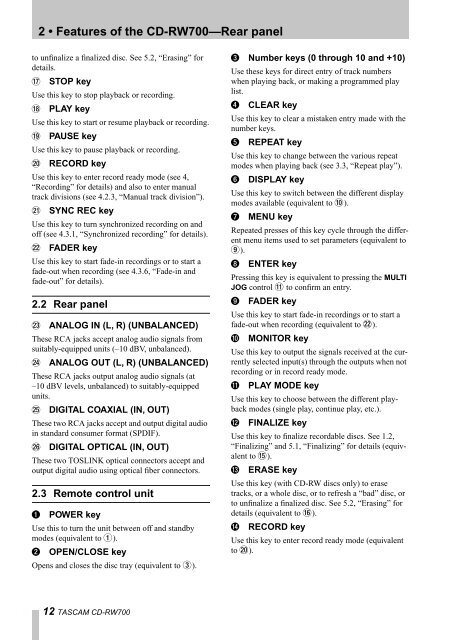Create successful ePaper yourself
Turn your PDF publications into a flip-book with our unique Google optimized e-Paper software.
2 • Features of the <strong>CD</strong>-<strong>RW700</strong>—Rear panel<br />
to unfinalize a finalized disc. See 5.2, “Erasing” for<br />
details.<br />
H STOP key<br />
Use this key to stop playback or recording.<br />
I PLAY key<br />
Use this key to start or resume playback or recording.<br />
J PAUSE key<br />
Use this key to pause playback or recording.<br />
K RECORD key<br />
Use this key to enter record ready mode (see 4,<br />
“Recording” for details) and also to enter manual<br />
track divisions (see 4.2.3, “Manual track division”).<br />
L SYNC REC key<br />
Use this key to turn synchronized recording on and<br />
off (see 4.3.1, “Synchronized recording” for details).<br />
M FADER key<br />
Use this key to start fade-in recordings or to start a<br />
fade-out when recording (see 4.3.6, “Fade-in and<br />
fade-out” for details).<br />
2.2 Rear panel<br />
N ANALOG IN (L, R) (UNBALANCED)<br />
These RCA jacks accept analog audio signals from<br />
suitably-equipped units (–10 dBV, unbalanced).<br />
O ANALOG OUT (L, R) (UNBALANCED)<br />
These RCA jacks output analog audio signals (at<br />
–10 dBV levels, unbalanced) to suitably-equipped<br />
units.<br />
P DIGITAL COAXIAL (IN, OUT)<br />
These two RCA jacks accept and output digital audio<br />
in standard consumer format (SPDIF).<br />
Q DIGITAL OPTICAL (IN, OUT)<br />
These two TOSLINK optical connectors accept and<br />
output digital audio using optical fiber connectors.<br />
2.3 Remote control unit<br />
1 POWER key<br />
Use this to turn the unit between off and standby<br />
modes (equivalent to 1).<br />
2 OPEN/CLOSE key<br />
Opens and closes the disc tray (equivalent to 3).<br />
12 TASCAM <strong>CD</strong>-<strong>RW700</strong><br />
3 Number keys (0 through 10 and +10)<br />
Use these keys for direct entry of track numbers<br />
when playing back, or making a programmed play<br />
list.<br />
4 CLEAR key<br />
Use this key to clear a mistaken entry made with the<br />
number keys.<br />
5 REPEAT key<br />
Use this key to change between the various repeat<br />
modes when playing back (see 3.3, “Repeat play”).<br />
6 DISPLAY key<br />
Use this key to switch between the different display<br />
modes available (equivalent to A).<br />
7 MENU key<br />
Repeated presses of this key cycle through the different<br />
menu items used to set parameters (equivalent to<br />
9).<br />
8 ENTER key<br />
Pressing this key is equivalent to pressing the MULTI<br />
JOG control B to confirm an entry.<br />
9 FADER key<br />
Use this key to start fade-in recordings or to start a<br />
fade-out when recording (equivalent to M).<br />
A MONITOR key<br />
Use this key to output the signals received at the currently<br />
selected input(s) through the outputs when not<br />
recording or in record ready mode.<br />
B PLAY MODE key<br />
Use this key to choose between the different playback<br />
modes (single play, continue play, etc.).<br />
C FINALIZE key<br />
Use this key to finalize recordable discs. See 1.2,<br />
“Finalizing” and 5.1, “Finalizing” for details (equivalent<br />
to F).<br />
D ERASE key<br />
Use this key (with <strong>CD</strong>-RW discs only) to erase<br />
tracks, or a whole disc, or to refresh a “bad” disc, or<br />
to unfinalize a finalized disc. See 5.2, “Erasing” for<br />
details (equivalent to G).<br />
E RECORD key<br />
Use this key to enter record ready mode (equivalent<br />
to K).