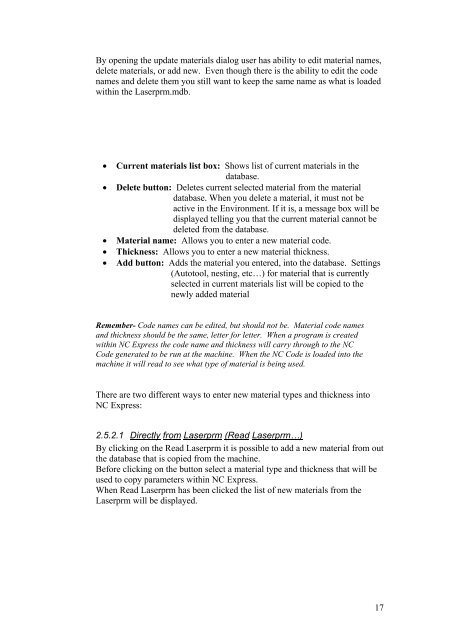NC Express FPL Manual - Finn-Power International, Inc.
NC Express FPL Manual - Finn-Power International, Inc.
NC Express FPL Manual - Finn-Power International, Inc.
Create successful ePaper yourself
Turn your PDF publications into a flip-book with our unique Google optimized e-Paper software.
By opening the update materials dialog user has ability to edit material names,<br />
delete materials, or add new. Even though there is the ability to edit the code<br />
names and delete them you still want to keep the same name as what is loaded<br />
within the Laserprm.mdb.<br />
• Current materials list box: Shows list of current materials in the<br />
database.<br />
• Delete button: Deletes current selected material from the material<br />
database. When you delete a material, it must not be<br />
active in the Environment. If it is, a message box will be<br />
displayed telling you that the current material cannot be<br />
deleted from the database.<br />
• Material name: Allows you to enter a new material code.<br />
• Thickness: Allows you to enter a new material thickness.<br />
• Add button: Adds the material you entered, into the database. Settings<br />
(Autotool, nesting, etc…) for material that is currently<br />
selected in current materials list will be copied to the<br />
newly added material<br />
Remember- Code names can be edited, but should not be. Material code names<br />
and thickness should be the same, letter for letter. When a program is created<br />
within <strong>NC</strong> <strong>Express</strong> the code name and thickness will carry through to the <strong>NC</strong><br />
Code generated to be run at the machine. When the <strong>NC</strong> Code is loaded into the<br />
machine it will read to see what type of material is being used.<br />
There are two different ways to enter new material types and thickness into<br />
<strong>NC</strong> <strong>Express</strong>:<br />
2.5.2.1 Directly from Laserprm (Read Laserprm…)<br />
By clicking on the Read Laserprm it is possible to add a new material from out<br />
the database that is copied from the machine.<br />
Before clicking on the button select a material type and thickness that will be<br />
used to copy parameters within <strong>NC</strong> <strong>Express</strong>.<br />
When Read Laserprm has been clicked the list of new materials from the<br />
Laserprm will be displayed.<br />
17