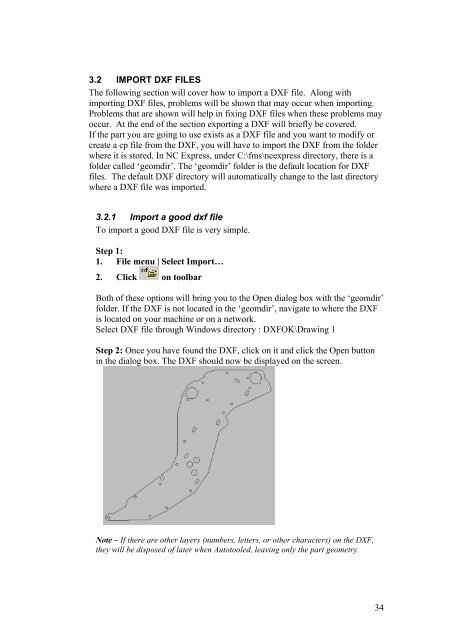NC Express FPL Manual - Finn-Power International, Inc.
NC Express FPL Manual - Finn-Power International, Inc.
NC Express FPL Manual - Finn-Power International, Inc.
You also want an ePaper? Increase the reach of your titles
YUMPU automatically turns print PDFs into web optimized ePapers that Google loves.
3.2 IMPORT DXF FILES<br />
The following section will cover how to import a DXF file. Along with<br />
importing DXF files, problems will be shown that may occur when importing.<br />
Problems that are shown will help in fixing DXF files when these problems may<br />
occur. At the end of the section exporting a DXF will briefly be covered.<br />
If the part you are going to use exists as a DXF file and you want to modify or<br />
create a cp file from the DXF, you will have to import the DXF from the folder<br />
where it is stored. In <strong>NC</strong> <strong>Express</strong>, under C:\fms\ncexpress directory, there is a<br />
folder called ‘geomdir’. The ‘geomdir’ folder is the default location for DXF<br />
files. The default DXF directory will automatically change to the last directory<br />
where a DXF file was imported.<br />
3.2.1 Import a good dxf file<br />
To import a good DXF file is very simple.<br />
Step 1:<br />
1. File menu | Select Import…<br />
2. Click on toolbar<br />
Both of these options will bring you to the Open dialog box with the ‘geomdir’<br />
folder. If the DXF is not located in the ‘geomdir’, navigate to where the DXF<br />
is located on your machine or on a network.<br />
Select DXF file through Windows directory : DXFOK\Drawing 1<br />
Step 2: Once you have found the DXF, click on it and click the Open button<br />
in the dialog box. The DXF should now be displayed on the screen.<br />
Note – If there are other layers (numbers, letters, or other characters) on the DXF,<br />
they will be disposed of later when Autotooled, leaving only the part geometry.<br />
34