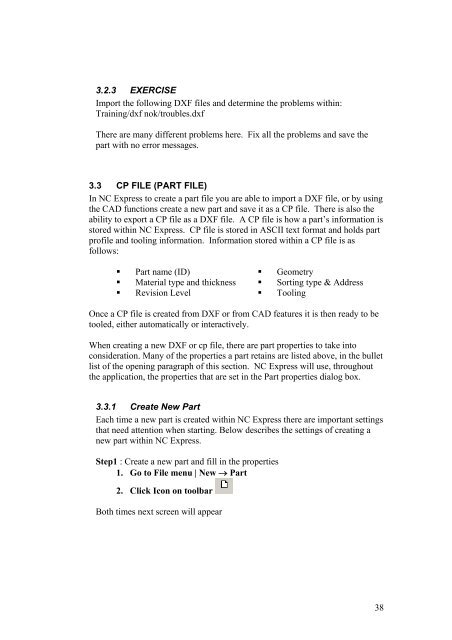NC Express FPL Manual - Finn-Power International, Inc.
NC Express FPL Manual - Finn-Power International, Inc.
NC Express FPL Manual - Finn-Power International, Inc.
Create successful ePaper yourself
Turn your PDF publications into a flip-book with our unique Google optimized e-Paper software.
3.2.3 EXERCISE<br />
Import the following DXF files and determine the problems within:<br />
Training/dxf nok/troubles.dxf<br />
There are many different problems here. Fix all the problems and save the<br />
part with no error messages.<br />
3.3 CP FILE (PART FILE)<br />
In <strong>NC</strong> <strong>Express</strong> to create a part file you are able to import a DXF file, or by using<br />
the CAD functions create a new part and save it as a CP file. There is also the<br />
ability to export a CP file as a DXF file. A CP file is how a part’s information is<br />
stored within <strong>NC</strong> <strong>Express</strong>. CP file is stored in ASCII text format and holds part<br />
profile and tooling information. Information stored within a CP file is as<br />
follows:<br />
Part name (ID) Geometry<br />
Material type and thickness Sorting type & Address<br />
Revision Level Tooling<br />
Once a CP file is created from DXF or from CAD features it is then ready to be<br />
tooled, either automatically or interactively.<br />
When creating a new DXF or cp file, there are part properties to take into<br />
consideration. Many of the properties a part retains are listed above, in the bullet<br />
list of the opening paragraph of this section. <strong>NC</strong> <strong>Express</strong> will use, throughout<br />
the application, the properties that are set in the Part properties dialog box.<br />
3.3.1 Create New Part<br />
Each time a new part is created within <strong>NC</strong> <strong>Express</strong> there are important settings<br />
that need attention when starting. Below describes the settings of creating a<br />
new part within <strong>NC</strong> <strong>Express</strong>.<br />
Step1 : Create a new part and fill in the properties<br />
1. Go to File menu | New → Part<br />
2. Click Icon on toolbar<br />
Both times next screen will appear<br />
38