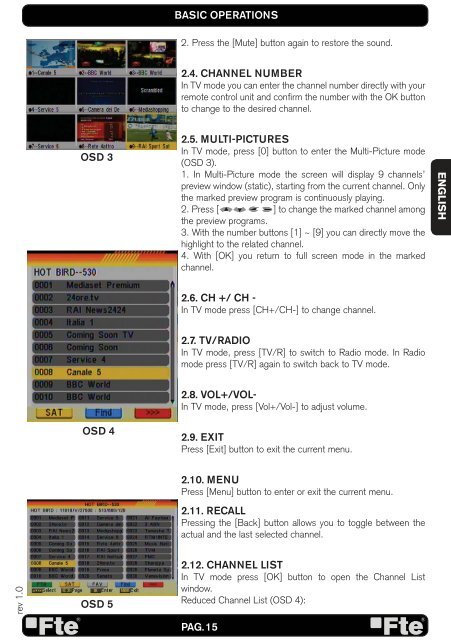MAX S92+ HDMI_EN_v1.0.indd - FTE Maximal
MAX S92+ HDMI_EN_v1.0.indd - FTE Maximal
MAX S92+ HDMI_EN_v1.0.indd - FTE Maximal
Create successful ePaper yourself
Turn your PDF publications into a flip-book with our unique Google optimized e-Paper software.
ev 1.0<br />
OSD 3<br />
OSD 4<br />
OSD 5<br />
BASIC OPERATIONS<br />
2. Press the [Mute] button again to restore the sound.<br />
2.4. CHANNEL NUMBER<br />
In TV mode you can enter the channel number directly with your<br />
remote control unit and confi rm the number with the OK button<br />
to change to the desired channel.<br />
2.5. MULTI-PICTURES<br />
In TV mode, press [0] button to enter the Multi-Picture mode<br />
(OSD 3).<br />
1. In Multi-Picture mode the screen will display 9 channels’<br />
preview window (static), starting from the current channel. Only<br />
the marked preview program is continuously playing.<br />
2. Press [ ] to change the marked channel among<br />
the preview programs.<br />
3. With the number buttons [1] ~ [9] you can directly move the<br />
highlight to the related channel.<br />
4. With [OK] you return to full screen mode in the marked<br />
channel.<br />
2.6. CH +/ CH -<br />
In TV mode press [CH+/CH-] to change channel.<br />
2.7. TV/RADIO<br />
In TV mode, press [TV/R] to switch to Radio mode. In Radio<br />
mode press [TV/R] again to switch back to TV mode.<br />
2.8. VOL+/VOL-<br />
In TV mode, press [Vol+/Vol-] to adjust volume.<br />
2.9. EXIT<br />
Press [Exit] button to exit the current menu.<br />
2.10. M<strong>EN</strong>U<br />
Press [Menu] button to enter or exit the current menu.<br />
2.11. RECALL<br />
Pressing the [Back] button allows you to toggle between the<br />
actual and the last selected channel.<br />
2.12. CHANNEL LIST<br />
In TV mode press [OK] button to open the Channel List<br />
window.<br />
Reduced Channel List (OSD 4):<br />
PAG. 15<br />
<strong>EN</strong>GLISH