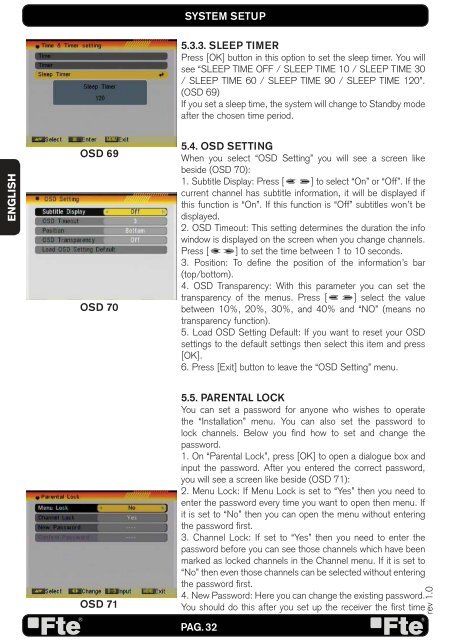MAX S92+ HDMI_EN_v1.0.indd - FTE Maximal
MAX S92+ HDMI_EN_v1.0.indd - FTE Maximal
MAX S92+ HDMI_EN_v1.0.indd - FTE Maximal
Create successful ePaper yourself
Turn your PDF publications into a flip-book with our unique Google optimized e-Paper software.
<strong>EN</strong>GLISH<br />
OSD 69<br />
OSD 70<br />
OSD 71<br />
SYSTEM SETUP<br />
5.3.3. SLEEP TIMER<br />
Press [OK] button in this option to set the sleep timer. You will<br />
see “SLEEP TIME OFF / SLEEP TIME 10 / SLEEP TIME 30<br />
/ SLEEP TIME 60 / SLEEP TIME 90 / SLEEP TIME 120”.<br />
(OSD 69)<br />
If you set a sleep time, the system will change to Standby mode<br />
after the chosen time period.<br />
5.4. OSD SETTING<br />
When you select “OSD Setting” you will see a screen like<br />
beside (OSD 70):<br />
1. Subtitle Display: Press [ ] to select “On” or “Off”. If the<br />
current channel has subtitle information, it will be displayed if<br />
this function is “On”. If this function is “Off” subtitles won’t be<br />
displayed.<br />
2. OSD Timeout: This setting determines the duration the info<br />
window is displayed on the screen when you change channels.<br />
Press [ ] to set the time between 1 to 10 seconds.<br />
3. Position: To defi ne the position of the information’s bar<br />
(top/bottom).<br />
4. OSD Transparency: With this parameter you can set the<br />
transparency of the menus. Press [ ] select the value<br />
between 10%, 20%, 30%, and 40% and “NO” (means no<br />
transparency function).<br />
5. Load OSD Setting Default: If you want to reset your OSD<br />
settings to the default settings then select this item and press<br />
[OK].<br />
6. Press [Exit] button to leave the “OSD Setting” menu.<br />
5.5. PAR<strong>EN</strong>TAL LOCK<br />
You can set a password for anyone who wishes to operate<br />
the “Installation” menu. You can also set the password to<br />
lock channels. Below you fi nd how to set and change the<br />
password.<br />
1. On “Parental Lock”, press [OK] to open a dialogue box and<br />
input the password. After you entered the correct password,<br />
you will see a screen like beside (OSD 71):<br />
2. Menu Lock: If Menu Lock is set to “Yes” then you need to<br />
enter the password every time you want to open then menu. If<br />
it is set to “No” then you can open the menu without entering<br />
the password fi rst.<br />
3. Channel Lock: If set to “Yes” then you need to enter the<br />
password before you can see those channels which have been<br />
marked as locked channels in the Channel menu. If it is set to<br />
“No” then even those channels can be selected without entering<br />
the password fi rst.<br />
4. New Password: Here you can change the existing password.<br />
You should do this after you set up the receiver the fi rst time<br />
PAG. 32<br />
rev 1.0