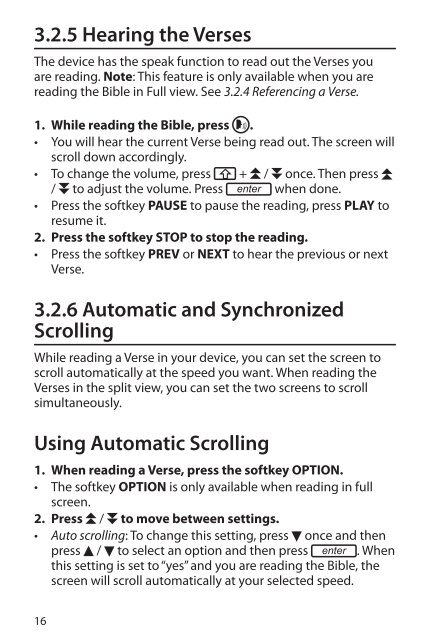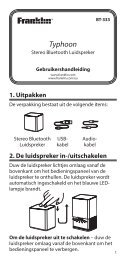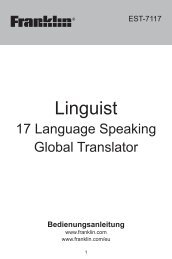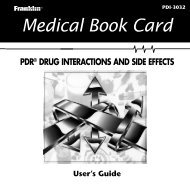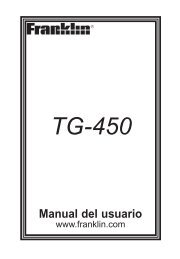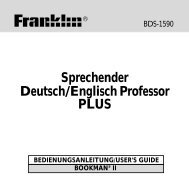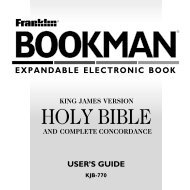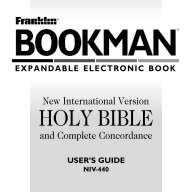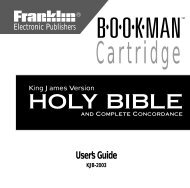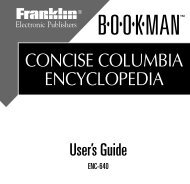Holy Bible - Franklin Electronic Publishers, Inc.
Holy Bible - Franklin Electronic Publishers, Inc.
Holy Bible - Franklin Electronic Publishers, Inc.
You also want an ePaper? Increase the reach of your titles
YUMPU automatically turns print PDFs into web optimized ePapers that Google loves.
3.2.5 Hearing the Verses<br />
The device has the speak function to read out the Verses you<br />
are reading. Note: This feature is only available when you are<br />
reading the <strong>Bible</strong> in Full view. See 3.2.4 Referencing a Verse.<br />
1. While reading the <strong>Bible</strong>, press .<br />
• You will hear the current Verse being read out. The screen will<br />
scroll down accordingly.<br />
• To change the volume, press + / once. Then press<br />
/ to adjust the volume. Press enter when done.<br />
• Press the softkey PAUSE to pause the reading, press PLAY to<br />
resume it.<br />
2. Press the softkey STOP to stop the reading.<br />
• Press the softkey PREV or NEXT to hear the previous or next<br />
Verse.<br />
3.2.6 Automatic and Synchronized<br />
Scrolling<br />
While reading a Verse in your device, you can set the screen to<br />
scroll automatically at the speed you want. When reading the<br />
Verses in the split view, you can set the two screens to scroll<br />
simultaneously.<br />
Using Automatic Scrolling<br />
1. When reading a Verse, press the softkey OPTION.<br />
• The softkey OPTION is only available when reading in full<br />
screen.<br />
2. Press / to move between settings.<br />
• Auto scrolling: To change this setting, press once and then<br />
press / to select an option and then press enter . When<br />
this setting is set to “yes” and you are reading the <strong>Bible</strong>, the<br />
screen will scroll automatically at your selected speed.<br />
16