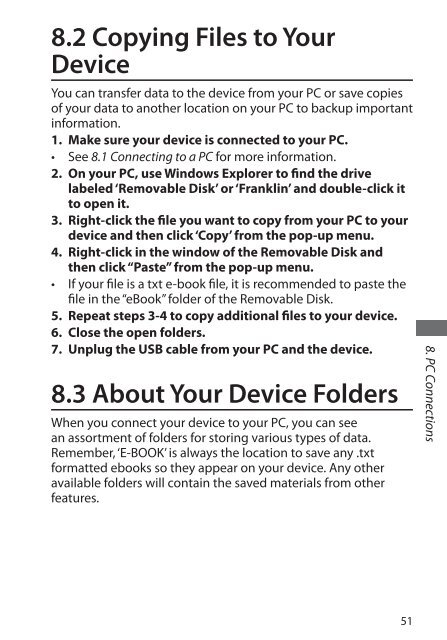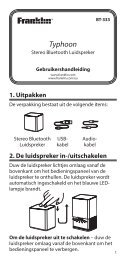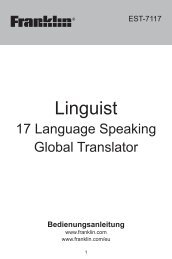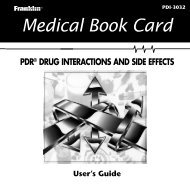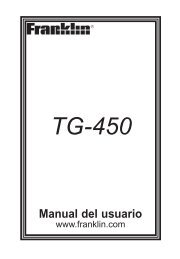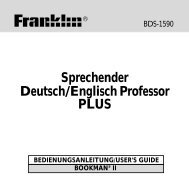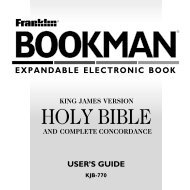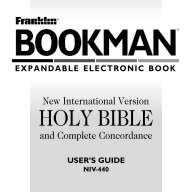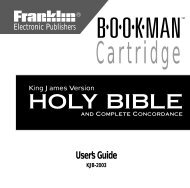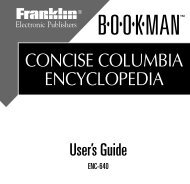Holy Bible - Franklin Electronic Publishers, Inc.
Holy Bible - Franklin Electronic Publishers, Inc.
Holy Bible - Franklin Electronic Publishers, Inc.
You also want an ePaper? Increase the reach of your titles
YUMPU automatically turns print PDFs into web optimized ePapers that Google loves.
8.2 Copying Files to Your<br />
Device<br />
You can transfer data to the device from your PC or save copies<br />
of your data to another location on your PC to backup important<br />
information.<br />
1. Make sure your device is connected to your PC.<br />
• See 8.1 Connecting to a PC for more information.<br />
2. On your PC, use Windows Explorer to find the drive<br />
labeled ‘Removable Disk’ or ‘<strong>Franklin</strong>’ and double-click it<br />
to open it.<br />
3. Right-click the file you want to copy from your PC to your<br />
device and then click ‘Copy’ from the pop-up menu.<br />
4. Right-click in the window of the Removable Disk and<br />
then click “Paste” from the pop-up menu.<br />
• If your file is a txt e-book file, it is recommended to paste the<br />
file in the “eBook” folder of the Removable Disk.<br />
5. Repeat steps 3-4 to copy additional files to your device.<br />
6. Close the open folders.<br />
7. Unplug the USB cable from your PC and the device.<br />
8.3 About Your Device Folders<br />
When you connect your device to your PC, you can see<br />
an assortment of folders for storing various types of data.<br />
Remember, ‘E-BOOK’ is always the location to save any .txt<br />
formatted ebooks so they appear on your device. Any other<br />
available folders will contain the saved materials from other<br />
features.<br />
51<br />
8. PC Connections